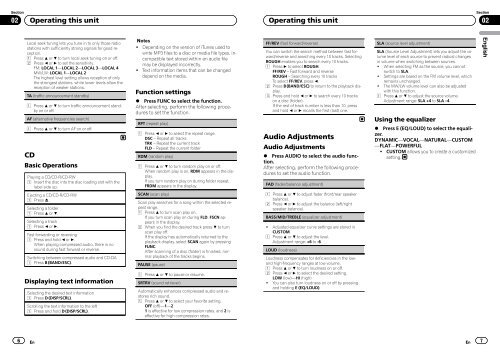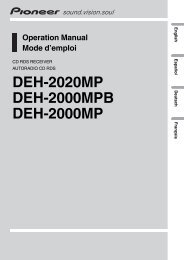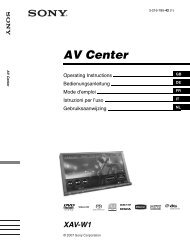Pioneer DEH-1320MP Car Radio OWNER'S MANUAL Operating ...
Pioneer DEH-1320MP Car Radio OWNER'S MANUAL Operating ...
Pioneer DEH-1320MP Car Radio OWNER'S MANUAL Operating ...
Create successful ePaper yourself
Turn your PDF publications into a flip-book with our unique Google optimized e-Paper software.
Section<br />
02 <strong>Operating</strong> this unit<br />
6<br />
Local seek tuning lets you tune in to only those radio<br />
stations with sufficiently strong signals for good reception.<br />
1 Press a or b to turn local seek tuning on or off.<br />
2 Press c or d to set the sensitivity.<br />
FM: LOCAL 1—LOCAL 2—LOCAL 3—LOCAL 4<br />
MW/LW: LOCAL 1—LOCAL 2<br />
The highest level setting allows reception of only<br />
the strongest stations, while lower levels allow the<br />
reception of weaker stations.<br />
TA (traffic announcement standby)<br />
1 Press a or b to turn traffic announcement standby<br />
on or off.<br />
AF (alternative frequencies search)<br />
1 Press a or b to turn AF on or off.<br />
CD<br />
Basic Operations<br />
Playing a CD/CD-R/CD-RW<br />
1 Insert the disc into the disc loading slot with the<br />
label side up.<br />
Ejecting a CD/CD-R/CD-RW<br />
1 Press h.<br />
Selecting a folder<br />
1 Press a or b.<br />
Selecting a track<br />
1 Press c or d.<br />
Fast forwarding or reversing<br />
1 Press and hold c or d.<br />
When playing compressed audio, there is no<br />
sound during fast forward or reverse.<br />
Switching between compressed audio and CD-DA<br />
1 Press B (BAND/ESC).<br />
Displaying text information<br />
Selecting the desired text information<br />
1 Press D (DISP/SCRL).<br />
Scrolling the text information to the left<br />
1 Press and hold D (DISP/SCRL).<br />
En<br />
Notes<br />
! Depending on the version of iTunes used to<br />
write MP3 files to a disc or media file types, incompatible<br />
text stored within an audio file<br />
may be displayed incorrectly.<br />
! Text information items that can be changed<br />
depend on the media.<br />
Function settings<br />
% Press FUNC to select the function.<br />
After selecting, perform the following procedures<br />
to set the function.<br />
RPT (repeat play)<br />
1 Press c or d to select the repeat range.<br />
DSC – Repeat all tracks<br />
TRK – Repeat the current track<br />
FLD – Repeat the current folder<br />
RDM (random play)<br />
1 Press a or b to turn random play on or off.<br />
When random play is on, RDM appears in the display.<br />
If you turn random play on during folder repeat,<br />
FRDM appears in the display.<br />
SCAN (scan play)<br />
Scan play searches for a song within the selected repeat<br />
range.<br />
1 Press a to turn scan play on.<br />
If you turn scan play on during FLD, FSCN appears<br />
in the display.<br />
2 When you find the desired track press b to turn<br />
scan play off.<br />
If the display has automatically returned to the<br />
playback display, select SCAN again by pressing<br />
FUNC.<br />
After scanning of a disc (folder) is finished, normal<br />
playback of the tracks begins.<br />
PAUSE (pause)<br />
1 Press a or b to pause or resume.<br />
SRTRV (sound retriever)<br />
Automatically enhances compressed audio and restores<br />
rich sound.<br />
1 Press a or b to select your favorite setting.<br />
OFF (off)—1—2<br />
1 is effective for low compression rates, and 2 is<br />
effective for high compression rates.<br />
<strong>Operating</strong> this unit<br />
FF/REV (fast forward/reverse)<br />
You can switch the search method between fast forward/reverse<br />
and searching every 10 tracks. Selecting<br />
ROUGH enables you to search every 10 tracks.<br />
1 Press d to select ROUGH.<br />
FF/REV – Fast forward and reverse<br />
ROUGH – Searching every 10 tracks<br />
To select FF/REV, press c.<br />
2 Press B (BAND/ESC) to return to the playback display.<br />
3 Press and hold c or d to search every 10 tracks<br />
on a disc (folder).<br />
If the rest of track number is less than 10, press<br />
and hold c or d recalls the first (last) one.<br />
Audio Adjustments<br />
Audio Adjustments<br />
% Press AUDIO to select the audio function.<br />
After selecting, perform the following procedures<br />
to set the audio function.<br />
FAD (fader/balance adjustment)<br />
1 Press a or b to adjust fader (front/rear speaker<br />
balance).<br />
2 Press c or d to adjust the balance (left/right<br />
speaker balance).<br />
BASS/MID/TREBLE (equalizer adjustment)<br />
! Adjusted equalizer curve settings are stored in<br />
CUSTOM.<br />
1 Press a or b to adjust the level.<br />
Adjustment range: +6 to -6<br />
LOUD (loudness)<br />
Loudness compensates for deficiencies in the lowand<br />
high-frequency ranges at low volume.<br />
1 Press a or b to turn loudness on or off.<br />
2 Press c or d to select the desired setting.<br />
LOW (low)—HI (high)<br />
! You can also turn loudness on or off by pressing<br />
and holding E (EQ/LOUD).<br />
SLA (source level adjustment)<br />
SLA (Source Level Adjustment) lets you adjust the volume<br />
level of each source to prevent radical changes<br />
in volume when switching between sources.<br />
! When selecting FM as the source, you cannot<br />
switch to SLA.<br />
! Settings are based on the FM volume level, which<br />
remains unchanged.<br />
! The MW/LW volume level can also be adjusted<br />
with this function.<br />
1 Press a or b to adjust the source volume.<br />
Adjustment range: SLA +4 to SLA –4<br />
Using the equalizer<br />
% Press E (EQ/LOUD) to select the equalizer.<br />
DYNAMIC—VOCAL—NATURAL—CUSTOM<br />
—FLAT—POWERFUL<br />
! CUSTOM allows you to create a customized<br />
setting.<br />
En<br />
Section<br />
02<br />
7<br />
English