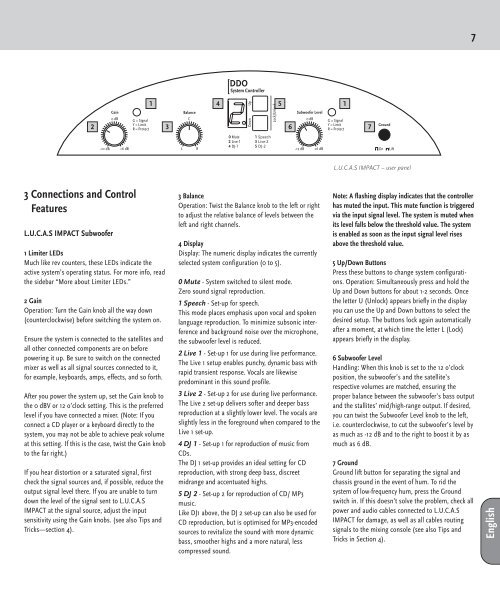Lucas Impact Manual 1.0
Lucas Impact Manual 1.0
Lucas Impact Manual 1.0
You also want an ePaper? Increase the reach of your titles
YUMPU automatically turns print PDFs into web optimized ePapers that Google loves.
7<br />
1 4 5 1<br />
2 3 6 7<br />
L.U.C.A.S IMPACT -- user panel<br />
3 Connections and Control<br />
Features<br />
L.U.C.A.S IMPACT Subwoofer<br />
1 Limiter LEDs<br />
Much like rev counters, these LEDs indicate the<br />
active system’s operating status. For more info, read<br />
the sidebar “More about Limiter LEDs.”<br />
2 Gain<br />
Operation: Turn the Gain knob all the way down<br />
(counterclockwise) before switching the system on.<br />
Ensure the system is connected to the satellites and<br />
all other connected components are on before<br />
powering it up. Be sure to switch on the connected<br />
mixer as well as all signal sources connected to it,<br />
for example, keyboards, amps, effects, and so forth.<br />
After you power the system up, set the Gain knob to<br />
the 0 dBV or 12 o’clock setting. This is the preferred<br />
level if you have connected a mixer. (Note: If you<br />
connect a CD player or a keyboard directly to the<br />
system, you may not be able to achieve peak volume<br />
at this setting. If this is the case, twist the Gain knob<br />
to the far right.)<br />
If you hear distortion or a saturated signal, first<br />
check the signal sources and, if possible, reduce the<br />
output signal level there. If you are unable to turn<br />
down the level of the signal sent to L.U.C.A.S<br />
IMPACT at the signal source, adjust the input<br />
sensitivity using the Gain knobs. (see also Tips and<br />
Tricks—section 4).<br />
3 Balance<br />
Operation: Twist the Balance knob to the left or right<br />
to adjust the relative balance of levels between the<br />
left and right channels.<br />
4 Display<br />
Display: The numeric display indicates the currently<br />
selected system configuration (0 to 5).<br />
0 Mute - System switched to silent mode.<br />
Zero sound signal reproduction.<br />
1 Speech - Set-up for speech.<br />
This mode places emphasis upon vocal and spoken<br />
language reproduction. To minimize subsonic interference<br />
and background noise over the microphone,<br />
the subwoofer level is reduced.<br />
2 Live 1 - Set-up 1 for use during live performance.<br />
The Live 1 setup enables punchy, dynamic bass with<br />
rapid transient response. Vocals are likewise<br />
predominant in this sound profile.<br />
3 Live 2 - Set-up 2 for use during live performance.<br />
The Live 2 set-up delivers softer and deeper bass<br />
reproduction at a slightly lower level. The vocals are<br />
slightly less in the foreground when compared to the<br />
Live 1 set-up.<br />
4 DJ 1 - Set-up 1 for reproduction of music from<br />
CDs.<br />
The DJ 1 set-up provides an ideal setting for CD<br />
reproduction, with strong deep bass, discreet<br />
midrange and accentuated highs.<br />
5 DJ 2 - Set-up 2 for reproduction of CD/ MP3<br />
music.<br />
Like DJ1 above, the DJ 2 set-up can also be used for<br />
CD reproduction, but is optimised for MP3-encoded<br />
sources to revitalize the sound with more dynamic<br />
bass, smoother highs and a more natural, less<br />
compressed sound.<br />
Note: A flashing display indicates that the controller<br />
has muted the input. This mute function is triggered<br />
via the input signal level. The system is muted when<br />
its level falls below the threshold value. The system<br />
is enabled as soon as the input signal level rises<br />
above the threshold value.<br />
5 Up/Down Buttons<br />
Press these buttons to change system configurations.<br />
Operation: Simultaneously press and hold the<br />
Up and Down buttons for about 1-2 seconds. Once<br />
the letter U (Unlock) appears briefly in the display<br />
you can use the Up and Down buttons to select the<br />
desired setup. The buttons lock again automatically<br />
after a moment, at which time the letter L (Lock)<br />
appears briefly in the display.<br />
6 Subwoofer Level<br />
Handling: When this knob is set to the 12 o’clock<br />
position, the subwoofer’s and the satellite’s<br />
respective volumes are matched, ensuring the<br />
proper balance between the subwoofer’s bass output<br />
and the stallites’ mid/high-range output. If desired,<br />
you can twist the Subwoofer Level knob to the left,<br />
i.e. counterclockwise, to cut the subwoofer’s level by<br />
as much as -12 dB and to the right to boost it by as<br />
much as 6 dB.<br />
7 Ground<br />
Ground lift button for separating the signal and<br />
chassis ground in the event of hum. To rid the<br />
system of low-frequency hum, press the Ground<br />
switch in. If this doesn’t solve the problem, check all<br />
power and audio cables connected to L.U.C.A.S<br />
IMPACT for damage, as well as all cables routing<br />
signals to the mixing console (see also Tips and<br />
Tricks in Section 4).<br />
English