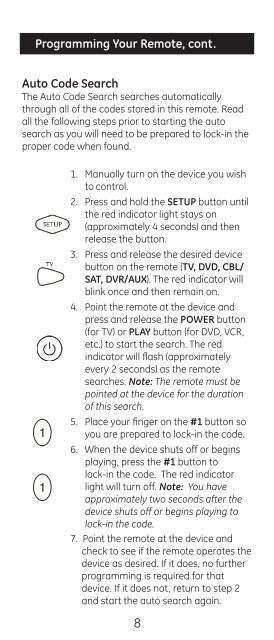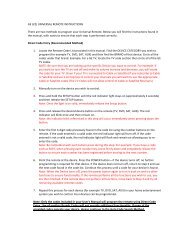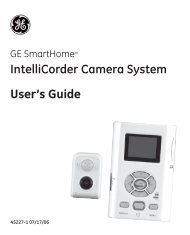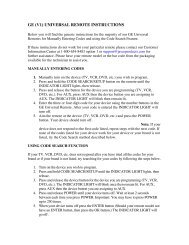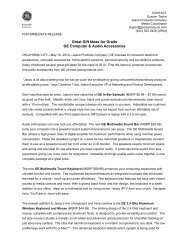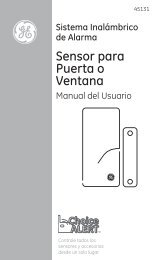Universal Remote Instruction Manual ... - Jasco Products
Universal Remote Instruction Manual ... - Jasco Products
Universal Remote Instruction Manual ... - Jasco Products
You also want an ePaper? Increase the reach of your titles
YUMPU automatically turns print PDFs into web optimized ePapers that Google loves.
Programming Your <strong>Remote</strong>, cont.<br />
Auto Code Search<br />
The Auto Code Search searches automatically<br />
through all of the codes stored in this remote. Read<br />
all the following steps prior to starting the auto<br />
search as you will need to be prepared to lock-in the<br />
proper code when found.<br />
1. <strong>Manual</strong>ly turn on the device you wish<br />
to control.<br />
2. Press and hold the SETUP button until<br />
the red indicator light stays on<br />
(approximately 4 seconds) and then<br />
release the button.<br />
3. Press and release the desired device<br />
button on the remote (TV, DVD, CBL/<br />
SAT, DVR/AUX). The red indicator will<br />
blink once and then remain on.<br />
4. Point the remote at the device and<br />
press and release the POWER button<br />
(for TV) or PLAY button (for DVD, VCR,<br />
etc.) to start the search. The red<br />
indicator will flash (approximately<br />
every 2 seconds) as the remote<br />
searches. Note: The remote must be<br />
pointed at the device for the duration<br />
of this search.<br />
5. Place your finger on the #1 button so<br />
you are prepared to lock-in the code.<br />
6. When the device shuts off or begins<br />
playing, press the #1 button to<br />
lock-in the code. The red indicator<br />
light will turn off. Note: You have<br />
approximately two seconds after the<br />
device shuts off or begins playing to<br />
lock-in the code.<br />
7. Point the remote at the device and<br />
check to see if the remote operates the<br />
device as desired. If it does, no further<br />
programming is required for that<br />
device. If it does not, return to step 2<br />
and start the auto search again.<br />
8