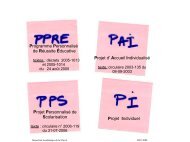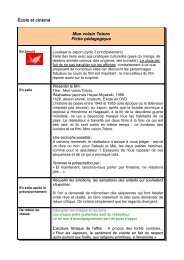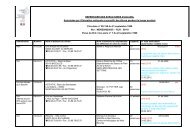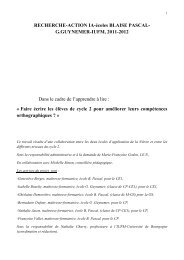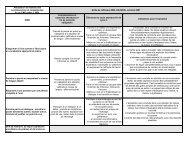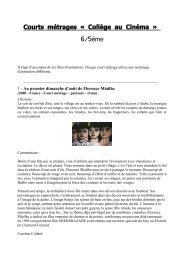Radier un élève Éditer, imprimer et archiver un certificat de radiation ...
Radier un élève Éditer, imprimer et archiver un certificat de radiation ...
Radier un élève Éditer, imprimer et archiver un certificat de radiation ...
Create successful ePaper yourself
Turn your PDF publications into a flip-book with our unique Google optimized e-Paper software.
<strong>Radier</strong> <strong>un</strong> <strong>élève</strong><br />
<strong>Éditer</strong>, <strong>imprimer</strong> <strong>et</strong> <strong>archiver</strong> <strong>un</strong> <strong>certificat</strong> <strong>de</strong> <strong>radiation</strong><br />
Cliquez sur l'<strong>un</strong> <strong>de</strong>s <strong>de</strong>ux<br />
menus cerclés.<br />
Entrer le nom <strong>et</strong> le prénom <strong>de</strong> l'<strong>élève</strong> que vous voulez radier, puis cliquez sur « Chercher ».<br />
1<br />
Dans la page qui s'affiche, cochez le nom <strong>de</strong> l'<strong>élève</strong> (1),<br />
cochez « Radiation » (2)<br />
Choisissez le département qui va accueillir l'<strong>élève</strong> (3)<br />
Renseignez les rubriques « Date <strong>de</strong> l'évènement » <strong>et</strong><br />
« Date d'eff<strong>et</strong> » (4)<br />
Cliquez ensuite sur « Vali<strong>de</strong>r » (5)<br />
3 4<br />
2<br />
5
Une alerte s'affiche. Si<br />
vous êtes sûr <strong>de</strong> vouloir<br />
radier l'<strong>élève</strong><br />
concernée, cliquez sur<br />
« OK ».<br />
Cliquez sur « Certificat <strong>de</strong><br />
<strong>radiation</strong> – format PDF »<br />
Le <strong>certificat</strong> s'affiche.<br />
Attention, vous ne pourrez<br />
accé<strong>de</strong>r à c<strong>et</strong>te étape qu'<strong>un</strong>e<br />
seule fois ! Il vous sera<br />
impossible d'éditer <strong>un</strong><br />
<strong>de</strong>uxième <strong>certificat</strong> <strong>de</strong><br />
<strong>radiation</strong> pour l'<strong>élève</strong><br />
concerné.<br />
C'est pourquoi nous vous<br />
conseillons très vivement<br />
d'enregistrer ce <strong>certificat</strong><br />
afin d'en conserver <strong>un</strong>e<br />
copie sur votre ordinateur.<br />
Quand vous avez enregistré <strong>un</strong>e copie du <strong>certificat</strong> sur votre disque dur <strong>et</strong> que vous<br />
avez imprimé l'exemplaire pour la famille, vous pouvez quitter le PDF.<br />
Si vos <strong>radiation</strong>s sont terminées, quittez l'application Base Élève. Si non, cliquez sur<br />
OK pour revenir à la page <strong>de</strong> recherche.