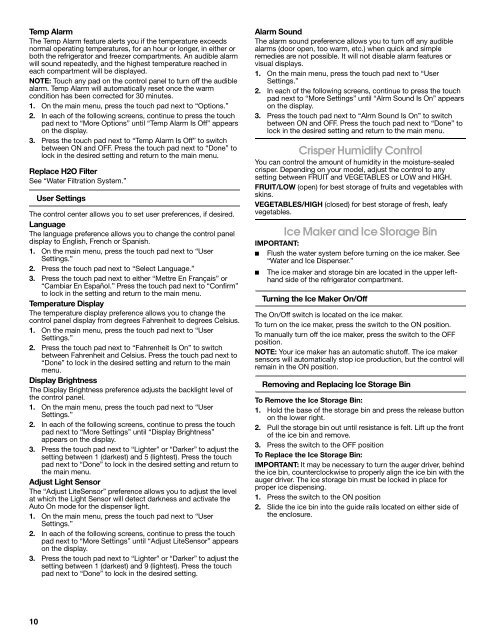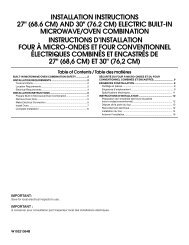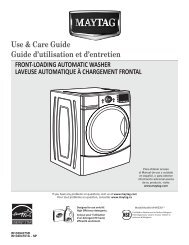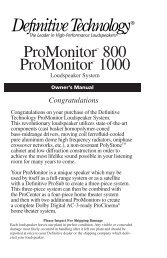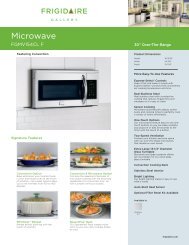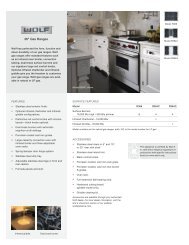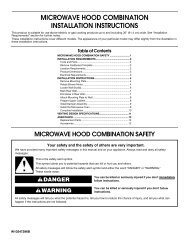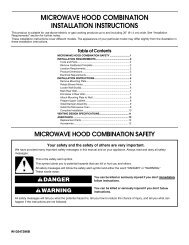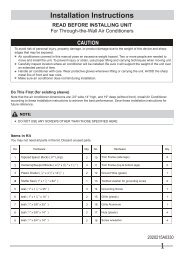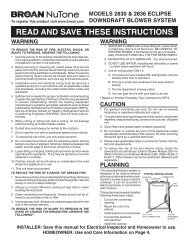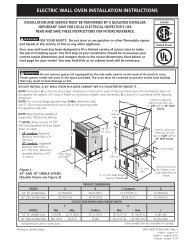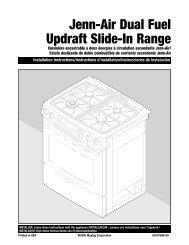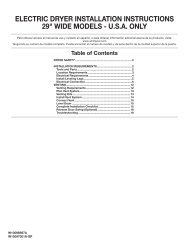warning
warning
warning
Create successful ePaper yourself
Turn your PDF publications into a flip-book with our unique Google optimized e-Paper software.
Temp Alarm<br />
The Temp Alarm feature alerts you if the temperature exceeds<br />
normal operating temperatures, for an hour or longer, in either or<br />
both the refrigerator and freezer compartments. An audible alarm<br />
will sound repeatedly, and the highest temperature reached in<br />
each compartment will be displayed.<br />
NOTE: Touch any pad on the control panel to turn off the audible<br />
alarm. Temp Alarm will automatically reset once the warm<br />
condition has been corrected for 30 minutes.<br />
1. On the main menu, press the touch pad next to “Options.”<br />
2. In each of the following screens, continue to press the touch<br />
pad next to “More Options” until “Temp Alarm Is Off” appears<br />
on the display.<br />
3. Press the touch pad next to “Temp Alarm Is Off” to switch<br />
between ON and OFF. Press the touch pad next to “Done” to<br />
lock in the desired setting and return to the main menu.<br />
Replace H2O Filter<br />
See “Water Filtration System.”<br />
User Settings<br />
The control center allows you to set user preferences, if desired.<br />
Language<br />
The language preference allows you to change the control panel<br />
display to English, French or Spanish.<br />
1. On the main menu, press the touch pad next to “User<br />
Settings.”<br />
2. Press the touch pad next to “Select Language.”<br />
3. Press the touch pad next to either “Mettre En Français” or<br />
“Cambiar En Español.” Press the touch pad next to “Confirm”<br />
to lock in the setting and return to the main menu.<br />
Temperature Display<br />
The temperature display preference allows you to change the<br />
control panel display from degrees Fahrenheit to degrees Celsius.<br />
1. On the main menu, press the touch pad next to “User<br />
Settings.”<br />
2. Press the touch pad next to “Fahrenheit Is On” to switch<br />
between Fahrenheit and Celsius. Press the touch pad next to<br />
“Done” to lock in the desired setting and return to the main<br />
menu.<br />
Display Brightness<br />
The Display Brightness preference adjusts the backlight level of<br />
the control panel.<br />
1. On the main menu, press the touch pad next to “User<br />
Settings.”<br />
2. In each of the following screens, continue to press the touch<br />
pad next to “More Settings” until “Display Brightness”<br />
appears on the display.<br />
3. Press the touch pad next to “Lighter” or “Darker” to adjust the<br />
setting between 1 (darkest) and 5 (lightest). Press the touch<br />
pad next to “Done” to lock in the desired setting and return to<br />
the main menu.<br />
Adjust Light Sensor<br />
The “Adjust LiteSensor” preference allows you to adjust the level<br />
at which the Light Sensor will detect darkness and activate the<br />
Auto On mode for the dispenser light.<br />
1. On the main menu, press the touch pad next to “User<br />
Settings.”<br />
2. In each of the following screens, continue to press the touch<br />
pad next to “More Settings” until “Adjust LiteSensor” appears<br />
on the display.<br />
3. Press the touch pad next to “Lighter” or “Darker” to adjust the<br />
setting between 1 (darkest) and 9 (lightest). Press the touch<br />
pad next to “Done” to lock in the desired setting.<br />
Alarm Sound<br />
The alarm sound preference allows you to turn off any audible<br />
alarms (door open, too warm, etc.) when quick and simple<br />
remedies are not possible. It will not disable alarm features or<br />
visual displays.<br />
1. On the main menu, press the touch pad next to “User<br />
Settings.”<br />
2. In each of the following screens, continue to press the touch<br />
pad next to “More Settings” until “Alrm Sound Is On” appears<br />
on the display.<br />
3. Press the touch pad next to “Alrm Sound Is On” to switch<br />
between ON and OFF. Press the touch pad next to “Done” to<br />
lock in the desired setting and return to the main menu.<br />
Crisper Humidity Control<br />
You can control the amount of humidity in the moisture-sealed<br />
crisper. Depending on your model, adjust the control to any<br />
setting between FRUIT and VEGETABLES or LOW and HIGH.<br />
FRUIT/LOW (open) for best storage of fruits and vegetables with<br />
skins.<br />
VEGETABLES/HIGH (closed) for best storage of fresh, leafy<br />
vegetables.<br />
Ice Maker and Ice Storage Bin<br />
IMPORTANT:<br />
■ Flush the water system before turning on the ice maker. See<br />
“Water and Ice Dispenser.”<br />
■ The ice maker and storage bin are located in the upper lefthand<br />
side of the refrigerator compartment.<br />
Turning the Ice Maker On/Off<br />
The On/Off switch is located on the ice maker.<br />
To turn on the ice maker, press the switch to the ON position.<br />
To manually turn off the ice maker, press the switch to the OFF<br />
position.<br />
NOTE: Your ice maker has an automatic shutoff. The ice maker<br />
sensors will automatically stop ice production, but the control will<br />
remain in the ON position.<br />
Removing and Replacing Ice Storage Bin<br />
To Remove the Ice Storage Bin:<br />
1. Hold the base of the storage bin and press the release button<br />
on the lower right.<br />
2. Pull the storage bin out until resistance is felt. Lift up the front<br />
of the ice bin and remove.<br />
3. Press the switch to the OFF position<br />
To Replace the Ice Storage Bin:<br />
IMPORTANT: It may be necessary to turn the auger driver, behind<br />
the ice bin, counterclockwise to properly align the ice bin with the<br />
auger driver. The ice storage bin must be locked in place for<br />
proper ice dispensing.<br />
1. Press the switch to the ON position<br />
2. Slide the ice bin into the guide rails located on either side of<br />
the enclosure.<br />
10