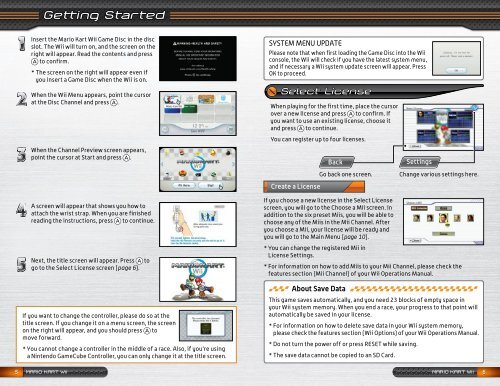You also want an ePaper? Increase the reach of your titles
YUMPU automatically turns print PDFs into web optimized ePapers that Google loves.
Getting Started<br />
Insert the Mario Kart <strong>Wii</strong> Game Disc in the disc<br />
slot. The <strong>Wii</strong> will turn on, and the screen on the<br />
right will appear. Read the contents and press<br />
to confirm.<br />
* The screen on the right will appear even if<br />
you insert a Game Disc when the <strong>Wii</strong> is on.<br />
When the <strong>Wii</strong> Menu appears, point the cursor<br />
at the Disc Channel and press .<br />
When the Channel Preview screen appears,<br />
point the cursor at Start and press .<br />
A screen will appear that shows you how to<br />
attach the wrist strap. When you are finished<br />
reading the instructions, press to continue.<br />
Next, the title screen will appear. Press to<br />
go to the Select License screen (page 6).<br />
If you want to change the controller, please do so at the<br />
title screen. If you change it on a menu screen, the screen<br />
on the right will appear, and you should press to<br />
move forward.<br />
* You cannot change a controller in the middle of a race. Also, if you’re using<br />
a <strong>Nintendo</strong> GameCube Controller, you can only change it at the title screen.<br />
SYSTEM MENU UPDATE<br />
Please note that when first loading the Game Disc into the <strong>Wii</strong><br />
console, the <strong>Wii</strong> will check if you have the latest system menu,<br />
and if necessary a <strong>Wii</strong> system update screen will appear. Press<br />
OK to proceed.<br />
Select License<br />
When playing for the first time, place the cursor<br />
over a new license and press to confirm. If<br />
you want to use an existing license, choose it<br />
and press to continue.<br />
You can register up to four licenses.<br />
Go back one screen.<br />
Create a License<br />
Settings<br />
If you choose a new license in the Select License<br />
screen, you will go to the Choose a Mii screen. In<br />
addition to the six preset Miis, you will be able to<br />
choose any of the Miis in the Mii Channel. After<br />
you choose a Mii, your license will be ready and<br />
you will go to the Main Menu (page 10).<br />
* You can change the registered Mii in<br />
License Settings.<br />
* For information on how to add Miis to your Mii Channel, please check the<br />
features section (Mii Channel) of your <strong>Wii</strong> Operations Manual.<br />
About Save Data<br />
This game saves automatically, and you need 23 blocks of empty space in<br />
your <strong>Wii</strong> system memory. When you end a race, your progress to that point will<br />
automatically be saved in your license.<br />
* For information on how to delete save data in your <strong>Wii</strong> system memory,<br />
please check the features section (<strong>Wii</strong> Options) of your <strong>Wii</strong> Operations Manual.<br />
* Do not turn the power off or press RESET while saving.<br />
* The save data cannot be copied to an SD Card.<br />
<strong>MARIO</strong> <strong>KART</strong> <strong>Wii</strong> <strong>MARIO</strong> <strong>KART</strong> <strong>Wii</strong><br />
Back<br />
Change various settings here.