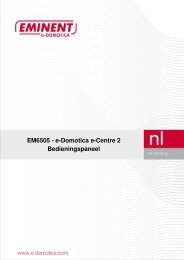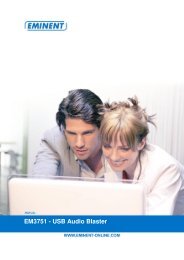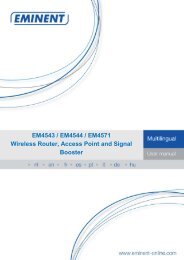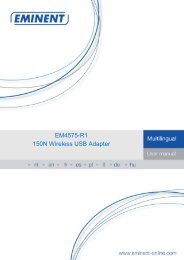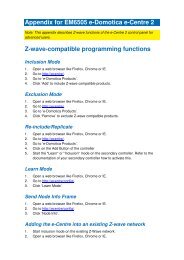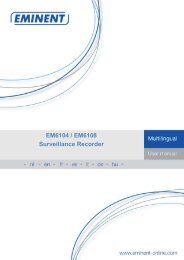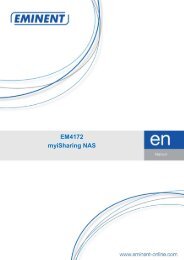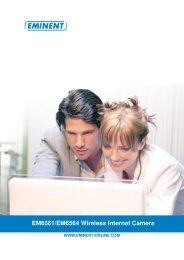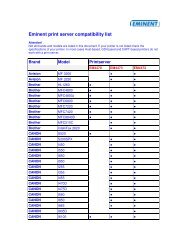EM3705-R2 - USB 2.0 Video Grabber - Eminent
EM3705-R2 - USB 2.0 Video Grabber - Eminent
EM3705-R2 - USB 2.0 Video Grabber - Eminent
Create successful ePaper yourself
Turn your PDF publications into a flip-book with our unique Google optimized e-Paper software.
13 | ENGLISH7. Make sure the correct region is chosen at ‘<strong>Video</strong> Standard’. For Europe, youneed to select ‘PAL’ (B or G).8. Place a mark at ‘VCR Input’ and click ‘OK’.9. At ‘Save to’ you can select the location or hard disk you want to save the videofiles to. Using the ‘Folder’ icon, you can browse to the desired location.Make sure the selected location or disk has sufficient free disk space. Recording videomaterial requires a lot of free disk space.10. Press the ‘Play’ button on the VCR. At the right side you will see a small screenwhich shows a preview of the played video.11. Search for the starting point of the video you want to record.Note! If you connect certain devices to the <strong>EM3705</strong> (for instance a DV camera) anumber of buttons will appear (e.g. play, fast forward, rewind.) which allow to search.If these buttons do not appear, you can use the buttons on the device or its remotecontrol.12. Set the duration of the recording at ‘Capture Duration’.13. Click the ‘Capture’ button. The recording will start.14. The recording will stop after the set duration. To manually stop the recording, youneed to press ‘Stop’.Hint: In order to create a DVD after making a recording, you need to use the ‘Edit’option at the top of the menu. Then you need to use the ‘Produce’ option at the top ofthe menu. The software will then show the correct steps.Note: <strong>Eminent</strong> is not the manufacturer of the supplied software. Therefore, <strong>Eminent</strong>can not support the specific settings and functions of the software. If you areexperiencing problems using the software, or you have questions regarding theArcsoft software, you can use the ‘Help’ function of the software by pressing the ‘F1’button on your keyboard. You can also refer to the Arcsoft website for support:www.arcsoft.com4.0 Using the MediaConverter 4 softwareAfter recording images, you can convert the resulting file to several types of mediaformats. This allows you to transfer recordings to your Apple iPad, Sony PSP or toyour YouTube account. In this chapter we will explain how to upload a recording toyour YouTube account and how to convert and transfer a file to your iPad.4.1 Uploading a movie to YouTubeIn this example we will assume you have used ShowBiz to make a recording with amaximum length of 10 minutes and that you saved this recording to your hard disk.We will now explain how to upload this recording to your YouTube account.