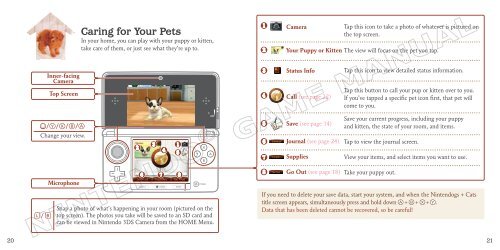SUPPORT.NINTENDO.COM SUPPORT.NINTENDO.COM
SUPPORT.NINTENDO.COM SUPPORT.NINTENDO.COM
SUPPORT.NINTENDO.COM SUPPORT.NINTENDO.COM
You also want an ePaper? Increase the reach of your titles
YUMPU automatically turns print PDFs into web optimized ePapers that Google loves.
Inner-facing<br />
Camera<br />
Top Screen<br />
Change your view.<br />
Microphone<br />
Caring for Your Pets<br />
In your home, you can play with your puppy or kitten,<br />
take care of them, or just see what they’re up to.<br />
Snap a photo of what’s happening in your room (pictured on the<br />
top screen). The photos you take will be saved to an SD card and<br />
can be viewed in Nintendo 3DS Camera from the HOME Menu.<br />
If you need to delete your save data, start your system, and when the Nintendogs + Cats<br />
title screen appears, simultaneously press and hold down .<br />
Data that has been deleted cannot be recovered, so be careful!<br />
20 21<br />
Camera<br />
Your Puppy or Kitten The view will focus on the pet you tap.<br />
Status Info<br />
Call (see page 22)<br />
Save (see page 14)<br />
Journal (see page 24)<br />
Supplies<br />
Go Out (see page 18) Take your puppy out.<br />
Tap this icon to take a photo of whatever is pictured on<br />
the top screen.<br />
Tap this icon to view detailed status information.<br />
Tap this button to call your pup or kitten over to you.<br />
If you’ve tapped a specific pet icon first, that pet will<br />
come to you.<br />
Save your current progress, including your puppy<br />
and kitten, the state of your room, and items.<br />
Tap to view the journal screen.<br />
View your items, and select items you want to use.