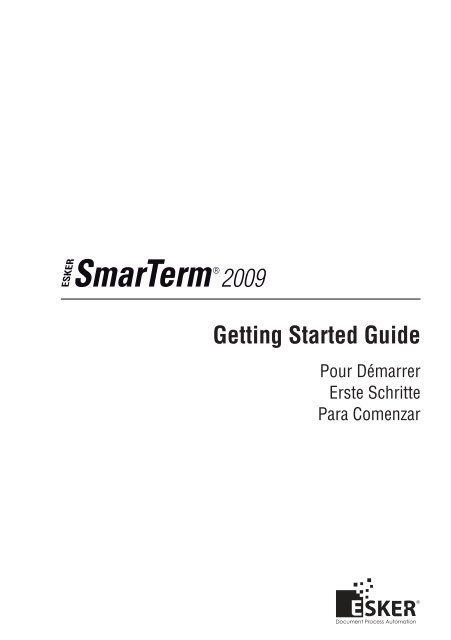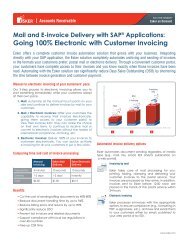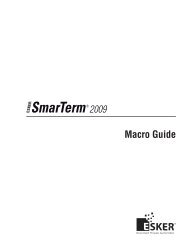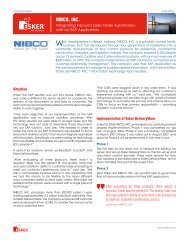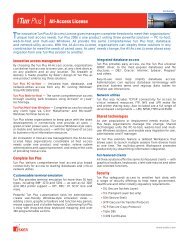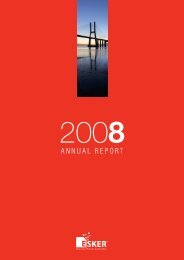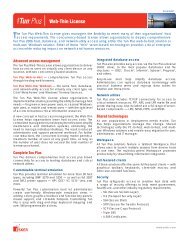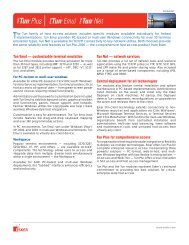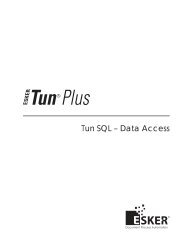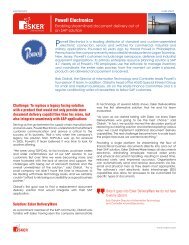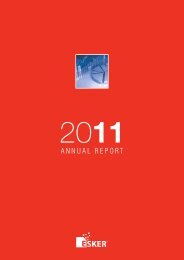Getting Started Guide - Esker
Getting Started Guide - Esker
Getting Started Guide - Esker
- No tags were found...
Create successful ePaper yourself
Turn your PDF publications into a flip-book with our unique Google optimized e-Paper software.
<strong>Getting</strong> <strong>Started</strong> <strong>Guide</strong>Pour DémarrerErste SchrittePara Comenzar
SmarTerm 2009 - Version 13.0.0 Issued September 2008Copyright © 1983-2008 <strong>Esker</strong> S.A. All rights reserved.Copyright © 1991-2001 Microsoft Corporation;Copyright © 1992-1999 Summit Software Company;Copyright © 1998-2008 The OpenSSL Project. All rights reserved;Copyright © 1995-1998 Eric Young (eay@cryptsoft.com). All rights reserved;Copyright © 1995-1998 Tim Hudson (tjh@cryptsoft.com). All rights reserved.Copyright © 1995-2005 The Cryptix Foundation Limited. All rights reserved;Copyright © 1995 Tatu Ylonen Espoo, Finland. All rights reserved;Copyright ©1998 CORE SDI S.A., Buenos Aires, Argentina. All rights reserved;Copyright © 1983, 1990, 1992, 1993, 1995 The Regents of the University of California. All rights reserved;Copyright © 1995, 1996 by David Mazieres
Table of ContentsPreface.........................................................................................................3Information and technical support .........................................................3Installing SmarTerm .................................................................................5Installation requirements........................................................................5Before you install ...................................................................................6Have your serial number handy........................................................6Shut down extra Windows programs ...............................................6Multilingual options .........................................................................6Installation type ................................................................................7Run setup................................................................................................7Upgrading SmarTerm from an evaluation copy to a licensed copy.......8Updating custom files from older versions of SmarTerm......................8Updating session (.STW) files..........................................................9Updating keyboard (.KBO) files ....................................................10What to do next ....................................................................................101
PrefaceThis <strong>Getting</strong> <strong>Started</strong> guide will help you install SmarTerm on your PC. Thisguide, in combination with the more detailed online help system, and withonline manuals, provides you with what you need to use SmarTerm.This guide provides instructions for installing SmarTerm in the language ofyour choice—English, French, German, or Spanish—and provides an overviewof installation. After reading this Preface, turn to “Installing Smar-Term” for instructions on running Setup.For information on the Administrator Toolbox, including creating profilesand profile servers or deploying SmarTerm for network users, see the SystemAdministrator <strong>Guide</strong> (English only).Information and technical supportIf you encounter problems with SmarTerm, check through the troubleshootinghints in the online help and SmarTerm documentation. Many situationsare common and can be corrected easily with the suggestions given there. Ifyour problems persist, call <strong>Esker</strong>’s Technical Support department for assistance.Before you call for technical support:• Know your license number. It’s on the Registration card that comes withyour product. (If you entered the number during installation, you can displaythis license number by selecting Help > About.)• Be aware that we may need detailed information about the hardware andsoftware on your computer, so a working knowledge of Windows, thesetup of your PC, and the way you are using SmarTerm may be necessary.• Isolate the problem as much as possible. Does the problem occur everytime you enter a certain sequence of keystrokes, or do you have to do3
<strong>Getting</strong> <strong>Started</strong> <strong>Guide</strong>something else first? Writing down a short description of the steps it takesto repeat the problem will help both of us to isolate the problem.• Seat yourself at the PC that is giving you trouble and call us from there. Wemay need to have you run one or more diagnostic tests, and these must bedone on the computer with the problem.4
1Installing SmarTermSmarTerm is an integrated set of Windows applications that put you onlinewith the most popular connectivity methods in use today. SmarTerm is amultilingual product, operating in your choice of English, French, German,or Spanish, while allowing you to change languages without disconnectingfrom your host or exiting SmarTerm.This chapter steps through the installation of SmarTerm.Installation requirementsSmarTerm runs on any system that has the following hardware and software:• The minimum computer hardware and memory that is required by WindowsXP/Windows Vista/Windows Server 2003 or Windows Server 2008installation on a PC with Intel or compatible processors.• Windows XP/Windows Vista 32-bit or 64-bit/Windows Server 2003 32-bit/Windows Server 2008 32-bit or 64-bit, with the latest service packsinstalled.• Screen resolution set to at least 800 x 600 with 256 colors.• Appropriate communication hardware and software, such as a serial portor modem, if you intend to use a direct serial connection or a modem connection.• The Windows TCP/IP stack if you intend to use the Telnet connectionmethod or FTP.• Microsoft SNA client if you intend to use this connection method• Adobe® Acrobat Reader 4.0.5 to read the manuals. You can download thissoftware from the Adobe web site.• 46MB of free disk space to install all components and languages.5
<strong>Getting</strong> <strong>Started</strong> <strong>Guide</strong>Before you installBelow are some things you should know about before you install SmarTerm.Read through the next sections to see if there are any steps you need to takebefore running Setup to install SmarTerm.Have your serial number handySetup prompts you for your name, your serial number and your activation keyfor the product your purchased. (To display your serial number after installation,simply select Help > About.) You must register SmarTerm to obtain aserial number.Shut down extra Windows programsTo make installation go as smoothly as possible, shut down any programs runningin the background, such as:• Applications• Virus protection programsMultilingual optionsYou can run Setup in English, French, German, or Spanish. The language youchoose for Setup becomes the default language the first time you run Smar-Term.Note:Setup will always install English components, but you can install French, German,and Spanish components as well. Whatever languages you choose toinstall are available to you in any session you use to connect to a host. Languageswitching is dynamic, meaning that you can start a session in Frenchand switch to German without disconnecting from the host or exiting Smar-Term. Language changes affect the menus and dialogs. The online help is providedin English only.6
Installation type1 Installing SmarTermYou can choose between two types of installation: Complete and Custom.Complete installs all the features of SmarTerm except the AdministratorToolbox, and is recommended for a first-time installation. Custom allowsyou to choose the SmarTerm components that you want to install.Note:If you want to install the Administrator Toolbox, you must choose Customand then select Administrator Tools to install the Administrator Toolbox.To install SmarTerm to a path other than the default, choose Custom installationand click the Change button. Then enter the path you want.Run setupFollow the steps below to run Setup:1. Insert the CD into the CD-ROM drive and choose Install SmarTerm from theCD browser window.Note:If the “autorun” feature is disabled or unavailable, run smarterm.exe fromthe root directory of the CD.2. Select the language for the installation program.3. Follow the prompts Setup presents to you.If you don’t like the defaults, type in new values or select a value from thelist boxes or check boxes on a dialog. If you are unsure of the appropriateresponse to a prompt, consult the online help for detailed information aboutyour choices or simply accept the defaults.7
<strong>Getting</strong> <strong>Started</strong> <strong>Guide</strong>Notes:Configuration files are saved on a per-user basis in that user's documents andsettings location.The required <strong>Esker</strong> Licensing Service tracks the number of instances of Smar-Term running on a network. It does this by broadcasting license informationevery 15 minutes, via UDP port 47474.Upgrading SmarTerm from an evaluationcopy to a licensed copyOnce you purchase a copy of SmarTerm from <strong>Esker</strong> Sales or your reseller, youcan use the <strong>Esker</strong> Licensing Administration utility to upgrade an evaluationcopy of SmarTerm to a licensed copy.1. Select Start > Programs > SmarTerm > Utilities > <strong>Esker</strong> Licensing Administration.2. Highlight the SmarTerm product you want to upgrade.3. Click the Modify the serilization info button .4. Enter the new Serial number and Activation key and click OK.You may now run your licensed copy of SmarTerm.Updating custom files from older versionsof SmarTermYou can use custom files that you’ve created using a version 6.0 SmarTermproduct or greater with this new version of SmarTerm. These files include sessionconfiguration (.STW), keyboard (.KBO), and script language (.PSL).Custom files from versions 7.0 through 11.0 SmarTerm are all set for use withthis version—there is no file conversion required. Just use the files as you didin those versions of SmarTerm. There are certain rules that you should keepin mind when updating custom files:• Keep an archive of all your old files. This means backing up the files to anetwork server location or backing up to a diskette. SmarTerm creates back-8
1 Installing SmarTermups for some files, but it’s best to keep your own copies, should you everwant to use the older files again.• Conversions are done locally on a PC. If you plan to make the convertedfiles available to network users, you can test locally and copy them to afolder on the network server.• Most conversions are done automatically but you need to copy the olderfiles to the correct default file locations.Updating session (.STW) files1. Start up SmarTerm, if you do not already have it running.2. Pull down the File menu.A list of available .STW files appears.3. Select an .STW. As soon as you select it, it is converted.Once the list appears, you have converted all your session files. During conversion,SmarTerm makes a copy of the original .STW files and changes theextension to .BAK. Converted files are written out as .STW files.Note:After you have tested the new session files to see if the conversion was successful,you may want to remove the .BAK files, which are no longer usedby SmarTerm.Things to keep in mindIf the old .STW file used a login script (.psl), it is converted to the newmacro language and embedded in the new session file. (Remember that .pslfiles need to be in the \Macros folder.)If the old .STW file connected through a modem to a host, it is converted touse the Direct Serial connection type. You will have to create a new .STWfile for use with a modem. (SmarTerm uses Microsoft's TAPI interface forWindows.)The settings in the Preferences dialog in the pre-version 6.0 products are notconverted into the new .STW format.9
<strong>Getting</strong> <strong>Started</strong> <strong>Guide</strong>Updating keyboard (.KBO) filesNote:If you are converting TN3270 Addition keyboard map files, you need torename the .KB2 extension to .KBO before converting to the new SmarTermformat.1. Start up SmarTerm, if you do not already have it running.2. Select Tools > Keyboard Maps.A list of available keyboard maps and the old .KBO files appears.3. Select a keyboard map file, and click Edit.4. Select File > Save.Once you save the old .KBO file, it is converted to the new format. Duringconversion, SmarTerm makes a copy of the original .KBO files and changesthe extension to .BAK. Converted files are written out as .KBO files.Note:After you have tested the new keyboard maps to see if the conversion was successful,you may want to remove the .BAK files, which are no longer used bySmarTerm.What to do nextFor information on the Administrator Toolbox, including creating profiles andprofile servers or deploying SmarTerm for network users, see the SystemAdministrator <strong>Guide</strong> (English only).10
Table des MatièresPréface.........................................................................................................3Support technique et informations .........................................................3Installation de SmarTerm .........................................................................5Configuration requise.............................................................................5Avant l’installation.................................................................................6Ayez votre numéro de série à portée de main ..................................6Quittez tous les autres programmes Windows .................................6Options multilingues ........................................................................6Type d’installation............................................................................7Exécution du programme d’installation .................................................7Actualiser SmarTerm de la version d'évaluation à la version sous licence8Mettre à jour les fichiers personnalisés..................................................8Mettre à jour les fichiers de session (.STW) ....................................9Mettre à jour les fichiers de clavier (.KBO) ...................................10Que faire ensuite ?................................................................................111
Pour Démarrer• Isolez le problème autant que possible. Se produit-il lorsque vous tapez unecertaine séquence de touches ou après une opération quelconque ? Il est trèsutile de rédiger une brève description des étapes qui mènent à ce problème :cela nous permettra de mieux le cerner.• Restez à proximité de votre PC lorsque vous nous appelez. Il est en effet fortpossible que nous vous demandions d’exécuter quelques tests sur l’ordinateur.4
RESULTADO RESULTADO DA PROVA DE TITULOSRESULTADODA CURSOS TEMPO PONTUA-NOME DO CANDIDATOCLASSIF.PROVA CAPAC. PÓS- EXPERI- ÇÃOFINALESCRITA PROF. GRAD. ENCIA284 LUCIANA DANTAS NASCIMENTO 7,00 0,30 0,30 7,30 32º571 JOZELI GOMES BEZERRA 7,00 0,30 0,30 7,30 33º618 FRANCISCA SANDRA HOLANDA UCHOA 6,50 0,80 0,80 7,30 34º789 FRANCISCO EDWARD PEIXOTO BARRETO 7,25 0,00 7,25 35º626 MARIA EUDIMAR DE LIMA 7,25 0,00 7,25 36º539 HORTENCIA BEZERRA RODRIGUES 7,25 0,00 7,25 37º299 FRANCISCA IRISNEIDE DE SOUZA LIMA 5,75 0,60 0,90 1,50 7,25 38º872 VANGERLUCY BEZERRA BRAGA 7,00 0,20 0,20 7,20 39º619 RAIMUNDO EDSON MELO GOUVEIA 6,25 0,30 0,60 0,90 7,15 40º809 RAIMUNDA VALERIA GOMES DE ALENCAR 6,50 0,30 0,60 7,10 41º931 ANA KELLY GOMES DE OLIVEIRA 6,50 0,30 0,30 0,60 7,10 42º644 NADIR GALDINO BARBOSA 6,75 0,30 0,30 7,05 43º912 MARCIANA MARIA DA SILVA 6,75 0,30 0,30 7,05 44º392 JOAO PAULO LEMOS NASCIMENTO 6,75 0,30 0,30 7,05 45º531 ANA BEATRIZ SOUSA AUGUSTO 6,75 0,30 0,30 7,05 46º532 MARIA EDVANILDA PEIXOTO BARRETO 6,75 0,30 0,30 7,05 47º481 CLERTON MORAES DA SILVA 6,25 0,80 0,80 7,05 48º1083 ISABEL VIVIANNY PEIXOTO SALDANHA 5,25 0,30 1,50 1,80 7,05 49º923 ILBENIA GERLUCIA LEMOS TORQUATO 5,25 0,60 1,20 1,80 7,05 50º1182 LUCIANA LIMA MARTINS 6,00 1,00 1,00 7,00 51º204 PAULO IVANDI SILVA 6,75 0,20 0,20 6,95 52º1137 MARCOS ANTONIO FERREIRA DA SILVA 5,75 0,30 0,90 1,20 6,95 53º799 FRANCISCA EDNA ALVES DE BRITO 6,25 0,60 0,60 6,85 54º1150 FRANCISCA MARILENE LIMA 6,25 0,60 0,60 6,85 55º885 FRANCISCA WANUBIA SALDANHA SILVA 6,25 0,60 0,60 6,85 56º74 GEAN ANDRADE SOARES 6,25 0,60 0,60 6,85 57º745 FRANCISCA RAFAELA DA SILVA 6,50 0,30 0,30 6,80 58º1015 FRANCISCO ASSIDELY PINHEIRO DOS SANTOS 6,50 0,30 0,30 6,80 59º1240 GISLEIDE RODRIGUES BEZERRA 6,50 0,30 0,30 6,80 60º117 PATRICIA AIRES LOPES 6,50 0,30 0,30 6,80 61º351 ANTONIA SOCORRO RODRIGUES DA SILVA 6,75 0,00 6,75 62º360 ANTONIO LOPES DA SILVA 6,75 0,00 6,75 63ºINSC.17
Pour Démarrer• Adobe® Acrobat Reader 4.0.5 pour lire les manuels. Vous pouvez téléchargerce logiciel depuis le site Web d’Adobe.• 46 Mo d’espace disque libre pour installer tous les composants et modulesde langue.Avant l’installationLisez attentivement les sections suivantes pour déterminer les étapes à effectueravant d’exécuter le programme d’installation pour installer SmarTerm.Ayez votre numéro de série à portée de mainLe programme d’installation vous invite à entrer vos nom, et numéro de sériepour le produit que vous avez acheté. (Pour afficher votre numéro de sérieaprès l’installation, sélectionnez simplement Aide>A propos de.) Vous devezinscrire SmarTerm pour obtenir un numéro de série.Quittez tous les autres programmes WindowsPour faciliter autant que possible la procédure d’installation, désactivez toutprogramme exécuté en arrière-plan, tel que :• des applications• des programmes anti-virus.Options multilinguesVous pouvez exécuter le programme d’installation en allemand, en anglais, enfrançais ou en espagnol. La langue que vous choisirez deviendra la langue pardéfaut lors de l’exécution initiale de SmarTerm.Notez également que le programme d’installation installera toujours le moduleanglais, mais que vous pouvez également installer les modules français,allemand et/ou espagnol. Les langues que vous choisissez d’installer serontdisponibles lors de n’importe quelle session de connexion à un hôte. Lechangement de langue est dynamique ; ceci signifie que vous pouvez initialiserune session en français puis passer à l’allemand sans vous déconnecter del’hôte ni même quitter SmarTerm. Les changements de langue affectent lesmenus et boîtes de dialogue. L’aide en ligne est disponible en anglais uniquement.6
Type d’installation1 Installation de SmarTermVous avez le choix entre deux types d’installation : Complète et Personnalisée.L’installation complète installe toutes les fonctionnalités de SmarTerm,sauf l’Administrator Toolbox ; elle est recommandée lors de votre installationinitiale. L’installation personnalisée permet de sélectionner individuellementles composantes SmarTerm à installer.Remarque:Pour installer l’Administrator Toolbox, choisissez Installation personnalisée,puis sélectionnez Outils d’administration.Pour installer SmarTerm dans un répertoire autre que le répertoire par défaut,choisissez Installation personnalisée et cliquez sur le bouton Modifier.Entrez ensuite le chemin que vous voulez utiliser.Exécution du programme d’installationObservez les étapes suivantes pour exécuter le programme d’installation :1. Insérez le CD dans le lecteur de CD-ROM et choisissez Install SmarTerm àpartir de la fenêtre du CD Browser.Remarque:Si la fonction d’exécution automatique est désactivée ou non disponible,exécutez smarterm.exe à partir du répertoire racine du CD.2. Sélectionnez la langue d’installation.3. Répondez aux invites affichées par le programme d’installation.Si les valeurs proposées par défaut ne vous conviennent pas, tapez de nouvellesvaleurs ou sélectionnez une valeur dans les zones de liste ou les cases àcocher des boîtes de dialogue que vous obtenez. Dans le doute quant à laréponse à fournir à une invite, consultez l’aide en ligne pour obtenir desinformations détaillées sur les choix disponibles, ou simplement validez lesoptions par défaut.7
Pour DémarrerRemarque :Les fichiers de configuration sont enregistrés pour l'utilisateur spécifique dansson dossier de documents et de paramètres.Le services des licences <strong>Esker</strong> requis contrôle le nombre d’instances de Smar-Term exécutées sur un réseau par la publication chaque 15 minutes des informationsde licence, via le port UDP 47474.Actualiser SmarTerm de la versiond'évaluation à la version sous licenceSi vous achetez une copie de SmarTerm au service des ventes d'<strong>Esker</strong> ouauprès de votre revendeur, vous pouvez utiliser l'utilitaire de gestion deslicences, <strong>Esker</strong> Licensing Administration, pour passer de votre version d'évaluationà une version permanente autorisée de SmarTerm. Pour cela :1. Sélectionnez Démarrer > Programmes > SmarTerm > Utilitaires > <strong>Esker</strong>Licensing Administration.2. Mettez en surbrillance le produit SmarTerm que vous désirer actualiser.3. Cliquez sur le bouton Modifier les infos de sérialisation .4. Entrez le nouveau numéro de série et le code d'activation, puis cliquez surOK.Vous pouvez maintenant exécuter votre copie permanente autorisée de Smar-Term.Mettre à jour les fichiers personnalisésVous pouvez utiliser les fichiers personnalisés que vous avez créés en utilisantla version 6.0 ou ultérieure d’un produit SmarTerm avec cette nouvelle versionde SmarTerm. Les fichiers personnalisés des versions 7.0 à 11.0 de Smar-Term sont tous définis pour l’utilisation avec cette version—pas de conversionde fichier requise. Utilisez simplement les fichiers tout comme vous l’avezfait pour ces versions de SmarTerm. Ne perdez pas de vue les quelques règlessuivantes lorsque vous mettez des fichiers personnalisés à jour :8
1 Installation de SmarTerm• Conservez une version archivée de tous vos anciens fichiers. Ceci impliquede procéder à une copie de sauvegarde de ces fichiers sur un serveurde réseau ou sur disquette/CD-ROM. SmarTerm crée des copies de sauvegardede certains fichiers mais il est conseillé d’archiver vos propres copiesau cas où vous auriez besoin de réutiliser vos anciens fichiers.• Les conversions s’opèrent localement sur un PC. Si vous prévoyez de permettreaux utilisateurs réseau d’accéder aux fichiers convertis, testez-leslocalement et copiez-les dans un dossier sur le serveur réseau.• La plupart des conversions s’opèrent automatiquement mais vous devrezcopier les anciens fichiers aux emplacements de fichier par défaut appropriés.Mettre à jour les fichiers de session (.STW)1. Démarrez SmarTerm, si ce n’est pas déjà fait.2. Déroulez le menu Fichier.La liste des fichiers .STW disponibles apparaît.3. Sélectionnez un fichier .STW ; le fichier est converti dès que vous le sélectionnez.Dès que la liste apparaît, vous avez converti tous vos fichiers de session. Aucours de cette conversion, SmarTerm crée une copie des fichiers .STW originauxet transforme leur extension en .BAK. Les fichiers convertis sont transcritsen tant que fichiers .STW.Remarque:Après avoir testé les nouveaux fichiers de session pour vous assurer de laréussite de la conversion, nous vous recommandons de supprimer les fichiers.BAK qui ne seront plus utilisés par SmarTerm.N’oubliez pasSi l’ancien fichier .STW utilisait un script de connexion (.psl), il est convertiau nouveau langage de macros et incorporé dans le nouveau fichier de session.(N’oubliez pas que les fichiers .PSL doivent se trouver dans le dossier\Macros.)9
Pour DémarrerSi vous disposiez d’un fichier .STW qui se connectait à un hôte via unmodem, il sera converti au type de connexion Série directe. Vous devrez donccréer un nouveau fichier .STW à utiliser avec un modem. (La version 7.0 ouultérieure de SmarTerm utilise l’interface TAPI de Microsoft, plutôt quel’interface SmarTerm propriétaire de nos anciens produits.)Les paramètres de la boîte de dialogue Préférences des produits antérieurs à laversion 6.0 ne sont pas convertis au nouveau format .STW.Mettre à jour les fichiers de clavier (.KBO)Remarque:Si vous convertissez des fichiers de mappes de clavier supplémentairesTN3270, vous devez remplacer l’extension .KB2 par .KBO avant la conversionau nouveau format SmarTerm.1. Démarrez SmarTerm, si ce n’est pas déjà fait.2. Sélectionnez Outils > Mappes de clavier.La liste des mappes de clavier disponibles et des anciens fichiers .KBO apparaît.3. Sélectionnez un fichier de mappe de clavier puis cliquez sur Edition.4. Sélectionnez Fichier > Enregistrer.Dès que vous l’enregistrez, l’ancien fichier .KBO est converti au format de laversion 8.0. Lors de cette conversion, SmarTerm crée une copie des fichiers.KBO originaux et remplace l’extension par .BAK. Les fichiers convertis sonttranscrits en tant que fichiers .KBO.Remarque:Après avoir testé les nouvelles mappes de clavier pour vous assurer de la réussitede la conversion, nous vous conseillons d’éliminer les fichiers .BAK quine seront plus utilisés par SmarTerm.10
Que faire ensuite ?1 Installation de SmarTermPour des informations sur l’Administrator Toolbox, notamment la créationde profils et de serveurs de profils ou le déploiement de SmarTerm pour lesutilisateurs réseau, consultez la publication System Administrator <strong>Guide</strong> (enanglais uniquement).11
InhaltsverzeichnisVorwort.......................................................................................................3Auskunft und technischer Kundendienst ...............................................3Installation von Smarterm ........................................................................5Installationsvoraussetzungen..................................................................5Bevor Sie installieren .............................................................................6Halten Sie Ihre Seriennummer bereit ...............................................6Fahren Sie andere Windows-Programme herunter...........................6Mehrsprachige Optionen ..................................................................6Installationstyp .................................................................................7Setup ausführen......................................................................................7SmarTerm von der Evaluierungsversion auf die lizenzierte Version aktualisieren..................................................................................................8Aktualisieren selbstdefinierter Dateien aus früheren Versionen............8Sitzungsdateien (.STW) aktualisieren ..............................................9Tastaturdateien (.KBO) aktualisieren.............................................10Weiterführende Informationen.............................................................111
VorwortDieses Handbuch Erste Schritte ist Ihnen bei der Installation von SmarTermauf dem PC. Es enthält, in Kombination mit dem ausführlicheren Online-Hilfeystem und den Online-Handbüchern, alle Informationen, die Sie für dieVerwendung von SmarTerm benötigen.Die in diesem Handbuch enthaltene Anleitung zur Installation von Smar-Term ist in vier Sprachen verfügbar – Englisch, Französisch, Deutsch undSpanisch – und bietet einen Überblick über den Installationsvorgang.Anweisungen zur Ausführung des Setup-Programms finden Sie unter“Installation von Smarterm”.Informationen über die Administrator Toolbox, sowie über das Erstellen vonProfilen und Profilservern, das Ausführen des Installationsassistenten oderden Einsatz von SmarTerm in einem Netzwerk finden Sie im System Administrator<strong>Guide</strong> (nur auf Englisch erhältlich).Auskunft und technischer KundendienstWenn Sie auf Probleme mit SmarTerm stoßen, gehen Sie bitte zuerst in derOnline-Hilfe und SmarTerm-Dokumentation durch. Sollten Ihre Problemeweiter bestehen und Sie Hilfestellung benötigen, wenden Sie sich an dietechnische Kundendienstabteilung von <strong>Esker</strong>.Bevor Sie den technischen Kundendienst anrufen:• Halten Sie Ihre Lizenznummer bereit. Sie befindet sich auf der Registrierungskarte,die Ihrem Produkt beigelegt ist. (Wenn Sie diese Lizenznummerwährend der Installation eingegeben haben, können Sie sie mit demBefehl "Info" im Menü "Hilfe" anzeigen.)• Unter Umständen benötigen wir detaillierte Informationen zur Hardwareund Software auf Ihrem Computer. Es ist deshalb hilfreich, wenn Sie mitder Verwendung von Windows, der Konfiguration Ihres PCs und Ihrer3
Erste Schrittespezifischen Benutzung von SmarTerm vetraut sind bzw. Auskunft darübergeben können.• Isolieren Sie das Problem so weit wie möglich. Tritt das Problem jedes Malauf, wenn Sie eine bestimmte Tastenfolge ausführen, oder müssen Sie zuersteinen anderen Vorgang durchführen? Das Problem kann leichter isoliertwerden, wenn Sie die einzelnen Schritte zum Nachvollziehen des Fehlerskurz schriftlich festhalten.• Begeben Sie sich zu dem PC, der Ihnen Schwierigkeiten bereitet, und rufenSie uns von da aus an. Eventuell müssen Sie einen oder mehrere Diagnosetestsfür uns durchführen, die nur auf dem Computer mit dem Problemausgeführt werden können.4
1Installation von SmartermSmarterm besteht aus einer Reihe von Windows-Anwendungen, mit denenSie Online-Verbindungen über die heute gängigsten Verbindungsmethodenherstellen können. Smarterm ist ein mehrsprachiges Produkt, das Ihnen dieWahl zwischen einer englischen, französischen, deutschen und spanischenOberfläche bietet, zwischen denen Sie wechseln können, ohne die Verbindungzum Host abbrechen oder Smarterm beenden zu müssen.Dieses Kapitel führt Sie schrittweise durch die Installation von Smarterm.InstallationsvoraussetzungenSmarterm kann auf jedem System mit folgender Hardware und Softwarebetrieben werden:• Den Mindestanforderungen an Hardware und Arbeitsspeicher, die für eineWindows XP/Windows Vista/Windows Server 2003/Windows Server2008 auf einem PC mit einem Intel- oder kompatiblen Prozessor erforderlichsind.• Windows XP/Windows Vista 32-Bit oder 64-Bit/Windows Server 200332-Bit/Windows Server 2008 32-Bit oder 64-Bit, mit den neusten Service-Packs installiert.• Bildschirmauflösung von mindestens 800 x 600 mit 256 Farben.• Entsprechender Kommunikationshardware und -software, wie ein seriellerAnschluß oder ein Modem, wenn Sie eine direkte serielle oder eineModemverbindung verwenden wollen.• Dem TCP/IP-Stapel von Windows, wenn Sie das Telnet-Verbindungsverfahrenoder FTP verwenden wollen.• Microsoft SNA-Client wenn Sie diese Verbindungsmethode verwendenwollen.5
Erste Schritte• Adobe® Acrobat Reader 4.0.5 um die Online-Handbücher zu lesen. Siekönnen diese Software von der Adobe-Website herunterladen.• 46 MB an freiem Festplattenspeicherplatz, um alle Komponenten undSprachen.Bevor Sie installierenLesen Sie sich die nächsten Abschnitte durch, um festzustellen, ob Sie vordem Ausführen des Setup-Programms zur Installation von Smarterm nocheinige Schritte durchführen müssen.Halten Sie Ihre Seriennummer bereitSetup fordert zur Eingabe Ihres Namens, der Seriennummer und des Aktivierungsschlüsselsfür das gekaufte Produkt auf. (Nach der Installation könnenSie Ihre Seriennummer anzeigen lassen, indem Sie auf Hilfe>Info klicken.)Sie müssen SmarTerm registrieren, um eine Seriennummer zu erhalten.Fahren Sie andere Windows-Programme herunterDamit der Installationsvorgang so reibungslos wie möglich verlaufen kann,beenden Sie alle im Hintergrund laufende Programme, wie:• Anwendungen• VirenschutzprogrammeMehrsprachige OptionenSie können das Setup-Progamm auf Englisch, Französisch, Deutsch und Spanischausführen. Die für das Setup gewählte Sprache wird zur Standardsprache,wenn Sie Smarterm zum ersten Mal starten.Das Setup-Programm installiert immer die englischen Komponenten; Sie könnenjedoch zusätzlich französische, deutsche und spanische Komponenteninstallieren. Alle installierten Sprachen stehen Ihnen auch in jeder Sitzung zurVerfügung, mit der Sie eine Hostverbindung herstellen. Des Wechseln derSprache geschieht auf dynamische Weise, was bedeutet, daß Sie eine Sitzungauf Französisch beginnen und dann auf Deutsch weiterführen können, ohnedie Hostverbindung oder Smarterm zu beenden. Sprachwechsel wirken sich6
1 Installation von Smartermauf die Menüs und Dialogfelder aus. Die Online-Hilfe ist nur auf Englischerhältlich.InstallationstypSie haben die Wahl zwischen zwei Installationsarten: "Vollständig" und"Selbstdefiniert". Vollständig installiert alle Funktionen von Smarterm außerder Administrator Toolbox und wird bei einer erstmaligen Installation empfohlen.Selbstdefiniert ermöglicht es Ihnen, die gewünschten Smarterm-Komponenten auszuwählen.Hinweis:Sollten Sie die Administrator Toolbox installieren wollen, müssen Sie Selbstdefiniertund dann Administrator Tools auswählen, um daraufhin dieAdministrator Toolbox zu installieren.Wollen Sie SmarTerm in einem anderen Pfad als dem standardmäßigangegebenem installieren, wählen Sie Selbstdefiniert und klicken Sie auf dieSchaltfläche Ändern. Geben Sie dann den von Ihnen gewünschten Pfad ein.Setup ausführenFühren Sie das Setup-Programm mit den folgenden Schritten aus:1. Legen Sie die CD in das CD-ROM-Laufwerk ein, und wählen Sie im CD-Browser-Fenster “Install Smarterm”.Hinweis:Ist die Funktion “autorun” deaktiviert oder nicht verfügbar, führen Sie smarterm.exeaus dem Stammverzeichnis der CD aus.2. Wählen Sie die Sprache für das Installationsprogramm aus.3. Folgen Sie den Eingabeaufforderungen des Setup-Programms.Wenn Sie in einem beliebigen Dialogfeld die Standardwerte nicht verwendenwollen, geben Sie neue Werte ein, oder wählen Sie einen Wert überdie Felder oder Kontrollkästchen in einem Dialogfeld aus. Wenn Sie dieentsprechende Antwort auf eine Eingabeaufforderung nicht wissen, können7
Erste SchritteSie detaillierte Informationen zu den Auswahlmöglichkeiten über die Online-Hilfe abrufen oder einfach die Standardwerte übernehmen.Hinweis:Die Konfigurierungsdateien werden für jeden Benutzer unter “Dokumenteund Einstellungen” für den jeweiligen Benutzer gespeichert.Der benötigte <strong>Esker</strong> Licensing Service zählt mit, wie oft SmarTerm auf demNetzwerk ausgeführt wird. Dies geschieht, indem die Lizenzinformationenalle 15 Minuten über den UDP-Port 47474 rundgesendet werden.SmarTerm von der Evaluierungsversion aufdie lizenzierte Version aktualisierenSobald Sie eine Version von of SmarTerm von <strong>Esker</strong> Sales oder Ihrem Händlergekauft haben, können Sie das <strong>Esker</strong> Lizenzierungsverwaltungs-Dienstprogrammzum Aktualisieren Ihrer Evaluierungsversion von SmarTerm aufdie lizenzierte Version verwenden.1. Wählen Sie Start > Programme > SmarTerm > Dienstprogramme > <strong>Esker</strong> Lizenzierungsverwaltung.2. Markieren Sie das SmarTerm-Produkt, das Sie aktualisieren möchten.3. Klicken Sie auf die Schaltfläche “Serialisierungsinfo ändern” .4. Geben Sie die neue Seriennummer und den Aktivierungsschlüssel ein undklicken Sie auf “OK”.Nun können Sie die lizenzierte Version von SmarTerm ausführen.Aktualisieren selbstdefinierter Dateien ausfrüheren VersionenSie können selbstdefinierte Dateien, die Sie mit einem Smarterm-Programmder Version 6.0 oder höher erstellt haben, auch mit dieser neuen Version vonSmarterm verwenden. Selbstdefinierte Dateien der Version 7.0 bis 11.0 Smartermkönnen alle mit dieser Version verwendet werden — eine Dateikonvert-8
1 Installation von Smartermierung ist nicht erforderlich. Beim Aktualisieren von selbtsdefiniertenDateien sollten Sie bestimmte Regeln beachten:• Archivieren Sie alle Ihre alten Dateien, d.h., erstellen Sie Sicherungskopiender Dateien auf einem Netzwerkserver oder auf Diskette. Smartermerstellt zwar Sicherungskopien für einige Dateien, Sie sollten jedoch Ihreeigenen Kopien für den Fall aufbewahren, daß Sie die alten Dateien nochmalsverwenden wollen.• Konvertierungen werden lokal auf einem PC durchgeführt. Wenn Sie diekonvertierten Dateien für Netzwerkanwender bereitstellen wollen, könnenSie sie lokal testen und dann in einem Ordner auf dem Netzwerkserverkopieren.• Die meisten Konvertierungen erfolgen automatisch, Sie müssen jedoch dieälteren Dateien in die korrekten Standarddateispeicherorte kopieren.Sitzungsdateien (.STW) aktualisieren1. Starten Sie Smarterm, falls dies nicht bereits geschehen ist.2. Öffnen Sie das Menü "Datei".Eine Liste mit verfügbaren .STW-Dateien wird angezeigt.3. Wählen Sie eine .STW-Datei aus. Sobald Sie sie auswählen, wird die Dateikonvertiert.Wenn die Liste erscheint, haben Sie alle Ihre Sitzungsdateien konvertiert.Während der Konvertierung erstellt Smarterm eine Kopie der originalen.STW-Dateien und ändert die Erweiterung zu .BAK. Konvertierte Dateienwerden als .STW-Dateien ausgeschrieben.Hinweis:Nachdem Sie die neuen Sitzungsdateien getestet haben, um festzustellen, obdie Konvertierung korrekt durchgeführt wurde, können Sie die .BAK-Dateien, die nun von Smarterm nicht mehr verwendet werden, entfernen.Wichtige HinweiseWenn in der alten .STW-Datei ein Login-Skript (.psl) verwendet wurde, wirddieses in die neue Makrosprache konvertiert und in die neue Sitzungsdatei9
Erste Schritteeingebettet. (Denken Sie daran, daß sich .PSL-Dateien im Ordner MACROSbefinden müssen.)Wenn eine .STW-Datei über ein Modem mit einem Host verbunden war, wirdsie in den direkten seriellen Verbindungstyp konvertiert. Sie müssen eine neue.STW-Datei zur Verwendung mit einem Modem erstellen. (Smarterm verwendetnun Microsofts TAPI-Schnittstelle für Windows.)Die Einstellungen im Dialogfeld "Voreinstellungen" in Produkten vor Version6.0 werden nicht in das neue .STW-Format konvertiert.Tastaturdateien (.KBO) aktualisierenHinweis:Wenn Sie TN 3270 Addition-Tastaturzuordnungsdateien konvertieren, müssenSie die .KB2-Erweiterung zu .KBO ändern, bevor Sie sie in das Formatvon Smarterm 8.0 konvertieren.1. Starten Sie Smarterm, falls dies nicht bereits geschehen ist.2. Wählen Sie Tools> Tastaturbelegungen.Eine Liste der verfügbaren Tastaturbelegungen und der alten .KBO-Dateienwird angezeigt.3. Wählen Sie eine Tastaturbelegungsdatei aus, und klicken Sie auf "Bearbeiten".4. Wählen Sie Datei> Speichern.Sobald Sie die alte .KBO-Datei speichern, wird sie in das Format der Version8.0 konvertiert. Während der Konvertierung erstellt Smarterm eine Kopie deroriginalen .KBO-Dateien und ändert die Erweiterung zu .BAK. KonvertierteDateien werden als .KBO-Dateien ausgeschrieben.Hinweis:Wenn Sie die neuen Tastaturbelegungen auf erfolgreiche Konvertierunggeprüft haben, können Sie die .BAK-Dateien entfernen, da diese von Smartermnicht mehr verwendet werden.10
Weiterführende Informationen1 Installation von SmartermInformationen über die Installation der Administrator Toolbox, das Erstellenvon Profilen und Profilservern oder den Einsatz von Smarterm in einemNetzwerk finden Sie im System Administrator <strong>Guide</strong> (nur auf Englischerhältlich).11
IndicePrefacio .......................................................................................................3Información y apoyo técnico..................................................................3Instalación de SmarTerm..........................................................................5Requisitos de instalación........................................................................5Antes de la instalación ...........................................................................6Tenga a mano su número de serie ....................................................6Cierre de programas Windows adicionales ......................................6Opciones multilingües ......................................................................6Tipo de instalación ...........................................................................7Ejecución del programa de instalación ..................................................7Actualización de SmarTerm desde una copia de evaluación hasta una copiacon licencia.......................................................................................8Actualización de archivos personalizados de versiones anteriores........8Actualización de los archivos de sesión (.STW) ..............................9Actualización de los archivos de teclado (.KBO) ..........................10El paso siguiente ..................................................................................111
PrefacioEsta guía Para comenzar le ayudará a instalar SmarTerm en su PC. Estaguía, junto con el sistema de ayuda en línea más detallado y con los manualesen línea, le ofrecerá todo lo que necesita para utilizar SmarTerm.Esta guía proporciona una serie de instrucciones para la instalación de Smar-Term en el idioma que usted elija (alemán, español, francés o inglés) y ofreceunas pautas generales para la instalación. Una vez leído este prefacio, pase ala “Instalación de SmarTerm”, donde encontrará instrucciones para ejecutarel programa de instalación.Para obtener información sobre Administrator Toolbox, incluida la creaciónde perfiles y servidores de perfiles, la ejecución del Asistente de instalaciónautomatizada, o el despliegue de SmarTerm para usuarios de red, consulte laguía de administración de sistemas: System Administrator <strong>Guide</strong> (sólo eninglés).Información y apoyo técnicoSi tiene problemas con SmarTerm, consulte la ayuda en línea y la documentaciónde SmarTerm. Si los problemas persisten, llame al Departamento deapoyo técnico de <strong>Esker</strong>.Antes de llamar al soporte técnico:• Tenga a mano su número de licencia. Se encuentra en la tarjeta de registroque viene con el producto. Si ha escrito el número durante la instalación,puede ver este número de licencia seleccionando Ayuda>Acerca de.• Recuerde que es posible que necesitemos información detallada acerca delhardware y del software de su computadora, así que será necesario tenerconocimientos sobre Windows, la configuración de su PC y el modo deutilización de SmarTerm.3
Para comenzar• Intente aislar el problema al máximo. Determine si el problema se producecada vez que introduce una determinada secuencia de teclas o si tiene querealizar alguna acción previa. Escriba una breve descripción de los pasosempleados para reproducir el problema: ayudará a ambas partes a aislarlo.• Siéntese ante la computadora que le esté causando problemas y llámenosdesde ahí. Es posible que le solicitemos que ejecute algunas pruebas diagnósticas,que deberán realizarse en la computadora que presenta el problema.4
1Instalación de SmarTermSmarTerm es un conjunto integrado de aplicaciones Windows que puede utilizaren línea con los métodos de conectividad más populares de hoy en día.SmarTerm es un producto multilingüe, con el que puede trabajar en el idiomade su elección (alemán, español, francés o inglés) y que a la vez le permitecambiar de idioma sin necesidad de desconectarse del host o de salir deSmarTerm.En este capítulo encontrará pasos detallados para la instalación de Smar-Term.Requisitos de instalaciónSmarTerm puede ejecutarse en cualquier sistema que tenga el hardware ysoftware siguiente:• La memoria y el hardware mínimo requerido por la instalación de WindowsXP/Windows Vista/Windows Server 2003/Windows Server 2008 enuna computadora con procesadores Intel o compatibles.• Windows XP/Windows Vista edition de 32 o de 64 bits/Windows Server2003 edition de 32 bits/Windows Server 2008 edition de 32 o de 64 bits,con los últimos service packs instalado..• Una resolución de pantalla configurada con al menos 800 x 600 con 256colores.• Software y hardware de comunicaciones adecuado, como un puerto enserie o un módem, en caso de que desee establecer una conexión en seriedirecta o una conexión de módem.• La pila TCP/IP de Windows, en caso de que desee utilizar el método deconexión Telnet o FTP.• Cliente SNA de Microsoft si prefiere utilizar esto método de conexión.5
Para comenzar• Adobe® Acrobat Reader 4.0.5 para leer los manuales en línea. Puede descargareste software del sitio Web de Adobe.• 46MB de espacio libre en disco para instalar todos los componentes e idiomas.Antes de la instalaciónLea los apartados siguientes para ver si tiene que realizar algún paso antes deejecutar el programa de instalación para instalar SmarTerm.Tenga a mano su número de serieEl programa de instalación le solicita su nombre y el número de serie y suclave de activación del producto que adquirió (para ver su número de serie trasla instalación, simplemente seleccione Ayuda>Acerca de). Debe registrarSmarTerm para obtener un número de serie.Cierre de programas Windows adicionalesPara que el proceso de instalación sea lo más cómodo posible, cierre los programasque se estén ejecutando en procesos de fondo como:• Aplicaciones• Programas antivirusOpciones multilingüesPuede ejecutar el programa de instalación en alemán, español, francés oinglés. El idioma que seleccione en el momento de la instalación será el idiomapredeterminado cuando ejecute SmarTerm por primera vez.Asimismo, el programa de instalación siempre instalará los componentes eninglés, aunque también puede instalar los componentes en alemán, español yfrancés. En cualquier sesión que utilice para conectarse a un host, podrá utilizarcualquiera de los idiomas que haya instalado. El cambio de idioma esdinámico, es decir, que puede iniciar una sesión en francés y cambiar a alemánsin desconectarse del host o sin salir de SmarTerm. Los cambios de idiomaafectan a los menús y a los diálogos. La ayuda en línea está disponible sólo eninglés.6
Tipo de instalación1 Instalación de SmarTermPuede seleccionar dos tipos de instalación: Completa y Personalizada. Laopción Completa instala todas las funciones de SmarTerm excepto AdministratorToolbox, y es la recomendable en la primera instalación. La Personalizadale permitirá seleccionar los componentes de SmarTerm que deseeinstalar.Nota:Si desea instalar Administrator Toolbox, deberá elegir Personalizada y luegoseleccionar Herramientas de administración.Para instalar SmarTerm en una ruta diferente de la predeterminada, elija lainstalación Personalizada y haga clic en el botón Cambiar. A continuaciónintroduzca la ruta deseada.Ejecución del programa de instalaciónSiga los pasos siguientes para ejecutar el programa de instalación:1. Introduzca el CD en la unidad de CD-ROM y seleccione Install SmarTermen la ventana de CD Browser.Nota:Si la función de ejecución automática está desactivada o no disponible, ejecutesmarterm.exe, que hallará en el directorio raíz del CD.2. Seleccione el idioma deseado para el programa de instalación.3. Siga las indicaciones del programa de instalación.Si no le gustan los valores predeterminados, escriba valores nuevos o seleccioneun valor de los cuadros de lista o de las casillas de verificación de uncuadro de diálogo. Si no está seguro de la respuesta adecuada a una solicitud,consulte la ayuda en línea para obtener información detallada acerca de lasopciones, o simplemente acepte los valores predeterminados.7
Para comenzarNota:Los archivos de configuración se guardan cuando así lo ordena el cliente en laubicación de configuración y de los documentos del usuario.El Servicio de licencias de <strong>Esker</strong> obligatorio realiza un seguimiento delnúmero de instancias de SmarTerm que se están ejecutando en una red. Esto lorealiza transmitiendo la información de la licencia cada 15 minutos a travésdel puerto UDP 47474.Actualización de SmarTerm desde unacopia de evaluación hasta una copia conlicenciaUna vez compre una copia de SmarTerm de un punto de venta o un distribuidorde <strong>Esker</strong>, puede utilizar la utilidad <strong>Esker</strong> Licensing Administrationpara actualizar de una copia de evaluación de SmarTerm a una copia conlicencia.1. Seleccione Inicio > Programas > SmarTerm > Utilidades > <strong>Esker</strong> LicensingAdministration.2. Resalte el producto SmarTerm que desea actualizar.3. Haga clic en el botón Modificar información de serialización .4. Introduzca el nuevo número de serie y la nueva serie de activación, y haga clicen Aceptar.En ese instante podrá comenzar a ejecutar su copia con licencia de SmarTerm.Actualización de archivos personalizadosde versiones anterioresPuede utilizar archivos personalizados que haya creado usando un productoSmarTerm de la versión 6.0 ó posterior, con esta nueva versión de SmarTerm.Los archivos personalizados de las versiones 7.0 a la 11.0 de SmarTerm estánlistos para usar con esta versión —no es necesario convertirlos. Simplementeuse los archivos de la misma manera que lo hizo en dichas versiones de Smar-8
1 Instalación de SmarTermTerm. Hay algunas observaciones que deben tenerse en cuenta al actualizararchivos personalizados:• Mantenga un registro de todos sus archivos anteriores. Ello implica realizarcopias de seguridad de los archivos en una ubicación del servidor dered o bien en un disquete. SmarTerm crea copias de seguridad de algunosarchivos, pero lo mejor es que conserve sus propias copias, en caso de quealguna vez tenga que utilizar los archivos anteriores.• Las conversiones se realizan localmente en un PC. Si tiene la intención deque los archivos convertidos estén disponibles para los usuarios de red,puede probarlos localmente y copiarlos en la carpeta del servidor de red.• La mayoría de las conversiones se realizan automáticamente, pero tieneque copiar los archivos anteriores en las ubicaciones correctas de archivospredeterminados.Actualización de los archivos de sesión (.STW)1. Inicie SmarTerm si aún no está en ejecución.2. Despliegue el menú Archivo.Aparecerá una lista de archivos .STW disponibles.3. Seleccione un archivo .STW. Se convertirá tan pronto como lo haya seleccionado.Una vez haya aparecido la lista, habrá convertido todos los archivos desesión. Durante la conversión, SmarTerm realiza una copia de los archivos.STW originales y cambia la extensión a .BAK. Los archivos convertidos segraban como archivos .STW.Nota:Después de comprobar los nuevos archivos de sesión para ver si la conversiónse llevó a cabo correctamente, es posible que desee eliminar los archivos.BAK, que SmarTerm ya no necesitará más.Algunas observacionesSi el antiguo archivo .STW usaba un archivo de inicio de sesión (.psl), ahorase convertirá al nuevo lenguaje de macros y se integrará en el nuevo archivo9
Para comenzarde sesión. Recuerde que los archivos .PSL tienen que estar en la carpeta\MACROS.Si tenía un archivo .STW conectado a través de un módem a un host, estearchivo se convertirá al tipo de conexión en serie directa. Deberá crear unnuevo archivo .STW para ser utilizado con un módem. (SmarTerm utiliza lainterfaz TAPI de Microsoft.)Los valores del cuadro de diálogo Preferencias en los productos anteriores a laversión 6.0 no se convierten al nuevo formato .STW.Actualización de los archivos de teclado (.KBO)Nota:Si está convirtiendo los archivos de mapa de teclado adicionales TN3270,necesitará cambiar la extensión .KB2 a .KBO antes de pasar al nuevo formatode SmarTerm.1. Inicie SmarTerm, si todavía no se está ejecutando.2. Seleccione Herramientas>Mapas de teclado.Aparecerá una lista de los archivos .KBO antiguos y de los mapas de tecladodisponibles.3. Seleccione un archivo de mapa de teclado y haga clic en Editar.4. Seleccione Archivo>Guardar.Cuando haya guardado el archivo .KBO antiguo, éste se convertirá al formatode la versión 8.0. Durante la conversión, SmarTerm realiza una copia de losarchivos .KBO originales y cambia la extensión a .BAK. Los archivos convertidosse graban como archivos .KBO.Nota:Cuando haya probado los mapas de teclado nuevos y haya visto que la conversiónha sido correcta, es aconsejable que elimine los archivos .BAK, queSmarTerm no vaya a utilizar más.10
El paso siguiente1 Instalación de SmarTermPara obtener información sobre la instalación de Administrator Toolbox, lacreación de perfiles y de servidores de perfiles o el despliegue de SmarTermpara usuarios de red, consulte la guía de administración de sistemas: SystemAdministrator <strong>Guide</strong> (sólo en inglés).11