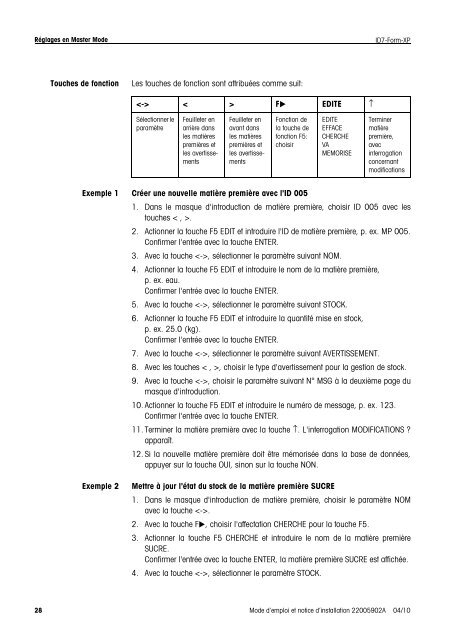Mode d'emploi et notice d'installation METTLER TOLEDO ...
Mode d'emploi et notice d'installation METTLER TOLEDO ...
Mode d'emploi et notice d'installation METTLER TOLEDO ...
You also want an ePaper? Increase the reach of your titles
YUMPU automatically turns print PDFs into web optimized ePapers that Google loves.
Réglages en Master <strong>Mode</strong>ID7-Form-XPTouches de fonctionLes touches de fonction sont attribuées comme suit: < > Fu EDITE ↑Sélectionner leparamètreFeuill<strong>et</strong>er enarrière dansles matièrespremières <strong>et</strong>les avertissementsFeuill<strong>et</strong>er enavant dansles matièrespremières <strong>et</strong>les avertissementsFonction dela touche defonction F5:choisirEDITEEFFACECHERCHEVAMEMORISETerminermatièrepremière,avecinterrogationconcernantmodificationsExemple 1 Créer une nouvelle matière première avec l'ID 0051. Dans le masque d'introduction de matière première, choisir ID 005 avec lestouches < , >.2. Actionner la touche F5 EDIT <strong>et</strong> introduire l'ID de matière première, p. ex. MP 005.Confirmer l'entrée avec la touche ENTER.3. Avec la touche , sélectionner le paramètre suivant NOM.4. Actionner la touche F5 EDIT <strong>et</strong> introduire le nom de la matière première,p. ex. eau.Confirmer l'entrée avec la touche ENTER.5. Avec la touche , sélectionner le paramètre suivant STOCK.6. Actionner la touche F5 EDIT <strong>et</strong> introduire la quantité mise en stock,p. ex. 25.0 (kg).Confirmer l'entrée avec la touche ENTER.7. Avec la touche , sélectionner le paramètre suivant AVERTISSEMENT.8. Avec les touches < , >, choisir le type d'avertissement pour la gestion de stock.9. Avec la touche , choisir le paramètre suivant N° MSG à la deuxième page dumasque d'introduction.10. Actionner la touche F5 EDIT <strong>et</strong> introduire le numéro de message, p. ex. 123.Confirmer l'entrée avec la touche ENTER.11. Terminer la matière première avec la touche ↑. L'interrogation MODIFICATIONS ?apparaît.12. Si la nouvelle matière première doit être mémorisée dans la base de données,appuyer sur la touche OUI, sinon sur la touche NON.Exemple 2M<strong>et</strong>tre à jour l'état du stock de la matière première SUCRE1. Dans le masque d'introduction de matière première, choisir le paramètre NOMavec la touche .2. Avec la touche Fu, choisir l'affectation CHERCHE pour la touche F5.3. Actionner la touche F5 CHERCHE <strong>et</strong> introduire le nom de la matière premièreSUCRE.Confirmer l'entrée avec la touche ENTER, la matière première SUCRE est affichée.4. Avec la touche , sélectionner le paramètre STOCK.28 <strong>Mode</strong> d’emploi <strong>et</strong> <strong>notice</strong> d’installation 22005902A 04/10