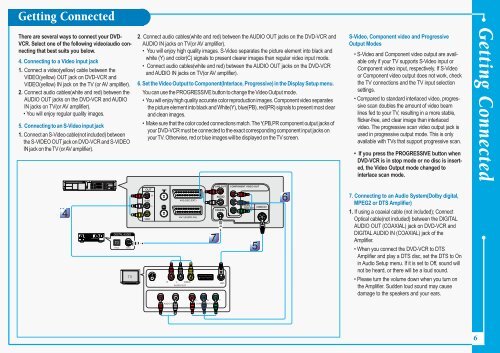Samsung DVD-V6500 (DVD-V6500/AFR ) - Guide rapide 1.26 MB, pdf, Anglais
Samsung DVD-V6500 (DVD-V6500/AFR ) - Guide rapide 1.26 MB, pdf, Anglais
Samsung DVD-V6500 (DVD-V6500/AFR ) - Guide rapide 1.26 MB, pdf, Anglais
You also want an ePaper? Increase the reach of your titles
YUMPU automatically turns print PDFs into web optimized ePapers that Google loves.
Getting Connected<br />
There are several ways to connect your <strong>DVD</strong>-<br />
VCR. Select one of the following video/audio connecting<br />
that best suits you below.<br />
4. Connecting to a Video input jack<br />
1. Connect a video(yellow) cable between the<br />
VIDEO(yellow) OUT jack on <strong>DVD</strong>-VCR and<br />
VIDEO(yellow) IN jack on the TV (or AV amplifier).<br />
2. Connect audio cables(white and red) between the<br />
AUDIO OUT jacks on the <strong>DVD</strong>-VCR and AUDIO<br />
IN jacks on TV(or AV amplifier).<br />
• You will enjoy regular quality images.<br />
5. Connecting to an S-Video input jack<br />
1. Connect an S-Video cable(not included) between<br />
the S-VIDEO OUT jack on <strong>DVD</strong>-VCR and S-VIDEO<br />
IN jack on the TV (or AV amplifier).<br />
2. Connect audio cables(white and red) between the AUDIO OUT jacks on the <strong>DVD</strong>-VCR and<br />
AUDIO IN jacks on TV(or AV amplifier).<br />
• You will enjoy high quality images. S-Video separates the picture element into black and<br />
white (Y) and color(C) signals to present clearer images than regular video input mode.<br />
• Connect audio cables(white and red) between the AUDIO OUT jacks on the <strong>DVD</strong>-VCR<br />
and AUDIO IN jacks on TV(or AV amplifier).<br />
6. Set the Video Output to Component(Interlace, Progressive) in the Display Setup menu.<br />
You can use the PROGRESSIVE button to change the Video Output mode.<br />
• You will enjoy high quality accurate color reproduction images. Component video separates<br />
the picture element into black and White(Y), blue(PB), red(PR) signals to present most clear<br />
and clean images.<br />
• Make sure that the color coded connections match. The Y,PB,PR component output jacks of<br />
your <strong>DVD</strong>-VCR must be connected to the exact corresponding component input jacks on<br />
your TV. Otherwise, red or blue images will be displayed on the TV screen.<br />
S-Video, Component video and Progressive<br />
Output Modes<br />
• S-Video and Component video output are available<br />
only if your TV supports S-Video input or<br />
Component video input, respectively. If S-Video<br />
or Component video output does not work, check<br />
the TV connections and the TV input selection<br />
settings.<br />
• Compared to standard interlaced video, progressive<br />
scan doubles the amount of video beam<br />
lines fed to your TV, resulting in a more stable,<br />
flicker-free, and clear image than interlaced<br />
video. The progressive scan video output jack is<br />
used in progressive output mode. This is only<br />
available with TVs that support progressive scan.<br />
• If you press the PROGRESSIVE button when<br />
<strong>DVD</strong>-VCR is in stop mode or no disc is inserted,<br />
the Video Output mode changed to<br />
interlace scan mode.<br />
Getting Connected<br />
7. Connecting to an Audio System(Dolby digital,<br />
MPEG2 or DTS Amplifier)<br />
1. If using a coaxial cable (not included); Connect<br />
Optical cable(not included) between the DIGITAL<br />
AUDIO OUT (COAXIAL) jack on <strong>DVD</strong>-VCR and<br />
DIGITAL AUDIO IN (COAXIAL) jack of the<br />
Amplifier.<br />
• When you connect the <strong>DVD</strong>-VCR to DTS<br />
Amplifier and play a DTS disc, set the DTS to On<br />
in Audio Setup menu. If it is set to Off, sound will<br />
not be heard, or there will be a loud sound.<br />
• Please turn the volume down when you turn on<br />
the Amplifier. Sudden loud sound may cause<br />
damage to the speakers and your ears.<br />
R<br />
L VIDEO<br />
AUDIO OUT<br />
ANT.<br />
PR PB Y<br />
R<br />
AUDIO IN<br />
L<br />
COMPONENT IN<br />
6