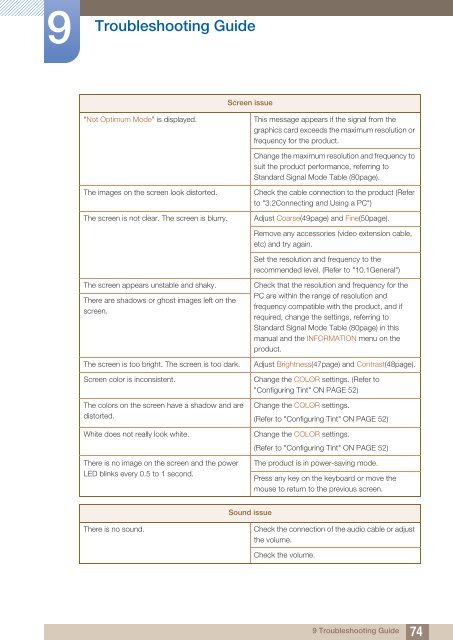Samsung 27''Série5 Moniteur station d'accueil C27A550 (LC27A550US/EN ) - Manuel de l'utilisateur 4.07 MB, pdf, Anglais
Samsung 27''Série5 Moniteur station d'accueil C27A550 (LC27A550US/EN ) - Manuel de l'utilisateur 4.07 MB, pdf, Anglais
Samsung 27''Série5 Moniteur station d'accueil C27A550 (LC27A550US/EN ) - Manuel de l'utilisateur 4.07 MB, pdf, Anglais
Create successful ePaper yourself
Turn your PDF publications into a flip-book with our unique Google optimized e-Paper software.
9<br />
Troubleshooting Gui<strong>de</strong><br />
Screen issue<br />
"Not Optimum Mo<strong>de</strong>" is displayed.<br />
This message appears if the signal from the<br />
graphics card exceeds the maximum resolution or<br />
frequency for the product.<br />
Change the maximum resolution and frequency to<br />
suit the product performance, referring to<br />
Standard Signal Mo<strong>de</strong> Table (80page).<br />
The images on the screen look distorted.<br />
The screen is not clear. The screen is blurry.<br />
Check the cable connection to the product (Refer<br />
to "3.2Connecting and Using a PC")<br />
Adjust Coarse(49page) and Fine(50page).<br />
Remove any accessories (vi<strong>de</strong>o extension cable,<br />
etc) and try again.<br />
Set the resolution and frequency to the<br />
recommen<strong>de</strong>d level. (Refer to "10.1General")<br />
The screen appears unstable and shaky.<br />
There are shadows or ghost images left on the<br />
screen.<br />
The screen is too bright. The screen is too dark.<br />
Screen color is inconsistent.<br />
The colors on the screen have a shadow and are<br />
distorted.<br />
White does not really look white.<br />
There is no image on the screen and the power<br />
LED blinks every 0.5 to 1 second.<br />
Check that the resolution and frequency for the<br />
PC are within the range of resolution and<br />
frequency compatible with the product, and if<br />
required, change the settings, referring to<br />
Standard Signal Mo<strong>de</strong> Table (80page) in this<br />
manual and the INFORMATION menu on the<br />
product.<br />
Adjust Brightness(47page) and Contrast(48page).<br />
Change the COLOR settings. (Refer to<br />
"Configuring Tint" ON PAGE 52)<br />
Change the COLOR settings.<br />
(Refer to "Configuring Tint" ON PAGE 52)<br />
Change the COLOR settings.<br />
(Refer to "Configuring Tint" ON PAGE 52)<br />
The product is in power-saving mo<strong>de</strong>.<br />
Press any key on the keyboard or move the<br />
mouse to return to the previous screen.<br />
Sound issue<br />
There is no sound.<br />
Check the connection of the audio cable or adjust<br />
the volume.<br />
Check the volume.<br />
9 Troubleshooting Gui<strong>de</strong><br />
74