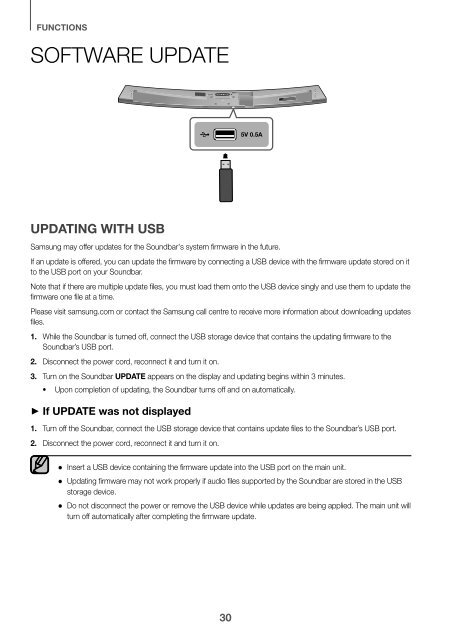Samsung Barre de son incurvée 8.1 320W, Wi-Fi, Bluetooth - HW-J7501 (HW-J7501/ZF ) - Manuel de l'utilisateur 12.89 MB, pdf, Anglais, NÉERLANDAIS, Français, ALLEMAND, SHONA
Samsung Barre de son incurvée 8.1 320W, Wi-Fi, Bluetooth - HW-J7501 (HW-J7501/ZF ) - Manuel de l'utilisateur 12.89 MB, pdf, Anglais, NÉERLANDAIS, Français, ALLEMAND, SHONA
Samsung Barre de son incurvée 8.1 320W, Wi-Fi, Bluetooth - HW-J7501 (HW-J7501/ZF ) - Manuel de l'utilisateur 12.89 MB, pdf, Anglais, NÉERLANDAIS, Français, ALLEMAND, SHONA
You also want an ePaper? Increase the reach of your titles
YUMPU automatically turns print PDFs into web optimized ePapers that Google loves.
DC 24V<br />
5V 0.5A<br />
AUX IN LAN HDM IN<br />
HDMI OUT<br />
OPTICAL IN<br />
(TV-ARC)<br />
FUNCTIONS<br />
SOFTWARE UPDATE<br />
<strong>Wi</strong>-<strong>Fi</strong> SETUP SPK ADD<br />
5V 0.5A<br />
UPDATING WITH USB<br />
<strong>Samsung</strong> may offer updates for the Soundbar's system firmware in the future.<br />
If an update is offered, you can update the firmware by connecting a USB <strong>de</strong>vice with the firmware update stored on it<br />
to the USB port on your Soundbar.<br />
Note that if there are multiple update files, you must load them onto the USB <strong>de</strong>vice singly and use them to update the<br />
firmware one file at a time.<br />
Please visit samsung.com or contact the <strong>Samsung</strong> call centre to receive more information about downloading updates<br />
files.<br />
1. While the Soundbar is turned off, connect the USB storage <strong>de</strong>vice that contains the updating firmware to the<br />
Soundbar’s USB port.<br />
2. Disconnect the power cord, reconnect it and turn it on.<br />
3. Turn on the Soundbar UPDATE appears on the display and updating begins within 3 minutes.<br />
• Upon completion of updating, the Soundbar turns off and on automatically.<br />
+ If UPDATE was not displayed<br />
1. Turn off the Soundbar, connect the USB storage <strong>de</strong>vice that contains update files to the Soundbar’s USB port.<br />
2. Disconnect the power cord, reconnect it and turn it on.<br />
● Insert a USB <strong>de</strong>vice containing the firmware update into the USB port on the main unit.<br />
● Updating firmware may not work properly if audio files supported by the Soundbar are stored in the USB<br />
storage <strong>de</strong>vice.<br />
● Do not disconnect the power or remove the USB <strong>de</strong>vice while updates are being applied. The main unit will<br />
turn off automatically after completing the firmware update.<br />
30