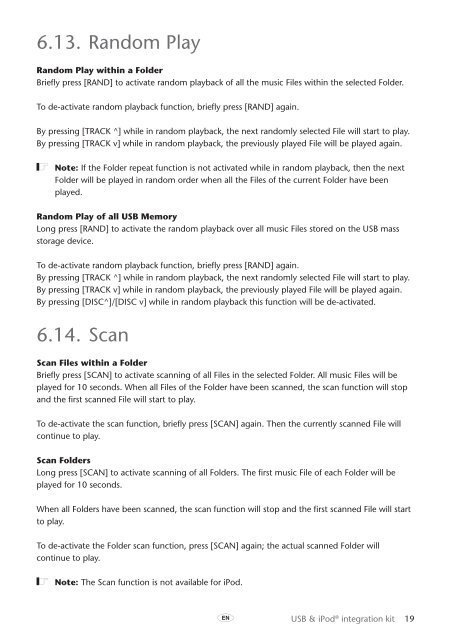Toyota USB & iPod interface kit - PZ473-00266-00 - USB & iPod interface kit (English, French, German, Dutch, Italian) - mode d'emploi
Toyota USB & iPod interface kit - PZ473-00266-00 - USB & iPod interface kit (English, French, German, Dutch, Italian) - mode d'emploi
Toyota USB & iPod interface kit - PZ473-00266-00 - USB & iPod interface kit (English, French, German, Dutch, Italian) - mode d'emploi
You also want an ePaper? Increase the reach of your titles
YUMPU automatically turns print PDFs into web optimized ePapers that Google loves.
6.13. Random Play<br />
Random Play within a Folder<br />
Briefly press [RAND] to activate random playback of all the music Files within the selected Folder.<br />
To de-activate random playback function, briefly press [RAND] again.<br />
By pressing [TRACK ^] while in random playback, the next randomly selected File will start to play.<br />
By pressing [TRACK v] while in random playback, the previously played File will be played again.<br />
ó Note: If the Folder repeat function is not activated while in random playback, then the next<br />
Folder will be played in random order when all the Files of the current Folder have been<br />
played.<br />
Random Play of all <strong>USB</strong> Memory<br />
Long press [RAND] to activate the random playback over all music Files stored on the <strong>USB</strong> mass<br />
storage device.<br />
To de-activate random playback function, briefly press [RAND] again.<br />
By pressing [TRACK ^] while in random playback, the next randomly selected File will start to play.<br />
By pressing [TRACK v] while in random playback, the previously played File will be played again.<br />
By pressing [DISC^]/[DISC v] while in random playback this function will be de-activated.<br />
6.14. Scan<br />
Scan Files within a Folder<br />
Briefly press [SCAN] to activate scanning of all Files in the selected Folder. All music Files will be<br />
played for 10 seconds. When all Files of the Folder have been scanned, the scan function will stop<br />
and the first scanned File will start to play.<br />
To de-activate the scan function, briefly press [SCAN] again. Then the currently scanned File will<br />
continue to play.<br />
Scan Folders<br />
Long press [SCAN] to activate scanning of all Folders. The first music File of each Folder will be<br />
played for 10 seconds.<br />
When all Folders have been scanned, the scan function will stop and the first scanned File will start<br />
to play.<br />
To de-activate the Folder scan function, press [SCAN] again; the actual scanned Folder will<br />
continue to play.<br />
ó Note: The Scan function is not available for <strong>iPod</strong>.<br />
A<br />
<strong>USB</strong> & <strong>iPod</strong> ® integration <strong>kit</strong> 19