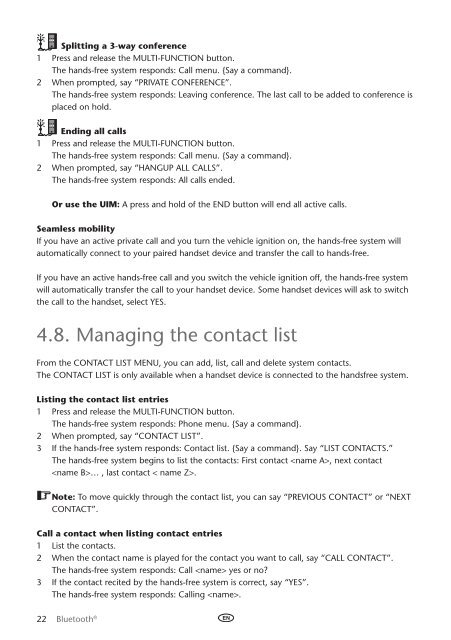Toyota Bluetooth UIM English Czech Hungarian Polish Russian - PZ420-00295-EE - Bluetooth UIM English Czech Hungarian Polish Russian - mode d'emploi
Toyota Bluetooth UIM English Czech Hungarian Polish Russian - PZ420-00295-EE - Bluetooth UIM English Czech Hungarian Polish Russian - mode d'emploi
Toyota Bluetooth UIM English Czech Hungarian Polish Russian - PZ420-00295-EE - Bluetooth UIM English Czech Hungarian Polish Russian - mode d'emploi
You also want an ePaper? Increase the reach of your titles
YUMPU automatically turns print PDFs into web optimized ePapers that Google loves.
Splitting a 3-way conference<br />
1 Press and release the Multi-Function button.<br />
The hands-free system responds: Call menu. {Say a command}.<br />
2 When prompted, say “Private conference”.<br />
The hands-free system responds: Leaving conference. The last call to be added to conference is<br />
placed on hold.<br />
Ending all calls<br />
1 Press and release the Multi-Function button.<br />
The hands-free system responds: Call menu. {Say a command}.<br />
2 When prompted, say “Hangup all calls”.<br />
The hands-free system responds: All calls ended.<br />
Or use the <strong>UIM</strong>: A press and hold of the END button will end all active calls.<br />
Seamless mobility<br />
If you have an active private call and you turn the vehicle ignition on, the hands-free system will<br />
automatically connect to your paired handset device and transfer the call to hands-free.<br />
If you have an active hands-free call and you switch the vehicle ignition off, the hands-free system<br />
will automatically transfer the call to your handset device. Some handset devices will ask to switch<br />
the call to the handset, select Yes.<br />
4.8. Managing the contact list<br />
From the contact list menu, you can add, list, call and delete system contacts.<br />
The Contact List is only available when a handset device is connected to the handsfree system.<br />
Listing the contact list entries<br />
1 Press and release the Multi-Function button.<br />
The hands-free system responds: Phone menu. {Say a command}.<br />
2 When prompted, say “Contact List”.<br />
3 If the hands-free system responds: Contact list. {Say a command}. Say “List Contacts.”<br />
The hands-free system begins to list the contacts: First contact , next contact<br />
… , last contact < name Z>.<br />
Note: To move quickly through the contact list, you can say “Previous contact” or “Next<br />
contact”.<br />
Call a contact when listing contact entries<br />
1 List the contacts.<br />
2 When the contact name is played for the contact you want to call, say “Call Contact”.<br />
The hands-free system responds: Call yes or no?<br />
3 If the contact recited by the hands-free system is correct, say “Yes”.<br />
The hands-free system responds: Calling .<br />
22 <strong>Bluetooth</strong> ®