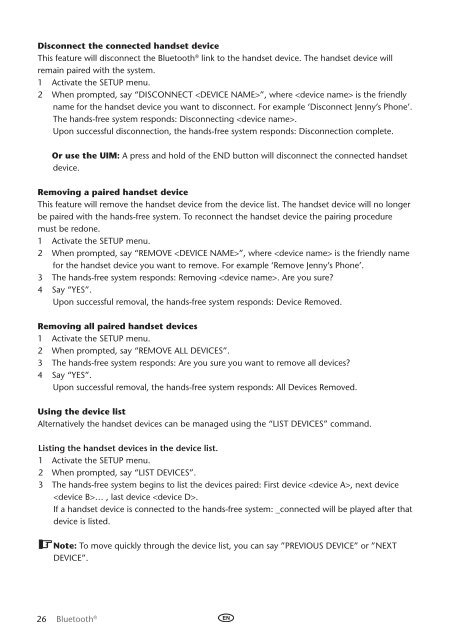Toyota Bluetooth UIM English Czech Hungarian Polish Russian - PZ420-00295-EE - Bluetooth UIM English Czech Hungarian Polish Russian - mode d'emploi
Toyota Bluetooth UIM English Czech Hungarian Polish Russian - PZ420-00295-EE - Bluetooth UIM English Czech Hungarian Polish Russian - mode d'emploi
Toyota Bluetooth UIM English Czech Hungarian Polish Russian - PZ420-00295-EE - Bluetooth UIM English Czech Hungarian Polish Russian - mode d'emploi
Create successful ePaper yourself
Turn your PDF publications into a flip-book with our unique Google optimized e-Paper software.
Disconnect the connected handset device<br />
This feature will disconnect the <strong>Bluetooth</strong> ® link to the handset device. The handset device will<br />
remain paired with the system.<br />
1 Activate the Setup menu.<br />
2 When prompted, say “Disconnect ”, where is the friendly<br />
name for the handset device you want to disconnect. For example ‘Disconnect Jenny’s Phone’.<br />
The hands-free system responds: Disconnecting .<br />
Upon successful disconnection, the hands-free system responds: Disconnection complete.<br />
Or use the <strong>UIM</strong>: A press and hold of the End button will disconnect the connected handset<br />
device.<br />
Removing a paired handset device<br />
This feature will remove the handset device from the device list. The handset device will no longer<br />
be paired with the hands-free system. To reconnect the handset device the pairing procedure<br />
must be redone.<br />
1 Activate the Setup menu.<br />
2 When prompted, say “Remove ”, where is the friendly name<br />
for the handset device you want to remove. For example ‘Remove Jenny’s Phone’.<br />
3 The hands-free system responds: Removing . Are you sure?<br />
4 Say “Yes”.<br />
Upon successful removal, the hands-free system responds: Device Removed.<br />
Removing all paired handset devices<br />
1 Activate the Setup menu.<br />
2 When prompted, say “Remove all Devices”.<br />
3 The hands-free system responds: Are you sure you want to remove all devices?<br />
4 Say “Yes”.<br />
Upon successful removal, the hands-free system responds: All Devices Removed.<br />
Using the device list<br />
Alternatively the handset devices can be managed using the “List Devices” command.<br />
Listing the handset devices in the device list.<br />
1 Activate the Setup menu.<br />
2 When prompted, say “List Devices”.<br />
3 The hands-free system begins to list the devices paired: First device , next device<br />
… , last device .<br />
If a handset device is connected to the hands-free system: _connected will be played after that<br />
device is listed.<br />
Note: To move quickly through the device list, you can say ”Previous device” or ”Next<br />
device”.<br />
26 <strong>Bluetooth</strong> ®