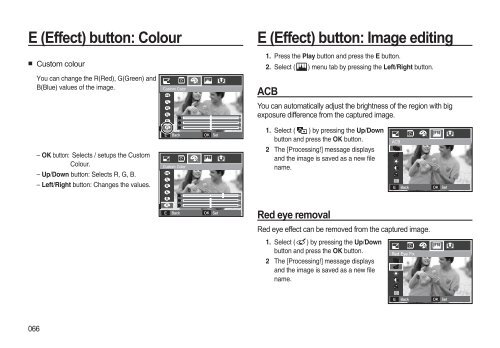Samsung i8 (EC-I8ZZZBBA/E2 ) - Manuel de l'utilisateur 8.99 MB, pdf, Anglais
Samsung i8 (EC-I8ZZZBBA/E2 ) - Manuel de l'utilisateur 8.99 MB, pdf, Anglais
Samsung i8 (EC-I8ZZZBBA/E2 ) - Manuel de l'utilisateur 8.99 MB, pdf, Anglais
Create successful ePaper yourself
Turn your PDF publications into a flip-book with our unique Google optimized e-Paper software.
E (Effect) button: Colour<br />
E (Effect) button: Image editing<br />
• Custom colour<br />
You can change the R(Red), G(Green) and<br />
B(Blue) values of the image.<br />
<br />
1. Press the Play button and press the E button.<br />
2. Select ( ) menu tab by pressing the Left/Right button.<br />
ACB<br />
You can automatically adjust the brightness of the region with big<br />
exposure difference from the captured image.<br />
– OK button: Selects / setups the Custom<br />
Colour.<br />
– Up/Down button: Selects R, G, B.<br />
– Left/Right button: Changes the values.<br />
<br />
<br />
<br />
<br />
<br />
1. Select ( ) by pressing the Up/Down<br />
button and press the OK button.<br />
2 The [Processing!] message displays<br />
and the image is saved as a new file<br />
name.<br />
<br />
<br />
<br />
<br />
<br />
<br />
<br />
<br />
<br />
Red eye removal<br />
Red eye effect can be removed from the captured image.<br />
1. Select ( ) by pressing the Up/Down<br />
button and press the OK button.<br />
2 The [Processing!] message displays<br />
and the image is saved as a new file<br />
name.<br />
<br />
<br />
<br />
<br />
<br />
066