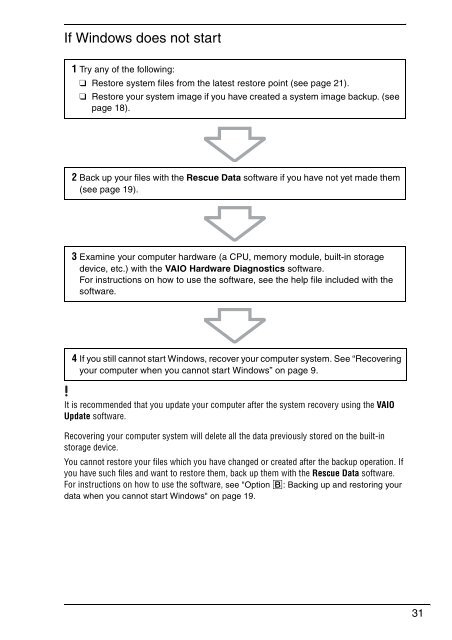Sony VGN-NW2ZRF - VGN-NW2ZRF Guide de dépannage Anglais
Sony VGN-NW2ZRF - VGN-NW2ZRF Guide de dépannage Anglais
Sony VGN-NW2ZRF - VGN-NW2ZRF Guide de dépannage Anglais
Create successful ePaper yourself
Turn your PDF publications into a flip-book with our unique Google optimized e-Paper software.
If Windows does not start<br />
1 Try any of the following:<br />
❑ Restore system files from the latest restore point (see page 21).<br />
❑ Restore your system image if you have created a system image backup. (see<br />
page 18).<br />
2 Back up your files with the Rescue Data software if you have not yet ma<strong>de</strong> them<br />
(see page 19).<br />
3 Examine your computer hardware (a CPU, memory module, built-in storage<br />
<strong>de</strong>vice, etc.) with the VAIO Hardware Diagnostics software.<br />
For instructions on how to use the software, see the help file inclu<strong>de</strong>d with the<br />
software.<br />
4 If you still cannot start Windows, recover your computer system. See “Recovering<br />
your computer when you cannot start Windows” on page 9.<br />
It is recommen<strong>de</strong>d that you update your computer after the system recovery using the VAIO<br />
Update software.<br />
Recovering your computer system will <strong>de</strong>lete all the data previously stored on the built-in<br />
storage <strong>de</strong>vice.<br />
You cannot restore your files which you have changed or created after the backup operation. If<br />
you have such files and want to restore them, back up them with the Rescue Data software.<br />
For instructions on how to use the software, see "Option B: Backing up and restoring your<br />
data when you cannot start Windows" on page 19.<br />
31