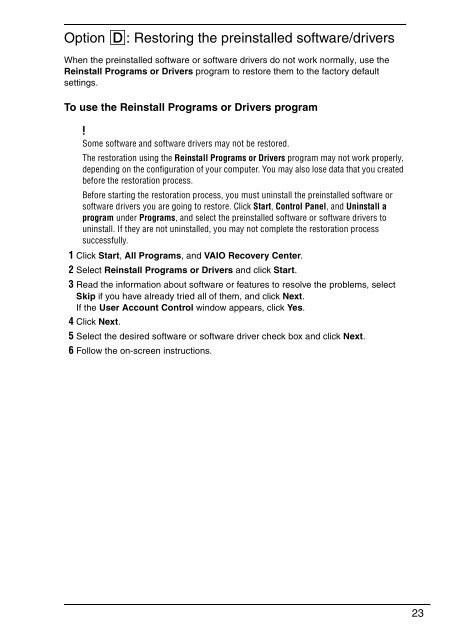Sony VPCCW2C5E - VPCCW2C5E Guide de dépannage Anglais
Sony VPCCW2C5E - VPCCW2C5E Guide de dépannage Anglais
Sony VPCCW2C5E - VPCCW2C5E Guide de dépannage Anglais
Create successful ePaper yourself
Turn your PDF publications into a flip-book with our unique Google optimized e-Paper software.
Option D: Restoring the preinstalled software/drivers<br />
When the preinstalled software or software drivers do not work normally, use the<br />
Reinstall Programs or Drivers program to restore them to the factory <strong>de</strong>fault<br />
settings.<br />
To use the Reinstall Programs or Drivers program<br />
Some software and software drivers may not be restored.<br />
The restoration using the Reinstall Programs or Drivers program may not work properly,<br />
<strong>de</strong>pending on the configuration of your computer. You may also lose data that you created<br />
before the restoration process.<br />
Before starting the restoration process, you must uninstall the preinstalled software or<br />
software drivers you are going to restore. Click Start, Control Panel, and Uninstall a<br />
program un<strong>de</strong>r Programs, and select the preinstalled software or software drivers to<br />
uninstall. If they are not uninstalled, you may not complete the restoration process<br />
successfully.<br />
1 Click Start, All Programs, and VAIO Recovery Center.<br />
2 Select Reinstall Programs or Drivers and click Start.<br />
3 Read the information about software or features to resolve the problems, select<br />
Skip if you have already tried all of them, and click Next.<br />
If the User Account Control window appears, click Yes.<br />
4 Click Next.<br />
5 Select the <strong>de</strong>sired software or software driver check box and click Next.<br />
6 Follow the on-screen instructions.<br />
23