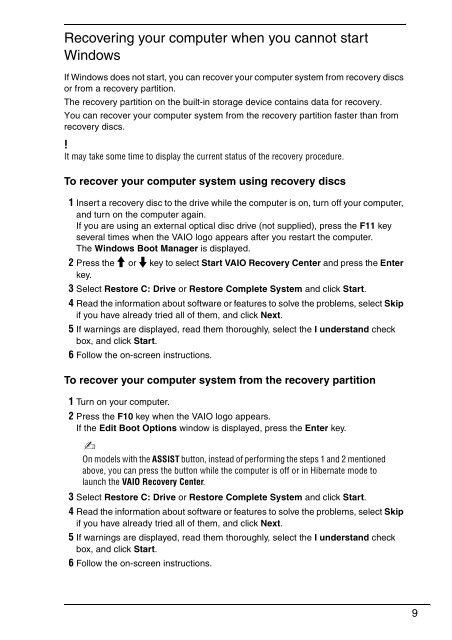Sony VPCCW2C5E - VPCCW2C5E Guide de dépannage Anglais
Sony VPCCW2C5E - VPCCW2C5E Guide de dépannage Anglais
Sony VPCCW2C5E - VPCCW2C5E Guide de dépannage Anglais
Create successful ePaper yourself
Turn your PDF publications into a flip-book with our unique Google optimized e-Paper software.
Recovering your computer when you cannot start<br />
Windows<br />
If Windows does not start, you can recover your computer system from recovery discs<br />
or from a recovery partition.<br />
The recovery partition on the built-in storage <strong>de</strong>vice contains data for recovery.<br />
You can recover your computer system from the recovery partition faster than from<br />
recovery discs.<br />
It may take some time to display the current status of the recovery procedure.<br />
To recover your computer system using recovery discs<br />
1 Insert a recovery disc to the drive while the computer is on, turn off your computer,<br />
and turn on the computer again.<br />
If you are using an external optical disc drive (not supplied), press the F11 key<br />
several times when the VAIO logo appears after you restart the computer.<br />
The Windows Boot Manager is displayed.<br />
2 Press the M or m key to select Start VAIO Recovery Center and press the Enter<br />
key.<br />
3 Select Restore C: Drive or Restore Complete System and click Start.<br />
4 Read the information about software or features to solve the problems, select Skip<br />
if you have already tried all of them, and click Next.<br />
5 If warnings are displayed, read them thoroughly, select the I un<strong>de</strong>rstand check<br />
box, and click Start.<br />
6 Follow the on-screen instructions.<br />
To recover your computer system from the recovery partition<br />
1 Turn on your computer.<br />
2 Press the F10 key when the VAIO logo appears.<br />
If the Edit Boot Options window is displayed, press the Enter key.<br />
On mo<strong>de</strong>ls with the ASSIST button, instead of performing the steps 1 and 2 mentioned<br />
above, you can press the button while the computer is off or in Hibernate mo<strong>de</strong> to<br />
launch the VAIO Recovery Center.<br />
3 Select Restore C: Drive or Restore Complete System and click Start.<br />
4 Read the information about software or features to solve the problems, select Skip<br />
if you have already tried all of them, and click Next.<br />
5 If warnings are displayed, read them thoroughly, select the I un<strong>de</strong>rstand check<br />
box, and click Start.<br />
6 Follow the on-screen instructions.<br />
9