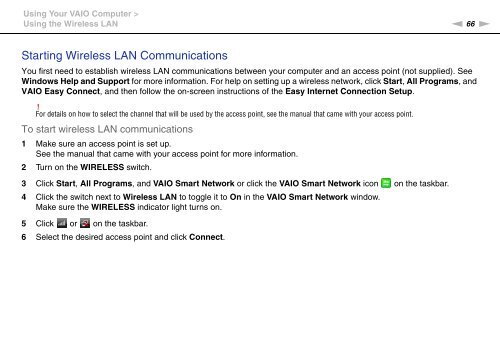Sony VPCCB3M1E - VPCCB3M1E Mode d'emploi Anglais
Sony VPCCB3M1E - VPCCB3M1E Mode d'emploi Anglais
Sony VPCCB3M1E - VPCCB3M1E Mode d'emploi Anglais
You also want an ePaper? Increase the reach of your titles
YUMPU automatically turns print PDFs into web optimized ePapers that Google loves.
Using Your VAIO Computer ><br />
Using the Wireless LAN<br />
n 66<br />
N<br />
Starting Wireless LAN Communications<br />
You first need to establish wireless LAN communications between your computer and an access point (not supplied). See<br />
Windows Help and Support for more information. For help on setting up a wireless network, click Start, All Programs, and<br />
VAIO Easy Connect, and then follow the on-screen instructions of the Easy Internet Connection Setup.<br />
!<br />
For details on how to select the channel that will be used by the access point, see the manual that came with your access point.<br />
To start wireless LAN communications<br />
1 Make sure an access point is set up.<br />
See the manual that came with your access point for more information.<br />
2 Turn on the WIRELESS switch.<br />
3 Click Start, All Programs, and VAIO Smart Network or click the VAIO Smart Network icon on the taskbar.<br />
4 Click the switch next to Wireless LAN to toggle it to On in the VAIO Smart Network window.<br />
Make sure the WIRELESS indicator light turns on.<br />
5 Click or on the taskbar.<br />
6 Select the desired access point and click Connect.