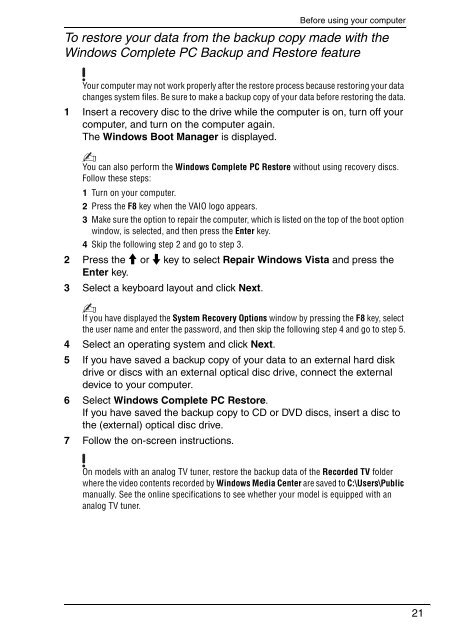Sony VGN-CS11SR - VGN-CS11SR Guide de dépannage Anglais
Sony VGN-CS11SR - VGN-CS11SR Guide de dépannage Anglais
Sony VGN-CS11SR - VGN-CS11SR Guide de dépannage Anglais
Create successful ePaper yourself
Turn your PDF publications into a flip-book with our unique Google optimized e-Paper software.
Before using your computer<br />
To restore your data from the backup copy ma<strong>de</strong> with the<br />
Windows Complete PC Backup and Restore feature<br />
Your computer may not work properly after the restore process because restoring your data<br />
changes system files. Be sure to make a backup copy of your data before restoring the data.<br />
1 Insert a recovery disc to the drive while the computer is on, turn off your<br />
computer, and turn on the computer again.<br />
The Windows Boot Manager is displayed.<br />
You can also perform the Windows Complete PC Restore without using recovery discs.<br />
Follow these steps:<br />
1 Turn on your computer.<br />
2 Press the F8 key when the VAIO logo appears.<br />
3 Make sure the option to repair the computer, which is listed on the top of the boot option<br />
window, is selected, and then press the Enter key.<br />
4 Skip the following step 2 and go to step 3.<br />
2 Press the M or m key to select Repair Windows Vista and press the<br />
Enter key.<br />
3 Select a keyboard layout and click Next.<br />
If you have displayed the System Recovery Options window by pressing the F8 key, select<br />
the user name and enter the password, and then skip the following step 4 and go to step 5.<br />
4 Select an operating system and click Next.<br />
5 If you have saved a backup copy of your data to an external hard disk<br />
drive or discs with an external optical disc drive, connect the external<br />
<strong>de</strong>vice to your computer.<br />
6 Select Windows Complete PC Restore.<br />
If you have saved the backup copy to CD or DVD discs, insert a disc to<br />
the (external) optical disc drive.<br />
7 Follow the on-screen instructions.<br />
On mo<strong>de</strong>ls with an analog TV tuner, restore the backup data of the Recor<strong>de</strong>d TV fol<strong>de</strong>r<br />
where the vi<strong>de</strong>o contents recor<strong>de</strong>d by Windows Media Center are saved to C:\Users\Public<br />
manually. See the online specifications to see whether your mo<strong>de</strong>l is equipped with an<br />
analog TV tuner.<br />
21