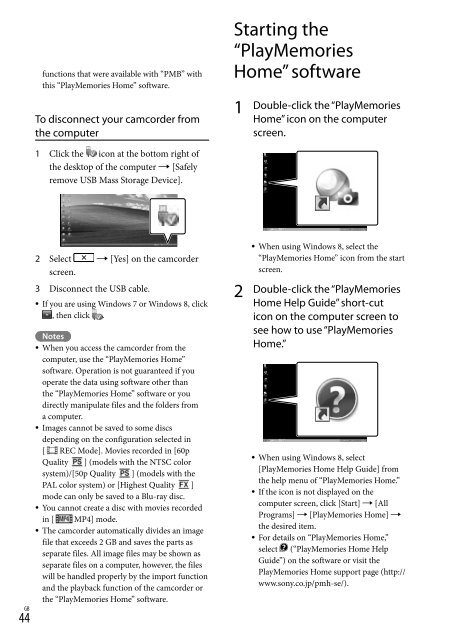Sony HDR-PJ650E - HDR-PJ650E Consignes d’utilisation Anglais
Sony HDR-PJ650E - HDR-PJ650E Consignes d’utilisation Anglais
Sony HDR-PJ650E - HDR-PJ650E Consignes d’utilisation Anglais
Create successful ePaper yourself
Turn your PDF publications into a flip-book with our unique Google optimized e-Paper software.
functions that were available with “PMB” with<br />
this “PlayMemories Home” software.<br />
To disconnect your camcorder from<br />
the computer<br />
1 Click the icon at the bottom right of<br />
the desktop of the computer [Safely<br />
remove USB Mass Storage Device].<br />
2 Select [Yes] on the camcorder<br />
screen.<br />
3 Disconnect the USB cable.<br />
If you are using Windows 7 or Windows 8, click<br />
, then click .<br />
Notes<br />
When you access the camcorder from the<br />
computer, use the “PlayMemories Home”<br />
software. Operation is not guaranteed if you<br />
operate the data using software other than<br />
the “PlayMemories Home” software or you<br />
directly manipulate files and the folders from<br />
a computer.<br />
Images cannot be saved to some discs<br />
depending on the configuration selected in<br />
[ REC Mode]. Movies recorded in [60p<br />
Quality ] (models with the NTSC color<br />
system)/[50p Quality ] (models with the<br />
PAL color system) or [Highest Quality ]<br />
mode can only be saved to a Blu-ray disc.<br />
You cannot create a disc with movies recorded<br />
in [ MP4] mode.<br />
The camcorder automatically divides an image<br />
file that exceeds 2 GB and saves the parts as<br />
separate files. All image files may be shown as<br />
separate files on a computer, however, the files<br />
will be handled properly by the import function<br />
and the playback function of the camcorder or<br />
the “PlayMemories Home” software.<br />
44 GB<br />
Starting the<br />
“PlayMemories<br />
Home” software<br />
1<br />
2<br />
Double-click the “PlayMemories<br />
Home” icon on the computer<br />
screen.<br />
<br />
When using Windows 8, select the<br />
“PlayMemories Home” icon from the start<br />
screen.<br />
Double-click the “PlayMemories<br />
Home Help Guide” short-cut<br />
icon on the computer screen to<br />
see how to use “PlayMemories<br />
Home.”<br />
When using Windows 8, select<br />
[PlayMemories Home Help Guide] from<br />
the help menu of “PlayMemories Home.”<br />
If the icon is not displayed on the<br />
computer screen, click [Start] [All<br />
Programs] [PlayMemories Home] <br />
the desired item.<br />
For details on “PlayMemories Home,”<br />
select (“PlayMemories Home Help<br />
Guide”) on the software or visit the<br />
PlayMemories Home support page (http://<br />
www.sony.co.jp/pmh-se/).