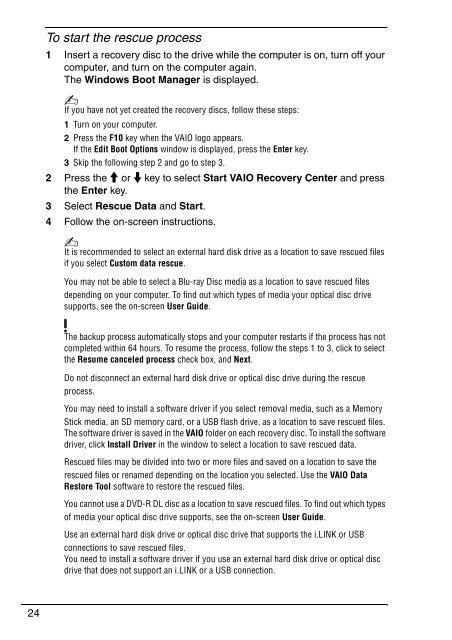Sony VGN-NS11SR - VGN-NS11SR Guide de dépannage Anglais
Sony VGN-NS11SR - VGN-NS11SR Guide de dépannage Anglais
Sony VGN-NS11SR - VGN-NS11SR Guide de dépannage Anglais
You also want an ePaper? Increase the reach of your titles
YUMPU automatically turns print PDFs into web optimized ePapers that Google loves.
To start the rescue process<br />
1 Insert a recovery disc to the drive while the computer is on, turn off your<br />
computer, and turn on the computer again.<br />
The Windows Boot Manager is displayed.<br />
If you have not yet created the recovery discs, follow these steps:<br />
1 Turn on your computer.<br />
2 Press the F10 key when the VAIO logo appears.<br />
If the Edit Boot Options window is displayed, press the Enter key.<br />
3 Skip the following step 2 and go to step 3.<br />
2 Press the M or m key to select Start VAIO Recovery Center and press<br />
the Enter key.<br />
3 Select Rescue Data and Start.<br />
4 Follow the on-screen instructions.<br />
It is recommen<strong>de</strong>d to select an external hard disk drive as a location to save rescued files<br />
if you select Custom data rescue.<br />
You may not be able to select a Blu-ray Disc media as a location to save rescued files<br />
<strong>de</strong>pending on your computer. To find out which types of media your optical disc drive<br />
supports, see the on-screen User <strong>Gui<strong>de</strong></strong>.<br />
The backup process automatically stops and your computer restarts if the process has not<br />
completed within 64 hours. To resume the process, follow the steps 1 to 3, click to select<br />
the Resume canceled process check box, and Next.<br />
Do not disconnect an external hard disk drive or optical disc drive during the rescue<br />
process.<br />
You may need to install a software driver if you select removal media, such as a Memory<br />
Stick media, an SD memory card, or a USB flash drive, as a location to save rescued files.<br />
The software driver is saved in the VAIO fol<strong>de</strong>r on each recovery disc. To install the software<br />
driver, click Install Driver in the window to select a location to save rescued data.<br />
Rescued files may be divi<strong>de</strong>d into two or more files and saved on a location to save the<br />
rescued files or renamed <strong>de</strong>pending on the location you selected. Use the VAIO Data<br />
Restore Tool software to restore the rescued files.<br />
You cannot use a DVD-R DL disc as a location to save rescued files. To find out which types<br />
of media your optical disc drive supports, see the on-screen User <strong>Gui<strong>de</strong></strong>.<br />
Use an external hard disk drive or optical disc drive that supports the i.LINK or USB<br />
connections to save rescued files.<br />
You need to install a software driver if you use an external hard disk drive or optical disc<br />
drive that does not support an i.LINK or a USB connection.<br />
24