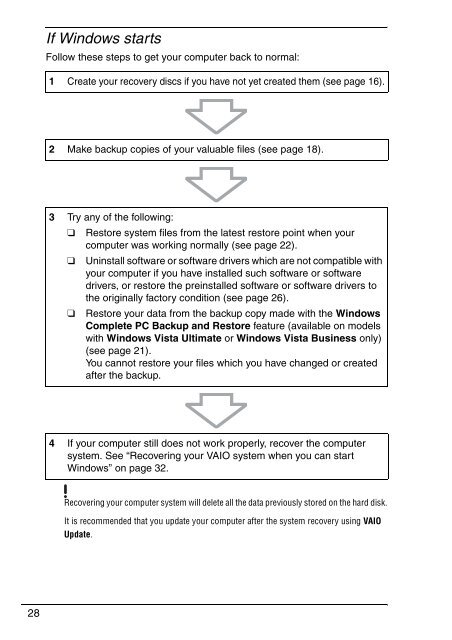Sony VGN-NS11SR - VGN-NS11SR Guide de dépannage Anglais
Sony VGN-NS11SR - VGN-NS11SR Guide de dépannage Anglais
Sony VGN-NS11SR - VGN-NS11SR Guide de dépannage Anglais
Create successful ePaper yourself
Turn your PDF publications into a flip-book with our unique Google optimized e-Paper software.
If Windows starts<br />
Follow these steps to get your computer back to normal:<br />
1 Create your recovery discs if you have not yet created them (see page 16).<br />
2 Make backup copies of your valuable files (see page 18).<br />
3 Try any of the following:<br />
❑ Restore system files from the latest restore point when your<br />
computer was working normally (see page 22).<br />
❑ Uninstall software or software drivers which are not compatible with<br />
your computer if you have installed such software or software<br />
drivers, or restore the preinstalled software or software drivers to<br />
the originally factory condition (see page 26).<br />
❑ Restore your data from the backup copy ma<strong>de</strong> with the Windows<br />
Complete PC Backup and Restore feature (available on mo<strong>de</strong>ls<br />
with Windows Vista Ultimate or Windows Vista Business only)<br />
(see page 21).<br />
You cannot restore your files which you have changed or created<br />
after the backup.<br />
4 If your computer still does not work properly, recover the computer<br />
system. See “Recovering your VAIO system when you can start<br />
Windows” on page 32.<br />
Recovering your computer system will <strong>de</strong>lete all the data previously stored on the hard disk.<br />
It is recommen<strong>de</strong>d that you update your computer after the system recovery using VAIO<br />
Update.<br />
28