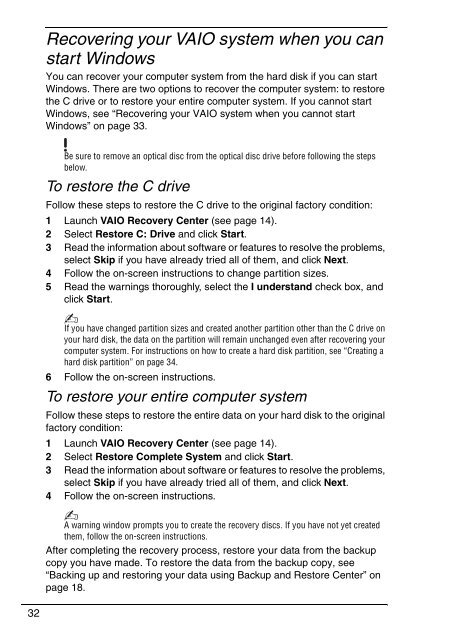Sony VGN-NS11SR - VGN-NS11SR Guide de dépannage Anglais
Sony VGN-NS11SR - VGN-NS11SR Guide de dépannage Anglais
Sony VGN-NS11SR - VGN-NS11SR Guide de dépannage Anglais
Create successful ePaper yourself
Turn your PDF publications into a flip-book with our unique Google optimized e-Paper software.
Recovering your VAIO system when you can<br />
start Windows<br />
You can recover your computer system from the hard disk if you can start<br />
Windows. There are two options to recover the computer system: to restore<br />
the C drive or to restore your entire computer system. If you cannot start<br />
Windows, see “Recovering your VAIO system when you cannot start<br />
Windows” on page 33.<br />
Be sure to remove an optical disc from the optical disc drive before following the steps<br />
below.<br />
To restore the C drive<br />
Follow these steps to restore the C drive to the original factory condition:<br />
1 Launch VAIO Recovery Center (see page 14).<br />
2 Select Restore C: Drive and click Start.<br />
3 Read the information about software or features to resolve the problems,<br />
select Skip if you have already tried all of them, and click Next.<br />
4 Follow the on-screen instructions to change partition sizes.<br />
5 Read the warnings thoroughly, select the I un<strong>de</strong>rstand check box, and<br />
click Start.<br />
If you have changed partition sizes and created another partition other than the C drive on<br />
your hard disk, the data on the partition will remain unchanged even after recovering your<br />
computer system. For instructions on how to create a hard disk partition, see “Creating a<br />
hard disk partition” on page 34.<br />
6 Follow the on-screen instructions.<br />
To restore your entire computer system<br />
Follow these steps to restore the entire data on your hard disk to the original<br />
factory condition:<br />
1 Launch VAIO Recovery Center (see page 14).<br />
2 Select Restore Complete System and click Start.<br />
3 Read the information about software or features to resolve the problems,<br />
select Skip if you have already tried all of them, and click Next.<br />
4 Follow the on-screen instructions.<br />
A warning window prompts you to create the recovery discs. If you have not yet created<br />
them, follow the on-screen instructions.<br />
After completing the recovery process, restore your data from the backup<br />
copy you have ma<strong>de</strong>. To restore the data from the backup copy, see<br />
“Backing up and restoring your data using Backup and Restore Center” on<br />
page 18.<br />
32