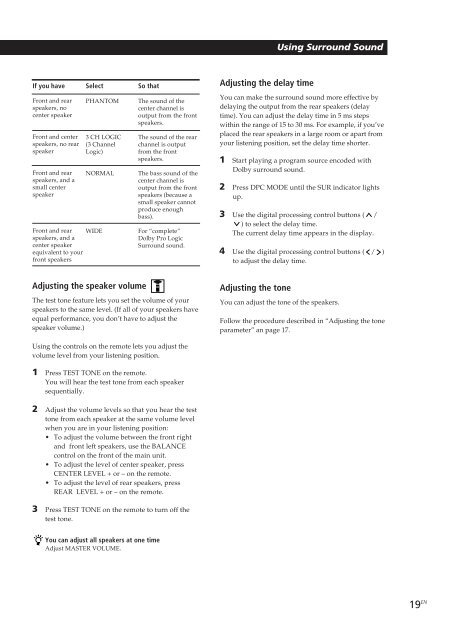Sony STR-D550Z - STR-D550Z Consignes d’utilisation Français
Sony STR-D550Z - STR-D550Z Consignes d’utilisation Français
Sony STR-D550Z - STR-D550Z Consignes d’utilisation Français
You also want an ePaper? Increase the reach of your titles
YUMPU automatically turns print PDFs into web optimized ePapers that Google loves.
Using Surround Sound<br />
If you have<br />
Front and rear<br />
speakers, no<br />
center speaker<br />
Front and center<br />
speakers, no rear<br />
speaker<br />
Front and rear<br />
speakers, and a<br />
small center<br />
speaker<br />
Front and rear<br />
speakers, and a<br />
center speaker<br />
equivalent to your<br />
front speakers<br />
Select<br />
PHANTOM<br />
3 CH LOGIC<br />
(3 Channel<br />
Logic)<br />
NORMAL<br />
WIDE<br />
So that<br />
The sound of the<br />
center channel is<br />
output from the front<br />
speakers.<br />
The sound of the rear<br />
channel is output<br />
from the front<br />
speakers.<br />
The bass sound of the<br />
center channel is<br />
output from the front<br />
speakers (because a<br />
small speaker cannot<br />
produce enough<br />
bass).<br />
For “complete”<br />
Dolby Pro Logic<br />
Surround sound.<br />
Adjusting the delay time<br />
You can make the surround sound more effective by<br />
delaying the output from the rear speakers (delay<br />
time). You can adjust the delay time in 5 ms steps<br />
within the range of 15 to 30 ms. For example, if you’ve<br />
placed the rear speakers in a large room or apart from<br />
your listening position, set the delay time shorter.<br />
1 Start playing a program source encoded with<br />
Dolby surround sound.<br />
2 Press DPC MODE until the SUR indicator lights<br />
up.<br />
3 Use the digital processing control buttons ( /<br />
) to select the delay time.<br />
The current delay time appears in the display.<br />
4 Use the digital processing control buttons ( / )<br />
to adjust the delay time.<br />
Adjusting the speaker volume<br />
The test tone feature lets you set the volume of your<br />
speakers to the same level. (If all of your speakers have<br />
equal performance, you don’t have to adjust the<br />
speaker volume.)<br />
Adjusting the tone<br />
You can adjust the tone of the speakers.<br />
Follow the procedure described in “Adjusting the tone<br />
parameter” an page 17.<br />
Using the controls on the remote lets you adjust the<br />
volume level from your listening position.<br />
1 Press TEST TONE on the remote.<br />
You will hear the test tone from each speaker<br />
sequentially.<br />
2 Adjust the volume levels so that you hear the test<br />
tone from each speaker at the same volume level<br />
when you are in your listening position:<br />
• To adjust the volume between the front right<br />
and front left speakers, use the BALANCE<br />
control on the front of the main unit.<br />
• To adjust the level of center speaker, press<br />
CENTER LEVEL + or – on the remote.<br />
• To adjust the level of rear speakers, press<br />
REAR LEVEL + or – on the remote.<br />
3 Press TEST TONE on the remote to turn off the<br />
test tone.<br />
You can adjust all speakers at one time<br />
Adjust MASTER VOLUME.<br />
19 EN