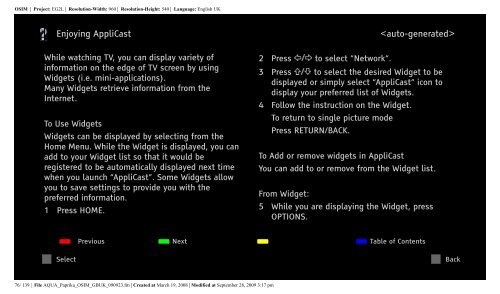Sony KDL-40Z5810 - KDL-40Z5810 Consignes d’utilisation Anglais
Sony KDL-40Z5810 - KDL-40Z5810 Consignes d’utilisation Anglais
Sony KDL-40Z5810 - KDL-40Z5810 Consignes d’utilisation Anglais
You also want an ePaper? Increase the reach of your titles
YUMPU automatically turns print PDFs into web optimized ePapers that Google loves.
OSIM | Project: EG2L | Resolution-Width: 960 | Resolution-Height: 540 | Language: English UK<br />
Enjoying AppliCast<br />
While watching TV, you can display variety of<br />
information on the edge of TV screen by using<br />
Widgets (i.e. mini-applications).<br />
Many Widgets retrieve information from the<br />
Internet.<br />
To Use Widgets<br />
Widgets can be displayed by selecting from the<br />
Home Menu. While the Widget is displayed, you can<br />
add to your Widget list so that it would be<br />
registered to be automatically displayed next time<br />
when you launch “AppliCast”. Some Widgets allow<br />
you to save settings to provide you with the<br />
preferred information.<br />
1 Press HOME.<br />
<br />
2 Press to select “Network“.<br />
3 Press to select the desired Widget to be<br />
displayed or simply select “AppliCast“ icon to<br />
display your preferred list of Widgets.<br />
4 Follow the instruction on the Widget.<br />
To return to single picture mode<br />
Press RETURN/BACK.<br />
To Add or remove widgets in AppliCast<br />
You can add to or remove from the Widget list.<br />
From Widget:<br />
5 While you are displaying the Widget, press<br />
OPTIONS.<br />
Previous Next Table of Contents<br />
Select Back<br />
76/ 139 | File AQUA_Paprika_OSIM_GBUK_090923.fm | Created at March 19, 2008 | Modified at September 28, 2009 3:17 pm