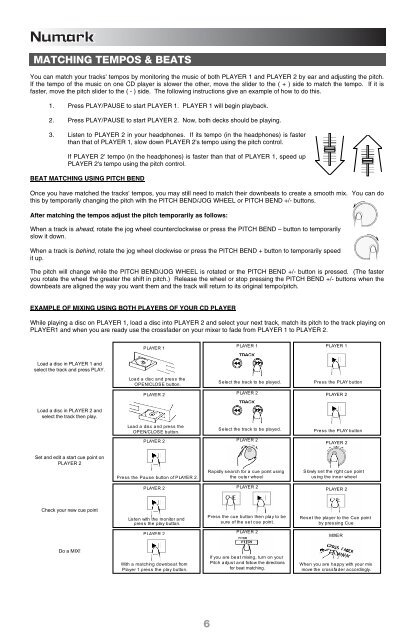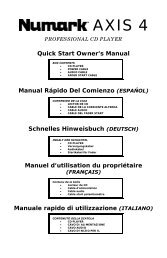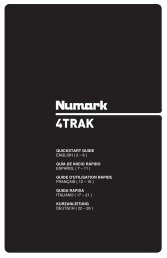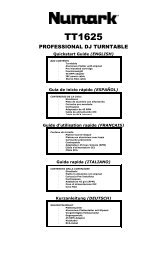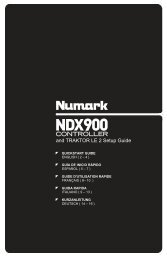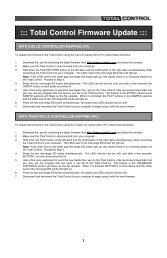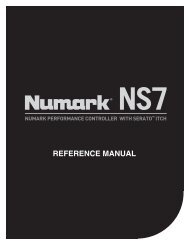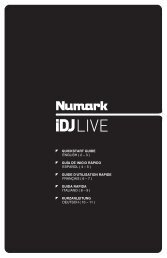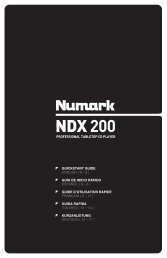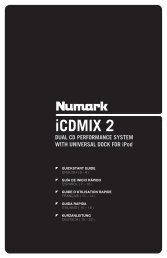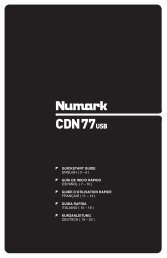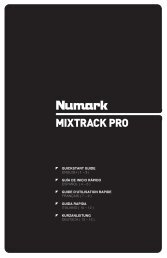CDN22 MK5 Quickstart Guide - v4.3 - Numark
CDN22 MK5 Quickstart Guide - v4.3 - Numark
CDN22 MK5 Quickstart Guide - v4.3 - Numark
Create successful ePaper yourself
Turn your PDF publications into a flip-book with our unique Google optimized e-Paper software.
MATCHING TEMPOS & BEATS<br />
You can match your tracks' tempos by monitoring the music of both PLAYER 1 and PLAYER 2 by ear and adjusting the pitch.<br />
If the tempo of the music on one CD player is slower the other, move the slider to the ( + ) side to match the tempo. If it is<br />
faster, move the pitch slider to the ( - ) side. The following instructions give an example of how to do this.<br />
1. Press PLAY/PAUSE to start PLAYER 1. PLAYER 1 will begin playback.<br />
2. Press PLAY/PAUSE to start PLAYER 2. Now, both decks should be playing.<br />
3. Listen to PLAYER 2 in your headphones. If its tempo (in the headphones) is faster<br />
than that of PLAYER 1, slow down PLAYER 2's tempo using the pitch control.<br />
If PLAYER 2' tempo (in the headphones) is faster than that of PLAYER 1, speed up<br />
PLAYER 2's tempo using the pitch control.<br />
BEAT MATCHING USING PITCH BEND<br />
Once you have matched the tracks' tempos, you may still need to match their downbeats to create a smooth mix. You can do<br />
this by temporarily changing the pitch with the PITCH BEND/JOG WHEEL or PITCH BEND +/- buttons.<br />
After matching the tempos adjust the pitch temporarily as follows:<br />
When a track is ahead, rotate the jog wheel counterclockwise or press the PITCH BEND – button to temporarily<br />
slow it down.<br />
When a track is behind, rotate the jog wheel clockwise or press the PITCH BEND + button to temporarily speed<br />
it up.<br />
The pitch will change while the PITCH BEND/JOG WHEEL is rotated or the PITCH BEND +/- button is pressed. (The faster<br />
you rotate the wheel the greater the shift in pitch.) Release the wheel or stop pressing the PITCH BEND +/- buttons when the<br />
downbeats are aligned the way you want them and the track will return to its original tempo/pitch.<br />
EXAMPLE OF MIXING USING BOTH PLAYERS OF YOUR CD PLAYER<br />
While playing a disc on PLAYER 1, load a disc into PLAYER 2 and select your next track, match its pitch to the track playing on<br />
PLAYER1 and when you are ready use the crossfader on your mixer to fade from PLAYER 1 to PLAYER 2.<br />
Load a disc in PLAYER 1 and<br />
select the track and press PLAY.<br />
Load a disc in PLAYER 2 and<br />
select the track then play.<br />
Set and edit a start cue point on<br />
PLAYER 2<br />
Check your new cue point<br />
Do a MIX!<br />
PLAYER 1<br />
Load a disc and press the<br />
OPEN/CLOSE button.<br />
PLAYER 2<br />
Load a disc and press the<br />
OPEN/CLOSE button.<br />
PLAYER 2<br />
Press the Pause button of PLAYER 2.<br />
PLAYER 2<br />
Listen withthe monitorand press the play button.<br />
PLAYER 2<br />
With a matching downbeat from<br />
Player 1 press the play button.<br />
6<br />
PLAYER 1<br />
Select the track to be played.<br />
PLAYER 2<br />
Select the track to be played.<br />
PLAYER 2<br />
Rapidly search for a cue point using<br />
the outer wheel<br />
PLAYER2 Press the cue button then play to be<br />
sure of the set cue point.<br />
PLAYER 2<br />
If you are beat mixing, turn on your<br />
Pitch adjust a nd follow the directions<br />
for beat matching.<br />
PLAYER 1<br />
Press the PLAY button<br />
PLAYER 2<br />
Press the PLAY button<br />
PLAYER 2<br />
Slowly set the right cue point<br />
using the inner wheel<br />
PLAYER 2<br />
Reset the player to the Cue point<br />
by pressing Cue<br />
MIXER<br />
When you are happy with your mix<br />
move the cros sfader accordingly.