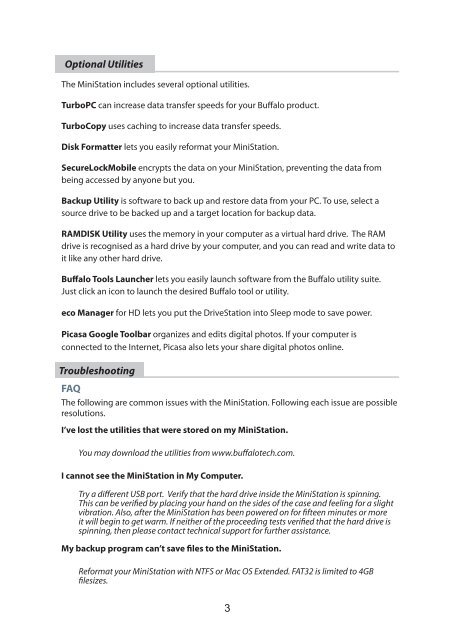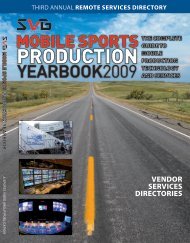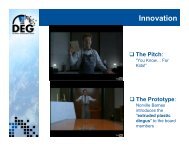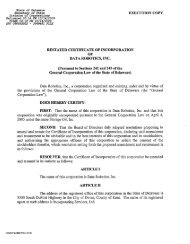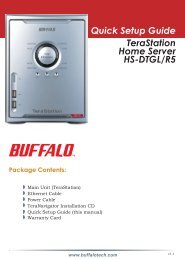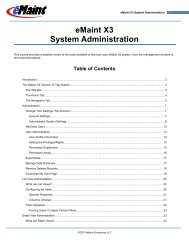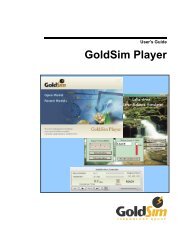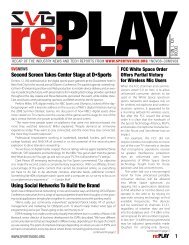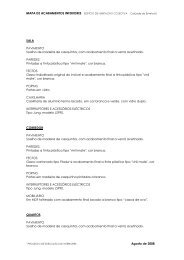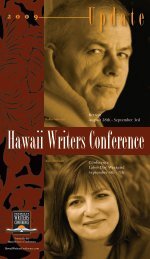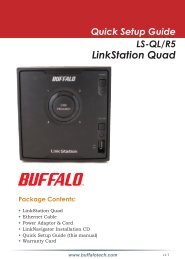User Manual - Cloud
User Manual - Cloud
User Manual - Cloud
Create successful ePaper yourself
Turn your PDF publications into a flip-book with our unique Google optimized e-Paper software.
Optional Utilities<br />
The MiniStation includes several optional utilities.<br />
TurboPC can increase data transfer speeds for your Buffalo product.<br />
TurboCopy uses caching to increase data transfer speeds.<br />
Disk Formatter lets you easily reformat your MiniStation.<br />
SecureLockMobile encrypts the data on your MiniStation, preventing the data from<br />
being accessed by anyone but you.<br />
Backup Utility is software to back up and restore data from your PC. To use, select a<br />
source drive to be backed up and a target location for backup data.<br />
RAMDISK Utility uses the memory in your computer as a virtual hard drive. The RAM<br />
drive is recognised as a hard drive by your computer, and you can read and write data to<br />
it like any other hard drive.<br />
Buffalo Tools Launcher lets you easily launch software from the Buffalo utility suite.<br />
Just click an icon to launch the desired Buffalo tool or utility.<br />
eco Manager for HD lets you put the DriveStation into Sleep mode to save power.<br />
Picasa Google Toolbar organizes and edits digital photos. If your computer is<br />
connected to the Internet, Picasa also lets your share digital photos online.<br />
Troubleshooting<br />
FAQ<br />
The following are common issues with the MiniStation. Following each issue are possible<br />
resolutions.<br />
I’ve lost the utilities that were stored on my MiniStation.<br />
You may download the utilities from www.buffalotech.com.<br />
I cannot see the MiniStation in My Computer.<br />
Try a different USB port. Verify that the hard drive inside the MiniStation is spinning.<br />
This can be verified by placing your hand on the sides of the case and feeling for a slight<br />
vibration. Also, after the MiniStation has been powered on for fifteen minutes or more<br />
it will begin to get warm. If neither of the proceeding tests verified that the hard drive is<br />
spinning, then please contact technical support for further assistance.<br />
My backup program can’t save files to the MiniStation.<br />
Reformat your MiniStation with NTFS or Mac OS Extended. FAT32 is limited to 4GB<br />
filesizes.<br />
3