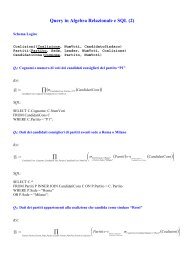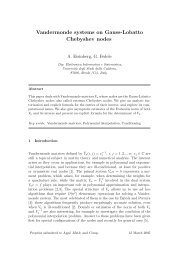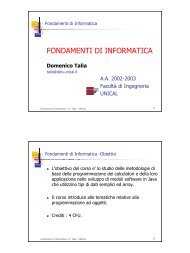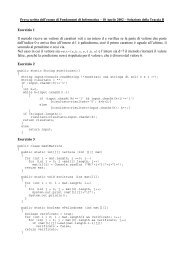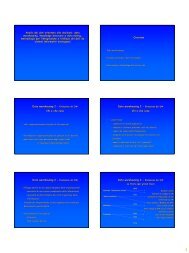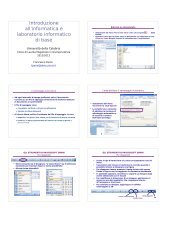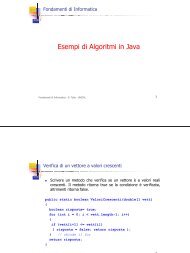Ing. Giovanni Ponti
Ing. Giovanni Ponti
Ing. Giovanni Ponti
- No tags were found...
Create successful ePaper yourself
Turn your PDF publications into a flip-book with our unique Google optimized e-Paper software.
15/11/2010 Esercitazione 1 -‐ <strong>Ing</strong>. <strong>Giovanni</strong> <strong>Ponti</strong> 6
15/11/2010 Esercitazione 1 -‐ <strong>Ing</strong>. <strong>Giovanni</strong> <strong>Ponti</strong> 7
¡ Eseguire il file scaricato ed in ogni finestra della procedura di installazione premere il tasto “Avanti”. ¡ Al termine dell’installazione aprire il “Prompt dei Comandi” dal menù “Accessori” del menù “Start”. 15/11/2010 Esercitazione 1 -‐ <strong>Ing</strong>. <strong>Giovanni</strong> <strong>Ponti</strong> 8
¡ Nella finestra del prompt scrivere “java” e premere invio. 15/11/2010 Esercitazione 1 -‐ <strong>Ing</strong>. <strong>Giovanni</strong> <strong>Ponti</strong> 9
¡ Scaricare Textpad 5.4 dal link: § ftp://download.textpad.com/pub/textpad5.4/txpeng540.exe 15/11/2010 Esercitazione 1 -‐ <strong>Ing</strong>. <strong>Giovanni</strong> <strong>Ponti</strong> 10
¡ Dopo aver scaricato il file, eseguirlo sul proprio pc 15/11/2010 Esercitazione 1 -‐ <strong>Ing</strong>. <strong>Giovanni</strong> <strong>Ponti</strong> 11
15/11/2010 Esercitazione 1 -‐ <strong>Ing</strong>. <strong>Giovanni</strong> <strong>Ponti</strong> 12
15/11/2010 Esercitazione 1 -‐ <strong>Ing</strong>. <strong>Giovanni</strong> <strong>Ponti</strong> 13
15/11/2010 Esercitazione 1 -‐ <strong>Ing</strong>. <strong>Giovanni</strong> <strong>Ponti</strong> 14
15/11/2010 Esercitazione 1 -‐ <strong>Ing</strong>. <strong>Giovanni</strong> <strong>Ponti</strong> 15
¡¡¡Eseguire Textpad e cliccare sul menù “Configure” e scegliere “Preferences” Controllare che nel riquadro siamo presenti i comandi “Compila Java”, Esegue applicazioni Java” ed “Esegue applet Java” Se non sono presenti le voci allora cliccare sul tasto “Add” e scegliere “Add JDK Commands” 15/11/2010 Esercitazione 1 -‐ <strong>Ing</strong>. <strong>Giovanni</strong> <strong>Ponti</strong> 16
¡ Per settare il CLASSPATH cliccare col tasto desto del mouse su “Computer” e scegliere “Proprietà” dal menù a comparsa. 15/11/2010 Esercitazione 1 -‐ <strong>Ing</strong>. <strong>Giovanni</strong> <strong>Ponti</strong> 17
15/11/2010 Esercitazione 1 -‐ <strong>Ing</strong>. <strong>Giovanni</strong> <strong>Ponti</strong> 18
15/11/2010 Esercitazione 1 -‐ <strong>Ing</strong>. <strong>Giovanni</strong> <strong>Ponti</strong> 19
¡ Inserire come nome variabile “CLASSPATH” e come valore variabile “.;C:\java” 15/11/2010 Esercitazione 1 -‐ <strong>Ing</strong>. <strong>Giovanni</strong> <strong>Ponti</strong> 20