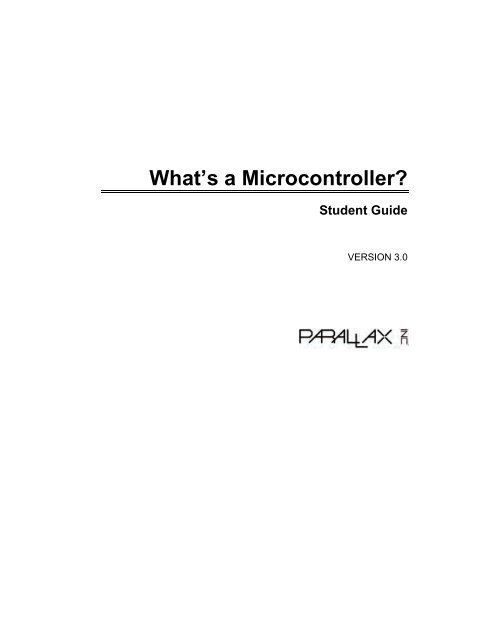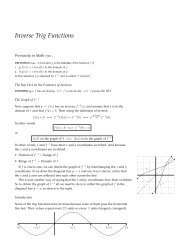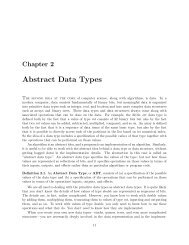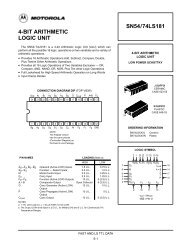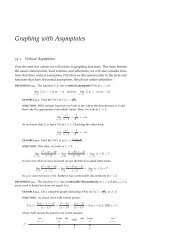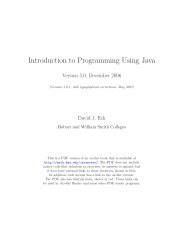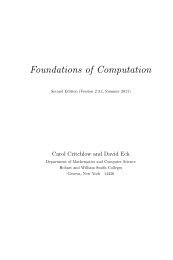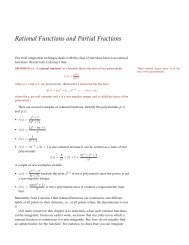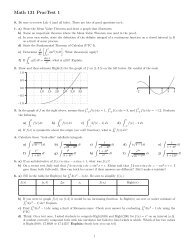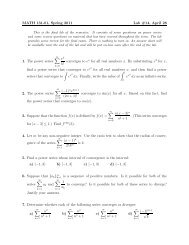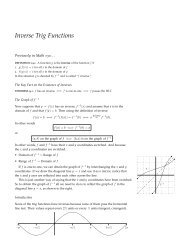What's a Microcontroller? - Parallax Inc
What's a Microcontroller? - Parallax Inc
What's a Microcontroller? - Parallax Inc
You also want an ePaper? Increase the reach of your titles
YUMPU automatically turns print PDFs into web optimized ePapers that Google loves.
Page 2 · What’s a <strong>Microcontroller</strong>?WARRANTY<strong>Parallax</strong> warrants its products against defects in materials and workmanship for a period of 90 days from receipt ofproduct. If you discover a defect, <strong>Parallax</strong> will, at its option, repair or replace the merchandise, or refund thepurchase price. Before returning the product to <strong>Parallax</strong>, call for a Return Merchandise Authorization (RMA)number. Write the RMA number on the outside of the box used to return the merchandise to <strong>Parallax</strong>. Please enclosethe following along with the returned merchandise: your name, telephone number, shipping address, and a descriptionof the problem. <strong>Parallax</strong> will return your product or its replacement using the same shipping method used to ship theproduct to <strong>Parallax</strong>.14-DAY MONEY BACK GUARANTEEIf, within 14 days of having received your product, you find that it does not suit your needs, you may return it for afull refund. <strong>Parallax</strong> will refund the purchase price of the product, excluding shipping/handling costs. This guaranteeis void if the product has been altered or damaged. See the Warranty section above for instructions on returning aproduct to <strong>Parallax</strong>.COPYRIGHTS AND TRADEMARKSThis documentation is Copyright 2003-2009 by <strong>Parallax</strong> <strong>Inc</strong>. By downloading or obtaining a printed copy of thisdocumentation or software you agree that it is to be used exclusively with <strong>Parallax</strong> products. Any other uses are notpermitted and may represent a violation of <strong>Parallax</strong> copyrights, legally punishable according to Federal copyright orintellectual property laws. Any duplication of this documentation for commercial uses is expressly prohibited by<strong>Parallax</strong> <strong>Inc</strong>. Duplication for educational use, in whole or in part, is permitted subject to the following conditions: thematerial is to be used solely in conjunction with <strong>Parallax</strong> products, and the user may recover from the student only thecost of duplication. Check with <strong>Parallax</strong> for approval prior to duplicating any of our documentation in part or wholefor any other use.BASIC Stamp, Board of Education, Boe-Bot, Stamps in Class, and SumoBot are registered trademarks of <strong>Parallax</strong><strong>Inc</strong>. HomeWork Board, PING))), <strong>Parallax</strong>, the <strong>Parallax</strong> logo, Propeller, and Spin are trademarks of <strong>Parallax</strong> <strong>Inc</strong>. Ifyou decide to use any of these words on your electronic or printed material, you must state that “(trademark) is a(registered) trademark of <strong>Parallax</strong> <strong>Inc</strong>.” upon the first use of the trademark name. Other brand and product namesherein are trademarks or registered trademarks of their respective holders.ISBN 97819289825243.0.0-09.12.09-HKTPDISCLAIMER OF LIABILITY<strong>Parallax</strong> <strong>Inc</strong>. is not responsible for special, incidental, or consequential damages resulting from any breach ofwarranty, or under any legal theory, including lost profits, downtime, goodwill, damage to or replacement ofequipment or property, or any costs of recovering, reprogramming, or reproducing any data stored in or used with<strong>Parallax</strong> products. <strong>Parallax</strong> is also not responsible for any personal damage, including that to life and health, resultingfrom use of any of our products. You take full responsibility for your BASIC Stamp application, no matter how lifethreateningit may be.ERRATAWhile great effort is made to assure the accuracy of our texts, errors may still exist. Occasionally an errata sheet witha list of known errors and corrections for a given text will be posted on the related product page atwww.parallax.com. If you find an error, please send an email to editor@parallax.com.
Table of ContentsPreface.........................................................................................................................7About Version 3.0 ...........................................................................................................7Audience.........................................................................................................................8Support Forums ..............................................................................................................8Resources for Educators ................................................................................................9Foreign Translations .....................................................................................................10About the Author...........................................................................................................10Special Contributors .....................................................................................................10Chapter 1 : Getting Started......................................................................................11How Many <strong>Microcontroller</strong>s Did You Use Today? ........................................................11The BASIC Stamp 2 – Your New <strong>Microcontroller</strong> Module ............................................11Amazing Inventions with BASIC Stamp <strong>Microcontroller</strong>s .............................................12Hardware and Software ................................................................................................15Activity #1 : Getting the Software..................................................................................15Activity #2 : Using the Help File for Hardware Setup....................................................21Summary ......................................................................................................................23Chapter 2 : Lights On – Lights Off..........................................................................27Indicator Lights .............................................................................................................27Making a Light-Emitting Diode (LED) Emit Light ..........................................................27Activity #1 : Building and Testing the LED Circuit.........................................................28Activity #2 : On/Off Control with the BASIC Stamp.......................................................37Activity #3 : Counting and Repeating............................................................................43Activity #4 : Building and Testing a Second LED Circuit ..............................................46Activity #5 : Using Current Direction to Control a Bicolor LED .....................................50Summary ......................................................................................................................57Chapter 3 : Digital Input – Pushbuttons.................................................................61Found on Calculators, Handheld Games, and Applicances .........................................61Receiving vs. Sending High and Low Signals ..............................................................61Activity #1 : Testing a Pushbutton with an LED Circuit.................................................61Activity #2 : Reading a Pushbutton with the BASIC Stamp ..........................................65Activity #3 : Pushbutton Control of an LED Circuit .......................................................70Activity #4 : Two Pushbuttons Controlling Two LED Circuits........................................73Activity #5 : Reaction Timer Test ..................................................................................79Summary ......................................................................................................................87Chapter 4 : Controlling Motion................................................................................93Microcontrolled Motion..................................................................................................93On/Off Signals and Motor Motion .................................................................................93Introducing the Servo....................................................................................................93
Page 4 · What’s a <strong>Microcontroller</strong>?Activity #1 : Connecting and Testing the Servo............................................................95Activity #2 : Servo Control Test Program....................................................................102Activity #3 : Control Servo Hold Time.........................................................................112Activity #4 : Controlling Position with your Computer .................................................118Activity #5 : Converting Position to Motion .................................................................126Activity #6 : Pushbutton-Controlled Servo ..................................................................129Summary ....................................................................................................................134Chapter 5 : Measuring Rotation............................................................................ 139Adjusting Dials and Monitoring Machines...................................................................139The Variable Resistor Under the Dial – a Potentiometer............................................139Activity #1 : Building and Testing the Potentiometer Circuit .......................................141Activity #2 : Measuring Resistance by Measuring Time .............................................143Activity #3 : Reading the Dial with the BASIC Stamp .................................................150Activity #4 : Controlling a Servo with a Potentiometer................................................156Summary ....................................................................................................................164Chapter 6 : Digital Display..................................................................................... 169The Everyday Digital Display......................................................................................169What’s a 7-Segment Display? ....................................................................................169Activity #1 : Building and Testing the 7-Segment LED Display ..................................171Activity #2 : Controlling the 7-Segment LED Display..................................................175Activity #3 : Displaying Digits......................................................................................178Activity #4 : Displaying the Position of a Dial..............................................................185Summary ....................................................................................................................191Chapter 7 : Measuring Light.................................................................................. 195Devices that Contain Light Sensors ...........................................................................195Introducing the Phototransistor...................................................................................198Activity #1 : Building and Testing the Light Meter.......................................................199Activity #2 : Tracking Light Events..............................................................................202Activity #3 : Graphing Light Measurements (Optional) ...............................................211Activity #4 : Simple Light Meter ..................................................................................214Activity #5 : On/Off Phototransistor Output.................................................................225Activity #6 : For Fun—Measure Outdoor Light with an LED.......................................235Summary ....................................................................................................................239Chapter 8 : Frequency and Sound ....................................................................... 245Your Day and Electronic Beeps..................................................................................245<strong>Microcontroller</strong>s, Speakers, and On/Off Signals.........................................................245Activity #1 : Building and Testing the Speaker ...........................................................246Activity #2 : Action Sounds .........................................................................................248Activity #3 : Musical Notes and Simple Songs............................................................253Activity #4 : <strong>Microcontroller</strong> Music ..............................................................................258
Activity #5 : Ringtones with RTTTL.............................................................................271Summary ....................................................................................................................283Chapter 9 : Electronic Building Blocks ................................................................287Those Little Black Chips .............................................................................................287Expand your Projects with Peripheral Integrated Circuits...........................................288Activity #1 : Control Current Flow with a Transistor....................................................289Activity #2 : Introducing the Digital Potentiometer ......................................................292Summary ....................................................................................................................302Chapter 10 : Prototyping Your Own Inventions ..................................................307Apply what You Know to Other Parts and Components .............................................307Prototyping a Micro Security System..........................................................................308Activity #1 : From Idea to Proof of Concept ................................................................308Activity #2 : Build and Test Each Circuit Individually ..................................................311Activity #3 : Organize Coding Tasks Into Small Pieces ..............................................313Activity #4 : Document Your Code!.............................................................................317Activity #5 : Give Your App Amazing New Functionality.............................................319Activity #6 : How to Jump Over Design Hurdles .........................................................320Activity #7 : What’s Next? ...........................................................................................327Summary ....................................................................................................................331Complete Kit Options..................................................................................................334Bonus Activity: Ohm’s Law, Voltage, and Current ......................................................336Index ........................................................................................................................345
Page 6 · What’s a <strong>Microcontroller</strong>?
Preface · Page 7PrefaceThis text answers the question “What’s a microcontroller?” by showing students howthey can design their own customized, intelligent inventions with <strong>Parallax</strong> <strong>Inc</strong>.’s BASICStamp ® microcontroller module. The activities in this text incorporate a variety of funand interesting experiments designed to appeal to a student’s imagination by usingmotion, light, sound, and tactile feedback to explore new concepts. These activitiesintroduce students to a variety of basic principles in the fields of computer programming,electricity and electronics, mathematics, and physics. Many of the activities facilitatehands-on presentation of design practices used by engineers and technicians in thecreation of modern machines and appliances, while using common inexpensive parts.What’s a <strong>Microcontroller</strong>? is the gateway text in to the Stamps in Class program. To seethe full series, which includes such titles as Robotics with the Boe-Bot, Smart Sensors andApplications, Process Control, and more, visit www.parallax.com/Education.ABOUT VERSION 3.0This is the first revision of this title since 2004. The major changes include:• Replacement of the cadmium sulfide photoresistor with an RoHS-compliant lightsensor of a type that will be more common in product design going forward. Thisrequired rewrites of Chapters 7 and 10, and adjustments in other chapters.• Improved activities and illustrations of servo control in Chapter 4.• Moving the “Setup and Testing” portion of Chapter 1 and the Hardware andTroubleshooting appendices to the Help file. This was done to support bothserial and USB hardware connections, and other programming connections asour products and technologies continue to expand. This also allows for thedynamic maintenance of the Hardware and Troubleshooting material.• Removal of references to the <strong>Parallax</strong> CD, which has been removed from ourkits, reducing waste and ensuring that customers download the most recentBASIC Stamp Editor software and USB drivers available for their operatingsystems.In addition, small errata items noted in the previous version (2.2) have been corrected.The material still aims for the same goals, and all of the same programming concepts andcommands are covered, along with a few new ones. Finally, page numbers have beenchanged so the PDF page and the physical page numbers are the same, for ease of use.
Page 8 · What’s a <strong>Microcontroller</strong>?AUDIENCEThis text is designed to be an entry point to technology literacy, and an easy learningcurve for embedded programming and device design. The text is organized so that it canbe used by the widest possible variety of students as well as independent learners.Middle-school students can try the examples in this text in a guided tour fashion bysimply following the check-marked instructions with instructor supervision. At the otherend of the spectrum, pre-engineering students’ comprehension and problem-solving skillscan be tested with the questions, exercises and projects (with solutions) in each chaptersummary. The independent learner can work at his or her own pace, and obtainassistance through the Stamps in Class forum cited below.SUPPORT FORUMS<strong>Parallax</strong> maintains free, moderated forums for our customers, covering a variety ofsubjects:• Propeller Chip: for all discussions related to the multicore Propellermicrocontroller and development tools product line.• BASIC Stamp: Project ideas, support, and related topics for all of the <strong>Parallax</strong>BASIC Stamp models.• SX <strong>Microcontroller</strong>s: Technical assistance for all SX chip products, includingthe SX/B Compiler, and SX-Key Tool.• Sensors: Discussion relating to <strong>Parallax</strong>’s wide array of sensors, and interfacingsensors with <strong>Parallax</strong> microcontrollers.• Stamps in Class: Students, teachers, and customers discuss <strong>Parallax</strong>’s educationmaterials and school projects here.• Robotics: For all <strong>Parallax</strong> robots and custom robots built with <strong>Parallax</strong>processors and sensors.• The Sandbox: Topics related to the use of <strong>Parallax</strong> products but not specific tothe other forums.• Completed Projects: Post your completed projects here, made from <strong>Parallax</strong>products.• HYDRA System and Propeller Game Development: Discussion and technicalassistance for the HYDRA Game Development Kit and related Propellermicrocontroller programming.
Preface · Page 9RESOURCES FOR EDUCATORSWe have a variety of resources for this text designed to support educators.Stamps in Class “Mini Projects”To supplement our texts, we provide a bank of projects for the classroom. Designed toengage students, each “Mini Project” contains full source code, “How it Works”explanations, schematics, and wiring diagrams or photos for a device a student might liketo use. Many projects feature an introductory video, to promote self-study in thosestudents most interested in electronics and programming. Just follow the Stamps in Class“Mini Projects” link at www.parallax.com/Education.Educators CoursesThese hands-on, intensive 1 or 2 day courses for instructors are taught by <strong>Parallax</strong>engineers or experienced teachers who are using <strong>Parallax</strong> educational materials in theirclassrooms. Visit www.parallax.com/Education → Educators Courses for details.<strong>Parallax</strong> Educator’s ForumIn this free, private forum, educators can ask questions and share their experiences withusing <strong>Parallax</strong> products in their classrooms. Supplemental Education Materials are alsoposted here. To enroll, email education@parallax.com for instructions; proof of status asan educator will be required.Supplemental Educational MaterialsSelect <strong>Parallax</strong> educational texts have an unpublished set of questions and solutionsposted in our <strong>Parallax</strong> Educators Forum; we invite educators to copy and modify thismaterial at will for the quick preparation of homework, quizzes, and tests. PowerPointpresentations and test materials prepared by other educators may be posted here as well.Copyright Permissions for Educational UseNo site license is required for the download, duplication and installation of <strong>Parallax</strong>software for educational use with <strong>Parallax</strong> products on as many school or homecomputers as needed. Our Stamps in Class texts and BASIC Stamp Manual are allavailable as free PDF downloads, and may be duplicated as long as it is for educationaluse exclusively with <strong>Parallax</strong> products and the student is charged no more than the cost ofduplication. The PDF files are not locked, enabling selection of texts and images toprepare handouts, transparencies, or PowerPoint presentations.
Page 10 · What’s a <strong>Microcontroller</strong>?FOREIGN TRANSLATIONSMany of our Stamps in Class texts have been translated into other languages; these textsare free downloads and subject to the same Copyright Permissions for Educational Use asour original versions. To see the full list, click on the Tutorials & Translations link atwww.parallax.com/Education. These were prepared in coordination with the <strong>Parallax</strong>Volunteer Translator program. If you are interested in participating in our VolunteerTranslator program, email translations@parallax.com.ABOUT THE AUTHORAndy Lindsay joined <strong>Parallax</strong> <strong>Inc</strong>. in 1999, and has since authored eight books andnumerous articles and product documents for the company. The last three versions ofWhat’s a <strong>Microcontroller</strong>? were designed and updated based on observations andeducator feedback that Andy collected while traveling the nation and abroad teaching<strong>Parallax</strong> Educator Courses and events. Andy studied Electrical and ElectronicEngineering at California State University, Sacramento, and is a contributing author toseveral papers that address the topic of microcontrollers in pre-engineering curricula.When he’s not writing educational material, Andy does product and applicationengineering for <strong>Parallax</strong>.SPECIAL CONTRIBUTORSThe <strong>Parallax</strong> team assembled to prepare this edition includes: excellent departmentleadership by Aristides Alvarez, lesson design and technical writing by Andy Lindsay;cover art by Jen Jacobs; graphic illustrations by Rich Allred and Andy Lindsay; technicalreview by Jessica Uelmen; technical nitpicking, editing, and layout by Stephanie Lindsay.Special thanks go to Ken Gracey, founder of the Stamps in Class program, and to TracyAllen and Phil Pilgrim for consulting in the selection of the light sensor used in thisversion to replace the cadmium-sulfide photoresistor.Many people contributed to the development of What’s a <strong>Microcontroller</strong>? and assistedwith previous editions, to whom we are still grateful. <strong>Parallax</strong> wishes to again thankRobert Ang for his thorough review and detailed input, and the late veteran engineer andesteemed customer Sid Weaver for his insightful review. Thanks also to Stamps in Classauthors Tracy Allen (Applied Sensors) and Martin Hebel (Process Control) for theirreview and recommendations. Andy Lindsay wishes to thank his father Marshall andbrother-in-law Kubilay for their expert musical advice and suggestions.
Getting Started · Page 11Chapter 1: Getting StartedHOW MANY MICROCONTROLLERS DID YOU USE TODAY?A microcontroller is a kind of miniature computer that you can find in all kinds ofdevices. Some examples of common, every-day products that have microcontrollersbuilt-in are shown in Figure 1-1. If it has buttons and a digital display, chances are it alsohas a programmable microcontroller brain.Figure 1-1Everyday Examples ofDevices that Contain<strong>Microcontroller</strong>sTry making a list and counting how many devices with microcontrollers you use in atypical day. Here are some examples: if your clock radio goes off, and you hit the snoozebutton a few times in the morning, the first thing you do in your day is interact with amicrocontroller. Heating up some food in the microwave oven and making a call on acell phone also involve interacting with microcontrollers. That’s just the beginning.Here are a few more examples: turning on the television with a handheld remote, playinga handheld game, and using a calculator. All those devices have microcontrollers insidethem that interact with you.THE BASIC STAMP 2 – YOUR NEW MICROCONTROLLER MODULE<strong>Parallax</strong> <strong>Inc</strong>.’s BASIC Stamp ® 2 module shown in Figure 1-2 has a microcontroller builtonto it; it is the largest black chip. The rest of the components on the BASIC Stampmodule are also found in consumer appliances you use every day. All together, they arecorrectly called an embedded computer system. This name is almost always shortened tojust “embedded system.” Frequently, such modules are commonly just called“microcontrollers.”The activities in this text will guide you through building circuits similar to the onesfound in consumer appliances and high-tech gadgets. You will also write computerprograms that the BASIC Stamp module will run. These programs will make the BASICStamp module monitor and control these circuits so that they perform useful functions.
Page 12 · What’s a <strong>Microcontroller</strong>?Figure 1-2BASIC Stamp 2<strong>Microcontroller</strong>ModuleIn this text, “BASIC Stamp” refers to the BASIC Stamp ® 2 microcontroller module.Designed and manufactured by <strong>Parallax</strong> <strong>Inc</strong>orporated, this module’s name is commonlyabbreviated BS2, and it’s the first in the series of modules shown in Figure 1-3. Each of theother modules is slightly different, featuring higher speed, more memory, additionalfunctionality, or some combination of these extra features. To learn more, follow the“Compare BASIC Stamp Modules” link at www.parallax.com/basicstamp.Figure 1-3BASIC Stamp 2Models, left toright: BS2, BS2e,BS2sx, BS2p24,BS2p40, BS2pe,BS2pxAMAZING INVENTIONS WITH BASIC STAMP MICROCONTROLLERSConsumer appliances aren’t the only things that contain microcontrollers. Robots,machinery, aerospace designs and other high-tech devices are also built withmicrocontrollers. Let’s take a look at some examples that were created with BASICStamp modules.Robots have been designed to do everything from helping students learn more aboutmicrocontrollers, to mowing the lawn, to solving complex mechanical problems. Figure1-4 shows two example robots. On each of these robots, students use the BASIC Stamp 2to read sensors, control motors, and communicate with other computers. The robot onthe left is <strong>Parallax</strong> <strong>Inc</strong>.’s Boe-Bot ® robot. The projects in the Robotics with the Boe-Bottext can be tackled using the Boe-Bot after you’ve worked through the activities in thistext. The one on the right is called an underwater ROV (remotely operated vehicle) andit was constructed and tested at a MATE (Marine Advanced Technology Education)
Getting Started · Page 13Summer Teachers Institute. Operators view a TV displaying what the ROV sees througha video camera and control it with a combination of hand controls and a laptop. ItsBASIC Stamp measures depth and temperature, controls the vertical thrust motor, andexchanges information with the laptop. MATE coordinates regional and internationalROV competitions for students at levels ranging from middle school to university.Figure 1-4Educational RobotsBoe-Bot robot (left)ROV at MATE SummerTeachers Institute (right,www.marinetech.org)Other robots solve complex problems, such as the autonomous remote flight robot shownat the left of Figure 1-5. This robot was built and tested by mechanical engineeringstudents at the University of California, Irvine. They used a BASIC Stamp module tohelp it communicate with a satellite global positioning system (GPS) so that the robotcould know its position and altitude. The BASIC Stamp also read level sensors andcontrolled the motor settings to keep the robot flying properly. The mechanical millipederobot on the right of Figure 1-5 was developed by a professor at Nanyang TechnicalUniversity, Singapore. It has more than 50 BASIC Stamp modules on board, and they allcommunicate with each other in an elaborate network that help control and orchestratethe motion of each set of legs. Robots like this not only help us better understand designsin nature, but they may eventually be used to explore remote locations, or even otherplanets.Figure 1-5Research Robots thatContain <strong>Microcontroller</strong>sAutonomous flying robotat UC Irvine (left) andMillipede Project atNanyang University(right)
Page 14 · What’s a <strong>Microcontroller</strong>?With the help of microcontrollers, robots can also take on day-to-day tasks, such asmowing the lawn. The BASIC Stamp module inside the robotic lawn mower shown inFigure 1-6 helps it stay inside the boundaries of the lawn, and it also reads sensors thatdetect obstacles and controls the motors that make it move.Figure 1-6BASIC Stamp 2<strong>Microcontroller</strong> Module<strong>Microcontroller</strong>s are also used in scientific, high technology, and aerospace projects.The weather station shown on the left of Figure 1-7 is used to collect environmental datarelated to coral reef decay. The BASIC Stamp module inside it gathers this data from avariety of sensors and stores it for later retrieval by scientists. The submarine in thecenter is an undersea exploration vehicle, and its thrusters, cameras and lights are allcontrolled by BASIC Stamp microcontrollers. The rocket shown on the right was part ofa competition to launch a privately owned rocket into space. Nobody won thecompetition, but this rocket almost made it! The BASIC Stamp controlled just aboutevery aspect of the launch sequence.Figure 1-7Environmental and Aerospace<strong>Microcontroller</strong> ExamplesEcological data collection byEME Systems (left), undersearesearch by Harbor BranchInstitute (center), and JPAerospace test launch (right)From common household appliances all the way through scientific and aerospaceapplications, the microcontroller basics you will need to get started on projects like theseare introduced here. By working through the activities in this book, you will get to
Getting Started · Page 15experiment with and learn how to use a variety of building blocks found in all these hightechinventions. You will build circuits for displays, sensors, and motion controllers.You will learn how to connect these circuits to the BASIC Stamp 2 module, and thenwrite computer programs that make it control displays, collect data from the sensors, andcontrol motion. Along the way, you will learn many important electronic and computerprogramming concepts and techniques. By the time you’re done, you might find yourselfwell on the way to inventing a device of your own design.HARDWARE AND SOFTWAREGetting started with BASIC Stamp microcontroller modules is similar to getting startedwith a brand-new PC or laptop. The first things that most people have to do is take it outof the box, plug it in, install and test some software, and maybe even write some softwareof their own using a programming language. If this is your first time using a BASICStamp module, you will be doing all these same activities. If you are in a class, yourhardware may already be all set up for you. If this is the case, your teacher may haveother instructions. If not, this chapter will take you through all the steps of getting yournew BASIC Stamp microcontroller up and running.ACTIVITY #1: GETTING THE SOFTWAREThe BASIC Stamp Editor (version 2.5 or higher) is the software you will use in most ofthe activities and projects in this text. You will use this software to write programs thatthe BASIC Stamp module will run. You can also use this software to display messagessent by the BASIC Stamp that help you understand what it senses.Computer System RequirementsYou will need a personal computer to run the BASIC Stamp Editor software. Yourcomputer will need to have the following features:• Microsoft Windows 2000 or newer operating system• An available serial or USB port• Internet access and an Internet browser programDownloading the Software from the InternetIt is important to always use the latest version of the BASIC Stamp Editor software ifpossible. The first step is to go to the <strong>Parallax</strong> web site and download the software.
Page 16 · What’s a <strong>Microcontroller</strong>? Using a web browser, go to www.parallax.com/basicstampsoftware (Figure 1-8).Figure 1-8The BASIC Stamp Editorsoftware page atwww.parallax.com/basicstampsoftwareThis is the place todownload the latestversion of the software. Click on the Click Here to Download button to download the latest version of theBASIC Stamp Windows Editor software (Figure 1-9).Figure 1-9The Download button onthe BASIC Stamp EditorSoftware page.Click on the button tostart the download.
Getting Started · Page 17 A File Download window will open, asking you if you want to run or to save thisfile (Figure 1-10). Click on the Save button.Figure 1-10File Download WindowClick Save, then save thefile to your computer. Use the Save in field to choose a place on your computer to save the installer file,then click the Save button (Figure 1-11).Figure 1-11Save As WindowChoose a place to savethe software installer onyour computer, then clickSave.
Page 18 · What’s a <strong>Microcontroller</strong>? When you see “Download Complete,” click the Run button (Figure 1-12.) Follow the prompts that appear. You may see messages from your operatingsystem asking you to verify that you wish to continue with installation. Alwaysagree that you want to continue.Figure 1-12Download CompleteMessageClick Run.If prompted, alwaysconfirm you want tocontinue. The BASIC Stamp Editor Installer window will open (Figure 1-13). Click Nextand follow the prompts, accepting all defaults.Figure 1-13BASIC Stamp EditorInstaller WindowClick Next.
Getting Started · Page 19 IMPORTANT: When the “Install USB Driver” message appears (Figure 1-14),leave the checkmark in place for the Automatically install/update driver(recommended) box, and then click Next.Figure 1-14Install USB DriverMessageLeave the boxchecked, and clickNext. When the “Ready to Install the Program” message appears (Figure 1-15), clickthe Install button. A progress bar may appear, and this could take a few minutes.Figure 1-15Ready to Install theProgramClick Install tocontinue.
Page 20 · What’s a <strong>Microcontroller</strong>?At this point, an additional window may appear behind the current window while theUSB drivers are updating. This window will eventually close on its own when the driverinstallation is complete. If you don’t see this window, it does not indicate a problem.About USB drivers. The USB drivers that install with the BASIC Stamp Windows Editorinstaller by default are necessary to use any <strong>Parallax</strong> hardware connected to yourcomputer’s USB port. VCP stands for Virtual COM Port, and it will allow your computer’sUSB port to look and be treated as a standard RS232 serial port by <strong>Parallax</strong> hardware.USB Drivers for Different Operating Systems The USB VCP drivers included in theBASIC Stamp Windows Editor software are for certain Windows operating systems only. Formore information, visit www.parallax.com/usbdrivers. When the window tells you that installation has been successfully completed,click Finish (Figure 1-16).Figure 1-16BASIC StampEditor InstallationCompletedClick Finish.
Getting Started · Page 21ACTIVITY #2: USING THE HELP FILE FOR HARDWARE SETUPIn this section you will run the BASIC Stamp Editor’s Help file. Within the Help file, youwill learn about the different BASIC Stamp programming boards available for the Stampsin Class program, and determine which one you are using. Then, you will follow the stepsin the Help to connect your hardware to your computer and test your BASIC Stampprogramming system.Running the BASIC Stamp Editor for the first time If you see the BASIC Stamp Editor icon on your computer desktop, double-clickit (Figure 1-17). Or, click on your computer’s Start menu, then choose All Programs <strong>Parallax</strong> <strong>Inc</strong> BASIC Stamp Editor 2.5 BASIC Stamp Editor 2.5.Figure 1-17BASIC Stamp EditorDesktop IconDouble-click to launchthe program. On the BASIC Stamp Editor’s toolbar, click Help on the toolbar (Figure 1-18)and then select BASIC Stamp Help… from the drop-down menu.Figure 1-18Opening the Help MenuClick Help, then chooseBASIC Stamp Help fromthe drop-down menu.
Page 22 · What’s a <strong>Microcontroller</strong>?Figure 1-19: BASIC Stamp Editor Help Click on the Getting Started with Stamps in Class link on the bottom of theWelcome page, as shown in the lower right corner of Figure 1-19.
Getting Started · Page 23Following the Directions in the Help FileFrom here, you will follow the directions in the Help file to complete these tasks:• Identify which BASIC Stamp development board you are using• Connect your development board to your computer• Test your programming connection• Troubleshoot your programming connection, if necessary• Write your first PBASIC program for your BASIC Stamp• Power down your hardware when you are doneWhen you have completed the activities in the Help file, return to this book and continuewith the Summary below before moving on to Chapter 2.What do I do if I get stuck?If you run into problems while following the directions in this book or in the Help file, youhave many options to obtain free Technical Support:• Forums: sign up and post a message in our free, moderated Stamps in Classforum at forums.parallax.com.• Email: send an email to support@parallax.com.• Telephone: In the Continental United States, call toll-free to 888-99-STAMP(888-997-8267). All others call (916) 624-8333.• More resources: Visit www.parallax.com/support.SUMMARYThis chapter guided you through the following:• An introduction to some devices that contain microcontrollers• An introduction to the BASIC Stamp module• A tour of some interesting inventions made with BASIC Stamp modules• Where to get the free BASIC Stamp Editor software you will use in just about allof the experiments in this text• How to install the BASIC Stamp Editor software• How to use the BASIC Stamp Editor’s Help and the BASIC Stamp Manual• An introduction to the BASIC Stamp module, Board of Education, andHomeWork Board• How to set up your BASIC Stamp hardware• How to test your software and hardware
Page 24 · What’s a <strong>Microcontroller</strong>?• How to write and run a PBASIC program• Using the DEBUG and END commands• Using the CR control character and DEC formatter• A brief introduction to ASCII code• How to disconnect the power to your Board of Education or HomeWork Boardwhen you’re doneQuestions1. What is a microcontroller?2. Is the BASIC Stamp module a microcontroller, or does it contain one?3. What clues would you look for to figure out whether or not an appliance like aclock radio or a cell phone contains a microcontroller?4. What does an apostrophe at the beginning of a line of PBASIC program codesignify?5. What PBASIC commands did you learn in this chapter?6. Let’s say you want to take a break from your BASIC Stamp project to go get asnack, or maybe you want to take a longer break and return to the project in acouple days. What should you always do before you take your break?Exercises1. Explain what the asterisk does in this command:DEBUG DEC 7 * 112. Guess what the Debug Terminal would display if you ran this command:DEBUG DEC 7 + 113. There is a problem with these two commands. When you run the code, thenumbers they display are stuck together so that it looks like one large numberinstead of two small ones. Modify these two commands so that the answersappear on different lines in the Debug Terminal.DEBUG DEC 7 * 11DEBUG DEC 7 + 11
Getting Started · Page 25Projects1. Use DEBUG to display the solution to the math problem: 1 + 2 + 3 + 4.2. Save FirstProgramYourTurn.bs2 under another name. If you were to place theDEBUG command shown below on the line just before the END command in theprogram, what other lines could you delete and still have it work the same?Modify the copy of the program to test your hypothesis (your prediction of whatwill happen).SolutionsDEBUG "<strong>What's</strong> 7 X 11?", CR, "The answer is: ", DEC 7 * 11Q1. A microcontroller is a kind of miniature computer found in electronic products.Q2. The BASIC Stamp module contains a microcontroller chip.Q3. If the appliance has buttons and a digital display, these are good clues that it hasa microcontroller inside.Q4. A comment.Q5. DEBUG and ENDQ6. Disconnect the power from the BASIC Stamp project.E1. It multiplies the two operands 7 and 11, resulting in a product of 77. The asteriskis the multiply operator.E2. The Debug Terminal would display: 18E3. To fix the problem, add a carriage return using the CR control character and acomma.DEBUG DEC 7 * 11DEBUG CR, DEC 7 + 11P1. Here is a program to display a solution to the math problem: 1+2+3+4.' <strong>What's</strong> a <strong>Microcontroller</strong> - Ch01Prj01_Add1234.bs2'{$STAMP BS2}'{$PBASIC 2.5}DEBUG "<strong>What's</strong> 1+2+3+4?"DEBUG CR, "The answer is: "DEBUG DEC 1+2+3+4END
Page 26 · What’s a <strong>Microcontroller</strong>?P2. The last three DEBUG lines can be deleted. An additional CR is needed after the"Hello" message.' <strong>What's</strong> a <strong>Microcontroller</strong> - Ch01Prj02_ FirstProgramYourTurn.bs2' BASIC Stamp sends message to Debug Terminal.' {$STAMP BS2}' {$PBASIC 2.5}DEBUG "Hello, it's me, your BASIC Stamp!", CRDEBUG "<strong>What's</strong> 7 X 11?", CR, "The answer is: ", DEC 7 * 11ENDThe output from the Debug Terminal is:Hello, it's me, your BASIC Stamp!<strong>What's</strong> 7 X 11?The answer is: 77This output is the same as it was with the previous code. This is an example ofusing commas to output a lot of information, using only one DEBUG commandwith multiple elements in it.
Lights On – Lights Off · Page 27Chapter 2: Lights On – Lights OffINDICATOR LIGHTSIndicator lights are so common that most people tend not to give them much thought.Figure 2-1 shows three indicator lights on a laser printer. Depending on which light ison, the person using the printer knows if it is running properly or needs attention. Hereare just a few examples of devices with indicator lights: car stereos, televisions, DVDplayers, disk drives, printers, and alarm system control panels.Figure 2-1Indicator LightsIndicator lights arecommon on manyeveryday devices.Turning an indicator light on and off is a simple matter of connecting and disconnectingit from a power source. In some cases, the indicator light is connected directly to thebattery or power supply, like the power indicator light on the Board of Education. Otherindicator lights are switched on and off by a microcontroller inside the device. These areusually status indicator lights that tell you what the device is up to.MAKING A LIGHT-EMITTING DIODE (LED) EMIT LIGHTMost of the indicator lights you see on devices are called light emitting diodes. You willoften see a light emitting diode referred to in books and circuit diagrams by the lettersLED. The name is usually pronounced as three letters: “L-E-D.” You can build an LEDcircuit and connect power to it, and the LED emits light. You can disconnect the powerfrom an LED circuit, and the LED stops emitting light.
Page 28 · What’s a <strong>Microcontroller</strong>?An LED circuit can be connected to the BASIC Stamp, and the BASIC Stamp can beprogrammed to connect and disconnect the LED circuit’s power. This is much easierthan manually changing the circuit’s wiring or connecting and disconnecting the battery.The BASIC Stamp can also be programmed to do the following:• Turn an LED circuit on and off at different rates• Turn an LED circuit on and off a certain number of times• Control more than one LED circuit• Control the color of a bicolor (two color) LED circuitACTIVITY #1: BUILDING AND TESTING THE LED CIRCUITIt’s important to test components individually before building them into a larger system.This activity focuses on building and testing two different LED circuits. The first circuitis the one that makes the LED emit light. The second circuit is the one that makes it notemit light. In the activity that comes after this one, you will build the LED circuit into alarger system by connecting it to the BASIC Stamp. You will then write programs thatmake the BASIC Stamp cause the LED to emit light, then not emit light. By first testingeach LED circuit to make sure it works, you can be more confident that it will work whenyou connect it to a BASIC Stamp.Introducing the ResistorA resistor is a component that “resists” the flow of electricity. This flow of electricity iscalled current. Each resistor has a value that tells how strongly it resists current flow.This resistance value is called the ohm, and the sign for the ohm is the Greek letteromega: Ω. Later in this book you will see the symbol kΩ, meaning kilo-ohm, or onethousand ohms. The resistor you will be working with in this activity is the 470 Ω resistorshown in Figure 2-2. The resistor has two wires (called leads and pronounced “leeds”),one coming out of each end. There is a ceramic case between the two leads, and it’s thepart that resists current flow. Most circuit diagrams that show resistors use the jaggedline symbol on the left to tell the person building the circuit that he or she must use a 470Ω resistor. This is called a schematic symbol. The drawing on the right is a part drawingused in some beginner level Stamps in Class texts to help you identify the resistor in yourkit, and where to place it when you build the circuit.
Lights On – Lights Off · Page 29470 ΩGoldSilverorBlankYellowVioletBrownFigure 2-2470 Ω Resistor Part DrawingSchematic symbol (left) and PartDrawing (right)Resistors like the ones we are using in this activity have colored stripes that tell you whattheir resistance values are. There is a different color combination for each resistancevalue. For example, the color code for the 470 Ω resistor is yellow-violet-brown.There may be a fourth stripe that indicates the resistor’s tolerance. Tolerance is measuredin percent, and it tells how far off the part’s true resistance might be from the labeledresistance. The fourth stripe could be gold (5%), silver (10%) or no stripe (20%). For theactivities in this book, a resistor’s tolerance does not matter, but its value does.Each color bar that tells you the resistor’s value corresponds to a digit, and thesecolors/digits are listed in Table 2-1. Figure 2-3 shows how to use each color bar with thetable to determine the value of a resistor.Table 2-1Resistor ColorCode ValuesDigitColor0 Black1 Brown2 Red3 Orange4 Yellow5 Green6 Blue7 Violet8 Gray9 WhiteFirst DigitSecond DigitToleranceCodeNumber of ZerosFigure 2-3Resitor ColorCodes
Page 30 · What’s a <strong>Microcontroller</strong>?Here is an example that shows how Table 2-1 and Figure 2-3 can be used to figure out aresistor value by proving that yellow-violet-brown is really 470 Ω:• The first stripe is yellow, which means the leftmost digit is a 4.• The second stripe is violet, which means the next digit is a 7.• The third stripe is brown. Since brown is 1, it means add one zero to the right ofthe first two digits.Yellow-Violet-Brown = 4-7-0 = 470 Ω.Introducing the LEDA diode is a one-way current valve, and a light emitting diode (LED) emits light whencurrent passes through it. Unlike the color codes on a resistor, the color of the LEDusually just tells you what color it will glow when current passes through it. Theimportant markings on an LED are contained in its shape. Since it is a one-way currentvalve, make sure to connect it the right way in your circuit or it won’t work as intended.Figure 2-4 shows an LED’s schematic symbol and part drawing. An LED has twoterminals. One is called the anode, and the other is called the cathode. In this activity,you will have to build the LED into a circuit, paying attention to make sure the leadsconnected to the anode and cathode are connected to the circuit properly. On the partdrawing, the anode lead is labeled with the plus-sign (+). On the schematic symbol, theanode is the wide part of the triangle. In the part drawing, the cathode lead is theunlabeled pin, and on the schematic symbol, the cathode is the line across the point of thetriangle.Figure 2-4LED Part Drawing and SchematicSymbolPart Drawing (above) and schematicsymbol (below).+The LED’s part drawings in laterpictures will have a + next to theanode leg.LED
Lights On – Lights Off · Page 31When you start building your circuit, make sure to check it against the schematic symboland part drawing. For the part drawing, note that the LED’s leads are different lengths.The longer lead is connected to the LED’s anode, and the shorter lead is connected to itscathode. Also, if you look closely at the LED’s plastic case, it’s mostly round, but thereis a small flat spot right near the shorter lead that that tells you it’s the cathode. Thisreally comes in handy if the leads have been clipped to the same length.LED Test Circuit Parts(1) LED – Green(1) Resistor – 470 Ω (yellow-violet-brown)Identifying the parts: In addition to the part drawings in Figure 2-2 and Figure 2-4, you canuse the photo on the last page of the book to help identify the parts in the kit needed for thisand all other activities.Building the LED Test CircuitYou will build a circuit by plugging the LED and resistor leads into small holes calledsockets on the prototyping area shown in Figure 2-5. This prototyping area has blacksockets along the top and along the left. The black sockets along the top have labelsabove them: Vdd (+5 V), Vin (the unregulated voltage straight from your battery orpower supply), and Vss (0 V, also called ground). These are called the power terminals,and they will be used to supply your circuits with electricity. The black sockets on theleft have labels like P0, P1, up through P15. These are sockets that you can use toconnect your circuit to the BASIC Stamp module’s input/output pins.X3VddVinVssP15P14P13P12P11P10P9P8P7P6P5P4P3P2P1P0X2Figure 2-5Prototyping AreaPower terminals (black sockets alongtop), I/O pin access (black socketsalong the side), and solderlessbreadboard (white sockets)
Page 32 · What’s a <strong>Microcontroller</strong>?Input/output pins are usually called I/O pins, and after connecting your circuit to one ormore of these I/O pins, you can program your BASIC Stamp to monitor the circuit (input) orsend on or off signals to the circuit (output). You will try this in the next activity.The white board with lots of holes in it is called a solderless breadboard. You will usethis breadboard to connect components to each other and build circuits. This breadboardhas 17 rows of sockets. In each row, there are two five-socket groups separated by atrench in the middle. All the sockets in a 5-socket group are connected together. So, ifyou plug two wires into the same 5-socket group, they will make electrical contact. Twowires in the same row but on opposite sides of the center trench will not be connected.Many devices are designed to be plugged in over this trench, such as the pushbutton wewill use in Chapter 3.More about breadboarding: To learn about the history of breaboards, how modernbreadboards are constructed, and how to use them, see the video resources atwww.parallax.com/go/WAM.Figure 2-6 shows a circuit schematic, and a picture of how that circuit will look when it isbuilt on the prototyping area. Each 5-socket group can connect up to five leads, or wires,to each other. For this circuit, the resistor and the LED are connected because each onehas a lead plugged into the same 5-socket group. Note that one lead of the resistor isplugged into Vdd (+5 V) so the circuit can draw power. The other resistor lead connectsto the LED’s anode lead. The LED’s cathode lead is connected to Vss (0 V, ground)completing the circuit.You are now ready to build the circuit shown in Figure 2-6 (below) by plugging the LEDand resistor leads into sockets on the prototyping area. Follow these steps: Disconnect power from your Board of Education or HomeWork Board. Use Figure 2-4 to decide which lead is connected to the LED’s cathode. Lookfor the shorter lead and the flat spot on the plastic part of the LED. Plug the LED’s cathode into one of the black sockets labeled Vss on theprototyping area. Plug the LED’s anode (the other, longer lead) into the socket shown on thebreadboard portion of the prototyping area. Plug one of the resistor’s leads into the same 5-socket group as the LED’s anode.This will connect those two leads together. Plug the resistor’s other lead into one of the sockets labeled Vdd.
Lights On – Lights Off · Page 33Direction does matter for the LED, but not for the resistor. If you plug the LED inbackward, the LED will not emit light when you connect power. The resistor just resists theflow of current. There is no backwards or forwards for a resistor. Reconnect power to your Board of Education or HomeWork Board. Check to make sure your green LED is emitting light. It should glow green.VddVss470 ΩLEDX3P15P14P13P12P11P10P9P8P7P6P5P4P3P2P1P0X2VddVinVss+Figure 2-6LED On, wired directly to powerSchematic (left) and Wiring Diagram(right).Note that one resistor lead and thegreen LED’s anode lead areplugged into the same 5-socketgroup. This electrically connects thetwo components.If your green LED does not emit light when you connect power to the board: Some LEDs are brightest when viewed from above. Try looking straight downonto the dome part of the LED’s plastic case from above. If the room is bright, try turning off some of the lights, or use your hands to casta shadow on the LED.If you still do not see any green glow, try these steps: Double check to make sure the LED’s cathode and anode are connectedproperly. If not, simply remove the LED, give it a half-turn, and plug it back in.It will not hurt the LED if you plug it in backwards, it just doesn’t emit light.When you have it plugged in the right direction, it should emit light. Double check to make sure you built your circuit exactly as shown in Figure 2-6.
Page 34 · What’s a <strong>Microcontroller</strong>? If you are using a What’s a <strong>Microcontroller</strong> kit that somebody used before you,the LED may be damaged, so try a different one. If you are in a lab class, check with your instructor.Still stuck? Try these free online resources:Visit the Stamps In Class moderated forums: If you don’t have an instructor or friend whocan help, you can always check with the Stamps in Class forum athttp://forums.parallax.com. If you don’t get your questions answered there, you can contact<strong>Parallax</strong> Technical Support department by following the Support link at www.parallax.com.How the LED Test Circuit WorksThe Vdd and Vss terminals supply electrical pressure in the same way that a batterywould. The Vdd sockets are like the battery’s positive terminal, and the Vss sockets arelike the battery’s negative terminal. Figure 2-7 shows how applying electrical pressure toa circuit using a battery causes electrons to flow through it. This flow of electrons iscalled electric current, or often just current. Electric current is limited by the resistor.This current is what causes the diode to emit light.+_----N -N N+ + + + ++ + += N+ + +-- --- N-N N- - -----------Figure 2-7LED On Circuit Electron FlowThe minus signs with the circlesaround them are used to showelectrons flowing from the battery’snegative terminal to its positiveterminal.
Lights On – Lights Off · Page 35Chemical reactions inside the battery supply the circuit with current. The battery’s negativeterminal contains a compound that has molecules with extra electrons (shown Figure 2-7 byminus-signs). The battery’s positive terminal has a chemical compound with molecules thatare missing electrons (shown by plus-signs). When an electron leaves a molecule in thenegative terminal and travels through the wire, it is called a free electron (also shown byminus-signs). The molecule that lost that extra electron no longer has an extra negativecharge; it is now called neutral (shown by an N). When an electron gets to the positiveterminal, it joins a molecule that was missing an electron, and now that molecule is neutraltoo.Figure 2-8 shows how the flow of electricity through the LED circuit is described usingschematic notation. The electrical pressure across the circuit is called voltage. The + and– signs are used to show the voltage applied to a circuit. The arrow shows the currentflowing through the circuit. This arrow is almost always shown pointing the oppositedirection of the actual flow of electrons. Benjamin Franklin is credited with not havingbeen aware of electrons when he decided to represent current flow as charge passing fromthe positive to negative terminal of a circuit. By the time physicists discovered the truenature of electric current, the convention was already well established.VoltageVoltage+Current-VddVssResistanceLEDFigure 2-8LED-On Circuit Schematic ShowingConventional Voltage and CurrentFlowThe + and – signs show voltageapplied to the circuit, and the arrowshows current flow through thecircuit.A schematic drawing (like Figure 2-8) is a picture that explains how one or more circuitsare connected. Schematics are used by students, electronics hobbyists, electricians,engineers, and just about everybody else who works with circuits.Appendix B: More about Electricity contains some glossary terms and an activity you cantry to get more familiar with measurements of voltage, current and resistance.
Page 36 · What’s a <strong>Microcontroller</strong>?Your Turn – Modifying the LED Test CircuitIn the next activity, you will program the BASIC Stamp to turn the LED on, then off,then on again. The BASIC Stamp will do this by switching the LED circuit between twodifferent connections, Vdd and Vss. You just finished working with the circuit where theresistor is connected to Vdd, and the LED emits light. Make the changes shown in Figure2-9 to verify that the LED will turn off (not emit light) when the resistor’s lead isdisconnected from Vdd and connected to Vss. Disconnect power from your Board of Education or HomeWork Board. Unplug the resistor lead that’s plugged into the Vdd socket, and plug it into asocket labeled Vss as shown in Figure 2-9. Reconnect power to your Board of Education or HomeWork Board. Check to make sure your green LED is not emitting light. It should not glowgreen.Why does the LED not glow? Since both ends of the circuit are connected to the samevoltage (Vss), there isn’t any electrical pressure across the circuit. So, no current flowsthrough the circuit, and the LED stays off.Vss470 ΩVssLEDX3P15P14P13P12P11P10P9P8P7P6P5P4P3P2P1P0X2VddVinVss+Figure 2-9LED Off CircuitSchematic (left) andwiring diagram (right).
Lights On – Lights Off · Page 37ACTIVITY #2: ON/OFF CONTROL WITH THE BASIC STAMPIn Activity #1, two different circuits were built and tested. One circuit made the LEDemit light while the other did not. Figure 2-10 shows how the BASIC Stamp can do thesame thing if you connect an LED circuit to one if its I/O pins. In this activity, you willconnect the LED circuit to the BASIC Stamp and program it to turn the LED on and off.You will also experiment with programs that make the BASIC Stamp do this at differentspeeds.SOUT 124 VINSIN 2ATN 3BS223 VSS22 RESVSS 421 VDD (+5V)P0 5Vdd20 P15P1 619 P14P2 7 Vss18 P13P3 817 P12P4 916 P11P5 1015 P10P6 1114 P9P7 1213 P8BS2-ICSOUT 124 VINSIN 2ATN 3BS223 VSS22 RESVSS 421 VDD (+5V)P0 5Vdd20 P15P1 619 P14P2 7 Vss18 P13P3 817 P12P4 916 P11P5 1015 P10P6 1114 P9P7 1213 P8BS2-ICFigure 2-10BASIC StampSwitchingThe BASICStamp can beprogrammed tointernallyconnect theLED circuit’sinput to Vdd orVss.There are two big differences between changing the connection manually and having theBASIC Stamp do it. First, the BASIC Stamp doesn’t have to cut the power to thedevelopment board when it changes the LED circuit’s supply from Vdd to Vss. Second,while a human can make that change several times a minute, the BASIC Stamp can do itthousands of times per second!LED Test Circuit PartsSame as Activity #1.Connecting the LED Circuit to the BASIC StampThe LED circuit shown in Figure 2-11 is wired almost the same as the circuit in theprevious exercise. The difference is that the resistor’s lead that was manually switchedbetween Vdd and Vss is now connected to a BASIC Stamp I/O pin. Disconnect power from your Board of Education or HomeWork Board. Modify the circuit you were working with in Activity #1 so that it matchesFigure 2-11.
Page 38 · What’s a <strong>Microcontroller</strong>?P14470 ΩVssLEDX3P15P14P13P12P11P10P9P8P7P6P5P4P3P2P1P0X2VddVinVss+ Figure 2-11BASIC StampControlled LED CircuitThe LED circuit’sinput is nowconnected to a BASICStamp I/O pin insteadof Vdd or Vss.Resistors are essential. Always remember to use a resistor. Without it, too much currentwill flow through the circuit, and it could damage any number of parts in your circuit, BASICStamp, or Board of Education or HomeWork Board.Turning the LED On/Off with a ProgramThe example program makes the LED blink on and off one time per second. Itintroduces several new programming techniques at once. After running it, you willexperiment with different parts of the program to better understand how it works.Example Program: LedOnOff.bs2 Enter the LedOnOff.bs2 code into the BASIC Stamp Editor. Reconnect power to your Board of Education or HomeWork Board. Run the program. Verify that the LED flashes on and off once per second. Disconnect power when you are done with the program.
Lights On – Lights Off · Page 39'<strong>What's</strong> a <strong>Microcontroller</strong> - LedOnOff.bs2'Turn an LED on and off. Repeat 1 time per second indefinitely.'{$STAMP BS2}'{$PBASIC 2.5}DEBUG "The LED connected to P14 is blinking!"DOHIGH 14PAUSE 500LOW 14PAUSE 500LOOPHow LedOnOff.bs2 WorksThe command DEBUG "The LED connected to P14 is blinking!" makes thisstatement appear in the Debug Terminal. The command HIGH 14 causes the BASICStamp to internally connect I/O pin P14 to Vdd. This turns the LED on.The command PAUSE 500 causes the BASIC Stamp to do nothing for ½ a second whilethe LED stays on. The number 500 tells the PAUSE command to wait for 500/1000 of asecond. The number that follows PAUSE is called an argument. Arguments give PBASICcommands the information that they need to execute. If you look up PAUSE in the BASICStamp Manual, you will discover that it calls this number the Duration argument. Thename Duration was chosen for this argument to show that the PAUSE command pauses fora certain “duration” of time, in milliseconds.What’s a Millisecond? A millisecond is 1/1000 of a second. It is abbreviated as ms. Ittakes 1000 ms to equal one second.The command LOW 14 causes the BASIC Stamp to internally connect I/O pin P14 to Vss.This turns the LED off. Since LOW 14 is followed by another PAUSE 500, the LED staysoff for half a second.The reason the code repeats itself over and over again is because it is nested between thePBASIC keywords DO and LOOP. Figure 2-12 shows how a DO…LOOP works. By placingthe code segment that turns the LED on and off with pauses between DO and LOOP, it tellsthe BASIC Stamp to execute those four commands over and over again. The result is
Page 40 · What’s a <strong>Microcontroller</strong>?that the LED flashes on and off, over and over again. It will keep flashing until youdisconnect power, press and hold the Reset button, or until the battery runs out. Codethat repeats a set of commands indefinitely is called an infinite loop.DOHIGH 14PAUSE 250LOW 14PAUSE 250LOOPFigure 2-12DO…LOOPThe code between the keywords DOand LOOP gets executed over andover endlessly.A Diagnostic Test for your ComputerAlthough it’s not common, there are some computer systems, such as certain laptops anddocking stations, that will halt the PBASIC program after the first time through aDO...LOOP. These computers have a non-standard serial port design. By placing a DEBUGcommand in the program LedOnOff.bs2, the open Debug Terminal prevents this frompossibly happening. You will next re-run this program without the DEBUG command tosee if your computer has this non-standard serial port problem. It is not likely, but itwould be important for you to know. Open LedOnOff.bs2. Delete the entire DEBUG command. Run the modified program while you observe your LED.If the LED blinks on and off continuously, just as it did when you ran the originalprogram with the DEBUG command, your computer will not have this problem.If the LED blinked on and off only once and then stopped, you have a computer with anon-standard serial port design. If you disconnect the serial cable from your board andpress the Reset button, the BASIC Stamp will run the program properly without freezing.In programs you write yourself, you will always need to add a single DEBUG command,such as:DEBUG "Program Running!"
Lights On – Lights Off · Page 41…right after the compiler directives. It will open the Debug Terminal and keep the COMport open. This will prevent your programs from freezing after one pass through theDO...LOOP, or any of the other looping commands you will be learning in later chapters.You will see this command in some of the example programs that would not otherwiseneed a DEBUG instruction. So, you should be able to run all of the remaining programs inthis book even if your computer failed the diagnostic test, but in that case be sure to add ashort DEBUG command when you start writing your own programs.Your Turn – Timing and RepetitionsBy changing the PAUSE command’s Duration argument you can change the amount oftime the LED stays on and off. For example, by changing both the Duration arguments to250, it will cause the LED to flash on and off twice per second. The DO…LOOP in yourprogram will now look like this:DOHIGH 14PAUSE 250LOW 14PAUSE 250LOOP Open LedOnOff.bs2 and save a copy of it as LedOnOffYourTurn.bs2. Change both of the PAUSE commands’ Duration arguments from 500 to 250, andre-run the program.If you want to make the LED blink on and off once every three seconds, with the lowtime twice as long as the high time, you can program the PAUSE command after theHIGH 14 command so that it takes one second using PAUSE 1000. The PAUSE commandafter the LOW 14 command will have to be PAUSE 2000.DOHIGH 14PAUSE 1000LOW 14PAUSE 2000LOOP Modify and re-run the program using the code snippet above.
Page 42 · What’s a <strong>Microcontroller</strong>?A fun experiment is to see how short you can make the pauses and still see that the LEDis flashing. When the LED is flashing very fast, but it looks like it’s just on, it’s calledpersistence of vision.Here is how to test to see what your persistence of vision threshold is: Try modifying both of your PAUSE command’s Duration arguments so that theyare 100. Re-run your program and check for flicker. Reduce both Duration arguments by 5 and try again. Keep reducing the Duration arguments until the LED appears to be on all thetime with no flicker. It will be dimmer than normal, but it should not appear toflicker.One last thing to try is to create a one-shot LED flasher. When the program runs, theLED flashes only once. This is a way to look at the functionality of the DO…LOOP. Youcan temporarily remove the DO…LOOP from the program by placing an apostrophe to theleft of both the DO and LOOP keywords as shown below.' DOHIGH 14PAUSE 1000LOW 14PAUSE 2000' LOOP Modify and re-run the program using the code snippet above. Explain what happened, why did the LED only flash once?Commenting a line of code: Placing an apostrophe to the left of a command changes itinto a comment. This is a useful tool because you don’t actually have to delete thecommand to see what happens if you remove it from the program. It is much easier to addand remove an apostrophe than it is to delete and re-type the commands.
Lights On – Lights Off · Page 43ACTIVITY #3: COUNTING AND REPEATINGIn the previous activity, the LED circuit either flashed on and off all the time, or itflashed once and then stopped. What if you want the LED to flash on and off ten times?Computers (including the BASIC Stamp) are great at keeping running totals of how manytimes something happens. Computers can also be programmed to make decisions basedon a variety of conditions. In this activity, you will program the BASIC Stamp to stopflashing the LED on and off after ten repetitions.Counting Parts and Test CircuitUse the example circuit shown in Figure 2-11 on page 38.How Many Times?There are many ways to make the LED blink on and off ten times. The simplest way is touse a FOR...NEXT loop. The FOR...NEXT loop is similar to the DO...LOOP. Althougheither loop can be used to repeat commands a fixed number of times, FOR...NEXT iseasier to use. This is sometimes called a counted or finite loop.The FOR...NEXT loop depends on a variable to track how many times the LED hasblinked on and off. A variable is a word of your choosing that is used to store a value.The next example program chooses the word counter to “count” how many times theLED has been turned on and off.Picking words for variable names has several rules:1. The name cannot be a word that is already used by PBASIC. These words arecalled reserved words, and some examples that you should already be familiar withare DEBUG, PAUSE, HIGH, LOW, DO, and LOOP. You can see the full Reserved WordList in the BASIC Stamp Manual.2. The name cannot contain a space.3. Even though the name can contain letters, numbers, or underscores, it must beginwith a letter.4. The name must be less than 33 characters long.Example Program: LedOnOffTenTimes.bs2The program LedOnOffTenTimes.bs2 demonstrates how to use a FOR...NEXT loop toblink an LED on and off ten times. Your test circuit from Activity #2 should be built (or rebuilt) and ready to use.
Page 44 · What’s a <strong>Microcontroller</strong>? Enter the LedOnOffTenTimes.bs2 code into the BASIC Stamp Editor. Connect power to your Board of Education or HomeWork Board. Run the program. Verify that the LED flashes on and off ten times. Run the program a second time, and verify that the value of counter shown inthe Debug Terminal accurately tracks how many times the LED blinked. Hint:instead of clicking Run a second time, you can press and release the Reset buttonon your Board of Education or HomeWork Board.' <strong>What's</strong> a <strong>Microcontroller</strong> - LedOnOffTenTimes.bs2' Turn an LED on and off. Repeat 10 times.' {$STAMP BS2}' {$PBASIC 2.5}counter VAR ByteFOR counter = 1 TO 10DEBUG ? counterHIGH 14PAUSE 500LOW 14PAUSE 500NEXTDEBUG "All done!"ENDHow LedOnOffTenTimes.bs2 WorksThis PBASIC statement:counter VAR Byte…tells the BASIC Stamp Editor that your program will use the word counter as avariable that can store a byte’s worth of information.
Lights On – Lights Off · Page 45What’s a Byte? A byte is enough memory to store a number between 0 and 255. TheBASIC Stamp has four different types of variables, and each can store a different range ofnumbers:Table 2-2: Variable Types and Values they can StoreVariable typeRange of ValuesBit 0 to 1Nib 0 to 15Byte 0 to 255Word 0 to 65535A DEBUG instruction can include formatters that determine how information should bedisplayed in the Debug Terminal. Placing the “?”question mark formatter before avariable in a DEBUG command tells the Debug Terminal to display the name of thevariable and its value. This is how the command:DEBUG ? counter…displays both the name and the value of the counter variable in the Debug Terminal.The FOR...NEXT loop and all the commands inside it are shown below. The statementFOR counter = 1 to 10 tells the BASIC Stamp that it will have to set the countervariable to 1, then keep executing commands until it gets to the NEXT statement. Whenthe BASIC Stamp gets to the NEXT statement, it jumps back to the FOR statement. TheFOR statement adds one to the value of counter. Then, it checks to see if counter isgreater than ten yet. If not, it repeats the process. When the value of counter finallyreaches eleven, the program skips the commands between the FOR and NEXT statementsand moves on to the command that comes after the NEXT statement.FOR counter = 1 to 10DEBUG ? counterHIGH 14PAUSE 500LOW 14PAUSE 500NEXT
Page 46 · What’s a <strong>Microcontroller</strong>?The command that comes after the NEXT statement is:DEBUG "All done!"This command is included just to show what the program does after ten times through theFOR...NEXT loop. It moves on to the command that comes after the NEXT statement.Your Turn – Other Ways to Count In the program LedOnOffTenTimes.bs2, replace the statement:FOR counter = 1 to 10 with this: FOR counter = 1 to 20 Re-run the program. What did the program do differently, and was thisexpected? Try a second modification to the FOR statement. This time, change it to:FOR counter = 20 to 120 STEP 10How many times did the LED flash? What values displayed in the Debug Terminal?ACTIVITY #4: BUILDING AND TESTING A SECOND LED CIRCUITIndicator LEDs can be used to tell the machine’s user many things. Many devices needtwo, three, or more LEDs to tell the user if the machine is ready or not, if there is amalfunction, if it’s done with a task, and so on.In this activity, you will repeat the LED circuit test in Activity #1 for a second LEDcircuit. Then you will adjust the example program from Activity #2 to make sure theLED circuit is properly connected to the BASIC Stamp. After that, you will modify theexample program from Activity #2 to make the LEDs operate in tandem.Extra Parts RequiredIn addition to the parts you used in Activities 1 and 2, you will need these parts:(1) LED – yellow(1) Resistor – 470 Ω (yellow-violet-brown)
Lights On – Lights Off · Page 47Building and Testing the Second LED CircuitIn Activity #1, you manually tested the first LED circuit to make sure it worked beforeconnecting it to the BASIC Stamp. Before connecting the second LED circuit to theBASIC Stamp, it’s important to test it too. Disconnect power from your Board of Education or HomeWork Board. Construct the second LED circuit as shown in Figure 2-13. Reconnect power to your Board of Education or HomeWork Board. Did the LED circuit you just added turn on? If yes, then continue. If no,Activity #1 has some trouble-shooting suggestions that you can repeat for thiscircuit.X3VddVinVss++P14470 ΩVdd470 ΩLEDLEDVss VssP15P14P13P12P11P10P9P8P7P6P5P4P3P2P1P0X2Figure 2-13Manual TestCircuit forSecond LED Disconnect power to your Board of Education or HomeWork Board. Modify the second LED circuit you just tested by connecting the LED circuit’sresistor lead (input) to P15 as shown in Figure 2-14.
Page 48 · What’s a <strong>Microcontroller</strong>?P15P14470 ΩVss470 ΩLEDVssLEDX3P15P14P13P12P11P10P9P8P7P6P5P4P3P2P1P0X2VddVinVss++Figure 2-14Connectingthe SecondLED to theBASIC StampSchematic(left) andwiringdiagram(right).Using a Program to Test the Second LED CircuitIn Activity #2, you used an example program and the HIGH and LOW commands to controlthe LED circuit connected to P14. These commands will have to be modified to controlthe LED circuit connected to P15. Instead of using HIGH 14 and LOW 14, you will useHIGH 15 and LOW 15.Example Program: TestSecondLed.bs2 Enter TestSecondLed.bs2 into the BASIC Stamp Editor. Connect power to your Board of Education or HomeWork Board. Run TestSecondLED.bs2. Make sure the LED circuit connected to P15 is flashing. If the LED connectedto P15 flashes, move on to the next example (Controlling Both LEDs). If theLED circuit connected to P15 is not flashing, check your circuit for wiring errorsand your program for typing errors and try again.' <strong>What's</strong> a <strong>Microcontroller</strong> - TestSecondLed.bs2' Turn LED connected to P15 on and off.' Repeat 1 time per second indefinitely.' {$STAMP BS2}' {$PBASIC 2.5}DEBUG "Program Running!"
Lights On – Lights Off · Page 49DOHIGH 15PAUSE 500LOW 15PAUSE 500LOOPControlling Both LEDsYes, you can flash both LEDs at once. One way you can do this is to use two HIGHcommands before the first PAUSE command. One HIGH command sets P14 high, and thenext HIGH command sets P15 high. You will also need two LOW commands to turn bothLEDs off. It’s true that both LEDs will not turn on and off at exactly the same timebecause one is turned on or off after the other. However, there is no more than amillisecond’s difference between the two changes, and the human eye will not detect it.Example Program: FlashBothLeds.bs2 Enter the FlashBothLeds.bs2 code into the BASIC Stamp Editor. Run the program. Verify that both LEDs appear to flash on and off at the same time.' <strong>What's</strong> a <strong>Microcontroller</strong> - FlashBothLeds.bs2' Turn LEDs connected to P14 and P15 on and off.' {$STAMP BS2}' {$PBASIC 2.5}DEBUG "Program Running!"DOHIGH 14HIGH 15PAUSE 500LOW 14LOW 15PAUSE 500LOOP
Page 50 · What’s a <strong>Microcontroller</strong>?Your Turn – Alternate LEDsYou can cause the LEDs to alternate by swapping the HIGH and LOW commands thatcontrol one of the I/O pins. This means that while one LED is on, the other will be off. Modify FlashBothLeds.bs2 so that the commands between the DO and LOOPkeywords look like this:HIGH 14LOW 15PAUSE 500LOW 14HIGH 15PAUSE 500 Run the modified version of FlashBothLeds.bs2 and verify that the LEDs flashalternately on and off.ACTIVITY #5: USING CURRENT DIRECTION TO CONTROL A BICOLORLEDThe device shown in Figure 2-15 is a security monitor for electronic keys. When anelectronic key with the right code is used, the LED changes color, and a door opens. Thiskind of LED is called a bicolor LED. This activity answers two questions:1. How does the LED change color?2. How can you run one with the BASIC Stamp?
Lights On – Lights Off · Page 51Figure 2-15Bicolor LED in a SecurityDeviceWhen the door is locked,this bicolor LED glowsred. When the door isunlocked by an electronickey with the right code,the LED turns green.Introducing the Bicolor LEDThe bicolor LED’s schematic symbol and part drawing are shown in Figure 2-16.Figure 2-16Bicolor LEDSchematic symbol (left)and part drawing (right).The bicolor LED is really just two LEDs in one package. Figure 2-17 shows how youcan apply voltage in one direction and the LED will glow green. By disconnecting theLED and plugging it back in reversed, the LED will then glow red. As with the otherLEDs, if you connect both terminals of the circuit to Vss, the LED will not emit light.
Page 52 · What’s a <strong>Microcontroller</strong>?Figure 2-17Bicolor LED andApplied VoltageGreen (left), red(center) and nolight (right)Bicolor LED Circuit Parts(1) LED – bicolor(1) Resistor – 470 Ω (yellow-violet-brown)(1) Jumper wireBuilding and Testing the Bicolor LED CircuitFigure 2-18 shows the manual test for the bicolor LED. Disconnect power from your Board of Education or HomeWork Board. Build the circuit shown on the left side of Figure 2-18. Reconnect power and verify that the bicolor LED is emitting green light. Disconnect power again. Modify your circuit so that it matches the right side of Figure 2-18. Reconnect power. Verify that the bicolor LED is now emitting red light. Disconnect power.What if my bicolor LED’s colors are reversed? Bicolor LEDs are manufactured like theone in Figure 2-16 as well as with the colors reversed. If your bicolor LED glows red whenit’s connected in the circuit that should make it glow green and vice-versa, your LED’s colorsare reversed. If that’s the case, always plug pin 1 in where the diagrams show pin 2, andpin 2 where the diagrams show pin 1.
Lights On – Lights Off · Page 53X3Vdd1Vin2VssX3Vdd2 1VinVssP15P14P13P12P11P10P9P8P7P6P5P4P3P2P1P0X2P15P14P13P12P11P10P9P8P7P6P5P4P3P2P1P0X2Figure 2-18Manual bicolor LED TestBicolor LED green (left)and red (right).Controlling a bicolor LED with the BASIC Stamp requires two I/O pins. After you havemanually verified that the bicolor LED works using the manual test, you can connect thecircuit to the BASIC Stamp as shown in Figure 2-19. Connect the bicolor LED circuit to the BASIC Stamp as shown in Figure 2-19.Figure 2-19Bicolor LED Connectedto BASIC StampSchematic (left) andwiring diagram (right).
Page 54 · What’s a <strong>Microcontroller</strong>?BASIC Stamp Bicolor LED ControlFigure 2-20 shows how you can use P15 and P14 to control the current flow in thebicolor LED circuit. The upper schematic shows how current flows through the greenLED when P15 is set to Vdd with HIGH and P14 is set to Vss with LOW. This is becausethe green LED will let current flow through it when electrical pressure is applied asshown, but the red LED acts like a closed valve and does not let current through it. Thebicolor LED glows green.The lower schematic shows what happens when P15 is set to Vss and P14 is set to Vdd.The electrical pressure is now reversed. The green LED shuts off and does not allowcurrent through. Meanwhile, the red LED turns on, and current passes through the circuitin the opposite direction.HIGH = VddP151CurrentLOW = VssP14470 Ω2Figure 2-20BASIC Stamp bicolorLED TestLOW = VssP151Current through greenLED (above) and redLED (below).CurrentHIGH = VddP14470 Ω2Figure 2-20 also shows the key to programming the BASIC Stamp to make the bicolorLED glow two different colors. The upper schematic shows how to make the bicolorLED green using HIGH 15 and LOW 14. The lower schematic shows how to make thebicolor LED glow red by using LOW 15 and HIGH 14. To turn the LED off, send lowsignals to both P14 and P15 using LOW 15 and LOW 14. In other words, use LOW on bothpins.
Lights On – Lights Off · Page 55The bicolor LED will also turn off if you send high signals to both P14 and P15. Why?Because the electrical pressure (voltage) is the same at P14 and P15 regardless of whetheryou set both I/O pins high or low.Example Program: TestBiColorLED.bs2 Reconnect power. Enter and run TestBiColorLed.bs2 code in the BASIC Stamp Editor. Verify that the LED cycles through the red, green, and off states.' <strong>What's</strong> a <strong>Microcontroller</strong> - TestBiColorLed.bs2' Turn bicolor LED red, then green, then off in a loop.' {$STAMP BS2}' {$PBASIC 2.5}PAUSE 1000DEBUG "Program Running!", CRDODEBUG "Green..."HIGH 15LOW 14PAUSE 1500DEBUG "Red..."LOW 15HIGH 14PAUSE 1500DEBUG "Off...", CRLOW 15LOW 14PAUSE 1500LOOPYour Turn – Lights DisplayIn Activity #3, a variable named counter was used to control how many times an LEDblinked. What happens if you use the value counter to control the PAUSE command’sDuration argument while repeatedly changing the color of the bicolor LED? Rename and save TestBiColorLed.bs2 as TestBiColorLedYourTurn.bs2. Add a counter variable declaration before the DO statement:
Page 56 · What’s a <strong>Microcontroller</strong>?counter VAR BYTE Replace the test code in the DO...LOOP with this FOR...NEXT loop.FOR counter = 1 to 50HIGH 15LOW 14PAUSE counterLOW 15HIGH 14PAUSE counterNEXTWhen you are done, your code should look like this:counter VAR BYTEDOFOR counter = 1 to 50HIGH 15LOW 14PAUSE counterLOW 15HIGH 14PAUSE counterNEXTLOOPAt the beginning of each pass through the FOR...NEXT loop, the PAUSE value (Durationargument) is only one millisecond. Each time through the FOR...NEXT loop, the pausegets longer by one millisecond at a time until it gets to 50 milliseconds. The DO...LOOPcauses the FOR...NEXT loop to execute over and over again. Run the modified program and observe the effect.
Lights On – Lights Off · Page 57SUMMARYThe BASIC Stamp can be programmed to switch a circuit with a light emitting diode(LED) indicator light on and off. LED indicators are useful in a variety of placesincluding many computer monitors, disk drives, and other devices. The LED wasintroduced along with a technique to identify its anode and cathode terminals. An LEDcircuit must have a resistor to limit the current passing through it. Resistors wereintroduced along with one of the more common coding schemes for indicating a resistor’svalue.The BASIC Stamp switches an LED circuit on and off by internally connecting an I/Opin to either Vdd or Vss. The HIGH command can be used to make the BASIC Stampinternally connect one of its I/O pins to Vdd, and the LOW command can be used tointernally connect an I/O pin to Vss. The PAUSE command is used to cause the BASICStamp to not execute commands for an amount of time. This was used to make LEDsstay on and/or off for certain amounts of time. The amount of time is determined by thenumber used in the PAUSE command’s Duration argument.DO...LOOP can be used to create an infinite loop. The commands between the DO andLOOP keywords will execute over and over again. Even though this is called an infiniteloop, the program can still be re-started by disconnecting and reconnecting power orpressing and releasing the Reset button. A new program can also be downloaded to theBASIC Stamp, and this will erase the program with the infinite loop. Counted loops canbe made with FOR...NEXT, a variable to keep track of how many repetitions the loop hasmade, and numbers to specify where to start and stop counting.Current direction and voltage polarity were introduced using a bicolor LED. If voltage isapplied across the LED circuit, current will pass through it in one direction, and it glowsa particular color. If the voltage polarity is reversed, current travels through the circuit inthe opposite direction and it glows a different color.Questions1. What is the name of this Greek letter: Ω, and what measurement does Ω referto?2. Which resistor would allow more current through the circuit, a 470 Ω resistor ora 1000 Ω resistor?3. How do you connect two wires using a breadboard? Can you use a breadboardto connect four wires together?
Page 58 · What’s a <strong>Microcontroller</strong>?4. What do you always have to do before modifying a circuit that you built on abreadboard?5. How long would PAUSE 10000 last?6. How would you cause the BASIC Stamp to do nothing for an entire minute?7. What are the different types of variables?8. Can a byte hold the value 500?9. What will the command HIGH 7 do?Exercises1. Draw the schematic of an LED circuit like the one you worked with in Activity#2, but connect the circuit to P13 instead of P14. Explain how you would modifyLedOnOff.bs2 on page 38 so that it will make your LED circuit flash on and offfour times per second.2. Explain how to modify LedOnOffTenTimes.bs2 so that it makes the LED circuitflash on and off 5000 times before it stops. Hint: you will need to modify justtwo lines of code.Project1. Make a 10-second countdown using one yellow LED and one bicolor LED.Make the bicolor LED start out red for 3 seconds. After 3 seconds, change thebicolor LED to green. When the bicolor LED changes to green, flash the yellowLED on and off once every second for ten seconds. When the yellow LED isdone flashing, the bicolor LED should switch back to red and stay that way.SolutionsQ1. Omega refers to the ohm which measures how strongly something resists currentflow.Q2. A 470 Ω resistor: higher values resist more strongly than lower values, thereforelower values allow more current to flow.Q3. To connect 2 wires, plug the 2 wires into the same 5-socket group. You canconnect 4 wires by plugging all 4 wires into the same 5-socket group.Q4. Disconnect the power.Q5. 10 seconds.Q6. PAUSE 60000Q7. Bit, Nib, Byte, and WordQ8. No. The largest value a byte can hold is 255. The value 500 is out of range for abyte.
Lights On – Lights Off · Page 59Q9. HIGH 7 will cause the BASIC Stamp to internally connect I/O pin P7 to Vdd.E1. The PAUSE Duration must be reduced to 500 ms / 4 = 125 ms. To use I/O pinP13, HIGH 14 and LOW 14 have been replaced with HIGH 13 and LOW 13.P13470 ΩVssLEDDOHIGH 13PAUSE 125LOW 13PAUSE 125LOOPE2. The counter variable has to be changed to Word size, and the FOR statement hasto be modified to count from 1 to 5000.counter VAR WordFOR counter = 1 to 5000DEBUG ? counter, CRHIGH 14PAUSE 500LOW 14PAUSE 500NEXTP1. The bicolor LED schematic, on the left, is unchanged from Figure 2-19 on page53. The yellow LED schematic is based on Figure 2-11 on page 38. For thisproject P14 was changed to P13, and a yellow LED was used instead of green.NOTE: When the BASIC Stamp runs out of commands, it goes into a low powermode that causes the bicolor LEDs to flicker briefly every 2.3 seconds. Thesame applies after the program executes an END command. There’s anothercommand called STOP that you can add to the end of the program to make it holdany high/low signals without going into low power mode, which in turn preventsthe flicker.P13470 ΩYellowLEDVss
Page 60 · What’s a <strong>Microcontroller</strong>?' <strong>What's</strong> a <strong>Microcontroller</strong> - Ch02Prj01_Countdown.bs2' 10 Second Countdown with Red, Yellow, Green LED' Red/Green: Bicolor LED on P15, P14. Yellow: P13' {$STAMP BS2}' {$PBASIC 2.5}DEBUG "Program Running!"counter VAR Byte' Red for three secondsLOW 15HIGH 14PAUSE 3000' Green for 10 seconds...HIGH 15LOW 14' ...while the yellow LED is flashingFOR counter = 1 TO 10HIGH 13PAUSE 500LOW 13PAUSE 500NEXT' Red stays onLOW 15HIGH 14' Bicolor LED Red' Bicolor LED Green' Yellow LED on' Yellow LED off' Bi Color LED Red
Digital Input – Pushbuttons · Page 61Chapter 3: Digital Input – PushbuttonsFOUND ON CALCULATORS, HANDHELD GAMES, AND APPLICANCESHow many devices with pushbuttons do you use on a daily basis? Here are a fewexamples that might appear in your list: computer, mouse, calculator, microwave oven,TV remote, handheld game, and cell phone. In each device, there is a microcontrollerscanning the pushbuttons and waiting for the circuit to change. When the circuit changes,the microcontroller detects the change and takes action. By the end of this chapter, youwill have experience with designing pushbutton circuits and programming the BASICStamp to monitor them and take action when changes occur.RECEIVING VS. SENDING HIGH AND LOW SIGNALSIn Chapter #2, you programmed the BASIC Stamp to send high and low signals, and youused LED circuits to display these signals. Sending high and low signals means you useda BASIC Stamp I/O pin as an output. In this chapter, you will use a BASIC Stamp I/Opin as an input. As an input, an I/O pin listens for high/low signals instead of sendingthem. You will send these signals to the BASIC Stamp using a pushbutton circuit, andyou will program the BASIC Stamp to recognize whether the pushbutton is pressed or notpressed.Other terms that mean send, high/low, and receive: Sending high/low signals isdescribed in different ways. You may see sending referred to as transmitting, controlling, orswitching. Instead of high/low, you might see it referred to as binary, TTL, CMOS, orBoolean signals. Another term for receiving is sensing.ACTIVITY #1: TESTING A PUSHBUTTON WITH AN LED CIRCUITIf you can use a pushbutton to send a high or low signal to the BASIC Stamp, can youalso control an LED with a pushbutton? The answer is yes, and you will use it to test apushbutton in this activity.Introducing the PushbuttonFigure 3-1 shows the schematic symbol and the part drawing of a normally openpushbutton. Two of the pushbutton’s pins are connected to each terminal. This meansthat connecting a wire or part lead to pin 1 of the pushbutton is the same as connecting it
Page 62 · What’s a <strong>Microcontroller</strong>?to pin 4. The same rule applies with pins 2 and 3. The reason the pushbutton doesn’t justhave two pins is because it needs stability. If the pushbutton only had two pins, thosepins would eventually bend and break from all the pressure that the pushbutton receiveswhen people press it.1, 41 42, 3 2 3Figure 3-1Normally Open PushbuttonSchematic symbol (left) andpart drawing (right)The left side of Figure 3-2 shows how a normally open pushbutton looks when it’s notpressed. When the button is not pressed, there is a gap between the 1,4 and 2,3 terminals.This gap makes it so that the 1,4 terminal can not conduct current to the 2,3 terminal.This is called an open circuit. The name “normally open” means that the pushbutton’snormal state (not pressed) forms an open circuit. When the button is pressed, the gapbetween the 1,4 and 2,3 terminals is bridged by a conductive metal. This is called aclosed circuit, and current can flow through the pushbutton.1, 42, 31, 42, 3Figure 3-2Normally Open PushbuttonNot pressed (left) and pressed (right)Test Parts for the Pushbutton(1) LED – pick a color(1) Resistor – 470 Ω (yellow-violet-brown)(1) Pushbutton – normally open(1) Jumper wireBuilding the Pushbutton Test CircuitFigure 3-3 shows a circuit you can build to manually test the pushbutton.
Digital Input – Pushbuttons · Page 63Always disconnect power from your Board of Education or BASIC Stamp HomeWorkBoard before making any changes to your test circuit. From here onward, the instructionswill no longer say “Disconnect power…” between each circuit modification. It is up to you toremember to do this.Always reconnect power to your Board of Education or BASIC Stamp HomeWork Boardbefore downloading a program to the BASIC Stamp. Build the circuit shown in Figure 3-3.Vdd1, 42, 3Vss470 ΩLEDX3P15P14P13P12P11P10P9P8P7P6P5P4P3P2P1P0X2VddVinVss+Figure 3-3Pushbutton Test CircuitTesting the PushbuttonWhen the pushbutton is not pressed, the LED will be off. If the wiring is correct, whenthe pushbutton is pressed, the LED should be on (emitting light).Warning Signs: If the “Pwr” LED on the Board of Education flickers, goes dim, or goes outcompletely when you reconnect power, it may mean that there is a short circuit from Vdd toVss or from Vin to Vss. If this happens, disconnect power immediately and find and correctthe mistake in your circuit.The LED built into the HomeWork Board is different. It may either be labeled “Power” or“Running” and it only glows while a program is running. If a program ends, either because itexecutes an END command or because it runs out of commands to execute, the LED willturn off. Verify that the LED in your test circuit is off.
Page 64 · What’s a <strong>Microcontroller</strong>? Press and hold the pushbutton, and verify that the LED emits light while you areholding the pushbutton down.How the Pushbutton Circuit WorksThe left side of Figure 3-4 shows what happens when the pushbutton is not pressed. TheLED circuit is not connected to Vdd. It is an open circuit that cannot conduct current.By pressing the pushbutton, as shown on the right side of the figure, you close theconnection between the terminals with conductive metal. This makes a pathway forelectrons to flow through the circuit and so the LED emits light as a result.VddVdd1, 42, 31, 42, 3Figure 3-4Pushbutton Not Pressed,and PressedNoCurrent470 ΩCurrent470 ΩPushbutton not pressed:circuit open and light off(left)LEDLEDPushbutton pressed:circuit closed and light on(right)VssVssYour Turn – Turn the LED off with a PushbuttonFigure 3-5 shows a circuit that will cause the LED to behave differently. When thebutton is not pressed, the LED stays on; when the button is pressed, the LED turns off.Since this pushbutton connects a conductor across terminals 1,4 and 2,3 when pressed, itmeans that electricity can take the path of least resistance through the pushbutton insteadof through the LED. Unlike the potential short circuits discussed in the Warning Signsbox, the short circuit the pressed pushbutton creates across the LED’s terminals does notdamage any circuits and serves a useful purpose. Build the circuit shown in Figure 3-5. Repeat the tests you performed on the first pushbutton circuit you built with thisnew circuit.
Digital Input – Pushbuttons · Page 65VddX3VddVinVssLEDVss470 Ω1, 42, 3P15P14P13P12P11P10P9P8P7P6P5P4P3P2P1P0X2+Figure 3-5LED that Gets Shortedby PushbuttonCan you really do that with the LED? Up until now, the LED’s cathode has always beenconnected to Vss. Now, the LED is in a different place in the circuit, with its anodeconnected to Vdd. People often ask if this breaks any circuit rules, and the answer is no.The electrical pressure supplied by Vdd and Vss is 5 volts. The red LED will always useabout 1.7 volts, and the resistor will use the remaining 3.3 volts, regardless of their order.ACTIVITY #2: READING A PUSHBUTTON WITH THE BASIC STAMPIn this activity, you will connect a pushbutton circuit to the BASIC Stamp and displaywhether or not the pushbutton is pressed. You will do this by writing a PBASIC programthat checks the state of the pushbutton and displays it in the Debug Terminal.Parts for a Pushbutton Circuit(1) Pushbutton – normally open(1) Resistor – 220 Ω (red-red-brown)(1) Resistor – 10 kΩ (brown-black-orange)(2) Jumper wires
Page 66 · What’s a <strong>Microcontroller</strong>?Building a Pushbutton Circuit for the BASIC StampFigure 3-6 shows a pushbutton circuit that is connected to BASIC Stamp I/O pin P3. Build the circuit shown in Figure 3-6.P3220 ΩVss10 kΩVddX3P15P14P13P12P11P10P9P8P7P6P5P4P3P2P1P0X2VddVinVssFigure 3-6Pushbutton CircuitConnected to I/OPin P3On the wiringdiagram, the220 Ω resistor ison the left sideconnecting thepushbutton to P3while the 10 kΩresistor is on theright, connectingthe pushbuttoncircuit to Vss.Figure 3-7 shows what the BASIC Stamp sees when the button is pressed, and when it’snot pressed. When the pushbutton is pressed, the BASIC Stamp senses that Vdd isconnected to P3. Inside the BASIC Stamp, this causes it to place the number 1 in a partof its memory that stores information about its I/O pins. When the pushbutton is notpressed, the BASIC Stamp cannot sense Vdd, but it can sense Vss through the 10 kΩ and220 Ω resistors. This causes it to store the number 0 in that same memory location thatstored a 1 when the pushbutton was pressed.
Digital Input – Pushbuttons · Page 67VddSOUT 1SIN 2ATN 3BS224 VIN23 VSS22 RESVSS 4P0 521 VDD (+5V)20 P1510 kΩ220 ΩP1 6P2 7P3 8P4 9P5 10P6 11P7 1219 P14118 P1317 P12016 P1115 P1014 P913 P8BS2-ICFigure 3-7BASIC Stamp Reading aPushbuttonVdd10 kΩVss220 ΩSOUTSIN 2ATN 3124 VINBS223 VSS22 RESVSS 421 VDD (+5V)P0 520 P15P1 619 P14P2 7118 P13P3 817 P12P4 9 016 P11P5 1015 P10P6 1114 P9P7 1213 P8BS2-ICWhen the pushbutton ispressed, the BASIC Stampreads a 1 (above). Whenthe pushbutton is notpressed, the BASIC Stampreads a 0 (below).VssBinary and Circuits: The base-2 number system uses only the digits 1 and 0 to makenumbers, and these binary values can be transmitted from one device to another. TheBASIC Stamp interprets Vdd (5 V) as binary-1 and Vss (0 V) as binary-0. Likewise, whenthe BASIC Stamp sets an I/O pin to Vdd using HIGH, it sends a binary-1. When it sets anI/O pin to Vss using LOW, it sends a binary-0. This is a very common way of communicatingbinary numbers used by many computer chips and other devices.Programming the BASIC Stamp to Monitor the PushbuttonThe BASIC Stamp stores the one or zero it senses at I/O pin P3 in a memory locationcalled IN3. Here is an example program that shows how this works:Example Program: ReadPushbuttonState.bs2This next program makes the BASIC Stamp check the pushbutton every ¼ second andsend the value of IN3 to the Debug Terminal.
Page 68 · What’s a <strong>Microcontroller</strong>?Figure 3-8 shows the Debug Terminal while the program is running. When thepushbutton is pressed, the Debug Terminal displays the number 1, and when thepushbutton is not pressed, the Debug Terminal displays the number 0.Figure 3-8Debug Terminal DisplayingPushbutton StatesThe Debug Terminal displays 1 whenthe pushbutton is pressed and 0when it is not pressed. Enter the ReadPushbuttonState.bs2 program into the BASIC Stamp Editor. Run the program. Verify that the Debug Terminal displays the value 0 when the pushbutton is notpressed. Verify that the Debug Terminal displays the value 1 when the pushbutton ispressed and held.' <strong>What's</strong> a <strong>Microcontroller</strong> - ReadPushbuttonState.bs2' Check and send pushbutton state to Debug Terminal every 1/4 second.' {$STAMP BS2}' {$PBASIC 2.5}DODEBUG ? IN3PAUSE 250LOOPHow ReadPushbuttonState.bs2 WorksThe DO...LOOP in the program repeats every ¼ second because of the command PAUSE250. Each time through the DO...LOOP, the command DEBUG ? IN3 sends the value ofIN3 to the Debug Terminal. The value of IN3 is the state that I/O pin P3 senses at theinstant the DEBUG command is executed.
Digital Input – Pushbuttons · Page 69Your Turn – A Pushbutton with a Pull-up ResistorThe circuit you just finished working with has a resistor connected to Vss. This resistoris called a pull-down resistor because it pulls the voltage at P3 down to Vss (0 volts)when the button is not pressed. Figure 3-9 shows a pushbutton circuit that uses a pull-upresistor. This resistor pulls the voltage up to Vdd (5 volts) when the button is not pressed.The rules are now reversed. When the button is not pressed, IN3 stores the number 1,and when the button is pressed, IN3 stores the number 0.The 220 Ω resistor is used in the pushbutton example circuits to protect the BASIC StampI/O pin. Although it’s a good practice for prototyping, in most products this resistor isreplaced with a wire (since wires cost less than resistors). Modify your circuit as shown in Figure 3-9. Re-run ReadPushbuttonState.bs2. Using the Debug Terminal, verify that IN3 is 1 when the button is not pressedand 0 when the button is pressed.P3220 ΩVddVss10 kΩX3P15P14P13P12P11P10P9P8P7P6P5P4P3P2P1P0X2VddVinVssFigure 3-9Modified PushbuttonCircuitActive-low vs. Active-high: The pushbutton circuit in Figure 3-9 is called active-lowbecause it sends the BASIC Stamp a low signal (Vss) when the button is active (pressed).The pushbutton circuit in Figure 3-6 is called active-high because it sends a high signal(Vdd) when the button is active (pressed).
Page 70 · What’s a <strong>Microcontroller</strong>?ACTIVITY #3: PUSHBUTTON CONTROL OF AN LED CIRCUITFigure 3-10 shows a zoomed-in view of a pushbutton and LED used to adjust the settingson a computer monitor. This is just one of many devices that have a pushbutton that youcan press to adjust the device and an LED to show you the device’s status.Figure 3-10Button and LED ona Computer MonitorThe BASIC Stamp can be programmed to make decisions based on what it senses. Forexample, it can be programmed to decide to flash the LED on/off ten times per secondwhen the button is pressed.Pushbutton and LED Circuit Parts(1) Pushbutton – normally open(1) Resistor – 10 kΩ (brown-black-orange)(1) LED – any color(1) Resistor – 220 Ω (red-red-brown)(1) Resistor – 470 Ω (yellow-violet-brown)(2) Jumper wires
Digital Input – Pushbuttons · Page 71Building the Pushbutton and LED CircuitsFigure 3-11 shows the pushbutton circuit used in the activity you just finished along withthe LED circuit from Chapter 2, Activity #2. Build the circuit shown in Figure 3-11.P14P3470 ΩLEDVss220 Ω10 kΩVssVddX3P15P14P13P12P11P10P9P8P7P6P5P4P3P2P1P0X2VddVinVss+Figure 3-11Pushbutton andLED CircuitProgramming Pushbutton ControlThe BASIC Stamp can be programmed to make decisions using an IF...THEN...ELSEstatement. The example program you are about to run will flash the LED on and offwhen the pushbutton is pressed. Each time through the DO...LOOP, theIF...THEN...ELSE statement checks the state of the pushbutton and decides whether ornot to flash the LED.Example Program: PushbuttonControlledLed.bs2 Enter PushbuttonControlledLed.bs2 into the BASIC Stamp Editor and run it. Verify that the LED flashes on and off while the pushbutton is pressed and helddown. Verify that the LED does not flash when the pushbutton is not pressed down.
Page 72 · What’s a <strong>Microcontroller</strong>?' <strong>What's</strong> a <strong>Microcontroller</strong> - PushbuttonControlledLed.bs2' Check pushbutton state 10 times per second and blink LED when pressed.' {$STAMP BS2}' {$PBASIC 2.5}DOLOOPDEBUG ? IN3IF (IN3 = 1) THENHIGH 14PAUSE 50LOW 14PAUSE 50ELSEPAUSE 100ENDIFHow PushbuttonControlledLed.bs2 WorksThis program is a modified version of ReadPushbuttonState.bs2 from the previousactivity. The DO...LOOP and DEBUG ? IN3 commands are the same. The PAUSE 250was replaced with an IF...THEN...ELSE statement. When the condition after the IF istrue (IN3 = 1), the commands that come after the THEN statement are executed. Theywill be executed until the ELSE statement is reached, at which point the program skips tothe ENDIF and moves on. When the condition after the IF is not true (IN3 = 0), thecommands after the ELSE statement are executed until the ENDIF is reached.You can make a detailed list of what a program should do, to either help you plan theprogram or to describe what it does. This kind of list is called pseudo code, and theexample below uses pseudo code to describe how PushbuttonControlledLed.bs2 works.
Digital Input – Pushbuttons · Page 73• Do the commands between here and the Loop statement over and over againo Display the value of IN3 in the Debug Terminalo If the value of IN3 is 1, Then• Turn the LED on• Wait for 1/20 of a second• Turn the LED off• Wait for 1/20 of a secondo Else, (if the value of IN3 is 0)• do nothing, but wait for the same amount of time it would havetaken to briefly flash the LED (1/10 of a second).• LoopYour Turn – Faster/Slower Save the example program under a different name. Modify the program so that the LED flashes twice as fast when you press andhold the pushbutton. Modify the program so that the LED flashes half as fast when you press and holdthe pushbutton.ACTIVITY #4: TWO PUSHBUTTONS CONTROLLING TWO LED CIRCUITSLet’s add a second pushbutton to the project and see how it works. To make things alittle more interesting, let’s also add a second LED circuit and use the second pushbuttonto control it.Pushbutton and LED Circuit Parts(2) Pushbuttons – normally open(2) Resistors – 10 kΩ (brown-black-orange)(2) Resistors – 470 Ω (yellow-violet-brown)(2) Resistors – 220 Ω (red-red-brown)(2) LEDs – any color(3) Jumper wires
Page 74 · What’s a <strong>Microcontroller</strong>?Adding a Pushbutton and LED CircuitFigure 3-12 shows a second LED and pushbutton circuit added to the circuit you tested inthe previous activity. Build the circuit shown in Figure 3-12. If you need help building the circuitshown in the schematic, use the wiring diagram in Figure 3-13 as a guide. Modify ReadPushbuttonState.bs2 so that it reads IN4 instead of IN3, and use itto test your second pushbutton circuit.P15P14470 Ω470 ΩLEDLEDVssVssVddVddFigure 3-12Schematic for TwoPushbuttons and LEDsP4220 ΩP3220 Ω10 kΩ10 kΩVssVssDots indicate connections: There are three places where lines intersect in Figure 3-12,but only two of those intersections have dots. When two lines intersect with a dot, it meansthey are electrically connected. For example, the 10 kΩ resistor on the lower-right side ofFigure 3-12 has one of its terminals connected to one of the P3 circuit’s pushbuttonterminals and to one of its 220 Ω resistor terminals. When one line crosses another, butthere is no dot, it means the two wires DO NOT electrically connect. For example, the linethat connects the P4 pushbutton to the 10 kΩ resistor does not connect to the P3pushbutton circuit because there is no dot at that intersection.
Digital Input – Pushbuttons · Page 75X3P15P14P13P12P11P10P9P8P7P6P5P4P3P2P1P0X2VddVinVss++Figure 3-13Wiring Diagram for Two Pushbuttonsand LEDsProgramming Pushbutton ControlIn the previous activity, you experimented with making decisions using anIF...THEN...ELSE statement. There is also such a thing as an IF...ELSEIF...ELSEstatement. It works great for deciding which LED to flash on and off. The next exampleprogram shows how it works.Example Program: PushbuttonControlOfTwoLeds.bs2 Enter and run PushbuttonControlOfTwoLeds.bs2 in the BASIC Stamp Editor. Verify that the LED in the circuit connected to P14 flashes on and off while thepushbutton in the circuit connected to P3 is held down. Also check to make sure the LED in the circuit connected to P15 flashes whilethe pushbutton in the circuit connected to P4 is held down' <strong>What's</strong> a <strong>Microcontroller</strong> - PushbuttonControlOfTwoLeds.bs2' Blink P14 LED if P3 pushbutton is pressed, and blink P15 LED if' P4 pushbutton is pressed.' {$STAMP BS2}' {$PBASIC 2.5}PAUSE 1000
Page 76 · What’s a <strong>Microcontroller</strong>?DODEBUG HOMEDEBUG ? IN4DEBUG ? IN3IF (IN3 = 1) THENHIGH 14PAUSE 50ELSEIF (IN4 = 1) THENHIGH 15PAUSE 50ELSEPAUSE 50ENDIFLOW 14LOW 15LOOPPAUSE 50How PushbuttonControlOfTwoLeds.bs2 WorksIf the display of IN3 and IN4 scrolled down the Debug Terminal as they did in theprevious example, it would be difficult to read. One way to fix this is to always send thecursor to the top-left position in the Debug Terminal using the HOME control character:DEBUG HOMEBy sending the cursor to the home position each time through the DO...LOOP, thecommands:DEBUG ? IN4DEBUG ? IN3...display the values of IN4 and IN3 in the same part of the Debug Terminal each time.The DO keyword begins the loop in this program:DOThese commands in the IF statement are the same as the ones in the example programfrom the previous activity:
Digital Input – Pushbuttons · Page 77IF (IN3 = 1) THENHIGH 14PAUSE 50This is where the ELSEIF keyword helps. If IN3 is not 1, but IN4 is 1, we want to turnthe LED connected to P15 on instead of the one connected to P14.ELSEIF (IN4 = 1) THENHIGH 15PAUSE 50If neither statement is true, we still want to pause for 50 ms without changing the state ofany LED circuits.ELSEPAUSE 50When you’re finished with all the decisions, don’t forget the ENDIF.ENDIFIt’s time to turn the LEDs off and pause again. You could try to decide which LED youturned on and turn it back off. PBASIC commands execute pretty quickly, so why notjust turn them both off and forget about more decision making?LOW 14LOW 15PAUSE 50The LOOP statement sends the program back up to the DO statement, and the process ofchecking the pushbuttons and changing the states of the LEDs starts all over again.LOOPYour Turn – What about Pressing Both Pushbuttons?The example program has a flaw. Try pressing both pushbuttons at once, and you’ll seethe flaw. You would expect both LEDs to flash on and off, but they don’t because onlyone code block in an IF...ELSEIF...ELSE statement gets executed before it skips to theENDIF. Here is how you can fix this problem:
Page 78 · What’s a <strong>Microcontroller</strong>? Save PushbuttonControlOfTwoLeds.bs2 under a new name. Replace this IF statement and code block:IF (IN3 = 1) THENHIGH 14PAUSE 50...with this IF...ELSEIF statement:IF (IN3 = 1) AND (IN4 = 1) THENHIGH 14HIGH 15PAUSE 50ELSEIF (IN3 = 1) THENHIGH 14PAUSE 50A code block is a group of commands. The IF statement above has a code block withthree commands (HIGH, HIGH, and PAUSE). The ELSEIF statement has a code block withtwo commands (HIGH, PAUSE). Run your modified program and see if it handles both pushbutton and LEDcircuits as you would expect.The AND keyword can be used in an IF...THEN statement to check if more than onecondition is true. All conditions with AND have to be true for the IF statement to be true.The OR keyword can also be used to check if at least one of the conditions are true.You can also modify the program so that the LED that’s flashing stays on for differentamounts of time. For example, you can reduce the Duration of the PAUSE for bothpushbuttons to 10, increase the PAUSE for the P14 LED to 100, and increase the PAUSEfor the P15 LED to 200. Modify the PAUSE commands in the IF and the two ELSEIF statements asdiscussed. Run the modified program. Observe the difference in the behavior of each light.
Digital Input – Pushbuttons · Page 79ACTIVITY #5: REACTION TIMER TESTYou are the embedded systems engineer at a video game company. The marketingdepartment recommends that a circuit to test the player’s reaction time be added to thenext hand-held game controller. Your next task is to develop a proof of concept for thereaction timer test.The solution you will build and test in this activity is an example of how to solve thisproblem, but it’s definitely not the only solution. Before continuing, take a moment tothink about how you would design this reaction timer.Reaction Timer Game Parts(1) LED – bicolor(1) Resistor – 470 Ω (yellow-violet-brown)(1) Pushbutton – normally open(1) Resistor – 10 kΩ (brown-black-orange)(1) Resistor – 220 Ω (red-red-brown)(2) Jumper wiresBuilding the Reaction Timer CircuitFigure 3-14 shows a schematic and wiring diagram for a circuit that can be used with theBASIC Stamp to make a reaction timer game. Build the circuit shown in Figure 3-14 on page 80. Run TestBiColorLED.bs2 from Chapter 2, Activity #5 to test the bicolor LEDcircuit and make sure your wiring is correct. If you just re-built the pushbutton circuit for this activity, runReadPushbuttonState.bs2 from Activity #2 in this chapter to make sure yourpushbutton is working properly.
Page 80 · What’s a <strong>Microcontroller</strong>?P151P14P3220 Ω470 Ω10 kΩ2VddP15P14P13P12P11P10P9P8P7P6P5P4P3P2P1P0X21 2VddX3VinVssFigure 3-14ReactionTimer GameCircuitVssProgramming the Reaction TimerThis next example program will leave the bicolor LED off until the game player pressesand holds the pushbutton. When the pushbutton is held down, the LED will turn red for ashort period of time. When it turns green, the player has to let go of the pushbutton asfast as he or she can. The program then measures time it takes the player to release thepushbutton in reaction to the light turning green.The example program also demonstrates how polling and counting work. Polling is theprocess of checking something over and over again very quickly to see if it has changed.Counting is the process of adding a number to a variable each time something does (ordoes not) happen. In this program, the BASIC Stamp will poll from the time the bicolorLED turns green until the pushbutton is released. It will wait 1/1000 of a second by usingthe command PAUSE 1. Each time it polls and the pushbutton is not yet released, it willadd 1 to the counting variable named timeCounter. When the pushbutton is released,the program stops polling and sends a message to the Debug Terminal that displays thevalue of the timeCounter variable.Example Program: ReactionTimer.bs2 Enter and run ReactionTimer.bs2. Follow the prompts on the Debug Terminal (see Figure 3-15).
Digital Input – Pushbuttons · Page 81Figure 3-15Reaction Timer Game Instructions inthe Debug Terminal' <strong>What's</strong> a <strong>Microcontroller</strong> - ReactionTimer.bs2' Test reaction time with a pushbutton and a bicolor LED.' {$STAMP BS2}' {$PBASIC 2.5}PAUSE 1000' Wait 1 sec before 1st message.timeCounter VAR Word ' Declare variable to store time.DEBUG "Press and hold pushbutton", CR,"to make light turn red.", CR, CR,"When light turns green, let", CR,"go as fast as you can.", CR, CRDODOLOOP UNTIL IN3 = 1HIGH 14LOW 15PAUSE 1000LOW 14HIGH 15timeCounter = 0' Display reaction instructions.' Begin main loop.' Nested loop repeats...' until pushbutton press.' Bicolor LED red.' Delay 1 second.' Bicolor LED green.' Set timeCounter to zero.
Page 82 · What’s a <strong>Microcontroller</strong>?DO' Nested loop, count time...PAUSE 1timeCounter = timeCounter + 1LOOP UNTIL IN3 = 0LOW 15DEBUG "Your time was ", DEC timeCounter," ms.", CR, CR,"To play again, hold the ", CR,"button down again.", CR, CRLOOP' until pushbutton is released.' Bicolor LED off.' Display time measurement.' Play again instructions.' Back to "Begin main loop".How ReactionTimer.bs2 WorksSince the program will have to keep track of the number of times the pushbutton waspolled, a variable called timeCounter is declared.timeCounter VAR Word' Declare variable to store time.Variables initialize to zero: When a variable is declared in PBASIC, its value isautomatically zero until a command sets it to a new value.The DEBUG commands contain instructions for the player of the game.DEBUG "Press and hold pushbutton", CR,"to make light turn red.", CR, CR,"When light turns green, let", CR,"go as fast as you can.", CR, CRDO...LOOP statements can be nested. In other words, you can put one DO...LOOP insideanother.DODOLOOP UNTIL IN3 = 1' Rest of program was here.LOOP' Begin main loop.' Nested loop repeats...' until pushbutton press.' Back to "Begin main loop".
Digital Input – Pushbuttons · Page 83The inner DO...LOOP deserves a closer look. A DO...LOOP can use a condition to decidewhether or not to break out of the loop and move on to more commands that comeafterwards. This DO...LOOP will repeat itself as long as the button is not pressed(IN3 = 0). The DO...LOOP will execute over and over again, until IN3 = 1. Then, theprogram moves on to the next command after the LOOP UNTIL statement. This is anexample of polling. The DO...LOOP UNTIL polls until the pushbutton is pressed.DOLOOP UNTIL IN3 = 1' Nested loop repeats...' until pushbutton press.The commands that come immediately after the LOOP UNTIL statement turn the bicolorLED red, delay for one second, then turn it green.HIGH 14LOW 15PAUSE 1000LOW 14HIGH 15' Bicolor LED red.' Delay 1 second.' Bicolor LED green.As soon as the bicolor LED turns green, it’s time to start counting to track how long untilthe player releases the button. The timeCounter variable is set to zero, then anotherDO...LOOP with an UNTIL condition starts repeating itself. It repeats itself until theplayer releases the button (IN3 = 0). Each time through the loop, the BASIC Stampdelays for 1 ms using PAUSE 1, and it also adds 1 to the value of the timeCountervariable.timeCounter = 0DO' Set timeCounter to zero.' Nested loop, count time...PAUSE 1timeCounter = timeCounter + 1LOOP UNTIL IN3 = 0' until pushbutton is released.After the pushbutton is released, the bicolor LED is turned off.LOW 15The results are displayed in the Debug Terminal.
Page 84 · What’s a <strong>Microcontroller</strong>?DEBUG "Your time was ", DEC timeCounter," ms.", CR, CR,"To play again, hold the ", CR,"button down again.", CR, CRThe last statement in the program is LOOP, which sends the program back to the very firstDO statement.Your Turn – Revising the Design (Advanced Topics)The marketing department gave your prototype to some game testers. When the gametesters were done, the marketing department came back to you with an itemized list ofthree problems that have to be fixed before your prototype can be built into the gamecontroller. Save ReactionTimer.bs2 under a new name (like ReactionTimerYourTurn.bs2).The “itemized list” of problems and their solutions are discussed below.Item 1: When a player holds the button for 30 seconds, his score is actually around14,000 ms, a measurement of 14 seconds. This has to be fixed!It turns out that executing the loop itself along with adding one to the timeCountervariable takes about 1 ms without the PAUSE 1 command. This is called code overhead,and it’s the amount of time it takes for the BASIC Stamp to execute the commands. Aquick fix that will improve the accuracy is to simply comment out the PAUSE 1 commandby adding an apostrophe to the left of it.' PAUSE 1 Try commenting PAUSE 1 and test to see how accurate the program is.Instead of commenting the delay, another way you can fix the program is to multiplyyour result by two. For example, just before the DEBUG command that displays thenumber of ms, you can insert a command that multiplies the result by two:timeCounter = timeCounter * 2'
Digital Input – Pushbuttons · Page 85 Uncomment the PAUSE command by deleting the apostrophe, and try themultiply-by-two solution instead.For precision, you can use the */ operator to multiply by a value with a fraction. The */operator is not hard to use; here’s how:1) Place the value or variable you want to multiply by a fractional value before the*/ operator.2) Take the fractional value that you want to use and multiply it by 256.3) Round off to get rid of anything to the right of the decimal point.4) Place that value after the */ operator.Example: Let’s say you want to multiply the timeCounter variable by 3.69.1) Start by placing timeCounter to the left of the */ operator:timeCounter = timeCounter */2) Multiply your fractional value by 256: 3.69 x 256 = 944.64.3) Round off: 944.64 ≈ 945.4) Place that value to the right of the */ operator:timeCounter = timeCounter */ 945 ' multiply by 3.69Multiplying by 2 will scale a result of 14,000 to 28,000, which isn’t quite 30,000.30,000 ÷ 14,000 ≈ 2.14. To multiply by 2.14 with the */ operator for increased precision,we need to figure out how many 256 ths are in 2.14. So, 2.14 × 256 = 547.84 ≈ 548. Youcan use this value and the */ operator to replace timecounter = timeCounter * 2. Replace timecounter = timeCounter * 2 with timecounter =timeCounter */ 548 and retest your program.Your 30-second test with the original, unmodified program may yield a value that’sslightly different from 14,000. If so, you can use the same procedure with your testresults to calculate a value for the */ operator to make your results even more precise. Try it!
Page 86 · What’s a <strong>Microcontroller</strong>?Item 2: Players soon figure out that the delay from red to green is 1 second. Afterplaying it several times, they get better at predicting when to let go, and their scoreno longer reflects their true reaction time.The BASIC Stamp has a RANDOM command. Here is how to modify your code for arandom number: At the beginning of your code, add a declaration for a new variable called value,and set it to 23. The value 23 is called the seed because it starts the pseudorandom number sequence.timeCounter VAR Wordvalue VAR Bytevalue = 23'
Digital Input – Pushbuttons · Page 87What’s an algorithm? An algorithm is a sequence of mathematical operations.What’s pseudo random? Pseudo random means that it seems random, but it isn’t really.Each time you start the program over again, you will get the same sequence of values.What’s a seed? A seed is a value that is used to start the pseudo random sequence. If youuse a different value for the seed (change value from 23 to some other number), it willresult in a different pseudo random sequence.Item 3: A player that lets go of the button before the light turns green gets anunreasonably good score (1 ms). Your microcontroller needs to figure out if aplayer is cheating.Pseudo code was introduced near the end of Activity #3 in this chapter. Here is somepseudo code to help you apply an IF...THEN...ELSE statement to solve the problem.Assuming you have made the other changes in items 1 and 2, timeCounter will now be2 instead of 1 if the player releases the button before the light turns green. The changesbelow will work if timeCounter is either 1 or 2.• If the value of timeCounter is less than or equal to 2 (timeCounter
Page 88 · What’s a <strong>Microcontroller</strong>?Several programming concepts were introduced, including counting, pseudo code forplanning program flow, code overhead in timing-sensitive applications, and seed valuesfor pseudo random events.Reading individual pushbutton circuits using the special I/O variables built into theBASIC Stamp (IN3, IN4, etc.) was introduced. Making decisions based on these valuesusing IF...THEN...ELSE statements, IF...ELSEIF...ELSE statements, and codeblocks were also introduced. For evaluating more than one condition, the AND and ORoperators were introduced. Adding a condition to a DO...LOOP using the UNTIL keywordwas introduced along with nesting DO...LOOP code blocks. The RANDOM command wasintroduced to add an element of unpredictability to an application, the Reaction Timergame.Questions1. What is the difference between sending and receiving HIGH and LOW signalsusing the BASIC Stamp?2. What does “normally open” mean in regards to a pushbutton?3. What happens between the terminals of a normally open pushbutton when youpress it?4. What is the value of IN3 when a pushbutton connects it to Vdd? What is thevalue of IN3 when a pushbutton connects it to Vss?5. What does the command DEBUG ? IN3 do?6. What kind of code blocks can be used for making decisions based on the valueof one or more pushbuttons?7. What does the HOME control character do in the statement DEBUG HOME?Exercises1. Explain how to modify ReadPushbuttonState.bs2 on page 68 so that it reads thepushbutton every second instead of every ¼ second.2. Explain how to modify ReadPushbuttonState.bs2 so that it reads a normally openpushbutton circuit with a pull-up resistor connected to I/O pin P6.Project1. Modify ReactionTimer.bs2 so that it is a two-player game. Add a second buttonwired to P4 for the second player.
Digital Input – Pushbuttons · Page 89SolutionsQ1. Sending uses the BASIC Stamp I/O pin as an output, whereas receiving uses theI/O pin as an input.Q2. Normally open means the pushbutton's normal state (not pressed) forms an opencircuit.Q3. When pressed, the gap between the terminals is bridged by a conductive metal.Current can then flow through the pushbutton.Q4. IN3 = 1 when pushbutton connects it to Vdd. IN3 = 0 when pushbuttonconnects it to Vss.Q5. DEBUG ? IN3 displays the text “IN3 = ” followed by the value stored in IN3(either a 0 or 1 depending on the state of I/O pin P3), followed by a carriagereturn.Q6. IF...THEN...ELSE and IF...ELSEIF...ELSE.Q7. The HOME control character sends the cursor to the top left position in the DebugTerminal.E1. The DO...LOOP in the program repeats every ¼ second because of the commandPAUSE 250. To repeat every second, change the PAUSE 250 (250 ms = 0.25 s= ¼ s), to PAUSE 1000 (1000ms = 1 s).DODEBUG ? IN3PAUSE 1000LOOPE2. Replace IN3 with IN6, to read I/O pin P6. The program only displays thepushbutton state, and does not use the value to make decisions; it does not matterwhether the resistor is a pull-up or a pull-down. The DEBUG command willdisplay the button state either way.DODEBUG ? IN6PAUSE 250LOOP
Page 90 · What’s a <strong>Microcontroller</strong>?P1. First, a button was added for the second player, wired to BASIC Stamp I/Opin P4. The schematic is based on Figure 3-14 on page 80.P151VddVddP14470 Ω2P4220 ΩVss10 kΩP3220 ΩVss10 kΩSnippets from the solution program are included below, but keep in mindsolutions may be coded a variety of different ways. However, most solutionswill include the following modifications:Use two variables to keep track of two player's times:timeCounterA VAR Word ' Time score of player AtimeCounterB VAR Word ' Time score of player BChange instructions to reflect two pushbuttons:DEBUG "Press and hold pushbuttons", CR,DEBUG "buttons down again.", CR, CRWait for both buttons to be pressed before turning LED red, by using the ANDoperator:LOOP UNTIL (IN3 = 1) AND (IN4 = 1)Wait for both buttons to be released to end timing, again using the AND operator:LOOP UNTIL (IN3 = 0) AND (IN4 = 0)Add logic to decide which player's time is incremented:IF (IN3 = 1) THENtimeCounterA = timeCounterA + 1ENDIFIF (IN4 = 1) THENtimeCounterB = timeCounterB + 1ENDIF
Digital Input – Pushbuttons · Page 91Change time display to show times of both players:DEBUG "Player A Time: ", DEC timeCounterA, " ms. ", CRDEBUG "Player B Time: ", DEC timeCounterB, " ms. ", CR, CRAdd logic to show which player had the faster reaction time:IF (timeCounterA < timeCounterB) THENDEBUG "Player A is the winner!", CRELSEIF (timeCounterB < timeCounterA) THENDEBUG "Player B is the winner!", CRELSEDEBUG "It's a tie!", CRENDIFThe complete solution is shown below.' <strong>What's</strong> a <strong>Microcontroller</strong> - Ch03Prj01_TwoPlayerReactionTimer.bs2' Test reaction time with a pushbutton and a bicolor LED.' Add a second player with a second pushbutton. Both players' play at once using the same LED. Quickest to release wins.' Pin P3: Player A Pushbutton, Active High' Pin P4: Player B Pushbutton, Active High' {$STAMP BS2}' {$PBASIC 2.5}timeCounterA VAR Word ' Time score of player AtimeCounterB VAR Word ' Time score of player BPAUSE 1000' 1 s before 1st messageDEBUG "Press and hold pushbuttons", CR,"to make light turn red.", CR, CR,"When light turns green, let", CR,"go as fast as you can.", CR, CRDODO' NothingLOOP UNTIL (IN3 = 1) AND (IN4 = 1)HIGH 14LOW 15PAUSE 1000LOW 14HIGH 15' Display reaction' instructions.' Begin main loop.' Loop until both press' Bicolor LED red.' Delay 1 second.' Bicolor LED green.
Page 92 · What’s a <strong>Microcontroller</strong>?timeCounterA = 0timeCounterB = 0' Set timeCounters to zeroDOPAUSE 1IF (IN3 = 1) THENtimeCounterA = timeCounterA + 1ENDIFIF (IN4 = 1) THENtimeCounterB = timeCounterB + 1ENDIFLOOP UNTIL (IN3 = 0) AND (IN4 = 0)LOW 15' If button is still down,' increment counter' Loop until both buttons' released.' Bicolor LED off.DEBUG "Player A Time: ", DEC timeCounterA, " ms. ", CRDEBUG "Player B Time: ", DEC timeCounterB, " ms. ", CR, CRIF (timeCounterA < timeCounterB) THENDEBUG "Player A is the winner!", CRELSEIF (timeCounterB < timeCounterA) THENDEBUG "Player B is the winner!", CRELSE' A & B times are equalDEBUG "It's a tie!", CRENDIFDEBUG CRDEBUG "To play again, hold the ", CRDEBUG "buttons down again.", CR, CRLOOP' Play again instructions.' Back to Begin main loop.
Controlling Motion · Page 93Chapter 4: Controlling MotionMICROCONTROLLED MOTION<strong>Microcontroller</strong>s make sure things move to the right place all around you every day. Ifyou have an inkjet printer, the print head that goes back and forth across the page as itprints is moved by a stepper motor that is controlled by a microcontroller. The automaticgrocery store doors that you walk through are controlled by microcontrollers, and theautomatic eject feature in your DVD player is also controlled by a microcontroller.ON/OFF SIGNALS AND MOTOR MOTIONJust about all microcontrolled motors receive sequences of high and low signals similarto the ones you’ve been sending to LEDs. The difference is that the microcontroller hasto send these signals at rates that are usually much faster than the blinking LED examplesfrom Chapter 2. If you were to use an LED circuit to monitor control signals, somewould make the LED flicker on/off so rapidly that the human eye could not detect theswitching. The LED would only appear to glow faintly. Others would appear as a rapidflicker, and others would be more easily discernible.Some motors require lots of circuitry to help the microcontroller make them work. Othermotors require extra mechanical parts to make them work right in machines. Of all thedifferent types of motors to start with, the hobby servo that you will experiment with inthis chapter is probably the simplest. As you will soon see, it is easy to control with theBASIC Stamp, requires little or no additional circuitry, and has a mechanical output thatis easy to connect to things to make them move.INTRODUCING THE SERVOA hobby servo is a device that controls position, and you can find them in just about anyradio controlled (RC) car, boat or plane. In RC cars, the servo holds the steering tocontrol how sharply the car turns. In an RC boat, it holds the rudder in position for turns.RC planes typically have several servos that position the different flaps to control theplane’s motion. In RC vehicles with gas powered engines, another servo moves theengine’s throttle lever to control how fast the engine runs. An example of an RC airplaneand its radio controller are shown in Figure 4-1. The hobbyist “flies” the airplane bymanipulating thumb joysticks on the radio controller, which causes the servos on theplane to control the positions of the RC plane’s elevator flaps and rudder.
Page 94 · What’s a <strong>Microcontroller</strong>?Figure 4-1Model Airplane andRadio ControllerSo, how does holding the radio controller’s joystick in a certain position cause a flap onthe RC plane to hold a certain position? The radio controller converts the position of thejoysticks into pulses of radio activity that last certain amounts of time. The time eachpulse lasts indicates the position of one of the joysticks. On the RC plane, a radioreceiver converts these radio activity pulses to digital pulses (high/low signals) and sendsthem to the plane’s servos. Each servo has circuitry inside it that converts these digitalpulses to a position that the servo maintains. The amount of time each pulse lasts is whattells the servo what position to maintain. These control pulses only last a fewthousandths of a second, and repeat around 40 to 50 times per second to make the servomaintain the position it holds.Figure 4-2 shows a drawing of a <strong>Parallax</strong> Standard Servo. The plug (1) is used to connectthe servo to a power source (Vdd and Vss) and a signal source (a BASIC Stamp I/O pin).The cable (2) has three wires, and it conducts Vdd, Vss and the signal line from the pluginto the servo. The horn (3) is the part of the servo that looks like a four-pointed star.When the servo is running, the horn is the moving part that the servo holds in differentpositions. The Phillips screw (4) holds the horn to the servo’s output shaft. The case (5)contains the servo’s position sensing and control circuits, a DC motor, and gears. Theseparts work together to take high/low signals from the BASIC Stamp and translate theminto positions held by the servo horn.
Controlling Motion · Page 952143Figure 4-2The <strong>Parallax</strong> StandardServo(1) Plug(2) Cable(3) Horn(4) Screw that attachesthe horn to the servo’soutput shaft(5) Case5In this chapter, you will program the BASIC Stamp to send signals to a servo that controlthe servo horn’s position. By making the BASIC Stamp send signals that tell the servo tohold different positions, your programs can also orchestrate the servo’s motion. Yourprograms can even monitor pushbuttons and use information about whether the buttonsare pressed to adjust the position a servo holds (pushbutton servo position control). TheBASIC Stamp can also be programmed to receive messages that you type into the DebugTerminal, and use those messages to control the servo’s position (terminal servo positioncontrol).ACTIVITY #1: CONNECTING AND TESTING THE SERVOIn this activity, you will follow instructions for connecting a servo to your particularboard’s power supply and BASIC Stamp.
Page 96 · What’s a <strong>Microcontroller</strong>?Servo and LED Circuit Parts(1) <strong>Parallax</strong> Standard Servo(1) Resistor – 470 Ω (yellow-violet-brown)(1) LED – any colorThe LED circuit will be used to monitor the control signal the BASIC Stamp sends to theservo. Keep in mind that the LED circuit is not required to help the servo operate. It isjust there to help “see” the control signals.CAUTION: use only a <strong>Parallax</strong> Standard Servo for the activities in this text! Otherservos may be designed to different specifications that might not be compatible with theseactivities.Building the Servo and LED CircuitsIn Chapter 1, you identified your board and revision using the BASIC Stamp Editor Help.You will need to know which board and revision you have here so that you can find theservo circuit building instructions for your board. If you do not already know which board and revision you have, open the BASICStamp Editor Help and click on the Getting Started with Stamps in Class link onthe home page. Then, follow the directions to determine which board you have. If you have a Board of Education USB (any Rev) or Serial (Rev C or newer), goto the Board of Education Servo Circuit section below. If you have a BASIC Stamp HomeWork Board (Rev C or newer), go the BASICStamp HomeWork Board Servo Circuit section on page 99. If your board is not listed above, go to www.parallax.com/Go/WAM → ServoCircuit Connections to find circuit instructions for your board. When you aredone with the servo circuit instructions for your board, go on to Activity #2:Servo Control Test Program on page 102.Board of Education Servo CircuitThese instructions are for all USB Board of Education Revisions as well as for the SerialBoard of Education Rev C or newer. Turn off the power as shown in Figure 4-3.
Controlling Motion · Page 97Reset0 1 2Figure 4-3Disconnect PowerSet 3-position switch to 0Figure 4-4 shows the servo header on the Board of Education. This is where you willplug in your servo. This board features a jumper that you can use to connect the servo’spower supply to either Vin or Vdd. The jumper is the removable black rectangular pieceindicated by the arrow between the two servo headers. Verify that the jumper is set to Vdd as shown in Figure 4-4. If it is instead set toVin, lift the rectangular jumper up off of the pins it is currently on, and thenpress it on the two pins closest to the Vdd label.15 14 Vdd 13 12X4VinX5RedBlackFigure 4-4Servo Header Jumper Set to VddThe jumper allows you to choose the power supply (Vin or Vdd) for the <strong>Parallax</strong>Standard Servo.• If you are using a 9 V battery, set it to Vdd. DO NOT USE Wall-mount 9 V Battery“replacers.”• If you are using a 4 AA cell, 6 V battery pack, either setting will work.• If you are using a wall-mount DC power supply, use only Vdd. Before connectinga wall-mount DC supply to the Board of Education, make sure to check thespecifications for acceptable DC supplies listed in the BASIC Stamp Editor Help.Figure 4-5 shows the schematic of the circuit you will build on your Board of Education. Build the circuit shown in Figure 4-5 and Figure 4-6. Make sure you did not plug the servo in upside-down. The white, red and blackwires should line up as shown in Figure 4-6.
Page 98 · What’s a <strong>Microcontroller</strong>?P14470 ΩLEDVddVssFigure 4-5Servo and LEDIndicator Schematicfor Board ofEducationP14WhiteRedBlackServoFor Serial Board ofEducation Rev C ornewer, or any USBBoard of EducationVssWhiteRedBlack15 14 Vdd 13 12RedBlackX3P15P14P13P12P11P10P9P8P7P6P5P4P3P2P1P0X2X4VddVinX5Vss+standard servowww.parallax.comFigure 4-6Servo and LEDIndicator on Boardof Education
Controlling Motion · Page 99Up until now, you have been using the 3-position switch in position 1. Now, you willmove it to position 2 to turn on the power to the servo header. Supply power to the servo header by adjusting the 3-position switch as shown inFigure 4-7. Your servo may move a bit when you connect the power.Reset0 1 2Figure 4-7Power turned on to Board ofEducation and Servo HeaderIf you see instructions in this chapter that read “Connect power to your board” move the3-position switch to position-2. Likewise, if you see instructions in this chapter that read“Disconnect power from your board” move the 3-position switch to position-0. Disconnect power from your board. Go on to Activity #2 on page 102.BASIC Stamp HomeWork Board Servo CircuitIf you are connecting your servo to a BASIC Stamp HomeWork Board (Rev C or newer),you will need these extra parts from your kit:(1) 3-pin male/male header (shown in Figure 4-8).(4) Jumper wiresFigure 4-8Extra Part for BASIC StampHomeWork Board Servo Circuit3-pin male/male headerFigure 4-9 shows the schematic of the servo and LED indicator circuits on the BASICStamp HomeWork Board. The instructions that come after this figure will show you howto safely build this circuit.
Page 100 · What’s a <strong>Microcontroller</strong>? Disconnect your 9 V battery from your HomeWork Board. Build the LED indicator and servo header circuit shown by the schematic inFigure 4-9 and wiring diagram in Figure 4-10.P14470 ΩLEDVddP14WhiteRedBlackVssServoFigure 4-9Schematic for Servo andLED Indicator onHomeWork BoardVssFigure 4-10LED Indicator and ServoHeader Circuits onHomeWork Board
Controlling Motion · Page 101 Connect the servo to the servo header as shown in Figure 4-11. Make sure that the colors on the servo’s cable align properly with the colorslabeled in the picture. Double-check your wiring.WARNINGUse only a 9 V battery when your <strong>Parallax</strong> Standard Servo is connected to the BASICStamp HomeWork Board. Do not use any kind of DC supply or “battery replacer” thatplugs into an AC outlet.For best results, make sure your battery is new. If you are using a rechargeable battery,make sure it is freshly recharged. It should also be rated for 100 mAh (milliamp hours) ormore. Reconnect your 9 V battery to your HomeWork Board. The servo may twitchslightly when you make the connection.Figure 4-11Servo Connected toHomeWork Board
Page 102 · What’s a <strong>Microcontroller</strong>?ACTIVITY #2: SERVO CONTROL TEST PROGRAMA degree is an angle measurement denoted by the ° symbol. Example degree anglemeasurements are shown in Figure 4-12, including 30°, 45°, 90°, 135°, and 180°. Eachdegree of angle measurement represents 1/360 th of a circle, so the 90° measurement is ¼of a circle since 90 ÷ 360 = ¼. Likewise, 180° is ½ of a circle since 180 ÷ 360 = ½, andyou can calculate similar fractions for the other degree measurements in the figure.Figure 4-12Examples ofDegree AngleMeasurementsThe <strong>Parallax</strong> Standard Servo can make its horn hold positions anywhere within a 180°range, so degree measurements can be useful for describing the positions the servo holds.Figure 4-13 shows examples of a servo with a loop of wire that has been threadedthrough two of the holes in its horn and then twist-tied. The direction the twist tie pointsindicates the angle of the servo’s horn, and the figure shows examples of 0°, 45°, 90°,135°, and 180°.Figure 4-13: Servo Horn Position ExamplesYour servo horn’s range of motion and mechanical limits will probably be different from what’sshown here. Instructions on how to adjust it to match this figure come after the first exampleprogram.Factory servo horn mounting is random, so your servo horn positions will probably bedifferent from the ones in Figure 4-13. In fact, compared to Figure 4-13, your servo’shorn could be mounted anywhere in a +/- 45° range. The servo in Figure 4-14 shows anexample of a servo whose horn was mounted 20° clockwise from the one in Figure 4-13.After you find the center of the servo horn’s range of motion, you can either use it as a90° reference or mechanically adjust the servo’s horn so that it matches Figure 4-13 byfollowing instructions later in this activity.
Controlling Motion · Page 103Figure 4-14: Servo Horn Position Examples before Mechanical AdjustmentThis is an example of a horn that’s mounted on the servo’s output shaft about 20°counterclockwise of how it was set in Figure 4-13.You can find the center of the servo’s range of motion by gently rotating the horn to findits clockwise and counterclockwise mechanical limits. The half way position betweenthese two limits is the center or 90° position. The servo’s center position could fallanywhere in the region shown in Figure 4-15.The center of your servo horn’s range of motion shouldfall somewhere in this regionFigure 4-15Range of PossibleCenter Positions
Page 104 · What’s a <strong>Microcontroller</strong>?In these next steps, twist the servo horn slowly and do not force it! The servo hasbuilt-in mechanical limits to prevent the horn from rotating outside its 180° range of motion.Twist the horn gently, and you’ll be able to feel the when it reaches one of its mechanicallimits. Don’t try to force it beyond those limits because it could strip the gears inside theservo. Verify that the power to your board is still disconnected. Gently rotate the servo horn to find the servo’s clockwise and counterclockwisemechanical limits. The servos horn will turn with very little twisting force untilyou reach these limits. DO NOT TRY TO TWIST THE HORN PAST THESELIMITS; only twist it far enough to find them. Rotate the servo’s horn so that it is half way between the two limits. This isapproximately the servo’s “center” position. With the servo horn in its center position, thread a jumper wire through the hornand twist tie it so that it points upward into the region shown in Figure 4-15.Keep in mind the direction the twist tie is pointing in the figure is just an example; yourtwist tie might point anywhere in the region. Wherever it points when it’s in the center ofits range of motion should be pretty close to the servo’s 90° position. Again, this positioncan vary from one servo to the next because of the way the horn gets attached to theservo.Programming Servo PositionsThe graph in Figure 4-16 is called a timing diagram, and it shows examples of thehigh/low signals the BASIC Stamp has to send a servo to make it hold its 90° position.Figure 4-16Servo Signal TimingDiagram1.5 ms pulses makethe servo hold a 90°“center” position.The timing diagram shows high signals that last for 1.5 ms, separated by low signals thatlast 20 ms. The ... to the right of the signal is a way of indicating that the 1.5 ms highand 20 ms low signal has to be repeated over and over again to make the servo hold the
Controlling Motion · Page 105position. The “~” symbol in “~20 ms” indicates that the low time can be approximate,and it can actually vary a few milliseconds above or below 20 ms with next to no effecton the where the servo positions its horn. That’s because amount of time the high signallasts is what tells the servo what position to hold, so it has to be precise.There’s a special command called PULSOUT that gives your program precise control overthe durations of those very brief high signals, which are commonly referred to as pulses.Here is the command syntax for PULSOUT:PULSOUT Pin, DurationWith the PULSOUT command, you can write PBASIC code to make the BASIC Stamp setthe servo’s position to 90° using the Figure 4-16 timing diagram as a guide. ThePULSOUT command’s Pin argument has to be a number that tells the BASIC Stamp whichI/O pin should transmit the pulse. The PULSOUT command’s Duration argument is thenumber of 2-millionths-of-a-second time increments the pulse should last. 2 millionthsof a second is equal to 2 microseconds, which is abbreviated 2 μs.A millionth of a second is called a microsecond. The Greek letter μ is used in place of theword micro and the letter s is used in place of second. This is handy for writing and takingnotes, because instead of writing 2 microseconds, you can write 2 μs.Reminder: one thousandth of a second is called a millisecond, and is abbreviated ms.Fact: 1 ms = 1000 μs. In other words, you can fit one thousand millionths of a second intoone thousandth of a second.Now that we know how to use the PULSOUT command, ServoCenter.bs2 sends controlpulses repeatedly to make the servo hold its 90° position. The command PULSOUT 14,750 will send a 1.5 ms pulse to the servo. That’s because the PULSOUT command’sDuration argument specifies the number of 2 μs units the pulse should last. Since theDuration argument is 750, the PULSOUT command will make the pulse last for 750 × 2 μs= 1500 μs, which is 1.5 ms since there are 1000 μs in 1 ms. After the high pulse is done,the PULSOUT command leaves the I/O pin sending a low signal. So, a PAUSE 20command after PULSOUT makes the BASIC Stamp send a low signal for 20 ms. Withboth of those commands inside a DO...LOOP, the 1.5 ms high followed by the 20 ms lowwill repeat over and over again to make the servo hold its position.
Page 106 · What’s a <strong>Microcontroller</strong>?Example Program: ServoCenter.bs2' <strong>What's</strong> a <strong>Microcontroller</strong> - ServoCenter.bs2' Hold the servo in its 90 degree center position.' {$STAMP BS2}' {$PBASIC 2.5}DEBUG "Program Running!", CRDOPULSOUT 14, 750PAUSE 20LOOPTest the Servo’s 90° “Center” PositionThe servo’s 90° position is called its center position because the 90° point is in the“center” of the servo’s 180° range of motion. The 1.5 ms pulses make the servo hold itshorn in this center position, which should be close to the half way point you determinedby finding the servo’s mechanical limits. You can either use whatever center position theservo holds as your reference for 90°, or use a screwdriver to remove and reposition thehorn so that 90° makes the jumper wire twist tie point straight up. Instructions for thisare coming up in the section titled: Optional – Adjust Servo Horn to 90° Center. If youuse the center position as a reference without adjusting it, any other position the servoholds will be relative that 90° position. For instance, the 45° position would be 1/8 of aturn clockwise from it, and the 135° position would be 1/8 of a turn counterclockwise.Examples of this were shown in Figure 4-14 on page 103.Let’s first find what your servo’s actual center position is: Gently turn the servo’s horn to one of its mechanical limits. Reconnect power to your board. If you have a Board of Education, make sure toslide the 3-position all the way to the right (to position-2). Run ServoCenter.bs2.As soon as the program loads, the servo’s horn should rotate to its center position andstay there. The servo “holds” this position, because standard servos are designed to resistexternal forces that push against it. That’s how the servo holds the RC car steering, boatrudder, or airplane control flap in place. Make a note of your servo’s center position.
Controlling Motion · Page 107 Apply gentle twisting pressure to the horn like you did while rotating the servoto find its mechanical limits. The servo should resist and hold its horn in itscenter position.If you disconnect power, you can rotate the servo away from its center position. Whenyou reconnect power, the program will restart, and servo will immediately move the hornback to its center position and hold it there. Try it!Optional – Adjust Servo Horn to 90° CenterYou can optionally adjust your servo’s horn so that it makes the jumper wire twist tiepoint straight up when ServoCenter.bs2 is running, like it does in the right side of Figure4-17. If you make this mechanical adjustment, it’ll simplify tracking the servo’s anglesbecause each angle will resemble the ones in Figure 4-13 on page 102.You will need a #2 Phillips screwdriver for this optional adjustment.OutputshaftPhillipsScrewFigure 4-17Mechanical ServoCenteringYou can removeand reposition theservo horn on theoutput shaft with asmall screwdriver.Horn Disconnect power from your board.
Page 108 · What’s a <strong>Microcontroller</strong>? Remove the screw that attaches the servo’s horn to its output shaft, and thengently pull the horn away from case to free it. Your parts should resemble theleft side of Figure 4-17. Reconnect power to your board. The program should make the servo hold itsoutput shaft in the center position. Slip the horn back onto the servo’s output shaft so that it makes the twist tiedwire point straight up like it does on the right side of Figure 4-17.Alignment Offset: It might not be possible to get it to line up perfectly because of the waythe horn fits onto the output shaft, but it should be close. You can then adjust the wire loopto compensate for this small offset and make the twist tie point straight up. Disconnect power from your board. Retighten the Phillips screw. Reconnect power so that the program makes the servo hold its center positionagain. The twist tie should now point straight up (or almost straight up)indicating the 90° position.Your Turn – Programs to Point the Servo in Different DirectionsFigure 4-18 shows a few PULSOUT commands that tell the servo to hold certain majorpositions, like 0°, 45°, 90°, 135°, and 180°. These PULSOUT commands are approximate,and you may have to adjust the values slightly to get more precise angular positions. Youcan modify the PULSOUT command’s Duration argument to hold any position in thisrange. For example, if you want the servo to hold the 30° position, your PULSOUTcommand’s Duration argument would have to be 417, which is 2/3 of the way betweenDuration arguments of 250 (0°) to 500 (45°).The pulse durations in Figure 4-18 will get the servo horn close to the angles shown,but they are not necessarily exact. You can experiment with different PULSOUTDuration values for more precise positioning. Save a copy of ServoCenter.bs2 as TestServoPositions.bs2 Change the program’s PULSOUT Duration argument from 750 to 500, and run themodified program to verify that it makes the servo hold its 45° position. Repeat this test of PULSOUT Duration arguments with 1000 (135°), and 417 (30°).
Controlling Motion · Page 109 Try predicting a PULSOUT Duration you would need for a position that’s not listedin Figure 4-18, and test to make sure the servo turns the horn to and holds theposition you want. Example positions could include 60°, 120°, etc.Keep your program’s PULSOUT Duration arguments in the 350 to 1150 range. The 250to 1250 range is “in theory” but in practice the servo might try to push against its mechanicallimits. This can reduce the servo’s useful life. If you want to maximize your servo’s range ofmotion, carefully test values that get gradually closer to the mechanical limits. So long asyou use PULSOUT Duration values that cause the servo to position its horn just inside itsmechanical limits, wear and tear will be normal instead of excessive.Figure 4-18: Servo Horn Positions, PULSOUT Commands, and ms Pulse Durations
Page 110 · What’s a <strong>Microcontroller</strong>?Do the MathAlong with each PULSOUT command in Figure 4-18, there’s a corresponding number ofmilliseconds that each pulse lasts. For example, the pulse that PULSOUT 14, 417 sendslasts 0.834 ms, and the pulse that PULSOUT 14, 500 sends lasts 1.0 ms. If you have aBASIC Stamp 2 and want to convert time from milliseconds to a Duration for yourPULSOUT command, use this equation:Duration= numberof ms×500For example, if you didn’t already know that the PULSOUT Duration argument for 1.5 msis 750, here is how you could calculate it:Duration = 1.5 × 500= 750The reason we have to multiply the number of milliseconds in a pulse by 500 to get aPULSOUT Duration argument is because Duration is in terms of 2 μs units for a BS2. Howmany 2 μs units are in 1 ms? Just divide 2-one-millionths into 1-one-thousandth to findout.1 2÷ = 5001,000 1,000,000If your command is PULSOUT 14, 500, the pulse will last for 500 × 2 μs = 1000 μs = 1.0ms. (Remember, 1000 μs = 1 ms.)You can also figure out the Duration of a mystery PULSOUT command using this equation:number ofms =Durationms500For example, if you see the command PULSOUT 14, 850, how long does that pulsereally last?850numberof ms = ms500= 1.7 ms
Controlling Motion · Page 111Write Code from Timing DiagramsFigure 4-19 shows a timing diagram of the signal the BASIC Stamp can send to a servoso its horn will hold a 135° position. Since this timing diagram features repeated pulsesseparated by 20 ms low signals, the DO...LOOP from ServoCenter.bs2 provides a goodstarting point, and all that needs to be adjusted is the high pulse duration. To calculatethe PULSOUT command’s Duration argument for the 2 ms pulses in the timing diagram,you can use the Duration equation in the Do the Math section:Duration = number of ms×500= 2.0×500= 1000When 1000 gets substituted into the PULSOUT command’s Duration argument, the servocontrol loop should look like this:DOPULSOUT 14, 1000PAUSE 20LOOP Test this DO...LOOP in a copy of ServoCenter.bs2 and verify that it positions theservo’s horn at approximately 135°. Repeat this exercise for the timing diagram in Figure 4-20.Figure 4-19Timing Diagram for135° Position2 ms pulsesseparated by 20ms
Page 112 · What’s a <strong>Microcontroller</strong>?Figure 4-20Timing Diagram for45° Position1 ms pulsesseparated by 20 msACTIVITY #3: CONTROL SERVO HOLD TIMEAnimatronics uses electronics to animate props and special effects, and servos are acommon tool in this field. Figure 4-21 shows an example of a robotic hand animatronicsproject, with servos controlling each finger. The PBASIC program that controls the handgestures has to make the servos hold positions for certain amounts of time for eachgesture. In the previous activity, our programs made the servo hold certain positionsindefinitely. This activity introduces how write code that makes the servo hold certainpositions for certain amounts of time.Figure 4-21Animatronic HandThere are five servos in the lowerright of the figure that that pull bicyclebreak cables that are threadedthrough the fingers and thumb tomake them flex. This gives theBASIC Stamp control over eachfinger.
Controlling Motion · Page 113FOR...NEXT Loops to Control the Time a Servo Holds a PositionIf you write code to make an LED blink once every second, you can nest the code in aFOR...NEXT loop that repeats three times to make the light blink for three seconds. Ifyour LED blinks five times per second, you’d have to make the FOR...NEXT loop repeatfifteen times to get the LED to blink for three seconds. Since the PULSOUT and PAUSEcommands that control your servo are responsible for sending high/low signals, they alsomake the LED blink. The signals we sent to the servo in the previous activity made theLED glow faintly, maybe with some apparent flicker, because the on/off signals are sorapid, and the high times are so brief. Let’s slow the signals down to 1/10 th speed forvisible LED indicator light blinking.Example Program: SlowServoSignalForLed.bs2Compared to the servo center signal, this example program increases the PULSOUT andPAUSE durations by a factor of ten so that we can see them as LED indicator lightblinking. The program’s FOR...NEXT loop repeats at almost 5 times per second, so 15repetitions results in making the light blink for three seconds. Disconnect Power to your servo:o If you have a Board of Education, set the 3-position switch to postion-1to disconnect power from the servo. Position-1 will still supply powerto the rest of the system.o If you have a BASIC Stamp Homework Board, temporarily unplug theend of the wire that’s plugged into Vdd and leave it floating. This willdisconnect power from your servo. Enter and run SlowServoSignalsForLed.bs2. Verify that the LED blinks rapidly for about three seconds. Change the FOR...NEXT loop’s EndValue from 15 to 30 and re-run the program.Since the loop repeated twice as many times, the light should blink for twice aslong – six seconds. Reconnect power to your servo:o If you have a Board of Education, set the 3-position switch back topostion-2 to reconnect power to the servo.o If you have a BASIC Stamp Homework Board, plug the end of the wireyou disconnected back into the Vdd socket.' <strong>What's</strong> a <strong>Microcontroller</strong> – SlowServoSignalsForLed.bs2' Slow down the servo signals to 1/10 speed so that they are we can' see the LED indicator blink on/off.
Page 114 · What’s a <strong>Microcontroller</strong>?' {$STAMP BS2}' {$PBASIC 2.5}DEBUG "Program Running!", CRcounter VAR WordFOR counter = 1 to 15PULSOUT 14, 7500PAUSE 200NEXTExample Program: ThreeServoPositions.bs2If you change PULSOUT 14, 7500 to PULSOUT 14, 750 and PAUSE 200 to PAUSE 20,you will have a FOR...NEXT loop that briefly sends the center position signal to theservo. Since the signals now last 1/10 th of their durations inSlowServoSignalsForLed.bs2, the entire FOR...NEXT loop will take 1/10 th the time toexecute. If the goal is to make the servo hold a particular position for three seconds,simply deliver ten times as many pulses by increasing the FOR...NEXT loop’s EndValueargument from 15 to 150.FOR counter = 1 to 150PULSOUT 14, 750PAUSE 20LOOP' Center for about 3 sec.The ThreeServoPositions.bs2 example program makes the servo hold the three differentpositions shown in Figure 4-22, each for about 3 seconds.Figure 4-22ThreeServoPositions.bs2The program makes theservo hold each positionfor about three seconds. Enter and run ThreeServoPositions.bs2. Verify that the servo holds each position in the Figure 4-22 sequence for aboutthree seconds.
Controlling Motion · Page 115The last position the servo will hold for 3 seconds is 135° and then the program stops.The servo horn will stay in the same position even though the BASIC Stamp has stoppedsending control pulses. The difference is that during the three seconds that the BASICStamp holds the 135° position, the servo resists any forces that try to push the horn awayfrom that position. After the 3 seconds is up, the servo’s horn can be turned by hand.One way you can tell if the servo is receiving control signals is by watching the indicatorLED that is connected to P14. While the indicator LED glows, it means the servo isreceiving control signals and is holding its position. When the signal stops you’ll see theglow in the indicator LED stop. Re-run the program (or just press and release your board’s Reset Button). As soon as the servo gets to the 135° position, keep an eye on the signalindicator LED as you apply light twisting force to the horn.You should be able to feel the servo resisting while the LED glows faintly indicating theservo is still receiving a control signal. As soon as the LED turns off indicating that thecontrol signal has stopped, the servo will stop holding its position, and you will be able torotate the horn. When the 135° signal stops, verify that the LED indicates the signal has stoppedand that the servo allows you to twist the horn away from the 135° position.' <strong>What's</strong> a <strong>Microcontroller</strong> – ThreeServoPositions.bs2' Servo holds the 45, 90, and 135 degree positions for about 3 seconds each.' {$STAMP BS2}' {$PBASIC 2.5}counter VAR WordPAUSE 1000DEBUG "Position = 45 degrees...", CRFOR counter = 1 TO 150PULSOUT 14, 500PAUSE 20NEXT' 45 degrees for about 3 sec.DEBUG "Position = 90 degrees...", CR
Page 116 · What’s a <strong>Microcontroller</strong>?FOR counter = 1 TO 150PULSOUT 14, 750PAUSE 20NEXT' 90 degrees for about 3 sec.DEBUG "Position = 135 degrees...", CRFOR counter = 1 TO 150PULSOUT 14, 1000PAUSE 20NEXT' 135 degrees for about 3 sec.DEBUG "All done.", CR, CRENDYour Turn – Adjusting Position vs. Adjusting Hold TimeThreeServoPositions.bs2 assumes that executing 50 servo pulses in a FOR...NEXT looptakes about 1 second. You can also use this to adjust a hold time by adjusting theFOR...NEXT loop’s EndValue argument. For example, if you want the servo to only holdits position for two about seconds, change the EndValue argument from 150 to 100. Forfive seconds, change it from 150 to 250, and so on… Save a copy of ThreeServoPositions.bs2. Modify each FOR...NEXT loop’s EndValue argument and experiment withdifferent values for different hold times. Optional: Customize the hold positions by adjusting each PULSOUT command’sDuration argument.FOR...NEXT Loop Repetition Time – It’s really 1/44 th of a Second, not 1/50 th1/50 th of a second is a rough approximation of the loop repetition. 1/44 th of a second is amuch closer approximation. Consider how much time each element of the FOR...NEXTloop takes to execute. The command PULSOUT 14, 750 is in the middle of the range ofpossible pulse durations, so it can be the benchmark for average pulse duration. It sendsa pulse that lasts 750 × 2 μs = 1500 μs = 1.5 ms. The PAUSE 20 command makes theprogram delay for 20 ms. A FOR...NEXT loop with a PULSOUT and PAUSE commandtakes about 1.3 ms to process all the numbers and commands. Although this means thatthe low signal between pulses really lasts for 21.3 ms instead of 20 ms, this does notaffect the servo’s performance. The low times can be a few ms off, it’s just the highpulse durations that have to be precise, and the PULSOUT command is very precise.
Controlling Motion · Page 117So, the total time the FOR...NEXT loop takes to repeat is 1.5 ms + 20 ms + 1.3 ms = 22.8ms, which is 22.8 thousandths of a second. So, how many 22.8-thousandths-of-a-secondfit into 1-second? Let’s divide 0.0228 into 1 and find out:1second ÷ 0.0228 seconds/repetition ≈43.86repetitions≈ 44 repetitionsSo that’s why the loop repeats at a rate of about 44 repetitions per second. The numberof repetitions in 1 second is called a hertz, abbreviated Hz. So, we can say that the servosignal repeats or cycles at about 44 Hz.Cycles and hertz (Hz): When a signal repeats itself a certain number of times, eachrepetition is called a cycle. The number of cycles in a second is measured in hertz. Hertz isabbreviated Hz.Longer or shorter PULSOUT Duration values cause the FOR...NEXT loop to take a littlemore or less time to repeat. The PULSOUT Duration of 750 is right in the middle of therange of servo control pulse durations shown back in Figure 4-18 on page 109. So, youcan use 44 Hz as a benchmark for the number of servo pulses in a second for your code.If you need to be more precise, just repeat the math for the PULSOUT command you areusing. For example, if the loop has a PULSOUT command with a Duration of 1000 insteadof 750, it takes 2 ms for the pulse instead of 1.5 ms. The loop still has a pause of 20 msand 1.3 ms of processing time. So that adds up to 2 + 20 + 1.3 ms = 23.3 ms. Divide thatin to 1 second to find out the FOR...NEXT loop’s rate, and we get 1 ÷ 0.0233 ≈ 42.9 ≈43 Hz.FOR...NEXT Loop Servo Control SummaryFigure 4-23 shows the part each number in a FOR...NEXT loop plays in servo control.The FOR...NEXT loop’s EndValue determines the number of 44 ths of a second the servoholds a position. The PULSOUT command’s Duration argument tells the servo whatposition to hold. The value 750 sends a 1.5 ms pulse, which instructs the servo to hold a90° position according to Figure 4-18 on page 108. The PULSOUT command’s Pinargument chooses the I/O pin for sending servo control signals. So, 14 makes thePULSOUT command send its brief high signal (pulse) to the servo connected to I/O pinP14. When the pulse ends, it leaves the I/O pin sending a low signal. Then, thePAUSE 20 command ensures that the low signal lasts for approximately 20 ms before thenext pulse.
Page 118 · What’s a <strong>Microcontroller</strong>?Servo I/O pinNumber of 44ths of asecond to hold thepositionFOR counter = 1 TO 132PULSOUT 14, 750PAUSE 20NEXTPosition to holdFigure 4-23Servo ControlFor…Next LoopRequired 20 msbetween each pulseOn the average, a FOR...NEXT loop that sends a single PULSOUT command to a servo,followed by PAUSE 20, repeats at about 44 times per second. Since this loop repeats 132times, it makes the servo hold the 135° position for about 3 seconds. That’s because:132 repetitions ÷ 44 repetitions/second = 3secondsIf your application or project needs to make the BASIC Stamp send a servo signal for acertain number of seconds, just multiply the number of seconds by 44, and use the resultin your FOR...NEXT loop’s EndValue argument. For example, if your signal needs to lastfive seconds:5 seconds × 44 repetitions/second = 220 repetitionsACTIVITY #4: CONTROLLING POSITION WITH YOUR COMPUTERFactory automation often involves microcontrollers communicating with largercomputers. The microcontrollers read sensors and transmit that data to the maincomputer. The main computer interprets and analyzes the sensor data, and then sendsposition information back to the microcontroller. The microcontroller might then updatea conveyer belt’s speed, or a sorter’s position, or some other mechanical, motorcontrolled task.You can use the Debug Terminal to send messages from your computer to the BASICStamp as shown in Figure 4-24. The BASIC Stamp has to be programmed to listen forthe messages you send using the Debug Terminal, and it also has to store the data yousend in one or more variables.
Controlling Motion · Page 119Figure 4-24Sending Messages to theBASIC StampClick the white field abovethe message display paneand type your message. Acopy of the message youentered appears in the lowerwindowpane. This copy iscalled an echo.In this activity, you will program the BASIC Stamp to receive two values from the DebugTerminal, and then use these values to control the servo:1. The number of pulses to send to the servo2. The Duration value used by the PULSOUT commandYou will also program the BASIC Stamp to use these values to control the servo.Parts and CircuitSame as Activity #2Programming the BASIC Stamp to Receive Messages from DebugProgramming the BASIC Stamp to send messages to the Debug Terminal is done usingthe DEBUG command. Programming the BASIC Stamp to receive messages from theDebug Terminal is done using the DEBUGIN command. When using DEBUGIN, you alsohave to declare one or more variables for the BASIC Stamp to store the information itreceives.
Page 120 · What’s a <strong>Microcontroller</strong>?Here is an example of a variable you can declare for the BASIC Stamp to store a value:pulses VAR WordLater in the program, you can use this variable to store a number received by theDEBUGIN command:DEBUGIN DEC pulsesWhen the BASIC Stamp receives a numeric value from the Debug Terminal, it will storeit in the pulses variable. The DEC formatter tells the DEBUGIN command that thecharacters you are sending will be digits that form a decimal number. As soon as you hitthe Enter key, the BASIC Stamp will store the digits it received in the pulses variable asa decimal number, then move on.Although it is not included in the example program, you can add a line to verify that themessage was processed by the BASIC Stamp.DEBUG CR, "You sent the value: ", DEC pulsesExample Program: ServoControlWithDebug.bs2Figure 4-25 shows the locations of the Debug Terminal’s Transmit windowpane alongwith its Receive windowpane. The Receive windowpane is the one we’ve been using allalong to display messages that the Debug Terminal “receives” from the BASIC Stamp.The Transmit windowpane allows you to type in characters and numbers and “transmit”them to the BASIC Stamp.Figure 4-25Debug Terminal’s Windowpanes← Transmit windowpane← Receive windowpaneIn Figure 4-25, the number 264 is typed into the Debug Terminal’s Transmitwindowpane. Below, in the Receive windowpane, a copy of the 264 value is shown next
Controlling Motion · Page 121to the “Enter Run time…” message. This copy is called an echo, and it only displays inthe Receive windowpane if the Echo Off checkbox is left unchecked.Echo is when you send a message through the Debug Terminal’s Transmit windowpane,and a copy of that message appears in the Debug Terminal’s Receive windowpane. Thereis an Echo Off checkbox in the lower right corner of the Debug Terminal, and you can click itto toggle the checkmark. For this activity, we want to display the echoes in the Receivewindowpane, so the Echo Off checkbox should be unchecked. Enter ServoControlWithDebug.bs2 into the BASIC Stamp Editor and run it. If the Transmit windowpane is too small, resize it using your mouse to click,hold, and drag the separator downward. The separator is shown just above thetext message “Enter run time as a” in Figure 4-25. Make sure the Echo Off checkbox in the lower-right corner is unchecked. Click the upper, Transmit windowpane to place your cursor there for typingmessages. When the Debug Terminal prompts you to, “Enter run time as a number ofpulses:” type the number 132, then press your computer keyboard’s Enter key. When the Debug Terminal prompts you to “Enter position as a PULSOUTduration:” type the number 1000, then press Enter.The PULSOUT Duration should be a number between 350 and 1150. If you enternumbers outside that range, the program will change it to the closest number within thatrange, either 350 or 1150. If the program did not have this safety feature, certain numberscould be entered that would make the servo try to rotate to a position beyond its ownmechanical limits. Although it will not break the servo, it could shorten the device’s lifespan.The BASIC Stamp will display the message “Servo is running…” while it is sendingpulses to the servo. When it is done sending pulses to the servo, it will display themessage “DONE” for one second. Then, it will prompt you to enter the number of pulsesagain. Have fun with it, but make sure to follow the directive in the caution box aboutstaying between 350 and 1150 for your PULSOUT value. Experiment with entering other values between 350 and 1150 for the PULSOUTDuration and values between 1 and 65534 for the number of pulses.
Page 122 · What’s a <strong>Microcontroller</strong>?It takes about 44 pulses to make the servo hold a position for 1 second. So, to make theservo hold a position for about 5 minutes, you could enter 13200 at the “number of pulses”prompt. That’s 44 pulses/second × 60 seconds/minute × 5 minutes = 13,200 pulses.Why use values from 1 to 64434? If you really want to know, read all the way through theFOR...NEXT section in the BASIC Stamp Manual to learn about the 16-bit rollover, orvariable range, error. It can cause a bug when you are making your own programs!' <strong>What's</strong> a <strong>Microcontroller</strong> - ServoControlWithDebug.bs2' Send messages to the BASIC Stamp to control a servo using' the Debug Terminal.' {$STAMP BS2}' {$PBASIC 2.5}counter VAR Wordpulses VAR Wordduration VAR WordPAUSE 1000DEBUG CLS, "Servo Run Time:", CR," ~44 pulses in 1 second", CR,"Servo Position:", CR," 350
Controlling Motion · Page 123How ServoControlWithDebug.bs2 WorksThree Word variables are declared in this program:counter Var WORDpulses Var WORDduration Var WORDThe counter variable is declared for use by a FOR...NEXT loop. (See Chapter 2,Activity #3 for details.) The pulses and duration variables are used a couple ofdifferent ways. They are both used to receive and store values sent from the DebugTerminal. The pulses variable is also used to set the number of repetitions in theFOR...NEXT loop that delivers pulses to the servo, and the duration variable is used toset the duration of each pulse for the PULSOUT command.A DEBUG command provides a reminder that there are about 44 pulses in 1 second in theFOR...NEXT loop, and that the PULSOUT Duration argument that controls servo positioncan be a value between 350 and 1150.DEBUG CLS, "Servo Run Time:", CR," ~44 pulses in 1 second", CR,"Servo Position:", CR," 350
Page 124 · What’s a <strong>Microcontroller</strong>?DEBUG "Enter position as a", CR,"PULSOUT Duration: "DEBUGIN DEC durationAfter you enter the second value, it’s useful to display a message while the servo isrunning so that you don’t try to enter a second value during that time:DEBUG "Servo is running...", CRWhile the servo is running, you can try to gently move the servo horn away from theposition it is holding. The servo resists light pressure applied to the horn.FOR Counter = StartValue TO EndValue {STEP StepValue}...NEXTThis is the FOR...NEXT loop syntax from the BASIC Stamp Manual. It shows that youneed a Counter, StartValue and EndValue to control how many times the loop repeatsitself. There is also an optional StepValue if you want to add a number other than 1 to thevalue of Counter each time through the loop.As in previous examples, the counter variable was used to keep track of theFOR...NEXT loop’s repetitions. The counter variable aside, this FOR...NEXT loopintroduces some new techniques for using variables to define how the program (and theservo) behaves. Up until this example, the FOR...NEXT loops have used constants suchas 10 or 132 in the loop’s EndValue argument. In this FOR...NEXT loop, the value of thepulses variable is used to control the FOR...NEXT loop’s EndValue. So, you set thevalue of pulses by entering a number into the Debug Terminal, and it controls thenumber of repetitions the FOR...NEXT loop makes, which in turn controls the time theservo holds a given position.FOR counter = 1 to pulsesPULSOUT 14, durationPAUSE 20NEXTAlso, in previous examples, constant values such as 500, 750, and 1000 were used for thePULSOUT command’s Duration argument. In this loop, a variable named duration,which you set by entering values into the Debug Terminal’s Transmit windowpane, nowdefines the PULSOUT command’s pulse duration, which in turn controls the position theservo holds.
Controlling Motion · Page 125Take some time to understand the FOR…NEXT loop in ServoControlWithDebug.bs2.It is one of the first examples of the amazing things you can do with variables in PBASICcommand arguments and loops, and it also highlights how useful a programmablemicrocontroller module like the BASIC Stamp can be.Your Turn – Setting Limits in SoftwareLet’s imagine that this computer servo control system is one that has been developed forremote-control. Perhaps a security guard will use this to open a shipping door that he orshe watches on a remote camera. Maybe a college student will use it to control doors in amaze that mice navigate in search of food. Maybe a military gunner will use it to pointthe cannon at a particular target. If you are designing the product for somebody else touse, the last thing you want is to give the user (security guard, college student, militarygunner) the ability to enter the wrong number that could damage the equipment.While running ServoControlWithDebug.bs2, it is possible to make a mistake whiletyping the Duration value into the Debug Terminal. Let’s say you accidentally typed 100instead of 1000 and pressed Enter. The value 100 would cause the servo to try to turn to aposition beyond its mechanical limits. Although it won’t instantly break the servo, it’scertainly not good for the servo or its useful lifespan. So the program has a line thatprevents this mistake from doing any damage:duration = duration MIN 350 MAX 1150This command would correct the 100 accident by changing the duration variable to350. Likewise, if you accidentally typed 10000, it would reduce the duration variableto 1150. You could do something equivalent with a couple of IF...THEN statements:IF duration < 350 THEN duration = 350IF duration > 1150 THEN duration = 1150There are some machines where even automatically correcting to the nearest value couldhave undesirable results. For example, if you are a computer controlling a machine thatcuts some sort of expensive material, you wouldn’t necessarily want the machine to justassume you meant 350 when you tried to type 1000, but accidentally typed 100. If it justcut the material at the 350 setting, it could turn out to be an expensive mistake. So,another approach your program can take is to simply tell you that your value was out ofrange, and to try again. Here is an example of how you can modify the code to do this:
Page 126 · What’s a <strong>Microcontroller</strong>? Save the example program ServoControlWithDebug.bs2 under the new nameServoControlWithDebugYourTurn.bs2. Replace these two commands:DEBUG "Enter position as a", CR,"PULSOUT Duration: "DEBUGIN DEC duration…with this code block:DODEBUG "Enter position as a", CR,"PULSOUT Duration: "DEBUGIN DEC durationIF duration < 350 THENDEBUG "Value of duration must be at least 350", CRPAUSE 1000ENDIFIF duration > 1150 THENDEBUG "Value of duration cannot be more than 1150", CRPAUSE 1000ENDIFLOOP UNTIL duration >= 350 AND duration
Controlling Motion · Page 127The FOR...NEXT loop causes the servo’s horn to start at around 45° and then rotateslowly counterclockwise until it gets to 135°. Because counter is the index of theFOR...NEXT loop, it increases by one each time through. The value of counter is alsoused in the PULSOUT command’s Duration argument, which means the duration of eachpulse gets a little longer each time through the loop. Since the counter variablechanges, so does the position of the servo’s horn.FOR...NEXT loops have an optional STEP StepValue argument. The StepValue argumentcan be used to make the servo rotate faster. For example, you can use the StepValueargument to add 8 to counter each time through the loop (instead of 1) by modifying theFOR statement like this:FOR counter = 500 TO 1000 STEP 8You can also make the servo turn the opposite direction by counting down instead ofcounting up. In PBASIC, FOR...NEXT loops will count backwards if the StartValueargument is larger than the EndValue argument. Here is an example of how to make aFOR...NEXT loop count from 1000 down to 500:FOR counter = 1000 TO 500You can combine counting down with a StepValue argument to get the servo to rotatemore quickly in the clockwise direction like this:FOR counter = 1000 TO 500 STEP 20The trick to getting the servo to turn at different rates is to use these FOR...NEXT loops tocount up and down with different step sizes. The next example program uses thesetechniques to make the servo’s horn rotate back and forth at different rates.Example Program: ServoVelocities.bs2 Enter and run ServoVelocities.bs2. As the program runs, watch how the value of counter changes in the DebugTerminal. Also, watch how the servo behaves differently through the two differentFOR...NEXT loops. Both the servo horn’s direction and speed change.
Page 128 · What’s a <strong>Microcontroller</strong>?' <strong>What's</strong> a <strong>Microcontroller</strong> - ServoVelocities.bs2' Rotate the servo counterclockwise slowly, then clockwise rapidly.' {$STAMP BS2}' {$PBASIC 2.5}counter VAR WordPAUSE 1000DODEBUG "Pulse width increment by 8", CRFOR counter = 500 TO 1000 STEP 8PULSOUT 14, counterPAUSE 7DEBUG DEC5 counter, CR, CRSRUPNEXTDEBUG CR, "Pulse width decrement by 20", CRFOR counter = 1000 TO 500 STEP 20PULSOUT 14, counterPAUSE 7DEBUG DEC5 counter, CR, CRSRUPNEXTDEBUG CR, "Repeat", CRLOOPHow ServoVelocities.bs2 WorksThe first FOR...NEXT loop counts upwards from 500 to 1000 in steps of 8. Since thecounter variable is used as the PULSOUT command’s Duration argument, the servo horn’sposition rotates counterclockwise by steps that are eight times the smallest possible step.FOR counter = 500 TO 1000 STEP 8PULSOUT 14, counterPAUSE 7DEBUG DEC5 counter, CR, CRSRUPNEXTWhy PAUSE 7 instead of PAUSE 20? The command DEBUG DEC5 counter, CR,CRSRUP takes about 8 ms to execute. This means that PAUSE 12 would maintain the 20ms delay between pulses. A few trial and error experiments showed that PAUSE 7 gave theservo the smoothest motion. Since the 20 ms low time between servo pulses doesn’t needto be precise, it’s okay to tune and adjust it.
Controlling Motion · Page 129More DEBUG formatters and control characters are featured in the DEBUG command thatdisplays the value of the counter variable. This value is printed using the 5-digit decimalformat (DEC5). After the value is printed, there is a carriage return (CR). After that, thecontrol character CRSRUP (cursor up) sends the cursor back up to the previous line. Thiscauses the new value of counter to be printed over the old value each time through theloop.The second FOR...NEXT loop counts downwards from 1000 back to 500 in steps of 20.The counter variable is also used as an argument for the PULSOUT command in thisexample, so the servo horn rotates clockwise.FOR counter = 1000 TO 500 STEP 20PULSOUT 14, counterPAUSE 7DEBUG DEC5 counter, CR, CRSRUPNEXTYour Turn – Adjusting the Velocities Try different STEP values to make the servo turn at different rates. Re-run the program after each modification. Observe the effect of each new StepValue value on how fast the servo horn turns. Experiment with different PAUSE command Duration values (between 3 and 12)to find the value that gives the servo the smoothest motion for each newStepValue value.ACTIVITY #6: PUSHBUTTON-CONTROLLED SERVOIn this chapter, you have written programs that make the servo go through a pre-recordedset of motions, and you have controlled the servo using the Debug Terminal. You canalso program the BASIC Stamp to control the servo based on pushbutton inputs. In thisactivity you will:• Build a circuit for a pushbutton servo control.• Program the BASIC Stamp to control the servo based on the pushbutton inputs.When you are done, you will be able to press and hold one button to get the BASICStamp to rotate the servo in one direction, and press and hold the other button to get theservo to rotate in the other direction. When no buttons are pressed, the servo will holdwhatever position it moved to last.
Page 130 · What’s a <strong>Microcontroller</strong>?Extra Parts for Pushbutton Servo ControlThe same parts from the previous activities in this chapter are still used. In addition, youwill need to gather the following parts for the pushbutton circuits:(2) Pushbuttons – normally open(2) Resistors – 10 kΩ (brown-black-orange)(2) Resistors – 220 Ω (red-red-brown)(3) Jumper wiresAdding the Pushbutton Control CircuitFigure 4-26 shows the pushbutton circuits that you will use to control the servo. Add this circuit to the servo+LED circuit that you have been using up to thispoint. When you are done your circuit should resemble:o Figure 4-27 if you are using a Board of Education USB (any Rev) orSerial (Rev C or newer).o Figure 4-28 if you are using a BASIC Stamp HomeWork Board (Rev Cor newer). If your board is not listed above, refer to the Servo Circuit Connectionsdownload at go to www.parallax.com/Go/WAM to find circuit instructions foryour board.VddVddP4P3220 Ω220 Ω10 kΩ10 kΩFigure 4-26PushbuttonCircuits for ServoControlVssVss
Controlling Motion · Page 131WhiteRedBlackX3P15P14P13P12P11P10P9P8P7P6P5P4P3P2P1P0X215 14 Vdd 13 12X4VddVinRedBlackX5Vss+standard servowww.parallax.comFigure 4-27Board ofEducation ServoCircuit withPushbuttonCircuits AddedFor the Board ofEducation SerialRev C or higher,or USB of anyrevisionFigure 4-28HomeWorkBoard ServoCircuit withPushbuttonCircuits AddedFor theHomeWorkBoard Rev C orhigher
Page 132 · What’s a <strong>Microcontroller</strong>? Test the pushbutton connected to P3 using the original version ofReadPushbuttonState.bs2. The section that has this program and the instructionson how to use it begins on page 67. Modify the program so that it reads P4. Run the modified program to test the pushbutton connected to P4.Programming Pushbutton Servo ControlIF...THEN code blocks can be used to check pushbutton states and either add to orsubtract from a variable named duration. This variable is used in the PULSOUTcommand’s Duration argument. If one of the pushbuttons is pressed, the value ofduration increases. If the other pushbutton is pressed, the value of duration decreases.A nested IF...THEN statement is used to decide if the duration variable is too large(greater than 1000) or too small (smaller than 500).Example Program: ServoControlWithPushbuttons.bs2This example program makes the servo’s horn rotate counterclockwise when thepushbutton connected to P4 is pressed. The servo’s horn will keep rotating so long as thepushbutton is held down and the value of duration is smaller than 1000. When thepushbutton connected to P3 is pressed, the servo horn rotates clockwise. The servo alsois limited in its clockwise motion because the duration variable is not allowed to gobelow 500. The Debug Terminal displays the value of duration while the program isrunning. Enter the ServoControlWithPushbuttons.bs2 program into the BASIC StampEditor and run it. Verify that the servo turns counterclockwise when you press and hold thepushbutton connected to P4. Verify that as soon as the limit of duration > 1000 is reached or exceeded thatthe servo stops turning any further in the counterclockwise direction. Verify that the servo turns clockwise when you press and hold the pushbuttonconnected to P3. Verify that as soon as the limit of duration < 500 is reached or exceeded thatthe servo stops turning any further in the clockwise direction.
Controlling Motion · Page 133' <strong>What's</strong> a <strong>Microcontroller</strong> - ServoControlWithPushbuttons.bs2' Press and hold P4 pushbutton to rotate the servo counterclockwise,' or press the pushbutton connected to P3 to rotate the servo clockwise.' {$STAMP BS2}' {$PBASIC 2.5}duration VAR Wordduration = 750PAUSE 1000DOIF IN3 = 1 THENIF duration > 500 THENduration = duration - 25ENDIFENDIFIF IN4 = 1 THENIF duration < 1000 THENduration = duration + 25ENDIFENDIFPULSOUT 14, durationPAUSE 10DEBUG HOME, DEC4 duration, " = duration"LOOPYour Turn – Mechanical Limits vs. Software LimitsThe servo’s mechanical stoppers prevent the servo from turning beyond about 0° and180°, which corresponds to PULSOUT Duration arguments in the 250 and 1250neighborhoods. ServoControlWithPushbuttons.bs2 also has software limits, imposed byIF...THEN statements that prevent you from using a pushbutton to turn the servo beyonda certain point. In contrast to the mechanical limits, the software limits are very easy toadjust. For example, you can give your pushbutton controlled servo a wider range ofmotion by simply replacing every instance of 500 with 350, and every instance of 1000with 1150. Or, you could give your servo a narrower range of motion by replacinginstances of 500 with 650 and instances of 1000 with 850. The software limits don’teven need to be symmetrical. For example, you could change the software limits fromthe 500–1000 range to the 350–750 range. Experiment with different software servo limits, including 350 to 1150, 650 to850, and 350 to 750.
Page 134 · What’s a <strong>Microcontroller</strong>? Test each set of software limits to make sure they perform as expected.You can also change how quickly the servo turns as you hold a button down. Forexample, if you change the two 25 values in the program to 50, the servo will respondtwice as quickly. Alternately, you could change them to 30 to make the servo respondjust a little faster, or to 20 to make them respond a little slower, or to 10 to make itrespond a lot slower. Try it!SUMMARYThis chapter introduced microcontrolled motion using a <strong>Parallax</strong> Standard Servo. Aservo is a device that moves to and holds a particular position based on electronic signalsit receives. These signals take the form of pulses that last anywhere between 0.5 and 2.5ms, and they have to be delivered roughly every 20 ms for the servo to maintain itsposition.A programmer can use the PULSOUT command to make the BASIC Stamp send thesesignals. Since pulses have to be delivered every 20 ms for the servo to hold its position,the PULSOUT and PAUSE commands are usually placed in some kind of loop. Variables orconstants can be used to determine both the number of loop repetitions and the PULSOUTcommand’s Duration argument.In this chapter, several ways to get values into the variables were presented. The variablecan receive the value from your Debug Terminal using the DEBUGIN command. Thevalue of the variable can pass through a sequence of values if it is used as the Counterargument of a FOR...NEXT loop. This technique can be used to cause the servo to makesweeping motions. IF...THEN statements can be used to monitor pushbuttons and addor subtract from the variable used in the PULSOUT command’s Duration argument when acertain button is pressed. This allows both position control and sweeping motionsdepending on how the program is constructed and how the pushbuttons are operated.
Controlling Motion · Page 135Questions1. What are the five external parts on a servo? What are they used for?2. Is an LED circuit required to make a servo work?3. What command controls the low time in the signal sent to a servo? Whatcommand controls the high time?4. What programming element can you use to control the amount of time that aservo holds a particular position?5. How do you use the Debug Terminal to send messages to the BASIC Stamp?What programming command is used to make the BASIC Stamp receivemessages from the Debug Terminal?6. What type of code block can you write to limit the servo’s range of motion?Exercises1. Write a code block that sweeps the value of PULSOUT controlling a servo from aDuration of 700 to 800, then back to 700, in increments of (a) 1, (b) 4.2. Add a nested FOR...NEXT loop to your answer to exercise 1b so that it deliversten pulses before incrementing the PULSOUT Duration argument by 4.Project1. Modify ServoControlWithDebug.bs2 so that it monitors a kill switch. If the killswitch (P3 pushbutton) is pressed, the Debug Terminal should not accept anycommands, and it should display: “Press Start switch to start machinery.” Whenthe start switch (P4 pushbutton) is pressed, the program should functionnormally. If power is disconnected and reconnected, the program should behaveas though the kill switch has been pressed.SolutionsQ1. 1) Plug – connects servo to power and signal sources; 2) Cable – conducts powerand signals from plug into the servo; 3) Horn – the moving part of the servo; 4)Screw – attaches servo’s horn to the output shaft; 5) Case – contains DC motor,gears, and control circuits.Q2. No, the LED just helps us see what's going on with the control signals.Q3. The low time is controlled with the PAUSE command. The high time iscontrolled with the PULSOUT command.Q4. A FOR...NEXT loop.
Page 136 · What’s a <strong>Microcontroller</strong>?Q5. Type messages into the Debug Terminal’s Transmit windowpane. Use theDEBUGIN command and a variable to make the BASIC Stamp receive thecharacters.Q6. Either a nested IF...THEN statement or a command that uses the MAX and MINoperators to keep the variable in certain ranges.E1.a) <strong>Inc</strong>rements of 1b) Add STEP 4 to both FOR...NEXT loops.FOR counter = 700 TO 800PULSOUT 14, counterPAUSE 20NEXTFOR counter = 800 TO 700PULSOUT 14, counterPAUSE 20NEXTFOR counter = 700 TO 800 STEP 4PULSOUT 14, counterPAUSE 20NEXTFOR counter = 800 TO 700 STEP 4PULSOUT 14, counterPAUSE 20NEXTE2. Assume a variable named pulses has been declared:FOR counter = 700 TO 800 STEP 4FOR pulses = 1 TO 10PULSOUT 14, counterPAUSE 20NEXTNEXTFOR counter = 800 TO 700 STEP 4FOR pulses = 1 TO 10PULSOUT 14, counterPAUSE 20NEXTNEXTP1. There are many possible solutions; two are given here.' <strong>What's</strong> a <strong>Microcontroller</strong> - Ch04Prj01Soln1__KillSwitch.bs2' Send messages to the BASIC Stamp to control a servo using' the Debug Terminal as long as kill switch is not being pressed.' Contributed by: Professor Clark J. Radcliffe, Department' of Mechanical Engineering, Michigan State University' {$STAMP BS2}' {$PBASIC 2.5}
Controlling Motion · Page 137counter VAR Wordpulses VAR Wordduration VAR WordDOPAUSE 2000IF (IN3 = 1) AND (IN4 = 0) THENDEBUG "Press Start switch to start machinery.ELSEIF (IN3 = 0) AND (IN4 = 1) THENDEBUG CLS, "Enter number of pulses:", CRDEBUGIN DEC pulses", CR ,CRSRUPLOOPDEBUG "Enter PULSOUT duration:", CRDEBUGIN DEC durationDEBUG "Servo is running...", CRFOR counter = 1 TO pulsesPULSOUT 14, durationPAUSE 20NEXTDEBUG "DONE"PAUSE 2000ENDIFBelow is a version that can even detect button presses while it’s sending a signalto the servo. This is important for machinery that needs to STOPIMMEDIATELY when the kill switch is pressed. It utilizes the waitingtechnique that was introduced in the Reaction Timer game in Chapter 3, Activity#5 in three different places in the program. You can verify that the programstops sending a control signal to the servo by monitoring the LED signalindicator light connected to P14.' <strong>What's</strong> a <strong>Microcontroller</strong> - Ch04Prj01Soln2__KillSwitch.bs2' Send messages to the BASIC Stamp to control a servo using' the Debug Terminal as long as kill switch is not being pressed.' {$STAMP BS2}' {$PBASIC 2.5}counter VAR Wordpulses VAR Wordduration VAR Word
Page 138 · What’s a <strong>Microcontroller</strong>?PAUSE 1000DEBUG "Press Start switch (P4) to start machinery.", CRDO:LOOP UNTIL IN4 = 1DEBUG "Press Kill switch (P3) to stop machinery.", CRDEBUG CR, CR, "Servo Run Time:", CR," ~44 pulses in 1 second", CR,"Servo Position:", CR," 350
Measuring Rotation · Page 139Chapter 5: Measuring RotationADJUSTING DIALS AND MONITORING MACHINESMany households have dials to control the lighting in a room. Twist the dial onedirection, and the lights get brighter; twist the dial in the other direction, and the lights getdimmer. Model trains use dials to control motor speed and direction. Many machineshave dials or cranks used to fine tune the position of cutting blades and guiding surfaces.Dials can also be found in audio equipment, where they are used to adjust how music andvoices sound. Figure 5-1 shows a simple example of a dial with a knob that is turned toadjust the speaker’s volume. By turning the knob, a circuit inside the speaker changes,and the volume of the music the speaker plays changes. Similar circuits can also befound inside joysticks, and even inside the servo used in Chapter 4: Controlling Motion.Figure 5-1Volume Adjustment on aSpeakerTHE VARIABLE RESISTOR UNDER THE DIAL – A POTENTIOMETERThe device inside many sound system dials, joysticks and servos is called apotentiometer, often abbreviated as a “pot.” Figure 5-2 shows a picture of some commonpotentiometers. Notice that they all have three pins.
Page 140 · What’s a <strong>Microcontroller</strong>?Figure 5-2A Few PotentiometerExamplesFigure 5-3 shows the schematic symbol and part drawing of the potentiometer you willuse in this chapter. Terminals A and B are connected to a 10 kΩ resistive element.Terminal W is called the wiper terminal, and it is connected to a wire that touches theresistive element somewhere between its ends.Figure 5-3Potentiometer Schematic Symboland Part DrawingFigure 5-4 shows how the wiper on a potentiometer works. As you adjust the knob ontop of the potentiometer, the wiper terminal contacts the resistive element at differentplaces. As you turn the knob clockwise, the wiper gets closer to the A terminal, and asyou turn the knob counterclockwise, the wiper gets closer to the B terminal.Figure 5-4Adjusting the Potentiometer’s WiperTerminal
Measuring Rotation · Page 141ACTIVITY #1: BUILDING AND TESTING THE POTENTIOMETER CIRCUITPlacing different size resistors in series with an LED causes different amounts of currentto flow through the circuit. Large resistance in the LED circuit causes small amounts ofcurrent to flow through the circuit, and the LED glows dimly. Small resistances in theLED circuit causes more current to flow through the circuit, and the LED glows morebrightly. By connecting the W and A terminals of the potentiometer, in series with anLED circuit, you can use it to adjust the resistance in the circuit. This in turn adjusts thebrightness of the LED. In this activity, you will use the potentiometer as a variableresistor and use it to change the brightness of the LED.Dial Circuit Parts(1) Potentiometer – 10 kΩ(1) Resistor – 220 Ω (red-red-brown)(1) LED – red(1) Jumper wireBuilding the Potentiometer Test CircuitFigure 5-5 shows a circuit that can be used for adjusting the LED’s brightness with apotentiometer. Build the circuit shown in Figure 5-5.Tip: If you have trouble keeping the potentiometer seated in the breadboard sockets, checkits legs. If each one has a small bend, use a needle-nose pliers to straighten them out andthen try plugging the pot into the breadboard again. When the pot’s legs are straight, theymay maintain better contact with the breadboard sockets.
Page 142 · What’s a <strong>Microcontroller</strong>?Figure 5-5Potentiometer-LEDTest CircuitTesting the Potentiometer Circuit Turn the potentiometer clockwise until it reaches its mechanical limit shown inFigure 5-6 (a).Press the pot against the breadboard a little as you turn its knob. For these activities,the potentiometer needs to be firmly seated in the breadboard sockets. If you’re not carefulwhen you turn the knob, the pot can become disconnected from the breadboard sockets,and that can lead to incorrect measurements. So, apply a little downward pressure as youturn the potentiometer’s knob to keep it seated in the breadboard.Handle with care: If your potentiometer will not turn this far, do not try to force it. Just turnit until it reaches its mechanical limit; otherwise, it might break. Gradually rotate the potentiometer counterclockwise to the positions shown inFigure 5-6 (b), (c), (d), (e), and (f) noting the how brightly the LED glows ateach position.
Measuring Rotation · Page 143(a)(c)(e)Figure 5-6Potentiometer Knob(b)(d)(f)(a) through (f) show thepotentiometer’s wiperterminal set to differentpositions.How the Potentiometer Circuit WorksThe total resistance in your test circuit is 220 Ω plus the resistance between the A and Wterminals of the potentiometer. The resistance between the A and W terminals increasesas the knob is adjusted further clockwise, which in turn reduces the current through theLED, making it dimmer.ACTIVITY #2: MEASURING RESISTANCE BY MEASURING TIMEThis activity introduces a new part called a capacitor. A capacitor behaves like arechargeable battery that only holds its charge for short durations of time. This activityalso introduces RC-time, which is an abbreviation for resistor-capacitor time. RC-time isa measurement of how long it takes for a capacitor to lose a certain amount of its storedcharge as it supplies current to a resistor. By measuring the time it takes for the capacitorto discharge with different size resistors and capacitors, you will become more familiarwith RC-time. In this activity, you will program the BASIC Stamp to charge a capacitorand then measure the time it takes the capacitor to discharge through a resistor.Introducing the CapacitorFigure 5-7 shows the schematic symbol and part drawing for the type of capacitor used inthis activity. Capacitance value is measured in microfarads (µF), and the measurement istypically printed on the capacitors.The cylindrical case of this particular capacitor is called a canister. This type ofcapacitor, called an electrolytic capacitor, must be handled carefully. Read the CAUTION box on the next page.
Page 144 · What’s a <strong>Microcontroller</strong>?CAUTION: This capacitor has a positive (+) and a negative (-) terminal. The negativeterminal is the lead that comes out of the metal canister closest to the stripe with a negative(–) sign. Always make sure to connect these terminals as shown in the circuit diagrams.Connecting one of these capacitors incorrectly can damage it. In some circuits, connectingthis type of capacitor incorrectly and then connecting power can cause it to rupture or evenexplode.CAUTION: Do not apply more voltage to an electrolytic capacitor than it is rated tohandle. The voltage rating is printed on the side of the canister.CAUTION: Safety goggles or safety glasses are recommended.3300 µF3300 µFFigure 5-73300 µF Capacitor SchematicSymbol and Part Drawing+ -Pay careful attention to the leads andhow they connect to the Positive andNegative Terminals.Resistance and Time Circuit Parts(1) Capacitor – 3300 µF(1) Capacitor – 1000 µF(1) Resistor – 220 Ω (red-red-brown)(1) Resistor – 470 Ω (yellow-violet-brown)(1) Resistor – 1 kΩ (brown-black-red)(1) Resistor – 2 kΩ (red-black-red)(1) Resistor – 10 kΩ (brown-black-orange)Building and Testing the Resistor-Capacitor (RC) Time CircuitFigure 5-8 shows the circuit schematic and Figure 5-9 shows the wiring diagram for thisactivity. You will be taking time measurements using different resistor values in place ofthe resistor labeled R i .
Measuring Rotation · Page 145 Read the SAFETY box carefully.SAFETYAlways observe polarity when connecting the 3300 or 1000 μF capacitor. Remember,the negative terminal is the lead that comes out of the metal canister closest to the stripewith a negative (–) sign. Use Figure 5-7 to identify the (+) and (-) terminals.Your 3300 μF capacitor will work fine in this experiment so long as you make sure that thepositive (+) and negative (-) terminals are connected EXACTLY as shown in Figure 5-8 andFigure 5-9.Never reverse the supply polarity on the 3300 μF or any other polar capacitor. Thevoltage at the capacitor’s (+) terminal must always be higher than the voltage at its (-)terminal. Vss is the lowest voltage (0 V) on the Board of Education and BASIC StampHomeWork Board. By connecting the capacitor’s negative terminal to Vss, you ensure thatthe polarity across the capacitor’s terminals will always be correct.Never apply voltage to the capacitor that exceeds the voltage rating on the canister.Wear safety goggles or safety glasses during this activity.Always disconnect power before you build or modify circuits.Keep your hands and face away from this capacitor when power is connected. With power disconnected, build the circuit as shown starting with a 470 Ωresistor in place of the resistor labeled R i .P7220 Ω3300 µFVssR1= 470 ΩR i R2= 1 kΩR3= 2 kΩR = 10 kΩ4Figure 5-8Schematic for TestingRC-time Voltage DecayThe four differentresistors will be used oneat a time as R i in theschematic.Four different resistors will be used as R i shown in the schematic. First, the schematicwill be built and tested with R i = 470 Ω, and then R i = 1 kΩ, etc. will be used later.
Page 146 · What’s a <strong>Microcontroller</strong>?R 4R 3R 2R 1Vdd Vin Vss-X3P15P14P13P12+P11P10P9P8P7P6P5P4P3P2P1P0X2+3300 µFFigure 5-9Wiring Diagram forViewing RC-time VoltageDecayMake sure that thenegative lead of thecapacitor is connected onyour board the same wayit is shown in this figure,with the negative leadconnected to Vss. Make sure that the negative lead of the capacitor is connected on your board thesame way it is shown in this figure, with the negative lead connected to Vss.Polling the RC-Time Circuit with the BASIC StampAlthough a stopwatch can be used to record how long it takes the capacitor’s charge todrop to a certain level, the BASIC Stamp can also be programmed to monitor the circuitand give you a more consistent time measurement.Example Program: PolledRcTimer.bs2 Enter and run PolledRcTimer.bs2. Observe how the BASIC Stamp charges the capacitor and then measures thedischarge time. Record the measured time (the capacitor’s discharge time) in the 470 Ω row ofTable 5-1. Disconnect power from your Board of Education or BASIC Stamp HomeWorkBoard. Remove the 470 Ω resistor labeled R i in Figure 5-8 and Figure 5-9 on page 146,and replace it with the 1 kΩ resistor. Reconnect power to your board. Record your next time measurement (for the 1 kΩ resistor).
Measuring Rotation · Page 147 Repeat these steps for each resistor value in Table 5-1.Table 5-1: Resistance and RC-time for C = 3300 μFResistance (Ω)4701 k2 k10 kMeasured Time (s)' <strong>What's</strong> a <strong>Microcontroller</strong> - PolledRcTimer.bs2' Reaction timer program modified to track an RC-time voltage decay.' {$STAMP BS2}' {$PBASIC 2.5}timeCounter VAR Wordcounter VAR NibPAUSE 1000DEBUG CLSHIGH 7DEBUG "Capacitor Charging...", CRFOR counter = 5 TO 0PAUSE 1000DEBUG DEC2 counter, CR, CRSRUPNEXTDEBUG CR, CR, "Measure decay time now!", CR, CRINPUT 7DOPAUSE 100timeCounter = timeCounter + 1DEBUG ? IN7DEBUG DEC5 timeCounter, CR, CRSRUP, CRSRUPLOOP UNTIL IN7 = 0DEBUG CR, CR, CR, "The RC decay time was ",DEC timeCounter, CR,"tenths of a second.", CR, CREND
Page 148 · What’s a <strong>Microcontroller</strong>?How PolledRcTimer.bs2 WorksTwo variables are declared. The timeCounter variable is used to track how long it takesthe capacitor to discharge through R i . The counter variable is used to count downwhile the capacitor is charging.timeCounter VAR Wordcounter VAR NibThe command DEBUG CLS clears the Debug Terminal so that it doesn’t get cluttered withsuccessive measurements. HIGH 7 sets P7 high and starts charging the capacitor, then a“Capacitor charging…” message is displayed. After that, a FOR...NEXT loop countsdown while the capacitor is charging. As the capacitor charges, the voltage across itsterminals increases toward anywhere between 3.4 and 4.9 V (depending on the valueof R i ).DEBUG CLSHIGH 7DEBUG "Capacitor Charging...", CRFOR counter = 5 TO 0PAUSE 1000DEBUG DEC2 counter, CR, CRSRUPNEXTA message announces when the decay starts getting polled.DEBUG CR, CR, "Measure decay time now!", CR, CRIn order to let the capacitor discharge itself through the R i resistor, the I/O pin is changedfrom HIGH to INPUT. As an input, the I/O pin, has no effect on the circuit, but it cansense high or low signals. As soon as the I/O pin releases the circuit, the capacitordischarges as it feeds current through the resistor. As the capacitor discharges, thevoltage across its terminals gets lower and lower (decays).INPUT 7Back in the pushbutton chapter, you used the BASIC Stamp to detect a high or low signalusing the variables IN3 and IN4. At that time, a high signal was considered Vdd, and alow signal was considered Vss. To the BASIC Stamp, actually a high signal is anyvoltage above about 1.4 V. Of course, it could be up to 5 V. Likewise, a low signal is
Measuring Rotation · Page 149anything between 1.4 V and 0 V. This DO...LOOP checks P7 every 100 ms until thevalue of IN7 changes from 1 to 0, which indicates that the capacitor voltage decayed to1.4 V.DOPAUSE 100timeCounter = timeCounter + 1DEBUG ? IN7DEBUG DEC5 timeCounter, CR, CRSRUP, CRSRUPLOOP UNTIL IN7 = 0The result is then displayed and the program ends.DEBUG CR, CR, CR, "The RC decay time was ",ENDDEC timeCounter, CR,"tenths of a second.", CR, CRYour Turn – A Faster CircuitBy using a capacitor that has roughly 1/3 the capacity to hold charge, the timemeasurement for each resistor value that is used in the circuit will be reduced by 1/3.Later on in the next activity, you will use a capacitor that has 1/33,000 the capacity! TheBASIC Stamp will still take the time measurements for you, using a command calledRCTIME. Disconnect power to your Board of Education or HomeWork Board. Replace the 3300 µF capacitor with a 1000 µF capacitor. Confirm that the polarity of your capacitor is correct. The negative terminalshould be connected to Vss. Reconnect power. Repeat the steps in the Example Program: PolledRcTimer.bs2 section, andrecord your time measurements in Table 5-2. Compare your time measurements to the ones you took earlier in Table 5-1.How close are they to 1/3 the value of the measurements taken with the 3300 µFcapacitor?
Page 150 · What’s a <strong>Microcontroller</strong>?Table 5-2: Resistance and RC-time for C = 1000 μFResistance (Ω)4701 k2 k10 kMeasured Time (s)ACTIVITY #3: READING THE DIAL WITH THE BASIC STAMPIn Activity #1, a potentiometer was used as a variable resistor. The resistance in thecircuit varied depending on the position of the potentiometer’s adjusting knob. InActivity #2, an RC-time circuit was used to measure different resistances. In thisactivity, you will build an RC-time circuit to read the potentiometer, and use the BASICStamp to take the time measurements. The capacitor you use will be very small, and thetime measurements will be in the microseconds range. Even though the measurementstake very short durations of time, the BASIC Stamp will give you an excellent indicationof the resistance between the potentiometer’s A and W terminals which in turn indicatesthe knob’s position.Parts for Reading RC-Time with the BASIC Stamp(1) Potentiometer – 10 kΩ(1) Resistor – 220 Ω (red-red-brown)(2) Jumper wires(1) Capacitor – 0.1 µF(1) Capacitor – 0.01 µF(2) Jumper wiresThese capacitors do not have + and – terminals. They are non-polar. So, you can safelyconnect these capacitors to a circuit without worrying about positive and negative terminals.0.1 µF1040.01 µF103Figure 5-10Ceramic Capacitors0.1 µF capacitor (left)0.01 µF capacitor (right)
Measuring Rotation · Page 151Building an RC Time Circuit for the BASIC StampFigure 5-11 shows a schematic and wiring diagram for the fast RC-time circuit. This isthe circuit that you will use to monitor the position of the potentiometer’s knob with thehelp of the BASIC Stamp and a PBASIC program. Build the circuit shown in Figure 5-11.Figure 5-11Schematic and wiringdiagram for BASICStamp RCTIME Circuitwith PotentiometerProgramming RC-Time MeasurementsThe example program in Activity #2 measured RC decay time by checking whetherIN7 = 0 every 100 ms, and it kept track of how many times it had to check. When IN7changed from 1 to 0, it indicated that the capacitor’s voltage decayed to 1.4 V. The resultwhen the program was done polling was that the timeCounter variable stored thenumber of tenths of a second it took for the capacitor’s voltage to decay to 1.4 V.This next example program uses a PBASIC command called RCTIME that makes theBASIC Stamp measure RC decay in terms of 2 μs units. So, instead of tenths of a
Page 152 · What’s a <strong>Microcontroller</strong>?second, the result RCTIME 7, 1, time stores in the time variable is the number of twomillionthsof a second units that it takes for the capacitor’s voltage to decay below 1.4 V.Since the RCTIME command has such fine measurement units, you can reduce thecapacitor size from 3300 μF to 0.1 or even 0.01 μF, and still get time measurements thatindicate the resistor’s value. Since the resistance between the potentiometer’s A and Wterminals changes as you turn the knob, the RCTIME measurement will give you a timemeasurement, which corresponds to the position of the potentiometer’s knob.Example Program: ReadPotWithRcTime.bs2 Enter and run ReadPotWithRcTime.bs2 Try rotating the potentiometer’s knob while monitoring the value of the timevariable using the Debug Terminal.Remember to apply a little downward pressure to keep the potentiometer seated on thebreadboard as you twist its knob. If your servo starts twitching back and forth unexpectedlyinstead of holding its position, an un-seated pot may be the culprit.' <strong>What's</strong> a <strong>Microcontroller</strong> - ReadPotWithRcTime.bs2' Read potentiometer in RC-time circuit using RCTIME command.' {$STAMP BS2}' {$PBASIC 2.5}time VAR WordPAUSE 1000DOHIGH 7PAUSE 100RCTIME 7, 1, timeDEBUG HOME, "time = ", DEC5 timeLOOPYour Turn – Changing Time by Changing the Capacitor Replace the 0.1 µF capacitor with a 0.01 µF capacitor. Try the same positions on the potentiometer that you did in the main activity andcompare the value displayed in the Debug Terminal with the values obtained forthe 0.1 µF capacitor. Are the RCTIME measurements about one tenth the valuefor a given potentiometer position?
Measuring Rotation · Page 153 Go back to the 0.1 µF capacitor. With the 0.1 µF capacitor back in the circuit and the 0.01 µF capacitor removed,turn the pot’s knob to its limit in both directions and make notes of the highestand lowest values for the next activity. Highest:_________ Lowest:_________How ReadPotWithRcTime.bs2 WorksFigure 5-12 shows how the ReadPotWithRcTime.bs2’s HIGH, PAUSE and RCTIMEcommands interact with the circuit in Figure 5-11.Figure 5-12: Voltage at P7 through HIGH, PAUSE, and RCTIMEOn the left, the HIGH 7 command causes the BASIC Stamp to internally connect its I/Opin P7 to the 5 V supply (Vdd). Current from the supply flows through thepotentiometer’s resistor and also charges the capacitor. The closer the capacitor gets toits final charge (almost 5 V), the less current flows into it. The PAUSE 100 command isprimarily to make the Debug Terminal display update at about 10 times per second;PAUSE 1 is usually sufficient to charge the capacitor. On the right, the RCTIME 7, 1,time command changes the I/O pin direction from output to input and starts countingtime in 2 μs increments. As an input the I/O pin no longer supplies the circuit with 5 V.
Page 154 · What’s a <strong>Microcontroller</strong>?In fact, as an input, it’s pretty much invisible to the RC circuit. So, the capacitor startslosing its charge through the potentiometer. As the capacitor loses its charge, its voltagedecays. The RCTIME command keeps counting time until P7 senses a low signal,meaning the voltage across the capacitor has decayed to 1.4 V, at which point it stores itsmeasurement in the time variable.Figure 5-12 also shows a graph of the voltage across the capacitor during the HIGH,PAUSE, and RCTIME commands. In response to the HIGH 7 command, which connects thecircuit to 5 V, the capacitor quickly charges. Then, it remains level at its final voltageduring most of the PAUSE 100 command. When the program gets to the RCTIME 7, 1,time command, it changes the I/O pin direction to input, so the capacitor starts todischarge through the potentiometer. As the capacitor discharges, the voltage at P7decays. When the voltage decays to 1.4 V (at the 150 μs mark in this example), theRCTIME command stops counting time and stores the measurement result in the timevariable. Since the RCTIME command counts time in 2 μs units, the result for 150 μs thatgets stored in the time variable is 75.I/O Pin Logic Threshold: 1.4 V is a BASIC Stamp 2 I/O pin’s logic threshold. When the I/Opin is set to input, it stores a 1 in its input register if the voltage applied is above 1.4 V or a 0if the input voltage is 1.4 V or below. The first pushbutton example back in Chapter 3,Activity #2 applied either 5 V or 0 V to P3. Since 5 V is above 1.4 V, IN3 stored a 1, andsince 0 V is below 1.4 V, IN3 stored a 0.RCTIME State Argument: In ReadPotWithRcTime.bs2, the voltage across the capacitordecays from almost 5 V, and when it gets to 1.4 V, the value in the IN7 register changesfrom 1 to 0. At that point, the RCTIME command stores its measurement in its Duration,which is the time variable in the example program. The RCTIME command’s Stateargument is 1 in RCTIME 7, 1, time, which tells the RCTIME command that the IN7register will store a 1 when the measurement starts. The RCTIME command measures howlong it takes for the IN7 register to change to the opposite state, which happens when thevoltage decays below the I/O pin’s 1.4 V logic threshold.For more information: Look up the RCTIME command in either the BASIC Stamp Manualor the BASIC Stamp Editor’s Help.Figure 5-13 shows how the decay time changes with the potentiometer’s resistance forthe circuit in Figure 5-11. Each position of the potentiometer’s knob sets it at a certainresistance. Turn it further one direction, and the resistance increases, and in the otherdirection, the resistance decreases. When the resistance is larger, the decay takes a longertime, and the RCTIME command stores a larger value in the time variable. When theresistance is smaller, the decay takes a shorter time, and the RCTIME command stores a
Measuring Rotation · Page 155smaller value in the time variable. The DEBUG command in ReadPotWithRcTime.bs2displays this time measurement in the Debug Terminal, and since the decay time changeswith the potentiometer’s resistance, which in turn changes with the potentiometer knob’sposition, the number in the Debug Terminal indicates the knob’s position.Figure 5-13How Potentiometer ResistanceAffects Decay TimeWhy does the capacitor charge to a lower voltage when the potentiometer has lessresistance?Take a look at the schematic in the upper-left corner of Figure 5-12 on page 153. Withoutthe 220 Ω resistor, the I/O pin would be able to charge the capacitor to 5 V, but the 220 Ωresistor is necessary to prevent possible I/O pin damage from a current inrush when it startscharging the capacitor. It also prevents the potentiometer from drawing too much current if itis turned to 0 Ω while the I/O pin sends its 5 V high signal.With 5 V applied across the 220 Ω resistor in series with the potentiometer, the voltagebetween them has to be some fraction of 5 V. When two resistors conducting current areplaced in series, which results in an intermediate voltage, the circuit is called a voltagedivider. So the 220 Ω resistor and potentiometer form a voltage divider circuit, and for anygiven potentiometer resistance (Rpot), you can use this equation to calculate the voltageacross the potentiometer (Vpot):Vpot = 5 V × Rpot ÷ (Rpot + 220 Ω)The value of Vpot sets the ceiling on the capacitor’s voltage. In other words, whatever thevoltage across the potentiometer would be if the capacitor wasn’t connected, that’s thevoltage the capacitor can charge to, and no higher. For most of the potentiometer knob’srange, the resistance values are in the kΩ, and when you calculate Vpot for kΩ Rpot values,the results are pretty close to 5 V. The 220 Ω resistor doesn’t prevent Vpot from chargingabove 1.4 V until the potentiometer’s value is down at 85.6 Ω, which is less than 1% of thepotentiometer’s range of motion. This 1% would have resulted in the lowest measurementsanyhow, so it’s difficult to tell that measurements of 1 in this range are anything out of theordinary. Even with the additional 220 Ω resistors built into BASIC Stamp HomeWork boardI/O pin connections, only the lowest 1.7% of the potentiometer’s range is affected, so it’s stillvirtually unnoticeable.So the 220 Ω resistor protects the I/O pin, with minimal impact on the RC decaymeasurement’s ability to tell you where you positioned the potentiometer’s knob.
Page 156 · What’s a <strong>Microcontroller</strong>?ACTIVITY #4: CONTROLLING A SERVO WITH A POTENTIOMETERThumb joysticks like the one in Figure 5-14 are commonly found in video gamecontrollers. Each joystick typically has two potentiometers that allow the electronicsinside the game controller to report the joystick’s position to the video game console.One potentiometer rotates with the joystick’s horizontal motion (left/right), and the otherrotates with the joystick’s vertical motion (forward/backward).HorizontalpotentiometerFigure 5-14Potentiometers Insidethe <strong>Parallax</strong> ThumbJoystick ModuleVerticalpotentiometerAnother thumb joystick application that uses potentiometers is the RC radio controllerand model airplane in Figure 4-1 on page 94. The controller has two joysticks, and eachhas two potentiometers. Each potentiometer’s position is responsible for controlling adifferent servo on the RC plane.In this activity, you will use a potentiometer similar to the ones found in thumb joysticksto control a servo’s position. As you turn the potentiometer’s knob, the servo’s horn willmirror this motion. This activity utilizes two circuits, the potentiometer circuit fromActivity #3 in this chapter, and the servo circuit from Chapter 4, Activity #1. ThePBASIC program featured in this chapter repeatedly measures the potentiometer’sposition with an RCTIME command, and then uses the measurement and some math tocontrol the servo’s position with a PULSOUT command.
Measuring Rotation · Page 157The BASIC Stamp can measure the joystick’s position. Since there are twopotentiometers in each thumb joystick, each of them can replace the stand alonepotentiometer in the circuits in Figure 5-11 on page 151. One RCTIME command can thenmeasure the vertical potentiometer’s position, and another can measure the horizontalpotentiometer.Potentiometer Controlled Servo Parts(1) Potentiometer – 10 kΩ(1) Resistor – 220 Ω (red-red-brown)(1) Resistor – 470 Ω (yellow-violet-brown)(1) Capacitor – 0.1 µF(1) <strong>Parallax</strong> Standard Servo(1) LED – any color(2) Jumper wiresHomeWork Board users will also need:(1) 3-pin male-male header(4) Jumper wiresBuilding the Dial and Servo CircuitsThis activity will use two circuits that you have already built individually: thepotentiometer circuit from the activity you just finished and the servo circuit from theprevious chapter. Leave your potentiometer RC-time circuit from Activity #3 on your prototypingarea. If you need to rebuild it, use Figure 5-11 on page 151. Make sure to usethe 0.1 µF capacitor, not the 0.01 µF capacitor. Add your servo circuit from Chapter 4, Activity #1 to the project. Rememberthat your servo circuit will be different depending on your carrier board. Beloware the pages for the sections that you will need to jump to:o Page 96: Board of Education Servo Circuito Page 99: BASIC Stamp HomeWork Board Servo Circuit
Page 158 · What’s a <strong>Microcontroller</strong>?Programming Potentiometer Control of the ServoYou will need the smallest and largest value of the time variable that you recorded fromyour RC-time circuit while using a 0.1 µF capacitor. If you have not already completed the Your Turn section of the previous activity,go back and complete it now.For this next example, here are the time values that were measured by a <strong>Parallax</strong>technician; your values will probably be slightly different:• All the way clockwise: 1• All the way counterclockwise: 691So how can these input values be adjusted so that they map to the 500–1000 range forcontrolling the servo with the PULSOUT command? The answer is by using multiplicationand addition. First, multiply the input values by something to make the differencebetween the clockwise (minimum) and counterclockwise (maximum) values 500 insteadof almost 700. Then, add a constant value to the result so that its range is from 500 to1000 instead of 1 to 500. In electronics, these operations are called scaling and offset.Here’s how the math works for the multiplication (scaling):500time(maximum)= 691×= 691×0.724 = 500691500time(minimum)= 1×= 0.724691After the values are scaled, here is the addition (offset) step.time(maximum)= 500 + 500 = 1000time(minimum)= 0.724 + 500 = 500The */ operator that was introduced on page 85 is built into PBASIC for scaling byfractional values, like 0.724. Here again are the steps for using */ applied to 0.724:1. Place the value or variable you want to multiply by a fractional value before the*/ operator.
Measuring Rotation · Page 159time = time */2. Take the fractional value that you want to use and multiply it by 256.new fractional value= 0 .724×256 = 185.3443. Round off to get rid of anything to the right of the decimal point.new fractional value = 1854. Place that value after the */ operator.time = time */ 185That takes care of the scaling, now all we need to do is add the offset of 500. This can bedone with a second command that adds 500 to time:time = time */ 185time = time + 500Now, time is ready to be recycled into the PULSOUT command’s Duration argument.time = time */ 185 ' Scale by 0.724.time = time + 500 ' Offset by 500.PULSOUT 14, time' Send pulse to servo.Example Program: ControlServoWithPot.bs2 Enter and run this program, then twist the potentiometer’s knob and make surethat the servo’s movements echo the potentiometer’s movements.' <strong>What's</strong> a <strong>Microcontroller</strong> - ControlServoWithPot.bs2' Read potentiometer in RC-time circuit using RCTIME command.' Scale time by 0.724 and offset by 500 for the servo.' {$STAMP BS2}' {$PBASIC 2.5}PAUSE 1000DEBUG "Program Running!"time VAR Word
Page 160 · What’s a <strong>Microcontroller</strong>?DOHIGH 7PAUSE 10RCTIME 7, 1, timetime = time */ 185 ' Scale by 0.724 (X 256 for */).time = time + 500 ' Offset by 500.PULSOUT 14, time' Send pulse to servo.LOOPYour Turn – Scaling the Servo’s Relationship to the DialYour potentiometer and capacitor will probably give you time values that are somewhatdifferent from the ones discussed in this activity. These are the values you gathered inthe Your Turn section of the previous activity. Repeat the math discussed in the Programming Potentiometer Control of theServo section on page 158 using your maximum and minimum values. Substitute your scale and offset values in ControlServoWithPot.bs2. Comment out DEBUG "Program Running!" with an apostrophe at thebeginning of that line. Add this line of code between the PULSOUT and LOOP commands so that you canview your results:DEBUG HOME, DEC5 time' Display adjusted time value. Run the modified program and check your work. Because the values wererounded off, the limits may not be exactly 500 and 1000, but they should bepretty close.Declaring Constants and Pin DirectivesIn larger programs, you may end up using the value of the scale factor (which was 185)and the offset (which was 500) many times in the program. Numbers like 185 and 500 inyour program are called constants because unlike variables, their values cannot bechanged while the program is running. In other words, the value remains “constant.”You can create names for these constants with CON directives:ScaleFactor CON 185Offset CON 500delay CON 10
Measuring Rotation · Page 161These CON directives are just about always declared near the beginning of theprogram so that they are easy to find.Once your constant values have been given names with CON directives, you can useScaleFactor in place of 185 in your program and Offset in place of 500. For example:time = time */ scaleFactor ' Scale by 0.724.time = time + offset ' Offset by 500.With the values we assigned to the constant names with CON directives, the commandsare really:time = time */ 185 ' Scale by 0.724.time = time + 500 ' Offset by 500.One important advantage to using constants is that you can change one CON directive, andit updates every instance of that constant name in your program. For example, if youwrite a large program that uses the ScaleFactor constant in 11 different places, onechange to Scale Factor CON…, and all the instances of ScaleFactor in your programwill use that updated value for the next program download. So, if you changedScaleFactor CON 500 to ScaleFactor CON 510, every command with ScaleFactorwill use 510 instead of 500.You can also give I/O pins names using PIN directives. For example, you can declare aPIN directive for I/O pin P7 like this:RcPin PIN 7There are two places in the previous example program where the number 7 is used torefer to I/O pin P7. The first can now be written as:HIGH RcPinThe second can be written as:RCTIME RcPin, 1, timeIf you later change your circuit to use different I/O pins, all you have to do is change thevalue in your PIN directive, and both the HIGH and RCTIME commands will be
Page 162 · What’s a <strong>Microcontroller</strong>?automatically updated. Likewise, if you have to recalibrate your scale factor or offset,you can also just change the CON directives at the beginning of the program.The PIN directive has an additional feature: The PBASIC compiler can detect whetherthe pin name is used as an input or output, and it substitutes either the I/O pin number foroutput, or the corresponding input register bit variable for input. For example, you coulddeclare two pin directives, like LedPin PIN 14 and ButtonPin PIN 3. Then, your codecan make a statement like IF ButtonPin = 1 THEN HIGH LedPin. The PBASICcompiler converts this to IF IN3 = 1 THEN HIGH 14. The IF ButtonPin = 1… madea comparison, and the PBASIC compiler knows that you are using ButtonPin as an input.So it uses the input register bit IN3 instead of the number 3. Likewise, the PBASICcompiler knows that HIGH LedPin uses the LedPin pin name as the constant value 14 foran output operation, so it substitutes HIGH 14.Example Program: ControlServoWithPotUsingDirectives.bs2This program works just like ControlServoWithPot.bs2 but makes use of namedconstants and I/O pins. Enter and run ControlServoWithPotUsingDirectives.bs2. Observe how the servo responds to the potentiometer and verify that it behavesthe same as ControlServoWithPot.bs2.' <strong>What's</strong> a <strong>Microcontroller</strong> - ControlServoWithPotUsingDirectives.bs2' Read potentiometer in RC-time circuit using RCTIME command.' Apply scale factor and offset, then send value to servo.' {$STAMP BS2}' {$PBASIC 2.5}rcPin PIN 7 ' I/O Pin DefinitionsservoPin PIN 14scaleFactor CON 185 ' Constant Declarationsoffset CON 500delay CON 10time VAR Word ' Variable DeclarationPAUSE 1000' Initialization
Measuring Rotation · Page 163DOHIGH rcPinPAUSE delayRCTIME rcPin, 1, timetime = time */ scaleFactortime = time + offsetPULSOUT servoPin, timeDEBUG HOME, DEC5 time' Main Routine' RC decay measurement' Scale scaleFactor.' Offset by offset.' Send pulse to servo.' Display adjusted time value.LOOPYour Turn – Updating a PIN DirectiveAs mentioned earlier, if you connect the RC circuit to a different I/O pin, you can simplychange the value of the RcPin PIN directive, and this change automatically reflects inthe HIGH RcPin and RCTIME RcPin, 1, time commands. Save the example program under a new name. Change scaleFactor and offset to the unique values for your RC circuit thatyou determined in the previous Your Turn section. Run the modified program and verify that it works correctly. Modify your circuit by moving the RC-time circuit connection from I/O pin P7to I/O pin P8. Modify the rcPin declaration so that it reads:rcPin PIN 8 Re-run the program and verify that the HIGH and RCTIME commands are stillfunctioning properly on the different I/O pin with just one change to the RcPinPIN directive.
Page 164 · What’s a <strong>Microcontroller</strong>?SUMMARYThis chapter introduced the potentiometer, a part often found under various knobs anddials. The potentiometer has a resistive element that typically connects its outer twoterminals and a wiper terminal that contacts a variable point on the resistive element. Thepotentiometer can be used as a variable resistor if the wiper terminal and one of the twoouter terminals is used in a circuit.The capacitor was also introduced in this chapter. A capacitor can be used to store andrelease charge. The amount of charge a capacitor can store is related to its value, whichis measured in farads, (F). The symbol µ is engineering notation for micro, and it meansone-millionth. The capacitors used in this chapter’s activities ranged from 0.01 to3300 µF.A resistor and a capacitor can be connected together in a circuit that takes a certainamount of time to charge and discharge. This circuit is commonly referred to as an RCtimecircuit. The R and C in RC-time stand for resistor and capacitor. When one value(C in this chapter’s activities) is held constant, the change in the time it takes for thecircuit to discharge is related to the value of R. When the value of R changes, the valueof the time it takes for the circuit to charge and discharge also changes. The overall timeit takes the RC-time circuit to discharge can be scaled by using a capacitor of a differentsize.Polling was used to monitor the discharge time of a capacitor in an RC circuit where thevalue of C was very large. Several different resistors were used to show how thedischarge time changes as the value of the resistor in the circuit changes. The RCTIMEcommand was then used to monitor a potentiometer (a variable resistor) in an RC-timecircuit with smaller value capacitors. Although these capacitors cause the dischargetimes to range from roughly 2 to 1500 µs (millionths of a second), the BASIC Stamp hasno problem tracking these time measurements with the RCTIME command. The I/O pinmust be set HIGH, and then the capacitor in the RC-time circuit must be allowed to chargeby using PAUSE before the RCTIME command can be used.PBASIC programming can be used to measure a resistive sensor such as a potentiometerand scale its value so that it is useful to another device, such as a servo. This involvesperforming mathematical operations on the measured RC discharge time, which theRCTIME command stores in a variable. This variable can be adjusted by adding a constantvalue to it, which comes in handy for controlling a servo. In the Projects section, youmay find yourself using multiplication and division as well.
Measuring Rotation · Page 165The CON directive can be used at the beginning of a program to substitute a name for aconstant value (a number). After a constant is named, the name can be used in place ofthe number throughout the program. This can come in handy, especially if you need touse the same number in 2, 3, or even 100 different places in the program. You canchange the number in the CON directive, and all 2, 3, or even 100 different instances ofthat number are automatically updated next time you run the program. PIN directivesallow you to name I/O pins. The I/O pin name is context sensitive, so the PBASICcompiler substitutes the corresponding I/O pin number for a pin name in commands likeHIGH, LOW, and RCTIME. If the pin name gets used in a conditional statement, it insteadsubstitutes the corresponding input register, like IN2, IN3, etc.Questions1. When you turn the dial or knob on a sound system, what component are youmost likely adjusting?2. In a typical potentiometer, is the resistance between the two outer terminalsadjustable?3. How is a capacitor like a rechargeable battery? How is it different?4. What can you do with an RC-time circuit to give you an indication of the valueof a variable resistor?5. What happens to the RC discharge time as the value of R (the resistor) getslarger or smaller?6. What does the CON directive do? Explain this in terms of a name and a number.Exercise1. Let’s say that you have a 0.5 µF capacitor in an RC timer circuit, and you wantthe measurement to take 10 times as long. Calculate the value of the newcapacitor.Projects1. Add a bicolor LED circuit to Activity #4. Modify the example program so thatthe bicolor LED is red when the servo is rotating counterclockwise, green whenthe servo is rotating clockwise, and off when the servo holding its position.2. Use IF...THEN to modify the first example program from Activity #4 so that theservo only rotates between PULSOUT values of 650 and 850.
Page 166 · What’s a <strong>Microcontroller</strong>?SolutionsQ1. A potentiometer.Q2. No, it’s fixed. The variable resistance is between either outer terminal and thewiper (middle) terminal.Q3. A capacitor is like a rechargeable battery in that it can be charged up to holdvoltage. The difference is that it only holds a charge for a very small amount oftime.Q4. You can measure the time it takes for the capacitor to discharge (or charge).This time is related to the resistance and capacitance. If the capacitance isknown and the resistance is variable, then the discharge time gives an indicationof the resistance.Q5. As R gets larger, the RC discharge time increases in direct proportion to theincrease in R. As R gets smaller, the RC discharge time decreases in directproportion to the decrease in R.Q6. The CON directive substitutes a name for a number.E1. New cap = (10 x old cap value) = (10 x 0.5µF) = 5 µFP1. Activity #4 with bicolor LED added.P13P12470 Ω12Potentiometer schematic from Figure 5-11on page 151, servo from Chapter 4,Activity #1, and bicolor LED from Figure2-19 on page 53 with P15 and P14 changedto P13 and P12 as shown.' <strong>What's</strong> a <strong>Microcontroller</strong> - Ch5Prj01_ControlServoWithPot.bs2' Read potentiometer in RC-time circuit using RCTIME command.' The time var ranges from 126 to 713, and an offset of 330 is needed.' Bicolor LED on P12, P13 tells direction of servo rotation:' green for CW, red for CCW, off when servo is holding position.' {$STAMP BS2}' {$PBASIC 2.5}PAUSE 1000DEBUG "Program Running!"time VAR Word ' time reading from potprevTime VAR Word ' previous reading
Measuring Rotation · Page 167DOprevTime = timeHIGH 7PAUSE 10RCTIME 7, 1, timetime = time + 350IF ( time > prevTime + 2) THENHIGH 13LOW 12ELSEIF ( time < prevTime - 2) THENLOW 13HIGH 12ELSELOW 13LOW 12ENDIF' Store previous time reading' Read pot using RCTIME' Scale pot, match servo range' increased, pot turned CCW' Bicolor LED red' value decreased, pot turned CW' Bicolor LED green' Servo holding position' LED offLOOPPULSOUT 14, timeP2. The key is to add IF...THEN blocks; an example is shown below. CLREOL is ahandy DEBUG control character meaning “clear to end of line.”' <strong>What's</strong> a <strong>Microcontroller</strong> - Ch5Prj02_ControlServoWithPot.bs2' Read potentiometer in RC-time circuit using RCTIME command.' Modify with IF…THEN so the servo only rotates from 650 to 850.' The time variable ranges from 1 to 691, so an offset of at least' 649 is needed.' {$STAMP BS2}' {$PBASIC 2.5}PAUSE 1000DEBUG "Program Running!"time VAR WordDOHIGH 7PAUSE 10RCTIME 7, 1, timetime = time + 649' Read pot with RCTIME' Scale time to servo rangeIF (time < 650) THEN ' Constrain range from 650 to 850time = 650ENDIF
Page 168 · What’s a <strong>Microcontroller</strong>?IF (time > 850) THENtime = 850ENDIFPULSOUT 14, timeDEBUG HOME, "time = ", DEC4 time, CLREOLLOOP
Digital Display · Page 169Chapter 6: Digital DisplayTHE EVERYDAY DIGITAL DISPLAYFigure 6-1 shows a display on the front of an oven door. When the oven is not in use, itdisplays the time. When the oven is in use, it displays the oven’s timer, cooking settings,and it flashes on and off at the same time an alarm sounds to let you know the food isdone. A microcontroller inside the oven door monitors the pushbuttons and updates thedisplay. It also monitors sensors inside the oven and switches devices that turn theheating elements on and off.Figure 6-1Digital Clock 7-SegmentDisplay on Oven DoorEach of the three digits in Figure 6-1 is called a 7-segment display. In this chapter, youwill program the BASIC Stamp to display numbers and letters on a 7-segment display.WHAT’S A 7-SEGMENT DISPLAY?A 7-segment display is rectangular block of 7 lines of equal length that can be litselectively with LEDS to display digits and some letters. Figure 6-2 shows a part drawingof the 7-segment LED display you will use in this chapter’s activities. It also has a dotthat can be used as a decimal point. Each of the segments (A through G) and the dotcontain a separate LED, which can be controlled individually. Most of the pins have anumber along with a label that corresponds to one of the LED segments. Pin 5 is labeledDP, which stands for decimal point. Pins 3 and 8 are labeled “common cathode” andthey will be explained when the schematic for this part is introduced.
Page 170 · What’s a <strong>Microcontroller</strong>?CommonCathode10 9 8 7 6G FA BAEFGDCBFigure 6-27-Segment LED Display PartDrawing and Pin MapE DC DP1 2 3 4 5CommonCathodePin Map: Figure 6-2 is an example of a pin map. A pin map contains useful information thathelps you connect a part to other circuits. Pin maps usually show a number for each pin, aname for each pin, and a reference.Take a look at Figure 6-2. Each pin is numbered, and the name for each pin is the segmentletter next to the pin. The reference for this part is the decimal point. Orient the part so thatthe decimal point is at the bottom-right. Then you can see from the pin map that Pin 1 is atthe bottom-left, and the pin numbers increase counterclockwise around the case.Figure 6-3 shows a schematic of the LEDs inside the 7-segment LED display. Each LEDanode is connected to an individual pin. All the cathodes are connected together by wiresinside the part. Because all the cathodes share a common connection, the 7-segment LEDdisplay can be called a common cathode display. By connecting either pin 3 or pin 8 ofthe part to Vss, you will connect all the LED cathodes to Vss.
Digital Display · Page 1711 4 6 7 9 10 5E C B A FGDPLED’sFigure 6-37-Segment LED DisplaySchematic3 8ACTIVITY #1: BUILDING AND TESTING THE 7-SEGMENT LED DISPLAYIn this activity, you will manually build circuits to test each segment in the display.7-Segment LED Display Test Parts(1) 7-segment LED display(5) Resistors – 1 kΩ (brown-black-red)(1) Jumper wire7-Segment LED Display Test Circuits With power disconnected from your Board of Education or HomeWork Board,build the circuit shown in Figure 6-4 and Figure 6-5. Reconnect power and verify that the A segment emits light.What’s the x with the nc above it in the schematic? The nc stands for not connected orno-connect. It indicates that a particular pin on the 7-segment LED display is not connectedto anything. The x at the end of the pin also means not connected. Schematics sometimesuse just the x or just the nc.
X3P15P14P13P12P11P10P9P8P7P6P5P4P3P2P1P0X2Vdd Vin VssPage 172 · What’s a <strong>Microcontroller</strong>?Vdd1 kΩnc nc nc ncnc nc ncXXXXXXX1 4 6 7 9 10 5E C B A F G DPFigure 6-4Test Circuit Schematicfor the “A” SegmentLED DisplayLED’s3 8VssXncFigure 6-5Test Circuit WiringDiagram for the “A”Segment LED Display Disconnect power, and modify the circuit by connecting the resistor to the BLED input as shown in Figure 6-6 and Figure 6-7.
X3Vdd Vin VssDigital Display · Page 173Vdd1 kΩnc nc ncnc nc nc ncXXXXXXX1 4 6 7 9 10 5E C B A F G DPFigure 6-6Test Circuit Schematicfor the ”B” SegmentLED DisplayLED’s3 8VssXncP15P14P13P12P11P10P9P8P7P6P5P4P3P2P1P0X2Figure 6-7Test Circuit WiringDiagram for the “B”Segment LED Display Reconnect power and verify that the B segment emits light. Using the pin map from Figure 6-2 as a guide, repeat these steps for segments Cthrough G.
X3Vdd Vin VssPage 174 · What’s a <strong>Microcontroller</strong>?Your Turn – The Number 3 and the Letter HFigure 6-8 and Figure 6-9 show the digit “3” hardwired into the 7-segment LED display.VddVddVddVddVdd1 kΩ ( all)ncncncXXX1 4 6 7 9 10 5E C B A F G DPFigure 6-8Hardwired Digit “3”LED’s3 8VssXncP15P14P13P12P11P10P9P8P7P6P5P4P3P2P1P0X2Figure 6-9Wiring Diagram forFigure 6-8 Build and test the circuit shown in Figure 6-8 and Figure 6-9, and verify that itdisplays the number three. Draw a schematic that will display the number 2 on the 7-segment LED. Build and test the circuit to make sure it works. Trouble-shoot if necessary. Determine the circuit needed for the letter “H” and then build and test it.
Digital Display · Page 175ACTIVITY #2: CONTROLLING THE 7-SEGMENT LED DISPLAYIn this activity, you will connect the 7-segment LED display to the BASIC Stamp, andthen run a simple program to test and make sure each LED is properly connected.7-Segment LED Display Parts(1) 7-segment LED display(8) Resistors – 1 kΩ (brown-black-red)(5) Jumper wiresConnecting the 7-Segment LED Display to the BASIC StampFigure 6-11 shows the schematic and Figure 6-12 shows the wiring diagram for thisBASIC Stamp controlled 7-segment LED display example. Build the circuit shown in Figure 6-11 and Figure 6-12.Schematic and pin map: If you are trying to build the circuit from the schematic in Figure6-11 without relying on Figure 6-12, make sure to consult the 7-segment LED display’s pinmap, shown here again in Figure 6-10 for convenience.CommonCathode10 9 8 7 6G FA BAEFGDCBFigure 6-107-Segment LED Display PartDrawing and Pin MapE DC DP1 2 3 4 5CommonCathode
Page 176 · What’s a <strong>Microcontroller</strong>?P15P14P13P12P11P10P9P81 kΩ(All)LED’sE C DP G F A BFigure 6-11BASIC StampControlled 7-SegmentLED DisplaySchematiccommonVssBe careful with the resistors connected to P13 and P14. Look closely at the resistorsconnected to P13 and P14 in Figure 6-12. There is gap between these two resistors. Thegap is shown because pin 8 on the 7-segment LED display is left unconnected. A resistorconnects I/O pin P13 to 7-segment LED display pin 9. Another resistor connects P14 to7-segment LED display pin 7.
P15P14P13P12P11P10P9P8P7P6P5P4P3P2P1P0X2X3VinDigital Display · Page 177DPE D C G F A BVdd VssFigure 6-12Wiring Diagram forFigure 6-11Use the segment lettersabove this diagram as areference.Parallel Device: The 7-segment LED display is called a parallel device because the BASICStamp has to use a group of I/O lines to send data (high and low information) to the device.In the case of this 7-segment LED display, it takes 8 I/O pins to instruct the device what todisplay.Parallel Bus: The wires that transmit the HIGH/LOW signals from the BASIC Stamp to the7-segment LED display are called a parallel bus. Note that these wires are drawn asparallel lines in Figure 6-11. The term “parallel” kind of makes sense given the geometry ofthe schematic.Programming the 7-Segment LED Display TestThe HIGH and LOW commands will accept a variable as a Pin argument. To test eachsegment, one at a time, simply place the HIGH and LOW commands in a FOR...NEXT loop,and use the index to set the I/O pin high, then low again. Enter and run SegmentTestWithHighLow.bs2. Verify that every segment in the 7-segement LED display lights briefly, turningon and then off again. Record a list of which segment each I/O pin controls.
Page 178 · What’s a <strong>Microcontroller</strong>?Example Program: SegmentTestWithHighLow.bs2' <strong>What's</strong> a <strong>Microcontroller</strong> - SegmentTestWithHighLow.bs2' Individually test each segment in a 7-Segment LED display.'{$STAMP BS2}'{$PBASIC 2.5}pinCounter VAR NibPAUSE 1000DEBUG "I/O Pin", CR,"-------", CRFOR pinCounter = 8 TO 15DEBUG DEC2 pinCounter, CRHIGH pinCounterPAUSE 1000LOW pinCounterNEXTYour Turn – A Different PatternRemoving the command LOW pinCounter will have an interesting effect: Comment the LOW pinCounter command by adding an apostrophe to the left ofit. Run the modified program and observe the effect.ACTIVITY #3: DISPLAYING DIGITSIf you include the decimal point there are eight different BASIC Stamp I/O pins that sendhigh/low signals to the 7-segment LED display. That’s eight different HIGH or LOWcommands just to display one number. If you want to count from zero to nine, that wouldbe a huge amount of programming. Fortunately, there are special variables you can useto set the high and low values for groups of I/O pins.In this activity, you will use 8-digit binary numbers instead of HIGH and LOW commandsto control the high/low signals sent by BASIC Stamp I/O pins. By setting specialvariables called DIRH and OUTH equal to the binary numbers, you will be able to controlthe high/low signals sent by all the I/O pins connected to the 7-segment LED displaycircuit with a single PBASIC command.
Digital Display · Page 1798 bits: A binary number that has 8 digits is said to have 8 bits. Each bit is a slot where youcan store either a 1 or a 0.A byte is a variable that contains 8 bits. There are 256 different combinations of zeros andones that you can use to count from 0 to 255 with 8 bits. This is why a byte variable canstore a number between 0 and 255.Parts and Circuit for Displaying DigitsSame as previous activityProgramming On/Off Patterns Using Binary NumbersIn this activity, you will experiment with the variables DIRH and OUTH. DIRH is a variablethat controls the direction (input or output) of I/O pins P8 through P15. OUTH controls thehigh or low signals that each of these I/O pin sends. As you will soon see, OUTH isespecially useful because you can use it to set the high/low signals for eight different I/Opins at once with just one command. Here is an example program that shows how thesetwo variables can be used to count from 0 to 9 on the 7-segment LED display withoutusing HIGH and LOW commands:Example Program: DisplayDigits.bs2This example program will cycle the 7-Segment LED display through the digits 0through 9. Enter and run DisplayDigits.bs2. Verify that the digits 0 through 9 are displayed.' <strong>What's</strong> a <strong>Microcontroller</strong> - DisplayDigits.bs2' Display the digits 0 through 9 on a 7-segment LED display.'{$STAMP BS2}'{$PBASIC 2.5}DEBUG "Program Running!"OUTH = %00000000DIRH = %11111111' BAFG.CDEOUTH = %11100111 ' 0PAUSE 1000OUTH = %10000100 ' 1PAUSE 1000' OUTH initialized to low.' Set P8-P15 to all output-low.' Digit:
Page 180 · What’s a <strong>Microcontroller</strong>?OUTH = %11010011 ' 2PAUSE 1000OUTH = %11010110 ' 3PAUSE 1000OUTH = %10110100 ' 4PAUSE 1000OUTH = %01110110 ' 5PAUSE 1000OUTH = %01110111 ' 6PAUSE 1000OUTH = %11000100 ' 7PAUSE 1000OUTH = %11110111 ' 8PAUSE 1000OUTH = %11110110 ' 9PAUSE 1000DIRH = %00000000END' I/O pins to input,' segments off.How DisplayDigits.bs2 WorksFigure 6-13 shows how you can use the DIRH and OUTH variables to control the directionand state (high/low) of I/O pins P8 through P15.Vdd Vin VssX3P15P14P13P12P11P10P9P8P7P6P5P4P3P2P1P0X2Figure 6-13Using DIRH and OUTHto set all I/O Pins toOutput-LowOUTH = %00000000DIRH = %11111111
Digital Display · Page 181The first command:OUTH = %00000000...gets all the I/O pins (P8 through P15) ready to send the low signals. If they all sendlow signals, it will turn all the LEDs in the 7-segment LED display off. If you wanted allthe I/O pins to send a high signal, you could use OUTH = %11111111 instead.What does % do? The % binary formatter is used to tell the BASIC Stamp Editor that thenumber is a binary number. For example, the binary number %00001100 is the same as thedecimal number 12. As you will see in this activity, binary numbers can make manyprogramming tasks much easier.The low signals will not actually be sent by the I/O pins until you use the DIRH variableto change all the I/O pins from input to output. The command:DIRH = %11111111...sets I/O pins P8 through P15 to output. As soon as this command is executed, P8through P15 all start sending low signals. This is because the command OUTH =%00000000 was executed just before this DIRH command. As soon as the DIRH commandset all the I/O pins to output, they started sending their low signals. You can also useDIRH = %00000000 to change all the I/O pins back to inputs.Before I/O pins become outputs: Up until the I/O pins are changed from input to output,they just listen for signals and update the INH variable. This is the variable that containsIN8, IN9, up through IN15. These variables can be used the same way that IN3 and IN4were used for reading pushbuttons in Chapter 3 Digital Input – Pushbuttons.All BASIC Stamp I/O pins start out as inputs. This is called a default. You have to tell aBASIC Stamp I/O pin to become an output before it starts sending a high or low signal. Boththe HIGH and LOW commands automatically change a BASIC Stamp I/O pin’s direction tooutput. Placing a 1 in the DIRH variable also makes one of the I/O pins an output.Always set values in a given OUT register before making them outputs with values inthe corresponding DIR register. This prevents briefly sending unintended signals. Forexample, if DIR5 = 1 is followed by OUT5 = 1 at the beginning of a program, it will brieflysend an unintended low signal before switching to high because OUT5 stores 0 when theprogram starts. (All PBASIC variables/registers initialize to 0.) If OUT5 = 1 is insteadfollowed by DIR5 = 1, the I/O pin will send a high signal as soon as it becomes an output.Since the values stored by all variables default to 0 when the program starts, thecommand OUTH = %00000000 is actually redundant.
Page 182 · What’s a <strong>Microcontroller</strong>?Figure 6-14 shows how to use the OUTH variable to selectively send high and low signalsto P8 through P15. A binary-1 is used to send a high signal, and a binary-0 is used tosend a low signal. This example displays the number three on the 7-segment LEDdisplay:' BAFG.CDEOUTH = %11010110Vdd Vin VssX3P15P14P13P12P11P10P9P8P7P6P5P4P3P2P1P0X2Figure 6-14Using OUTH to Controlthe High/Low Signals ofP8 – P15‘ BAFG.CDEOUTH = %11010110The display is turned so that the three on the display is upside-down because it moreclearly shows how the values in OUTH line up with the I/O pins. The commandOUTH = %11010110 uses binary zeros to set I/O pins P8, P11, and P13 low, and it usesbinary ones to set P9, P10, P12, P14 and P15 high. The line just before the command is acomment that shows the segment labels line up with the binary value that turns thatsegment on/off.Inside the HIGH and LOW commands:HIGH 15 ...is really the same as: OUT15 = 1DIR15 = 1Likewise, the command :LOW 15 ...is the same as: OUT15 = 0DIR15 = 1If you want to change P15 back to an input, use DIR15 = 0. You can then use IN15 todetect (instead of send) high/low signals.
Digital Display · Page 183Your Turn – Displaying A through F Figure out what bit patterns (combinations of zeros and ones) you will need todisplay the letters A, b, C, d, E, and F. Modify DisplayDigits.bs2 so that it displays A, b, C, d, E, F.Decimal vs. Hexadecimal The basic digits in the decimal (base-10) number system are:0, 1, 2, 3, 4, 5, 6, 7, 8, 9In the hexadecimal (base-16) number system the basic digits are:0, 1, 2, 3, 4, 5, 6, 7, 8, 9, A, b, C, d, E, F.Base-16 is used extensively in both computer and microcontroller programming. Once youfigure out how to display the characters A through F, you can further modify your program tocount in hexadecimal from 0 to F.Keeping Lists of On/Off PatternsThe LOOKUP command makes writing code for 7-segment LED display patterns mucheasier. The LOOKUP command lets you “look up” elements in a list. Here is a codeexample that uses the LOOKUP command:LOOKUP index, [7, 85, 19, 167, 28], valueThere are two variables used in this command, index and value. If the index is 0,value stores 7. If index is 1, value stores 85. In the next example program, index isset to 2, so the LOOKUP command places 19 into value, and that’s what the DebugTerminal displays.Example Program: SimpleLookup.bs2 Enter and run SimpleLookup.bs2. Run the program as-is, with the index variable set equal to 2. Try setting the index variable equal to numbers between 0 and 4. Re-run the program after each change to the index variable and note whichvalue from the list gets placed in the value variable. Optional: Modify the program by placing the LOOKUP command in aFOR...NEXT loop that counts from 0 to 4.
Page 184 · What’s a <strong>Microcontroller</strong>?' <strong>What's</strong> a <strong>Microcontroller</strong> - SimpleLookup.bs2' Debug a value using an index and a lookup table.' {$STAMP BS2}' {$PBASIC 2.5}value VAR Byteindex VAR Nibindex = 2PAUSE 1000DEBUG ? indexLOOKUP index, [7, 85, 19, 167, 28], valueDEBUG ? value, CRDEBUG "Change the index variable to a ", CR,"different number(between 0 and 4).", CR, CR,END"Run the modified program and ", CR,"check to see what number the", CR,"LOOKUP command places in the", CR,"value variable."Example Program: DisplayDigitsWithLookup.bs2This example program shows how the LOOKUP command can come in really handy forstoring the bit patterns used in the OUTH variable. Again, the index variable is used tochoose which binary value is placed into the OUTH variable. This example programcounts from 0 to 9 again. The difference between this program and DisplayDigits.bs2 isthat this program is much more versatile. It is much quicker and easier to adjust fordifferent number sequences using lookup tables. Enter and run DisplayDigitsWithLookup.bs2. Verify that it does the same thing as the previous program (with much lesswork). Take a look at the Debug Terminal while the program runs. It shows how thevalue of index is used by the LOOKUP command to load the correct binary valuefrom the list into OUTH.
Digital Display · Page 185' <strong>What's</strong> a <strong>Microcontroller</strong> - DisplayDigitsWithLookup.bs2' Use a lookup table to store and display digits with a 7-segment LED display.'{$STAMP BS2}'{$PBASIC 2.5}index VAR NibOUTH = %00000000DIRH = %11111111PAUSE 1000DEBUG "index OUTH ", CR,"----- --------", CRFOR index = 0 TO 9LOOKUP index, [ %11100111, %10000100, %11010011,%11010110, %10110100, %01110110,%01110111, %11000100, %11110111, %11110110 ], OUTHDEBUG " ", DEC2 index, " ", BIN8 OUTH, CRPAUSE 1000NEXTDIRH = %00000000ENDYour Turn – Displaying 0 through F Again Modify DisplayDigitsWithLookup.bs2 so that it counts from 0 through F inhexadecimal. Don’t forget to update the FOR...NEXT loop’s EndValue argument.ACTIVITY #4: DISPLAYING THE POSITION OF A DIALIn Chapter 5, Activity #4 you used the potentiometer to control the position of a servo. Inthis activity, you will display the position of the potentiometer using the 7-segment LEDdisplay.Dial and Display Parts(1) 7-segment LED display(8) Resistors – 1 kΩ (brown-black-red)(1) Potentiometer – 10 kΩ(1) Resistor – 220 Ω (red-red-brown)(1) Capacitor – 0.1 µF(7) Jumper wires
Page 186 · What’s a <strong>Microcontroller</strong>?Building the Dial and Display CircuitsFigure 6-15 shows a schematic of the potentiometer circuit that should be added to theproject. Figure 6-16 shows a wiring diagram of the circuit from Figure 6-15 combinedwith the circuit from Figure 6-11 on page 176. Add the potentiometer circuit to the 7-segment LED display circuit as shown inFigure 6-16.Figure 6-15Schematic ofPotentiometer CircuitAdded to the ProjectFigure 6-16Wiring Diagram forFigure 6-15Programming the Dial and DisplayThere is a useful command called LOOKDOWN, and yes, it is the reverse of the LOOKUPcommand. While the LOOKUP command gives you a number based on an index, theLOOKDOWN command gives you an index based on a number.
Digital Display · Page 187Example Program: SimpleLookdown.bs2This example program demonstrates how the LOOKDOWN command works. Enter and run SimpleLookdown.bs2. Run the program as-is, with the value variable set equal to 167, and use theDebug Terminal to observe the value of index. Try setting the value variable equal to each of the other numbers listed by theLOOKDOWN command: 7, 85, 19, 28. Re-run the program after each change to the value variable and note whichvalue from the list gets placed in the index variable.Trick question: What happens if your value is greater than 167? This little twist in theLOOKDOWN command can cause problems because the LOOKDOWN command doesn’t makeany changes to the index.' <strong>What's</strong> a <strong>Microcontroller</strong> - SimpleLookdown.bs2' Debug an index using a value and a lookup table.' {$STAMP BS2}' {$PBASIC 2.5}value VAR Byteindex VAR Nibvalue = 167PAUSE 1000DEBUG ? valueLOOKDOWN value, [7, 85, 19, 167, 28], indexDEBUG ? index, CRDEBUG "Change the value variable to a ", CR,"different number in this list:", CR,"7, 85, 19, 167, or 28.", CR, CR,END"Run the modified program and ", CR,"check to see what number the ", CR,"LOOKDOWN command places in the ", CR,"index variable."
Page 188 · What’s a <strong>Microcontroller</strong>?Unless you tell it to make a different kind of comparison, the LOOKDOWN command checksto see if a value is equal to an entry in the list. You can also check to see if a value isgreater than, less than or equal to, etc. For example, to search for an entry that the valuevariable is less than or equal to, use the
Digital Display · Page 189 Enter and run DialDisplay.bs2. Twist the potentiometer’s knob and make sure it works. Remember to pressdown to keep the pot seated in the breadboard. When you run the example program, it may not be as precise as shown in Figure6-17. Adjust the values in the LOOKDOWN table so that that the digital displaymore accurately depicts the position of the potentiometer.' <strong>What's</strong> a <strong>Microcontroller</strong> - DialDisplay.bs2' Display POT position using 7-segment LED display.'{$STAMP BS2}'{$PBASIC 2.5}PAUSE 1000DEBUG "Program Running!"index VAR Nibtime VAR WordOUTH = %00000000DIRH = %11111111DOHIGH 5PAUSE 100RCTIME 5, 1, timeLOOPLOOKDOWN time,
Page 190 · What’s a <strong>Microcontroller</strong>?The time variable is then used in a LOOKDOWN table. The LOOKDOWN table decides whichnumber in the list time is smaller than, and then loads the entry number (0 to 5 in thiscase) into the index variable.LOOKDOWN time,
Digital Display · Page 191SUMMARYThis chapter introduced the 7-segment LED display, and how to read a pin map. Thischapter also introduced some techniques for devices and circuits that have parallel inputs.The DIRH and OUTH variables were introduced as a means of controlling the values ofBASIC Stamp I/O pins P8 through P15. The LOOKUP and LOOKDOWN commands wereintroduced as a means for referencing the lists of values used to display letters andnumbers.Questions1. In a 7-segment LED display, what is the active ingredient that makes the displayreadable when a microcontroller sends a high or low signal?2. What does common cathode mean? What do you think common anode means?3. What is the group of wires that conduct signals to and from a parallel devicecalled?4. What are the names of the commands in this chapter that are used to handle listsof values?Exercises1. Write an OUTH command to set P8, P10, P12 high and P9, P11, P13 low.Assuming all your I/O pins started as inputs, write the DIRH command that willcause the I/O pins P8 through P13 to send high/low signals while leaving P14and P15 configured as inputs.2. Write the values of OUTH required to make the letters: a, C, d, F, H, I, n, P, S.Project1. Spell “FISH CHIPS And dIP” over and over again with your 7-segment LEDdisplay. Make each letter last for 400 ms.SolutionsQ1. The active ingredient is an LED.Q2. Common cathode means that all the cathodes are connected together, i.e., theyshare a common connection point. Common anode would mean that all theanodes are connected together.Q3. A parallel bus.Q4. LOOKUP and LOOKDOWN handle lists of values.
Page 192 · What’s a <strong>Microcontroller</strong>?E1. The first step for configuring OUTH is set to "1" in each bit position specified asHIGH. So bits 8, 10, and 12 get set to "1". Then put a "0" for each LOW, so bits 9,11, and 13 get a "0", as shown. To configure DIRH, the specified pins, 8, 10, 12,9, 11, and 13 must be set as outputs by setting those bit to "1". 15 and 14 areconfigured as inputs by placing zeroes in bits 15 and 14. The second step is totranslate this to a PBASIC statement.Bit 15 14 13 12 11 10 9 8OUTH 0 0 0 1 0 1 0 1Bit 15 14 13 12 11 10 9 8DIRH 0 0 1 1 1 1 1 1OUTH = %00010101 DIRH = %00111111E2. The key to solving this problem is to draw out each letter and note whichsegments must be lit. Place a 1 in every segment that is to be lit. Translate thatto the binary OUTH value. The BAFG.CDE segment list for bits in OUTH camefrom Figure 6-14 on page 182.Letter LED Segments B A F G.C D E OUTH Value =a e, f, a, b, c, g 1 1 1 1 0 1 0 1 %11110101C a, f, e, d 0 1 1 0 0 0 1 1 %01100011d b, c, d, e, g 1 0 0 1 0 1 1 1 %10010111F a, f, e, g 0 1 1 1 0 0 0 1 %01110001H f, e, b, c, g 1 0 1 1 0 1 0 1 %10110101I f, e 0 0 1 0 0 0 0 1 %00100001n e, g, c 0 0 0 1 0 1 0 1 %00010101P all but c and d 1 1 1 1 0 0 0 1 %11110001S a, f, g, c, d 0 1 1 1 0 1 1 0 %01110110From Figure 6-2 on page 170.ECommonCathode10 9 8 7 6G FFE DAGDCB1 2 3 4 5CommonCathodeA BC DPP1. Use the schematic from Figure 6-11 on page 176. To solve this problem, modifyDisplayDigitsWithLookup.bs2, using the letter patterns worked out inExercise 2. In the solution, the letters have been set up as constants to make theprogram more intuitive. Using the binary values is fine too, but more prone toerrors.
Digital Display · Page 193' <strong>What's</strong> a <strong>Microcontroller</strong> - Ch6Prj01_FishAndChips.bs2' Use a lookup table to store and display digits with' a 7-segment display. Spell out the message: FISH CHIPS And dIP'{$STAMP BS2}'{$PBASIC 2.5}' Patterns of 7-Segment Display to create lettersA CON %11110101C CON %01100011d CON %10010111F CON %01110001H CON %10110101I CON %00100001n CON %00010101P CON %11110001S CON %01110110space CON %00000000index VAR Byte ' 19 chars in messageOUTH = %00000000DIRH = %11111111PAUSE 1000' All off to start' All LEDs must be outputs' 1 sec. before 1st messageDODEBUG "index OUTH ", CR,"----- --------", CRFOR index = 0 TO 18' 19 chars in messageLOOKUP index, [ F, I, S, H, space, C, H, I, P, S, space,A, n, d, space, d, I, P, space ], OUTHDEBUG "PAUSE 400", DEC2 index, " ", BIN8 OUTH, CR' 400 ms between lettersNEXTLOOP
Page 194 · What’s a <strong>Microcontroller</strong>?
Measuring Light · Page 195Chapter 7: Measuring LightDEVICES THAT CONTAIN LIGHT SENSORSEarlier chapters introduced pushbuttons as contact/pressure sensors and potentiometers asrotation/position sensors. Both of these sensors are common in electronic products—justthink of how many devices with buttons and dials you use on a daily basis. Anothercommon sensor found in many products is the light sensor. Here are a few examples ofdevices that need light sensors to function properly:• Car headlights that automatically turn on when it’s dark• Streetlights that automatically turn on when it gets dark• Outdoor security lights that turn on when someone walks by (but only at night)• Laptop displays that get brighter in well lit areas and dimmer in poorly lit areas• Cameras with automatic exposure settings• The sensor inside TVs, DVD players and other entertainment systemcomponents that detects the infrared light from a handheld remoteThe first three examples in the list are automatic lighting, and they depend on ambientlight sensors to distinguish day from night. The electronics inside those devices onlyneeds to know whether it’s light or dark, so they can treat their light sensors as binaryoutputs like pushbuttons. Laptop displays and camera auto exposures adjust to arealighting conditions by getting information from their light sensors about how bright ordark it is. They have to treat their light sensors as analog outputs that supply a numberthat indicates how bright or dark it is, much like the Chapter 5 potentiometer exampleswhere numbers indicated the knob’s position.The light sensors inside TVs and other entertainment system components detect infrared(IR), which is a light that is not visible to the human eye, but can be detected by manyelectronic devices. For example, if you look at the end of the remote that you point at aTV or other entertainment devices, you will find a clear IR LED. When you press abutton on the remote, it sends coded signals to the entertainment system component byflashing the IR LED on/off. Since we can’t see infrared light, it doesn’t look like theremote’s LED does anything when you press a button. However, if you try this whilelooking at the LED through the lens of a digital camera, the LED will look almost white.White light contains all the colors in the spectrum. The red green and blue sensors insidea camera chip all report that they detect light in response to white light. It so happens
Page 196 · What’s a <strong>Microcontroller</strong>?that the red/green/blue sensors all detect the infrared light from the remote’s IR LED aswell. So the camera also interprets light from an infrared LED as white.More about infrared LEDs and detectors:Robotics with the Boe-Bot has examples where the BASIC Stamp controlled Boe-Bot robotuses the IR LED found inside TV remotes and the IR receiver found inside TV sets fordetecting objects in front of it. The Boe-Bot uses the IR LED as a tiny flashlight and the IRreceiver found inside TVs to detect the IR flashlights’ reflections off objects in front of it. IRRemote for the Boe-Bot explains how TV remotes code the messages they send to TVs andhas examples of how to program the BASIC Stamp microcontroller to decode messagesfrom the remote so that you can send messages to your Boe-Bot robot, and even drive itaround, all with a TV remote.The type of light a given device senses depends on what it’s designed to do. Forexample, light sensors for devices that adjust to ambient lighting conditions need to sensevisible light. The red, green and blue pixel sensors inside digital cameras are eachsensing the levels of specific colors for a digital image. The IR sensor inside a TV islooking for infrared light that’s flashing on/off in the 40 kHz neighborhood. These arejust a few examples, and each application requires a different kind of light sensor.Figure 7-1 shows a few examples of the many light sensors available for various lightsensingrequirements. From left to right, it shows a phototransistor, cadmium sulfidephotoresistor, linear light sensor, blue enhanced photodiode, light to frequency converter,infrared phototransistor, and an infrared remote receiver from a TV.Figure 7-1 Examples of Light Sensors
Measuring Light · Page 197About the Cadmium Sulfide (CdS) Cell or PhotoresistorThe Cadmium Sulfide (CdS) cell or photoresistor was one of the most common ambient lightsensors in automatic lighting. With the advent of the European Union’s Restriction of use ofcertain Hazardous Substances (RoHS) directive, cadmium sulfide photoresistors can nolonger be built into most devices imported into or manufactured in Europe. This hasincreased the use of a number of photoresistor replacement products, including thephototransistor and linear light sensor. As a result of these changes, this edition nowfeatures a phototransistor for detecting light levels instead of a cadmium sulfidephotoresistor.Documentation for each light sensor describes the type of light it detects in terms ofwavelength. Wavelength is the measure of distance between repeating shapes or cycles.For example, picture a wave traveling through the ocean, bobbing up and down. Thewavelength of that wave would be the distance between each peak (or whitecap) of thewave’s cycle. The wavelength of light can be measured in a similar way, instead we’remeasuring the distance between two peaks in the electromagnetic oscillations of light.Each color of light has its own wavelength and is considered to be visible light, meaningit can be detected by the human eye. Figure 7-2 shows wavelengths for visible light aswell as for some types of light the human eye cannot detect, including ultraviolet andinfrared. These wavelengths are measured in nanometers, abbreviated nm. Onenanometer is one billionth of a meter.Figure 7-2 Wavelengths and their Corresponding ColorsWavelength (nm)ColorUltraviolet10…380 450 495 570 590 620 750 …100,000VioletBlueGreen OrangeYellowNOTE: If you are viewing this in the grayscale printed book, you may download a full-color PDFfrom www.parallax.com/go/WAM.RedInfrared
Page 198 · What’s a <strong>Microcontroller</strong>?INTRODUCING THE PHOTOTRANSISTORA transistor is like a valve that allows a certain amount of electric current to pass throughtwo of its terminals. The third terminal of a transistor controls just how much currentpasses through the other two. Depending on the type of transistor, the current flow canbe controlled by voltage, current, or in the case of the phototransistor, by light. Figure7-3 shows the schematic and part drawing for the phototransistor in your What’s a<strong>Microcontroller</strong> kit. The more light that strikes the phototransistor’s base (B) terminal,the more current it will conduct into its collector (C) terminal, which flows out of itsemitter (E) terminal. Conversely, less light shining on the base terminal results in lesscurrent conducted.BBCEFigure 7-3Phototransistor Schematic Symboland Part DrawingCEThis phototransistor’s peak sensitivity is at 850 nm, which according to Figure 7-2, is inthe infrared range. It also responds to visible light, thought it’s somewhat less sensitive,especially to wavelengths below 450 nm, which are left of blue in Figure 7-2. Light fromhalogen and incandescent lamps, and especially sunlight, are much stronger sources ofinfrared than fluorescent lamps. The infrared transistor responds well to all these sourcesof light, but it is most sensitive to sunlight, then to halogen and incandescent lamps, andsomewhat less sensitive to fluorescent lamps.Circuit designs using the transistor can be adjusted to work best in certain types oflighting conditions, and the phototransistor circuits in this chapter are designed for indooruse. There is one outdoor light sensing application, but it will use a different device thatmight at first seem like an unlikely candidate for a light sensor: a light emitting diode.
Measuring Light · Page 199ACTIVITY #1: BUILDING AND TESTING THE LIGHT METERChapter 5 introduced RC decay measurements with the RCTIME command for measuringthe time it took a capacitor to lose its charge through the variable resistor inside apotentiometer. With larger resistance (to the flow of electric current), the potentiometerslowed down the rate the capacitor lost its charge, and smaller resistances sped up thatrate. The decay time measurement gave an indication of the potentiometer’s resistance,which in turn made it possible for the BASIC Stamp to know the position of thepotentiometer’s dial.When placed in an RC decay circuit, a phototransistor, which conducts more or lesscurrent when more or less light shines on it, behaves a lot like the potentiometer. Whenmore light shines on the phototransistor, it conducts more current, and the capacitor losesits charge more quickly. With less light, the phototransistor conducts less current, andthe capacitor loses its charge less quickly. So the same RCTIME measurement that gaveus an indication of the dial’s position with a potentiometer in Chapter 5 can now be usedto measure light levels with a phototransistor.In this activity, you will build and test an RC decay circuit that measures the time it takesa capacitor’s charge to decay through a phototransistor. The RC decay measurement willgive you an idea of the light levels sensed by the phototransistor’s light-collectingsurface. As with the potentiometer tests, the time values measured by the RCTIMEcommand will be displayed in the Debug Terminal.Light Detector Test Parts(1) Phototransistor(1) Resistor – 220 Ω (red-red-brown)(2) Capacitors – 0.01 µF (labeled 103)(1) Capacitor – 0.1 µF (labeled 104)(1) Jumper wireBuilding the RC Time Circuit with a PhototransistorFigure 7-4 shows a schematic and wiring diagram of the RC-time circuit you will use inthis chapter. This circuit is different from the potentiometer circuit from Chapter 5,Activity #3 in two ways. First, the I/O pin used to measure the decay time is different(P2). Second, the potentiometer has been replaced with a phototransistor.
Page 200 · What’s a <strong>Microcontroller</strong>?Tip: Leave your 7-segment LED connected, and add the phototransistor circuit toyour board. We’ll use the 7-segment LED with the phototransistor in Activity #4. Build the circuit shown in Figure 7-4. Make sure the phototransistor’s collector and emitter (C and E) terminals areconnected as shown in the wiring diagram.X3P15P14P13P12P11P10P9P8P7P6P5P4P3P2P1P0X2VddVinVssLonger pin(C) terminalFlat spot(E) terminalFigure 7-4Phototransistor RC-timeCircuit Schematic andWiring DiagramStart with the 0.01 µFcapacitor, labeled 103.Programming the Phototransistor TestThe first example program (TestPhototransistor.bs2) is really just a slightly revisedversion of ReadPotWithRcTime.bs2 from Chapter 5, Activity #3. The potentiometercircuit from Chapter 5 was connected to I/O pin P7. The circuit in this activity isconnected to P2. Because of this difference, the example program has to have twocommands updated to make it work. The HIGH 7 command from the previous exampleprogram is now HIGH 2 since the phototransistor circuit is connected to P2 and not P7.
Measuring Light · Page 201For the same reason, the command that was RCTIME 7, 1, time has been changed toRCTIME 2, 1, time.Example Program: TestPhototransistor.bs2The phototransistor’s light collecting surface is at the top of its clear plastic dome, whichis the base (B) terminal shown in Figure 7-3. A small black square should be visiblethrough that dome. That black square is the actual phototransistor, a tiny piece of silicon.The rest of the device is packaging, including plastic case, lead frame, and leads.Instead of twisting the potentiometer’s knob like we did in Chapter 5, this circuit is testedby exposing the phototransistor’s light collecting surface to different light levels. Whenthe example program is running, the Debug Terminal should display small values forbright light conditions and large values for low light conditions.Avoid direct sunlight! The circuit and program you are using is designed to detectvariations in indoor lighting and do not work in direct sunlight. Leave the indoor lights on,but close the blinds if sun is streaming in through nearby windows. Enter and run TestPhototransistor.bs2. Make a note of the time variable on the Debug Terminal under normal lightingconditions. Cast a shadow over the circuit with your hand and check the time variableagain. It should be a larger number. Cup your hand over the circuit to cast a darker shadow; the Debug Terminalshould display a significantly larger value for time.' <strong>What's</strong> a <strong>Microcontroller</strong> - TestPhototransistor.bs2' Read phototransistor in RC-time circuit using RCTIME command.' {$STAMP BS2}' {$PBASIC 2.5}time VAR WordPAUSE 1000DOHIGH 2PAUSE 100RCTIME 2, 1, timeDEBUG HOME, "time = ", DEC5 timeLOOP
Page 202 · What’s a <strong>Microcontroller</strong>?Your Turn – Using a Different Capacitor for Different Light ConditionsThe time measurements with a 0.1 μF capacitor will take ten times as long as those withthe 0.01 μF capacitor, which means the value of the time variable displayed by theDebug Terminal should be ten times as large. Replacing the 0.01 μF capacitor with a 0.1μF capacitor can be useful for more brightly lit rooms where you will typically seesmaller measurements with the 0.01 μF capacitor. For example, let’s say the lightingconditions are very bright, and the measurements are only ranging from 1 to 13 with 0.01μF capacitor. If you replace it with a 0.1 μF capacitor, your measurements will insteadrange from 1 to 130, and your application will be more sensitive to light variations withinthe room. Modify the circuit by replacing the 0.01 μF capacitor with a 0.1 μF capacitor(labeled 104). Re-run TestPhototransistor.bs2 and verify that the RC-time measurements areroughly ten times their former values.The longest time interval the RCTIME command can measure is 65535 units of 2 µs each,which corresponds to a decay time of: 65535 × 2 μs = 131 ms = 0.131 s. If the decaytime exceeds 0.131 seconds, the RCTIME command returns 0 to indicate that themaximum measurement time was exceeded. Can you cast a dark enough shadow over the phototransistor to exceed themaximum 65535 measurement and make the RCTIME command return 0?The next activity will rely on the smaller of the two capacitors. Before you move on to the next activity, return the circuit to the original oneshown in Figure 7-4 by removing the 0.1 μF capacitor and replacing it with the0.01 μF capacitor.ACTIVITY #2: TRACKING LIGHT EVENTSOne of the more useful features of the BASIC Stamp module’s program memory is thatyou can disconnect power to the board without losing your program. As soon as power isreconnected, the program will start running again from the beginning. Since the code foryour application typically doesn’t fill up the BASIC Stamp module’s memory, anyportion that is not used for the program can be used to store data. This memory isespecially good for storing data that you do not want the BASIC Stamp to forget. While
Measuring Light · Page 203the values stored by variables get erased when the power gets disconnected, the BASICStamp will still remember all the values stored in its program memory when the powergets reconnected.What is datalogging? Datalogging is what a microcontroller does when it records andstores periodic sensor measurements for a certain amount of time. Datalogging devices, ordataloggers, are especially useful in scientific research. For example, instead of posting aperson in a remote location to take weather measurements, a datalogging weather stationcan be deployed. It records periodic measurements, and scientists visit the station every sooften to collect the data, or in some cases, it uploads its measurements to a computer bycell phone, radio, or satellite.The chip on the BASIC Stamp that stores program memory and data is shown in Figure7-5. This chip is called an EEPROM, which stands for Electrically ErasableProgrammable Read-Only Memory. That’s quite a mouthful, and pronouncing each ofthe first letters in EEPROM is still a lot of work. So, when people talk about anEEPROM, they usually pronounce it: “E-E-Prom”.2 KB EEPROMstores yourPBASIC sourcecode.Figure 7-5EEPROM Chip on BASICStamp ModuleThis EEPROM storesyour program code andany other data yourprogram places there,even when power isdisconnected.Figure 7-6 showss the BASIC Stamp Editor’s Memory Map window. You can view thiswindow by clicking the BASIC Stamp Editor’s Run menu and selecting Memory Map.The Memory Map uses different colors to show how both the BASIC Stamp module’sRAM (variables in random access memory) and EEPROM (program memory) are beingused. The red square in the scroll bar at the far left indicates what portion of theEEPROM is visible in the EEPROM Map. You can click and drag this square up anddown to view various portions of the EEPROM memory. By dragging that red squaredown to the bottom, you can see how much EEPROM memory space is used byTestPhototransistor.bs2 from Activity #1. The bytes that contain program tokens are
Page 204 · What’s a <strong>Microcontroller</strong>?highlighted in blue, and only 35 bytes out of the 2048 byte EEPROM are used for theprogram. The remaining 2013 bytes are free to store data.Figure 7-6Memory MapTo view thiswindow, clickRun, and selectMemory Map.The EEPROM Map shows the addresses as hexadecimal values, which were discussedbriefly in the Decimal vs. Hexadecimal box on page 183. The values along the left sideshow the starting address of each row of bytes. The numbers along the top show the bytenumber within that row, from 0 to F in hexadecimal, which is 0 to 15 in decimal. Forexample, in Figure 7-6, the hexadecimal value C1 is stored at address 7E0. CC is storedat address 7E1, 6D is stored at address 7E2, and so on, up through E8, which is stored ataddress 7EF. If you scroll up and down with the scroll bar, you’ll see that the largestmemory addresses are at the bottom of the EEPROM Map, and the smallest addresses areat the top, with the very top row starting at 000.PBASIC programs are always stored at the largest addresses in EEPROM, which areshown at the bottom of the EEPROM Map. So, if your program is going to store data inEEPROM, it should start with the smallest addresses, starting with address 0. This helpsensure that your stored data won’t overwrite your PBASIC program, which will usuallyresult in a program crash. In the case of the EEPROM Map shown in Figure 7-6, thePBASIC program resides in addresses 7FF through 7DD, starting at the largest addressand building to smaller addresses. So your application can store data from address 000through 7DC, building from the smallest to the largest. In decimal, that’s addresses 0through 2012.If you plan on storing data to EEPROM, it is important to be able convert fromhexadecimal to decimal in order to calculate the largest writable address. Below is the
Measuring Light · Page 205math for converting the number 7DC from hexadecimal to decimal. Hexadecimal is anumerical system with a base of 16, meaning it uses 16 different digits to represent itsvalues. The digits 0-9 represent the first 10 values, and the letters A-F represent values10-15. When converting to from hexadecimal to decimal, each digit from the rightrepresents a larger power of sixteen. The rightmost digit is the number of ones, which isthe number of 16 0 s. The next digit from the right is the number of 16s, which is thenumber of 16 1 s. The third digit is the number of 256s, which is the number of 16 2 s.Hexadecimal 7DC = (7 × 16 2 ) + (D × 16 1 ) + (C × 16 0 )= (7 × 16 2 ) + (13 × 16 1 ) + (12 × 16 0 )= (7 × 256) + (13 × 16) + (12 × 1)= 1792 + 208 + 12= 2012 (decimal value)This conversion approach works the same in other bases, including base 10 decimalvalues. For example:2102 = (2 × 10 3 ) + (1 × 10 2 ) + (0 × 10 1 ) + (2 × 10 0 )= (2 × 1000) + (1 × 100) + (0 × 10) + (2 × 1)2048 bytes = 2 KB.Although both the upper case “K” and the lower-case “k”’ are called “kilo,” they are slightlydifferent. In electronics and computing, the upper-case K is used to indicate a binarykilobyte, which is 1 × 2 10 = 1024. When referring to exactly 1000 bytes, use the lower-casek, which stands for kilo and is 1 x 10 3 = 1000 in the metric system.Also, the upper-case “B”’ stands for bytes, while the lower-case “b” stands for bits. This canmake a big difference because 2 Kb means 2048 bits, which is 2048 different numbers, buteach number is limited to a value of either 0 or 1. In contrast, 2 KB, is 2048 bytes, each ofwhich can store a value in the 0 to 255 range.Using the EEPROM for data storage can be very useful for remote applications. Oneexample of a remote application would be a temperature monitor placed in a truck thathauls frozen food. It could track the temperature during the entire trip to see if it alwaysstayed cool enough to make sure none of the shipment thawed. A second example is aweather monitoring station. One of the pieces of data a weather station might store forlater retrieval is light levels. This can give an indication of cloud cover at times of day,and some studies use it to monitor the effects of pollution and airplane condensation trails(con trails) on light levels that reach the Earth’s surface.
Page 206 · What’s a <strong>Microcontroller</strong>?With light level tracking in mind, this activity introduces a technique for storingmeasured light levels to the EEPROM and then retrieving them again. In this activity,you will run one PBASIC example program that stores a series of light measurements inthe BASIC Stamp module’s EEPROM. After that program is finished, you will run asecond program that retrieves the values from EEPROM and displays them in the DebugTerminal.Programming Long Term Data StorageThe WRITE command is used to store values in the EEPROM, and the READ command isused to retrieve those values.The syntax for the WRITE command is:WRITE Location, {WORD} ValueFor example, if you want to write the value 195 to address 7 in the EEPROM, you coulduse the command:WRITE 7, 195Word values can be anywhere from 0 to 65565 while byte values can only containnumbers from 0 to 255. A word value takes the space of two bytes. If you want to writea word size value to EEPROM, you have to use the optional Word modifier. Be carefulthough. Since a word takes two bytes, you have to skip one of the byte size addresses inEEPROM before you can write another word. Let’s say you need to save two wordvalues to EEPROM: 659 and 50012. If you want to store the first value at address 8, youwill have to write the second value to address 10.WRITE 8, Word 659WRITE 10, Word 50012
Measuring Light · Page 207Is it possible to write over your program? Yes, and if you do, the program is likely toeither start behaving strangely or stop running altogether. Since the PBASIC programtokens reside in the largest EEPROM addresses, it’s best to use the smallest Locationvalues for storing numbers with the WRITE command.How do I know if the Location I’m using is too large? You can use the Memory Map tofigure out the largest value not used by your PBASIC program. The explanation after Figure7-6 on page 204 describes how to calculate how many memory addresses are available. Asa shortcut for converting hexadecimal to decimal, you can use the DEBUG command’s DECformatter and the $ hexadecimal formatter like this:DEBUG DEC $7DCYour program will display the decimal value of hexadecimal 7DC because the $hexadecimal formatter tells the DEBUG command that 7DC is a hexadecimal number. Then,the DEC formatter makes the DEBUG command display that value in decimal format.Example Program: StoreLightMeasurementsInEeprom.bs2This example program demonstrates how to use the WRITE command by taking lightmeasurements every 5 seconds for 2 ½ minutes and storing them in EEPROM. Like theprevious activity’s example program, it displays the measurements in the DebugTerminal, but it also stores each measurement in EEPROM for later retrieval by adifferent program that uses the READ command. Enter and run StoreLightMeasurementsInEeprom.bs2. Record the measurements displayed by the Debug Terminal so that you canverify the measurements read back from the EEPROM. Gradually increase the shade over the phototransistor during the 2 ½ minute testperiod for meaningful data.Especially if you have a USB board, reconnecting it to the computer could reset theBASIC Stamp and restart the program, in which case, it would start taking a new set ofmeasurements. After StoreLightMeasurementsInEeprom.bs2 has completed, disconnect powerfrom your board immediately and leave it disconnected until you are ready to runthe next example program: ReadLightMeasurementsFromEeprom.bs2.
Page 208 · What’s a <strong>Microcontroller</strong>?You can change the pauses in the FOR…NEXT loop. This example program has 5 secondpauses, which emphasize the periodic measurements that datalogging devices take. Theymight seem kind of long, so, you can reduce the PAUSE 5000 to PAUSE 500 to make theprogram execute ten times more quickly for testing.' <strong>What's</strong> a <strong>Microcontroller</strong> - StoreLightMeasurementsInEeprom.bs2' Write light measurements to EEPROM.' {$STAMP BS2}' {$PBASIC 2.5}time VAR WordeepromAddress VAR BytePAUSE 1000DEBUG "Starting measurements...", CR, CR"Measurement Value", CR,"----------- -----", CRFOR eepromAddress = 0 TO 58 STEP 2HIGH 2PAUSE 5000RCTIME 2, 1, timeDEBUG DEC2 eepromAddress," ", DEC time, CRWRITE eepromAddress, Word timeNEXTDEBUG "All done. Now, run:", CR,"ReadLightMeasurementsFromEeprom.bs2"ENDHow StoreLightMeasurementsInEeprom.bs2 WorksThe FOR...NEXT loop that measures the RC-time values and stores them to EEPROMhas to count in steps of 2 because word values are written into the EEPROM.FOR eepromAddress = 0 to 58 STEP 2The RCTIME command loads the decay time measurement into the word size timevariable.RCTIME 2, 1, timeThe value the time variable stores is copied to the EEPROM address given by the currentvalue of the eepromAddress variable each time through the loop. Remember, that theaddress for a WRITE command is always in terms of bytes. So, the eepromAddress
Measuring Light · Page 209variable is incremented by two each time through the loop because a Word variable takesup two bytes.WRITE eepromAddress, Word timeNEXTProgramming Data RetrievalTo retrieve the values you just recorded from EEPROM, you can use the READ command.The syntax for the READ command is:READ Location, {WORD} VariableWhile the WRITE command can copy a value from either a constant or a variable toEEPROM, the READ command has to copy the value stored at an address in EEPROM toa variable, so as its name suggests, the Variable argument has to be a variable.Keep in mind that variables are stored in the BASIC Stamp module’s RAM. UnlikeEEPROM, RAM values get erased whenever the power disconnected and also wheneverthe Reset button on your board gets pressed.The BASIC Stamp 2 has 26 bytes of RAM, shown on the right side of the Memory Map inFigure 7-6 on page 204. If you declare a word variable, you are using up two bytes. A bytevariable declaration uses one byte, a nibble uses half a byte, and one bit uses 1/8 of a byte.Let’s say that eepromValueA and eepromValueB are Word variables, and littleEE is aByte variable. These variables would have to be defined at the beginning of a programwith VAR variable declarations. Here are some commands to retrieve the values that werestored at certain EEPROM addresses earlier with WRITE commands, maybe even in adifferent program.READ 7, littleEEREAD 8, Word eepromValueAREAD 10, Word eepromValueBThe first command retrieves a byte value from EEPROM address 7 and copies it to thevariable named littleEE. The next command copies the word occupying EEPROMbyte addresses 8 and 9 and stores it in the eepromValueA word variable. The last of thethree commands copies the word occupying EEPROM byte addresses 10 and 11 andstores it in the eepromValueB variable.
Page 210 · What’s a <strong>Microcontroller</strong>?Example Program: ReadLightMeasurementsFromEeprom.bs2This example program demonstrates how to use the READ command to retrieve the lightmeasurements that were stored in EEPROM by StoreLightMeasurementsInEeprom.bs2. Reconnect power to your board. Enter ReadLightMeasurementsFromEeprom.bs2 into the BASIC Stamp Editor. If you have disconnected power from your board, when you reconnect,immediately click the BASIC Stamp Editor’s Run button to download theprogram into the BASIC Stamp.Don’t wait longer than 6 seconds between reconnecting power and loadingReadLightMeasurementsFromEeprom.bs2 into the BASIC Stamp or the program that’s stillin the program memory (StoreLightMeasurementsInEeprom.bs2) will start recording overprevious measurements. Also, if you reduced the PAUSE command’s Duration from5000 to 500, you will only have 1.5 seconds! Compare the Debug Terminal table that is displayed by this program with theone displayed by StoreLightMeasurementsInEeprom.bs2, and verify that thevalues are the same.' <strong>What's</strong> a <strong>Microcontroller</strong> - ReadLightMeasurementsFromEeprom.bs2' Read light measurements from EEPROM.' {$STAMP BS2}' {$PBASIC 2.5}time VAR WordeepromAddress VAR BytePAUSE 1000DEBUG "Retrieving measurements", CR, CR,"Measurement Value", CR,"---------- -----", CRFOR eepromAddress = 0 TO 58 STEP 2READ eepromAddress, Word timeDEBUG DEC2 eepromAddress, "", DEC time, CRNEXTEND
Measuring Light · Page 211How ReadLightMeasurementsFromEeprom.bs2 WorksAs with the WRITE command, the READ command relies on byte addresses. Since wewant to read word values from EEPROM, the eepromAddress variable has to have 2added to it each time through the FOR...NEXT loop.FOR eepromAddress = 0 to 58 STEP 2The READ command gets the word size value at eepromAddress, and the value getscopied to the time variable.READ eepromAddress, Word timeThe values of the time and eepromAddress variables are displayed in adjacent columnsas a table in the Debug Terminal.DEBUG DEC2 eepromAddress, "NEXT", DEC time, CRYour Turn – More Measurements Modify StoreLightMeasurementsInEeprom.bs2 so that it takes and records twiceas many measurements in the same amount of time. Modify ReadLightMeasurementsFromEeprom.bs2 so that it displays all of themeasurements from the just-modified StoreLightMeasurementsInEeprom.bs2.ACTIVITY #3: GRAPHING LIGHT MEASUREMENTS (OPTIONAL)Lists of measurements like the ones in Activity #2 can be tedious to analyze. Imaginereading through hundreds of those numbers looking for when the sun set. Or maybeyou’re looking for a particular event, like when the light sensor was briefly covered. Youmight even be looking for a pattern in how frequently the light sensor was covered. Thisinformation could be useful if the light sensor is placed in an area where a person oranimal walks over it, or an object passing over it on a conveyer belt needs to be recordedand analyzed. Regardless of the application, if all you have to work with is a long list ofnumbers, finding those events and patterns can be a difficult and time-consuming task.If you instead make a graph of the list of measurements, it makes finding events andpatterns a lot easier. The person, animal or object passing over the light sensor will showup as a high point or spike in the measurements. Figure 7-7 shows an example of a graphthat might indicate that rate at which objects on a conveyer belt are passing over thesensor. The spikes in the graph occur when the measurements get large. In the case of a
Page 212 · What’s a <strong>Microcontroller</strong>?conveyer belt, it would indicate that an object passed over the sensor casting a shadow.This graph makes it easy to see at a glance that an object passes over the sensor roughlyevery 7 seconds, but that the object we were expecting at 28 seconds was wasn’t there.Figure 7-7 Graph of Phototransistor Light Measurements9000Decay Time Vs. Timefor Phototransistor RC Circuit80007000Decay Time (2 us)60005000400030002000100000 10 20 30 40 50 60"Decay Time"Time (s)The graph in Figure 7-7 was generated by copying and pasting values in the DebugTerminal to a text file which was then imported into a Microsoft Excel spreadsheet.Some graphing utilities can take the place of the Debug Terminal and plot the valuesdirectly instead of displaying them as lists of numbers. Figure 7-8 shows an example ofone of these utilities, called StampPlot LITE.
Measuring Light · Page 213Figure 7-8 StampPlot LITEIn this optional activity, you can go to www.parallax.com/go/WAM and then follow theData Plotting link to try a number of activities that demonstrate how to plot values usingvarious spreadsheets and graphing utility software packages.
Page 214 · What’s a <strong>Microcontroller</strong>?ACTIVITY #4: SIMPLE LIGHT METERLight sensor information can be communicated in a variety of ways. The light meter youwill work with in this activity changes the rate that the display flickers depending on thelight intensity it detects.Light Meter Parts(1) Phototransistor(1) Resistor – 220 Ω (red-red-brown)(2) Capacitors – 0.01 μF (labeled 103)(1) Capacitor – 0.1 μF (labeled 104)(1) 7-segment LED display(8) Resistors – 1 kΩ (brown-black-red)(6) Jumper wiresBuilding the Light Meter CircuitFigure 7-9 shows the 7-segment LED display and phototransistor circuit schematics thatwill be used to make the light meter, and Figure 7-10 shows a wiring diagram of thecircuits. The phototransistor circuit is the same one you have been using in the last twoactivities, and the 7-segment LED display circuit is the same one from Figure 6-11 onpage 176. Build the circuit shown in Figure 7-9 and Figure 7-10. Test the 7-segment LED display to make sure it is connected properly, using theprogram SegmentTestWithHighLow.bs2 from Chapter 6, Activity #2, whichstarts on page 175.
Measuring Light · Page 215Figure 7-9Light Meter CircuitSchematicFigure 7-10Wiring Diagram forFigure 7-9
Page 216 · What’s a <strong>Microcontroller</strong>?Using SubroutinesMost of the programs you have written so far operate inside a DO...LOOP. Since theentire program’s main activity happens inside the DO...LOOP, it is usually called themain routine. As you add more circuits and more useful functions to your program, it canget kind of difficult to keep track of all the code in the main routine. Your programs willbe much easier to work with if you instead organize them into smaller segments of codethat do certain jobs. PBASIC has some commands that you can use to make the programjump out of the main routine, do a job, and then return right back to the same spot in themain routine. This will allow you to keep each segment of code that does a particular jobsomewhere other than your main routine. Each time you need the program to do one ofthose jobs, you can write a command inside the main routine that tells the program tojump to that job, do it, and come back when the job is done. The jobs are calledsubroutines and this process is calling a subroutine.Figure 7-11 shows an example of a subroutine and how it’s used. The command GOSUBSubroutine_Name causes the program to jump to the Subroutine_Name: label. Whenthe program gets to that label, it keeps running and executing commands until it gets to aRETURN command. Then, the program goes back to command that comes after theGOSUB command. In the case of the example in Figure 7-11, the next command is:DEBUG "Next command".DOGOSUB Subroutine_NameDEBUG "Next command"LOOPSubroutine_Name:DEBUG "This is a subroutine..."PAUSE 3000RETURNFigure 7-11How Subroutines Work
Measuring Light · Page 217What’s a label? A label is a name that can be used as a placeholder in your program.GOSUB is one of the commands you can use to jump to a label. Some others are GOTO, ONGOTO, and ON GOSUB. A label must end with a colon, and for the sake of style, separatewords with the underscore character so they are easy to recognize. When picking a namefor a label, make sure not to use a reserved word or a name that is already used in avariable or constant. The rest of the rules for a label name are the same as the ones fornaming variables, which are listed in the information box on page 43.Example Program: SimpleSubroutines.bs2This example program shows how subroutines work by sending messages to the DebugTerminal. Examine SimpleSubroutines.bs2 and try to guess the order in which the DEBUGcommands will be executed. Enter and run the program. Compare the program’s actual behavior with your predictions.' <strong>What's</strong> a <strong>Microcontroller</strong> - SimpleSubroutines.bs2' Demonstrate how subroutines work.' {$STAMP BS2}' {$PBASIC 2.5}PAUSE 1000DODEBUG CLS, "Start main routine.", CRPAUSE 2000GOSUB First_SubroutineDEBUG "Back in main.", CRPAUSE 2000GOSUB Second_SubroutineDEBUG "Repeat main...", CRPAUSE 2000LOOPFirst_Subroutine:DEBUG " Executing first "DEBUG "subroutine.", CRPAUSE 3000RETURN
Page 218 · What’s a <strong>Microcontroller</strong>?Second_Subroutine:DEBUG " Executing second "DEBUG "subroutine.", CRPAUSE 3000RETURNHow SimpleSubroutines.bs2 WorksFigure 7-12 shows how the First_Subroutine call in the main routine (the DO...LOOP)works. The command GOSUB First_Subroutine sends the program to theFirst_Subroutine: label. Then, the three commands inside that subroutine areexecuted. When the program gets to the RETURN command, it jumps back to thecommand that comes right after GOSUB First_Subroutine, which is DEBUG "Back inMain.", CR.What’s a subroutine call? When you use the GOSUB command to make the program jumpto a subroutine, it is called a subroutine call.PAUSE 2000GOSUB First_SubroutineDEBUG "Back in main.", CRFirst_Subroutine:DEBUG " Executing first "DEBUG "subroutine.", CRPAUSE 3000RETURNFigure 7-12First Subroutine CallFigure 7-13 shows a second example of the same process with the second subroutine call(GOSUB Second_Subroutine).
Measuring Light · Page 219PAUSE 2000GOSUB Second_SubroutineDEBUG "Repeat main...", CRSecond_Subroutine:DEBUG " Executing second "DEBUG "subroutine", CRPAUSE 3000RETURNFigure 7-13Second Subroutine CallYour Turn – Adding and Nesting SubroutinesYou can add subroutines after the two that are in the program and call them from withinthe main routine. Add the subroutine shown in Figure 7-11 on page 216 to SimpleSubroutines.bs2. Make any necessary adjustments to the DEBUG commands so that the displaylooks right with all three subroutines.You can also call one subroutine from within another. This is called nesting subroutines. Try moving the GOSUB command that calls Subroutine_Name into one of theother subroutines, and see how it works.When nesting subroutines the rule is no more than four deep. See the BASIC StampManual or the BASIC Stamp Editor’s Help for more information. Look up GOSUB andRETURN.Light Meter Using SubroutinesThe next program, LightMeter.bs2 uses subroutines to control the display of the 7-Segment LED depending on the level of light detected by the phototransistor. Thedisplay’s segments cycle on and off in a circular pattern that gets faster when the light onthe phototransistor gets brighter. When the light gets dimmer, the circular pattern cyclinggoes slower. The LightMeter.bs2 example program uses a subroutine namedUpdate_Display to control the order in which the light meter segments advance.
Page 220 · What’s a <strong>Microcontroller</strong>?The program that runs the light meter will deal with three different operations:1. Read the phototransistor.2. Calculate how long to wait before updating the 7-segment LED display.3. Update the 7-segment LED display.Each operation is contained within its own subroutine, and the main DO...LOOP routinewill call each one in sequence, over and over again.Example Program: LightMeter.bs2Controlled lighting conditions make a big difference! For best results, conduct this testin a room lit by fluorescent lights with little or no direct sunlight (close the blinds). Forinformation on how to calibrate this meter to other lighting conditions, see the Your Turnsection. Enter and run LightMeter.bs2. Verify that the cycling speed of the circular pattern displayed by the 7-segmentLED is controlled by the lighting conditions the phototransistor is sensing. Dothis by casting a shadow over it with your hand or a piece of paper and verifythat the rate of the circular display pattern slows down.' <strong>What's</strong> a <strong>Microcontroller</strong> - LightMeter.bs2' Indicate light level using 7-segment display.' {$STAMP BS2}' {$PBASIC 2.5}PAUSE 1000DEBUG "Program Running!"index VAR Nib ' Variable declarations.time VAR WordOUTH = %00000000DIRH = %11111111' Initialize 7-segment display.
Measuring Light · Page 221DO' Main routine.GOSUB Get_Rc_TimeGOSUB DelayGOSUB Update_DisplayLOOPGet_Rc_Time:' Subroutines' RC-time subroutineHIGH 2PAUSE 3RCTIME 2, 1, timeRETURNDelay:' Delay subroutine.PAUSE time / 3RETURNUpdate_Display:' Display updating subroutine.IF index = 6 THEN index = 0'BAFG.CDELOOKUP index, [ %01000000,%10000000,%00000100,%00000010,%00000001,%00100000 ], OUTHindex = index + 1RETURNHow LightMeter.bs2 WorksThe first two lines of the program declare variables. It doesn’t matter whether thesevariables are used in subroutines or the main routine, it’s always best to declare variables(and constants) at the beginning of your program.Since this is such a common practice, this section of code has a name, “Variabledeclarations.” This name is shown in the comment to the right of the first variabledeclaration.index VAR Nibtime VAR Word' Variable declarations.
Page 222 · What’s a <strong>Microcontroller</strong>?Many programs also have things that need to get done once at the beginning of theprogram. Setting all the 7-segment I/O pins low and then making them outputs is anexample. This section of a PBASIC program also has a name, “Initialization.”OUTH = %00000000DIRH = %11111111' Initialize 7-segment display.The next segment of code is called the main routine. The main routine calls theGet_Rc_Time subroutine first. Then, it calls the Delay subroutine, and after that, it callsthe Update_Display subroutine. Keep in mind that the program goes through the threesubroutines as fast as it can, over and over again.DOGOSUB Get_Rc_TimeGOSUB DelayGOSUB Update_DisplayLOOP' Main routine.All subroutines are usually placed after the main routine. The first subroutine’s name isGet_Rc_Time:, and it takes the RC-time measurement on the phototransistor circuit.This subroutine has a PAUSE command that charges up the capacitor. The Duration of thiscommand is small because it only needs to pause long enough to make sure the capacitoris charged. Note that the RCTIME command sets the value of the time variable. Thisvariable will be used by the second subroutine.Get_Rc_Time:HIGH 2PAUSE 3RCTIME 2, 1, timeRETURN' Subroutines' RC-time subroutineThe second subroutine’s name is Delay, and all it contains is PAUSE time / 3. ThePAUSE command allows the measured decay time (how bright the light is) to control thedelay between turning on each light segment in the 7-segment LED’s revolving circulardisplay. The value to the right of the divide / operator can be made larger for fasterrotation in lower light conditions or smaller to slow the display for brighter lightconditions. You could also use * to multiply the time variable by a value instead ofdividing to make the display go a lot slower, and for more precise control over the rate,don’t forget about the */ operator. More on this operator in the Your Turn section.
Measuring Light · Page 223Delay:PAUSE time / 3RETURNThe third subroutine is named Update_Display. The LOOKUP command in thissubroutine contains a table with six bit patterns that are used to create the circular patternaround the outside of the 7-segment LED display. By adding 1 to the index variableeach time the subroutine is called, it causes the next bit pattern in the sequence to getplaced in OUTH. There are only six entries in the LOOKUP table for index values from 0through 5. What happens when the value of index gets to 6? The LOOKUP commanddoesn’t automatically know to go back to the first entry, but you can use an IF...THENstatement to fix that problem. The command IF index = 6 THEN index = 0 resetsthe value of index to 0 each time it gets to 6. It also causes the sequence of bit patternsplaced in OUTH to repeat itself over and over again. This, in turn, causes the 7-segmentLED display to repeat its circular pattern over and over again.Update_Display:IF index = 6 THEN index = 0'BAFG.CDELOOKUP index, [ %01000000,%10000000,%00000100,%00000010,%00000001,%00100000 ], OUTHindex = index + 1RETURNYour Turn – Adjusting the Meter’s Hardware and SoftwareThere are two ways to change the sensitivity of the meter. First the “software,” which isthe PBASIC program, can be changed to adjust the speed. As mentioned earlier, dividingthe time variable in the Delay subroutine’s PAUSE time / 3 command by numberslarger than 3 will speed up the display, and smaller numbers will slow it down. To reallyslow it down, time can also be multiplied by values with the multiply * operator, and forfine tuning, there’s the */ operator.When you connect capacitors in parallel, their values add up. So, if you plug in a second0.01 μF capacitor right next to the first one as shown in Figure 7-14 and Figure 7-15, the
Page 224 · What’s a <strong>Microcontroller</strong>?capacitance will be 0.02 μF. With twice the capacitance, the decay measurement for thesame light level will take twice as long. Connect the second 0.01 μF capacitor right next to the first one in the lightsensor portion of the light meters circuit in Figure 7-14 and Figure 7-15. Run LightMeter.bs2 and observe the result.Since the time measurements will be twice as large, the 7-segment LED’s circular patternshould rotate half as fast.Figure 7-14Two 0.01 μF Capacitorsin Parallel = 0.02 μFFigure 7-15Light Meter Circuits withTwo 0.01 μF Capacitorsin ParallelInstead of half the speed of a 0.01 μF capacitor, how about one tenth the speed? You cando this by replacing the two 0.01 μF capacitors with a 0.1 μF capacitor. It will work okayin brightly lit rooms, but will likely be a little slow for normal lighting. Remember thatwhen you use a capacitor that is ten times as large, the RC-time measurement will taketen times as long.
Measuring Light · Page 225 Replace the 0.01 µF capacitors with a 0.1 µF capacitor. Run the program and see if the predicted effect occurred. Before continuing, restore the circuit to one 0.01 µF capacitor in parallel withthe phototransistor as shown in Figure 7-9 and Figure 7-10, starting on page 215. Test your restored circuit to verify that it works before continuing.Which is better, adjusting the software or the hardware? You should always try to usethe best of both worlds. Pick a capacitor that gives you the most accurate measurementsover the widest range of light levels. Once your hardware is the best it can be, use thesoftware to automatically adjust the light meter so that it works well for the user under thewidest range of conditions. This takes a considerable amount of testing and refinement, butthat’s all part of the product design process.ACTIVITY #5: ON/OFF PHOTOTRANSISTOR OUTPUTBefore microcontrollers were common in products, photoresistors were used in circuitsthat varied in their voltage output. When the voltage passed below a threshold valueindicating nighttime, other circuits in the device turned the lights on. When the voltagepassed above the threshold, indicating daytime, the other circuits in the device turned thelights off. This binary light switch behavior can be emulated with the same BASICStamp and the RC decay circuit by simply modifying the PBASIC program.Alternatively, the circuit can be modified so that it sends a 1 or 0 to an I/O pin dependingon the amount of voltage supplied to the pin, similar to the way a pushbutton does. Inthis activity, you will try both these approaches.Adjusting the Program for On/Off StatesPhototransistorAnalogToBinary.bs2 takes the range of phototransistor measurements andcompares it to the half way point between the largest and smallest measurements. If themeasurement is above the half way point, it displays “Turn light on”; otherwise, itdisplays “Turn light off.” The program uses constant directives to define the largest andsmallest measurements the program should expect from the phototransistor circuit.valMax CON 4000valMin CON 100
Page 226 · What’s a <strong>Microcontroller</strong>?The program also uses MIN and MAX operators to ensure that values stay within theselimits before using them to make any decisions. If time is greater than valMax (4000 inthe example program), the statement sets time to valMax = 4000. Likewise if time isless than valMin (100 in the example program), the statement sets time to valMin =100.time = time MAX valMax MIN valMinAn IF...THEN...ELSE statement converts the range of digitized analog values into abinary output that takes the form of light-on or light-off messages.IF time > (valMax - valMin) / 2 THENDEBUG CR, "Turn light on "ELSEDEBUG CR, "Turn light off"ENDIFBefore this program will work properly, you have to calibrate your lighting conditions asfollows: Check your phototransistor circuit to make sure it has just one 0.01 μF capacitor(labeled 103). Enter PhototransistorAnalogToBinary.bs2 into the BASIC Stamp Editor. Makesure to add an extra space after the "n" in the "Turn light on " message.Otherwise, you’ll get a phantom "f" from the "Turn light off" message, whichhas one more character in it. Load the program into the BASIC Stamp. Watch the Debug Terminal as you apply the darkest and brightest lightingconditions that you want to test, and make notes of the resulting maximum andminimum time values. Enter those values into the program’s valMax and valMin CON directives.Now, your program is ready to run and test. Load the modified program into the BASIC Stamp. Test to verify that dim lighting conditions result in the “Turn Light on” messageand bright lighting conditions result in the “Turn light off” message.
Measuring Light · Page 227' <strong>What's</strong> a <strong>Microcontroller</strong> - PhototransistorAnalogToBinary.bs2' Change digitized analog phototransistor measurement to a binary result.' {$STAMP BS2}' {$PBASIC 2.5}valMax CON 4000valMin CON 100time VAR WordPAUSE 1000DOHIGH 2PAUSE 100RCTIME 2, 1, timetime = time MAX valMax MIN valMinDEBUG HOME, "time = ", DEC5 timeIF time > (valMax - valMin) / 2 THENDEBUG CR, "Turn light on "ELSEDEBUG CR, "Turn light off"ENDIFLOOPYour Turn – Different Thresholds for Light and DarkIf you try to incorporate PhototransistorAnalogToBinary.bs2 into an automatic lightingsystem, it has a potential defect. Let’s say it’s dark enough outside to cause the timemeasurement to pass above (valMax – valMin) / 2, so the light turns on. But if thesensor detects that light, it would cause the measurement to pass back below (valMax –valMin) / 2, so the light would turn off again. This lights-on/lights-off cycle couldrepeat rapidly all night!
Page 228 · What’s a <strong>Microcontroller</strong>?Figure 7-16 shows how this could work in a graph. As the light level drops, the value ofthe time variable increases, and when it crosses the threshold, the automatic lights turnon. Then, since the phototransistor senses the light that just turned on, the timevariable’s measurement drops back below the threshold, so the lights turn off. Then, thetime variable’s value increases again, and it passes above the threshold, so the lights turnon, and the time variable drops below the threshold again, and so on…valMax( valMax - valMin ) / 2v alMin"Turn light on ""Turn light off"Figure 7-16OscillationsAbove/Below aThresholdOne remedy for this problem is to add a second threshold, as illustrated in Figure 7-17.The “Turn light on” threshold only turns the light on after it’s gotten pretty dark, and the“Turn light off” threshold only turns the light back off after it’s gotten pretty bright.With this system, the light comes on after time passed into the “Turn light on” range.The light turning on made it brighter, so time dropped slightly, but since it didn’t fallclear down past the “Turn light off” threshold, nothing changed, and the light stays on asit should. The term hysteresis is used to describe this type of system, which has twodifferent input thresholds that affect its output along with a no-transition zone betweenthem.valMax( valMax - valMin) / 4 * 3( valMax - valMin) / 4v alMin"Turn light on "No transition"Turn light off"Figure 7-17Using Different Highand Low Thresholdsto PreventOscillations
Measuring Light · Page 229You can implement this two-threshold system in your PBASIC code by modifyingPhotransistorAnalogToBinary.bs2’s IF...THEN...ELSEIF statement. Here is anexample:IF time > (valMax - valMin) / 4 * 3 THENDEBUG CR, "Turn light on "ELSEIF time < (valMax - valMin ) / 4 THENDEBUG CR, "Turn light off"ENDIFThe first IF...THEN code block displays "Turn lights on " when the time variable storesa value that’s more than ¾ of the way to the highest time (lowest light) value. TheELISIF code block only displays "Turn lights off" when the time variable stores a valuethat’s less than ¼ of the way above the smallest time (brightest) value. Save PhototransistorAnalogToBinary.bs2 as PhotransistorHysteresis.bs2. Before modifying PhotransistorHysteresis.bs2, test it to make sure the existingthreshold works. If the lighting has changed, repeat valMin and valMaxcalibration steps (before the PhototransistorAnalogToBinary.bs2 example code). Replace PhotransistorHysteresis.bs2’s IF...ELSE...ENDIF statement with theIF...ELSEIF...ENDIF just discussed. Load the PhotransistorHysteresis.bs2 into the BASIC Stamp. Test and verify that the “Turn light on” threshold is darker, and the “Turn lightoff” threshold is lighter.If you add an LED circuit and modify the code so that it turns the LED on and off, someinteresting things might happen. Especially if you put the LED right next to thephototransistor, you might still see that on/off behavior when it gets dark, even with thehysteresis programmed. How far away from the phototransistor does the LED have to beto get the two thresholds to prevent the on/off behavior? Assuming that valMin andvalMax are the same in both programs, how much farther away does the LED have to befor the unmodified PhototransistorAnalogToBinary.bs2 to work properly?
Page 230 · What’s a <strong>Microcontroller</strong>?TTL Vs. Schmitt TriggerYour BASIC Stamp I/O pin sends and receives signals using transistor-transistor logic (TTL).As an output, the I/O pin sends a 5 V high signal or a 0 V low signal. The left side of Figure7-18 shows how the I/O pin behaves as an input. The I/O pin’s IN register (IN0, IN1, IN2,etc.) stores a 1 if the voltage applied is above 1.4 V, or a 0 if it’s below 1.4 V. These areshown as Logic 1 and Logic 0 in the figure.A Schmitt trigger is a circuit represented by the symbol in the center of Figure 7-18. Theright side of Figure 7-18 shows how an I/O pin set to input would behave if it had a Schmitttrigger circuit built-in. Like the PBASIC code with two thresholds, the Schmitt trigger hashysteresis. The input value stored by the I/O pin’s INx register doesn’t change from 0 to 1until the input voltage goes above 4.25 V. Likewise, it doesn’t change from 1 to 0 until theinput voltage passes below 0.75 V. The BASIC Stamp 2px has a PBASIC command thatallows you to configure its input pins to Schmitt trigger.Figure 7-18 TTL Vs. Schmitt Trigger Thresholds and SymbolTTLThresholdSchmitt TriggerSymbolSchmitt TriggerThreshold5 VLogic 15 V≈4.25 VLogic 1≈1.4 VNo Change0 VLogic 0≈0.75 V0 VLogic 0Adjusting the Circuit for On/Off StatesAs mentioned in Chapter 5, Activity #2, the voltage threshold for a BASIC Stamp I/O pinis 1.4 V. When an I/O pin is set to input, voltages above 1.4 V applied to the I/O pinresult in a binary 1 and voltages below 1.4 V result in a binary 0. The Vo node in thecircuit shown in Figure 7-19 varies in voltage with light. This circuit can be connected toa BASIC Stamp I/O pin, and with low light, the voltage will pass below the BASICStamp’s 1.4 V threshold, and the I/O pin’s input register will store a 0. In bright lightconditions, Vo rises above 1.4 V, and the I/O pin’s input register will store a 1.
Measuring Light · Page 231+V–I= RFigure 7-19Voltage Output LightCircuitThe reason the voltage at Vo changes with light levels is because of Ohm’s Law, whichstates that the voltage across a resistor (V in Figure 7-19) is equal to the current passingthrough that resistor (I) , multiplied by the resistor’s resistance (R).V = I × RRemember that a phototransistor lets more current pass through when exposed to morelight, and less current when exposed to less light. Let’s take a closer look at the examplecircuit in Figure 7-19 and calculate how much current would have to pass though theresistor to create a 1.4 V drop across the resistor. First, we know the value of the resistoris 10 kΩ, or 10,000 Ω. We also know that we want the voltage to be equal to 1.4 V, sowe need to modify Ohm’s Law to solve for I. To do this, divide both sides of theV = I × R equation by R, which results in I = V ÷ R. Then, substitute the values youknow (V = 1.4 V and R = 10 kΩ), and solve for I.I = V ÷ R= 1.4 V ÷ 10 kΩ= 1.4 V ÷ 10,000 Ω= 0.00014 V/Ω= 0.00014 A= 0.14 mA
Page 232 · What’s a <strong>Microcontroller</strong>?Now, what if the transistor allows twice that much current through because it’s bright,and what would the voltage be across the resistor? For twice the current, I = 0.28 mA,and the resistance is still 10 kΩ, so now we are back to solving V from the original V = I× R equation with I = 0.28 mA and R = 10 kΩ:V = I × R= 0.28 mA × 10 kΩ= 0.00028 A × 10,000 Ω= 2.8 AΩ= 2.8 VWith 2.8 V applied to an I/O pin, its input register would store a 1 since 2.8 V is abovethe I/O pin’s 1.4 V threshold voltage.Your Turn – More calculationsWhat if the phototransistor allowed half the threshold voltage current (0.07 mA) throughthe circuit, what would the voltage across the resistor be? Also, what would the I/O pin’sinput register store?Test the Binary Light SensorTesting the binary light sensor circuit is a lot like testing the pushbutton circuit fromChapter 3. When the circuit is connected to an I/O pin, the voltage will either be aboveor below the BASIC Stamp I/O pin’s 1.4 V threshold, which will result in a 1 or a 0,which can then be displayed with the Debug Terminal.Analog to Binary Light Sensor Parts(1) Phototransistor(1) Resistor – 220 Ω (red-red-brown)(1) Resistor – 10 kΩ (brown-black-orange)(1) Resistor – 2 kΩ (red-black-red)(1) Resistor – 4.7 kΩ (yellow-violet-red)(1) Resistor – 100 kΩ (brown-black-yellow)(2) Jumper wires
Measuring Light · Page 233Analog to Binary Light Sensor CircuitWith the circuit shown in Figure 7-20, the circuit behaves like a shadow controlledpushbutton. Shade results in in2 = 0, bright light results in in2 = 1. Keep in mindthat an I/O pin set to input does not affect the circuit it monitors because it doesn’t sourceor sink any current. This makes both the I/O pin and 220 Ω resistor essentially invisibleto the circuit. So, the voltage results of our circuit calculations from the previous sectionwill be the same with or without the 220 Ω resistor and I/O pin connected. Build the circuit shown in Figure 7-20.Figure 7-20: Schematic and Wiring Diagram for Analog to Binary Light Sensor Circuitconnected to an I/O pinAnalog to Binary Light Sensor Test CodeTestBinaryPhototransistor.bs2 is a modified version of ReadPushbuttonState.bs2 fromChapter 3, Activity #2. Aside from adjusting the comments, the one change to the actualprogram is the DEBUG ? IN2 line, which was DEBUG ? IN3 in the pushbutton exampleprogram because the pushbutton was connected to P3 instead of P2. Review Chapter 3, Activity #2 (page 65). Use TestBinaryPhototransistor.bs2 below to verify that bright light on thephototransistor results in a 1 while darkness results in 0. You might need prettybright light. If your indoor lighting still results in a 0, try sunlight or a flashlightup close. An alternate remedy for low lighting is to replace the 10 kΩ resistorwith a 100 kΩ resistor.
Page 234 · What’s a <strong>Microcontroller</strong>?' <strong>What's</strong> a <strong>Microcontroller</strong> - TestBinaryPhototransistor.bs2' Check the phototransistor circuit's binary output state every 1/4 second.' {$STAMP BS2}' {$PBASIC 2.5}DODEBUG ? IN2PAUSE 250LOOPTesting Series ResistanceTake a look at the V = I × R calculations earlier in this activity. If the series resistor is1/5 the value, the voltage across the resistor will be 1/5 th the value for the same lightconditions. Likewise, a resistor that is 10 times as large will cause the voltage to be tentimes as large.What does this do for your circuit? A 100 kΩ resistor in place of a 10 kΩ resistor meansthe phototransistor only has to conduct 1/10 th the current to cross the BASIC Stamp I/Opin’s 1.4 V threshold, which in turn means it takes less light to get trigger a binary 1 inthe I/O pin’s input register. This might work as a sensor in an environment that issupposed to stay dark since it will be sensitive to small amounts of light. In contrast, 1/5the resistance value means that the phototransistor has to conduct 5 times as much currentto get the voltage across the resistor to cross the 1.4 V threshold, which in turn means thatit takes more light to trigger the binary 1 in the I/O pin’s input register. So, this circuitwould be better for detecting brighter light. Experiment with 2 kΩ, 4.7 kΩ, 10 kΩ, and 100 kΩ resistors and compare thechanges in sensitivity to light with each resistor.Your Turn – Low Light Level Indicator Choose a resistor with the best 1/0 response to low light levels in your work area. Add the LED featured in Chapter 3, Activity #3 to your phototransistor thresholdcircuit. Put something between the LED and phototransistor so that the phototransistorcannot “see” the LED. This eliminates potential crosstalk between the twodevices. Modify the program so that it makes the light blink when a shadow is cast overthe phototransistor.
Measuring Light · Page 235ACTIVITY #6: FOR FUN—MEASURE OUTDOOR LIGHT WITH AN LEDAs mentioned earlier, the circuit introduced in Activity #1 is designed for indoor lightmeasurements. What if your application needs to take light measurements outdoors?One option would be to find a phototransistor that generates less current for the sameamount of light. Another option would be to use a one of the other light sensors in theWhat’s a <strong>Microcontroller</strong> kit. They are disguised as LEDs, and they perform particularlywell for bright light measurements.When electric current passes through the LED, it emits light, so what do you thinkhappens when light shines on an LED? Yes indeed, it can cause electric current to flowthrough a circuit. Figure 7-21 shows an LED circuit for detecting light levels outdoors,and in other very brightly light areas. While the phototransistor allows current to passthrough provided electrical pressure (voltage) is applied, the LED is more like a tiny solarpanel and it creates its own voltage to supply the current. As far as the RC decay circuitis concerned, the result with an LED is about the same. The LED conducts more currentand drains the capacitor of its charge more quickly with more light, and it conducts lesscurrent and drains the capacitor less quickly with less light.YellowFigure 7-21Schematic for LED inLight-Sensing RC-TimeCircuitWhy is the LED plugged in backwards? In Chapter 2, the LED’s anode was connected tothe 220 Ω resistor, and the cathode was connected to ground. That circuit made the LEDemit light as a result of electric current passing through the LED when voltage was appliedto the circuit. When light is shining on the LED, it will create a small voltage that generates asmall current in the opposite direction. So, the LED has to be plugged in backwards so thatthe current it conducts allows the capacitor to drain through it for RC decay measurements.
Page 236 · What’s a <strong>Microcontroller</strong>?LED Light Sensor Parts(1) LED – yellow(1) LED – green(1) LED – red(1) Resistor – 220 Ω (red-red-brown)(1) Jumper wireLED Light Sensor CircuitOne major difference between the LED and phototransistor is that the LED conductsmuch less current for the same amount of light, so it takes very bright light for the LEDto conduct enough current to discharge the capacitor quickly enough for the RCTIMEmeasurement. Remember that the maximum time measurement the RCTIME can measureis 65535 × 2 μs ≈ 131 ms. So for good RC decay measurements with the BASIC Stamp,a much smaller capacitor is needed. In fact, the circuit works better without any externalcapacitor. The LED has a small amount of capacitance inside it, called junctioncapacitance, and the metal clips that hold wires you plug into the breadboard also havecapacitance. Reason being, a capacitor is two metal plates separated by an insulatorcalled a dielectric. So two metal clips inside the breadboard separated by plastic and airforms a capacitor. The combination of the LED’s junction capacitance and thebreadboard’s clip capacitance makes it so that you can use the LED without any externalcapacitor, as shown in Figure 7-22. Build the circuit shown in Figure 7-22 and Figure 7-23, using the yellow LED.Make sure to observe the polarity shown in the figures!Figure 7-22LED RCTIME CircuitSchematic
Measuring Light · Page 237Flat spot andshorter cathode pinFigure 7-23LED RCTIME CircuitWiring DiagramLonger anode pinTesting LED Light Sensor with CodeThe LED light sensing circuit can be tested in a brightly lit room or outdoors during theday. In a dimly lit room the measurement times are likely to exceed 65535, in which caseRCTIME will store zero in the result variable. For most situations, the code is the samecode from Activity #1, TestPhototransistor.bs2.If you are in a brightly lit room try this: Run TestPhototransistor.bs2 from Activity #1. Point the LED at the brightest light source by facing your board toward it. Gradually rotate the board away from the brightest light source in the room; thevalues displayed by the Debug Terminal should get larger as the light getsdimmer.If you have a bright flashlight, try this: Run TestPhototransistor.bs2 from Activity #1. Eliminate most bright light sources such as sunlight streaming into the windows. Turn on the flashlight and point it into the top of the LED at a distance of about 4inches (about 10 cm). If possible, turn off some of the fluorescent lights so thatthe ambient light levels are low. Watch the measurements the Debug Terminal displays as you gradually increasethe distance of the flashlight from the top of the LED. It will allow you todetermine the flashlight’s distance from the LED.
Page 240 · What’s a <strong>Microcontroller</strong>?darkness and the device turns on an area light. Without hysteresis, the device mightsense this light, turn back off, and repeat this cycle indefinitely.A hardware approach to sensing on/off light states is applying power to thephototransistor in series with a resistor. In keeping with Ohm’s Law, the amount ofcurrent the phototransistor conducts affects the voltage across the resistor. This variablevoltage can be connected to an I/O pin, and will result in a binary 1 if the voltage is abovethe I/O pin’s 1.4 V threshold, or a binary 0 if it’s below the threshold.The LED (light emitting diode) that emits light when current passes through it alsobehaves like a tiny solar panel when light strikes it, generating a small voltages which inturn can cause electric current in circuits. The currents the LED generates are smallenough that a combination of the LED’s own junction capacitance and the capacitanceinherent to the clips inside the breadboard provides enough capacitance for an RC decaycircuit with no external capacitor. While the phototransistor in the What’s a<strong>Microcontroller</strong> kit performs better indoors, the LED is great for outdoor and bright lightmeasurements.Questions1. What are some examples of automatic lighting applications that depend onambient light sensors?2. What are some examples of products that respond to changes in the brightness ofthe ambient light?3. What wavelength range does the visible light spectrum fall into?4. What are the names of the phototransistor’s terminals, and which one controlshow much current the device allows through?5. What does EEPROM stand for?6. How many bytes can the BASIC Stamp module’s EEPROM store? How manybits can it store?7. What command do you use to store a value in EEPROM? What command doyou use to retrieve a value from EEPROM? Which one requires a variable?8. What is a label?9. What is a subroutine?10. What command is used to call a subroutine? What command is used to end asubroutine?
Measuring Light · Page 241Exercises1. Draw the schematic of a phototransistor RC-time circuit connected to P5.2. Modify TestPhototransistor.bs2 to so that it works on a circuit connected to P5instead of P2.3. Explain how you would modify LightMeter.bs2 so that the circular patterndisplayed by the 7-segment LED display goes in the opposite direction.Projects1. Make a small prototype of a system that automatically closes the blinds when itgets too bright and opens them again when it gets less bright. Use the servo for amechanical actuator. Hint: For code, you can add two servo control commandsto PhototransistorAnalogToBinary.bs2, and change the PAUSE 100 command toPAUSE 1. Make sure to follow the instructions in the text for calibrating for arealight conditions before you test.2. For extra credit, enhance your solution to Project 1 by incorporating thehysteresis modifications discussed in Activity #5.SolutionsQ1. Car headlights, streetlights, and outdoor security lights that automatically turn onwhen it’s dark.Q2. Laptop displays and cameras with auto exposure.Q3. 380 nm to 750 nm according to Figure 7-2 on page 197.Q4. Collector, base, and emitter. The base controls how much current passes into thecollector and back out of the emitter.Q5. Electrically Erasable Programmable Read-Only Memory.Q6. 2048 bytes. 2048 x 8 = 16,384 bits.Q7. To store a value – WRITE ; To retrieve a value – READ; The READ commandrequires a variable.Q8. A label is a name that can be used as a placeholder in a PBASIC program.Q9. A subroutine is a small segment of code that does a certain job.Q10. Calling: GOSUB; ending: RETURN
Page 242 · What’s a <strong>Microcontroller</strong>?E1. Schematic based on Figure 7-4 on page 200, with P2 changed to P5.E2. The required changes are very similar to those explained on page 200.DOHIGH 5PAUSE 100RCTIME 5, 1, timeDEBUG HOME, "time = ", DEC5 timeLOOPE3. To go in the opposite direction, the patterns must be displayed in the reverseorder. This can be done by switching the patterns around inside the LOOKUPstatement, or by reversing the order they get looked up. Here are two solutionsmade with alternative Update_Display subroutines.Solution 1Update_Display:IF index = 6 THEN index = 0'BAFG.CDELOOKUP index, [ %01000000,%10000000,%00000100,%00000010,%00000001,%00100000 ],OUTHindex = index + 1RETURNSolution 2Index = 5 '
Measuring Light · Page 243P1. Phototransistor from Figure 7-4 on page 200, servo schematic for your boardfrom Chapter 4, Activity #1.' <strong>What's</strong> a <strong>Microcontroller</strong> - Ch07Prj01_Blinds_Control.bs2' Control servo position with light.' {$STAMP BS2}' {$PBASIC 2.5}valMax CON 4000valMin CON 100time VAR WordPAUSE 1000DOHIGH 2PAUSE 1 ' PAUSE 100 -> PAUSE 1RCTIME 2, 1, timeDEBUG HOME, "time = ", DEC5 timetime = time MAX valMax MIN valMinIF time > (valMax - valMin) / 2 THENDEBUG CR, "Open blinds "PULSOUT 14, 500ELSEDEBUG CR, "Close blinds"PULSOUT 14, 1000ENDIF' Modify' Add' Modify' AddLOOPP2. Hysteresis functionality added for extra credit:' <strong>What's</strong> a <strong>Microcontroller</strong> - Ch07Prj02_Blinds_Control_Extra.bs2' Control servo position with light including hysteresis.' {$STAMP BS2}' {$PBASIC 2.5}valMax CON 4000valMin CON 100time VAR WordPAUSE 1000DO
Page 244 · What’s a <strong>Microcontroller</strong>?HIGH 2PAUSE 1 ' PAUSE 100 -> PAUSE 1RCTIME 2, 1, timeDEBUG HOME, "time = ", DEC5 timetime = time MAX valMax MIN valMinIF time > (valMax - valMin) / 4 * 3 THENDEBUG CR, "Open blinds "PULSOUT 14, 500ELSEIF time < (valMax - valMin ) / 4 THENDEBUG CR, "Close blinds"PULSOUT 14, 1000ENDIF' Modify' Add' Modify' AddLOOP
Frequency and Sound · Page 245Chapter 8: Frequency and SoundYOUR DAY AND ELECTRONIC BEEPSHere are a few examples of beeps you might hear during a normal day: The microwaveoven beeps when it’s done cooking your food. The cell phone plays different tones ofbeeps resembling songs to get your attention when a call is coming in. The ATMmachine beeps to remind you not to forget your card. A store cash register beeps to letthe teller know that the bar code of the grocery item passed over the scanner was read.Many calculators beep when the wrong keys are pressed. You may have started your daywith a beeping alarm clock.MICROCONTROLLERS, SPEAKERS, AND ON/OFF SIGNALSJust about all of the electronic beeps you hear during your daily routine are made bymicrocontrollers connected to speakers. The microcontroller creates these beeps bysending rapid high/low signals to various types of speakers. The rate of these high/lowsignals is called the frequency, and it determines the tone or pitch of the beep. Each timea high/low repeats itself, it is called a cycle. You will often see the number of cycles persecond referred to as hertz, and it is abbreviated Hz. For example, one of the mostcommon frequencies for the beeps that help machines get your attention is 2 kHz. Thatmeans that the high/low signals repeat at 2000 times per second.Introducing the Piezoelectric SpeakerIn this activity, you will experiment with sending a variety of signals to a common, small,and inexpensive speaker called a piezoelectric speaker. A piezoelectric speaker iscommonly referred to as a piezo speaker or piezo buzzer, and piezo is pronounced “pE-A-zO.” Its schematic symbol and part drawing are shown in Figure 8-1.Figure 8-1Piezoelectric Speaker Part Drawingand Schematic Symbol
Page 246 · What’s a <strong>Microcontroller</strong>?ACTIVITY #1: BUILDING AND TESTING THE SPEAKERIn this activity, you will build and test the piezoelectric speaker circuit.Speaker Circuit Parts(1) Piezoelectric speaker(2) Jumper wiresBuilding the Piezoelectric Speaker CircuitThe negative terminal of the piezoelectric speaker should be connected to Vss, and thepositive terminal should be connected to an I/O pin. The BASIC Stamp will then beprogrammed to send high/low signals to the piezoelectric speaker’s positive terminal. If your piezo speaker has a sticker on it, just remove it (no washing needed). Build the circuit shown in Figure 8-2.X3VddVinVssP9P15P14P13P12P11P10P9+P8P7P6P5P4VssP3P2P1P0X2Figure 8-2Piezoelectric SpeakerCircuit Schematic andWiring DiagramHow the Piezoelectric Speaker Circuit WorksWhen a guitar string vibrates, it causes changes in air pressure. These changes in airpressure are what your ear detects as a tone. The faster the changes in air pressure, thehigher the pitch, and the slower the changes in air pressure, the lower the pitch. Theelement inside the piezo speaker’s plastic case is called a piezoelectric element. Whenhigh/low signals are applied to the speaker’s positive terminal, the piezoelectric elementvibrates, and it causes changes in air pressure just as a guitar string does. As with theguitar string, your ear detects the changes in air pressure caused by the piezoelectricspeaker, and it typically sounds like a beep or a tone.
Frequency and Sound · Page 247Programming Speaker ControlThe FREQOUT command is a convenient way of sending high/low signals to a speaker tomake sound. The BASIC Stamp Manual shows the command syntax as this:FREQOUT Pin, Duration, Freq1 {, Freq2}As with most of the other commands used in this book, Pin is a value you can use tochoose which BASIC Stamp I/O pin to use. The Duration argument is a value that tellsthe FREQOUT command how long the tone should play, in milliseconds. The Freq1argument is used to set the frequency of the tone, in hertz. There is an optional Freq2argument that can be used to play two different tones at the same time.Here is how to send a tone to I/O pin P9 that lasts for 1.5 seconds and has a frequency of2 kHz:FREQOUT 9, 1500, 2000Example Program: TestPiezoWithFreqout.bs2This example program sends the 2 kHz tone to the speaker on I/O pin P9 for 1.5 seconds.You can use the Debug Terminal to see when the speaker should be beeping and when itshould stop. Enter and run TestPiezoWithFreqout.bs2. Verify that the speaker makes a clearly audible tone during the time that theDebug Terminal displays the message “Tone sending…”' <strong>What's</strong> a <strong>Microcontroller</strong> - TestPiezoWithFreqout.bs2' Send a tone to the piezo speaker using the FREQOUT command.'{$STAMP BS2}'{$PBASIC 2.5}PAUSE 1000DEBUG "Tone sending...", CRFREQOUT 9, 1500, 2000DEBUG "Tone done."
Page 248 · What’s a <strong>Microcontroller</strong>?Your Turn – Adjusting Frequency and Duration Save TestPiezoWithFreqout.bs2 under a different name. Try some different values for the Duration and Freq1 arguments. After each change, run the program and make a note of the effect. As the Freq1 argument gets larger, does the tone’s pitch go up or down? Tryvalues of 1500, 2000, 2500 and 3000 to answer this question.ACTIVITY #2: ACTION SOUNDSMany toys contain microcontrollers that are used to make “action sounds.” Actionsounds tend to involve rapidly changing the frequency played by the speaker. You canalso get some interesting effects from playing two different tones together using theFREQOUT command’s optional Freq2 argument. This activity introduces both techniques.Programming Action SoundsAction and appliance sounds have three different components:1. Pause2. Duration3. FrequencyThe pause is the time between tones, and you can use the PAUSE command to create it.The duration is the amount of time a tone lasts, which you can set using the FREQOUTcommand’s Duration argument. The frequency determines the pitch of the tone. Thehigher the frequency, the higher the pitch, the lower the frequency, the lower the pitch.This is, of course, determined by the FREQOUT command’s Freq1 argument.Example Program: ActionTones.bs2ActionTones.bs2 demonstrates a few different combinations of pause, duration, andfrequency. The first sequence of tones sounds similar to an electronic alarm clock. Thesecond one sounds similar to something a familiar science fiction movie robot might say.The third is more the kind of sound effect you might hear in an old video game. Enter and run ActionTones.bs2.' <strong>What's</strong> a <strong>Microcontroller</strong> - ActionTones.bs2' Demonstrate how different combinations of pause, duration, and frequency' can be used to make sound effects.
Frequency and Sound · Page 249'{$STAMP BS2}'{$PBASIC 2.5}duration VAR Wordfrequency VAR WordPAUSE 1000DEBUG "Alarm...", CRPAUSE 100FREQOUT 9, 500, 1500PAUSE 500FREQOUT 9, 500, 1500PAUSE 500FREQOUT 9, 500, 1500PAUSE 500FREQOUT 9, 500, 1500PAUSE 500DEBUG "Robot reply...", CRPAUSE 100FREQOUT 9, 100, 2800FREQOUT 9, 200, 2400FREQOUT 9, 140, 4200FREQOUT 9, 30, 2000PAUSE 500DEBUG "Hyperspace...", CRPAUSE 100FOR duration = 15 TO 1 STEP 1FOR frequency = 2000 TO 2500 STEP 20FREQOUT 9, duration, frequencyNEXTNEXTDEBUG "Done", CRENDHow ActionTones.bs2 WorksThe “Alarm” routine sounds like an alarm clock. This routine plays tones at a fixedfrequency of 1.5 kHz for duration of 0.5 s with fixed delays between tones of 0.5 s. The“Robot reply” routine uses various frequencies for brief durations.The “Hyperspace” routine uses no delay, but it varies both the duration and frequency.By using FOR...NEXT loops to rapidly change the frequency and duration variables,you can get some interesting sound effects. When one FOR...NEXT loop executes insideanother one, it is called a nested loop. Here is how the nested FOR...NEXT loop shown
Page 250 · What’s a <strong>Microcontroller</strong>?below works. The duration variable starts at 15, then the FOR frequency... looptakes over and sends frequencies of 2000, then 2020, then 2040, and so on, up through2500 to the piezo speaker. When the FOR frequency... loop is finished, the FORduration... loop has only repeated one of its 15 passes. So it subtracts 1 from thevalue of duration and repeats the FOR frequency... loop all over again.FOR duration = 15 TO 1FOR frequency = 2000 TO 2500 STEP 15FREQOUT 9, duration, frequencyNEXTNEXTExample Program: NestedLoops.bs2To better understand how nested FOR...NEXT loops work, NestedLoops.bs2 uses theDEBUG command to show the value of a much less complicated version of the nested loopused in ActionTones.bs2. Enter and run NestedLoops.bs2. Examine the Debug Terminal output and verify how the duration andfrequency variables change each time through the loop.' <strong>What's</strong> a <strong>Microcontroller</strong> - NestedLoops.bs2' Demonstrate how the nested loop in ActionTones.bs2 works.'{$STAMP BS2}'{$PBASIC 2.5}duration VAR Wordfrequency VAR WordPAUSE 1000DEBUG "Duration Frequency", CR,"-------- ---------", CRFOR duration = 4000 TO 1000 STEP 1000FOR frequency = 1000 TO 3000 STEP 500DEBUG " " , DEC5 duration," ", DEC5 frequency, CRFREQOUT 9, duration, frequencyNEXTDEBUG CRNEXTEND
Frequency and Sound · Page 251Your Turn – More Sound EffectsThere is pretty much an endless number of ways to modify ActionTones.bs2 to getdifferent sound combinations. Here is just one modification to the “Hyperspace” routine:DEBUG "Hyperspace jump...", CRFOR duration = 15 TO 1 STEP 3FOR frequency = 2000 TO 2500 STEP 15FREQOUT 9, duration, frequencyNEXTNEXTFOR duration = 1 TO 36 STEP 3FOR frequency = 2500 TO 2000 STEP 15FREQOUT 9, duration, frequencyNEXTNEXT Save your example program under the name ActionTonesYourTurn.bs2. Have fun with this and other modifications of your own creation.Two Frequencies at OnceYou can play two frequencies at the same time. Remember the FREQOUT command’ssyntax from Activity #1:FREQOUT Pin, Duration, Freq1 {, Freq2}You can use the optional Freq2 argument to play two frequencies with a single FREQOUTcommand. For example, you can play 2 kHz and 3 kHz like this:FREQOUT 9, 1000, 2000, 3000Each touchtone keypad tone is also an example of two frequencies combined together. Intelecommunications, that is called DTMF (Dual Tone Multi Frequency). There is also aPBASIC command called DTMFOUT that is designed just for sending phone tones. Look upthis command in the BASIC Stamp Manual or Help for examples.Example Program: PairsOfTones.bs2This example program demonstrates the difference in tone that you get when you play 2and 3 kHz together. It also demonstrates an interesting phenomenon that occurs whenyou add two sound waves that are very close in frequency. When you play 2000 Hz and2001 Hz at the same time, the tone will fade in and out once every second (at a frequency
Page 252 · What’s a <strong>Microcontroller</strong>?of 1 Hz). If you play 2000 Hz with 2002 Hz, it will fade in and out twice a second(2 Hz), and so on.Beat is when two tones very close in frequency are played together causing the tone youhear to fade in and out. The frequency of that fading in and out is the difference betweenthe two frequencies. If the difference is 1 Hz, the tone will fade in and out at 1 Hz. If thedifference is 2 Hz, the tone will fade in and out at 2 Hz.The variations in air pressure made by the piezoelectric speaker are called sound waves.When the tone is loudest, the variations in air pressure caused by the two frequencies areadding to each other (called superposition). When the tone is at its quietest, the variationsin air pressure are canceling each other out (called interference). Enter and run PairsOfTones.bs2. Keep an eye on the Debug Terminal as the tones play, and note the differenteffects that come from mixing the different tones.' <strong>What's</strong> a <strong>Microcontroller</strong> - PairsOfTones.bs2' Demonstrate some of the things that happen when you mix two tones.'{$STAMP BS2}'{$PBASIC 2.5}PAUSE 1000DEBUG "Frequency = 2000", CRFREQOUT 9, 4000, 2000DEBUG "Frequency = 3000", CRFREQOUT 9, 4000, 3000DEBUG "Frequency = 2000 + 3000", CRFREQOUT 9, 4000, 2000, 3000DEBUG "Frequency = 2000 + 2001", CRFREQOUT 9, 4000, 2000, 2001DEBUG "Frequency = 2000 + 2002", CRFREQOUT 9, 4000, 2000, 2002DEBUG "Frequency = 2000 + 2003", CRFREQOUT 9, 4000, 2000, 2003DEBUG "Frequency = 2000 + 2005", CRFREQOUT 9, 4000, 2000, 2005
Frequency and Sound · Page 253DEBUG "Frequency = 2000 + 2010", CRFREQOUT 9, 4000, 2000, 2010DEBUG "Done", CRENDYour Turn – Condensing the CodePairsOfTones.bs2 was written to demonstrate some interesting things that can happenwhen you play two different frequencies at once using the FREQOUT command’s optionalFreq2 argument. However, it is extremely inefficient. Modify PairsOfTones.bs2 so that it cycles through the Freq2 arguments rangingfrom 2001 to 2005 using a word variable and a loop.ACTIVITY #3: MUSICAL NOTES AND SIMPLE SONGSFigure 8-3 shows the rightmost 25 keys of a piano keyboard. It also shows thefrequencies at which each wire inside the piano vibrates when that piano key is struck.Figure 8-3: Rightmost Piano Keys and Their Frequencies
Page 254 · What’s a <strong>Microcontroller</strong>?The keys and their corresponding notes are labeled C6 through C8. These keys areseparated into groups of 12, made up of 7 white keys and 5 black keys. The sequence ofnotes repeats itself every 12 keys. Notes of the same letter are related by frequency,doubling with each higher octave. For example, C7 is twice the frequency of C6, and C8is twice the frequency of C7. Likewise, if you go one octave down, the frequency will behalf the value; for example, A6 is half the frequency of A7.If you’ve ever heard a singer practice his/her notes by singing the Solfege, “Do Re Mi FaSol La Ti Do,” the singer is attempting to match the notes that you get from striking thewhite keys on a piano keyboard. These white keys are called natural keys, and the name“octave” relates to the frequency doubling with every eighth natural key. A black key ona piano can either be called sharp or flat. For example, the black key between the C andD keys is either called C-sharp (C # ) or D-flat (D b ). Whether a key is called sharp or flatdepends on the particular piece being played, and the rules for that are better left to themusic classes.Internet search for “musical scale”: By using the words "musical scale" you will find lotsof fascinating information about the history, physics and psychology of the subject. The 12note per octave scale is the main scale of western music. Other cultures use scales thatcontain 2 to 35 notes per octave.Tuning Method: The keyboard in Figure 8-3 uses a method of tuning called equaltemperament. The frequencies are determined using a reference note, then multiplying it by2 (n/12) for values of n = 1, 2, 3, etc. For example, you can take the frequency for A6, andmultiply by 2 (1/12) to get the frequency for A6#. Multiply it by 2 (2/12) to get the frequency forB6, and so on. Here is an example of calculating the frequency for B6 using A6 as areference frequency:The frequency of A6 is 17602 (2/12) = 1.12241760 X 1.224 = 1975.51975.5 is the frequency of B6Programming Musical NotesThe FREQOUT command is also useful for musical notes. Programming the BASIC Stampto play music using a piezospeaker involves following a variety of rules used in playingmusic using any other musical instrument. These rules apply to the same elements thatwere used to make sound effects: frequency, duration, and pause. This next exampleprogram plays some of the musical note frequencies on the piezospeaker, each with aduration of half a second.
Frequency and Sound · Page 255Example Program: DoReMiFaSolLaTiDo.bs2 Enter and run DoReMiFaSolLaTiDo.bs2' <strong>What's</strong> a <strong>Microcontroller</strong> - DoReMiFaSolLaTiDo.bs2' Send an octave of half second notes using a piezoelectric speaker.'{$STAMP BS2}'{$PBASIC 2.5}PAUSE 1000'Solfege Tone NoteDEBUG "Do...", CR: FREQOUT 9,500,1047DEBUG "Re...", CR: FREQOUT 9,500,1175DEBUG "Mi...", CR: FREQOUT 9,500,1319DEBUG "Fa...", CR: FREQOUT 9,500,1396DEBUG "Sol..", CR: FREQOUT 9,500,1568DEBUG "La...", CR: FREQOUT 9,500,1760DEBUG "Ti...", CR: FREQOUT 9,500,1976DEBUG "Do...", CR: FREQOUT 9,500,2093' C6' D6' E6' F6' G6' A6' B6' C7ENDYour Turn – Sharp/Flat Notes Use the frequencies shown in Figure 8-3 to add the five sharp/flat notes toDoReMiFaSolLaTiDo.bs2 Modify your program so that it plays the next octave up. Hint: Save yourselfsome typing and just use the * 2 operation after each Freq1 argument. Forexample, FREQOUT 9, 500, 1175 * 2 will multiply D6 by 2 to give you D7,the D note in the 7 th octave.Storing and Retrieving Sequences of Musical NotesA good way of saving musical notes is to store them using the BASIC Stamp module’sEEPROM. Although you could use many WRITE commands to do this, a better way is touse the DATA directive. This is the syntax for the DATA directive:{Symbol} DATA {Word} DataItem {, {Word} DataItem, … }
Page 256 · What’s a <strong>Microcontroller</strong>?Here is an example of how to use the DATA directive to store the characters thatcorrespond to musical notes.Notes DATA "C","C","G","G","A","A","G"You can use the READ command to access these characters. The letter “C” is located ataddress Notes + 0, and a second letter “C” is located at Notes + 1. Then, there’s a letter“G” at Notes + 2, and so on. For example, if you want to load the last letter “G” into abyte variable called noteLetter, use the command:READ Notes + 6, noteLetterYou can also store lists of numbers using the DATA directive. Frequency and durationvalues that the BASIC Stamp uses for musical notes need to be stored in word variablesbecause they are usually greater than 255. Here is how to do that with a DATA directive.Frequencies DATA Word 2093, Word 2093, Word 3136, Word 3136,Word 3520, Word 3520, Word 3136Because each of these values occupies two bytes, accessing them with the READcommand is different from accessing characters. The first 2093 is at Frequencies + 0,but the second 2093 is located at Frequencies + 2. The first 3136 is located atFrequencies + 4, and the second 3136 is located at Frequencies + 6.The values in the Frequencies DATA directive correspond with the musical notes inthe Notes DATA directive.Here is a FOR...NEXT loop that places the Notes DATA into a variable namednoteLetter, then it places the Frequencies DATA into a variable named noteFreq.FOR index = 0 to 6READ Notes + index, noteLetterREAD Frequencies + (index * 2), Word noteFreqDEBUG noteLetter, " ", DEC noteFreq, CRNEXT
Frequency and Sound · Page 257What does the (index * 2) do?Each value stored in the Frequencies DATA directive takes a word (two bytes), whileeach character in the Notes DATA directive only takes one byte. The value of indexincreases by one each time through the FOR...NEXT loop. That’s fine for accessing thenote characters using the command READ Notes + index, noteLetter. The problemis that for every one byte in Notes, the index variable needs to point twice as far down theFrequencies list. The command READ Frequencies + (index * 2), WordnoteFreq, takes care of this.The next example program stores notes and durations using DATA, and it uses theFREQOUT command to play each note frequency for a specific duration. The result is thefirst few notes from the children’s song “Twinkle Twinkle Little Star.”The “Alphabet Song” used by children to memorize their “ABCs” uses the same notes as“Twinkle Twinkle Little Star.”Example Program: TwinkleTwinkle.bs2This example program demonstrates how to use the DATA directive to store lists and howto use the READ command to access the values in the lists. Enter and run TwinkleTwinkle.bs2 Verify that the notes sound like the song “Twinkle Twinkle Little Star.” Use the Debug Terminal to verify that it works as expected.' <strong>What's</strong> a <strong>Microcontroller</strong> - TwinkleTwinkle.bs2' Play the first seven notes from Twinkle Twinkle Little Star.'{$STAMP BS2}'{$PBASIC 2.5}NotesDATA "C","C","G","G","A","A","G"Frequencies DATA Word 2093, Word 2093, Word 3136, Word 3136,Word 3520, Word 3520, Word 3136Durations DATA Word 500, Word 500, Word 500, Word 500,Word 500, Word 500, Word 1000index VAR NibnoteLetter VAR BytenoteFreq VAR WordnoteDuration VAR Word
Page 258 · What’s a <strong>Microcontroller</strong>?PAUSE 1000DEBUG"Note Duration Frequency", CR,"---- -------- ---------", CRFOR index = 0 TO 6READ Notes + index, noteLetterDEBUG " ", noteLetterREAD Durations + (index * 2), Word noteDurationDEBUG " ", DEC4 noteDurationREAD Frequencies + (index * 2), Word noteFreqDEBUG " ", DEC4 noteFreq, CRNEXTENDFREQOUT 9, noteDuration, noteFreqYour Turn – Adding and Playing More NotesThis program played the first seven notes from Twinkle Twinkle Little Star. The wordsgo “Twin-kle twin-kle lit-tle star.” The next phrase from the song goes “How I won-derwhat you are” and its notes are F, F, E, E, D, D, C. As with the first phrase, the last noteis held twice as long as the other notes. To add this phrase to the song fromTwinkleTwinkle.bs2, you will need to expand each DATA directive appropriately. Don’tforget to change the FOR...NEXT loop so that it goes from 0 to 13 instead of from 0 to 6. Modify TwinkleTwinkle.bs2 so that it plays the first two phrases of the songinstead of just the first phrase.ACTIVITY #4: MICROCONTROLLER MUSICNote durations are not recorded on sheet music in terms of milliseconds. Instead, theyare described as whole, half, quarter, eight, sixteenth, and thirty-second notes. As thename suggests, a half note lasts half as long as a whole note. A quarter note lasts onefourth the time a whole note lasts, and so on. How long is a whole note? It depends onthe piece of music being played. One piece might be played at a tempo that causes awhole note to last for four seconds, another piece might have a two second whole note,and yet another might have some other duration.
Frequency and Sound · Page 259Rests are the time between notes when no tones are played. Rest durations are alsomeasured as whole, half, quarter, eighth, sixteenth and thirty-second.More about microcontroller music: After completing this activity, you will be ready to learnhow to write PBASIC musical code from sheet music. See the Playing Sheet Music with thePiezospeaker tutorial and its accompanying video primer at www.parallax.com/go/WAM.A Better System for Storing and Retrieving MusicYou can write programs that store twice as much music in your BASIC Stamp by usingbytes instead of words in your DATA directives. You can also modify your program tomake the musical notes easier to read by using some of the more common musicalconventions for notes and durations. This activity will start by introducing how to storemusical information in a way that relates to the concepts of notes, durations, and rests.Tempo is also introduced, and it will be revisited in the next activity.Here is one of the DATA directives that stores musical notes and durations for the nextexample program. When played, it should resemble the song “Frere Jacques.” Only thenote characters are stored in the Notes DATA directive because LOOKUP and LOOKDOWNcommands will be used to match up letters to their corresponding frequencies.Notes DATA "C","D","E","C","C","D","E","C","E","F","G","E","F","G","Q"Durations DATA 4, 4, 4, 4, 4, 4, 4, 4, 4, 4,2, 4, 4, 2WholeNote CON 2000The first number in the Durations DATA directive tells the program how long the firstnote in the Notes Data directive should last. The second duration is for the second note,and so on. The durations are no longer in terms of milliseconds. Instead, they are muchsmaller numbers that can be stored in bytes, so there is no Word prefix in the DATAdirective. Compared to storing values in terms of milliseconds, these numbers are moreclosely related to sheet music.
Page 260 · What’s a <strong>Microcontroller</strong>?Here is a list of what each duration means.• 1 – whole note• 2 – half note• 4 – quarter note• 8 – eighth note• 16 – sixteenth note• 32 – thirty-second noteAfter each value is read from the Durations DATA directive, it is divided into theWholeNote value to get the Duration used in the FREQOUT command. The amount of timeeach note lasts depends on the tempo of the song. A faster tempo means each note lastsfor less time, while a slower tempo means each note lasts longer. Since all the notedurations are fractions of a whole note, you can use the duration of a whole note to set thetempo.What does the "Q" in Notes DATA mean? "Q" is for quit, and a DO UNTIL...LOOPchecks for "Q" each time through the loop and will repeat until it is found.How do I play a rest? You can insert a rest between notes by inserting a "P". The YourTurn section has the first few notes from Beethoven’s 5 th Symphony, which has a rest in it.How do I play sharp/flat notes? NotesAndDurations.bs2 has values in its lookup tables forsharp/flat notes. When you use the lower-case version of the note, it will play the flat note.For example, if you want to play B-flat, use “b” instead of “B”. Remember that this is thesame frequency as A-sharp.Example Program: NotesAndDurations.bs2 Enter and run NotesAndDurations.bs2. How does it sound?
Frequency and Sound · Page 261' <strong>What's</strong> a <strong>Microcontroller</strong> - NotesAndDurations.bs2' Play the first few notes from Frere Jacques.'{$STAMP BS2}'{$PBASIC 2.5}DEBUG "Program Running!"Notes DATA "C","D","E","C","C","D","E","C","E","F","G","E","F","G","Q"Durations DATA 4, 4, 4, 4, 4, 4, 4, 4, 4, 4,2, 4, 4, 2WholeNote CON 2000index VAR Byteoffset VAR NibnoteLetter VAR BytenoteFreq VAR WordnoteDuration VAR WordDO UNTIL noteLetter = "Q"READ Notes + index, noteLetterLOOKDOWN noteLetter, [ "A", "b", "B", "C", "d","D", "e", "E", "F", "g","G", "a", "P", "Q" ], offsetLOOPENDLOOKUP offset, [ 1760, 1865, 1976, 2093, 2217,2349, 2489, 2637, 2794, 2960,3136, 3322, 0, 0 ], noteFreqREAD Durations + index, noteDurationnoteDuration = WholeNote / noteDurationFREQOUT 9, noteDuration, noteFreqindex = index + 1
Page 262 · What’s a <strong>Microcontroller</strong>?How NotesAndDurations.bs2 WorksThe Notes and Durations DATA directives were discussed before the program. Thesedirectives combined with the WholeNote constant are used to store all the musical dataused by the program.The declarations for the five variables used in the program are shown below. Eventhough a FOR...NEXT loop is no longer used to access the data, there still has to be avariable (index) that keeps track of which DATA entry is being read in Notes andDurations. The offset variable is used in the LOOKDOWN and LOOKUP commands toselect a particular value. The noteLetter variable stores a character accessed by theREAD command. LOOKUP and LOOKDOWN commands are used to convert this character intoa frequency value. This value is stored in the noteFreq variable and used as theFREQOUT command’s Freq1 argument. The noteDuration variable is used in a READcommand to receive a value from the Durations DATA. It is also used to calculate theDuration argument for the FREQOUT command.indexoffsetVAR ByteVAR NibnoteLetter VAR BytenoteFreq VAR WordnoteDuration VAR WordThe main loop keeps executing until the letter “Q” is read from the Notes DATA.DO UNTIL noteLetter = "Q"A READ command gets a character from the Notes DATA, and stores it in the noteLettervariable. The noteLetter variable is then used in a LOOKDOWN command to set the valueof the offset variable. Remember that offset stores a 1 if “b” is detected, a 2 if “B” isdetected, a 3 if “C” is detected, and so on. This offset value is then used in a LOOKUPcommand to figure out what the value of the noteFreq variable should be. If offset is1, noteFreq will be 1865, if offset is 2, noteFreq will be 1976, if offset is 3,noteFreq is 2093, and so on.READ Notes + index, noteLetterLOOKDOWN noteLetter, [ "A", "b", "B", "C", "d","D", "e", "E", "F", "g","G", "a", "P", "Q" ], offset
Frequency and Sound · Page 263LOOKUP offset, [ 1760, 1865, 1976, 2093, 2217,2349, 2489, 2637, 2794, 2960,3136, 3322, 0, 0 ], noteFreqThe note’s frequency has been determined, but the duration still has to be figured out.The READ command uses the value of index to place a value from the Durations DATAinto noteDuration.READ Durations + index, noteDurationThen, noteDuration is set equal to the WholeNote constant divided by thenoteDuration. If noteDuration starts out as 4 from a READ command, it becomes2000 ÷ 4 = 500. If noteDuration is 8, it becomes 2000 ÷ 8 = 250.noteDuration = WholeNote / noteDurationNow that noteDuration and noteFreq are determined, the FREQOUT command plays thenote.FREQOUT 9, noteDuration, noteFreqEach time through the main loop, the index value must be increased by one. When themain loop gets back to the beginning, the first thing the program does is read the nextnote, using the index variable.index = index + 1LOOPYour Turn – Experimenting with Tempo and a Different TuneThe length of time that each note lasts is related to the tempo. You can change the tempoby adjusting the WholeNote constant. If you increase it to 2250, the tempo will decrease,and the song will play slower. If you decrease it to 1750, the tempo will increase and thesong will play more quickly. Save NotesAndDurations.bs2 under the name NotesAndDurationsYourTurn.bs2. Modify the tempo of NotesAndDurationsYourTurn.bs2 by adjusting the value ofWholeNote. Try values of 1500, 1750, 2000, and 2250. Re-run the program after each modification, and decide which one sounds best.
Page 264 · What’s a <strong>Microcontroller</strong>?Entering musical data is much easier when all you have to do is record notes anddurations. Here are the first eight notes from Beethoven’s Fifth Symphony.NotesDATA "G","G","G","e","P","F","F","F","D","Q"Durations DATA 8, 8, 8, 2, 8, 8, 8, 8, 2WholeNote CON 2000 Save your modified program as Beethoven’sFifth.bs2. Replace the Notes and Durations DATA directives and the WholeNote constantdeclaration with the code above. Run the program. Does it sound familiar?Adding Musical FeaturesThe example program you just finished introduced notes, durations, and rests. It alsoused the duration of a whole note to determine tempo. Here are three more features wecan add to a music-playing program:• Play “dotted” notes• Determine the whole note duration from the tempo• Play notes from more than one octaveThe term dotted refers to a dot used in sheet music to indicate that a note should beplayed 1 ½ times as long as its normal duration. For example, a dotted quarter noteshould last for the duration of a quarter note, plus an eighth note. A dotted half note lastsfor a half plus a quarter note’s duration. You can add a data table that stores whether ornot a note is dotted. In this example, a zero means there is no dot while a 1 means thereis a dot:Dots DATA 0, 0, 0, 0, 0, 0, 1, 0, 0, 0, 0,0, 0, 0, 1, 0Music-playing programs typically express the tempo for a song in beats per minute. Thisis the same as saying quarter notes per minute.BeatsPerMin CON 200Figure 8-4 is a repeat of Figure 8-3 from page 253. It shows the 6 th and 7 th octaves on thepiano keyboard. These are the two octaves that sound the clearest when played by the
Frequency and Sound · Page 265piezospeaker. Here is an example of a DATA directive you will use in the Your Turnsection to play notes from more than one octave using the Notes DATA directive.Octaves DATA 6, 7, 6, 6, 6, 6, 6, 6, 6, 7, 6,6, 6, 6Figure 8-4: Rightmost Piano Keys and Their FrequenciesExample Program: MusicWithMoreFeatures.bs2This example program plays the first few notes from “For He’s a Jolly Good Fellow.”All the notes come from the same (7 th ) octave, but some of the notes are dotted. In theYour Turn section, you will try an example that uses notes from more than one octave,and dotted notes. Enter and run MusicWithMoreFeatures.bs2. Count notes and see if you can hear the dotted (1 ½ duration) notes. Also listen for notes in octave 7. Try changing one of those notes to octave 6.The change in the way the music sounds is pretty drastic.
Page 266 · What’s a <strong>Microcontroller</strong>?' <strong>What's</strong> a <strong>Microcontroller</strong> - MusicWithMoreFeatures.bs2' Play the beginning of For He's a Jolly Good Fellow.'{$STAMP BS2}'{$PBASIC 2.5}DEBUG "Program Running!"Notes DATA "C","E","E","E","D","E","F","E","E","D","D","D","C","D","E","C","Q"Octaves DATA 7, 7, 7, 7, 7, 7, 7, 7, 7, 7, 7,7, 7, 7, 7, 7Durations DATA 4, 2, 4, 4, 4, 4, 2, 2, 4, 2, 4,4, 4, 4, 2, 2Dots DATA 0, 0, 0, 0, 0, 0, 1, 0, 0, 0, 0,0, 0, 0, 1, 0BeatsPerMin CON 320index VAR Byteoffset VAR NibnoteLetter VAR BytenoteFreq VAR WordnoteDuration VAR WordnoteOctave VAR NibnoteDot VAR BitwholeNote VAR WordwholeNote = 60000 / BeatsPerMin * 4DO UNTIL noteLetter = "Q"READ Notes + index, noteLetterLOOKDOWN noteLetter, [ "C", "d", "D", "e", "E","F", "g", "G", "a", "A","b", "B", "P", "Q" ], offsetLOOKUP offset, [ 4186, 4435, 4699, 4978, 5274,5588, 5920, 6272, 6645, 7040,7459, 7902, 0, 0 ], noteFreqREAD Octaves + index, noteOctavenoteOctave = 8 - noteOctavenoteFreq = noteFreq / (DCD noteOctave)READ Durations + index, noteDurationnoteDuration = WholeNote / noteDurationREAD Dots + index, noteDotIF noteDot = 1 THEN noteDuration = noteDuration * 3 / 2
Frequency and Sound · Page 267LOOPENDFREQOUT 9, noteDuration, noteFreqindex = index + 1How MusicWithMoreFeatures.bs2 WorksBelow is the musical data for the entire song. For each note in the Notes DATA directive,there is a corresponding entry in the Octaves, Durations, and Dots DATA directives.For example, the first note is a C note in the 7 th octave; it’s a quarter note and it’s notdotted. Here is another example: the second from the last note (not including “Q”) is anE note, in the 7 th octave. It’s a half note, and it is dotted. There is also a BeatsPerMinconstant that sets the tempo for the song.Notes DATA "C","E","E","E","D","E","F","E","E","D","D","D","C","D","E","C","Q"Octaves DATA 7, 7, 7, 7, 7, 7, 7, 7, 7, 7, 7,7, 7, 7, 7, 7Durations DATA 4, 2, 4, 4, 4, 4, 2, 2, 4, 2, 4,4, 4, 4, 2, 2Dots DATA 0, 0, 0, 0, 0, 0, 1, 0, 0, 0, 0,0, 0, 0, 1, 0BeatsPerMin CON 320In the previous example program, WholeNote was a constant. This time, it’s a variablethat will hold the duration of a whole note in ms. After this value is calculated,WholeNote will be used to determine all the other note durations, just like in the previousprogram. The index, offset, noteLetter, and noteDuration variables are also usedin the same manner they were in the previous program. The noteFreq variable ishandled a little differently since now it has to be adjusted depending on the octave thenote is played in. The noteOctave and noteDot variables have been added to handlethe octave and dot features.wholeNoteindexoffsetnoteLetternoteFreqVAR WordVAR ByteVAR NibVAR ByteVAR Word
Page 268 · What’s a <strong>Microcontroller</strong>?noteDuration VAR WordnoteOctave VAR NibnoteDot VAR BitThe wholeNote variable is calculated using BeatsPerMin. The tempo of the song isdefined in beats per minute, and the program has to divide BeatsPerMin into 60000 ms,then multiply by 4. The result is the correct value for a whole note.wholeNote = 60000 / BeatsPerMin * 4Math executes from left to right. In the calculation wholeNote = 60000 /beatsPerMin * 4, the BASIC Stamp first calculates 60000 / beatsPerMin. Then, itmultiplies that result by 4.Parentheses can be used to group operations. If you want to divide 4 into beatsPerMinfirst, you can do this: wholeNote = 60000 / (beatsPerMin * 4).This is all the same as the previous program:DO UNTIL noteLetter = "Q"READ Notes + index, noteLetterLOOKDOWN noteLetter, [ "C", "d", "D", "e", "E","F", "g", "G", "a", "A","b", "B", "P", "Q" ], offsetNow that octaves are in the mix, the part of the code that figures out the note frequencyhas changed. The LOOKUP command’s table of values contains note frequencies from the8 th octave. These values can be divided by 1 if you want to play notes in the 8 th octave,by 2 if you want to play notes in the 7 th octave, by 4 if you want to play notes in the 6 thoctave and by 8 if you want to play notes in the 5 th octave. The division happens next.All this LOOKUP command does is place a note from the 8 th octave into the noteFreqvariable.LOOKUP offset, [ 4186, 4435, 4699, 4978, 5274,5588, 5920, 6272, 6645, 7040,7459, 7902, 0, 0 ], noteFreqHere is how the noteFreq variable is adjusted for the correct octave. First, the READcommand grabs the octave value stored in the Octaves DATA. This could be a valuebetween 5 and 8.
Frequency and Sound · Page 269READ Octaves + index, noteOctaveDepending on the octave, we want to divide noteFreq by either 1, 2, 4, or 8. That meansthat the goal is really to divide by 2 0 = 1, 2 1 = 2, 2 2 = 4, or 2 3 = 8. The statement belowtakes the value of noteOctave, which could be a value between 5 and 8, and subtractsthat value from 8. If noteOctave was 8, now it’s 0. If noteOctave was 7, now it’s 1.If noteOctave was 6, now it’s 2, and if noteOctave was 5, now it’s 3.noteOctave = 8 - noteOctaveNow, noteOctave is a value that can be used as an exponent of 2, but how do you raise 2to a power in PBASIC? One answer is to use the DCD operator. DCD 0 is 1, DCD 1 is 2,DCD 2 is 4, and DCD 3 is 8. Dividing noteFreq by DCD noteOctave means you aredividing by 1, 2, 4, or 8, which divides noteFreq down by the correct value. The endresult is that noteFreq is set to the correct octave. You will use the Debug Terminal inthe Your Turn section to take a closer look at how this works.noteFreq = noteFreq / (DCD noteOctave)How am I supposed to know to use the DCD operator? Keep learning and practicing.Every time you see a new command, operator, or any other keyword used in an example,look it up in the BASIC Stamp manual. Read about it, and try using it in a program of yourown design.Get in the habit of periodically reading the BASIC Stamp Manual and trying the shortexample programs. That’s the best way to get familiar with the various commands andoperators and how they work. By doing these things, you will develop a habit of alwaysadding to the list of programming tools you can use to solve problems.The first two lines of code for determining the note duration are about the same as thecode from the previous example program. Now, however, any note could be dotted,which means the duration might have to be multiplied by 1.5. A READ command is usedto access values stored in EEPROM by the Dots DATA directive. An IF...THENstatement is used to multiply by 3 and divide by 2 whenever the value of the noteDotvariable is 1.READ Durations + index, noteDurationnoteDuration = WholeNote / noteDurationREAD Dots + index, noteDotIF noteDot = 1 THEN noteDuration = noteDuration * 3 / 2
Page 270 · What’s a <strong>Microcontroller</strong>?Integer math The BASIC Stamp does not automatically process a number like 1.5. Whenperforming math, it only works with integers: …, -5, -4, -3, -2, -1, 0, 1, 2, 3, … The bestsolution for multiplying by 1.5 is to multiply by 3/2. First, multiply by 3, and then divide by 2.There are many ways to program the BASIC Stamp to handle fractional values. You canprogram the BASIC Stamp to use integers to figure out the fractional portion of a number.This is introduced in the Basic Analog and Digital Student Guide. There are also twooperators that make fractional values easier to work with, and they are: ** and */. Theseare explained in detail in the Applied Sensors Student Guide and in the BASIC StampManual.The remainder of this example program works the same way that it did in the previousexample program:FREQOUT 9, noteDuration, noteFreqindex = index + 1LOOPENDYour Turn – Playing a Tune with More than One OctaveMusicWithMoreFeatures.bs2 made use of rests, but it stayed in one octave. The tune“Take Me Out to the Ball Game” shown below plays most of its notes in the 6 th octave.There are two notes in the 7 th octave, and they make a big difference to the way it sounds. Save a copy of the program as MusicWithMoreFeaturesYourTurn.bs2. Modify the program by replacing the four data directives and one constantdeclaration with these:Notes DATA "C","C","A","G","E","G","D","P","C","C","A","G","E","G","Q"Octaves DATA 6, 7, 6, 6, 6, 6, 6, 6, 6, 7, 6,6, 6, 6Durations DATA 2, 4, 4, 4, 4, 2, 2, 4, 2, 4, 4,4, 4, 2Dots DATA 0, 0, 0, 0, 0, 1, 0, 0, 0, 0, 0,0, 0, 1BeatsPerMin CON 240 Run the program and verify that it sounds right.
Frequency and Sound · Page 271Those two notes in the 7 th octave are essential for making the tune sound right. It’sinteresting to hear what happens if those 7 values are changed to 6. Try changing the two 7 values in the Octaves DATA directive so that they are 6.Keep in mind, this will make “Take Me out to the Ball Game” sound weird. Run the program, and listen to the effect of the wrong octaves on the song. Change the Octaves DATA back to its original state. Run the program again and listen to see if it sounds correct again.ACTIVITY #5: RINGTONES WITH RTTTLOlder cell phones used to play ringtones with a piezospeaker. Ringtones weredownloaded from the web to a computer, and then uploaded from the computer to the cellphone’s microcontroller. At the time, one of the most widely used ways of composing,recording and posting ringtones was one that featured strings of text with characters thatdescribe each note in the song. Here is an example of how the first few notes from“Beethoven’s 5 th ” look in one of these strings:Beethoven5:d=8,o=7,b=125:g,g,g,2d#,p,f,f,f,2dThis format for storing musical data is called RTTTL, which stands for Ringing ToneText Transfer Language. The great thing about RTTTL files at the time was that theywere widely shared via the World Wide Web. Many sites had RTTTL files available forfree download. There were also free software programs that could be used to composeand emulate these files as well as upload them to your cell phone. The RTTTLspecification is still published online. Appendix C summarizes how an RTTTL file storesnotes, durations, pauses, tempo, and dotted notes.This activity introduces some PBASIC programming techniques that can be used torecognize different elements of text. The ability to recognize different characters orgroups of characters and take action based on what those characters contain is extremelyuseful. In fact, it’s the key to converting an RTTTL format ringtone (like Beethoven5above) into music. At the end of this activity, there is an application program that youcan use to play RTTTL format ringtones.Selecting which Code Block to Execute on a Case by Case BasisThe SELECT...CASE statement is probably the best programming tool for recognizingcharacters or values. Keep in mind that this is one of the tools used to convert an RTTTLringtone into musical notes.
Page 272 · What’s a <strong>Microcontroller</strong>?In general, SELECT...CASE is used to:• Select a variable or expression.• Evaluate that variable or expression on a case by case basis.• Execute different blocks of code depending on which case that variable’s valuefits into.Here is the syntax for SELECT...CASE:SELECT expressionCASE condition(s)statement(s){ CASE ELSEstatement(s) }ENDSELECTYou can try the next two example programs to see how SELECT...CASE works.SelectCaseWithValues.bs2 takes numeric values you enter into the Debug Terminal andtells you the minimum variable size you will need to hold that value.SelectCaseWithCharacters.bs2 tells you whether the character you entered into the DebugTerminal is upper or lower case, a digit, or punctuation.Remember to use the Transmit windowpane in the Debug Terminal to send the charactersyou type to the BASIC Stamp. The Transmit and Receive windowpanes are shown inFigure 8-5.WindowpanesTransmit →Receive →Figure 8-5Sending Messagesto the BASIC StampClick the Transmit(upper) windowpaneand enter the valueor characters youwant to transmit tothe BASIC Stamp.Example Program: SelectCaseWithValues.bs2 Enter and run SelectCaseWithValues.bs2. In the Debug Terminal, make sure that the Echo Off checkbox is clear (nocheckmark).
Frequency and Sound · Page 273 Click the Debug Terminal’s Transmit windowpane. Enter a value between 0 and 65535, and press the Enter key.What happens if you enter a number larger than 65535? If you enter the number 65536,the BASIC Stamp will store the number 0. If you enter the number 65537, the BASICStamp will store the number 1, and so on. When a number is too large for the variable itfits into, it is called overflow. Use Table 8-1 to verify that the example program makes the right decisionsabout the size of the numbers you enter into the Debug Terminal.Table 8-1: Variable Types and Values They Can StoreVariable typeRange of ValuesBit 0 to 1Nib 0 to 15Byte 0 to 255Word 0 to 65535' <strong>What's</strong> a <strong>Microcontroller</strong> - SelectCaseWithValues.bs2' Enter a value and see the minimum variable size required to hold it.'{$STAMP BS2}'{$PBASIC 2.5}value VAR WordPAUSE 1000DEBUG "Enter a value from", CR,"0 to 65535: "DODEBUGIN DEC valueSELECT valueCASE 0, 1DEBUG "Bit", CRPAUSE 100CASE 2 TO 15DEBUG "Nib (Nibble)", CRPAUSE 200
Page 274 · What’s a <strong>Microcontroller</strong>?LOOPCASE 16 TO 255DEBUG "Byte", CRPAUSE 300CASE 256 TO 65535DEBUG "Word", CRPAUSE 400ENDSELECTDEBUG CR, "Enter another value: "How SelectCaseWithValues.bs2 WorksA word variable is declared to hold the values entered into the Debug Terminal.value VAR WordThe DEBUGIN command takes the number you enter and places it into the value variable.DEBUGIN DEC valueThe SELECT statement chooses the value variable as the one to evaluate cases for.SELECT valueThe first case is if the value variable equals either 0 or 1. If value equals either of thosenumbers, the DEBUG and PAUSE commands that follow it are executed.CASE 0, 1DEBUG "BIT", CRPAUSE 100The second case is if value equals any number from 2 to 15. If it does equal any of thosenumbers, the DEBUG and PAUSE commands below it are executed.CASE 2 to 15DEBUG "NIB (Nibble)", CRPAUSE 200When all the cases are done, the ENDSELECT keyword is used to complete theSELECT..CASE statement.ENDSELECT
Frequency and Sound · Page 275Example Program: SelectCaseWithCharacters.bs2This example program evaluates each character you enter into the Debug Terminal’sTransmit windowpane. It can recognize upper and lower case characters, digits, andsome punctuation. If you enter a character the program does not recognize, it will tellyou to try again (entering a different character). Enter and run SelectCaseWithCharacters.bs2. Make sure the Echo Off checkbox is clear (no checkmark). Click the Debug Terminal’s Transmit windowpane to place the cursor there. Enter characters into the Transmit windowpane and observe the results.' <strong>What's</strong> a <strong>Microcontroller</strong> - SelectCaseWithCharacters.bs2' Program that can identify some characters: case, digit, punctuation.'{$STAMP BS2}'{$PBASIC 2.5}character VAR BytePAUSE 1000DEBUG "Enter a character: ", CRDODEBUGIN characterSELECT characterCASE "A" TO "Z"DEBUG CR, "Upper case", CRCASE "a" TO "z"DEBUG CR, "Lower case", CRCASE "0" TO "9"DEBUG CR, "Digit", CRCASE "!", "?", ".", ","DEBUG CR, "Punctuation", CRCASE ELSEDEBUG CR, "Character not known.", CR,"Try a different one."ENDSELECTDEBUG CR, "Enter another character", CRLOOP
Page 276 · What’s a <strong>Microcontroller</strong>?How SelectCaseWithCharacters.bs2 WorksWhen compared to SelectCaseWithValues.bs2, this example program has a fewdifferences. First, the name of the value variable was changed to character, and itssize was changed from word to byte. This is because all characters in PBASIC are bytesize. The SELECT statement chooses the character variable for case-by-case evaluation.SELECT characterThe quotation marks are used to tell the BASIC Stamp Editor that you are referring tocharacters. We can treat the following groups of characters and punctuation marks thesame way as a range of numbers, since the BASIC Stamp recognizes them by their ASCIInumeric equivalents—see the ASCII chart in the BASIC Stamp Editor Help.SELECT characterCASE "A" TO "Z"DEBUG CR, "Upper case", CRCASE "a" TO "z"DEBUG CR, "Lower case", CRCASE "0" TO "9"DEBUG CR, "Digit", CRCASE "!", "?", ".", ","DEBUG CR, "Punctuation", CRThere is also one different CASE statement that was not used in the previous example:CASE ELSEDEBUG CR, "Character not known.", CR,"Try a different one."This CASE statement tells the SELECT code block what to do if none of the other cases aretrue. You can get this case to work by entering a character such as % or $.Your Turn – Selecting Special Characters Modify the SELECT...CASE statement in SelectCaseWithCharacters.bs2 so thatit displays “Special character” when you enter one of these characters: @, #, $,%, ’^’ , &, *, (, ), _, or +.
Frequency and Sound · Page 277RTTTL Ringtone Player Application ProgramBelow is the RTTTL file that contains the musical information used in the next exampleprogram. There are five more RTTTL_File DATA directives that you can try in the YourTurn section. This program plays a tune called “Reveille” which is the bugle call playedat military camps first thing in the morning. You may have heard it in any number ofmovies or television shows.RTTTL_FileDATA "Reveille:d=4,o=7,b=140:8g6,8c,16e,16c,8g6,8e,","8c,16e,16c,8g6,8e,8c,16e,16c,8a6,8c,e,8c,8g6,","8c,16e,16c,8g6,8e,8c,16e,16c,8g6,8e,8c,16e,","16c,8g6,8e,c,p,8e,8e,8e,8e,g,8e,8c,8e,8c,8e,8c,","e,8c,8e,8e,8e,8e,8e,g,8e,8c,8e,8c,8g6,8g6,c."Example Program: MicroMusicWithRtttl.bs2This application program is pretty long, and it’s a good idea to download the latestversion from the www.parallax.com/go/WAM page. Downloading the program andopening it with the BASIC Stamp Editor should save you a significant amount of time.The alternative, of course, is to hand enter and debug four pages of code. With the BASIC Stamp Editor, open your downloaded MicroMusicWithRtttl.bs2file, or hand enter the example below very carefully. Run the program, and verify that the piece is recognizable as the Reveille buglecall. Go to the Your Turn section and try some more tunes (RTTTL_File DATAdirectives).' <strong>What's</strong> a <strong>Microcontroller</strong> - MicroMusicWithRtttl.bs2' Play Nokia RTTTL format ringtones using DATA.'{$STAMP BS2}'{$PBASIC 2.5}DEBUG "Program Running!"' -----[ I/O Definitions ]-------------------------------------------------SpeakerPin PIN 9 ' Piezospeaker connected to P9.' -----[ Variables ]-------------------------------------------------------counter VAR Word ' General purpose counter.char VAR Byte ' Variable stores characters.index VAR Word ' Index for pointing at data.
Page 278 · What’s a <strong>Microcontroller</strong>?noteLetter VAR Byte ' Stores note character.noteFreq VAR Word ' Stores note frequency.noteOctave VAR Word ' Stores note octave.duration VAR Word ' Stores note duration.tempo VAR Word ' Stores tempo.default_d VAR Byte ' Stores default duration.default_o VAR Byte ' Stores default octave.default_b VAR Word ' Stores default beats/min.' -----[ EEPROM Data ]-----------------------------------------------------RTTTL_File DATA "Reveille:d=4,o=7,b=140:8g6,8c,16e,16c,8g6,8e,","8c,16e,16c,8g6,8e,8c,16e,16c,8a6,8c,e,8c,8g6,","8c,16e,16c,8g6,8e,8c,16e,16c,8g6,8e,8c,16e,","16c,8g6,8e,c,p,8e,8e,8e,8e,g,8e,8c,8e,8c,8e,8c,","e,8c,8e,8e,8e,8e,8e,g,8e,8c,8e,8c,8g6,8g6,c."Done DATA ",q,"Notes DATA "p", "a", "#", "b","c", "#", "d", "#","e", "f", "#", "g","#"Octave8 DATA Word 0, Word 3520, Word 3729, Word 3951,Word 4186, Word 4435, Word 4699, Word 4978,Word 5274, Word 5588, Word 5920, Word 6272,Word 6645' -----[ Initialization ]--------------------------------------------------counter = 0GOSUB FindEqualsGOSUB ProcessDurationGOSUB FindEqualsGOSUB ProcessOctaveGOSUB FindEqualsGOSUB GetTempo' Initialize counter.' Find first '=' in file.' Get default duration.' Find next '='.' Get default octave.' Find last '='.' Get default tempo.' -----[ Program Code ]----------------------------------------------------DO UNTIL char = "q"GOSUB ProcessDurationGOSUB ProcessNoteGOSUB CheckForDotGOSUB ProcessOctaveGOSUB PlayNoteLOOPEND' Loop until 'q' in DATA.' Get note duration.' Get index value of note.' If dot, 3/2 duration.' Get octave.' Get freq, play note, next.' End of main loop.' End of program.
Frequency and Sound · Page 279' -----[ Subroutine - Find Equals Character ]-----------------------------FindEquals:DOREAD RTTTL_File + counter, charcounter = counter + 1LOOP UNTIL char = "="' Go through characters in' RTTTL file looking for' '='. <strong>Inc</strong>rement counter' until '=' is found, then' return.RETURN' -----[ Subroutine - Read Tempo from RTTTL Header ]----------------------' Each keyboard character has a unique number called an ASCII value.' The characters 0, 1, 2,...9 have ASCII values of 48, 49, 50,...57.' You can always convert from the character representing a digit to' to its value by subtracting 48 from the variable storing the digit.' You can examine this by comparing DEBUG DEC 49 and DEBUG 49.GetTempo:' Parse RTTTL file for Tempo.' Convert characters todefault_b = 0 ' digits by subtracting 48DO' from each character's ASCIIREAD RTTTL_File + counter, char ' value. Iteratively multiplyIF char = ":" THEN' each digit by 10 if theredefault_b = default_b / 10' is another digit, then addcounter = counter + 1' the most recent digit toEXIT' one's column.ENDIF' For example, the stringdefault_b = default_b + char - 48 ' "120" is (1 X 10 X 10)counter = counter + 1' + (2 X 10) + 0. The '1'default_b = default_b * 10' is converted first, thenLOOP UNTIL char = ":"' multiplied by 10. The '2'' is then converted/added.RETURN' 0 is converted/added, done.' -----[ Subroutine - Look up Octave ]------------------------------------ProcessOctave:READ RTTTL_File + counter, charSELECT charCASE "5" TO "8"noteOctave = char - "0"counter = counter + 1CASE ELSEnoteOctave = default_oENDSELECTIF default_o = 0 THENdefault_o = noteOctaveENDIF' Octave may or may not be' included in a given note' because any note that is' played in the default' octave does not specify' the octave. If a char' from '5' to '8' then use' it, else use default_o.' Characters are converted' to digits by subtracting' '0', which is the same as' subtracting 48. The first' time this subroutine is' called, default_o is 0.
Page 280 · What’s a <strong>Microcontroller</strong>?RETURN' If 0, then set default_o.' -----[ Subroutine - Find Index of Note ]--------------------------------ProcessNote:READ RTTTL_File + counter, charSELECT charCASE "p"index = 0counter = counter + 1CASE "a" TO "g"FOR index = 1 TO 12READ Notes + index, noteLetterIF noteLetter = char THEN EXITNEXTcounter = counter + 1READ RTTTL_File + counter, charSELECT charCASE "#"index = index + 1counter = counter + 1ENDSELECTENDSELECT' Set index value for lookup' of note frequency based on' note character. If 'p',' index is 0. If 'a' to 'g',' read character values in' DATA table and find match.' Record index value when' match is found. If next' char is a sharp (#), add' 1 to the index value to' increase the index (and' frequency) by 1 notch.' As with other subroutines,' increment counter for each' character that is processed.RETURN' -----[ Subroutine - Determine Note Duration ]---------------------------ProcessDuration:' Check to see if characters' form 1, 2, 4, 8, 16 or 32.READ RTTTL_File + counter, char' If yes, then convert from' ASCII character to a valueSELECT char' by subtracting 48. In theCASE "1", "2", "3", "4", "8"' case of 16 or 32, multiplyduration = char - 48' by 10 and add the nextcounter = counter + 1' digit to the ones column.READ RTTTL_File + counter, charSELECT charCASE "6", "2"duration = duration * 10 + char - 48counter = counter + 1ENDSELECTCASE ELSE' If no duration, useduration = default_d' use default.ENDSELECTIF default_d 0 THEN' If default_d not definedduration = 60000/default_b/duration*3 ' (if default_d = 0), thenELSE' set default_d = to thedefault_d = duration' duration from the d=#.ENDIF
Frequency and Sound · Page 281RETURN' -----[ Subroutine - Check For '.' Indicating 1.5 Duration ]-------------CheckForDot:READ RTTTL_File + counter, charSELECT charCASE "."duration = duration * 3 / 2counter = counter + 1ENDSELECT' Check for dot indicating' multiply duration by 3/2.' If dot found, multiply by' 3/2 and increment counter,' else, do nothing and' return.RETURN' -----[ Subroutine - Find Comma and Play Note/Duration ]-----------------PlayNote:' Find last comma in the' current note entry. Then,READ RTTTL_File + counter, char' fetch the note frequencySELECT char' from data, and play it, orCASE "," ' pause if frequency = 0.counter = counter + 1READ Octave8 + (index * 2), Word noteFreqnoteOctave = 8 - noteOctavenoteFreq = noteFreq / (DCD noteOctave)IF noteFreq = 0 THENPAUSE durationELSEFREQOUT SpeakerPin, duration, noteFreqENDIFENDSELECTRETURNHow MicroMusicWithRtttl.bs2 WorksThis example program is fun to use, and it shows the kind of code you will be able towrite with some practice. However, it was included in this text more for fun than for thecoding concepts it employs. If you examine the code briefly, you might notice that youhave already used all of the commands and operators in the program, except one!
Page 282 · What’s a <strong>Microcontroller</strong>?Here is a list of the elements in this program that should, by now, be familiar:• Comments to help explain your code• Constant and variable declarations• DATA declarations• READ commands• IF...ELSE...ENDIF blocks• DO...LOOP both with and without WHILE and UNTIL• Subroutines with GOSUB, labels, and RETURN• FOR...NEXT loops• LOOKUP and LOOKDOWN commands• The FREQOUT and PAUSE commands• The SELECT...CASE command• EXIT is new, but it simply allows the program to “exit” a loop before it isfinished, and is often used in IF...THEN statements.Your Turn – Different Tunes Try replacing the RTTTL_File DATA directive in MicroMusicWithRTTTL.bs2with each of the five different music files below.Only one RTTTL_File DATA directive at a time! Make sure to replace, not add, yournew RTTTL_File DATA directive. Run MicroMusicWithRTTTL.bs2 to test each RTTTL file.RTTTL_File DATARTTTL_File DATARTTTL_File DATARTTTL_File DATA"TwinkleTwinkle:d=4,o=7,b=120:c,c,g,g,a,a,2g,f,","f,e,e,d,d,2c,g,g,f,f,e,e,2d,g,g,f,f,e,e,2d,c,c,","g,g,a,a,2g,f,f,e,e,d,d,1c""FrereJacques:d=4,o=7,b=125:c,d,e,c,c,d,e,c,e,f",",2g,e,f,2g,8g,8a,8g,8f,e,c,8g,8a,8g,8f,e,c,c,g6",",2c,c,g6,2c""Beethoven5:d=8,o=7,b=125:g,g,g,2d#,p,f,f,f,2d""ForHe'sAJollyGoodFellow:d=4,o=7,b=320:c,2e,e,e,","d,e,2f.,2e,e,2d,d,d,c,d,2e.,2c,d,2e,e,e,d,e,2f,","g,2a,a,g,g,g,2f,d,2c"
Frequency and Sound · Page 283RTTTL_File DATA"TakeMeOutToTheBallgame:d=4,o=7,b=225:2c6,c,a6,","g6,e6,2g.6,2d6,p,2c6,c,a6,g6,e6,2g.6,g6,p,p,a6",",g#6,a6,e6,f6,g6,a6,p,f6,2d6,p,2a6,a6,a6,b6,c,","d,b6,a6,g6"Downloading RTTTL Files: There are RTTTL files available for download from varioussites on the World Wide Web. These files are contributed by ring-tone enthusiasts, many ofwhom are not music experts. Some phone tones are pretty good, others are barelyrecognizable. If you want to download and play some more RTTTL files, make sure toremove any spaces from between characters, then insert the text file between quotes.SUMMARYThis chapter introduced techniques for making sounds and musical tones with the BASICStamp and a piezoelectric speaker. The FREQOUT command can be used to send apiezoelectric speaker high/low signals that cause it to make sound effects and/or musicalnotes. The FREQOUT command has arguments that control the I/O Pin the signal is sentto, the Duration of the tone, and the frequency of the tone (Freq1). The optional Freq2argument can be used to play two tones at once.Sound effects can be made by adjusting the frequency and duration of tones and thepauses between them. The value of the frequency can also be swept across a range ofvalues to create a variety of effects.Making musical notes also depends on frequency, duration, and pauses. The value of theFREQOUT command’s Duration argument is determined by the tempo of the song and theduration of the note (whole, half, quarter, etc.). The Freq1 value of the note is determinedby the note’s letter and octave. Rests between notes are used to set the duration of thePAUSE command.Playing simple songs using the BASIC Stamp can be done with a sequence of FREQOUTcommands, but there are better ways to store and retrieve musical data. DATA directivesalong with their optional Symbol labels were used to store byte values using no prefix andword values using the Word prefix. The READ command was used to retrieve valuesstored by DATA directives. In this chapter’s examples, the READ command’s Locationargument always used the DATA directive’s optional Symbol label to differentiate betweendifferent types of data. Some the Symbol labels that were used were Notes, Durations,Dots, and Octaves.
Page 284 · What’s a <strong>Microcontroller</strong>?Musical data can be stored in formats that lend themselves to translation from sheetmusic. The sheet music style data can then be converted into frequencies using theLOOKUP and LOOKDOWN commands. Mathematic operations can also be performed onvariable values to change the octave of a note by dividing its frequency by a power oftwo. Mathematic operations are also useful for note durations given either the tempo orthe duration of a whole note.SELECT...CASE was introduced as a way of evaluating a variable on a case by casebasis. SELECT...CASE is particularly useful for examining characters or numbers whenthere are many choices as to what the variable could be and many different sets of actionsthat need to be taken based on the variable’s value. A program that converts strings ofcharacters that describe musical tones for older cell phones (called RTTTL files) wasused to introduce a larger program that makes use of all the programming techniquesintroduced in this text. SELECT...CASE played a prominent role in this program becauseit is used to examine characters selected in an RTTTL file on a case-by-case basis.Questions1. What causes a tone to sound high-pitched? What causes a tone to sound lowpitched?2. What does FREQOUT 15, 1000, 3000 do? What effect does each of thenumbers have?3. How can you modify the FREQOUT command from Question 2 so that it sendstwo frequencies at once?4. If you strike a piano’s B6 key, what frequency does it send?5. How do you modify a DATA directive or READ command if you want to store andretrieve word values?6. Can you have more than one DATA directive? If so, how would you tell a READcommand to get data from one or the other DATA directive?7. If you know the frequency of a note in one octave, what do you have to do tothat frequency to play it in the next higher octave?8. What does SELECT...CASE do?Exercises1. Modify the “Alarm…” tone from ActionTones.bs2 so that the frequency of thetone it plays increases by 500 each time the tone repeats.2. Explain how to modify MusicWithMoreFeatures.bs2 so that it displays an alertmessage in the Debug Terminal each time a dotted note is played.
Frequency and Sound · Page 285Project1. Build a pushbutton-controlled tone generator. If one pushbutton is pressed, thespeaker should make a 2 kHz beep for 1/5 of a second. If the other pushbutton ispressed the speaker should make a 3 kHz beep for 1/10 of a second.SolutionsQ1. Our ears detect changes in air pressure as tones. A high-pitched tone is fromfaster changes in air pressure, a low pitched tone from slower changes in airpressure.Q2. FREQOUT 15, 1000, 3000 sends a 3000 Hz signal out P15 for one second(1000 ms). The effect of each number: 15 – I/O pin P15; 1000 – duration of toneequals 1000 ms or one second; 3000 – the frequency of the tone, in hertz, so thissends a 3000 Hz tone.Q3. Use the optional Freq2 argument. To play 3000 Hz and say, 2000 Hz, we simplyadd the second frequency to the command, after a comma:FREQOUT 15, 1000, 3000, 2000Q4. 1975.5 Hz, see Figure 8-3 on page 253.Q5. Use the optional Word modifier before each data item.Q6. Yes. Each DATA directive can have a different optional Symbol parameter. Tospecify which DATA directive to get the data from, include the Symbol parameterafter the READ keyword. For example: READ Notes, noteLetter. In thisexample, Notes is the Symbol parameter.Q7. To get a given note in the next higher octave, multiply the frequency by two.Q8. SELECT...CASE selects a variable or expression, evaluates it on a case by casebasis, and executes different blocks of code depending on which case thevariable's value fits into.
Page 286 · What’s a <strong>Microcontroller</strong>?E1. This problem can be solved either by manually increasing each tone by 500, orby utilizing a FOR...NEXT loop with a STEP value of 500.Utilizing FOR...NEXT loop:Manually increasing tone:DEBUG "<strong>Inc</strong>reasing alarm...", CRPAUSE 100FOR frequency = 1500 TO 3000 STEP 500FREQOUT 9, 500, frequencyPAUSE 500NEXTDEBUG "<strong>Inc</strong>reasing Alarm...",CRPAUSE 100FREQOUT 9, 500, 1500PAUSE 500FREQOUT 9, 500, 2000PAUSE 500FREQOUT 9, 500, 2500PAUSE 500FREQOUT 9, 500, 3000PAUSE 500E2. Modify the lines that check for the dotted note:READ Dots + index, noteDotIF noteDot = 1 THEN noteDuration = noteDuration * 3 / 2Add a DEBUG command to the IF...THEN. Don't forget the ENDIF.READ Dots + index, noteDotIF noteDot = 1 THENnoteDuration = noteDuration * 3 / 2DEBUG "Dotted Note!", CRENDIFP1. Use the piezospeaker circuit from Figure 8-2 on page 246; pushbutton circuitsfrom Figure 4-26 on page 130.' <strong>What's</strong> a <strong>Microcontroller</strong> - Ch8Prj01_PushButtonToneGenerator.bs2' P4 Pressed: 2 kHz beep for 1/5 second. 2 kHz = 2000 Hz.'1/5 s = 1000 / 5 ms = 200 ms' P3 Pressed: 3 kHz beep for 1/10 second. 3 kHz = 3000 Hz.'1/10 s = 1000 / 10 ms = 100 ms'{$STAMP BS2}'{$PBASIC 2.5}DEBUG "Program Running!"DOIF (IN4 = 1) THENFREQOUT 9, 200, 2000ELSEIF (IN3 = 1) THENENDIFLOOPFREQOUT 9, 100, 3000' 2000 Hz for 200 ms' 3000 Hz for 100 ms
Electronic Building Blocks · Page 287Chapter 9: Electronic Building BlocksTHOSE LITTLE BLACK CHIPSYou need look no further than your BASIC Stamp (see Figure 9-1) to find examples of“those little black chips.” Each of these chips has a special function. The upper-rightchip is the voltage regulator. This chip takes the battery voltage and converts it to almostexactly 5.0 V, which is what the rest of the components on the BASIC Stamp need to runproperly. The upper-left chip is the BASIC Stamp module’s EEPROM. PBASICprograms are condensed to numbers called tokens that are downloaded to the BASICStamp. These tokens are stored in the EEPROM, and you can view them by clicking Runand then Memory Map in the BASIC Stamp Editor. The largest chip is called theInterpreter chip. It is a microcontroller pre-programmed with the PBASIC Interpreterthat fetches the tokens from the EEPROM and then interprets the PBASIC command thatthe token represents. Then, it executes the command, fetches the next token, and so on.This process is called fetch and execute.2K EEPROM storesPBASIC code and loggeddata→5V Regulatorconverts inputvoltage toregulated 5volts←Figure 9-1IntegratedCircuits onthe BASICStamp 2PBASIC Interpreter chip(a pre-programmedmicrocontroller)→
Page 288 · What’s a <strong>Microcontroller</strong>?People use the term “integrated circuit” (IC) to talk about little black chips. Theintegrated circuit is actually a tiny silicon chip that’s contained inside the black plastic orceramic case. Depending on the chip, it may have anywhere between hundreds andmillions of transistors. A transistor is the basic building block for integrated circuits, andyou will have the opportunity to experiment with a transistor in this chapter. Otherfamiliar components that are designed into silicon chips include diodes, resistors andcapacitors.Take a moment to think about the activities you’ve tried in this book so far. The listincludes switching LEDs on and off, reading pushbuttons, controlling servos, readingpotentiometers, measuring light, controlling displays, and making sounds. Even thoughthat’s just the beginning, it’s still pretty impressive, especially considering that you cancombine these activities to make more complex gadgets. The core of the system thatmade all those activities possible is comprised of just the three integrated circuits shownin Figure 9-1 and a few other parts. It just goes to show how powerful integrated circuitscan be when they are designed to work together.EXPAND YOUR PROJECTS WITH PERIPHERAL INTEGRATED CIRCUITSThere are thousands of integrated circuits designed to be used with microcontrollers.Sometimes different integrated circuit manufacturers make chips that perform the samefunction. Sometimes each chip’s features differ slightly, and other times the chips arealmost identical but one might cost a little less than the other. Each one of the thousandsof different integrated circuits can be used as a building block for a variety of designs.Companies publish information on how each of their integrated circuits work indocuments called datasheets and make them available on their web sites. Thesemanufacturers also publish application notes, which show how to use their integratedcircuit in unique or useful ways that make it easier to design products. The integratedcircuit manufacturers give away this information in hopes that engineers will use it tobuild their chip onto the latest must-have toy or appliance. If thousands of toys are sold,it means the company sells thousands of their integrated circuits.In this chapter, you will experiment with a transistor, and a special-purpose integratedcircuit called a digital potentiometer. As mentioned earlier, the transistor is the basicbuilding block for integrated circuits. It’s also a basic building block for lots of othercircuits as well. The digital potentiometer also has a variety of uses. Keep in mind thatfor each activity you have done, there are probably hundreds of different ways that youcould use each of these integrated circuits.
Electronic Building Blocks · Page 289ACTIVITY #1: CONTROL CURRENT FLOW WITH A TRANSISTORIn this activity, you will use a transistor as a way to control the current passing through anLED. You can use the LED to monitor the current since it glows more brightly whenmore current passes through it and less brightly when less current passes through it.Introducing the TransistorFigure 9-2 shows the schematic symbol and part drawing of the 2N3904 transistor. Thereare many different types of transistors. This one is called NPN, which refers to the typeof materials used to manufacture the transistor and the way those materials are layered onthe silicon. The best way to get started thinking about a transistor is to imagine it as avalve that is used to control current. Different transistors control how much currentpasses through by different means. This transistor controls how much current passes intoC (collector) and back out of E (emitter). It uses the amount of current allowed into the B(base) terminal to control the current passing from C through E. With a very smallamount of current allowed into B, a current flow of about 416 times that amount flowsthrough the transistor into C and out of E.CCBEB2N3904EFigure 9-22N3904 TransistorThe 2N3904 Part Datasheet: As mentioned earlier, semiconductor manufacturers publishdocuments called datasheets for the parts they make. These datasheets containinformation engineers use to design the part into a product. To see an example of a partdatasheet for the 2N3904: Go to www.fairchildsemi.com. Enter “2N3904” into the Searchfield on Fairchild Semiconductor’s home page, and click Go. One of the search resultsshould be a link to the 2N3904 product information. Follow it and look for a Datasheet link.Most web browsers display the datasheet by opening it with Adobe Acrobat Reader.
Page 290 · What’s a <strong>Microcontroller</strong>?Transistor Example Parts(1) Transistor – 2N3904(2) Resistors – 100 kΩ (brown-black-yellow)(1) LED – any color(1) Potentiometer – 10 kΩ(3) Jumper wiresBuilding and Testing the Transistor CircuitFigure 9-3 shows a circuit that you can use to manually control how much current thetransistor allows through the LED. By twisting the knob on the potentiometer, the circuitwill deliver different amounts of current to the transistor’s base. This will cause a changein the amount of current the transistor allows to pass from its collector to its emitter. TheLED will give you a clear indication of the change by glowing more or less brightly. Build the circuit shown in Figure 9-3.o Make sure that the LED’s anode (longer) pin is connected to Vdd.o Double-check your transistor circuit. Note that the transistor’s flat sice isfacing to the right in the wiring diagram. Turn the knob on the potentiometer and verify that the LED changes brightnessin response to a change in the position of the potentiometer’s wiper terminal.VddVddPOT10 kΩ100 kΩLEDFigure 9-3ManualPotentiometer-ControlledTransistorCircuit100 kΩVssVss
Electronic Building Blocks · Page 291Your Turn – Switching the Transistor On/OffIf all you want to do is switch a transistor on and off, you can use the circuit shown inFigure 9-4. When the BASIC Stamp sends a high signal to this circuit, it will make it sothat the transistor conducts as much current as if you adjusted the potentiometer formaximum brightness. When the BASIC Stamp sends a low signal to this circuit, it willcause the transistor to stop conducting current, and the LED should emit no light.What’s the difference between this and connecting an LED circuit to an I/O pin?BASIC Stamp I/O pins have limitations on how much current they can deliver. Transistorshave limitations too, but they are much higher. In the Process Control Student Guide, atransistor is used to drive a small DC fan. It is also used to supply large amounts of currentto a small resistor that is used as a heating element. Either of these two applications woulddraw so much current that they would quickly damage the BASIC Stamp, but the transistortakes it in stride. Build the circuit shown in Figure 9-4. Write a program that sends high and low signals to P8 twice every second.HINT: LedOnOff.bs2 from Chapter 2 needs only to be modified to sendhigh/low signals to P8 instead of P14. Remember to save it under a new namebefore making the modifications. Run the program and verify that it gives you on/off control of the LED.VddX3VddVinVssP8100 kΩ100 kΩVssLEDP15P14P13P12P11P10P9P8P7P6P5P4P3P2P1P0X2Figure 9-4Circuit givingBASIC StampOn/Off Controlof Current toLED with aTransistor
Page 292 · What’s a <strong>Microcontroller</strong>?ACTIVITY #2: INTRODUCING THE DIGITAL POTENTIOMETERIn this activity, you will replace the manually adjusted potentiometer with an integratedcircuit potentiometer that is digitally adjusted. You will then program the BASIC Stampto adjust the digital potentiometer, which will in turn adjust the LED’s brightness in thesame way the manual potentiometer did in the previous activity.Introducing the Digital PotentiometerFigure 9-5 shows a pin map of the digital potentiometer you will use in this activity. Thischip has 8 pins, four on each side that are spaced to make it easy to plug into abreadboard (1/10 inch apart). The manufacturer places a reference notch on the plasticcase so that you can tell the difference between pin 1 and pin 5. The reference notch is asmall half-circle in the chip’s case. You can use this notch as a reference for the pinnumbers on the chip. The pin numbers on the chip count upwards, counterclockwisefrom the reference notch.Part Substitutions: It is sometimes necessary for <strong>Parallax</strong> to make a part substitution. Thepart will function the same, but the label on it may be different. If you find that the digitalpotentiometer included in your What’s a <strong>Microcontroller</strong> Parts Kit is not labeled AD5220, restassured that it will still work the same way and perform correctly in this activity.ReferenceNotch1CLK2U/D3A14GNDVdd8CS7B16W15Figure 9-5AD5220 Pin MapUse the reference notch to makesure you have the AD5220 right-sideupwhen building it into your circuit onthe breadboard.AD5220
Electronic Building Blocks · Page 293Here is a summary of each of the AD5220’s pins and functions:1. CLK: The pin that receives clock pulses (low-high-low signals) to move thewiper terminal.2. U/D: The pin that receives a high signal to make the wiper (W1) terminal movetowards A1, and a low signal to make it move towards B1. This pin just sets thedirection, the wiper terminal doesn’t actually move until a pulse (a low – high –low signal) is sent to the CLK pin.3. A1: The potentiometer’s A terminal.4. GND: The ground connection. The ground on the Board of Education andBASIC Stamp HomeWork Board is the Vss terminal.5. W1: The potentiometer’s wiper (W) terminal.6. B1: The potentiometer’s B terminal.7. CS: The chip select pin. Apply a high signal to this pin, and the chip ignores allcontrol signals sent to CLK and U/D. Apply a low signal to this pin, and it actson any control signals it receives.8. Vdd: Connect to +5 V, which is Vdd on the Board of Education and BASICStamp HomeWork Board.The AD5220 Part Datasheet: To see the part datasheet for the AD5220: Go towww.analog.com. Enter “AD5220” into the Search field on Analog Devices’ home page, andclick the Search button. Click the Data Sheets link. Click the link that reads “AD5220:<strong>Inc</strong>rement/Decrement Digital Potentiometer Datasheet”.Digital Pot Controlled Transistor Parts(1) Transistor – 2N3904(2) Resistors – 100 kΩ (brown-black-yellow)(1) LED – any color(1) Digital potentiometer – AD5220(10) Jumper wiresBuilding the Digital Potentiometer CircuitFigure 9-6 shows a circuit schematic with the digital potentiometer used in place of amanual potentiometer, and Figure 9-7 shows a wiring diagram for the circuit. TheBASIC Stamp can control the digital potentiometer by issuing control signals to P5 andP6. Build the circuit shown in Figure 9-6 and Figure 9-7.
AD5220Page 294 · What’s a <strong>Microcontroller</strong>?VddVddAD5220VddP6P5CLK1U/D2A13GND4Vdd8CS7B16W15100 kΩFigure 9-6Digital PotentiometerControlled TransistorCircuit Schematic100 kΩVssVssX3VddVinVssP15P14P13P12P11P10P9P8P7P6P5P4P3P2P1P0X2Figure 9-7Wiring Diagram forFigure 9-6Programming Digital Potentiometer ControlImagine that the knob on the manual potentiometer from the previous exercise has 128positions. Imagine also that the potentiometer is in the middle of its range of motion.That means you could rotate the knob one direction by 63 steps and the other direction by64 steps.Let’s say you turn the potentiometer’s knob one step clockwise. The LED will get onlyslightly brighter. This would be the same as sending a high signal to the AD5220’s U/Dpin and sending one pulse (high-low-high) to the CLK pin.HIGH 5PULSOUT 6, 1
Electronic Building Blocks · Page 295Imagine next that you turn your manual potentiometer 3 steps counterclockwise. TheLED will get a little bit dimmer. This would be the same as sending a low signal to theU/D pin on the AD5220 and sending three pulses to the CLK pin.LOW 5FOR counter = 1 TO 3PULSOUT 6, 1PAUSE 1NEXTImagine next that you turn the potentiometer all the way clockwise. That’s the same assending a high signal to the AD5220’s U/D pin and sending 65 pulses to the CLK pin.Now the LED should be shining brightly.HIGH 5FOR counter = 1 TO 65PULSOUT 6, 1PAUSE 1NEXTFinally, imagine that you turn your manual potentiometer all the way counterclockwise.The LED should emit no light. That’s the same as sending a low signal to the U/D pin,and applying 128 pulses to the CLK pinLOW 5FOR counter = 0 TO 127PULSOUT 6, 1PAUSE 1NEXTExample Program: DigitalPotUpDown.bs2This example program adjusts the potentiometer up and down, from one end of its rangeto the other, causing the LED to get gradually brighter, then gradually dimmer. Enter and run DigitalPotUpDown.bs2.
Page 296 · What’s a <strong>Microcontroller</strong>?' <strong>What's</strong> a <strong>Microcontroller</strong> - DigitalPotUpDown.bs2' Sweep digital pot through values.' {$STAMP BS2}' {$PBASIC 2.5}DEBUG "Program Running!"counter VAR ByteDOLOW 5FOR counter = 0 TO 127PULSOUT 6, 1PAUSE 10NEXTHIGH 5FOR counter = 0 TO 127PULSOUT 6, 1PAUSE 10NEXTLOOPYour Turn – Changing the Rate and Condensing the CodeYou can increase or decrease the rate at which the LED gets brighter and dimmer bychanging the PAUSE command’s Duration argument. Modify and re-run the program using PAUSE 20 and note the difference in therate that the LED gets brighter and dimmer. Repeat for PAUSE 5.You can also use a command called TOGGLE to make this program simpler. TOGGLEchanges the state of a BASIC Stamp I/O pin. If the I/O pin was sending a high signal,TOGGLE makes it send a low signal. If the I/O pin was sending a low signal, TOGGLEmakes it send a high signal. Save DigitalPotUpDown.bs2 as DigitalPotUpDownWithToggle.bs2. Modify the program so that it looks like the one by that name shown below. Run the program and verify that it functions the same way as theDigitalPotUpDown.bs2. Compare the number of lines of code it took to do the same job.
Electronic Building Blocks · Page 297Running out of program memory is a problem some people encounter when their BASICStamp projects get large and complicated. Using TOGGLE instead of two FOR...NEXTloops is just one example of many techniques that can be used to do the same job with halfthe code.' <strong>What's</strong> a <strong>Microcontroller</strong> - DigitalPotUpDownWithToggle.bs2' Sweep digital pot through values.' {$STAMP BS2}' {$PBASIC 2.5}DEBUG "Program Running!"counter VAR ByteLOW 5DOFOR counter = 0 TO 127PULSOUT 6,5PAUSE 10NEXTTOGGLE 5LOOPLooking Inside the Digital PotentiometerFigure 9-8 shows a diagram of the potentiometer inside the AD5220. The AD5220 has128 resistive elements, each of which is 78.125 Ω (nominal value). All 128 of these addup to 10,000 Ω or 10 kΩ.Ad52201 CLK2 U/DW157 CS 40 Ωpos. 127pos. 126pos. 125…pos. 1pos. 03A178 Ω…78 Ω678 Ω78 Ω78 ΩB1Figure 9-8Inside the AD5220
Page 298 · What’s a <strong>Microcontroller</strong>?A nominal value means a named value. Parts like resistors and capacitors typically havea nominal value and a tolerance. Each of the AD5220’s resistive elements has a nominalvalue of 78.125 Ω, with a tolerance of 30% (23.438 Ω) above or below the nominal value.Between each of these resistive elements is a switch, called a tap. Each switch is actuallya group of transistors that are switched on or off to let current pass or not pass. Only oneof these switches can be closed at one time. If one of the upper switches is closed (likepos. 125, 126, or 127), it’s like having the manual potentiometer knob turned most or allthe way clockwise. If pos. 0 or 1 is closed, it’s like having a manual potentiometer turnedmost or all the way counterclockwise.Imagine that Pos. 126 is closed. If you want to set the tap to 125, (open pos. 126 andclose pos. 125), set U/D low, then apply a pulse to CLK. If you want to set the tap to Pos127, set U/D high, and apply 2 pulses. If you want to bring the tap down to 1, set U/Dlow, and apply 126 pulses.This next example program uses the Debug Terminal to ask you which tap setting youwant. Then it decides whether to set the U/D pin high or low, and applies the correctnumber of pulses to move the tap from its old setting to the new setting.With the exception of EEPROM Data, the next example program also has all the sectionsyou could normally expect to find in an application program:• Title – comments that include the filename of a program, its description, and theStamp and PBASIC directives• EEPROM Data – DATA declarations that store predefined lists of values inportions of EEPROM memory that are not needed for program storage• I/O Definitions – PIN directives that name I/O pins• Constants – CON declarations that name values in the program• Variables – VAR declarations that assign names to portions of BASIC Stamp’sRAM memory for storing values• Initialization – a routine that gets the program started on the right foot. In thisnext program, the potentiometer’s tap needs to be brought down to zero• Main – the routine that handles the primary jobs the program has to do• Subroutines – the segments of code that do specific jobs, either for each other, orin this case, for the main routine
Electronic Building Blocks · Page 299Example Program: TerminalControlledDigtialPot.bs2You can use this example program and the Debug Terminal to set the digital pot’s tap.By changing the tap setting on the digital pot, you change the brightness of the LEDconnected to the transistor that the digital pot controls. Figure 9-9 shows an example ofentering the value 120 into the Debug Terminal’s Transmit windowpane while theprogram is running. Since the old tap setting was 65, the LED becomes nearly twice asbright when it is adjusted to 120.WindowpanesTransmit →Receive →Figure 9-9Sending Messagesto the BASIC StampClick the Transmit(upper) windowpaneand enter thenumbers for the newtap setting. Enter and run TerminalControlledDigtialPot.bs2. Make sure the Echo Off box is clear (no checkmark). Click the Debug Terminal’s Transmit windowpane to place the cursor there. Enter values between 0 and 127 into the Debug Terminal. Make sure to pressthe enter key after you type in the digits.' -----[ Title ]-----------------------------------------------------------' <strong>What's</strong> a <strong>Microcontroller</strong> - TerminalControlledDigitalPot.bs2' Update digital pot's tap based on Debug Terminal user input.' {$STAMP BS2}' {$PBASIC 2.5}' -----[ EEPROM Data ]-----------------------------------------------------' -----[ I/O Definitions ]-------------------------------------------------UdPin PIN 5 ' Set values of I/O pinsClkPin PIN 6 ' connected to CLK and U/D.
Page 300 · What’s a <strong>Microcontroller</strong>?' -----[ Constants ]-------------------------------------------------------DelayPulses CON 10 ' Delay to observe LED fade.DelayReader CON 2000' -----[ Variables ]-------------------------------------------------------counter VAR Byte ' Counter for FOR...NEXT.oldTapSetting VAR Byte ' Previous tap setting.newTapSetting VAR Byte ' New tap setting.' -----[ Initialization ]--------------------------------------------------oldTapSetting = 0newTapSetting = 0LOW UdPinFOR counter = 0 TO 127PULSOUT 6,5PAUSE 1NEXTPAUSE 1000' Initialize new and old' tap settings to zero.' Set U/D pin for Down.' Set tap to lowest position.' Wait 1 s before 1st message' -----[ Main Routine ]----------------------------------------------------DOGOSUB Get_New_Tap_SettingGOSUB Set_Ud_PinGOSUB Pulse_Clk_pin' User display and get input.' Set U/D pin for up/down.' Deliver pulses.LOOP' -----[ Subroutines ]-----------------------------------------------------Get_New_Tap_Setting:' Display instructions and' get user input for newDEBUG CLS, "Tap setting is: ",' tap setting value.DEC newTapSetting, CR, CRDEBUG "Enter new tap", CR, "setting (0 TO 127): "DEBUGIN DEC newTapSettingRETURNSet_Ud_Pin:IF newTapSetting > oldTapSetting THENHIGH UdPinoldTapSetting = oldTapSetting + 1ELSEIF newTapSetting < oldTapSetting THENLOW UdPinoldTapSetting = oldTapSetting - 1' Examine new and old tap values' to decide value of U/D pin.' Notify user if values are' equal.' <strong>Inc</strong>rement for Pulse_Clk_pin.' Decrement for Pulse_Clk_pin.
Electronic Building Blocks · Page 301ELSEDEBUG CR, "New and old settings", CR,"are the same, try ", CR,"again...", CRPAUSE DelayReaderENDIF' Give reader time to view' Message.RETURNPulse_Clk_pin:' Deliver pulses from old to new values. Keep in mind that Set_Ud_Pin' adjusted the value of oldTapSetting toward newTapSetting by one.' This keeps the FOR...NEXT loop from executing one too many times.FOR counter = oldTapSetting TO newTapSettingPULSOUT ClkPin, 1PAUSE DelayPulsesNEXToldTapSetting = newTapSettingRETURN' Keep track of new and old' tapSetting values.
Page 302 · What’s a <strong>Microcontroller</strong>?SUMMARYThis chapter introduced integrated circuits and how they can be used with the BASICStamp. A transistor was used as a current valve, and a digital potentiometer was used tocontrol the amount of current passing through the transistor. Examining the digitalpotentiometer introduced the reference notch and pin map as important elements ofelectronic chips. The function of each of the digital potentiometer pins was discussed, aswell as the device’s internal structure. The PBASIC command TOGGLE was introduced asa means to save program memory.Questions1. What are the names of the terminals on the transistor you used in this chapter?2. Which terminal controls the current passing through the transistor?3. What can you do to increase or decrease the current passing through thetransistor?Exercise1. Write a program that adjusts the tap in the digital pot to position 0 regardless ofits current setting.Project - Advanced Challenge1. Add a phototransistor to your project and cause the brightness of the LED toadjust with the brightness seen by the phototransistor. Note: the solution given isworth reading, as it demonstrates a useful approach to scaling an input to anotheroutput.
Electronic Building Blocks · Page 303SolutionsQ1. Emitter, base, and collector.Q2. The base controls the current passing through the transistor.Q3. <strong>Inc</strong>rease or decrease the current allowed into the transistor's base.E1. To solve this exercise, look at TerminalControlledDigitalPot.bs2. The first thingit does, in the Initialization section, is to set the tap to the lowest position. Thisexact code is used in the solution below.' <strong>What's</strong> a <strong>Microcontroller</strong> - Ch9Ex01_SetTapToZero.bs2' Turn tap on digital pot all the way down to zero' {$STAMP BS2}' {$PBASIC 2.5}DEBUG "Program Running!"UdPin PIN 5 ' Set values of I/O pinsClkPin PIN 6 ' connected to CLK and U/D.counter VAR Byte ' Counter for FOR...NEXT.LOW UdPinFOR counter = 0 TO 128PULSOUT ClkPin,5PAUSE 1NEXT' Set U/D pin for Down.' Set tap to lowest position.P1. Use the digital potentiometer circuit from Figure 9-6 on page 294 and thephototransistor circuit from Figure 7-4 on page 200.This solution builds on TerminalControlledDigitalPot.bs2, and incorporateselements from PhototransistorAnalogToBinary.bs2 from Chapter 7, Activity #5.It also applies some algebra to solve a scaling problem that makes the range ofvalues you could get from the phototransistor RCTIME measurement fit into arange of 0 to 128 for the digital potentiometer. Keep in mind that this is oneexample solution, and by no means the only solution or approach.The GOSUB Get_New_Tap_Setting subroutine call from the programTerminalControlledDigitalPot.bs2 is replaced by two other subroutine calls:GOSUB Read_Phototransistor and GOSUB Scale_Phototransistor.Likewise, the Get_New_Tap_Setting subroutine is replaced byRead_Phototransistor and Scale_Phototransistor subroutines.Read_Phototransistor is a subroutine version of the commands that take thephototransistor RCIME measurement and limit its input range in
Page 304 · What’s a <strong>Microcontroller</strong>?PhototransistorAnalogToBinary.bs2. The pin, constant and variable names havebeen adjusted, and the PAUSE 100 for a 10-times-per-second display waschanged to PAUSE 1, which is all that’s needed to charge the capacitor beforetaking the RCTIME measurement. After this subroutine stores a value in thelightReading variable, it will be somewhere between ValMin (100) andValMax (4000). Make sure to test and adjust these values for your own lightingconditions.The problem we now have is that there are only 128 tap settings, and 3900possible phototransistor RCTIME measurements. To fix this, we need to dividethe phototransistor RCTIME measurement by some value to make it fit into the 0to 127 range. So, we know we need to divide the range of input values by somevalue to make it fit into 128 values. It looks like this in an equation:Rangeof PossiblePhototransistor MeasurementsScaleDivisor= 128PossibleTap SettingsTo solve this, multiply both sides of the equation by Scale Divisor, and thendivide both sides by 128 Possible Tap Settings.Scale Divisor =Rangeof PossiblePhototransistor Measurements128 PossibleTap SettingsIn the code, the range of possible phototransistor measurements is ValMax –ValMin, scaleDivisor is a variable, and 128 is a constant. So, this code fromthe Declarations and Initialization section figures out the value ofscaleDivisor like this:scaleDivisor = (valMax – valMin) / 128After every phototransistor RCTIME measurement, the Scale_Phototransistorsubroutine subtracts valMin from lightReading and then divides themeasurement by scaleDivisor. The result maps the 100 to 4000 inputmeasurement range to a 0 to 127 output tap setting range.Scale_Phototransistor:lightReading = (lightReading – valMin) / scaleDivisorRETURN
Electronic Building Blocks · Page 305Assuming ValMin is 100 and ValMax is 4000, the lightReading variable couldstore 3900 possible values. What if the input range was ValMin = 10,000 toValMax = 13,900? When you subtract ValMin = 10,000, there are still 3900possible values, and dividing scaleDivisor into it will correctly map themeasurement to the corresponding digital pot tap setting. If your code didn’tfirst subtract ValMin, the resulting scaled value would be completely out of the 0to 128 range for the digital pot.' <strong>What's</strong> a <strong>Microcontroller</strong> - Ch9Prj01_PhotoControlledDigitalPot.bs2' Update digital pot's tap based on phototransistor reading' {$STAMP BS2}' {$PBASIC 2.5}' -----[ Declarations and Initialization]------------------------------UdPin PIN 5 ' Set values of I/O pinsClkPin PIN 6 ' connected to CLK and U/D.PhotoPin PIN 2 ' Phototransistor on pin P2DelayPulses CON 10 ' Delay to observe LED fade.DelayReader CON 2000valMax CON 4000 ' Max phototransistor valvalMin CON 100 ' Min phototransistor valcounter VAR Byte ' Counter for FOR...NEXT.oldTapSetting VAR Byte ' Previous tap setting.newTapSetting VAR Byte ' New tap setting.lightReading VAR Word ' reading from phototransistorscaleDivisor VAR Word ' For scaling values' Set up a value that can be divided into the phototransistor RCTIME' measurement to scale it to a range of 0 to 128scaleDivisor = (valMax - valMin) / 128oldTapSetting = 0newTapSetting = 0LOW UdPinFOR counter = 0 TO 127PULSOUT ClkPin,5PAUSE 1NEXTPAUSE 1000' Initialize new and old' tap settings to zero.' Set U/D pin for Down.' Set tap to lowest position.' 1 sec. before 1st message' -----[ Main Routine ]------------------------------------------------DOGOSUB Read_PhototransistorGOSUB Scale_Phototransistor
Page 306 · What’s a <strong>Microcontroller</strong>?newTapSetting = lightReading MIN 1 MAX 127DEBUG HOME, DEC5 lightReadingGOSUB Set_Ud_Pin' Set U/D pin for up/down.GOSUB Pulse_Clk_pin' Deliver pulses.LOOP' -----[ Subroutines ]-------------------------------------------------Set_Ud_Pin:' Examine old and newIF newTapSetting > oldTapSetting THEN ' tap values to decideHIGH UdPinELSEIF newTapSetting < oldTapSetting THEN ' value of UdPin. NotifyLOW UdPin' user if values areENDIF' equal.RETURNPulse_Clk_pin:' Deliver pulsesFOR counter = oldTapSetting TO newTapSetting ' from old to newPULSOUT ClkPin, 1' values.PAUSE DelayPulsesNEXToldTapSetting = newTapSetting' Keep track of new and oldRETURN' tapSetting values.Read_Phototransistor:HIGH PhotoPinPAUSE 1RCTIME PhotoPin, 1, lightReadinglightReading = lightReading MAX valMax MIN valMinRETURNScale_Phototransistor:lightReading = (lightReading - valMin) / scaleDivisorRETURN
Prototyping Your Own Inventions · Page 307Chapter 10: Prototyping Your Own InventionsThis text introduced the basics of integrating an onboard computer into projects andinventions. Common circuit ingredients in everyday products that you now have someexperience with include: indicator lights, buttons, servos, dials, digital displays, lightsensors, speakers, transistors, and other integrated circuits. You also now haveexperience connecting these circuits to the BASIC Stamp microcontroller and writingcode to test each of them as well as integrate them into small applications.At this point, you may be interested in using your new skills to invent something, or tolearn more, or maybe both. What you have learned in this book can get you well downthe road to making prototypes for a wide variety of inventions. In this chapter, we’ll usea micro alarm system as an example prototype of a familiar device. Along the way, we’llcover some important prototyping techniques and habits, including:• Suggestions for early development of your design ideas and inventions• An example of how to build and test each sub-system in the prototype• Examples of how to incorporate test code into the project code• Good practices for code commenting and file versioning• Examples of using familiar parts as stand-ins for devices with similar interfaces• Tips and tricks for getting past design hurdles• Where to go next to find more Stamps in Class projects and interesting devicesAPPLY WHAT YOU KNOW TO OTHER PARTS AND COMPONENTSThe pushbutton circuit from Chapter 3 is an example of a very simple input device thatconverts a physical condition (whether or not someone has pressed a button) to a high orlow signal the BASIC Stamp can detect and process. You have also used pushbuttons inapplications that controlled light blinking, servo positions and speaker tones. There aremany sensors that detect a physical condition other than “contact” that also send high orlow signals a BASIC Stamp I/O pin can monitor. A few examples include gas, motion,and sound sensors, and there are many, many more. Since you now have experiencemaking the BASIC Stamp monitor a pushbutton circuit, monitoring a sound or motionsensor is very similar, and certainly a reasonable next step.Another technique from this book is measuring RC decay with the RCTIME command tosense potentiometer knob position and light levels with both a phototransistor and anLED. These examples are just the tip of the iceberg in terms of sensors you can use with
Page 308 · What’s a <strong>Microcontroller</strong>?an RC decay circuit. Other examples include humidity, temperature, and pressure, andthat’s still just the beginning. The LED indicator light provides still another examplecircuit that’s representative of a variety of circuits with different functions. The LEDcircuit is controlled by high/low BASIC Stamp I/O pin output. With additional supportcircuits, you can use high/low signals to run electric motors forwards and backwards, turnlights on/off, turn heating elements on/off, and more.Now, think about all the other devices you have experimented with in this book. Each ofthem is just one example in a list of devices with similar interfaces that you can use toprototype all manner of inventions.PROTOTYPING A MICRO SECURITY SYSTEMIn this chapter, we’ll use parts from the What’s a <strong>Microcontroller</strong> kit to make a verysmall security system prototype you could use in a desk, dresser, tool chest, or closet. Itcould come in handy for those of you who suspect siblings or coworkers of borrowingyour stuff without asking. With this prototype, we’ll also investigate other parts andcomponents you could substitute in your security system that operate on the sameprinciples as the familiar kit parts, but could give your system greatly enhancedfunctionality. From there, we’ll look at how to find, understand, test and incorporateother parts that you may never have worked with before.ACTIVITY #1: FROM IDEA TO PROOF OF CONCEPTMany products start out as an idea, in some cases an invention that could be “really cool,”and in other cases it’s something that solves a problem. This idea can be developed into aconcept with drawings and specifications, and some early design work. The next step istypically to develop a working prototype. It might not be pretty, but it should reliablydemonstrate that a device can be made that works according to the concept andspecification. In companies that develop products, this proof of concept is typicallyrequired to get management approval and funding to continue developing the product.Idea, Concept, and Functional DescriptionLet’s say you have a cabinet with a door on a hinge and a drawer, and it needs a verysmall alarm system. Or maybe you want to design a special cabinet with built-insecurity. Figure 10-1 shows a sketch of how a potentiometer and electrical contactsimilar to a pushbutton could be used to detect when either the door or drawer is open.This sketch is similar to a concept diagram, which focuses only on conveying what theproduct or invention does.
Prototyping Your Own Inventions · Page 309Figure 10-1ConceptSketch of aCabinet MicroSecuritySystemThe functional description is important. When you have a better idea of what your deviceis supposed to do at the beginning, it prevents problems that can happen if you have toredesign the device to accommodate something you didn’t think about. Designers andcompanies that create custom devices for customers have to be very careful to crossexaminetheir customers to understand what they expect. Especially for customengineereddevices, redesigns can be hugely expensive and time consuming.Here is an example of a very brief functional description we can use for our simplesystem: Develop a circuit and program prototype for a micro alarm system that canmonitor one small door that’s on a hinge and a drawer. If armed, an alarm should soundif either door or drawer is opened. A status LED should glow green when the alarm isnot armed, and red when it is armed. A prototype may be armed and disarmed bycomputer control. A time delay should be incorporated after the device has been armedto allow the user to close the cabinet.
Page 310 · What’s a <strong>Microcontroller</strong>?SpecificationBeyond the functional description, a specification typically accounts for as many aspectsof the proposed device as possible, including: cost, power consumption, voltage supply,dimensions, weight, speaker volume, and many other details.Initial DesignOften, the initial design involves brainstorming for approaches that “might” solve thedesign problem, and many of these ideas have to be tested to find out if they really arefeasible. Other portions of the design might involve fairly standard or common parts anddesign practices. Our micro alarm fits in this category, at least for the prototype. Apushbutton could be mounted in the cabinet so that when the drawer is closed, it pressesthe pushbutton. For the door on a hinge, a potentiometer could be attached so that ittwists with the door and can sense the door’s position. The bicolor LED is a familiarindicator, and the piezospeaker is certainly a well-known alarm noise maker.So, now we know the circuits we need for our micro security cabinet prototype: bicolorLED, pushbutton, potentiometer, and piezospeaker. Here is a list of chapters andactivities where each of these circuits was introduced:• Bicolor LED: Chapter 2, Activity #5• Pushbutton: Chapter 3, Activity #2• Potentiometer: Chapter 5, Activity #3• Piezospeaker: Chapter 8, Activity #1Cabinet Alarm Parts List:Going back into each chapter and putting all the parts together results in this parts list:(3) Resistors – 220 Ω (red-red-brown)(1) Resistors – 10 kΩ (brown-black-orange)(1) LED – bicolor(1) Pushbutton – normally open(1) Piezospeaker(1) Capacitor – 0.01 µF(1) Potentiometer – 10 kΩ(4) Jumper wiresCabinet Alarm SchematicThe schematic in Figure 10-2 is arranged to give all the components plenty of space onthe breadboard, so not all the I/O pin connections are the same as they were in earlierchapters. You’ll have to keep this in mind when you harvest code examples from theearlier chapters to test each of the circuits.
Prototyping Your Own Inventions · Page 311Figure 10-2: Alarm System Prototype SchematicACTIVITY #2: BUILD AND TEST EACH CIRCUIT INDIVIDUALLYWhenever possible, test each subsystem individually before trying to make them worktogether. If you follow this rule, your projects will go more smoothly, and it’ll save a lotof troubleshooting time. For example, if all the circuits are built but not tested, peoplehave a natural tendency to spend too much time examining code and forget to check eachcircuit. So, the most important time savings in this procedure is in making sure that thereare no circuit mistakes trying to trick you into thinking they are coding errors.
Page 312 · What’s a <strong>Microcontroller</strong>?Building and Testing Each CircuitThis activity demonstrates focusing on individual subsystems by building and testingeach circuit. Once the pushbutton circuit is built and tested, we’ll build and test thespeaker circuit. After repeating this process with the potentiometer and bicolor LED, thecircuits will all be “known good” and ready for some application code. Find test code in Chapter 3, Activity #2 that you can adapt to testing the Figure10-2 pushbutton circuit. Change the I/O pin references so that it works with the circuit in Figure 10-2. Test the code and correct any bugs or wiring errors before continuing. Repeat this same process for:o Piezospeaker circuit from Chapter 8, Activity #1o Potentiometer circuit from Chapter 5, Activity #3o Bicolor LED circuit from Chapter 2, Activity #5 Make sure to save each modified program under a new name, preferably in aseparate folder, maybe named “WAM Chapter 10.”Your Turn – System TestNow that all the circuits are tested and all the test programs saved on your PC, it’s time tobuild up a system test that displays debug messages indicating which circuit is beingtested as it executes the test code. This is a useful exercise because typical alarm systemshave self-test and diagnostic modes that utilize all the features in one routine. Combine elements in your test programs into a single program that it:o Starts by displaying the color of the bicolor LED in the Debug Terminalas it updates the color...o Then displays a message that the piezospeaker is making sound while itbeeps...o Finally enters a loop that repeatedly reports the pushbutton drawersensor and potentiometer hinged door sensor status in the DebugTerminal. Test for and fix any bugs before continuing.
Prototyping Your Own Inventions · Page 313ACTIVITY #3: ORGANIZE CODING TASKS INTO SMALL PIECESJust as each circuit should be built and tested before making them work together, eachfeature of the code should also be developed and tested individually before incorporatingit into the larger application. MicroAlarmProto(Dev-009).bs2 is an example of a programthat’s on its way to a proof of concept. Its Debug Terminal user interface is mostly inplace, and the alarm system correctly cycles through its various modes or states,including not armed, arming, armed, and triggered.At this point, the Alarm_Arming subroutine at the end of the program is still underconstruction. It has code in place that triggers the alarm if the pushbutton is released,which indicates that the drawer has been opened, but it does not yet monitor the hingeddoor. Potentiometer code needs to be added to the Check_Sensors subroutine thatmeasures its position. If its position is beyond a certain threshold, 15 for example, thestate variable should be changed to Triggered. Two additional tasks that remain are toturn the bicolor LED green when the alarm is not armed, and red when it is armed. Theseremaining tasks are indicated by comments in the code that look like this:' To-do: bicolor LED green...' To-do: bicolor LED red...' To-do: Check if Potentiometer is over thresholdvalue. If yes, then, trigger alarm Hand-enter MicroAlarmProto(Dev-009).bs2 into the BASIC Stamp Editor(recommended), or download it from www.parallax.com/go/WAM and open itwith the BASIC Stamp Editor. Examine the program and note how each subroutine is modular, and does aspecific job. This is part of organizing coding tasks into small pieces. If you do not remember how to use the Debug Terminal’s Transmit and Receivewindowpanes, review Figure 9-9 on page 299. Load MicroAlarmProto(Dev-009).bs2 into the BASIC Stamp and use the DebugTerminal’s Transmit windowpane to type the character A to arm the alarm, andD to disarm the alarm. The system does a brief countdown before arming thealarm. Make sure to press and hold the pushbutton before the alarm arms. While the alarm is armed, release the button. You will have a chance to disarmthe alarm after a few seconds of alarm tone. Arm the alarm again. This time, type “D” to disarm the alarm before releasingthe button.
Page 314 · What’s a <strong>Microcontroller</strong>?' -----[ Title ]-----------------------------------------------------------'<strong>What's</strong> a <strong>Microcontroller</strong> - MicroAlarmProto(Dev-009).bs2'Test cabinet alarm system.' {$STAMP BS2} ' Target = BASIC Stamp 2' {$PBASIC 2.5} ' Language = PBASIC 2.5' -----[ Constants ]-------------------------------------------------------NotArmed CON 0 ' Alarm system statesArming CON 1Armed CON 3Triggered CON 4' -----[ Variables ]-------------------------------------------------------seconds VAR Word ' Stores second countcounter VAR Byte ' For countingchar VAR Byte ' Stores charactersstate VAR Nib ' Stores alarm system state' -----[ Initialization ]--------------------------------------------------PAUSE 1000' Wait 1 secondDEBUG "Program running..."' Display running messagestate = NotArmed' Initialize alarm state' -----[ Main Routine ]----------------------------------------------------DO' Main loopSELECT state' Evaluate state case by caseCASE NotArmed' If state = not armed' To-do: bicolor LED greenGOSUB Prompt_to_Arm ' call Prompt_to_ArmCASE Arming' If state = ArmingGOSUB Alarm_Arming ' call Alarm_ArmingCASE Armed' If state = Armed' To-do: bicolor LED redGOSUB Check_Sensors ' Call Check_SensorsGOSUB Prompt_to_Disarm ' Call Prompt_to_DisarmCASE Triggered' If state = TriggeredGOSUB Alarm_Triggered ' Call Alarm_TriggeredENDSELECT' Done evaluating charLOOP' Repeat main loop' =====[ Subroutines ]=====================================================' -----[ Subroutine - Prompt_To_Arm ]--------------------------------------Prompt_to_Arm:DEBUG CLS, "Type A to arm", CR, ">" ' Display messageGOSUB Get_User_Input' Call Get_User_InputRETURN' Return from Prompt_to_Arm
Prototyping Your Own Inventions · Page 315' -----[ Subroutine - Prompt_to_Disarm ]-----------------------------------Prompt_to_Disarm:DEBUG CLS, "Type D to disarm", CR, ">" ' Display messageGOSUB Get_User_Input' Call Get_User_InputRETURN' Return from Prompt_to_Disarm' -----[ Subroutine - Alarm_Arming ]---------------------------------------Alarm_Arming:DEBUG CLS, "Close the cabinet.",' Warn user to secure cabinetCR, "You have"FOR seconds = 8 TO 0' Count down seconds leftDEBUG CRSRX, 9, DEC seconds, CLREOL, ' Display time remaining" seconds left..."PAUSE 1000' Wait 1 secondNEXT' Repeat count downstate = Armed' Set state variable to ArmedRETURN' Return from Alarm_Arming' -----[ Subroutine - Alarm_Armed ]----------------------------------------Alarm_Armed:DO' Armed loopGOSUB Prompt_To_disarm' Check for user inputGOSUB Check_Sensors' Check sensorsLOOP UNTIL state Armed' Repeat until state not armedRETURN' Return from Alarm_Armed' -----[ Subroutine - Alarm_Triggered ]------------------------------------Alarm_Triggered:DO' Alarm triggered loopDEBUG CLS, "Alarm triggered!!!"' Display warningFOR counter = 1 TO 15' Sound 15 alarm tonesFREQOUT 6, 100, 4500PAUSE 100NEXTFOR seconds = 1 TO 6' 3 sec. for user to disarmIF state triggered THEN EXITGOSUB Prompt_to_DisarmNEXTLOOP UNTIL state triggered' Repeat until disarmed' -----[ Subroutine - Get_User_Input ]-------------------------------------Get_User_Input:char = 0' Clear char variableSERIN 16, 84, 500, Timeout_Label, [char] ' Wait 0.5 sec. for key pressGOSUB Process_Char' If key, call Process_CharTimeout_Label:' If no key, skip callRETURN' Return from Get_User_Input' -----[ Subroutine - Process_Char ]---------------------------------------Process_Char:SELECT char' Evaluate char case by caseCASE "A", "a"' If "A" or "a"
Page 316 · What’s a <strong>Microcontroller</strong>?state = Arming ' Change state var to ArmingCASE "D", "d"' Else if "D" or "d"state = NotArmed ' Change state var to NotArmedCASE ELSE' else if no "A", "a", "D", "d"DEBUG "Wrong character, try again" ' Display error messagePAUSE 2000 ' Give user 2 sec. to readENDSELECT' Done with evaluating charRETURN' Return from Process_Char' -----[ Subroutine - Check_Sensors ]--------------------------------------Check_Sensors:' To-do: Check if Potentiometer is over threshold value.' If yes, then, trigger alarmIF IN0 = 0 THEN state = Triggered' Btn released? Trigger alarm.RETURN' Return from Check_SensorsNew Coding Techniques in the Example CodeTake a look at the second FOR...NEXT loop in the Alarm_Triggered subroutine:FOR seconds = 1 TO 6IF state triggered THEN EXITGOSUB Prompt_to_DisarmNEXTIf a call to the Prompt_to_Disarm subroutine results in a change in the state variable,the IF...THEN statement uses EXIT to get out of the FOR...NEXT loop before the 6repetitions are done.Another new command called SERIN appears in the Get_User_Input subroutine. DEBUGand DEBUGIN are special versions of the more general SEROUT and SERIN commands. Tosee how this works, try replacing the command DEBUG "Program running..." withSEROUT 16, 84, ["Program running..."]. Unlike the DEBUG and DEBUGINcommands, SEROUT and SERIN can communicate on any I/O pin, or pin 16 forcommunication with the DEBUG terminal. They also have special codes you can use toselect the baud rate that are described in the SERIN and SEROUT command’s Baud Ratetables in the BASIC Stamp Manual.Get_User_Input:char = 0SERIN 16, 84, 500, Timeout_Label, [char]GOSUB Process_CharTimeout_Label:RETURN
Prototyping Your Own Inventions · Page 317The Get_User_Input subroutine starts by setting the char variable to 0 to clear any oldvalues char might be storing. Then, it executes the SERIN command, with its optionalTimeout value set to 500 ms (half a second), and its optional timeout label set toTimeout_Label, which is two lines below. If the SERIN command does receive acharacter within 500 ms, it stores the result in the char variable and moves on to the nextline, which calls the Process_Char subroutine. If it doesn’t get a character in 500 ms, itinstead jumps to Timeout_Label, which causes it to skip over the subroutine call.Your Turn – Next Steps Toward the Proof of ConceptIt’s time to get this program functioning as a proof of concept. Save a copy of MicroAlarmProto(Dev-009).bs2 as MicroAlarmProto(Dev-010).bs2 Use segments of your tested code from Activity #2 to complete the three “Todo”items. Test your modified code, and when you get it working right, save a copy of thecode as MicroAlarmProto(Dev-011).bs2ACTIVITY #4: DOCUMENT YOUR CODE!MicroAlarmProto(Dev-011).bs2 is not quite finished because it still needs somedocumentation and other changes that make the program easier to modify and maintain.For example, in the Alarm_Triggered subroutine, the command FREQOUT 6, 100,4500 has what some coders call “mystery numbers.” Mystery numbers are values that areused in a way the casual observer might not be able to easily discern. You could rewritethis command as FREQOUT SpeakerPin, BeepTime, AlarmTone. Then, you can add aPin Directives section above the Constants section, and declare SpeakerPin PIN 6.Also, in the Constants section, declare BeepTime CON 100, and AlarmTone CON 4500.Not every constant in a given program has to be named. Keep in mind that mysterynumbers are values that are used in a way the casual observer might not be able to easilydiscern. Another example from the Alarm_Triggered subroutine is:FOR seconds = 1 TO 6 ' 3 sec. for user to disarm.The numbers 1 and 6 are not mystery numbers because it’s clear that they make theFOR...NEXT loop repeat six times, and the comment to its right indicates that sixrepetitions lasts for three seconds. Not all supervisors may agree with this interpretation,
Page 318 · What’s a <strong>Microcontroller</strong>?and some might heatedly proclaim that the 1 and the 6 really are mystery numbers. Ifyou end up coding at work and your boss is a stickler for naming all constants, it’sprobably a good idea to just adhere to whatever coding style is required. Go through MicroAlarmProto(Dev-011).bs2 and document mystery numbers bydeclaring pin directives and constants, and substituting their names for numbersin the program. One exception to PIN directives is the SERIN command’s Pin argument, whichshould be declared as a constant and not a pin. Pin arguments are for I/O pinsand range from P0 to P15. The Pin argument 16 causes the SERIN command tolisten to the BASIC Stamp module’s SIN pin, which is connected to your board’sprogramming port.Another area where MicroAlarmProto(Dev-011).bs2’s documentation is still weak is inthe comments that explain each routine and subroutine. Each subroutine should havecomments that explain what it does, any variables it depends on to do its job, and anyvariables that the subroutine uses to store results before its RETURN. Here is an exampleof good documentation added to the beginning of the Process_Char subroutine.' -----[ Subroutine - Process_Char ]---------------------------'' Updates the state variable based on the contents of the' char variable. If char contains "A" or "a", the Armed' constant gets stored in state. If char contains "D" or "d",' the NotArmed constant gets stored in state.'Process_Char:'... code omitted hereRETURN' Return from... Update descriptions between the subroutine titles and their labels, and repeat forthe main routine as well. When you are done, save a copy of your code with the nameMicroAlarmProofOfConcept(v1.0).bs2.Save Copies and <strong>Inc</strong>rement Version Numbers after Each Small ChangeMake sure to continue saving copies of your code with each small adjustment. Thismakes it easy to take small steps backward to working code if your change(s) cause bugs.For example, before your next modification, save the file as
Prototyping Your Own Inventions · Page 319MicroAlarmProofOfConcept(v1.01).bs2, or maybe even v1.01a. When your next featureis fully implemented, chose a reasonable revision step. If it’s a smaller revision, try v1.1;if it’s a big revision, up it to v2.0.ACTIVITY #5: GIVE YOUR APP AMAZING NEW FUNCTIONALITYAs mentioned earlier, each circuit you have worked with in this text is really an examplefrom a group of components and modules that the BASIC Stamp can interact with in thesame way. Figure 10-3 shows some part substitutions you could make to convert yourcurrent mini-enclosure security system into one that will protect an object sitting out inthe open. This modified system can instead detect motions in the room, and also detect ifsomeone lifts up the object you want to protect:• Pushbutton: high-low output → replace with PIR Motion Sensor• Potentiometer: variable resistor → replace with FlexiForce SensorThe PIR sensor detects changing patterns of passive infrared light in the surroundingarea, and sends a high signal to indicate that motion is detected, or a low signal toindicate no motion. The FlexiForce sensor’s resistance varies with force applied to theround dot on the end (such as an object sitting on it), so it can be measured in an RCcircuit with the RCTIME command.Figure 10-3: Sensors to Upgrade our Mini Alarm SystemPIR MotionSensorFlexiForce Sensor Go to www.parallax.com and type “motion detection” into the Search field, thenclick the Go button. Find the PIR Sensor in the search results and go to its product page. Download PIR Sensor Documentation (.pdf), and optionally watch the PIRSensor video clip. The PDF will be in the page’s Downloads section.
Page 320 · What’s a <strong>Microcontroller</strong>? Read the documentation’s explanations, schematic, and PIR_Simple.bs2example code. Could you substitute this sensor for a pushbutton? Go back to your search results (or back to the <strong>Parallax</strong> home page) and typepressure into the Search field. Then, follow the FlexiForce sensor link. Find and un-zip the FlexiForce Documentation and Source Code (.zip). In the un-zipped folder, open and read the documentation, schematic, andFlexiForce Simple.bs2 source code. Could you substitute this sensor for apotentiometer?For a step-by-step example that demonstrates how the enhancements in both thisand the next activity can be incorporated into your Micro Alarm application, follow theStamps in Class “Mini Projects” link at: www.parallax.com/Education.ACTIVITY #6 : HOW TO JUMP OVER DESIGN HURDLESNow that you’re just about done with What’s a <strong>Microcontroller</strong>? one of the mostimportant next steps you can take is finding answers for tasks you don’t already knowhow to solve with your microcontroller. Here are the general steps:Step 1: Look for components or circuits that could solve your problem.Step 2: Read about the component/circuit, and find out how it works. Payspecial attention to how the BASIC Stamp would need to interact withthe component/circuit.Step 3: Check to find out if example code is available for the circuit orcomponent. That’ll make it a lot easier to incorporate into yourapplication.Let’s say that the next step in your project is to display the system’s status without thecomputer connection. Here’s an example of how you can find and evaluate a componentfor your application. (Step 1) Go to www.parallax.com and try the term “display” in the Search field.From the home page, you may need to click the Go button instead of justpressing Enter. Go to the product pages of the various result items in the searchand see if you can find one that’s relatively inexpensive and capable ofdisplaying a couple lines of text.If you decided the <strong>Parallax</strong> Serial 2x16 LCD in Figure 10-4 is a good candidate, you’reon the right track. However, just about any of the displays are fair game.
Prototyping Your Own Inventions · Page 321Figure 10-4<strong>Parallax</strong> 2x16 Serial LCD (Step 2) Go to the <strong>Parallax</strong> Serial 2x16 LCD product page. If you haven’talready done so, read the product description. Then, find the link to the <strong>Parallax</strong>Serial 2x16 LCD’s PDF Documentation. It’ll be in the page’s Downloads &Resources section, probably labeled “<strong>Parallax</strong> Serial 2x16 LCD Documentationv2.0 (pdf).” The 2.0 version number might be higher by the time you try this. (Step 3) Check for example code in the <strong>Parallax</strong> Serial 2x16 LCD’s PDFdocumentation as well as links to code in the product web page’s Downloads &Resources section. Look for a nice, short, simple example program that displaysa test message because it usually provides a good starting point.After the brief introduction to SERIN and SEROUT that followed this chapter’s exampleprogram, example code for the <strong>Parallax</strong> Serial LCD, which relies on SEROUT, might lookrather familiar.If you follow the Smart Sensors and Applications link, you can download the SmartSensors and Applications textbook, which has an entire chapter about controlling thisdisplay with the BASIC Stamp 2.Three Examples out of How Many?The PIR and FlexiForce Sensors and the <strong>Parallax</strong> Serial LCD are three examples ofmodules and components you can use to greatly increase your prototype’s functionality.These three are just a drop in the bucket compared to what’s available.
Page 322 · What’s a <strong>Microcontroller</strong>?Figure 10-5 shows a few more modules and components, and it still represents just asmall sample. The examples in the figure are: (a) RF module for radio communication,(b) gyro for detecting rotation speed, (c) compass for finding direction, (d) vibrationsensor, (e) accelerometer for detecting tilt and speed changes, (f) ultrasonic sensor fordetecting distance, (g) light intensity sensor, (h) servo controller, (i) DC motor controller,(j) Darlington array for driving stepper motor coils, and (k) stepper motor. You can findany of these devices at www.parallax.com with a keyword search. For example, to findout more about (f), enter “ultrasonic sensor” into the <strong>Parallax</strong> home page’s Search fieldand then click the Go button.Figure 10-5: More Module and Accessory ExamplesCommunicationSensorsMotor ControlbehajcfdgikYour Turn – Investigating More ResourcesIf you have a project in mind and need to find a circuit and code to support one of yourproject’s features, the search procedure just discussed provides a good starting point, butit only finds product pages on www.parallax.com, and there are a number of designquestions that product pages won’t necessarily answer. Fortunately, there are lots moreresources, including:
Prototyping Your Own Inventions · Page 323• Stamps in Class PDF textbooks• <strong>Parallax</strong> PDF product documentation• Nuts and Volts of BASIC Stamps columns• Answers to questions and articles at forums.parallax.com• BASIC Stamp articles published on the InternetWhen you are looking for components and information about how to use them with theBASIC Stamp, it falls in the category of “application information.” When searching forapplication information, it’s best to start with the manufacturer’s web site, then expandthe search to include forums, and if you still haven’t found a good solution, expand itfurther to include the World Wide Web at large. Figure 10-6 shows an example of aGoogle keywords search that will search for the terms “infrared” and “remote” in PDFdocuments and product pages at www.parallax.com. The important part here is that theGoogle searches PDF documents instead of just product pages. Make sure there are nospaces in site:www.parallax.com.Figure 10-6Google Search of the sitewww.parallax.comYou can modify the search to include questions and answers on the <strong>Parallax</strong> supportforums by changing the “www” to “forums” like this:infrared remote site:forums.parallax.comThis searches for all questions, answers and short articles that contain the words“infrared” and “remote” at forums.parallax.com. To find an application specific to theBASIC Stamp, change your search to the terms below. Make sure the words BASICStamp are in quotes because it will filter out postage stamp collecting results.Here is a summary of the Google search sequences for “BASIC Stamp” infrared remote infrared remote site:www.parallax.como Searches for the terms “infrared” and “remote” in PDF and productpages at www.parallax.com
Page 324 · What’s a <strong>Microcontroller</strong>? infrared remote site:fourms.parallax.como Searches for the terms “infrared” and “remote” in discussions atforums.parallax.com “BASIC Stamp” infrared remoteo Searches the web at large for the words “infrared” and “remote” in thesame page or PDF with the phrase “BASIC Stamp.”Let’s say that the next step for your Micro Alarm project is a keypad, but thedocumentation and examples you found with a simple product page search atparallax.com turned out to be sparse and devoid of example circuits and code. Sincesome more searching would be in order, let’s try a Google search of the <strong>Parallax</strong> site forall references to keypad. Remember, the Google search includes PDF documents. Go to www.google.com. Type “keypad site:www.parallax.com” into the Search field and then press Enter.The results may take some patience and persistence to sift through, and there may bemany pages of results. There’s usually enough of an excerpt from each search result toget some context for each link. This will give some idea of which ones to skip and whichones to look at more closely. After a few pages, you might find and follow a link to anIR Remote Parts Kit, shown in Figure 10-7. This might not be a solution you wereexpecting, but after examining the price, documentation, and example code, it might havea lot of potential for your enhanced micro security system keypad.Figure 10-7: IR Remote Parts KitIf after all that, you still haven’t found the information you need, it’s time to ask atforums.parallax.com. When you post a question there, it will be seen by experts in avariety of fields as well as by teachers, hobbyists, and students. The collective expertiseof the <strong>Parallax</strong> Forums should be able to help get you past just about any design hurdle!
Prototyping Your Own Inventions · Page 325Processor Memory and Speed Design HurdlesIn some cases, programs for larger projects can grow long enough to exceed the BASICStamp 2’s program memory. This design hurdle can sometimes be jumped by rewritingcode that does more work with fewer commands. Another option is to upgrade to aBASIC Stamp model with a larger program memory. In other cases, the project mightinvolve storing more variable values than the BASIC Stamp 2 can accommodate. Thereare also BASIC Stamp 2 models that feature scratchpad RAM for variable values. Otherprojects might need to do more tasks in less time than the BASIC Stamp 2 is designed totake, so some models of BASIC Stamp 2 are designed with faster processing speeds.Figure 10-8 shows all of the different BASIC Stamp models. For details about one,follow the “Compare BASIC Stamp Modules” link at www.parallax.com/basicstamp.Figure 10-8: The Complete Lineup of BASIC Stamp ModelsFrom left: BS1, BS2, BS2e, BS2sx, BS2p24, BS2p40, BS2pe, BS2pxBS1: Affordable yet capable, perfect for small projects or tight spaces.BS2: Ideal for beginners with a vast resource base of sample code; the core of theStamps in Class program.BS2e: Perfect for BS2 users who need more program and variable space.BS2sx: Supports the BS2 command set with more variable and program space at morethan twice the execution speed.BS2p24: In addition to more speed and variable space, special commands support I/Opolling, character LCDs and I 2 C and 1-wire protocols.BS2p40: All the features of the BS2p24 with a bank of 16 additional I/O pins.BS2pe: Supports the BS2p24 command set paired with lower power consumption andmore memory for battery-powered datalogging applications.BS2px: The fastest BASIC Stamp model supports all BS2p24 commands, plus specialI/O configuration features.
Page 326 · What’s a <strong>Microcontroller</strong>?One thing to keep in mind if you upgrade to a faster model of BASIC Stamp isdifferences in units for time-sensitive commands like RCTIME and FREQOUT. Sincedifferent models’ processors run at different speeds, units for Duration and Frequency andother arguments might be different. For example, the when the BS2 executes FREQOUT6, 100, 4500, it sends a high pitched alarm tone to P6 for 100 ms (1/10 th of a second)at a frequency of 4500 Hz. The same command executed by the BS2px sends a tone thatonly last 16.6 ms at a frequency of 27,135 Hz, which is so high-pitched that it’s not evenaudible to human ears! For the complete descriptions of how each command works oneach model, and for tips on converting BS2 programs to perform correctly on othermodels, see the BASIC Stamp Editor Help.High-performance Parallel ProcessingSome complex applications require processing agility and memory that’s well beyond theBASIC Stamp 2 line’s capabilities. These are the kind of projects that the Propellermicrocontroller is designed for. This uniquely capable microcontroller has eight muchhigher speed processors in one chip, along with 32 I/O pins and ample program memoryand RAM. The processors can all operate at the same time, both independently and cooperatively,sharing access to global memory and a system clock. Each processor also hasits own memory, and additional hardware to perform complex tasks like high-speed I/Opin state monitoring or generating signals for a television or computer display.The Propeller Education Kit shown in Figure 10-9 is a good way to get started with thePropeller microcontroller. This kit is not necessarily the best next step after What’s a<strong>Microcontroller</strong>? The next activity has some good recommendations for next book/kitsteps. However, when you notice that your projects are getting more ambitious andchallenging, remember the Propeller microcontroller and Propeller Education Kit.Figure 10-9Propeller Education Kit(left)PE Platform (right)
Prototyping Your Own Inventions · Page 327ACTIVITY #7: WHAT’S NEXT?Now that you are just about finished with What’s a <strong>Microcontroller</strong>? it’s time to thinkabout what to learn next. Before continuing, take a moment to consider what you’re mostinterested in. Some general categories you could delve further into include:• Robotics• Electronics• Sensors• Automation• Hobby projects• Earth sciences and climate measurementThis activity inventories resources you can use to move forward with each thesecategories.The resources, kits, and components discussed in this activity are current as of whenthis chapter was written (Fall 2009). Newer and better versions of resources, kits, andcomponents may become available that replace the ones presented here. Make sure tocheck www.parallax.com for the latest information.What’s a <strong>Microcontroller</strong> SequelsFigure 10-10 shows the books and kits that make the best sequels to this book. Roboticswith the Boe-Bot is a lot of fun and a great learning experience because you get to applymany of the techniques from this book to robotics applications with the rolling Boe-Bot ®robot. Smart Sensors and Applications was written to be “What’s a <strong>Microcontroller</strong>, Part2.” It was renamed because all the nifty sensors and the liquid crystal display shown inthe center of Figure 10-10 have coprocessors that communicate with the BASIC Stamp.The coprocessors make them “smart” sensors. Understanding Signals is great because itallows you to “see” interactions between the BASIC Stamp and circuits with a <strong>Parallax</strong>oscilloscope that you plug into your computer’s USB port.
Page 328 · What’s a <strong>Microcontroller</strong>?Figure 10-10: Great Next Steps after What’s a <strong>Microcontroller</strong>?Boe-Bot Robot KitSmart Sensorsand ApplicationsParts and TextUnderstandingSignals Partsand TextMore Stamps in Class Kits and TextbooksFigure 10-11 shows a flowchart that outlines all the Stamps in Class kits and textbooksavailable at the time of this writing. It’s accessible through the Stamps in Class ProgramOverviews and Flowchart link at www.parallax.com/Education, and you can click eachpicture to visit the product page for the book and its accompanying kit. What’s a<strong>Microcontroller</strong>? is at the top-left of the figure. From there, the flowchart indicates thatyou can either jump to Robotics with the Boe-Bot or any text/kit in the Sensors or Signalsseries.Full PDF Textbook Downloads: You can download the entire full-color PDF of eachStamps in Class book at www.parallax.com. Click on any of the chart’s pictures to navigateto the Text + Kit page, and you will find the PDF link in the page’s Downloads section.
Prototyping Your Own Inventions · Page 329Figure 10-11Stamps in ClassFlowchartIf the category you are interested in is:• Robotics, then the next step is definitely Robotics with the Boe-Bot.• Sensors, inventing, or hobby projects, then your next step would be SmartSensors and Applications.• Electronics (signals), then your next step would be Understanding Signals.• Automation, then your next step would be Process Control.• Earth science and climate measurement, then your next step would be AppliedSensors (originally named Earth Measurements).
Page 330 · What’s a <strong>Microcontroller</strong>?Additional Stamps In Class ResourcesAbove and beyond what’s in the Stamps in Class Textbooks, there are Stamps in Class“Mini Projects” linked at www.parallax.com/Education. Some projects utilize just thestock parts from a given kit but demonstrate new ways to use them along with newconcepts. Many of these projects are like complete Stamps in Class textbook chapterswith activities, schematics, wiring diagrams, and complete code listings that can bedownloaded. Some even have accompanying video tutorials. Figure 10-12 is taken fromthe video for the “Build Your Own Mini Timer” project, which can be done with just theparts you have been using in this book. Whether you are looking for more information orcreative inspiration, you might find it here.Figure 10-12: Example Stamps in Class “Mini Project”
Prototyping Your Own Inventions · Page 331SUMMARYThis book introduced a variety of circuits and techniques, all of which are building blocksin common products as well as in inventions. This book also introduced techniques fororchestrating the various building blocks with the BASIC Stamp microcontroller. Thischapter demonstrated how to incorporate these techniques and building blocks into aprototype, and it also recommended some next steps for learning more in your area ofinterest.The approach for making the BASIC Stamp interact with a given circuit can be applied toa variety of other circuits and modules to accomplish an even wider range of tasks. Twoexamples applied to the micro alarm prototype were: (1) a motion sensor with aninterface similar to the pushbutton and (2) a pressure sensor with an interface similar tothe potentiometer.While developing code for your application, make sure to save your work frequentlyunder incremented revision names. Also, make sure to use meaningful names for I/Opins and numbers with PIN and CON directives. Finally, add lots of comments to yourcode explaining what it does and how it does it. Subroutines should include commentsthat explain what the subroutine does along with any variables with values it uses to doits job as well as variables that results are stored in when the subroutine is done.This chapter also introduced a variety of research techniques for implementing features inyour prototype. Even if you start with no clue about how to make a particular featurework, you can use search terms to find useful component, circuit, and code examples.Stamps in Class textbooks and kits also feature a wealth of circuits and useful designtechniques, and they are a great place to learn more in the fields of robotics, sensors,electronics, automation, earth science, and more. All the textbooks that come withStamps in Class kits are free downloads.Now that you have reached the end of this book, take a moment now to think about fourthings: (1) the techniques you have learned, (2) your next invention, project or prototype,(3) how what you have learned here can be applied to it, and (4) what you want to learnnext. Now, it’s time to get started on your next project or prototype. Make sure to keep studying and learning new techniques as you go. Have fun, and good luck!
Page 332 · What’s a <strong>Microcontroller</strong>?
Appendix A: Parts List and Kit Options · Page 333Appendix A: Parts List and Kit OptionsWhat’s a <strong>Microcontroller</strong> Parts & Text Kit #28152, Parts Only #28122Parts and quantities subject to change without notice<strong>Parallax</strong> Part # Description Quantity150-01020 Resistor, 5%, 1/4W, 1 kΩ 10150-01030 Resistor, 5%, 1/4W, 10 kΩ 4150-01040 Resistor, 5%, 1/4W, 100 kΩ 2150-02020 Resistor, 5%, 1/4W, 2 kΩ 2150-02210 Resistor, 5%, 1/4W, 220 Ω 6150-04710 Resistor, 5%, 1/4W, 470 Ω 6152-01031 Potentiometer - 10 kΩ 1200-01031 Capacitor, 0.01 μF 2200-01040 Capacitor, 0.1 μF 2201-01080 Capacitor, 1000 μF 1201-03080 Capacitor 3300 μF 128123 What’s a <strong>Microcontroller</strong>? text (in #28152 only) 1350-00001 LED - Green - T1 3/4 2350-00005 LED - Bicolor - T1 3/4 1350-00006 LED - Red - T1 3/4 2350-00007 LED - Yellow - T1 3/4 2350-00027 7-segment LED Display 1350-00029 Phototransistor, 850 nm, T1 3/4 1400-00002 Pushbutton – Normally Open 2451-00303 3 Pin Header – Male/Male 1500-00001 Transistor – 2N3904 1604-00010 10 kΩ digital potentiometer 1800-00016 3” Jumper Wires – Bag of 10 2900-00001 Piezo Speaker 1900-00005 <strong>Parallax</strong> Standard Servo 1
Page 334 · What’s a <strong>Microcontroller</strong>?COMPLETE KIT OPTIONSThere are several kit options available that include a BASIC Stamp 2 microcontrollerdevelopment board and all of the electronic components to complete the activities in thistext:• BASIC Stamp Activity Kit (#90005) includes:o BASIC Stamp HomeWork Board with surface-mount BS2o USB to Serial Adapter with USB A to Mini-B Cable (#28031)o What’s a <strong>Microcontroller</strong>? Parts and Text (#28152)• BASIC Stamp Discovery Kit (Serial #27207 or USB #27807) includes:o Board of Education (Serial #28150 or USB #28850)o BASIC Stamp 2 microcontroller module (#BS2-IC)o Programming Cable (Serial #800-00003 or USB A to Mini-B#805-00006)o What’s a <strong>Microcontroller</strong>? Parts and Text (#28152)o BASIC Stamp Manual (#27218)• What’s a <strong>Microcontroller</strong> Parts & Text Kit (#28152). PLUS• Board of Education Full Kit (Serial #28103 or USB #28803) includes:o Board of Education (Serial #28150 or USB #28850)o BASIC Stamp 2 microcontroller module (#BS2-IC)o Programming cable (Serial #800-00003 or USB A to Mini-B#805-00006)o Jumper Wires (1 pack of 10)A note to Educators: Quantity discounts are available for all of the kits listed above; seeeach kit’s product page at www.parallax.com for details. In addition, the BASIC StampHomeWork Board is available separately in packs of 10 as an economical solution forclassroom use, costing significantly less than the Board of Education + BASIC Stamp 2module (#28158). Please contact the <strong>Parallax</strong> Sales Team toll free at (888) 512-1024 forhigher quantity pricing.
Appendix B: More about Electricity · Page 335Appendix B: More about ElectricityWhat’s an electron? An electron is one of the three fundamental parts of an atom; theother two are the proton and the neutron. One or more protons and neutrons stick togetherin the center of the molecule in an area called the nucleus. Electrons are very small incomparison to protons and neutrons, and they orbit around the nucleus. Electrons repeleach other, and electrons and protons attract to each other.What’s charge? The tendency of an electron to repel from another electron and attract to anearby proton is called negative charge. The tendency for a proton to repel from anotherproton and attract an electron is called positive charge. When a molecule has moreelectrons than protons, it is said to be negatively charged. If a molecule has fewer electronsthan protons, it is said to be positively charged. If a molecule has the same number ofprotons and electrons, it is called neutrally charged.What’s voltage? Voltage is like electrical pressure. When a negatively charged molecule isnear a positively charged molecule, the extra electron on the negatively charged moleculetries to get from the negatively charged molecule to the positively charged molecule.Batteries keep a compound with negatively charged molecules separated from a compoundwith positively charged molecules. Each of these compounds is connected to one of thebattery’s terminals; the positively charged compound is connected to the positive (+)terminal, and the negative compound is connected to the negative (-) terminal.The volt is a measurement of electrical pressure, and it’s abbreviated with a capital V. Youmay already be familiar with the nine volt (9 V) battery used to supply power to the Board ofEducation or HomeWork Board. Other common batteries include the 12 V batteries found incars and the 1.5 V AA batteries used in calculators, handheld games, and other devices.What’s current? Current is a measure of the number of electrons per second passingthrough a circuit. Sometimes the molecules bond in a chemical reaction that creates acompound (that is neutrally charged). Other times, the electron leaves the negativelycharged molecule and joins the positively charged molecule by passing though a circuit likethe one you just built and tested. The letter most commonly used to refer to current inschematics and books is capital “I.”What’s an amp? An amp (short for ampere) is the basic unit of current, and the notation forthe amp is the capital “A.” Compared to the circuits you are using with the BASIC Stamp, anamp is a very large amount of current. It’s a convenient value for describing the amount ofcurrent that a car battery supplies to headlights, the fan that cool a car’s engine, and otherhigh power devices. Milliamp (mA) and microamp (μA) measurements are more convenientfor discussing the BASIC Stamp module’s supply current as well as currents between I/Opins and circuits. 1 mA = 1/1,000 A, and 1 μA = 1/1,000,000 A.What’s resistance? Resistance is the tendency of an element in a circuit to resist the flowof electrons (the current) from a battery’s negative terminal to its positive terminal.The ohm is the basic measurement of resistance. It has already been introduced and it’sabbreviated with the Greek letter omega (Ω).What’s a conductor? Copper wire has almost no resistance, and it’s called a conductor.
Page 336 · What’s a <strong>Microcontroller</strong>?BONUS ACTIVITY: OHM’S LAW, VOLTAGE, AND CURRENTThis activity applies some of the definitions just discussed.Ohm’s Law Parts(1) Resistor – 220 Ω (red-red-brown)(1) Resistor – 470 Ω (yellow-violet-brown)(1) Resistor – 1 kΩ (brown-black-red)(1) Resistor – 2 kΩ (red-black-red)(1) LED – any colorTest CircuitThe resistance value of R i in Figure B-1 can be changed. Lower resistance allows morecurrent through the LED, and it glows more brightly. Higher resistance values will causethe LED to look dim because they do not allow as much current to pass through thecircuit. Disconnect power from your Board of Education or HomeWork Board wheneveryou modify the circuit. Build the circuit shown in Figure B-1 starting with a 220 Ω resistor. Modify the circuit by replacing the 220 Ω resistor with a 470 Ω resistor. Wasthe LED less bright? Repeat using the 1 kΩ resistor, then the 2 kΩ resistor, checking the change inbrightness each time.VddVss+Vdd Vin VssX3R P12i P11R 1 R 2 R 3 R 4 P15P14P13P10P9P8R 1 = 220 Ω P7LED R2= 470 Ω P6P5R3= 1 kΩP4R 4 = 2 kΩP3P2P1P0X2Figure B-1LED Current Monitor
Appendix B: More about Electricity · Page 337If you are using a 9 V battery, you can also compare the brightness of a different voltagesource, Vin. Vin is connected directly to the 9 V battery’s + terminal, and Vss isconnected directly to the battery’s negative terminal. On our system, Vdd is regulated5 V. That’s about half the voltage of the 9 V battery. If you are not using a 9 V battery, stop here and skip to the Calculating theCurrent section below. Otherwise, continue. Start with the circuit shown in Figure B-1, but use a 1 kΩ resistor. Make a note of how bright the LED is. Disconnect power. Modify the circuit by disconnecting the resistor lead from Vdd and plugging itinto Vin. When you plug the power back in, is the LED brighter? How much brighter?DO NOT try the Vin experiment with a 220 or 470 Ω resistor, it will supply the LED withmore current than it is rated for.Calculating the CurrentThe BASIC Stamp Manual has some rules about how much current I/O pins can supplyto circuits. If you don’t follow these rules, you may end up damaging your BASICStamp. The rules have to do with how much current an I/O pin is allowed to deliver andhow much current a group of I/O pins is allowed to deliver.Current Rules for BASIC Stamp I/O Pins• An I/O pin can “source” up to 20 mA. In other words, if you send a HIGH signal toan I/O pin, it should not supply the LED circuit with more than 20 mA.• If you rewire the LED circuit so that the BASIC Stamp makes the LED turn onwhen you send the LOW command, an I/O pin can “sink” up to 25 mA.• P0 through P7 can only source up to 40 mA. Likewise with P8 through P15.40 mA is also the I/O supply current budget for the BASIC Stamp 2 module’s 5 Vregulator, so the total current draw for all I/O pins should never exceed 40 mA. Ifyou have lots of LED circuits, you will need larger resistors so that the circuitsdon’t draw too much current.• For more information, consult the BASIC Stamp 2 Pin Descriptions table in theBASIC Stamp Manual.
Page 338 · What’s a <strong>Microcontroller</strong>?If you know how to calculate how much current your circuit will use, then you can decideif it’s OK to make your LEDs glow that brightly. Every component has rules for what itdoes with voltage, resistance, and current. For the light emitting diode, the rule is a valuecalled the diode forward voltage. For the resistor, the rule is called Ohm’s Law. Thereare also rules for how current and voltage add up in circuits. These are called Kirchhoff’sVoltage and Current Laws.Vdd – Vss = 5 V The voltage (electrical pressure) from Vdd to Vss is 5 V. This is calledregulated voltage, and it works about the same as a battery that supplies exactly 5 V.(Batteries are not typically 5 V, though four 1.2 V rechargeable nickel-cadmium batteries inseries can add up to 4.8 V.) The Board of Education and BASIC Stamp HomeWork Boardboth have 5 V regulators that convert the 6 to 9 V battery supply voltage to regulated 5 V forthe Vdd sockets above the breadboard. The BASIC Stamp also has a built-in voltageregulator that converts the 6 to 9 V input to 5 V for its components.Vin – Vss = 9 V If you are using 9 V battery, the voltage from Vin to Vss is 9 V. Be careful.If you are using a voltage regulator that plugs into the wall, even if it says 9 V, it could go ashigh as 18 V.Ground and/or reference refer to the negative terminal of a circuit. When it comes to theBASIC Stamp and Board of Education, Vss is considered the ground reference. It is zerovolts, and if you are using a 9 V battery, it is that battery’s negative terminal. The battery’spositive terminal is 9 V. Vdd is 5 V (above the Vss reference of 0 V), and it is a specialvoltage made by a voltage regulator chip to supply the BASIC Stamp with power.Ohm’s Law: V = I × R The voltage measured across a resistor’s terminals (V) equals thecurrent passing through the resistor (I) times the resistor’s resistance (R).Diode Forward Voltage: The voltage across a diode’s anode and cathode as currentpasses through it from anode to cathode. For the green LED in the Figure 2-6 circuit onpage 33, you can assume that the forward voltage across the LED is approximately 2.1 V forthe sake of making circuit calculations. If the LED is yellow, assume 2.0 V, and if it’s red,assume 1.7 V. These voltages will vary slightly with the amount of current passing throughthe circuit. Smaller series resistance and/or higher voltage applied to the circuit results inhigher current flow. Larger series resistance and/or smaller applied voltage results in lowercurrent flow.Kirchhoff’s Voltage Law Simplified: voltage used equals voltage supplied. If yousupply a circuit with 5 V, the number of volts all the parts use had better add up to 5 V.Kirchhoff’s Current Law Simplified: current in equals current out. The current thatenters an LED circuit from Vdd is the same amount of current that leaves it through Vss.Also, if you connect three LEDs to the BASIC Stamp, and each LED circuit draws 5 mA, itmeans the BASIC Stamp has to supply all the circuits with a total of 15 mA.
Appendix B: More about Electricity · Page 339Example Calculation: One Circuit, Two CircuitsCalculating how much current a red LED circuit draws takes two steps:1. Figure out the voltage across the resistor2. Use Ohm’s Law to figure out the current through the resistor.Figure B-2 shows how to calculate the voltage across the resistor. The voltage suppliedis on the left; it’s 5 V. The voltages used by each component are to the right of thecircuit. The voltage we don’t know at the start is V R , the voltage across the resistor. But,we do know that the voltage across the LED is going to be about 1.7 V (the red lightemitting diode’s forward voltage). We also know that the voltage across the parts has toadd up to 5 V because of Kirchhoff’s Voltage Law. The difference between 5 V and 1.7V is 3.3 V, so that must be the voltage across the resistor V R .VVVRRR+ 1.7V = 5V= 5V −1.7V= 3.3VFigure B-2Voltage Acrossthe Circuit,Resistor, andLEDKilo is metric for 1000. The metric way of saying 1000 is kilo, and it’s abbreviated with thelower-case k. Instead of writing 1000 Ω, you can write 1 kΩ. Either way, it’s pronouncedone-kilo-ohm. Likewise, 2000 Ω is written 2 kΩ.Milli is metric for 1/1000, and it is abbreviated with a lower-case m. If the BASIC Stampsupplies an LED circuit with 3.3 thousandths of an amp, that’s 3.3 milliamps, or 3.3 mA.What’s a mA? Pronounced milliamp, it’s the notation for one-one-thousandth-of-an-amp.The “m”’ in mA is the metric notation for milli, which stands for 1/1000. The “A” in mA standsfor amps. Put the two together, and you have milliamps, and it’s very useful for describingthe amount of current drawn by the BASIC Stamp and the circuits connected to it.Now that we have calculated the voltage across the resistor, Figure B-3 shows anexample of how to use that value to calculate the current passing through the resistor.Start with Ohm’s Law: V = I × R. You know the answers to V (3.3 V) and R (470 Ω).Now, all you have to do is solve for I (the current).
Page 340 · What’s a <strong>Microcontroller</strong>?V = I × R3.3V = I × 470 Ω3.3VI =470 ΩI ≈ 0.00702 V ΩI = 0.00702 A7.02I = A1000I = 7.02 mAFigure B-3CalculatingCurrent throughthe ResistorYes, it’s true ! 1 A = 1 V/Ω (One amp is one volt per ohm).How much current is 7.02 mA? It’s the amount of current the LED circuit in Figure B-2conducts. You can replace the 470 Ω resistor with a 220 Ω resistor, and the circuit willconduct about 15.0 mA, and the LED will glow more brightly. If you use a 1000 Ω resistor,the circuit will conduct 3.3 mA, and the LED will glow less brightly. A 2000 Ω resistor willcause the LED to glow less brightly still, and the current will be 1.65 mA.Let’s say you want to make an I/O pin turn two LEDs on at the same time. That meansthat inside the BASIC Stamp, it would supply the circuits as shown in Figure B-4.Would the circuit’s current draw exceed the I/O pin’s 20 mA limit? Let’s find out.Remember that the simplified version of Kirchhoff’s Current Law says that the totalcurrent drawn from the supply equals the current supplied to all the circuits. That meansthat I in Figure B-4 has to equal the total of the two currents being drawn. Simply addthe two current draws, and you’ll get an answer of 14.04 mA, which you can round to14.0 mA. Since this current draw is still below the I/O pin’s 20 mA limit, it can safely beconnected to an I/O pin and switched on/off with the BASIC Stamp.
Appendix B: More about Electricity · Page 341I = I + I12+ ... II = 7.02 mA + 7.02mAI = 14.04mA≈14.0mAiFigure B-4TotalCurrentSupplied toTwo LEDCircuitsYour Turn – Modifying the Circuit Repeat the exercise in Figure B-2, but use Vin – Vss = 9 V instead of Vdd – Vss= 5 V.Assuming the forward voltage does not change, the answer is V R = 7.3 V. Themeasured resistor voltage will probably be slightly less because of a larger LEDforward voltage from more current passing through the circuit. Repeat the exercise in Figure B-3, but use a 1 kΩ resistor.Answer: I = 3.3 mA. Use V R = 7.3 V to do the exercise in Figure B-3 with a 1 kΩ resistor.Answer: I = 7.3 mA. Repeat the exercise shown in Figure B-4 with one of the resistors at 470 Ω andthe other at 1 kΩ.Answer: I = 7.02 mA + 3.3 mA = 10.32 mA.
Page 342 · What’s a <strong>Microcontroller</strong>?
Appendix C: RTTTL Format Summary · Page 343Appendix C: RTTTL Format SummaryThis is a summary intended to help make sense out of RTTTL format. The full RTTTLspecification can be found published at various web sites. With any search engine, usethe keywords “RTTTL specification” to review web pages that include the specification.Here is an example of an RTTTL format ringtone:TakeMeOutToTheBallgame:d=4,o=7,b=225:2c6,c,a6,g6,e6,2g.6,2d6,p,2c6,c,a6,g6,e6,2g.6,g6,p,p,a6,g#6,a6,e6,f6,g6,a6,p,f6,2d6,p,2a6,a6,a6,b6,c, d,b6,a6,g6The text before the first colon is what the cell phone displays as the name of the song. Inthis case, the ringtone is named:TakeMeOutToTheBallGame:Between the first and second colon, the default settings for the song are entered using d,o, and b. Here is what they mean:d – durationo – octaveb – beats per minute or tempo.In TakeMeOutToTheBallGame, the default settings are:d=4,o=7,b=225:The notes in the melody are entered after the second colon, and they are separated bycommas. If just the note letter is used, that note will be played for the default duration inthe default octave. For example, the second note in TakeMeOutToTheBallGame is:,c,Since it has no other information, it will be played for the default quarter note duration(d=4), in the seventh octave (o=7).A note could have up to five characters between the commas; here is what each characterspecifies:,duration note sharp dot octave,
Page 344 · What’s a <strong>Microcontroller</strong>?For example:,2g#.6,…means play the half note G-sharp for 1 ½ the duration of a half note, and play it in thesixth octave.Here are a few examples from TakeMeOutToTheBallGame:The character:,2g.6, – half note, G, dotted, sixth octave,a6, – default quarter note duration, A note played in the sixth octave,g#6, – quarter duration, g note, sharp (denoted by #), sixth octave,p,…stands for pause, and it is used for rests. With no extra information, the p plays for thedefault quarter-note duration. You could also play a half note’s worth of rest by using:,2p,Here is an example of a dotted rest:,2p.,In this case the rest would last for a half note plus a quarter note’s duration.
Index · Page 345Index- $ -$ (Hexadecimal formatter), 207- % -% (Binary formatter), 181- * -** (Multiply High operator), 270*/ (Multiply Middle operator, 85, 270- ? -? (symbol = x formatter), 45- µ -µF (microfarad), 143- 1 -16-bit rollover bug, 122- 7 -7-segment display, 169, 170, 169–71- A -Action sounds, 248Active-high vs. active low, 69AD5220 digital potentiometer, 292Algorithm, 87Alphabet Song, 257Amp, 335AND, 78Anode, 307-segment display, 170LED, 30Apostrophe, 42Applied Sensors, 329Arguments, 39ASCII, 276Automation, 329Base- B -Phototransistor, 198Transistor, 289Base-10 numbers, 183Base-16 numbers, 183Base-2 numbers, 67BASIC Stamp, 11, 325BASIC Stamp Editor, 15BASIC Stamp model comparison, 325Battery, 35Beat, 252Benjamin Franklin, 35Bicolor LED, 50Binary, 61Binary numbers, 67, 179, 181% (Binary formatter), 181Bit, 45, 179Variable size, 45Boolean, 61Breadboard, 31, 32, 259BS1, 325BS2, 325BS2e, 325BS2p24, 325BS2p40, 325BS2pe, 325
Page 346 · What’s a <strong>Microcontroller</strong>?BS2px, 230, 325BS2sx, 325Bug, 16-bit rollover, 122Build Your Own Mini Timer projectvideo, 330Bus, parallel, 177Byte, 45, 179Variable size, 45- C -Cabinet alarm project, 310Cadmium sulfide, 197Capacitor, 143Ceramic Capactior Schematic Symboland Parts Drawing, 150Electrolytic, 143Electrolytic Capacitor Schematic Symboland Part Drawing, 144Junction capacitance, 236Polar – identifying terminals, 144Used in parallel, 224Cathode, 30Common cathode in &-segment display,170LED, 30Charge, 335Closed circuit, 62CLREOL, 167CMOS, 61Code block, 78Code overhead, 84CollectorPhototransistor, 198Transistor, 289Color spectrum, 197COM port, 41Commenting code, 42Common cathode, 170Communication products, 322Concept diagram, 308Conductor, 335Constants, 160Control characters. See DEBUGControl CharactersControlling, 61Counting, 80CR, 25CRSRUP, 129Current, 28, 35, 335Milliamp, 339Cycle, 117, 245- D -DATA, 255Datalogging, 203DCD, 269DEBUG, 39DEBUG Control Characters, 129CLREOL, 167CR, 25CRSRUP, 129HOME, 76DEBUG Formatters, 129$ (Hexadecimal Formatter), 207% (Binary formatter), 181? (symbol = x formatter), 45DEC (Decimal formatter), 120, 207Debug Terminal
Index · Page 347Transmit and Receive Windowpanes, 120DEBUGIN, 119DEC, 120, 207Decimal formatter DEC, 207Decimal numbers, 183, 204Degree, 102Device, parallel, 177Diode, 30Diode Forward Voltage, 338DIRH, 178DO…LOOP, 39, 83, 123Dot, in music, 264DTMFOUT, 251Dual Tone Multi Frequency, 251- E -Earth Measurements, 329Earth science, 329Echo, 121EEPROM, 203Electrolytic capacitor, 143Electron, 34, 35, 335Embedded system, 11EmitterPhototransistor, 198Transistor, 289END, 63EXIT, 282, 316- F -Farads, 164Fetch and execute, 287Flat notes, 254FlexiForce Sensor, 319FOR…NEXT, 43, 124Formatters, DEBUG. See DEBUGFormattersFractions, 85FREQOUT, 247, 251Frequency, 245Functional description, 309- G -Google, 323GOSUB, 216GOTO, 217Graphing software, 213Ground, 31, 338- H -hertz, 245, 247Hexadecimal formatter $, 207Hexadecimal numbers, 183Hexadecimal to decimal conversion,205HIGH, 39, 182HOME, 76HomeWork boardand the RCTIME circuit voltage divider,155Hysteresis, 228- I -I/O pin protection, 69I/O pinsDefault direction, 181DIRH and OUTH registers, 178I/O Pins. See Input/Output PinsIF…ELSEIF…ELSE, 75IF…THEN, 78IF…THEN…ELSE, 71IN, 67Input/output pins. See I/O pinsInteger, 270
Page 348 · What’s a <strong>Microcontroller</strong>?Interference, 252Interpreter chip, 287IR Remote Parts Kit, 324- J -Junction capacitance, 236- K -KCL, 338kHz, 245Kilo, 339Kirchhoff’s Laws (Simplified)Current, 338Voltage, 338Kirchhoff’s Voltage and Current Laws,338KVL, 338- L -Label, 217LCD Display, 320LED, 27as a light sensor, 235Bi-color, 50Part Drawing and Schematic Symbol, 30Light Emitting Diode. See LEDLight emitting diodes, 27light meter, 214Light meter, 214LOOKDOWN, 186, 187LOOKUP, 183LOW, 39, 182- M -mA, 339Main routine, 222Math Operations, 268MemoryMemory Map, 204Overwriting the program, 207Memory Map, 203, 207Metric units of measure, 339<strong>Microcontroller</strong>, 11Microfarads, 143Microsecond, 105Milli, 339Millipede Project, 13Millisecond, 39, 105Motor Control product, 322MusicDot, 264Rests, 259Tempo, 260Mystery numbers, 317- N -Nanometer, 197Natural keys, 254nc, 171Negative charge, 335Nested loop, 249Nesting subroutines, 219Neutral, 35Neutron, 335Nib, 45Variable size, 45No-connect, 171Nominal value, 298NPN transistor, 289Nucleus, 335Numbers
Index · Page 349Binary, 67, 179Decimal, 183Hexadecimal, 183Nuts and Volts of BASIC Stampscolumns, 323- O -Octave, 254Offset, 158Ohm, 335Ohm’s Law, 231, 338Omega Ω, 28ON GOSUB, 217ON GOTO, 217Open circuit, 62OR, 78OUTH, 178Overflow, 273Overwriting the program, 207- P -<strong>Parallax</strong> Standard ServoCaution, 96Parts diagram, 95Parallelbus, 177device, 177Parallel capacitors, 224Parallel processing, 326PAUSE, 39PBASIC LanguageAND, 78Arguments, 39Bit, 45Byte, 45CLREOL, 167CR, 25CRSRUP, 129DATA, 255DCD, 269DEBUG, 39DEBUGIN, 119DEC, 207DEC, 120DIRH, 178DO…LOOP, 39, 83, 123DTMFOUT, 251END, 63EXIT, 282, 316FOR…NEXT, 43, 124FREQOUT, 247, 251GOSUB, 216GOTO, 217HIGH, 39, 182HOME, 76IF…ELSEIF…ELSE, 75IF…THEN, 78IF…THEN…ELSE, 71IN, 67LOOKDOWN, 186, 187LOOKUP, 183LOW, 39, 182Nib, 45
Page 350 · What’s a <strong>Microcontroller</strong>?ON GOSUB, 217OR, 78OUTH, 178PAUSE, 39PIN, 162PULSOUT, 105RANDOM, 86RCTIME, 149, 199READ, 206RETURN, 216SELECT…CASE, 272SERIN, 316SEROUT, 316STEP, 124TOGGLE, 296UNTIL, 83, 123WHILE, 123Word, 206WRITE, 206, 207PBASIC Operators** (Multiply High), 270*/ (Multiply Middle, 85, 270DCD, 269Order of execution, 268Parentheses, 268Photoresistor, 197Phototransistor, 198Piezoelectric Speaker, 245PIN, 162Pin map, 170, 292PIR Motion Sensor, 319polling, 83Polling, 80Positive charge, 335Potentiometer, 139AD5220 (digital), 292Process Control, 329ProgramLoops, nested, 249Overwriting, 207Program ListingsActionTones.bs2, 248Ch01Prj01_Add1234.bs2, 25Ch01Prj02_ FirstProgramYourTurn.bs2,26Ch02Prj01_Countdown.bs2, 60Ch03Prj01_TwoPlayerReactionTimer.bs2,91Ch04Prj01Soln1__KillSwitch.bs2, 136Ch07Prj01_Blinds_Control.bs2, 243Ch07Prj02_Blinds_Control_Extra.bs2,243Ch5Prj01_ControlServoWithPot.bs2, 166Ch6Prj01_FishAndChips.bs2, 193Ch8Prj01_PushButtonToneGenerator.bs2, 286Ch9Ex01_SetTapToZero.bs2, 303Ch9Prj01_PhotoControlledDigitalPot.bs2,305ControlServoWithPot.bs2, 159DialDisplay.bs2, 189DigitalPotUpDown.bs2, 295
Index · Page 351DigitalPotUpDownWithToggle.bs2, 297DisplayDigits.bs2, 179DisplayDigitsWithLookup.bs2, 184DoReMiFaSolLaTiDo.bs2, 255FlashBothLeds.bs2, 49LedOnOff.bs2, 38LedOnOffTenTimes.bs2, 44LightMeter.bs2, 220MicroAlarmProto(Dev-009).bs2, 314MicroMusicWithRtttl.bs2, 277MusicWithMoreFeatures.bs2, 265NestedLoops.bs2, 250NotesAndDurations.bs2, 260PairsOfTones.bs2, 252PhototransistorAnalogToBinary.bs2, 227PolledRcTimer.bs2, 147PushbuttonControlledLed.bs2, 71PushbuttonControlOfTwoLeds.bs2, 75ReactionTimer.bs2, 81ReadLightMeasurementsFromEeprom.bs2, 210ReadPotWithRcTime.bs2, 152ReadPushbuttonState.bs2, 68SegmentTestWithHighLow.bs2, 178SelectCaseWithCharacters.bs2, 275SelectCaseWithValues.bs2, 273ServoCenter.bs2, 106ServoControlWithDebug.bs2, 122ServoVelocities.bs2, 127SimpleLookdown.bs2, 187SimpleLookup.bs2, 183SimpleSubroutines.bs2, 217SlowServoSignalsForLed.bs2, 113StoreLightMeasurementsInEeprom.bs2,208TerminalControlledDigitalPot.bs2, 299TestBiColorLed.bs2, 55TestBinaryPhototransistor.bs2, 234TestPhototransistor.bs2, 201TestPiezoWithFreqout.bs2, 247TestSecondLed.bs2, 48ThreeServoPositions.bs2, 115TwinkleTwinkle.bs2, 257Proof of concept, 317Propeller microcontroller, 326Proton, 335Prototyping, 307Prototyping area, 31Pseudo code, 72Pseudo random, 87Pull-up and Pull-down resistors, 69PULSOUT, 105Pushbutton, 62Active-high, 69- R -RANDOM, 86RCTIME, 149, 199READ, 206Receive Windowpane, 120Receiving, 61Reference, 338Reference notch, 292
Page 352 · What’s a <strong>Microcontroller</strong>?Remote, IR Remote Parts Kit, 324Resistance, 335Resistor, 28, 38as I/O pin protection, 38Color Code Values, 29I/O pin protection, 69Part drawing and schematic symbol, 29Pull-up and Pull-down, 69Variable, digital potentiometer, 292Variable, Flexiforce, 319Variable, potentiometer, 139Rests, in music, 259RETURN, 216Reveille, 277Ringing Tone Text Transfer Language,271Robotics with the Boe-Bot, 329Rollover bug, 122RTTTL, 271- S -Scaling, 158Schematic, 35Schematic symbol, 28Schmitt trigger, 230Seed value for pseudo random numbers,86, 87SELECT…CASE, 272Sending, 61Sensing, 61Sensors products, 322Serial 2x16 LCD, 320SERIN, 316SEROUT, 316ServoCaution Statement, 96Power supply warning, 101Timing diagram, 104Servo Header Jumper, 97Sharp notes, 254Smart Sensors and Applications, 329Smart Sensors and Applicationstextbook, 321Sockets, 31Sound waves. SeeSpecification, 310StampPlot LITE, 213Stamps in Class Flowchart, 329Stamps in Class Mini Projects, 330STEP, 124Subroutine, 216Call, 218Label, 217Nesting limit, 219Sunlight, 201Superposition, 252Switching, 61- T -Take Me Out To The Ball Game, 343Tap, potentiometer, 298Tempo, 260Timing diagram, 104TOGGLE, 296Tokens, 203, 207, 287Tolerance, 29, 298Transistor, 198, 289Schematic Symbol and Part Drawing, 289Transistor-transistor logic (TTL), 230Transmit Windowpane, 120
Index · Page 353Transmitting, 61TTL, 61Twinkle Twinkle Little Star., 257- U -UNTIL, 83USB drivers, 20- V -Variable range error, 122Variable resistor, 319potentiometer (digital), 292potentiometer (single-turn), 139Variables, 45Bit, 45Byte, 45DIRH, 178Initialization, 82Naming rules, 43Nib, 45OUTH, 178Overflow, 273RAM storage, 209Word, 45Vdd, 338Video tutorials, 330Vin, 338Virtual COM Port, 20Visible light, 197Volt, 335Voltage, 35, 335Voltage decay circuit, 145Voltage divider, 155Vss, 338- W -Wavelength, 197WHILE, 123Word, 45Variable size, 45WORD modifier, 206WRITE, 206, 207- Ω -Ω omega, 28
Page 354 · What’s a <strong>Microcontroller</strong>?Parts and quantities are subject to change without notice. Parts may differ from what isshown in this picture. If you have any questions about your kit, please emailstampsinclass@parallax.com.