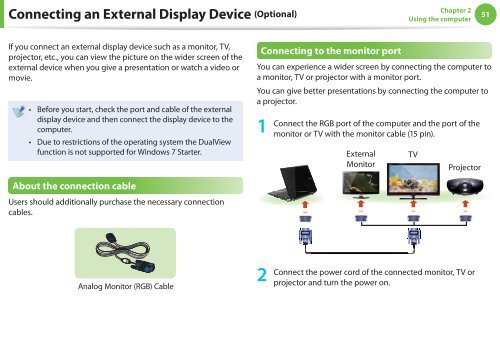Samsung NF310 A01 - User Manual (XP/Windows7)_17.5 MB, pdf, ENGLISH
Samsung NF310 A01 - User Manual (XP/Windows7)_17.5 MB, pdf, ENGLISH
Samsung NF310 A01 - User Manual (XP/Windows7)_17.5 MB, pdf, ENGLISH
Create successful ePaper yourself
Turn your PDF publications into a flip-book with our unique Google optimized e-Paper software.
Connecting an External Display Device (Optional)<br />
Chapter 2<br />
Using the computer<br />
51<br />
If you connect an external display device such as a monitor, TV,<br />
projector, etc., you can view the picture on the wider screen of the<br />
external device when you give a presentation or watch a video or<br />
movie.<br />
• Before you start, check the port and cable of the external<br />
display device and then connect the display device to the<br />
computer.<br />
• Due to restrictions of the operating system the DualView<br />
function is not supported for Windows 7 Starter.<br />
Connecting to the monitor port<br />
You can experience a wider screen by connecting the computer to<br />
a monitor, TV or projector with a monitor port.<br />
You can give better presentations by connecting the computer to<br />
a projector.<br />
1<br />
Connect the RGB port of the computer and the port of the<br />
monitor or TV with the monitor cable (15 pin).<br />
External<br />
Monitor<br />
TV<br />
Projector<br />
About the connection cable<br />
<strong>User</strong>s should additionally purchase the necessary connection<br />
cables.<br />
Analog Monitor (RGB) Cable<br />
2<br />
Connect the power cord of the connected monitor, TV or<br />
projector and turn the power on.