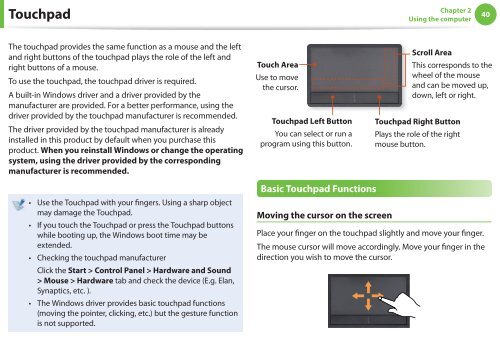Samsung N145 JP02 - User Manual (XP/Windows7)_17.5 MB, pdf, ENGLISH
Samsung N145 JP02 - User Manual (XP/Windows7)_17.5 MB, pdf, ENGLISH
Samsung N145 JP02 - User Manual (XP/Windows7)_17.5 MB, pdf, ENGLISH
You also want an ePaper? Increase the reach of your titles
YUMPU automatically turns print PDFs into web optimized ePapers that Google loves.
Touchpad<br />
Chapter 2<br />
Using the computer<br />
40<br />
The touchpad provides the same function as a mouse and the left<br />
and right buttons of the touchpad plays the role of the left and<br />
right buttons of a mouse.<br />
To use the touchpad, the touchpad driver is required.<br />
A built-in Windows driver and a driver provided by the<br />
manufacturer are provided. For a better performance, using the<br />
driver provided by the touchpad manufacturer is recommended.<br />
The driver provided by the touchpad manufacturer is already<br />
installed in this product by default when you purchase this<br />
product. When you reinstall Windows or change the operating<br />
system, using the driver provided by the corresponding<br />
manufacturer is recommended.<br />
Touch Area<br />
Use to move<br />
the cursor.<br />
Touchpad Left Button<br />
You can select or run a<br />
program using this button.<br />
Scroll Area<br />
This corresponds to the<br />
wheel of the mouse<br />
and can be moved up,<br />
down, left or right.<br />
Touchpad Right Button<br />
Plays the role of the right<br />
mouse button.<br />
• Use the Touchpad with your fingers. Using a sharp object<br />
may damage the Touchpad.<br />
• If you touch the Touchpad or press the Touchpad buttons<br />
while booting up, the Windows boot time may be<br />
extended.<br />
• Checking the touchpad manufacturer<br />
Click the Start > Control Panel > Hardware and Sound<br />
> Mouse > Hardware tab and check the device (E.g. Elan,<br />
Synaptics, etc. ).<br />
• The Windows driver provides basic touchpad functions<br />
(moving the pointer, clicking, etc.) but the gesture function<br />
is not supported.<br />
Basic Touchpad Functions<br />
Moving the cursor on the screen<br />
Place your finger on the touchpad slightly and move your finger.<br />
The mouse cursor will move accordingly. Move your finger in the<br />
direction you wish to move the cursor.