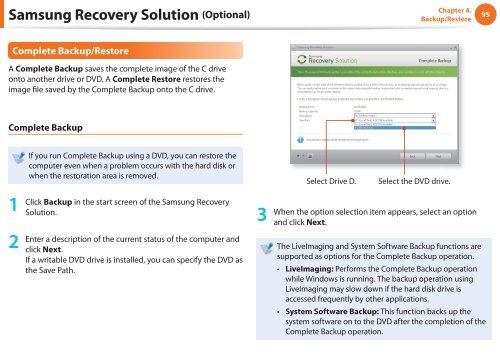Samsung N145 JP02 - User Manual (XP/Windows7)_17.5 MB, pdf, ENGLISH
Samsung N145 JP02 - User Manual (XP/Windows7)_17.5 MB, pdf, ENGLISH
Samsung N145 JP02 - User Manual (XP/Windows7)_17.5 MB, pdf, ENGLISH
Create successful ePaper yourself
Turn your PDF publications into a flip-book with our unique Google optimized e-Paper software.
<strong>Samsung</strong> Recovery Solution (Optional)<br />
Chapter 4.<br />
Backup/Restore<br />
95<br />
Complete Backup/Restore<br />
A Complete Backup saves the complete image of the C drive<br />
onto another drive or DVD. A Complete Restore restores the<br />
image file saved by the Complete Backup onto the C drive.<br />
Complete Backup<br />
If you run Complete Backup using a DVD, you can restore the<br />
computer even when a problem occurs with the hard disk or<br />
when the restoration area is removed.<br />
Select Drive D.<br />
Select the DVD drive.<br />
1<br />
2<br />
Click Backup in the start screen of the <strong>Samsung</strong> Recovery<br />
Solution.<br />
Enter a description of the current status of the computer and<br />
click Next.<br />
If a writable DVD drive is installed, you can specify the DVD as<br />
the Save Path.<br />
3<br />
When the option selection item appears, select an option<br />
and click Next.<br />
The LiveImaging and System Software Backup functions are<br />
supported as options for the Complete Backup operation.<br />
• LiveImaging: Performs the Complete Backup operation<br />
while Windows is running. The backup operation using<br />
LiveImaging may slow down if the hard disk drive is<br />
accessed frequently by other applications.<br />
• System Software Backup: This function backs up the<br />
system software on to the DVD after the completion of the<br />
Complete Backup operation.