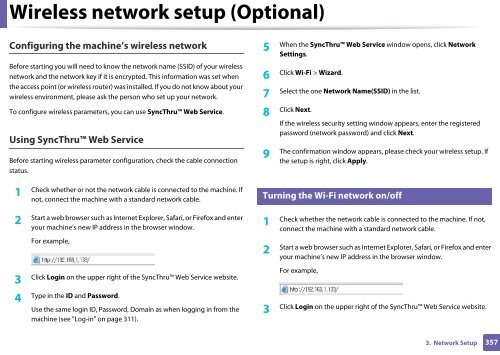Samsung Multifunzione a colori MultiXpress X7400GX (A3) (40ppm) - User Manual_36.16 MB, pdf, ENGLISH
Samsung Multifunzione a colori MultiXpress X7400GX (A3) (40ppm) - User Manual_36.16 MB, pdf, ENGLISH
Samsung Multifunzione a colori MultiXpress X7400GX (A3) (40ppm) - User Manual_36.16 MB, pdf, ENGLISH
Create successful ePaper yourself
Turn your PDF publications into a flip-book with our unique Google optimized e-Paper software.
Wireless network setup (Optional)<br />
Configuring the machine’s wireless network<br />
Before starting you will need to know the network name (SSID) of your wireless<br />
network and the network key if it is encrypted. This information was set when<br />
the access point (or wireless router) was installed. If you do not know about your<br />
wireless environment, please ask the person who set up your network.<br />
To configure wireless parameters, you can use SyncThru Web Service.<br />
Using SyncThru Web Service<br />
Before starting wireless parameter configuration, check the cable connection<br />
status.<br />
5<br />
When the SyncThru Web Service window opens, click Network<br />
Settings.<br />
6<br />
Click Wi-Fi > Wizard.<br />
7<br />
Select the one Network Name(SSID) in the list.<br />
Click Next.<br />
8<br />
If the wireless security setting window appears, enter the registered<br />
password (network password) and click Next.<br />
9<br />
The confirmation window appears, please check your wireless setup. If<br />
the setup is right, click Apply.<br />
1<br />
Check whether or not the network cable is connected to the machine. If<br />
not, connect the machine with a standard network cable.<br />
16<br />
Turning the Wi-Fi network on/off<br />
2<br />
Start a web browser such as Internet Explorer, Safari, or Firefox and enter<br />
your machine’s new IP address in the browser window.<br />
For example,<br />
3<br />
Click Login on the upper right of the SyncThru Web Service website.<br />
4<br />
Type in the ID and Password.<br />
Use the same login ID, Password, Domain as when logging in from the<br />
machine (see "Log-in" on page 311).<br />
1<br />
Check whether the network cable is connected to the machine. If not,<br />
connect the machine with a standard network cable.<br />
2<br />
Start a web browser such as Internet Explorer, Safari, or Firefox and enter<br />
your machine’s new IP address in the browser window.<br />
For example,<br />
3<br />
Click Login on the upper right of the SyncThru Web Service website.<br />
3. Network Setup<br />
357