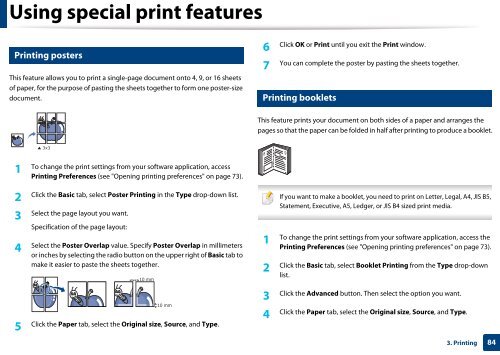Samsung Multifunzione a colori MultiXpress X7400GX (A3) (40ppm) - User Manual_36.16 MB, pdf, ENGLISH
Samsung Multifunzione a colori MultiXpress X7400GX (A3) (40ppm) - User Manual_36.16 MB, pdf, ENGLISH
Samsung Multifunzione a colori MultiXpress X7400GX (A3) (40ppm) - User Manual_36.16 MB, pdf, ENGLISH
Create successful ePaper yourself
Turn your PDF publications into a flip-book with our unique Google optimized e-Paper software.
Using special print features<br />
14<br />
Printing posters<br />
This feature allows you to print a single-page document onto 4, 9, or 16 sheets<br />
of paper, for the purpose of pasting the sheets together to form one poster-size<br />
document.<br />
15<br />
Click OK or Print until you exit the Print window.<br />
6<br />
You can complete the poster by pasting the sheets together.<br />
7<br />
Printing booklets<br />
This feature prints your document on both sides of a paper and arranges the<br />
pages so that the paper can be folded in half after printing to produce a booklet.<br />
1<br />
To change the print settings from your software application, access<br />
Printing Preferences (see "Opening printing preferences" on page 73).<br />
8<br />
9<br />
2<br />
Click the Basic tab, select Poster Printing in the Type drop-down list.<br />
3<br />
Select the page layout you want.<br />
Specification of the page layout:<br />
4<br />
Select the Poster Overlap value. Specify Poster Overlap in millimeters<br />
or inches by selecting the radio button on the upper right of Basic tab to<br />
make it easier to paste the sheets together.<br />
1<br />
If you want to make a booklet, you need to print on Letter, Legal, A4, JIS B5,<br />
Statement, Executive, A5, Ledger, or JIS B4 sized print media.<br />
To change the print settings from your software application, access the<br />
Printing Preferences (see "Opening printing preferences" on page 73).<br />
2<br />
Click the Basic tab, select Booklet Printing from the Type drop-down<br />
list.<br />
5<br />
Click the Paper tab, select the Original size, Source, and Type.<br />
Click the Advanced button. Then select the option you want.<br />
3<br />
Click the Paper tab, select the Original size, Source, and Type.<br />
4<br />
3. Printing<br />
84