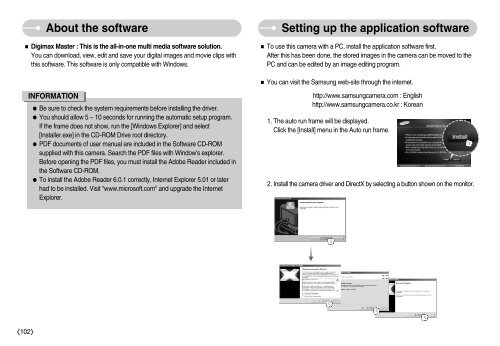Samsung i70 - User Manual_7.56 MB, pdf, ENGLISH
Samsung i70 - User Manual_7.56 MB, pdf, ENGLISH
Samsung i70 - User Manual_7.56 MB, pdf, ENGLISH
You also want an ePaper? Increase the reach of your titles
YUMPU automatically turns print PDFs into web optimized ePapers that Google loves.
About the software<br />
Digimax Master : This is the all-in-one multi media software solution.<br />
You can download, view, edit and save your digital images and movie clips with<br />
this software. This software is only compatible with Windows.<br />
INFORMATION<br />
Be sure to check the system requirements before installing the driver.<br />
You should allow 5 ~ 10 seconds for running the automatic setup program.<br />
If the frame does not show, run the [Windows Explorer] and select<br />
[Installer.exe] in the CD-ROM Drive root directory.<br />
PDF documents of user manual are included in the Software CD-ROM<br />
supplied with this camera. Search the PDF files with Window's explorer.<br />
Before opening the PDF files, you must install the Adobe Reader included in<br />
the Software CD-ROM.<br />
To install the Adobe Reader 6.0.1 correctly, Internet Explorer 5.01 or later<br />
had to be installed. Visit "www.microsoft.com" and upgrade the Internet<br />
Explorer.<br />
Setting up the application software<br />
To use this camera with a PC, install the application software first.<br />
After this has been done, the stored images in the camera can be moved to the<br />
PC and can be edited by an image editing program.<br />
You can visit the <strong>Samsung</strong> web-site through the internet.<br />
http://www.samsungcamera.com : English<br />
http://www.samsungcamera.co.kr : Korean<br />
1. The auto run frame will be displayed.<br />
Click the [Install] menu in the Auto run frame.<br />
2. Install the camera driver and DirectX by selecting a button shown on the monitor.<br />
102