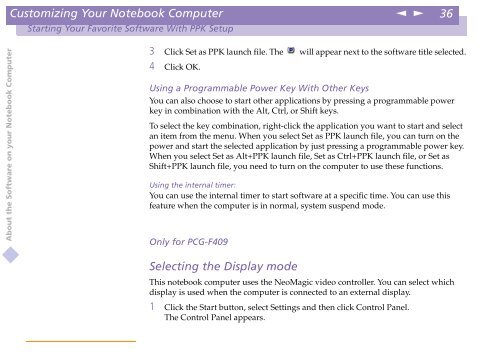Sony PCG-F409 - PCG-F409 Manuale software Inglese
Sony PCG-F409 - PCG-F409 Manuale software Inglese
Sony PCG-F409 - PCG-F409 Manuale software Inglese
Create successful ePaper yourself
Turn your PDF publications into a flip-book with our unique Google optimized e-Paper software.
Customizing Your Notebook Computer<br />
n<br />
N<br />
36<br />
Starting Your Favorite Software With PPK Setup<br />
About the Software on your Notebook Computer<br />
3 Click Set as PPK launch file. The will appear next to the <strong>software</strong> title selected.<br />
4 Click OK.<br />
Using a Programmable Power Key With Other Keys<br />
You can also choose to start other applications by pressing a programmable power<br />
key in combination with the Alt, Ctrl, or Shift keys.<br />
To select the key combination, right-click the application you want to start and select<br />
an item from the menu. When you select Set as PPK launch file, you can turn on the<br />
power and start the selected application by just pressing a programmable power key.<br />
When you select Set as Alt+PPK launch file, Set as Ctrl+PPK launch file, or Set as<br />
Shift+PPK launch file, you need to turn on the computer to use these functions.<br />
Using the internal timer:<br />
You can use the internal timer to start <strong>software</strong> at a specific time. You can use this<br />
feature when the computer is in normal, system suspend mode.<br />
Only for <strong>PCG</strong>-<strong>F409</strong><br />
Selecting the Display mode<br />
This notebook computer uses the NeoMagic video controller. You can select which<br />
display is used when the computer is connected to an external display.<br />
1 Click the Start button, select Settings and then click Control Panel.<br />
The Control Panel appears.