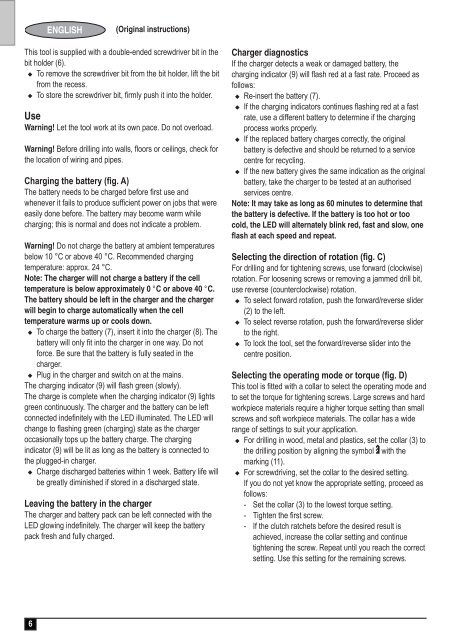BlackandDecker Trapano Senza Cavo- Hp188f4lbk - Type H3 - Instruction Manual (Europeo)
BlackandDecker Trapano Senza Cavo- Hp188f4lbk - Type H3 - Instruction Manual (Europeo)
BlackandDecker Trapano Senza Cavo- Hp188f4lbk - Type H3 - Instruction Manual (Europeo)
You also want an ePaper? Increase the reach of your titles
YUMPU automatically turns print PDFs into web optimized ePapers that Google loves.
ENGLISH<br />
(Original instructions)<br />
This tool is supplied with a double-ended screwdriver bit in the<br />
bit holder (6).<br />
u To remove the screwdriver bit from the bit holder, lift the bit<br />
from the recess.<br />
u To store the screwdriver bit, firmly push it into the holder.<br />
Use<br />
Warning! Let the tool work at its own pace. Do not overload.<br />
Warning! Before drilling into walls, floors or ceilings, check for<br />
the location of wiring and pipes.<br />
Charging the battery (fig. A)<br />
The battery needs to be charged before first use and<br />
whenever it fails to produce sufficient power on jobs that were<br />
easily done before. The battery may become warm while<br />
charging; this is normal and does not indicate a problem.<br />
Warning! Do not charge the battery at ambient temperatures<br />
below 10 °C or above 40 °C. Recommended charging<br />
temperature: approx. 24 °C.<br />
Note: The charger will not charge a battery if the cell<br />
temperature is below approximately 0 °C or above 40 °C.<br />
The battery should be left in the charger and the charger<br />
will begin to charge automatically when the cell<br />
temperature warms up or cools down.<br />
u To charge the battery (7), insert it into the charger (8). The<br />
battery will only fit into the charger in one way. Do not<br />
force. Be sure that the battery is fully seated in the<br />
charger.<br />
u Plug in the charger and switch on at the mains.<br />
The charging indicator (9) will flash green (slowly).<br />
The charge is complete when the charging indicator (9) lights<br />
green continuously. The charger and the battery can be left<br />
connected indefinitely with the LED illuminated. The LED will<br />
change to flashing green (charging) state as the charger<br />
occasionally tops up the battery charge. The charging<br />
indicator (9) will be lit as long as the battery is connected to<br />
the plugged-in charger.<br />
u Charge discharged batteries within 1 week. Battery life will<br />
be greatly diminished if stored in a discharged state.<br />
Leaving the battery in the charger<br />
The charger and battery pack can be left connected with the<br />
LED glowing indefinitely. The charger will keep the battery<br />
pack fresh and fully charged.<br />
Charger diagnostics<br />
If the charger detects a weak or damaged battery, the<br />
charging indicator (9) will flash red at a fast rate. Proceed as<br />
follows:<br />
u Re-insert the battery (7).<br />
u If the charging indicators continues flashing red at a fast<br />
rate, use a different battery to determine if the charging<br />
process works properly.<br />
u If the replaced battery charges correctly, the original<br />
battery is defective and should be returned to a service<br />
centre for recycling.<br />
u If the new battery gives the same indication as the original<br />
battery, take the charger to be tested at an authorised<br />
services centre.<br />
Note: It may take as long as 60 minutes to determine that<br />
the battery is defective. If the battery is too hot or too<br />
cold, the LED will alternately blink red, fast and slow, one<br />
flash at each speed and repeat.<br />
Selecting the direction of rotation (fig. C)<br />
For drilling and for tightening screws, use forward (clockwise)<br />
rotation. For loosening screws or removing a jammed drill bit,<br />
use reverse (counterclockwise) rotation.<br />
u To select forward rotation, push the forward/reverse slider<br />
(2) to the left.<br />
u To select reverse rotation, push the forward/reverse slider<br />
to the right.<br />
u To lock the tool, set the forward/reverse slider into the<br />
centre position.<br />
Selecting the operating mode or torque (fig. D)<br />
This tool is fitted with a collar to select the operating mode and<br />
to set the torque for tightening screws. Large screws and hard<br />
workpiece materials require a higher torque setting than small<br />
screws and soft workpiece materials. The collar has a wide<br />
range of settings to suit your application.<br />
u For drilling in wood, metal and plastics, set the collar (3) to<br />
the drilling position by aligning the symbol with the<br />
marking (11).<br />
u For screwdriving, set the collar to the desired setting.<br />
If you do not yet know the appropriate setting, proceed as<br />
follows:<br />
- Set the collar (3) to the lowest torque setting.<br />
- Tighten the first screw.<br />
- If the clutch ratchets before the desired result is<br />
achieved, increase the collar setting and continue<br />
tightening the screw. Repeat until you reach the correct<br />
setting. Use this setting for the remaining screws.<br />
6