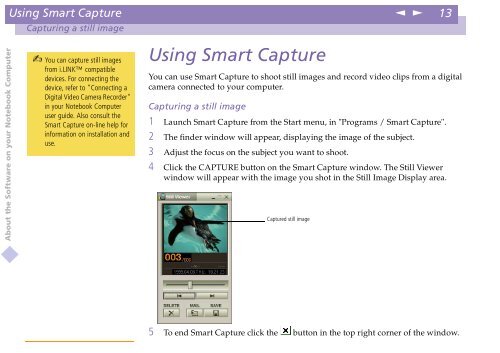Sony PCG-Z600NE - PCG-Z600NE Manuale software Inglese
Sony PCG-Z600NE - PCG-Z600NE Manuale software Inglese
Sony PCG-Z600NE - PCG-Z600NE Manuale software Inglese
You also want an ePaper? Increase the reach of your titles
YUMPU automatically turns print PDFs into web optimized ePapers that Google loves.
Using Smart Capture<br />
n<br />
N<br />
13<br />
Capturing a still image<br />
About the Software on your Notebook Computer<br />
You can capture still images<br />
from i.LINK compatible<br />
devices. For connecting the<br />
device, refer to "Connecting a<br />
Digital Video Camera Recorder"<br />
in your Notebook Computer<br />
user guide. Also consult the<br />
Smart Capture on-line help for<br />
information on installation and<br />
use.<br />
Using Smart Capture<br />
YoucanuseSmartCapturetoshootstillimagesandrecordvideoclipsfromadigital<br />
camera connected to your computer.<br />
Capturing a still image<br />
1 Launch Smart Capture from the Start menu, in "Programs / Smart Capture".<br />
2 The finder window will appear, displaying the image of the subject.<br />
3 Adjust the focus on the subject you want to shoot.<br />
4 Click the CAPTURE button on the Smart Capture window. The Still Viewer<br />
window will appear with the image you shot in the Still Image Display area.<br />
Captured still image<br />
5 To end Smart Capture click the button in the top right corner of the window.