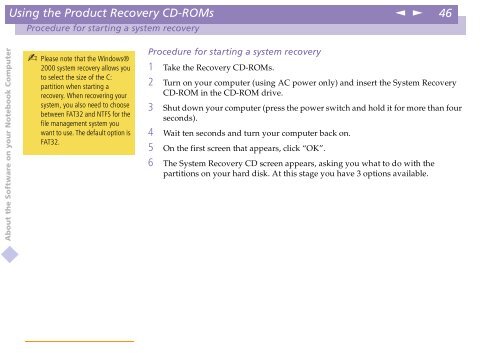Sony PCG-Z600NE - PCG-Z600NE Manuale software Inglese
Sony PCG-Z600NE - PCG-Z600NE Manuale software Inglese
Sony PCG-Z600NE - PCG-Z600NE Manuale software Inglese
Create successful ePaper yourself
Turn your PDF publications into a flip-book with our unique Google optimized e-Paper software.
Using the Product Recovery CD-ROMs<br />
n<br />
N<br />
46<br />
Procedure for starting a system recovery<br />
About the Software on your Notebook Computer<br />
Please note that the Windows®<br />
2000 system recovery allows you<br />
to select the size of the C:<br />
partition when starting a<br />
recovery. When recovering your<br />
system, you also need to choose<br />
between FAT32 and NTFS for the<br />
file management system you<br />
want to use. The default option is<br />
FAT32.<br />
Procedure for starting a system recovery<br />
1 Take the Recovery CD-ROMs.<br />
2 Turn on your computer (using AC power only) and insert the System Recovery<br />
CD-ROM in the CD-ROM drive.<br />
3 Shut down your computer (press the power switch and hold it for more than four<br />
seconds).<br />
4 Waittensecondsandturnyourcomputerbackon.<br />
5 On the first screen that appears, click “OK”.<br />
6 The System Recovery CD screen appears, asking you what to do with the<br />
partitions on your hard disk. At this stage you have 3 options available.