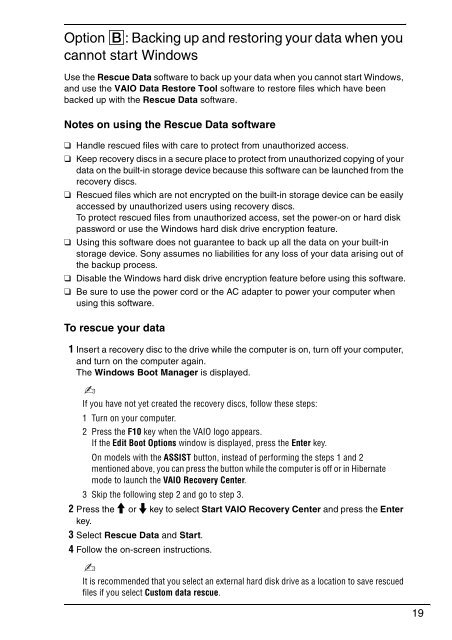Sony VPCEC1A4E - VPCEC1A4E Guida alla risoluzione dei problemi Inglese
Sony VPCEC1A4E - VPCEC1A4E Guida alla risoluzione dei problemi Inglese
Sony VPCEC1A4E - VPCEC1A4E Guida alla risoluzione dei problemi Inglese
Create successful ePaper yourself
Turn your PDF publications into a flip-book with our unique Google optimized e-Paper software.
Option B: Backing up and restoring your data when you<br />
cannot start Windows<br />
Use the Rescue Data software to back up your data when you cannot start Windows,<br />
and use the VAIO Data Restore Tool software to restore files which have been<br />
backed up with the Rescue Data software.<br />
Notes on using the Rescue Data software<br />
❑ Handle rescued files with care to protect from unauthorized access.<br />
❑ Keep recovery discs in a secure place to protect from unauthorized copying of your<br />
data on the built-in storage device because this software can be launched from the<br />
recovery discs.<br />
❑ Rescued files which are not encrypted on the built-in storage device can be easily<br />
accessed by unauthorized users using recovery discs.<br />
To protect rescued files from unauthorized access, set the power-on or hard disk<br />
password or use the Windows hard disk drive encryption feature.<br />
❑ Using this software does not guarantee to back up all the data on your built-in<br />
storage device. <strong>Sony</strong> assumes no liabilities for any loss of your data arising out of<br />
the backup process.<br />
❑ Disable the Windows hard disk drive encryption feature before using this software.<br />
❑ Be sure to use the power cord or the AC adapter to power your computer when<br />
using this software.<br />
To rescue your data<br />
1 Insert a recovery disc to the drive while the computer is on, turn off your computer,<br />
and turn on the computer again.<br />
The Windows Boot Manager is displayed.<br />
If you have not yet created the recovery discs, follow these steps:<br />
1 Turn on your computer.<br />
2 Press the F10 key when the VAIO logo appears.<br />
If the Edit Boot Options window is displayed, press the Enter key.<br />
On models with the ASSIST button, instead of performing the steps 1 and 2<br />
mentioned above, you can press the button while the computer is off or in Hibernate<br />
mode to launch the VAIO Recovery Center.<br />
3 Skip the following step 2 and go to step 3.<br />
2 Press the M or m key to select Start VAIO Recovery Center and press the Enter<br />
key.<br />
3 Select Rescue Data and Start.<br />
4 Follow the on-screen instructions.<br />
It is recommended that you select an external hard disk drive as a location to save rescued<br />
files if you select Custom data rescue.<br />
19