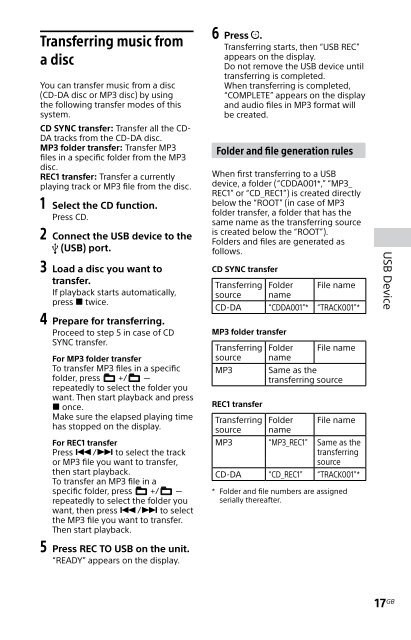Sony MHC-EC719iP - MHC-EC719IP Istruzioni per l'uso Inglese
Sony MHC-EC719iP - MHC-EC719IP Istruzioni per l'uso Inglese
Sony MHC-EC719iP - MHC-EC719IP Istruzioni per l'uso Inglese
You also want an ePaper? Increase the reach of your titles
YUMPU automatically turns print PDFs into web optimized ePapers that Google loves.
Transferring music from<br />
a disc<br />
You can transfer music from a disc<br />
(CD-DA disc or MP3 disc) by using<br />
the following transfer modes of this<br />
system.<br />
CD SYNC transfer: Transfer all the CD-<br />
DA tracks from the CD-DA disc.<br />
MP3 folder transfer: Transfer MP3<br />
files in a specific folder from the MP3<br />
disc.<br />
REC1 transfer: Transfer a currently<br />
playing track or MP3 file from the disc.<br />
1 Select the CD function.<br />
Press CD.<br />
2 Connect the USB device to the<br />
(USB) port.<br />
3 Load a disc you want to<br />
transfer.<br />
If playback starts automatically,<br />
press twice.<br />
4 Prepare for transferring.<br />
Proceed to step 5 in case of CD<br />
SYNC transfer.<br />
For MP3 folder transfer<br />
To transfer MP3 files in a specific<br />
folder, press +/ <br />
repeatedly to select the folder you<br />
want. Then start playback and press<br />
once.<br />
Make sure the elapsed playing time<br />
has stopped on the display.<br />
For REC1 transfer<br />
Press / to select the track<br />
or MP3 file you want to transfer,<br />
then start playback.<br />
To transfer an MP3 file in a<br />
specific folder, press +/ <br />
repeatedly to select the folder you<br />
want, then press / to select<br />
the MP3 file you want to transfer.<br />
Then start playback.<br />
5 Press REC TO USB on the unit.<br />
“READY” appears on the display.<br />
6 Press .<br />
Transferring starts, then “USB REC”<br />
appears on the display.<br />
Do not remove the USB device until<br />
transferring is completed.<br />
When transferring is completed,<br />
“COMPLETE” appears on the display<br />
and audio files in MP3 format will<br />
be created.<br />
Folder and file generation rules<br />
When first transferring to a USB<br />
device, a folder (“CDDA001*,” “MP3_<br />
REC1” or “CD_REC1”) is created directly<br />
below the “ROOT” (in case of MP3<br />
folder transfer, a folder that has the<br />
same name as the transferring source<br />
is created below the “ROOT”).<br />
Folders and files are generated as<br />
follows.<br />
CD SYNC transfer<br />
Transferring<br />
source<br />
Folder<br />
name<br />
File name<br />
CD-DA “CDDA001”* “TRACK001”*<br />
MP3 folder transfer<br />
Transferring<br />
source<br />
MP3<br />
REC1 transfer<br />
Transferring<br />
source<br />
Folder<br />
name<br />
File name<br />
Same as the<br />
transferring source<br />
Folder<br />
name<br />
File name<br />
MP3 “MP3_REC1” Same as the<br />
transferring<br />
source<br />
CD-DA “CD_REC1” “TRACK001”*<br />
* Folder and file numbers are assigned<br />
serially thereafter.<br />
USB Device<br />
17 GB