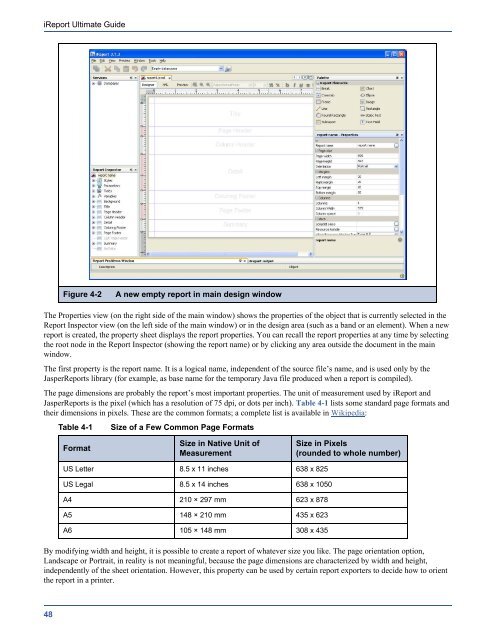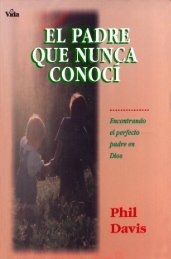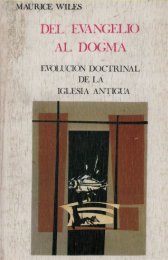- Page 2 and 3: iReport Ultimate Guide © 2010 Jasp
- Page 4 and 5: iReport Ultimate Guide 4 3.7 Using
- Page 6 and 7: iReport Ultimate Guide Chapter 11 D
- Page 8 and 9: iReport Ultimate Guide 8 16.3 Modif
- Page 10 and 11: iReport Ultimate Guide TrueType fo
- Page 12 and 13: iReport Ultimate Guide
- Page 14 and 15: iReport Ultimate Guide iReport-x-x
- Page 16 and 17: iReport Ultimate Guide If you want
- Page 18 and 19: iReport Ultimate Guide After the in
- Page 20 and 21: iReport Ultimate Guide Run iReport
- Page 22 and 23: iReport Ultimate Guide 2. Select Da
- Page 24 and 25: iReport Ultimate Guide Resume the t
- Page 26 and 27: iReport Ultimate Guide 2. Select th
- Page 28 and 29: iReport Ultimate Guide 5. Select th
- Page 30 and 31: iReport Ultimate Guide 9. The last
- Page 32 and 33: iReport Ultimate Guide When we are
- Page 34 and 35: iReport Ultimate Guide 34 Code Exam
- Page 36 and 37: iReport Ultimate Guide During compi
- Page 38 and 39: iReport Ultimate Guide it was still
- Page 40 and 41: iReport Ultimate Guide In spite of
- Page 42 and 43: iReport Ultimate Guide The followin
- Page 44 and 45: iReport Ultimate Guide 44 Code Exam
- Page 46 and 47: iReport Ultimate Guide The followin
- Page 50 and 51: iReport Ultimate Guide In the follo
- Page 52 and 53: iReport Ultimate Guide The designer
- Page 54 and 55: iReport Ultimate Guide If a resourc
- Page 56 and 57: iReport Ultimate Guide 4.1.3.6 Titl
- Page 58 and 59: iReport Ultimate Guide Horizontal p
- Page 60 and 61: iReport Ultimate Guide To add a ba
- Page 62 and 63: iReport Ultimate Guide
- Page 64 and 65: iReport Ultimate Guide Working wit
- Page 66 and 67: iReport Ultimate Guide In the desig
- Page 68 and 69: iReport Ultimate Guide Specifying a
- Page 70 and 71: iReport Ultimate Guide 5.1.2 Managi
- Page 72 and 73: iReport Ultimate Guide 5.1.4 Elemen
- Page 74 and 75: iReport Ultimate Guide pen is used
- Page 76 and 77: iReport Ultimate Guide 5.2 Working
- Page 78 and 79: iReport Ultimate Guide 78 Table 5-5
- Page 80 and 81: iReport Ultimate Guide As always, a
- Page 82 and 83: iReport Ultimate Guide Figure 5-19
- Page 84 and 85: iReport Ultimate Guide Figure 5-21
- Page 86 and 87: iReport Ultimate Guide 86 Right The
- Page 88 and 89: iReport Ultimate Guide 5.3.2 Textfi
- Page 90 and 91: iReport Ultimate Guide Here are som
- Page 92 and 93: iReport Ultimate Guide 5.4.2 Frame
- Page 94 and 95: iReport Ultimate Guide This dialog
- Page 96 and 97: iReport Ultimate Guide
- Page 98 and 99:
iReport Ultimate Guide Fields, para
- Page 100 and 101:
iReport Ultimate Guide You can open
- Page 102 and 103:
iReport Ultimate Guide This SQL que
- Page 104 and 105:
iReport Ultimate Guide Let’s say
- Page 106 and 107:
iReport Ultimate Guide 6.2.4 Passin
- Page 108 and 109:
iReport Ultimate Guide To set the v
- Page 110 and 111:
iReport Ultimate Guide As with para
- Page 112 and 113:
iReport Ultimate Guide 112 percenta
- Page 114 and 115:
iReport Ultimate Guide inch). You c
- Page 116 and 117:
iReport Ultimate Guide JasperReport
- Page 118 and 119:
iReport Ultimate Guide What we have
- Page 120 and 121:
iReport Ultimate Guide When you add
- Page 122 and 123:
iReport Ultimate Guide 7.3 Other Gr
- Page 124 and 125:
iReport Ultimate Guide 124 Footer P
- Page 126 and 127:
iReport Ultimate Guide Helvetica
- Page 128 and 129:
iReport Ultimate Guide There are th
- Page 130 and 131:
iReport Ultimate Guide 3. You can s
- Page 132 and 133:
iReport Ultimate Guide When the ext
- Page 134 and 135:
iReport Ultimate Guide You can defi
- Page 136 and 137:
iReport Ultimate Guide A style can
- Page 138 and 139:
iReport Ultimate Guide
- Page 140 and 141:
iReport Ultimate Guide In this chap
- Page 142 and 143:
iReport Ultimate Guide The labels f
- Page 144 and 145:
iReport Ultimate Guide The Column H
- Page 146 and 147:
iReport Ultimate Guide To force the
- Page 148 and 149:
iReport Ultimate Guide A final opti
- Page 150 and 151:
iReport Ultimate Guide Figure 9-11
- Page 152 and 153:
iReport Ultimate Guide
- Page 154 and 155:
iReport Ultimate Guide At design ti
- Page 156 and 157:
iReport Ultimate Guide stored somew
- Page 158 and 159:
iReport Ultimate Guide 1. First, cr
- Page 160 and 161:
iReport Ultimate Guide 160 We are g
- Page 162 and 163:
iReport Ultimate Guide 162 The vert
- Page 164 and 165:
iReport Ultimate Guide called a “
- Page 166 and 167:
iReport Ultimate Guide 166 Figure 1
- Page 168 and 169:
iReport Ultimate Guide If you choos
- Page 170 and 171:
iReport Ultimate Guide You can skip
- Page 172 and 173:
iReport Ultimate Guide
- Page 174 and 175:
iReport Ultimate Guide one will hav
- Page 176 and 177:
iReport Ultimate Guide If no data s
- Page 178 and 179:
iReport Ultimate Guide Enter a user
- Page 180 and 181:
iReport Ultimate Guide The Services
- Page 182 and 183:
iReport Ultimate Guide of particula
- Page 184 and 185:
iReport Ultimate Guide getFieldValu
- Page 186 and 187:
iReport Ultimate Guide Your class,
- Page 188 and 189:
iReport Ultimate Guide To refer to
- Page 190 and 191:
iReport Ultimate Guide To select on
- Page 192 and 193:
iReport Ultimate Guide To move to t
- Page 194 and 195:
iReport Ultimate Guide What we want
- Page 196 and 197:
iReport Ultimate Guide In the Detai
- Page 198 and 199:
iReport Ultimate Guide Set a name f
- Page 200 and 201:
iReport Ultimate Guide The pattern
- Page 202 and 203:
iReport Ultimate Guide Now that a H
- Page 204 and 205:
iReport Ultimate Guide The next met
- Page 206 and 207:
iReport Ultimate Guide This class,
- Page 208 and 209:
iReport Ultimate Guide In this exam
- Page 210 and 211:
iReport Ultimate Guide A new langua
- Page 212 and 213:
iReport Ultimate Guide 212 Code Exa
- Page 214 and 215:
iReport Ultimate Guide The only rel
- Page 216 and 217:
iReport Ultimate Guide Up to now we
- Page 218 and 219:
iReport Ultimate Guide executing it
- Page 220 and 221:
iReport Ultimate Guide Technically,
- Page 222 and 223:
iReport Ultimate Guide
- Page 224 and 225:
iReport Ultimate Guide 3. Use this
- Page 226 and 227:
iReport Ultimate Guide 226 Figure 1
- Page 228 and 229:
iReport Ultimate Guide 12.2 Using D
- Page 230 and 231:
iReport Ultimate Guide Currently, J
- Page 232 and 233:
iReport Ultimate Guide By selecting
- Page 234 and 235:
iReport Ultimate Guide You can set
- Page 236 and 237:
iReport Ultimate Guide
- Page 238 and 239:
iReport Ultimate Guide If the corre
- Page 240 and 241:
iReport Ultimate Guide With the adv
- Page 242 and 243:
iReport Ultimate Guide The map of E
- Page 244 and 245:
iReport Ultimate Guide The entity l
- Page 246 and 247:
iReport Ultimate Guide Figure 13-10
- Page 248 and 249:
iReport Ultimate Guide The resource
- Page 250 and 251:
iReport Ultimate Guide 13.3.1 Creat
- Page 252 and 253:
iReport Ultimate Guide To access th
- Page 254 and 255:
iReport Ultimate Guide On the Datas
- Page 256 and 257:
iReport Ultimate Guide In general,
- Page 258 and 259:
iReport Ultimate Guide 258 Thermome
- Page 260 and 261:
iReport Ultimate Guide Select the w
- Page 262 and 263:
iReport Ultimate Guide Numbers mus
- Page 264 and 265:
iReport Ultimate Guide Enter an exp
- Page 266 and 267:
iReport Ultimate Guide When you add
- Page 268 and 269:
iReport Ultimate Guide The followin
- Page 270 and 271:
iReport Ultimate Guide 13.4.3.8 Con
- Page 272 and 273:
iReport Ultimate Guide Youcan embed
- Page 274 and 275:
iReport Ultimate Guide By default t
- Page 276 and 277:
iReport Ultimate Guide So let’s s
- Page 278 and 279:
iReport Ultimate Guide The report l
- Page 280 and 281:
iReport Ultimate Guide Another limi
- Page 282 and 283:
iReport Ultimate Guide When the dat
- Page 284 and 285:
iReport Ultimate Guide Detail sect
- Page 286 and 287:
iReport Ultimate Guide When you cre
- Page 288 and 289:
iReport Ultimate Guide In this dial
- Page 290 and 291:
iReport Ultimate Guide 14.3.1 Worki
- Page 292 and 293:
iReport Ultimate Guide 14.3.3 Barco
- Page 294 and 295:
iReport Ultimate Guide 14.3.4 Compa
- Page 296 and 297:
iReport Ultimate Guide The new subd
- Page 298 and 299:
iReport Ultimate Guide Figure 15-6
- Page 300 and 301:
iReport Ultimate Guide 4. In the da
- Page 302 and 303:
iReport Ultimate Guide 302 Figure 1
- Page 304 and 305:
iReport Ultimate Guide 3. Choose th
- Page 306 and 307:
iReport Ultimate Guide 10. In the l
- Page 308 and 309:
iReport Ultimate Guide When you exe
- Page 310 and 311:
iReport Ultimate Guide When you add
- Page 312 and 313:
iReport Ultimate Guide 16.2.2 Under
- Page 314 and 315:
iReport Ultimate Guide To add a par
- Page 316 and 317:
iReport Ultimate Guide The followin
- Page 318 and 319:
iReport Ultimate Guide 318 Figure 1
- Page 320 and 321:
iReport Ultimate Guide resource def
- Page 322 and 323:
iReport Ultimate Guide The bundle n
- Page 324 and 325:
iReport Ultimate Guide The reason f
- Page 326 and 327:
iReport Ultimate Guide
- Page 328 and 329:
iReport Ultimate Guide 328 Code Exa
- Page 330 and 331:
iReport Ultimate Guide The best typ
- Page 332 and 333:
iReport Ultimate Guide When finishe
- Page 334 and 335:
iReport Ultimate Guide Now we can u
- Page 336 and 337:
iReport Ultimate Guide Variables ar
- Page 338 and 339:
iReport Ultimate Guide The code of
- Page 340 and 341:
iReport Ultimate Guide
- Page 342 and 343:
iReport Ultimate Guide By default,
- Page 344 and 345:
iReport Ultimate Guide With some ef
- Page 346 and 347:
iReport Ultimate Guide To adjust th
- Page 348 and 349:
iReport Ultimate Guide
- Page 350 and 351:
iReport Ultimate Guide Code Example
- Page 352 and 353:
iReport Ultimate Guide
- Page 354 and 355:
iReport Ultimate Guide components B
- Page 356 and 357:
iReport Ultimate Guide 356 maps 247
- Page 358:
iReport Ultimate Guide