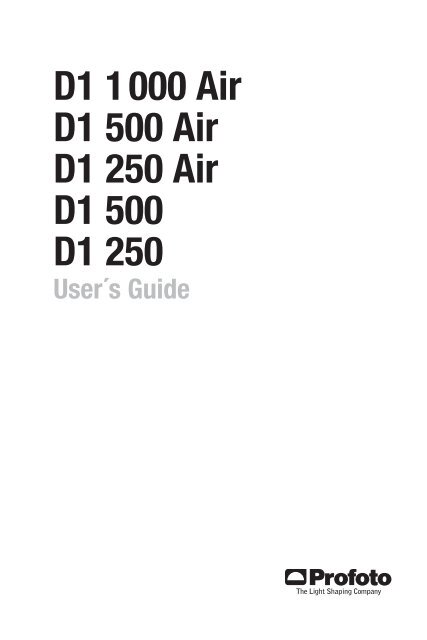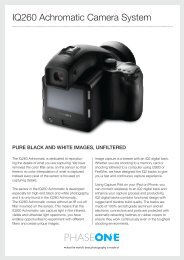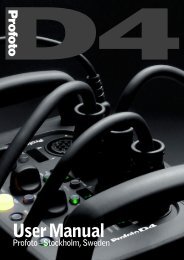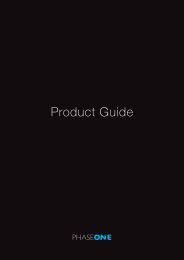Create successful ePaper yourself
Turn your PDF publications into a flip-book with our unique Google optimized e-Paper software.
<strong>Profoto</strong> <strong>D1</strong>2www.profoto.com
<strong>Profoto</strong> <strong>D1</strong>Thank you for choosing <strong>Profoto</strong>Thanks for showing us your confidence by investing in a <strong>D1</strong> unit.For more than four decades we have sought the perfect light.What pushes us is our conviction that we can offer even bettertools for the most demanding photographers.3Before our products are shipped we have them pass anextensive and strict testing program. We check that eachindividual product comply with specified performance, qualityand safety. For this reason our flash equipment is widely used inrental studios and rental houses worldwide, from Paris, London,Milan, New York, Tokyo to Cape Town.Some photographers can tell just from seeing a picture, if<strong>Profoto</strong> equipment has been usedProfessional photographers around the world have come tovalue <strong>Profoto</strong>’s expertise in lighting and light-shaping. Ourextensive range of Light Shaping Tools offers photographersunlimited possibilities for creating and adjusting their ownlight.Every single reflector and accessory creates its special light andthe unique <strong>Profoto</strong> focusing system offers you the possibility tocreate your own light with only a few different reflectors.Enjoy your <strong>Profoto</strong> product!www.profoto.com
<strong>Profoto</strong> <strong>D1</strong>4Safety instructionsSafety Precautions!Do not operate the equipment before studying the instruction manual and the accompanying safety. Makesure that <strong>Profoto</strong> Safety Instructions is always accompanied the equipment! <strong>Profoto</strong> products are intendedfor professional use! Generator, lamp heads and accessories are only intended for indoor photographicuse. Do not place or use the equipment where it can be exposed to moisture, extreme electromagneticfields or in areas with flammable gases or dust! Do not expose the equipment to dripping or splashing.Do not place any objects filled with liquids, such as vases, on or near the equipment. Do not expose theequipment to hasty temperature changes in humid conditions as this could lead to condensation waterin the unit. Do not connect this equipment to flash equipment from other brands. Do not use flash headswithout supplied protective glass covers or protective grids. Glass covers shall be changed if it hasbecome visibly damaged to such an extent that their effectiveness is impaired, for example by cracksor deep scratches. Lamps shall be changed if they are damaged or thermally deformed. When placinga lamp into the holder ensure not to touch the bulb with bare hands. Equipment must only be serviced,modified or repaired by authorized and competent service personnel! Warning - The terminals markedwith the flash symbol are hazardous live.WARNING – Electrical Shock – High Voltage!Mains powered generator shall always be connected to a mains socket outlet with a protective earthingconnection! Only use <strong>Profoto</strong> extension cables! Do not open or disassemble generator or lamp head!Equipment operates with high voltage. Generator capacitors are electrically charged for a considerabletime after being turned off. Do not touch modeling lamp or flash tube when mounting umbrella metalshaft in its reflector hole. Disconnect lamp head cable between generator and lamp head when changingmodeling lamp or flash tube! The mains plug or appliance coupler is used as disconnect device. Thedisconnect device shall remain readily operable. Batteries (battery pack or batteries installed) shall notbe exposed to excessive heat such as sunshine, fire or the like.Caution – Burn Hazard – Hot Parts!Do not touch hot parts with bare fingers! Modeling lamps, flash tubes and certain metal parts emitstrong heat when used! Do not point modeling lamps or flash tubes too close to persons. All lamps mayon rare occasions explode and throw out hot particles! Make sure that rated voltage for modeling lampcorresponds with technical data of <strong>user</strong> <strong>guide</strong> regarding power supply!NOTICE – Equipment Overheating RiskRemove transport cap from lamp head before use! Do not obstruct ventilation by placing filters, diffusingmaterials, etc. over inlets and outlets of the equipment ventilation or directly over glass cover, modelinglamp or flash tube!Note about RF!This equipment makes use of the radio spectrum and emits radio frequency energy. Proper care shouldbe taken when the device is integrated in systems. Make sure that all specifications within this documentare followed, especially those concerning operating temperature and supply voltage range. Make sure thedevice is operated according to local regulations. The frequency spectrum this device is using is sharedwith other <strong>user</strong>s. Interference can not be ruled out.Final DisposalEquipment contains electrical and electronic components that could be harmful to the environment.Equipment may be returned to <strong>Profoto</strong> distributors free of charge for recycling according to WEEE. Followlocal legal requirements for separate disposal of waste, for instance WEEE directive for electrical andelectronic equipment on the European market, when product life has ended!www.profoto.com
Table of ContentsSystem description....................................................................................................6<strong>Profoto</strong> Air....................................................................................................6<strong>Profoto</strong> Air Remote..........................................................................7<strong>Profoto</strong> Air Sync..............................................................................7<strong>Profoto</strong> Air USB...............................................................................7<strong>Profoto</strong> Studio Air............................................................................7Nomenclature .......................................................................................................8Functionality .....................................................................................................10Power supply................................................................................10Energy control...............................................................................10Modeling light...............................................................................10Sync signaling...............................................................................10Ready signaling.............................................................................11Ready indicator/Test function........................................................11Flash before ready........................................................................11Remote control.............................................................................12Color temperature.........................................................................12Reflector.......................................................................................12Umbrella.......................................................................................12Operating instructions.............................................................................................13Stand mounting............................................................................13Mounting of external reflector.......................................................13Umbrella mounting........................................................................13Glass cover mounting....................................................................13Power connection.........................................................................13Energy level setting.......................................................................13Modeling light setting....................................................................14Ready signaling setting.................................................................14Sync via cable...............................................................................15Sync via IR....................................................................................15Sync via radio (<strong>D1</strong> without <strong>Profoto</strong> Air)...........................................15Sync via radio (<strong>D1</strong> with <strong>Profoto</strong> Air)...............................................15Radio settings (<strong>D1</strong> with <strong>Profoto</strong> Air)...............................................15Turn off unit..................................................................................16Maintenance .....................................................................................................17Changing flash tube and/or modeling lamp...................................17Changing built-in fuse...................................................................18Adaptive thermal control.........................................................................................19Technical data .....................................................................................................20<strong>Profoto</strong> <strong>D1</strong>5www.profoto.com
<strong>Profoto</strong> <strong>D1</strong>System description<strong>Profoto</strong>’s 40 years of experience in developing state-of-the-art flash units is built into thedesign of the <strong>D1</strong> units. The <strong>D1</strong> family fully complies with the demand for durable, tough,fast and consistent flash units that professional photographers of today require.6The <strong>D1</strong> unit is available in 250, 500 and 1000 Ws versions, all with integrated <strong>Profoto</strong>Air functionality. The 250 and 500 Ws versions are also available without <strong>Profoto</strong> Air. Theunit is fully digital, to ensure a consistency in flash-to-flash color temperature and flashenergy. The dual mode SMPS (Switch Mode Power Supply) charging technology ensuresthe flash-to-flash precision. The 7 f-stop power range gives all the power the demandingphotographer needs for creative freedom, to shoot with high speed and full open lens.The built-in reflector gives you full control, minimal stray light and maximal light output.It is designed for use with soft boxes and umbrellas and for use with or without additionalreflectors.Short flash duration gives images a crisp feel and the fast recycling time means that younever have to wait for the flash. You will always get the image quality you want. All this ina package that offers 1/10 f-stop control, giving you the confidence that the images willbe exactly as you want them.As a professional photographer, you have your own special style and needs. <strong>Profoto</strong>’sextensive Light Shaping Tools system fits perfectly with the <strong>D1</strong>, enabling you to shape thelight your own way.<strong>Profoto</strong> Air<strong>Profoto</strong> Air is a system for convenient remote control of flash generators. The <strong>Profoto</strong>Air system is operating on one of eight selectable radio channels on the 2.4 GHz radiofrequency band, for world wide use.All <strong>Profoto</strong> flash generators with <strong>Profoto</strong> Air inside can be controlled via the <strong>Profoto</strong> Airsystem. Products with integrated <strong>Profoto</strong> Air functionality are marked with the <strong>Profoto</strong>Air symbol.<strong>Profoto</strong> Air symbolwww.profoto.com
<strong>Profoto</strong> Air Remote<strong>Profoto</strong> Air Remote offers remote control of your <strong>D1</strong> Air units and synchronization of all your<strong>D1</strong> units at your camera or in your hand. The device controls practically an infinite numberof <strong>D1</strong> units in up to six groups, either all at once in Master mode, or in individual groups.<strong>Profoto</strong> <strong>D1</strong><strong>Profoto</strong> Air Sync<strong>Profoto</strong> Air Sync allows synchronization of practically an infinite number of <strong>D1</strong> units, withthe same high performance as <strong>Profoto</strong> Air Remote.<strong>Profoto</strong> Air USBThe <strong>Profoto</strong> Air USB device is a USB 2.0 transceiver, which connects your <strong>D1</strong> Air unit to yourPC or Mac via a wireless connection. <strong>Profoto</strong> Air USB allows control of your light from as faraway as 300 m/1000 ft (free line of sight).7<strong>Profoto</strong> Studio Air<strong>Profoto</strong> Studio Air is a software solution for both PC and Mac, which gives you full controlof all your <strong>D1</strong> Air units from your computer. You can control each unit individually or groupthem to control multiple units at one time. You can save customer lighting setups for useat a later time.www.profoto.com
<strong>Profoto</strong> <strong>D1</strong>Nomenclature781234568910111. Display2. On Button3. Power Supply Indicator4. Test Button5. Ready Indicator6. Channel Set Button7. Setting Knob8. SLAVE SETTING8a. Slave Button8b. RADIO Indicator8c. IR Indicator9. READY SETTING9a. Ready Button9b. BEEP Indicator9c. DIM Indicator10. MODEL SETTING10a.Model Button10b.PROP Indicator10c.FREE Indicator11. Model Set Buttonwww.profoto.com
1517<strong>Profoto</strong> <strong>D1</strong>1213141618912. Sync Connector13. Power Supply (AC) Connector14. Fuse Holder15. Umbrella Tube(on the upper side)16. Locking Knob17. Zoom Scale18. Stand Adapterwww.profoto.com
<strong>Profoto</strong> <strong>D1</strong>FunctionalityPower supplyThe <strong>D1</strong> unit can be connected to 100-120 VAC or 200-240 VAC, 50-60 Hz. The unitautomatically senses and adapts to the supplied voltage and frequency. The power supplyfuses must not be smaller than specified in the section Technical data.10Most gas generators with an output of 800 W constant load, or more, can power the <strong>D1</strong>unit. Thanks to the two stage SMPS (Switch Mode Power Supply) technology, no ProGasunit is needed.Warning:Never use ordinary household extension cords to elongate the power cable. They may overheat. Always unwind cordreel extension winders fully before use. Contact your <strong>Profoto</strong> dealer for proper equipment.Due to the two stage SMPS technology, the <strong>D1</strong> could make a audible sound during therecharge cycle. This is fully normal and could be seen as the sign of power being chargedinto the unit.Energy controlThe current energy level of the flash light is shown in the Display [1] in f-stop scale. Themaximal energy (100%) is shown as 10.The Setting Knob [7] is used to adjust the energy level, in 1/10 f-stop or 1 f-stopincrements.Modeling lightThe Model Button [10a] is used to select one of three modeling light alternatives:• PROP: The modeling light intensity is automatically adjusted to correspond to theenergy level of the flash light.• FREE: The modeling light intensity is manually set, free from any connection to theenergy level of the flash light.• OFF: No modeling light.The Model Set Button [11], in combination with the Setting Knob [7], is used to change thelevel of the free modeling light.Sync signalingThe <strong>D1</strong> unit can be synchronized in different ways; via cable, via infrared (IR) light or viathe <strong>Profoto</strong> Air radio system.• The 5 meter sync cable can without restrictions be elongated with a sync extensioncable. The <strong>Profoto</strong> sync interconnection cord or so called “hard wiring” may beused.www.profoto.com
• The built-in IR receiver senses the flash release as well as IR signals from most IR synctransmitters.• The <strong>Profoto</strong> Air radio system is fully integrated in the <strong>D1</strong> Air units, allowing radiosynchronization via a <strong>Profoto</strong> Air Remote or <strong>Profoto</strong> Air Sync device connected to thecamera, or via the <strong>Profoto</strong> Air USB device connected to a computer with the <strong>Profoto</strong>Studio Air program.• <strong>D1</strong> units without integrated <strong>Profoto</strong> Air functionality can be equipped with a <strong>Profoto</strong> AirRemote or <strong>Profoto</strong> Air Sync device acting as receiver, enabling radio synchronizationvia another <strong>Profoto</strong> Air Remote or <strong>Profoto</strong> Air Sync device connected to the camera.<strong>Profoto</strong> <strong>D1</strong>Ready signalingReady signaling is used to indicate when the unit is fully charged. The Ready Button [9a]is used to select one of four ready signaling alternatives:• BEEP: A clear “beep” will sound to indicate that the charging of the unit is completed.This setting also enables the control panel sounds, which indicates that a button ispressed or the Setting Knob is turned.• DIM: The modeling light will be turned off when the unit is being charged, and turnedon again when the charging is completed. This setting also disables the control panelsounds.• BEEP-DIM: The modeling light will be turned off when the unit is being charged, andturned on again when the charging is completed. A clear “beep” will also sound toindicate that the charging is completed. This setting also enables the control panelsounds.• OFF: No ready signal. This setting also disables the control panel sounds.11Ready indicator/Test functionThe Ready Indicator [5] is illuminated when the unit is fully charged and ready to flash.The Test Button [4] is used to test that all light settings are correct and that the functionalityis as expected. When the Test Button [4] is pressed, the unit will flash and the ReadyIndicator [5] will be turned off while recharging. When the charging of the unit is completed,the Ready Indicator [5] will be illuminated again.Flash before readyThe “Flash before ready” function makes it possible to flash before the charging of the unitis ready and fully completed. When a flash is released before the unit is 100% recharged,a long “beep” will sound, indicating an under exposed frame. Naturally the flash light maynot correspond fully to the set value.www.profoto.com
<strong>Profoto</strong> <strong>D1</strong>Remote controlWireless remote control is available for <strong>D1</strong> Air units, using the <strong>Profoto</strong> Air Remote device orthe <strong>Profoto</strong> Air USB device in combination with the <strong>Profoto</strong> Studio Air software.For more information about remote control, please refer to the User’s Guides for <strong>Profoto</strong>Air Remote or <strong>Profoto</strong> Air USB/<strong>Profoto</strong> Studio Air.12Color temperatureA frosted glass plate is included in the <strong>D1</strong> delivery. It gives, in combination with theflash tube, a recommended color temperature for daylight type film. Distinctive colortemperature adjustments can be obtained by using glass covers with different coatings.Reflector<strong>D1</strong> is equipped with a built-in reflector, providing full control, minimal stray light andmaximal light output. By mounting an external reflector and placing it in different positions,using the Zoom Scale [17], several light shapes can be created for each lighting purpose.Umbrella<strong>D1</strong> is equipped with an umbrella tube that is suited for most umbrellas on the market. Thediameter of the umbrella shaft must be between 7 mm and 8 mm. When an umbrella isused, it is not possible to mount an external reflector at the same time.www.profoto.com
Operating instructionsStand mounting1. Mount and fasten the <strong>D1</strong> unit on the stand using the locking knob on the Stand Adapter[18].2. The unit can be directed upwards/downwards when the Locking Knob [16] isloosened. Fasten the Locking Knob [16] when the unit is correctly directed.Mounting of external reflector1. Unlock the clasp on the external reflector.2. Slide the reflector onto the <strong>D1</strong> unit. Use the Zoom Scale [17] to place the reflector inthe desired position.3. Secure the reflector by locking the clasp.Umbrella mounting1. Slide the umbrella shaft into the Umbrella Tube [15] on the <strong>D1</strong> unit.2. After a few centimeters, there will be more friction. Continue to slide the umbrella shaftto optimise the light into the umbrella.Glass cover mounting1. Ensure that the <strong>D1</strong> unit is turned off and that the power cable is not connected.2. If the unit has been in use, wait five minutes to allow the unit to be fully discharged (theautodump function).3. Gently remove the frosted glass plate.4. Carefully fit the glass cover in place. Make sure that the safety pins fit properly into theslot of the glass cover.Power connection1. Connect the power cable to the Power Supply (AC) Connector [13] on the <strong>D1</strong> unit andto the mains power supply outlet.2. The Power Supply Indicator [3] will be red, indicating that the unit is receiving powerbut is in standby mode.3. Press the On Button [2].4. The Power Supply Indicator [3] will now be green.Energy level setting1. Use the Setting Knob [7] to change the energy level of the flash light:Turn the Setting Knob [7] clockwise to increase the energy level in 1/10 f-stopincrements and counter-clockwise to decrease.Press and hold down the Setting Knob [7] and turn the knob clockwise to increase theenergy in 1 f-stop increments and counter-clockwise to decrease.www.profoto.com<strong>Profoto</strong> <strong>D1</strong>13
<strong>Profoto</strong> <strong>D1</strong>14Modeling light setting1. Use the Model Button [10a] to select the modeling light:a. To select proportional modeling light, press and hold down the Model Button [10a]until the PROP Indicator [10b] is illuminated.b. To select free modeling light, press and hold down the Model Button [10a] untilthe FREE Indicator [10c] is illuminated. The energy level of the latest selected freemodeling light setting will be activated.c. To turn off the modeling light, press the Model Button [10a]. Both the PROPIndicator [10b] and the FREE Indicator [10c] will be turned off. Press the ModelButton [10a] again to turn on the modeling light.Change the level of the free modeling light:1. Verify that free modeling light setting is selected (the FREE Indicator [10c] shall beilluminated when the modeling light is turned on).2. Press the Model Set Button [11]. The Display [1] will start flashing, showing the currentenergy level of the Free modeling light.3. While the Display [1] is flashing, use the Setting Knob [7] to change the energy level:a. Turn the Setting Knob [7] clockwise to increase the energy level in 1/10 f-stopincrements and counter-clockwise to decrease.b. Press and hold down the Setting Knob [7] and turn the knob clockwise to increasethe energy in 1 f-stop increments and counter-clockwise to decrease.4. Wait until the Display [1] stops flashing. (The Display [1] will now show the energy levelof the flash light.)Ready signaling setting1. Use the Ready Button [9a] to select the ready signaling:a. To select sound signaling, press and hold down the Ready Button [9a] until theBEEP Indicator [9b] is illuminated.b. To select light signaling, press and hold down the Ready Button [9a] until the DIMIndicator [9c] is illuminated.c. To select both sound and light signaling, press and hold down the ReadyButton [9a] until both the BEEP Indicator [9b] and the DIM Indicator [9c] areilluminated.d. To turn off the ready signaling, press the Ready Button [9a]. Both the BEEPIndicator [9b] and the DIM Indicator [9c] will be turned off. Press the ReadyButton [9a] again to turn on the ready signaling.www.profoto.com
Sync via cable1. Connect a sync cord from the camera to the Sync Connector [12] on the <strong>D1</strong> unit.Sync via IR1. Press and hold down the Slave Button [8a] until the IR Indicator [8c] is illuminated.Sync via radio (<strong>D1</strong> without <strong>Profoto</strong> Air)1. Connect a <strong>Profoto</strong> Air Remote or <strong>Profoto</strong> Air Sync device (Receiver) with a cable to theSync Connector [12] on the <strong>D1</strong> unit.2. Follow the instructions for generators without built-in <strong>Profoto</strong> Air receiver in the<strong>Profoto</strong> Air Remote/<strong>Profoto</strong> Air Sync User’s Guide.Sync via radio (<strong>D1</strong> with <strong>Profoto</strong> Air)1. Press and hold down the Slave Button [8a] until the RADIO Indicator [8b] is illuminated.2. Select radio channel by following the Radio settings instructions below.3. Connect a <strong>Profoto</strong> Air Remote or <strong>Profoto</strong> Air Sync device to the camera.4. Follow the instructions for generators with built-in <strong>Profoto</strong> Air receiver in the <strong>Profoto</strong>Air Remote/<strong>Profoto</strong> Air Sync User’s Guide.Radio settings (<strong>D1</strong> with <strong>Profoto</strong> Air)For sync via radio, the same radio channel has to be set on the <strong>D1</strong> unit and the <strong>Profoto</strong> Airdevice or the <strong>Profoto</strong> Studio Air program.<strong>Profoto</strong> <strong>D1</strong>15For remote control using <strong>Profoto</strong> Air Remote, the same radio channel and group have to beset on the <strong>D1</strong> unit and the <strong>Profoto</strong> Air device.For remote control using <strong>Profoto</strong> Air USB and <strong>Profoto</strong> Studio Air, the same radio channelhas to be set on the <strong>D1</strong> unit and in the <strong>Profoto</strong> Studio Air program.1. Verify that the RADIO Indicator [8b] is illuminated on the <strong>D1</strong> unit.2. Press the Channel Set Button [6]. The Display [1] will start flashing, showing thecurrent radio channel number to the left and the radio group letter to the right.3. While the Display [1] is flashing, turn the Setting Knob [7] clockwise to increase theradio channel number (1 to 8) and counter-clockwise to decrease the number.4. While the Display [1] is flashing, press and hold down and turn the Setting Knob [7]clockwise to increase the group letter (A to F) and counter-clockwise to decrease theletter.5. Wait until the Display [1] stops flashing. (The Display [1] will now show the energy levelof the flash light.)For radio channel and group settings on the <strong>Profoto</strong> Air devices and the <strong>Profoto</strong> Studio Airprogram, please refer to the corresponding User’s Guide.www.profoto.com
<strong>Profoto</strong> <strong>D1</strong>Turn off unitAll settings will remain when the unit is in standby mode. If the power cable is removed,the modeling light will revert to the default settings; the modeling light will be turned offand the energy level of the free modeling light will be set to 10.1. Press the On Button [2] to turn off the power.2. The Power Supply Indicator [3] will be red, indicating that the unit is receiving powerbut is in standby mode.3. Remove the power cable.16www.profoto.com
MaintenanceChanging flash tube and/or modeling lamp1. Ensure that the <strong>D1</strong> unit is turned off and that the power cable is not connected.2. If the unit has been in use, wait five minutes to allow the unit to be fully discharged.3. Gently remove the frosted glass plate.4. Change the flash tube:• Unlock the flash tube trigger by unfolding the stainless steel ribbons around theclasp.• Grasp the flash tube in the bottom and pull it straight out of the socket.• When inserting the new flash tube, ensure that the trigger connection claspsproperly around the flash tube.• Lock the flash tube trigger by folding the stainless steel ribbons around theclasp.5. Change the modeling lamp:• Pull the lamp straight out of the socket.• Insert a new modeling lamp, straight into the socket. Do not touch the lamp withbare hands.6. Carefully fit the glass plate in place, with the frosted side inwards. Make sure that thesafety pins fit properly around the glass plate.<strong>Profoto</strong> <strong>D1</strong>17ClaspFlash tubeModeling lampwww.profoto.com
<strong>Profoto</strong> <strong>D1</strong>Changing built-in fuse1. Ensure that the <strong>D1</strong> unit is turned off and that the power cable is not connected.2. If the unit has been in use, wait five minutes to allow the unit to be fully discharged (theautodump function).3. Pull out the Fuse Holder [14] from the unit and remove the old fuse.4. Push the new fuse all the way into the Fuse Holder. Only use recommended fuse, seesection Technical data.5. Fit the Fuse Holder in place, by gently pushing until the holder snaps in place.18www.profoto.com
Adaptive thermal controlThe <strong>D1</strong> unit is equipped with an adaptive thermal control system. If there is risk forover heating of the unit, caused by either heavy use or abnormal external influence, thethermal control system will automatically protect the unit from damage. A microprocessorsupervises and controls the unit, based on input from four thermal sensors. If the sensorsreport an increase in temperature, the microprocessor automatically takes measuresto protect the unit. The first measure is to increase the fan speed. If the fan at full speedcannot bring the temperature down, the modeling light will automatically be turned offduring recharging. Next step is to turn off the modeling light completely and at the sametime slow down the recharging. Eventually the recharging will stop completely. After awhile, when the temperature has decreased sufficiently, the unit will start recharging at anormal pace. This automatic protection will only interfere under extreme conditions, suchas when the air vents are blocked.<strong>Profoto</strong> <strong>D1</strong>19Depending on version, the <strong>D1</strong> unit is designed to withstand up to 1000 full power flashesduring one hour. However, it is not recommended to run harder than necessary due to thelifetime of the flash tube.If a defective flash head – for example with a broken or misfiring flash tube – is used, afterreleasing the flash a long beep signal will indicate malfunction/underexposure.Notice:The air vents of the unit must never be blocked or covered in any way. Never store your flash equipment in a car ona hot and sunny day. Never use a <strong>D1</strong> unit that is placed inside a case or transport box. Avoid storing the unit close orbelow the freezing point. A cold unit may not work properly or may even brake and will lose capacity (flash output).There is also a risk of failure because of condensation when a cold generator is moved to a warmer surrounding. Donot expose any flash equipment to wet or humid environments or extreme electro-magnetic fields.www.profoto.com
<strong>Profoto</strong> <strong>D1</strong>20Technical data<strong>D1</strong> 1000 Air<strong>D1</strong> 500 Air<strong>D1</strong> 250 Air<strong>D1</strong> 500<strong>D1</strong> 250Specifications <strong>D1</strong> 1000 Air <strong>D1</strong> 500 Air<strong>D1</strong> 500Energy (Ws/J) 1000 500 250<strong>D1</strong> 250 Air<strong>D1</strong> 250Power range f-stop 7 7 7Ws 15.6-1000 7.8-500 3.9-250Power range 1/1-1/64 1/1-1/64 1/1-1/64Power increments 1/10 1/10 1/10Flash duration t0.5 minmaxpower1/700-1/1800 1/1000-1/2600 1/1400-1/3700Recycling 230V 0.2-2.0 0.2-0.95 0.2-0.65Recycling 120V 0.2-2.0 0.2-0.95 0.2-0.65Color temperatureconsistency, K+/- 30 +/- 30 +/- 30Color temperature, K 5600 5600 5600Energy precision (flash-toflash)f-stopLight spread with built-inreflector±0.05 ±0.05 ±0.0577 degrees 77 degrees 77 degreesMulti voltage Yes Yes YesPower supply fuse, 200-240VACPower supply fuse, 100-120VAC6 amp 6 amp 6 amp10 amp 10 amp 10 ampBuilt-in fuse T10AH 5x20 T10AH 5x20 T10AH 5x20www.profoto.com
Specifications <strong>D1</strong> 1000 Air <strong>D1</strong> 500 Air<strong>D1</strong> 500<strong>D1</strong> 250 Air<strong>D1</strong> 250Modeling lamp 120V, 300W 120V, 300W 120V, 300W<strong>Profoto</strong> <strong>D1</strong>Modeling light function Off, Prop, Free Off, Prop, Free Off, Prop, FreeSynchronization modes Sync cable/IR/Air Sync cable/IR/Air Sync cable/IR/AirMeasurementsDimensions mm (length &diameter)Dimensions inch (length &diameter)300 x 130 (170 including Stand Adapter)11.8 x 5.12 (6.69 including Stand Adapter)21Weight 2.94 kg/6.48 lbs 2,43 kg/5,36 lbs 2,23 kg/4,91 lbsAll data are to be considered as nominal and <strong>Profoto</strong> reserves the right make changes without furthernotice.www.profoto.com
This page is intentionally left blank.
This page is intentionally left blank.
Technical data and product information are subject to change without notice.344091-1-320. Printed in Sweden.<strong>Profoto</strong> ABP.O. Box 2023SE-128 21 SkarpnäckSWEDENPhone +46 8 447 53 00info@profoto.comwww.profoto.com