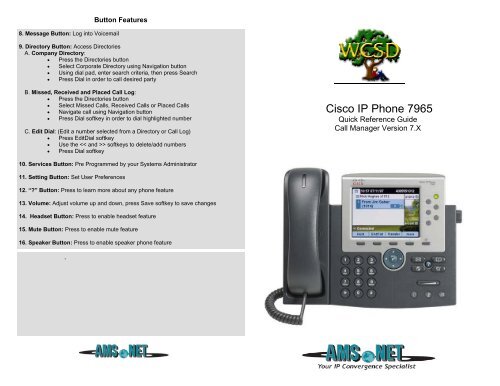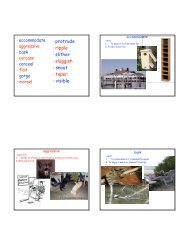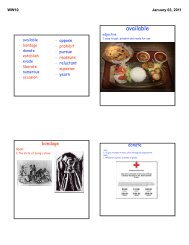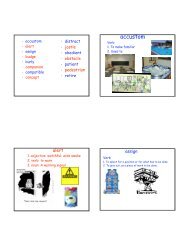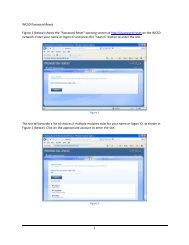How do I use my Cisco IP Phone 7965?
How do I use my Cisco IP Phone 7965?
How do I use my Cisco IP Phone 7965?
- No tags were found...
You also want an ePaper? Increase the reach of your titles
YUMPU automatically turns print PDFs into web optimized ePapers that Google loves.
Advanced <strong>Phone</strong> FeaturesBasic <strong>Phone</strong> Features1. Basic User Information:A. Placing a call:• Lift handset, dial number, or• Press NewCall softkey, dial number (engages speaker phone),or• Press NewCall softkey, dial number, lift handset, or• Press Speaker button, dial numberB. Ending a Call:• Replace handset, or• Press EndCall softkey, or• Press Speaker button (if on speaker phone)C. Answering a Call:• Lift handset, or• Press Answer softkey (engages speaker phone), or• Press Speaker buttonD. Redial Feature:• Lift handset and press the Redial softkeyE. Call Back Feature:• While listening to ringing or busy tone, press CallBack softkey• When person becomes available, you will receive notification2. Placing a Call On Hold/Resuming the Call:• Press the Hold softkey• Press the Resume softkey3. Transferring a Call:• With connected call, press Trnsfer softkey• Dial number to which you are transferring, orPress extension/voice mailbox number to transfer to voicemail• Listen for ringing or announce caller• Press Trnsfer softkey again to complete transfer• In order to retrieve caller during the transfer process, press the EndCallsoftkey, then press the Resume softkey to connect with original caller4. Alternatives to Answering:1. iDivert:• Press iDivert softkey in order to send caller to voicemail5. Call Forward Feature: (Forward incoming phone calls to alternate phone number)• Press the CfwdAll softkey• Dial forwarding number, orpress the Messages button to have all calls forwarded to voicemail• To cancel, press CfwdAll softkey again6. Call Park Feature: (Held call that can be retrieved from any <strong>Cisco</strong> <strong>IP</strong> <strong>Phone</strong>)• With call connected, press More softkey• Press Park softkey• Remember the assigned call park “slot number” 1110 - 1129• To retrieve parked call: Dial slot number on any <strong>Cisco</strong> <strong>IP</strong> <strong>Phone</strong>7. Conference Calling:A. Conference (Join Multiple callers together, maximum participants - 8 )• To initiate a conference call: Begin with caller (A) on line• Then press More softkey• Then press Confrn softkey• Caller (A) is now on hold while you dial other participants to join• Connect with caller (B) by dialing number, press More softkey, thenConfrn sotkey• Now you are conferenced with callers (A) and (B)• Repeat above steps until desired or maximum amount ofparticipants are included in conference callB. Meet-Me Conference (Participants dial in to join conference)Internal Meet-Me Numbers: 1150 - 1159Maximum Amount of Participants: 8• To Initiate /Chair a Meet-Me conference, press More softkey• Then press MeetMe softkey• Dial Meet-Me number, now other callers can join• To Join a Meet-Me conference, dial Meet-Me numberC. Conference List (View and Remove conference participants)• Note: Cannot <strong>use</strong> Conference List with Meet -Me• While conference is in process, press More softkey• Then press Conflist softkey, all participants will be listed• To remove participant, press Remove softkey – only conference calloriginator can remove participants (not on Meet-Me)• Press Update softkey to update list of participants2.Do Not Disturb:• Press the “Do Not Disturb soft key to activate• Press the “Do Not Disturb” soft key to cancel