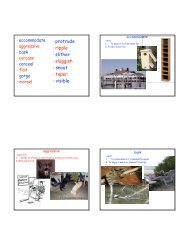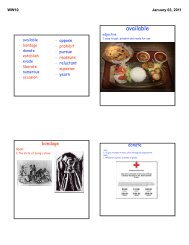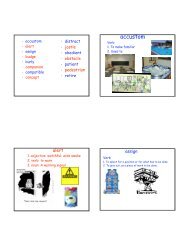WCSD Password Reset Instructions
WCSD Password Reset Instructions
WCSD Password Reset Instructions
Create successful ePaper yourself
Turn your PDF publications into a flip-book with our unique Google optimized e-Paper software.
<strong>WCSD</strong> <strong>Password</strong> <strong>Reset</strong><br />
Figure 1 (below) shows the “<strong>Password</strong> <strong>Reset</strong>” opening screen at http://password‐reset on the <strong>WCSD</strong><br />
network. Enter your name or logon ID and press the “Search” button to enter the site.<br />
Figure 1<br />
The site will provide a list of choices if multiple matches exist for your name or logon ID, as shown in<br />
Figure 2 (below). Click on the appropriate account to enter the site.<br />
Figure 2<br />
1
Click on the link displayed in Figure 3 (below) to register with the <strong>Password</strong> <strong>Reset</strong> site. If you’re already<br />
registered, you’ll be taken to the home page (see Figure 6).<br />
Figure 3<br />
Enter your password and click the “Next” button to begin registration (see Figure 4).<br />
Figure 4<br />
2
To assure proper identification when using the site to reset your password in the future, complete the<br />
personalized profile by selecting and answering two individual questions, as seen in Figure 5 (below).<br />
Figure 5<br />
Once successfully completed, you can continue to the home page (see Figure 6) for more options.<br />
Figure 6<br />
3