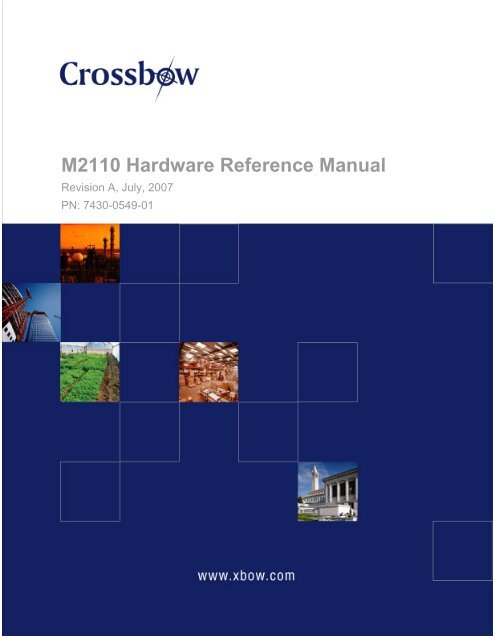M2110 Hardware Reference Manual - MEMSIC
M2110 Hardware Reference Manual - MEMSIC
M2110 Hardware Reference Manual - MEMSIC
Create successful ePaper yourself
Turn your PDF publications into a flip-book with our unique Google optimized e-Paper software.
<strong>M2110</strong> <strong>Hardware</strong> <strong>Reference</strong> <strong>Manual</strong><br />
Revision A, July, 2007<br />
PN: 7430-0549-01
© 2005-2007 Crossbow Technology, Inc. All rights reserved.<br />
Information in this document is subject to change without notice.<br />
Crossbow, MoteWorks, IRIS, MICA, TrueMesh and XMesh are the trademarks of Crossbow<br />
Technology, Inc. Other product and trade names are trademarks or registered trademarks of their<br />
respective holders.
IRIS OEM Edition <strong>Hardware</strong> <strong>Reference</strong> <strong>Manual</strong><br />
Table of Contents<br />
About This Document....................................................................................................................3<br />
1 Introduction.............................................................................................................................4<br />
2 Quick Start for the OEM Kit Users ......................................................................................5<br />
2.1 Out-of-the-Box Demo.................................................................................................... 5<br />
3 Product Overview ...................................................................................................................8<br />
3.1 Block Diagram and Schematics for the OEM Edition Module ..................................... 9<br />
3.2 Electrical Specifications ................................................................................................ 9<br />
3.3 Environmental Specifications ........................................................................................ 9<br />
Mechanical Dimensions .................................................................................................. 10<br />
3.4........................................................................................................................................... 10<br />
3.5 Pin-out Description...................................................................................................... 12<br />
4 IRIS OEM <strong>Reference</strong> Board................................................................................................14<br />
4.1 Block Diagram............................................................................................................. 14<br />
4.2 Layout Considerations ................................................................................................. 14<br />
4.3 Circuit Design Considerations ..................................................................................... 15<br />
4.4 Solder Profile ............................................................................................................... 17<br />
4.5 Peripheral Interfaces on OEM Edition Module ........................................................... 19<br />
5 Power .....................................................................................................................................22<br />
5.1 Battery Power .............................................................................................................. 22<br />
6 Radios.....................................................................................................................................24<br />
6.1 <strong>M2110</strong>.......................................................................................................................... 24<br />
7 Antennas ................................................................................................................................25<br />
7.1 Radio/Antenna Considerations .................................................................................... 25<br />
8 Flash Data Logger and Serial ID Chip ...............................................................................28<br />
9 Atmega1281 Fuses ................................................................................................................29<br />
9.1 JTAG fuse.................................................................................................................... 29<br />
9.2 Using UISP to set fuses ............................................................................................... 29<br />
10 Sensor Boards & Expansion Connectors.........................................................................30<br />
10.1 Sensor Board Compatibility via Expansion Connector............................................ 30<br />
11 USB Programming Pod .....................................................................................................31<br />
11.1 ISP............................................................................................................................ 31<br />
11.2 Mote Programming Using the MIB520 ................................................................... 31<br />
11.3 MIB520 USB Drivers .............................................................................................. 31<br />
11.4 Power........................................................................................................................ 31<br />
Doc. # 7430-0549-01 Rev. A Page 1
IRIS OEM Edition <strong>Hardware</strong> <strong>Reference</strong> <strong>Manual</strong><br />
11.5 USB Interface........................................................................................................... 31<br />
11.6 Programming Interface............................................................................................. 32<br />
12 Appendix A. Warranty and Support Information..........................................................33<br />
12.1 Customer Service ..................................................................................................... 33<br />
12.2 Contact Directory ..................................................................................................... 33<br />
12.3 Return Procedure...................................................................................................... 33<br />
12.4 Warranty................................................................................................................... 34<br />
Page 2 Doc. # 7430-0549-01 Rev. A
IRIS OEM Edition <strong>Hardware</strong> <strong>Reference</strong> <strong>Manual</strong><br />
About This Document<br />
The following annotations have been used to provide additional information.<br />
NOTE<br />
Note provides additional information about the topic.<br />
EXAMPLE<br />
Examples are given throughout the manual to help the reader understand the terminology.<br />
IMPORTANT<br />
This symbol defines items that have significant meaning to the user<br />
WARNING<br />
The user should pay particular attention to this symbol. It means there is a chance that physical<br />
harm could happen to either the person or the equipment.<br />
The following paragraph heading formatting is used in this manual:<br />
1 Heading 1<br />
1.1 Heading 2<br />
1.1.1 Heading 3<br />
This document also uses different body text fonts (listed in Table 0-1) to help you distinguish<br />
between names of files, commands to be typed, and output coming from the computer.<br />
Table 0-1. Font types used in this document.<br />
Font Type Usage<br />
Courier New Normal Sample code and screen output<br />
Courier New Bold Commands to be typed by the user<br />
Times New Roman Italic TinyOS files names, directory names<br />
Franklin Medium Condensed Text labels in GUIs<br />
Doc. # 7430-0549-01 Rev. A Page 3
1 Introduction<br />
IRIS OEM Edition <strong>Hardware</strong> <strong>Reference</strong> <strong>Manual</strong><br />
This User’s <strong>Manual</strong> describes the hardware features of the OEM Edition <strong>M2110</strong> modules.<br />
Table 1-1 below lists the models covered in this <strong>Manual</strong>.<br />
Table 1-1. OEM Edition Models covered in the <strong>Reference</strong> <strong>Manual</strong><br />
Model Number Description<br />
<strong>M2110</strong> 2.4GHz IRIS OEM module<br />
This <strong>Manual</strong> is not a software guide to programming the Motes using MoteWorks, nor is it a<br />
guide to pre-built software packages that run on top of the Motes. The following resources are<br />
available regarding software:<br />
MoteWorks Getting Started Guide by Crossbow Technology, Inc.<br />
XMesh User’s <strong>Manual</strong> by Crossbow Technology, Inc.<br />
MoteView User’s <strong>Manual</strong> by Crossbow Technology, Inc.<br />
MoteConfig User’s <strong>Manual</strong> by Crossbow Technology, Inc.<br />
Page 4 Doc. # 7430-0549-01 Rev. A
IRIS OEM Edition <strong>Hardware</strong> <strong>Reference</strong> <strong>Manual</strong><br />
2 Quick Start for the OEM Kit Users<br />
IMPORTANT: This section is intended for the Standard OEM Edition module kit users<br />
only. If you did not purchase the complete pre-programmed kit, but only stand-alone boards then<br />
skip to Chapter 3.<br />
2.1 Out-of-the-Box Demo<br />
This section will step you through the process of setting up a simple Mote sensor network<br />
demonstration. The four main steps are to<br />
1. Install MoteView on your Windows PC<br />
2. Install the USB drivers for the MIB520 programming pod<br />
3. Set up OEM reference Motes with the MDA300 sensor boards<br />
4. Start MoteView and log sensor data from the wireless network<br />
2.1.1 Installing MoteView on a Windows PC<br />
Before you can use MoteView you have to install it on a PC. The requirements necessary to<br />
properly install MoteView are below:<br />
1. A PC with one of the following operating systems<br />
• Windows XP Home/Professional<br />
• Windows 2000 with SP4<br />
2. An NTFS file system<br />
3. Screen resolution must be at least 800 × 600 or the interface will require scrollbars<br />
4. Administrative privileges to write to Windows registry<br />
NOTE: Prior to installing MoteView, it is highly recommended that you shut down all the<br />
programs running on your computer.<br />
Follow these installation steps:<br />
1. Insert the WSN Kit CDROM into the computer’s CD drive.<br />
2. Double-click on MoteViewSetup_.exe from “MoteView” folder.<br />
3. Select the desired installation directory (the default installation directory is C:\Program<br />
Files\Crossbow\MoteView)<br />
4. Select all available installation tasks<br />
5. InstallShield will guide you through the rest of the process and install the following:<br />
• MoteView application<br />
• PostgreSQL 8.0 database service<br />
• PostgreSQL ODBC driver<br />
• Microsoft .NET framework<br />
Doc. # 7430-0549-01 Rev. A Page 5
2.1.2 Installing the USB drivers for the MIB520 Programming Pod<br />
IRIS OEM Edition <strong>Hardware</strong> <strong>Reference</strong> <strong>Manual</strong><br />
When you plug an MIB520 into your PC for the first time, Windows detects and reports it as<br />
new hardware. Do the following steps.<br />
1. Connect one end of the USB extension cable to an available USB port on your PC.<br />
Connect the other to the MIB520’s USB connector. In a few moments your PC will<br />
identify the MIB520 as a new hardware.<br />
2. When the PC directs you to search for a suitable driver select “Install from a list or<br />
specific location (Advanced).”<br />
3. Browse to “MIB520 Drivers” folder of the MoteWorks Support Tools CDROM.<br />
4. Follow the FTDI InstallShield Wizard through the rest of the installation process. Up to<br />
four different installations will take place.<br />
When the drivers are installed, you will see two serial ports associated with the MIB520. Before<br />
programming or listening to Motes using the MIB520, you need to see which ports were<br />
assigned to the MIB520. To find out do the following:<br />
5. Click on Start > Control Panel > System > <strong>Hardware</strong> > Device Manager > Ports (COM & LPT).<br />
6. Make a note of the assigned COM port numbers.<br />
NOTE: The two virtual serial ports for MIB520 are com and com<br />
com is for Mote programming, and<br />
com is for Mote communication.<br />
2.1.3 Setting up the OEM <strong>Reference</strong> Motes with the XMDA300 Board<br />
1. The OEM reference Motes are numbered from 0 to 3. Identify the Motes labeled one<br />
(“1”) through three (“3”). Attach the MDA300 boards to each of these to Motes via the<br />
mating 51-pin connectors. Turn the Motes on by putting the switch at SW2 to “ON.”<br />
(Remember to install two of the AA alkaline batteries included in your kit.)<br />
2. Identify the OEM reference Mote labeled as number zero (“0”) and attach it to the<br />
MIB520 programming pod via the mating 51-pin adapter.<br />
2.1.4 Setting up MoteView<br />
All the visualization tools in MoteView require being connected to a database. The database is in<br />
your PC (“localhost”), but can also be a remote PC/server. Instructions for logging and viewing<br />
data locally are described next.<br />
1. Start MoteView by double-clicking the icon on the desktop.<br />
2. Open the Connection Wizard window from the menu File > Connect > Connect to WSN.<br />
3. Select the Mode tab, check on Acquire Live Data as operation mode and Local as acquisition<br />
type and click on Next >>.<br />
4. In the Gateway tab, select MIB520 as the interface board, and change the Serial Port port<br />
to the higher of the two com numbers assigned to the MIB520 during the driver<br />
installation. For example if the COM ports on the MIB520 are COM8 and COM9, then<br />
select in COM9 from the Serial Port drop-down box. Select the “57600” for the Baud rate<br />
from drop-down box and click on Next >>.<br />
Page 6 Doc. # 7430-0549-01 Rev. A
IRIS OEM Edition <strong>Hardware</strong> <strong>Reference</strong> <strong>Manual</strong><br />
5. In the Sensor Board tab, for the Application Name, select “XMDA300” from the pull-down<br />
menu.<br />
6. Click on the DONE button.<br />
Soon after that it should display incoming data. Click on the MoteView window to view data,<br />
time plots of sensor values, and topology of the Mote network.<br />
2.1.5 User Interfaces<br />
You should see nodes one, two and three appear in the node list on the left hand side of the<br />
MoteView window. MoteView has four main user interface sections which you can browse and<br />
use.<br />
• Toolbar / Menus: Allows the user to specify actions and initiate command dialogs.<br />
• Node List: Shows all known nodes in a deployment and health status summary.<br />
• Visualization Tabs: Enables the user to view the sensor data in various ways.<br />
• Server Messages: Displays a log of server events and incoming messages.<br />
Node List<br />
Server Messages<br />
Toolbar/Menus Visualization Tabs<br />
Figure 2-1. Screenshot of the MoteView GUI<br />
More information about MoteView and its features can be found in the MoteView User’s manual.<br />
Doc. # 7430-0549-01 Rev. A Page 7
3 Product Overview<br />
IRIS OEM Edition <strong>Hardware</strong> <strong>Reference</strong> <strong>Manual</strong><br />
Crossbow’s <strong>M2110</strong> OEM Edition module provides users with high level functional integration<br />
designed to optimize the addition of wireless mesh networking technology to a wide variety of<br />
both new and existing custom sensing applications. Powerful new design features include:<br />
• Optimized processor/radio module integration based on Crossbow’s extensive Mote<br />
development and deployment.<br />
• Flexible onboard hardware interface for both standard and custom sensing devices.<br />
• Comprehensive software support, including sensor board drivers and algorithms, via<br />
Crossbow’s industry leading MoteWorks software platform.<br />
The <strong>M2110</strong> OEM Edition module is the functional equivalent of Crossbow’s newest generation<br />
IRIS family Mote in a postage stamp form factor. This inherent design continuity makes the<br />
OEM Edition module an ideal solution for next-generation mesh networking products and<br />
designs.<br />
By utilizing open-platform, standards based interfaces the OEM Edition module offers users an<br />
attractive value proposition consisting of easily differentiated, low-power radio/processor<br />
modules that can be rapidly designed and built.<br />
Figure 3-1. Photo of the OEM Edition Module<br />
The Table 3-1 below summarizes the main features of OEM Edition modules.<br />
Table 3-1. OEM Edition Module Product Summary<br />
Mote <strong>Hardware</strong> Platform <strong>M2110</strong><br />
Chip ATMegal1281V<br />
MCU<br />
Type<br />
Program Memory (kB)<br />
7.37 MHz, 8 bit<br />
128<br />
SRAM (kB) 8<br />
Sensor Board Interface 10-Bit ADC 0 V to 3 V input<br />
UART 2<br />
Other interfaces DIO, I2C<br />
Page 8 Doc. # 7430-0549-01 Rev. A
IRIS OEM Edition <strong>Hardware</strong> <strong>Reference</strong> <strong>Manual</strong><br />
RF Transceiver (Radio)<br />
Flash Data Logger Memory<br />
Chip AT86RF230<br />
Radio Frequency (MHz) 2400<br />
TMax. Data Rate (kbits/sec)T 250<br />
Chip AT45DB041D<br />
Connection Type SPI<br />
Size (kB) 512<br />
3.1 Block Diagram and Schematics for the OEM Edition Module<br />
3.2 Electrical Specifications<br />
Figure 3-2. Block Diagram for the OEM Edition Module<br />
The electrical specifications for the OEM Edition module are provided in Table 3-2.<br />
3.3 Environmental Specifications<br />
Table 3-2. <strong>M2110</strong> Electrical Specifications<br />
Parameter Operating Value<br />
Power supply 2.7 to 3.6 Volts<br />
I/O See Table 3-4<br />
GPIO levels 0 - VCC<br />
GPIO current (source/sink) 10 mA max<br />
UART levels 0 - VCC<br />
UART data rate Up to 115kB<br />
I2C rate 100 kbps max<br />
I2C levels 0 - VCC<br />
Interrupt levels 0 - VCC<br />
RF port 50 ohm<br />
The environmental specifications for the OEM Edition module are provided in Table 3-3.<br />
Doc. # 7430-0549-01 Rev. A Page 9
3.4 Mechanical Dimensions<br />
w<br />
H<br />
52<br />
68<br />
51<br />
Table 3-3. <strong>M2110</strong> Environmental Specifications<br />
Parameter Operating Value<br />
Storage Temperature -40 deg. C to + 85 deg. C<br />
Operating Temperature -40 deg. C to + 85 deg. C<br />
Shock 6g any axis<br />
Vibration 2g random any axis<br />
Humidity 0 to 90 % RH<br />
1 17<br />
L<br />
COMPONENT<br />
SIDE<br />
IRIS OEM Edition <strong>Hardware</strong> <strong>Reference</strong> <strong>Manual</strong><br />
35<br />
34<br />
18<br />
e<br />
H = 0.161 TO 0.200 INCH<br />
W = L = 0.944 TO 0.964 INCH<br />
e = 0.050 INCH<br />
NO. CONTACTS = 68<br />
THICKNESS = 0.062 INCH<br />
COPLANARITY = 0.003 INCH<br />
MATERIAL = FR4<br />
Figure 3-3. Mechanical Outline Drawing of OEM Edition Module<br />
Page 10 Doc. # 7430-0549-01 Rev. A
IRIS OEM Edition <strong>Hardware</strong> <strong>Reference</strong> <strong>Manual</strong><br />
0.925(23.5)<br />
0.925(23.5)<br />
0.083(2.10)<br />
0.031(0.80)<br />
0.050(1.27)<br />
Figure 3-4. Recommended Land Pattern for OEM Edition Module<br />
DIMENSIONS IN INCHES (MM)<br />
Doc. # 7430-0549-01 Rev. A Page 11
3.5 Pin-out Description<br />
IRIS OEM Edition <strong>Hardware</strong> <strong>Reference</strong> <strong>Manual</strong><br />
The 68-pin interface provides a user interface for power and ground, power control of peripheral<br />
sensors, ADC inputs for reading sensor outputs, a UART interface, and I2C interface, general<br />
purpose digital IO, and others.<br />
Table 3-4. Pin-out description for OEM Edition Module<br />
Pin Name Description Pin Name Description<br />
1 GND Ground 35 GND Ground<br />
2 PG0 GPIO 36 FLASH_RSTN Flash Reset<br />
3 PG1 GPIO 37 FLASH_CS Flash Chip Select<br />
4 PG2 GPIO 38 TC2 GPIO<br />
5 XLT2 External Crystal 39 PG5 GPIO<br />
6 XLT1 External Crystal 40 NC Not Connected<br />
7 I2C_CLK I2C Bus Clock 41 NC Not Connected<br />
8 I2C_DATA I2C Bus Data 42 GND RF Ground<br />
9 ONE_WIRE One Wire 43 RF_OUT RF Output<br />
10 UART0_RX UART0 Receive 44 GND RF Ground<br />
11 UART0_TX UART0 Transmit 45 TR NC<br />
12 SPI_CK SPI Serial Clock 46 NC Not Connected<br />
13 RSTN Reset 47 NC Not Connected<br />
14 USART1_TX UART1 Transmit 48 NC Not Connected<br />
15 USART1_RX UART1 Receive 49 NC Not Connected<br />
16 USART1_CK UART1 Clock 50 NC Not Connected<br />
17 DVCC Digital Supply 51 AVCC Analog Supply<br />
18 GND Ground 52 GND Ground<br />
19 PW0 GPIO/PWM 53 LED3 Yellow LED<br />
20 PW1 GPIO/PWM 54 LED2 Green LED<br />
21 PW2 GPIO/PWM 55 LED1 Red LED<br />
22 PW3 GPIO/PWM 56 INT7 GPIO<br />
23 PW4 GPIO/PWM 57 INT6 GPIO<br />
24 PW5 GPIO/PWM 58 INT5 GPIO<br />
25 PW6 GPIO/PWM 59 INT4 GPIO<br />
26 PW7 GPIO/PWM 60 ADC7 ADC Channel 7<br />
27 PB4 PWM0 61 ADC6 ADC Channel 6<br />
28 PB5 PWM1A 62 ADC5 ADC Channel 5<br />
29 PB6 PWM1B 63 ADC4 ADC Channel 4<br />
30 PE2 GPIO 64 ADC3 ADC Channel 3<br />
31 PE3 GPIO 65 ADC2 ADC Channel 2<br />
32 PA7 GPIO 66 ADC1 ADC Channel 1<br />
33 PB7 NC 67 ADC0 ADC Channel 0<br />
34 AVCC Analog Supply 68 DVCC Digital Supply<br />
Page 12 Doc. # 7430-0549-01 Rev. A
IRIS OEM Edition <strong>Hardware</strong> <strong>Reference</strong> <strong>Manual</strong><br />
GND<br />
LED3<br />
LED2<br />
LED1<br />
INT7<br />
INT6<br />
INT5<br />
INT4<br />
ADC7<br />
ADC6<br />
ADC5<br />
ADC4<br />
ADC3<br />
ADC2<br />
ADC1<br />
ADC0<br />
DVCC<br />
52<br />
51<br />
AVCC<br />
NC<br />
COMPONENT<br />
SIDE<br />
PW0<br />
68 GND<br />
18<br />
1 1 7<br />
GND<br />
PG0<br />
NC<br />
NC<br />
PG1<br />
PG2<br />
HPA HPA<br />
LNA<br />
XTL2<br />
XTL1<br />
RF_TR<br />
GND<br />
RF_OUT<br />
I2C_CLK<br />
I2C_DATA<br />
ONE_WIRE<br />
GND<br />
NC<br />
UART0_RX<br />
UART0_TX<br />
NC<br />
PG5<br />
TC2<br />
FLASH_CS<br />
SPI_CK<br />
RSTN<br />
USART1_TX<br />
USART1_RX<br />
FLASH_RSTN<br />
GND<br />
USART1_CK<br />
DVCC<br />
Figure 3-5. Pin-out Diagram for OEM Edition Module<br />
35<br />
34<br />
AVCC<br />
PB7<br />
Doc. # 7430-0549-01 Rev. A Page 13<br />
PA7<br />
PE3<br />
PE2<br />
PB6<br />
PB5<br />
PB4<br />
PW7<br />
PW6<br />
PW5<br />
PW4<br />
PW3<br />
PW2<br />
PW1
4 IRIS OEM <strong>Reference</strong> Board<br />
IRIS OEM Edition <strong>Hardware</strong> <strong>Reference</strong> <strong>Manual</strong><br />
The IRIS OEM reference board is a carrier PCB with the same form factor and functionality as<br />
the IRIS family product. It consists of a surface mount module consisting of a processor core<br />
and a two-way radio, high density digital interface connector, RF coaxial antenna connector,<br />
power supply connection, battery pack connection, power switch, and mounting holes.<br />
4.1 Block Diagram<br />
The block diagram for OEM reference board is provided in Figure 4-1. The detailed schematics<br />
and Gerber files are provided in the CD-ROM.<br />
4.2 Layout Considerations<br />
Figure 4-1. Block diagram of the OEM <strong>Reference</strong> Board<br />
The reference design requires specific support for the module. I/O pins used for communication<br />
with peripherals will require pull-up resistors (10kΩ), such as the UART transmit and receive<br />
pins. The RF out port must be connected to a 50 ohm trace to the antenna terminal. A ground<br />
plane and proper impedance control must be observed for optimum function. No additional RF<br />
filtering is necessary for the reference design.<br />
A typical design should include a ground plane under the STAMP to provide a good transition<br />
between the 50 ohm RF port and the mating board. Connecting the grounds on both sides of the<br />
RF pad is strongly recommended. Using a trace that has almost the same width as the RF pin<br />
will also help to minimize impedance mismatch as the RF connection transitions from the<br />
module to the board. Provide a ground flood on the surface of the board from the RF ground<br />
terminals to the antenna connector where possible, using regularly spaced vias to the ground<br />
plane in the area of the copper flood. Provide a clearance region between the flood and the 50<br />
ohm trace that is at least equal to the width of the trace. A good value for the trace width is 37<br />
mils with a dielectric thickness of 20 mils between the trace and the ground plane for FR4<br />
material.<br />
Page 14 Doc. # 7430-0549-01 Rev. A
IRIS OEM Edition <strong>Hardware</strong> <strong>Reference</strong> <strong>Manual</strong><br />
The RF output port is 50 ohm and can be connected directly to a 50 ohm microstrip or 50 ohm<br />
coaxial cable. A PI-Matching network is recommended for antenna matching especially when<br />
using inner antennas. If the antenna’s input impedance is not 50 ohm, please contact antenna<br />
vendor and ask for matching network value.<br />
An example of a typical layout is shown in Figure 4-2.<br />
OEM Module<br />
OEM Module<br />
4.3 Circuit Design Considerations<br />
Figure 4-2. An example layout for OEM Edition Module<br />
An external crystal is not required. The unit can be configured to run on the internal RC<br />
oscillator, leaving the crystal connections open. If an external crystal is to be used, place the<br />
crystal as close to the input pins as possible to reduce parasitics. When selecting capacitors for<br />
the crystal, take into account the stray capacitance from the board to the module and adjust<br />
accordingly. If an external clock is used, XTL1 (PIN 6) should be used, and XTL2 (PIN 5)<br />
should be left open. For proper operation, correct selection of clock fuse options is required.<br />
XTAL1 and XTAL2 are input and output, respectively, of an inverting amplifier which can be<br />
configured for use as an On-chip Oscillator, as shown in Figure 4-3. Either a quartz crystal or a<br />
ceramic resonator may be used. Normally, a 7.3728 MHz crystal is used for units requiring serial<br />
communication. The CKOPT fuse selects between two different Oscillator Amplifier modes.<br />
Doc. # 7430-0549-01 Rev. A Page 15
IRIS OEM Edition <strong>Hardware</strong> <strong>Reference</strong> <strong>Manual</strong><br />
When CKOPT is programmed, the Oscillator output will oscillate will a full rail-to-rail swing on<br />
the output. This mode is suitable when operating in a very noisy environment or when the output<br />
from XTAL2 drives a second clock buffer. This mode has a wide frequency range. When<br />
CKOPT is unprogrammed, the Oscillator has a smaller output swing. This reduces power<br />
consumption considerably. This mode has a limited frequency range and it can not be used to<br />
drive other clock buffers.<br />
C1 and C2 should always be equal for both crystals and resonators. The optimal value of the<br />
capacitors depends on the crystal or resonator in use, the amount of stray capacitance, and the<br />
electromagnetic noise of the environment.<br />
XTAL2<br />
XTAL1<br />
GND<br />
Figure 4-3. Crystal Oscillator Connections<br />
The device has the following clock source options, selectable by Flash fuse bits as shown in<br />
Table 4-1. The clock from the selected source is input to the AVR clock generator, and routed to<br />
the appropriate modules.<br />
Table 4-1. Device Clocking Options Selection<br />
Device Clocking Option CKSEL[3..0]<br />
Low Power Crystal Oscillator 1111—1000<br />
Full Swing Crystal Oscillator 0111—0110<br />
Low-Frequency Crystal Oscillator 0101-0100<br />
Internal 128kHz RC Oscillator 0011<br />
Calibrated Internal RC Oscillator 0010<br />
External Clock 0000<br />
Some initial guidelines for choosing capacitors for use with crystals are given in Table 4-2. For<br />
ceramic resonators, the capacitor values given by the manufacturer should be used.<br />
4.3.1 Internal RC Oscillator<br />
Table 4-2. Low Power Crystal Oscillator Operating Modes<br />
CKSEL[3..1] Freq Range (MHz) Capacitor Range<br />
100 †<br />
0.4 - 0.9 -<br />
101 0.9 – 3.0 12 – 22 pF<br />
110 3.0 – 8.0 12 – 22 pF<br />
111 8.0 – 16.0 12 – 22 pF<br />
† ceramic resonators only<br />
The Calibrated Internal RC Oscillator provides a default 8.0 MHz clock. All frequencies are<br />
nominal values at 3V and 25°C. This clock may be selected as the system clock by programming<br />
the CKSEL fuses as shown in Table 4-3. If selected, it will operate with no external components.<br />
Page 16 Doc. # 7430-0549-01 Rev. A
IRIS OEM Edition <strong>Hardware</strong> <strong>Reference</strong> <strong>Manual</strong><br />
4.3.2 System Clock Prescaler<br />
Table 4-3. Internal Calibrated RC Oscillator Operating Modes<br />
CKSEL[3..0] Nominal Freq Range (MHz)<br />
0010 7.3 – 8.1<br />
The processor has a system clock prescaler, and the system clock can be divided by setting the<br />
“Clock Prescale Register - CLKPR” as shown in Table 4-4. This feature can be used to reduce<br />
the system frequency and the power consumption when the requirement for processing power is<br />
minimized.<br />
4.3.3 128 kHz Internal Oscillator<br />
Table 4-4.Clock Prescaler Select<br />
CLKPS[3..0] Clock Division Factor<br />
0000 1<br />
0001 2<br />
0010 4<br />
0011 8<br />
0100 16<br />
0101 32<br />
0110 64<br />
0111 128<br />
1000 256<br />
1001 – 1111 Reserved<br />
The 128 kHz internal Oscillator is a low power Oscillator providing a clock of 128 kHz. The<br />
frequency is nominal at 3V and 25℃. This clock maybe selected as the system clock by<br />
programming the CKSEL fuses to “11” as show in Table 4-6.<br />
Table 4-5 128 kHz Internal Oscilator Operating Modes<br />
CKSEL[3..0] Nominal Freq (kHz)<br />
0011 128<br />
More information is available in the datasheet for Atmel’s ATmega1281 processor.<br />
4.4 Solder Profile<br />
4.4.1 Hand-soldering<br />
Instructions for Hand Soldering of Crossbow OEM Module are provided below.<br />
Method 1:<br />
1) Pre-tin the surface mount pads on the board the OEM module will be soldered to. Be<br />
careful to use an equal amount of solder on each pad.<br />
Doc. # 7430-0549-01 Rev. A Page 17
IRIS OEM Edition <strong>Hardware</strong> <strong>Reference</strong> <strong>Manual</strong><br />
2) Apply a small amount of flux to the tinned pads.<br />
3) Place the OEM module on the pads, making sure to have the pin one reference markings<br />
aligned. Inspect the placement to make sure the OEM module edge contacts are centered<br />
on the pads on all four sides.<br />
4) While applying mild pressure to the top of the OEM module (to hold it in position), apply<br />
heat from a fine soldering tip to the area of the pre-tinned pad that is exposed at the edge<br />
of the OEM module. Reflow only one corner pad first, and verify the OEM module is<br />
still positioned correctly on the remaining pads.<br />
5) Using a fine solder tip, reflow each of the pre-tinned pads until the solder flows and<br />
makes contact with the pad on the underside of the OEM module.<br />
Method 2:<br />
1) Pre-tin the surface mount pads on the board the OEM module will be soldered to. Be<br />
careful to use an equal amount of solder on each pad.<br />
2) Apply a small amount of flux to the tinned pads.<br />
3) Place the OEM module on the pads, making sure to have the pin one reference markings<br />
aligned. Inspect the placement to make sure the OEM module edge contacts are centered<br />
on the pads on all four sides.<br />
4) While applying mild pressure to the top of the OEM module (to hold it in position), apply<br />
heat from a thermal heat gun to the edges of the OEM module until the exposed solder on<br />
the pre-tinned pads melts.<br />
4.4.2 Machine Soldering<br />
The recommended solder profile for OEM module is shown in Figure 4-4.<br />
Figure 4-4. Recommended Temperature Profile for OEM Edition Module<br />
Page 18 Doc. # 7430-0549-01 Rev. A
IRIS OEM Edition <strong>Hardware</strong> <strong>Reference</strong> <strong>Manual</strong><br />
4.5 Peripheral Interfaces on OEM Edition Module<br />
The ports available on the OEM Edition module consist of the following:<br />
• UART0<br />
• USART1<br />
• I2C bus<br />
• SPI bus<br />
• ONE-WIRE<br />
• ADC ports<br />
• GPIO<br />
4.5.1 UART0<br />
The UART0 port is a dual function port. It is used in conjunction with the RSTN (active LOW)<br />
and SPI_CK lines to program the CPU. The CPU is in program mode if the RSTN line is low,<br />
and data is clocked in using the UART0_RX and SPI_CK lines. The RSTN line has an internal<br />
10K pull-up to bring it out of reset when power is applied. When the device is not being<br />
programmed, the UART0 port serves as the main communication port to a system controller. An<br />
external 10k pull-up resistor is recommended on the UART0_RX and UART0_RX ports to hold<br />
the lines in a known state during power-up and reset. The rates supported are a function of the<br />
system clock chosen.<br />
EXAMPLE<br />
For standard crystal and resonator frequencies, the most commonly used baud rates for<br />
asynchronous operation can be generated by using the UBRR settings as shown in Table 4-4.<br />
UBRR values which yield an actual baud rate differing less than 0.5% from the target baud rate,<br />
are bold in the table. Higher error ratings are acceptable, but the receiver will have less noise<br />
resistance when the error ratings are high, especially for large serial frames. The error values are<br />
calculated using the following equation:<br />
⎛ BaudRateClosestMatch<br />
⎞<br />
Error(%)<br />
= ⎜<br />
−1⎟<br />
* 100<br />
⎝ BaudRate ⎠<br />
Table 4-4. Oscillator frequency = 7.32826 MHz<br />
Doc. # 7430-0549-01 Rev. A Page 19
4.5.2 UART1<br />
Baud Rate<br />
(bps)<br />
U2X = 0<br />
UBRR<br />
U2X = 0<br />
ERROR<br />
IRIS OEM Edition <strong>Hardware</strong> <strong>Reference</strong> <strong>Manual</strong><br />
U2X = 1<br />
UBRR<br />
U2X = 1<br />
ERROR<br />
2400 191 0.0% 383 0.0%<br />
4800 95 0.0% 191 0.0%<br />
9600 47 0.0% 95 0.0%<br />
14.4k 31 0.0% 63 0.0%<br />
19.2k 23 0.0% 47 0.0%<br />
28.8k 15 0.0% 31 0.0%<br />
38.4k 11 0.0% 23 0.0%<br />
57.6k 7 0.0% 15 0.0%<br />
76.8k 5 0.0% 11 0.0%<br />
115.2k 3 0.0% 7 0.0%<br />
USART1 is a shared interface, used for communication with the on-board serial flash, as well as<br />
external serial peripherals. Proper management of the chip select lines (FLASH_CS) is required<br />
to avoid port contention. The serial flash also has a reset line (FLASH_RSTN) that can be<br />
asserted externally to place the serial flash in a known state. The flash reset line has an internal<br />
10K pull-up resistor to enable the device after power-on. Additional pull-up resistors may be<br />
required on the USART1_TX, USART1_RX, and USART_CK lines to avoid unintentional<br />
communication with external peripherals during reset or power-on.<br />
4.5.3 I2C<br />
The I2C bus is a two-wire interface that is meant to control I2C peripherals. I2C peripherals<br />
usually require an external 5K pull-up to supply power to the port, and use an addressing scheme<br />
that is internal to the I2C peripheral. Many of the I2C peripherals have an internal hard-wired<br />
portion of their address along with some external address decode lines in the event multiple<br />
devices of the same kind are attached to the bus. See the individual vendor datasheets for details.<br />
4.5.4 SPI<br />
The SPI bus is a bidirectional synchronous bus common to many devices available. As it is<br />
applied in the OEM Edition module, the SPI bus is dedicated to the radio data interface, and<br />
cannot be used for other peripherals. The SPI_CK line is made available to facilitate<br />
reprogramming the processor, and should be left in a high impedance state when not in<br />
programming mode.<br />
4.5.5 One-Wire<br />
The One-Wire bus is a single wire bidirectional bus used to communicate with the Dallas/Maxim<br />
series of One-Wire peripherals. These devices require a 5k resistor to VCC to bias the pin, and<br />
accurate timing of signals on the bus for proper communication.<br />
WARNING: The choice of system clock is critical to making this interface work.<br />
4.5.6 ADC Ports<br />
The OEM Edition module features 10-bit successive approximation ADC. The ADC is<br />
connected to an 8-channel Analog Multiplexer which allows 8 single-ended voltage inputs. The<br />
Page 20 Doc. # 7430-0549-01 Rev. A
IRIS OEM Edition <strong>Hardware</strong> <strong>Reference</strong> <strong>Manual</strong><br />
single ended voltage inputs are reference to 0V (GND). The ADC ports are high impedance<br />
inputs to the ADC, used for voltage sampling. The uppermost bits (ADC[4..7]) also support the<br />
JTAG interface. The JTAG port can be enabled by choosing that option in the fuse bits for the<br />
processor. Choosing the JTAG active option will cause approximately 50k ohms to be applied<br />
from the ADC pin to VCC. This setting can affect the accuracy of ADC readings from weak<br />
sources.<br />
Table 4-5. JTAG Pin Definitions<br />
PIN PORT<br />
ADC4 TCK<br />
ADC5 TMS<br />
ADC6 TDO<br />
ADC7 TDI<br />
The JTAG programming capability supports:<br />
• Flash programming and verifying<br />
RSTN RSTN<br />
• EEPROM programming and verifying<br />
• Fuse programming and verifying<br />
• Lock bit programming and verifying<br />
4.5.7 GPIO<br />
The remainder of the I/O pins is available as GPIO under processor configuration control. All<br />
GPIO ports have true Read-Modify-Write functionality when used as general digital I/O ports.<br />
This means that the direction of one port pin can be changed without unintentionally changing<br />
the direction of any other pin with the SBI and CBI instructions. The same applies when<br />
changing drive value (if configured as output) or enabling/disabling of pull-up resistors (if<br />
configured as input). They can be left floating if not used, or can be set as inputs with a weak<br />
pull-up, outputs set high, or outputs set low.<br />
Doc. # 7430-0549-01 Rev. A Page 21
5.1 Battery Power<br />
5 Power<br />
IRIS OEM Edition <strong>Hardware</strong> <strong>Reference</strong> <strong>Manual</strong><br />
<strong>M2110</strong> is designed for battery power. Any battery combination (AA, AAA, C, D, etc., cells) can<br />
be used provided that the output is between 2.7 VDC to 3.6 VDC.<br />
Care should be used in selecting the battery and its capacity to match the energy needs of the<br />
motes and their required operating span. Also make sure that the temperature range and<br />
associated capacity degradation are looked at prior to deployment.<br />
Table 5-1 below provides some useful guidance on current consumption of various system<br />
components.<br />
Table 5-1. Current Requirements for the Motes under Various Operation<br />
Operating Mode<br />
<strong>M2110</strong><br />
Current (mA)<br />
ATMega1281V, full operation 6 (7.37 MHz)<br />
ATMega1281V, sleep 0.010<br />
Radio, receive 16<br />
Radio, transmit (1 mW power) 17<br />
Radio, sleep 0.001<br />
Serial flash memory, write 15<br />
Serial flash memory, read 4<br />
Serial flash memory, sleep 0.002<br />
Page 22 Doc. # 7430-0549-01 Rev. A
IRIS OEM Edition <strong>Hardware</strong> <strong>Reference</strong> <strong>Manual</strong><br />
The Table 5-2 below provides some useful guidance on how to predict battery life.<br />
Table 5-2. Estimate of battery life operation for OEM Edition Module<br />
SYSTEM SPECIFICATIONS<br />
Currents<br />
Processor<br />
Radio<br />
Example Duty<br />
Cycle<br />
Current (full operation) 6 mA 1<br />
Logger Memory<br />
Sensor Board<br />
Current sleep 10 µA 99<br />
Current in receive 16 mA 0.75<br />
Current transmit 17 mA 0.25<br />
Current sleep 1 µA 99<br />
Write 15 mA 0<br />
Read 4 mA 0<br />
Sleep 2 µA 100<br />
Current (full operation) 5 mA 1<br />
Computed mA-hr used each hour<br />
Current sleep 5 µA 99<br />
Processor 0.0699<br />
Radio 0.1635<br />
Logger Memory 0.0020<br />
Sensor Board 0.0550<br />
Total current (mA-hr) used 0.2904<br />
Computed battery life vs. battery size<br />
Battery Capacity (mA-hr)<br />
Battery Life<br />
(months)<br />
250 1.20<br />
1000 4.78<br />
3000 14.35<br />
NOTE: In most applications, the processor and radio run for a brief period of time, followed by a<br />
sleep cycle. During sleep, current consumption is in the micro-amps as opposed to milli-amps. This<br />
results in very low-current draw the majority of the time, and short duration spikes while processing,<br />
receiving, and transmitting data. This method extends battery life; however, due to the current surges, it<br />
reduces specified battery capacity. Battery capacity is typically specified by the manufacturer for a<br />
constant nominal current drawn.<br />
Doc. # 7430-0549-01 Rev. A Page 23
6.1 <strong>M2110</strong><br />
6 Radios<br />
IRIS OEM Edition <strong>Hardware</strong> <strong>Reference</strong> <strong>Manual</strong><br />
The radio used by the <strong>M2110</strong> is an IEEE 802.15.4 compliant RF transceiver designed for lowpower<br />
and low-voltage wireless applications. It uses Atmel’s AT86RF230 radio that employs O-<br />
QPSK (“Offset Quadrature Phase Shift Keying”) with half sine pulse shaping. The 802.15.4<br />
radio includes a DSSS (digital direct sequence spread spectrum) baseband modem providing a<br />
spreading gain of 9 dB and an effective data rate of 250 kbps. The radio is a highly integrated<br />
solution for wireless communication in the 2.4 GHz unlicensed ISM band. It complies with<br />
worldwide regulations covered by ETSI EN 300 328 and EN 300 440 class 2 (Europe), FCC<br />
CFR47 Part 15 (US) and ARIB STD-T66 (Japan).<br />
6.1.1 Radio RF Channel Selection<br />
The <strong>M2110</strong>’s Atmel radio can be tuned within the IEEE 802.15.4 channels that are numbered<br />
from 11 (2.405 GHz) to 26 (2.480 GHz) each separated by 5 MHz.<br />
6.1.2 Radio Transmission Power<br />
RF transmission power is programmable from 3 dBm to –17.2 dBm. Lower transmission power<br />
can be advantageous by reducing interference and dropping radio power consumption.<br />
Table 6-1. Atmel® AT86RF230 Output Power Settings<br />
RF Power Power Register<br />
(dBm) (code)<br />
3.0 0<br />
2.6 1<br />
2.1 2<br />
1.6 3<br />
1.1 4<br />
0.5 5<br />
-0.2 6<br />
-1.2 7<br />
-2.2 8<br />
-3.2 9<br />
-4.2 10<br />
-5.2 11<br />
-7.2 12<br />
-9.2 13<br />
-12.2 14<br />
-17.2 15<br />
The RF received signal strength indication (RSSI) is read directly from the AT86RF230 Radio<br />
and sent with every radio packet received.<br />
Page 24 Doc. # 7430-0549-01 Rev. A
IRIS OEM Edition <strong>Hardware</strong> <strong>Reference</strong> <strong>Manual</strong><br />
7.1 Radio/Antenna Considerations<br />
7 Antennas<br />
An antenna facilitates the transfer the reception of RF energy to and from free space. Care should<br />
be taken in the antenna choice or design so it provides proper coverage for the environment<br />
expected. Good antenna design is the most critical factor in obtaining good range and stable<br />
throughput in a wireless application. This is especially true in low power RF transceivers and<br />
compact antenna designs, where antenna space is less than optimal. However, several compact,<br />
cost efficient, and very effective options exist for implementing integrated antennas.<br />
To obtain the desired performance, it is required that users have at least a basic knowledge about<br />
how antennas function, and the design parameters involved. These parameters include selecting<br />
the correct antenna, antenna tuning, matching, gain/loss, and knowing the required radiation<br />
pattern. Refer to the “Antenna Design Considerations” application note to understand antenna<br />
basics, and aid in selecting the right compact antenna solution for the application.<br />
Care should be taken to provide an antenna that provides proper coverage for the environment<br />
expected. Range and performance are strongly affected by choice of antenna and antenna<br />
placement within the environment. In addition, care must be taken to ensure compliance with<br />
FCC article 15 regulations for intentional radiators. Because of its small physical size, the usual<br />
antenna chosen is a length of insulated wire one-quarter wavelength long for the frequency of<br />
interest. This type of antenna is often called a monopole antenna, and its gain is ground plane<br />
dependent.<br />
There are literally hundreds of antenna designs, but to simplify the default antenna for the OEM<br />
reference board, an insulated wire attached to a right handed MMCX RF connector is used. The<br />
length of the wire is one-quarter wavelength of an RF signal 2.4 GHz. This type of antenna is<br />
often called a quarter wave whip monopole. Antenna lengths for the different radio frequencies<br />
are provided in Table 7-1.<br />
Table 7-1. Antenna lengths for quarter wavelength whip antennas<br />
Model<br />
Whip Antenna Length<br />
(inches)<br />
<strong>M2110</strong> (2.4 GHz) 1.2<br />
Third-party or custom made antennas can also be used by attaching them to the MMCX<br />
connector. For making your own antenna, the part numbers of the MMCX mating connectors are<br />
shown in Table 7-2 and Table 7-3. These can be purchased from Digi-Key. There are two<br />
manufacturers—Johnson Components and Hirose Electric Ltd. The mating connectors come in<br />
straight and right angle. They also support two different standard varieties of coaxial cable—<br />
RG178 /U and RG 316/U. There are also other vendors who sell MMCX to SMA conversion<br />
cables.<br />
Doc. # 7430-0549-01 Rev. A Page 25
Table 7-2. Hirose MMCX connectors<br />
Type Coax Digi-Key PN Hirose PN<br />
Straight Plug RG178/U H3224-ND MMCX-J-178B/U<br />
Right Angle RG178/U H3221-ND MMCX-LP-178B/U<br />
Right Angle RG316/U H3222-ND MMCX-LP-316/U<br />
IRIS OEM Edition <strong>Hardware</strong> <strong>Reference</strong> <strong>Manual</strong><br />
Table 7-3. Johnson Components’ MMCX mating connectors*<br />
Type Coax Digi-Key PN Johnson PN<br />
Straight Plug RG178/U J589-ND 135-3402-001<br />
Straight Plug RG316/U J590-ND 135-3403-001<br />
Right Angle RG178/U J593-ND 135-3402-101<br />
Right Angle RG316/U J594-ND 135-3403-101<br />
Right Angle RG 316 DS J595-ND 135-3404-101<br />
* These connectors require the following hand crimp and die set (Digi-Key part # / Johnson part #):<br />
a) Hand crimp (J572-ND / 140-0000-952), b) Die (JD604-ND / 140-0000-953).<br />
There are literally hundreds of antenna options offered by different vendors and some references<br />
are provided below:<br />
• Linx Technologies: http://www.linxtechnologies.com/<br />
• Nearson: http://www.nearson.com/<br />
These antennas are terminated in a coax pigtail, and must have an appropriate connector<br />
installed. They also function best with a ground plane installed, as shown in Figure 7-1. . The<br />
ground plane can be a layer of aluminum or copper tape attached to the lid of a plastic enclosure,<br />
or the lid of a metal enclosure.<br />
METALLIC<br />
GROUND<br />
PLANE<br />
NUT MAKES<br />
CONTACT WITH<br />
GROUND PLANE<br />
1/2 WAVELENGTH<br />
RECOMMENDED<br />
Figure 7-1. Illustration of an antenna option for the motes using a Linx antenna and ground plane<br />
Page 26 Doc. # 7430-0549-01 Rev. A
IRIS OEM Edition <strong>Hardware</strong> <strong>Reference</strong> <strong>Manual</strong><br />
The OEM Edition module is well suited for embedded antenna designs. Proper care must be<br />
taken in the design phase to account for packaging effects due to the enclosure, metallic parts<br />
adjacent to the antenna, and placement on the PCB. In addition, the final application and<br />
expected performance should be evaluated for suitable antenna choice. For an example of<br />
embedded antenna design, Refer to the application note on “Antenna Design Considerations”.<br />
Doc. # 7430-0549-01 Rev. A Page 27
IRIS OEM Edition <strong>Hardware</strong> <strong>Reference</strong> <strong>Manual</strong><br />
8 Flash Data Logger and Serial ID Chip<br />
All OEM Edition Modules feature a 512 k serial flash for storing data, measurements, and other<br />
user-defined information. It is connected to one of the USART on the ATmega1281V. This chip<br />
is supported in MoteWorks which uses this chip as micro file system. The serial flash device<br />
supports over 100,000 measurement readings. This chip is also used for XOtap (Over the Air<br />
Programming) services available in MoteWorks.<br />
NOTE: This device consumes 15 mA of current when writing data.<br />
The OEM Edition modules also have a 64-bit serial ID chip.<br />
Page 28 Doc. # 7430-0549-01 Rev. A
IRIS OEM Edition <strong>Hardware</strong> <strong>Reference</strong> <strong>Manual</strong><br />
9 Atmega1281 Fuses<br />
The ATMega1281V processor on the OEM edition modules has many programmable fuses to<br />
control various parameters. Refer to Atmel’s technical information for the ATMega1281V for a<br />
complete discussion of the fuses. There are two fuses that MoteWorks users should be aware of<br />
as setting these fuses incorrectly will cause the unit to not operate correctly.<br />
9.1 JTAG fuse<br />
This fuse enables users to use the Atmel JTAG pod for in-circuit code debugging. Units are<br />
shipped with JTAG enabled. As discussed in the previous section on battery voltage monitoring,<br />
if JTAG is enabled, it will cause inaccurate measurements on ADC channel 7.<br />
9.2 Using UISP to set fuses<br />
The UISP utility used to download code to the OEM edition modules via a programming board<br />
can also be used to set and unset fuses of the Atmel ® ATMega1281.<br />
Table 9-1. UISP Commands for Setting the ATMega1281’s Fuses<br />
Action Command<br />
Disable JTAG fuse uisp -dprog= --wr_fuse_h=0xd9<br />
Enable JTAG fuse uisp -dprog= --wr_fuse_h=0x19<br />
Enable native 128 mode uisp -dprog= --wr_fuse_e=0xff<br />
Use internal clock uisp -dprog= --wr_fuse_l=0xc2<br />
Use external clock uisp -dprog= --wr_fuse_l=0xff<br />
is the device you are using to interface to the Mote from a computer. The current options<br />
are dapa (for an MIB500), mib510 for a MIB510; and EPRB for a MIB600.<br />
Users can also edit the file called profile in the cygwin/etc/ directory and enter an alias. One<br />
example is this alias to disable the JTAG fuse:<br />
alias fuse_dis="uisp -dprog= --wr_fuse_h=0xd9"<br />
Therefore, when fuse_dis and is entered into a Cygwin command line, the script will be<br />
executed.<br />
Doc. # 7430-0549-01 Rev. A Page 29
IRIS OEM Edition <strong>Hardware</strong> <strong>Reference</strong> <strong>Manual</strong><br />
10 Sensor Boards & Expansion Connectors<br />
Crossbow supplies a variety of sensor and data acquisition boards for the Motes. This Chapter<br />
describes the connectors and the functions of the pins for the MICA family sensor boards.<br />
10.1 Sensor Board Compatibility via Expansion Connector<br />
Connection to the MICA family sensor boards is made by a 51-pin connector (see Figure 10-1<br />
below).<br />
26 51<br />
1<br />
27<br />
1 27<br />
Figure 10-1.The 51-pin connector used on the MICA family sensor boards;<br />
26<br />
(Left: Female; Right: Male)<br />
The expansion connector provides a user interface for sensor boards and base stations. The<br />
connector includes interfaces for power and ground, power control of peripheral sensors, ADC<br />
inputs for reading sensor outputs, UART interfaces, and I2C interface, general-purpose digital<br />
IO, and others. The part numbers of the expansion connectors are shown in Table 10-1. These<br />
can be purchased from Digi-Key.<br />
Table 10-1. 51-pin expansion connectors<br />
Type Digi-Key PN Hirose PN<br />
Female H2175-ND DF-51P-1V(54)<br />
Male H2163-ND DF9-51S-1V(54)<br />
Page 30 Doc. # 7430-0549-01 Rev. A<br />
51
IRIS OEM Edition <strong>Hardware</strong> <strong>Reference</strong> <strong>Manual</strong><br />
11 USB Programming Pod<br />
The MIB520 based programming pod provides USB connectivity to the OEM Edition modules<br />
for communication and in-system programming. It supplies power to the devices through USB<br />
bus of the PC.<br />
11.1 ISP<br />
Figure 11-1. Picture of Programming Pod<br />
The MIB520 programming pod has an on-board in-system processor (ISP) to program the Motes.<br />
Code is downloaded to the ISP through the USB port. Next the ISP programs the code into the<br />
Mote.<br />
11.2 Mote Programming Using the MIB520<br />
Programming the Motes requires having MoteWorks environment installed in your host PC. The<br />
OEM Edition modules connect to the MIB520 via the 10-pin adapter that connects to USB port<br />
of the host PC.<br />
11.3 MIB520 USB Drivers<br />
MIB520 uses FTDI FT2232C to use USB port as virtual COM port. Hence you need to install<br />
FT2232C VCP drivers. These drivers are available in the MoteWorks CD and instructions are<br />
provided in Section 2.1.2.<br />
11.4 Power<br />
The MIB520 is powered by the USB bus of the host.<br />
11.5 USB Interface<br />
The MIB520 offers two separate ports: one dedicated to in-system Mote programming and a<br />
second for data communication over USB.<br />
Doc. # 7430-0549-01 Rev. A Page 31
Table 11-1. Pin outs for USB Connection<br />
Pin No. Name Description<br />
1 VBUS Powered Supply Pin<br />
2 USBDM USB Data Signal Minus<br />
3 USBDP USB Data Signal Plus<br />
4 GND Ground Supply Pin<br />
11.6 Programming Interface<br />
IRIS OEM Edition <strong>Hardware</strong> <strong>Reference</strong> <strong>Manual</strong><br />
The programming interface provided by MIB520 debug pod is via 10-pin connector. The pin-out<br />
details for this connector are provided in Table 11-2.<br />
Table 11-2. Pin outs for programming connector<br />
Pin No. Name<br />
1 ADC4<br />
2 ADC6<br />
3 GND<br />
4 RSTN<br />
5 UART_RXD0<br />
6 SPI_SCK<br />
7 VCC<br />
8 UART_TXD0<br />
9 ADC5<br />
10 ADC7<br />
1 9<br />
2 10<br />
When OEM customers layout their boards, it is a good idea to provide this 10-pin mating<br />
interface to facilitate the programming of OEM edition modules. The part numbers for the<br />
mating header/receptacle are shown in Table 11-3. These can be purchased from Digi-Key.<br />
Table 11-3. 10-pin mating header/receptacle<br />
Type Digi-Key PN AMP PN<br />
Male A26267-ND 103308-1<br />
The MIB520 debug pod is also provided with 10-pin to 51-pin adapter to facilitate the<br />
connectivity to Crossbow’s MICA family processor/radio and sensor boards.<br />
Page 32 Doc. # 7430-0549-01 Rev. A
IRIS OEM Edition <strong>Hardware</strong> <strong>Reference</strong> <strong>Manual</strong><br />
12 Appendix A. Warranty and Support Information<br />
12.1 Customer Service<br />
As a Crossbow Technology customer you have access to product support services, which<br />
include:<br />
• Single-point return service<br />
• Web-based support service<br />
• Same day troubleshooting assistance<br />
• Worldwide Crossbow representation<br />
• Onsite and factory training available<br />
• Preventative maintenance and repair programs<br />
• Installation assistance available<br />
12.2 Contact Directory<br />
United States: Phone: 1-408-965-3300 (8 AM to 5 PM PST)<br />
Fax: 1-408-324-4840 (24 hours)<br />
Email: techsupport@xbow.com<br />
Non-U.S.: refer to website www.xbow.com<br />
12.3 Return Procedure<br />
12.3.1 Authorization<br />
Before returning any equipment, please contact Crossbow to obtain a Returned Material<br />
Authorization number (RMA).<br />
Be ready to provide the following information when requesting a RMA:<br />
• Name<br />
• Address<br />
• Telephone, Fax, Email<br />
• Equipment Model Number<br />
• Equipment Serial Number<br />
• Installation Date<br />
• Failure Date<br />
• Fault Description<br />
Doc. # 7430-0549-01 Rev. A Page 33
12.3.2 Identification and Protection<br />
IRIS OEM Edition <strong>Hardware</strong> <strong>Reference</strong> <strong>Manual</strong><br />
If the equipment is to be shipped to Crossbow for service or repair, please attach a tag TO THE<br />
EQUIPMENT, as well as the shipping container(s), identifying the owner. Also indicate the<br />
service or repair required, the problems encountered and other information considered valuable<br />
to the service facility such as the list of information provided to request the RMA number.<br />
Place the equipment in the original shipping container(s), making sure there is adequate packing<br />
around all sides of the equipment. If the original shipping containers were discarded, use heavy<br />
boxes with adequate padding and protection.<br />
12.3.3 Sealing the Container<br />
Seal the shipping container(s) with heavy tape or metal bands strong enough to handle the weight<br />
of the equipment and the container.<br />
12.3.4 Marking<br />
Please write the words, “FRAGILE, DELICATE INSTRUMENT” in several places on the<br />
outside of the shipping container(s). In all correspondence, please refer to the equipment by the<br />
model number, the serial number, and the RMA number.<br />
12.3.5 Return Shipping Address<br />
Use the following address for all returned products:<br />
Crossbow Technology, Inc.<br />
4145 N. First Street<br />
San Jose, CA 95134<br />
Attn: RMA Number (XXXXXX)<br />
12.4 Warranty<br />
The Crossbow product warranty is one year from date of shipment.<br />
Page 34 Doc. # 7430-0549-01 Rev. A
Crossbow Technology, Inc.<br />
4145 N. First Street<br />
San Jose, CA 95134<br />
Phone: 408.965.3300<br />
Fax: 408.324.4840<br />
Email: info@xbow.com