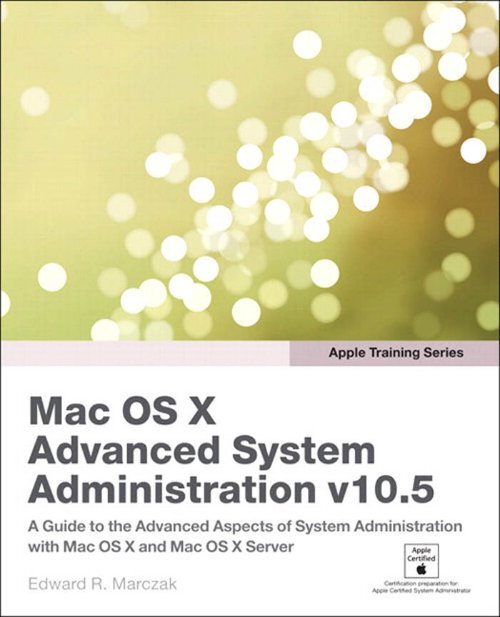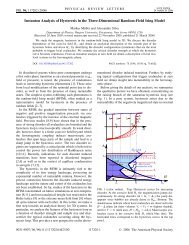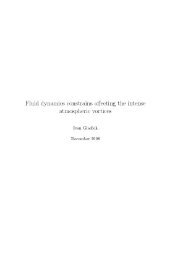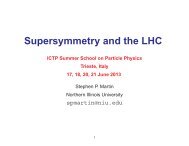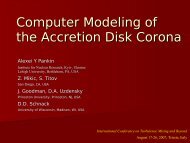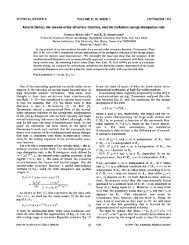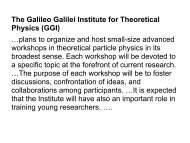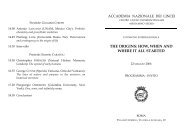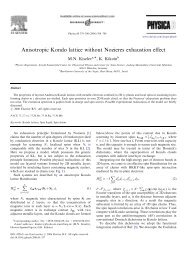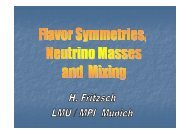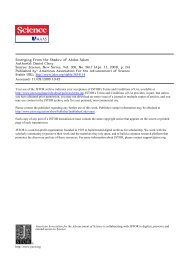Apple Training Series - ICTP
Apple Training Series - ICTP
Apple Training Series - ICTP
Create successful ePaper yourself
Turn your PDF publications into a flip-book with our unique Google optimized e-Paper software.
<strong>Apple</strong> <strong>Training</strong> <strong>Series</strong><br />
Mac OS X<br />
Advanced System<br />
Administration v10.5<br />
Edward R. Marczak
<strong>Apple</strong> <strong>Training</strong> <strong>Series</strong>: Mac OS X Advanced System Administration v10.5<br />
Edward R. Marczak<br />
Published by Peachpit Press. For information on Peachpit Press books, contact:<br />
Peachpit Press<br />
1249 Eighth Street<br />
Berkeley, CA 94710<br />
510/524-2178<br />
510/524-2221 (fax)<br />
Find us on the Web at: www.peachpit.com<br />
To report errors, please send a note to errata@peachpit.com<br />
Peachpit Press is a division of Pearson Education<br />
Copyright © 2009 by <strong>Apple</strong> Inc. and Peachpit Press<br />
Project Editor: Rebecca Freed<br />
Development Editor: Judy Walthers von Alten<br />
Production Editor: Danielle Foster<br />
Copyeditor: John Banks<br />
Tech Editors: Joel Rennich, Shane Ross<br />
Proofreader: Rachel Fudge<br />
Compositor: Danielle Foster<br />
Indexer: Valerie Perry<br />
Cover design: Mimi Heft<br />
Notice of Rights<br />
All rights reserved. No part of this book may be reproduced or transmitted in any form by any means, electronic,<br />
mechanical, photocopying, recording, or otherwise, without the prior written permission of the publisher. For information<br />
on getting permission for reprints and excerpts, contact permissions@peachpit.com.<br />
Notice of Liability<br />
The information in this book is distributed on an “As Is” basis without warranty. While every precaution has been<br />
taken in the preparation of the book, neither the author nor Peachpit shall have any liability to any person or entity<br />
with respect to any loss or damage caused or alleged to be caused directly or indirectly by the instructions contained<br />
in this book or by the computer software and hardware products described in it.<br />
Trademarks<br />
Many of the designations used by manufacturers and sellers to distinguish their products are claimed as trademarks.<br />
Where those designations appear in this book, and Peachpit was aware of a trademark claim, the designations appear as<br />
requested by the owner of the trademark. All other product names and services identified throughout this book are used<br />
in editorial fashion only and for the benefit of such companies with no intention of infringement of the trademark. No<br />
such use, or the use of any trade name, is intended to convey endorsement or other affiliation with this book.<br />
ISBN 13: 978-0-321-56314-9<br />
ISBN 10: 0-321-56314-X<br />
9 8 7 6 5 4 3 2 1<br />
Printed and bound in the United States of America
This page intentionally left blank
This page intentionally left blank
Acknowledgments<br />
First, “I” did not write this book. There are too many contingencies that<br />
allowed its creation. Overall, I merely stood on the shoulders of the giants that<br />
precede me.<br />
There should also be two other names on the cover: Matthias Fricke and<br />
Patrick Gallagher from the Advanced System Administration “team,” without<br />
whom this book would be about half the volume, and no training course<br />
would exist. Thanks also to Ben Greisler for stepping very late into the process<br />
to calm nerves.<br />
At the top of my specific list, I need to thank my immediate family, my daughters<br />
Emily and Lily, and particularly my wife Dorothy, who took on (even<br />
more of) the household burden while I wrote. Also, thank you for having<br />
enough sense to force me to stop writing and periodically look at the world.<br />
Thanks to my parents for inspiring a young mind and providing it with the<br />
tools to learn. Thanks also to the teachers that inspired and prepared me along<br />
the way, particularly Ken Graham, Marsha Cohen, Dr. Barry Dutchen, and Dr.<br />
Robert Marose.<br />
Thank you to Neil Ticktin for providing me with opportunity and generally<br />
having faith in me.<br />
Thanks to Schoun Regan for being Schoun Regan.<br />
Thanks to the crack team at Peachpit. Judy Walthers von Alten, you have made<br />
this an immeasurably better product.<br />
Shane Ross, you kept me sane. I hope I did not have the opposite effect on you.<br />
Thanks to everyone at Google, particularly Clay Caviness, Joseph Dries, and<br />
Nigel Kersten, who put up with my random ramblings and status reports on<br />
my progress.<br />
v
This page intentionally left blank
Contents at a Glance<br />
Getting Started ......................................xv<br />
Part 1 Implementation<br />
Chapter 1 Planning Systems ...................................... 3<br />
Chapter 2 Installing and Configuring Systems ......................15<br />
Chapter 3 Upgrading and Migrating Systems .......................45<br />
Chapter 4 Assessing Systems .....................................65<br />
Part 2 Networking<br />
Chapter 5 Working with DNS and NTP ............................89<br />
Chapter 6 Controlling Access to Resources ........................117<br />
Part 3 Administration<br />
Chapter 7 Securing Access to Resources ...........................139<br />
Chapter 8 Monitoring Systems ..................................185<br />
Chapter 9 Automating Systems ..................................221<br />
Chapter 10 Ensuring Data Integrity ...............................263<br />
Part 4 Optimizing and Troubleshooting<br />
Chapter 11 Ensuring Reliability ..................................295<br />
Chapter 12 Troubleshooting .....................................317<br />
Appendix Documenting Systems ................................341<br />
Index .............................................351<br />
vii
This page intentionally left blank
Contents<br />
Getting Started ............................. xv<br />
Part 1 Implementation<br />
Chapter 1 Planning Systems ............................ 3<br />
Planning Before Purchasing .............................. 4<br />
Documenting the Initial Requirements ...................10<br />
What You’ve Learned ..................................11<br />
References ...........................................11<br />
Review Quiz ..........................................12<br />
Chapter 2 Installing and Configuring Systems ............ 15<br />
Installing Your System .................................16<br />
Configuring Your System ...............................20<br />
Troubleshooting ......................................37<br />
What You’ve Learned ..................................41<br />
Review Quiz ..........................................42<br />
Chapter 3 Upgrading and Migrating Systems . . . . . . . . . . . . 45<br />
Upgrading Your System ................................46<br />
Exporting Settings and Data ............................48<br />
Importing Settings and Data ............................55<br />
Troubleshooting ......................................61<br />
What You’ve Learned ..................................63<br />
Review Quiz ..........................................63<br />
ix
x Contents<br />
Chapter 4 Assessing Systems . . . . . . . . . . . . . . . . . . . . . . . . . . 65<br />
Determining Current Utilization ........................66<br />
Evaluating the Upgrade History .........................79<br />
Evaluating Workflows ..................................81<br />
What You’ve Learned ..................................84<br />
Review Quiz ..........................................84<br />
Part 2 Networking<br />
Chapter 5 Working with DNS and NTP ................. 89<br />
Using DNS: The Big Picture ............................90<br />
Configuring DNS Services ..............................93<br />
Using Network Time Protocol ..........................104<br />
Troubleshooting .....................................107<br />
What You’ve Learned .................................113<br />
References ..........................................113<br />
Review Quiz .........................................113<br />
Chapter 6 Controlling Access to Resources .............. 117<br />
Configuring Firewall Service ...........................118<br />
Accessing the Firewall Setup ...........................118<br />
Configuring RADIUS .................................128<br />
Troubleshooting .....................................132<br />
What You’ve Learned .................................135<br />
Review Quiz .........................................136<br />
Part 3 Administration<br />
Chapter 7 Securing Access to Resources . . . . . . . . . . . . . . . . 139<br />
About Authentication and Authorization. . . . . . . . . . . . . . . . . 140<br />
Protecting Hardware ..................................142<br />
Authenticating Accounts ..............................145<br />
Using Certificates for Authentication ....................152<br />
Authorizing Accounts .................................166
Encrypting Files .....................................174<br />
Troubleshooting .....................................177<br />
What You’ve Learned .................................181<br />
Review Quiz .........................................182<br />
Chapter 8 Monitoring Systems ........................ 185<br />
Using the System Log and ASL .........................186<br />
Using Tools and Utilities ..............................194<br />
Setting Notifications ..................................210<br />
Creating Reports .....................................213<br />
Troubleshooting .....................................216<br />
What You’ve Learned .................................217<br />
Review Quiz .........................................217<br />
Chapter 9 Automating Systems . . . . . . . . . . . . . . . . . . . . . . . 221<br />
Understanding Mac OS X Automation ...................222<br />
Comparing Automation Technologies ...................223<br />
Using launchd .......................................238<br />
Using Other Automation Technologies ..................246<br />
Examples ...........................................255<br />
Troubleshooting .....................................258<br />
What You’ve Learned .................................260<br />
Review Quiz .........................................261<br />
Chapter 10 Ensuring Data Integrity . . . . . . . . . . . . . . . . . . . . 263<br />
Determining Backup Strategies .........................264<br />
Using Backup Tools ..................................271<br />
Automating Data Backup ..............................279<br />
About Common Data Stores ...........................283<br />
Restoring Backed-Up Data .............................289<br />
Troubleshooting .....................................289<br />
What You’ve Learned .................................291<br />
Review Quiz .........................................292<br />
Contents xi
xii Contents<br />
Part 4 Optimizing and Troubleshooting<br />
Chapter 11 Ensuring Reliability ........................ 295<br />
Establishing Reliability Metrics .........................296<br />
Maintaining High Availability .........................297<br />
Monitoring High Availability ..........................306<br />
Troubleshooting .....................................312<br />
What You’ve Learned .................................313<br />
Review Quiz .........................................314<br />
Chapter 12 Troubleshooting ........................... 317<br />
Following a Methodology .............................318<br />
Taking General Steps .................................320<br />
Assessing the Problem ................................322<br />
Using Troubleshooting Tools and Resources ..............324<br />
Trying Examples .....................................332<br />
What You’ve Learned .................................337<br />
Review Quiz .........................................337<br />
Appendix Documenting Systems ...................... 341<br />
Gathering Data ......................................342<br />
Creating Documentation ..............................346<br />
Summary ...........................................349<br />
Index .................................... 351
This page intentionally left blank
This page intentionally left blank
Getting Started<br />
Welcome to the official reference guide for the <strong>Apple</strong> Mac OS X<br />
Advanced System Administration v10.5 certification course. This book<br />
serves as a self-paced guide and is designed to help you build the basic<br />
skills you need to effectively administer Mac OS X and Mac OS X<br />
Server systems. <strong>Apple</strong> <strong>Training</strong> <strong>Series</strong>: Mac OS X Advanced System<br />
Administration details the tools that <strong>Apple</strong> provides to configure system<br />
services. The primary goal of this book is to advance entry and mid-<br />
level system administrators in their technical sophistication. To become<br />
truly proficient, you need to learn the theory behind the graphical tools,<br />
how to affect many systems at once, and how to troubleshoot system<br />
problems—locally or remotely. You’ll also learn that advanced admin-<br />
istrators plan. For example, not only will you learn how to use com-<br />
mand-line utilities and the critical support files for major services, but<br />
you will also learn how to document your work and troubleshoot based<br />
on investigation and your documentation.<br />
This book assumes that you have a good foundation in Mac OS X<br />
and Mac OS X Server, such as the level of knowledge gained in <strong>Apple</strong><br />
<strong>Training</strong> <strong>Series</strong>: Mac OS X Server Essentials and <strong>Apple</strong> <strong>Training</strong> <strong>Series</strong>:<br />
Mac OS X Support Essentials from Peachpit Press.<br />
xv
xvi Getting Started<br />
The Methodology<br />
<strong>Apple</strong> <strong>Training</strong> <strong>Series</strong> books emphasize learning by doing. The lessons contained<br />
within this book are designed so that you can explore and learn the<br />
tools necessary to manage Mac OS X. Each chapter is grouped according to an<br />
overall theme, starting with planning and installation, moving through daily<br />
tasks, and ending with ways to optimize and troubleshoot existing systems.<br />
Course Structure<br />
Because Mac OS X and Mac OS X Server are broad, user configurable, and<br />
contain several open source initiatives, it is impossible to include all the possibilities<br />
and permutations here. System administrators who use Mac OS X on a<br />
daily basis and users of other UNIX-based operating systems who are migrating<br />
to Mac OS X have the most to gain from this book; still others who are<br />
upgrading from previous versions of Mac OS X Server will also find this book<br />
a valuable resource.<br />
WArNINg P The information in this book points users to internals of the<br />
operating system and critical data structures. The exercises in this book are<br />
designed to be nondestructive. However, some involve restoring data and<br />
should only be run on a test system because data restores will overwrite<br />
data. Other examples need to be run with root (superuser) privileges, and if<br />
performed incorrectly could result in data loss or corruption to some basic<br />
services, possibly even erasing a disk or volume of a computer connected to<br />
the network. Thus, it is recommended that you run through the exercises<br />
on systems in a test environment that is not critical to your work or connected<br />
to a production network. This is also true of the Mac OS X computer<br />
you will use in these exercises. Please back up all your data if you choose to<br />
use a production machine for either the Mac OS X Server or the Mac OS X<br />
computers. <strong>Apple</strong> Computer and Peachpit Press are not responsible for any<br />
data loss or any damage to any equipment that occurs as a direct or indirect<br />
result of following the procedures described in this book.
This book is divided into four sections:<br />
P Lessons 1 through 4 cover planning and initial system implementation.<br />
P Lessons 5 and 6 cover networking aspects of Mac OS X administration.<br />
P Lessons 7 through 10 cover overall administrative tasks that a system<br />
administrator will face when working with Mac OS X.<br />
P Lessons 11 and 12 detail optimizing and troubleshooting an existing<br />
installation.<br />
P The appendix lists further methods of documenting Mac OS X systems.<br />
System requirements<br />
This book assumes a basic level of familiarity with the Macintosh operating<br />
environment. All references to Mac OS X refer to Mac OS X v10.5, which is the<br />
primary operating system assumed throughout the book.<br />
Administrator access is required for many commands in this book. Any<br />
command-line examples preceded by a dollar sign ($) can be run by any user.<br />
Commands preceded by a hash mark (#) require root-level access.<br />
Certification<br />
<strong>Apple</strong> <strong>Training</strong> <strong>Series</strong>: Mac OS X Advanced System Administration provides a<br />
thorough preparation for the <strong>Apple</strong> Mac OS X Advanced System Administration<br />
v10.5 certification exam offered by <strong>Apple</strong>. Before you take the test, you should<br />
review the lessons and ideas in this book, and spend time setting up, configuring,<br />
and troubleshooting Mac OS X and Mac OS X Server systems.<br />
You should also download and review the Skills Assessment Guide, which lists<br />
the exam objectives, the score required to pass the exam, and how to register<br />
for it. To download the Skills Assessment Guide, go to http://train.apple.com/<br />
certification.<br />
Earning <strong>Apple</strong> technical certification shows employers that you have achieved<br />
a high level of technical proficiency with <strong>Apple</strong> products. You’ll also join a<br />
growing community of skilled professionals. In fact, <strong>Apple</strong> Mac OS X certification<br />
programs are among the fastest-growing certifications in the industry.<br />
Getting Started xvii
xviii Getting Started<br />
Passing any of the Mac OS X certification exams for Mac OS X v10.3 or higher<br />
also qualifies you to join the new Mac OS X Certification Alliance, a free program<br />
that recognizes and supports the thousands of Mac OS X experts worldwide.<br />
For more information, visit http://train.apple.com.<br />
About the <strong>Apple</strong> <strong>Training</strong> <strong>Series</strong><br />
<strong>Apple</strong> <strong>Training</strong> <strong>Series</strong>: Mac OS X Advanced System Administration is part of the<br />
official training series for <strong>Apple</strong> products, which was developed by experts in<br />
the field and certified by <strong>Apple</strong>. The lessons are designed to let you learn at<br />
your own pace.<br />
For those who prefer to learn in an instructor-led setting, <strong>Apple</strong> Authorized<br />
<strong>Training</strong> Centers, located around the globe, offer training courses. These courses,<br />
which typically use the <strong>Apple</strong> <strong>Training</strong> <strong>Series</strong> books as their curriculum, are<br />
taught by <strong>Apple</strong>-certified trainers, and balance concepts and lectures with excellent<br />
and intense hands-on labs and exercises. <strong>Apple</strong> Authorized <strong>Training</strong> Centers<br />
have been carefully selected and have met the highest standards of <strong>Apple</strong> in all<br />
areas, including facilities, instructors, course delivery, and infrastructure. The<br />
goal of the program is to offer <strong>Apple</strong> customers, from beginners to the most seasoned<br />
professionals, the highest-quality training experience.<br />
To find an Authorized <strong>Training</strong> Center near you, go to http://train.apple.com.
Part 1<br />
Implementation
1<br />
Time This chapter takes approximately 45 minutes to complete.<br />
Goals Understand the need for planning prior to installation<br />
Understand power and cooling estimates<br />
Learn items to include in initial system documentation
Chapter 1<br />
Planning Systems<br />
You’ve been tasked with setting up a new server: A system for the<br />
Finance Department, or perhaps an entire data center. How do you<br />
know what to actually purchase? Technologists tend to get excited about<br />
unboxing new equipment, but they face important decisions before<br />
ordering and racking new gear.<br />
Planning is a little-documented discipline, but it is perhaps the most<br />
critical task in the process of implementing a system or service. An<br />
underpowered system causes only frustration. An overpowered system<br />
that adds too much heat to a data center causes just as many issues, in<br />
addition to needlessly using up budget. Adding even a single server to a<br />
new or existing setup prompts many questions, some unrelated to the<br />
server itself, such as “how many client nodes will access the services on<br />
this server?” Also, the types of services that a server will run tend to be<br />
optimized in different ways and need to be planned for accordingly.<br />
The topics in this chapter help you plan even before a purchase is made.<br />
Some of the topics remain theoretical here; later chapters will present<br />
some of the data-gathering and tools needed for analysis.<br />
3
4 Planning Systems<br />
Planning Before Purchasing<br />
Determining the resources needed for a business initiative involves many factors, which<br />
should guide the implementer to the right resources to purchase. A well-known maxim<br />
says that when you fail to plan, you plan to fail. Planning is what makes an advanced<br />
administrator, well, advanced!<br />
A system administrator must be conscious of the system. A system is greater than the sum<br />
of its parts—but remember that many parts are in play, all working together. For example,<br />
a server doesn’t exist in a vacuum: It connects to a network switch, perhaps to a Fibre<br />
Channel network for storage, with a limited set of resources available (disk space, RAM,<br />
and so on), and also connects to local and perhaps remote resources over a network or<br />
networks. The server also exists physically (yes, virtualized servers still run on hardware<br />
somewhere). This physical server needs adequate cooling and power, and possibly physical<br />
security. Similarly, a network switch must have adequate bandwidth to serve the devices<br />
that pass data through it, respond to security policies that may be imposed, and so on.<br />
If you’re reading this, most likely you’ve set up a server or some network component<br />
before. Was it a success? If so, why? Planning? Or luck? Were you given a budget that<br />
allowed each piece of equipment to be overspecified? If it wasn’t successful, why not?<br />
What did you learn that you can apply now? Planning means that thought has been given<br />
to a setup, its potential utilization, its impact on an existing system (to the extent possible),<br />
and any obstacles. Certainly, things crop up that couldn’t have been accounted for,<br />
and each plan should also plan for change. Unforeseen issues shouldn’t stop you from<br />
putting together the best plan possible based on past experience.<br />
Checklists and worksheets are great aids and starting points in the planning process. You<br />
should fine-tune a worksheet over time as you gain experience. Worksheets help you avoid<br />
forgetting important steps in your implementation process and therefore prevent nasty<br />
surprises. This chapter will help you come up with some of the basics of a form to use.<br />
Determining Utilization<br />
Ultimately, a server exists to provide services to users. Discussions with users about<br />
requirements and expectations should inform purchase decisions. The goal is to inspect<br />
various forms of utilization. Casually, utilization means how effectively a resource is being<br />
used. More formally, it is the ratio of usage to capacity. Perhaps existing infrastructure
Planning Before Purchasing 5<br />
is underutilized and can handle additional load. In a new installation, the questions are<br />
how much utilization demand will be placed on the equipment and how much utilization<br />
headroom is needed for spikes in usage and future growth. Headroom is the margin<br />
between usage and capacity.<br />
When planning you need to take into account many forms of utilization: power, cooling,<br />
CPU, memory, network bandwidth, disk space (storage), disk bandwidth, service (the processes<br />
running on a system), and more. The details of the electronic tools to measure these<br />
factors will be presented later in the book; for now, you can certainly map out utilization<br />
from a high-level planning perspective.<br />
Another smart idea is to implement a utilization policy. Your company may already have<br />
one for existing resources. Policy may spell out that when a server CPU is 70 percent utilized,<br />
additional resources should be added, such as an additional server. The same could<br />
be done for storage utilization.<br />
Determining Heat Dissipation and Load, Power, and Cooling<br />
One of the easier statistics to gather is heat load. Dissipation is a physics term that describes<br />
the loss of energy, typically by conversion to heat. Heat is produced as energy is consumed.<br />
Used a MacBook Pro lately? On your lap? Imagine the heat that multiple Xserve units can<br />
generate. The heat generated places a heat load on the room in which equipment is placed.<br />
Heat load is measured either in British Thermal Units (BTU) or kilowatts (kW). These are<br />
numbers you simply collect from a vendor’s documentation. Once you have heat load numbers<br />
for all the equipment that will be in a room, you add them up for a total. Interestingly,<br />
other factors besides equipment affect a room’s heat load and may be more difficult to measure.<br />
Are there windows in the room that allow sunlight? Human bodies generate heat: Will<br />
there be an approximately constant number of people working in the room? The lighting in<br />
a room adds heat as well, so that choice also affects the total heat load.<br />
In smaller setups, most of this planning is ignored with no ill effects (everyone has seen the<br />
10-person company with an Xserve stuffed into a coat closet or someone’s office). However,<br />
tales abound of larger setups that have problems when the cooling system can’t keep up.<br />
Power and cooling supply must meet or exceed demand. The trick is to neither oversupply,<br />
thereby causing waste, nor undersupply and thus cause failure. All electrical equipment<br />
generates heat; so take all equipment into account.
6 Planning Systems<br />
Most IT equipment is simple: electrical load (power consumed) measured in watts equals<br />
heat out, measured in watts. For other equipment you can use formulas to determine heat:<br />
P Uninterruptible power supply (UPS) with battery: 0.04 × power system rating<br />
(the power system rating is measured in watts and can be determined from the<br />
product’s documentation)<br />
P Power distribution unit (PDU): (0.01 × power system rating) + (0.02 × IT load)<br />
P Lighting: 2 × floor area (in square feet)<br />
P People: 100 × room personnel (maximum)<br />
Once you’ve gathered all data, add it up to find the total. For any IT equipment with a<br />
BTU rating, convert it to watts with this formula:<br />
Watts = BTU × 0.293<br />
(Many vendors still give the heat rating in BTU. For example, see http://docs.info.apple.<br />
com/article.html?artnum=307330 for <strong>Apple</strong>’s information on an early 2008 Xeon Xserve<br />
at various points of configuration. Heat output is given in BTU.)<br />
You will see the cooling output capacity of most air-conditioning units referred to in tons.<br />
You can convert watts into tons using this formula:<br />
Tons = watts × 0.000283<br />
Once you determine all this information, you can find a suitable unit. Other factors in this<br />
decision include planning for future growth, giving headroom to current equipment, and<br />
planning for redundant cooling.<br />
Sizing power capacity is similar to cooling: Find out the power load for each unit and<br />
add it up for a total. You can determine the power load from a manufacturer’s literature.<br />
The entire room must have the correct capacity. In addition, each UPS must be sized to<br />
accommodate the total load of the equipment plugged into it at peak usage. Most UPS<br />
units are specified in volt-amperes (VA). Conversion between watts and VA is not entirely<br />
straightforward. A good rule of thumb is to size at 60 percent, or, expressed as a formula,<br />
available watts equals VA × 0.6. A 3,000 VA UPS can safely handle 1,800 watts. Remember<br />
to subtract total watts used from the total available to determine your available headroom.
Planning Before Purchasing 7<br />
When planning your first large-scale setup, rather than tackle these calculations alone, use<br />
the expertise of data center and cooling engineers and consultants. Talk to them about<br />
your needs and get involved in the process.<br />
Given the formulas just discussed, the following example shows how to calculate heat dissipation.<br />
Imagine a scenario with this equipment and specifications:<br />
P Two Xserve units (both have two 3.0 GHz quad-core Intel Xeon processors); three<br />
1 TB 7200-rpm SATA <strong>Apple</strong> Drive Modules; 32 GB RAM (in eight 4 GB 800 MHz<br />
DDR2 ECC fully buffered DIMMs); Xserve RAID Card; ATI Radeon X1300 graphics<br />
with 64 MB RAM; no PCI cards.<br />
P One APC 3000 VA UPS.<br />
P All equipment can be plugged directly into the UPS; no PDU is needed.<br />
P Two permanent operations personnel staff the room.<br />
P The equipment will be installed in a 200-square-foot space.<br />
Using <strong>Apple</strong>’s Knowledge Base, you’ll find that an Xserve with the preceding configuration<br />
will produce a maximum of 1,296 BTU/h (http://docs.info.apple.com/article.<br />
html?artnum=307330). Using the preceding formula, this converts to 380 watts each<br />
(rounded up). The 3,000 VA UPS is approximately 1,800 watts, which is multiplied by<br />
0.04 (see the preceding formula) to yield a rating of 72 watts. The personnel approximate<br />
200 watts, and lighting dissipates 400 watts. The total heat load is the sum of the values<br />
you’ve determined:<br />
(380 × 2) + 72 + 200 + 400 = 1,432 watts<br />
Using the formula provided earlier for tonnage, the 1,432 watts can be cooled by 0.41 tons<br />
of air conditioning capacity. Essentially, this small setup requires a half ton of cooling, not<br />
taking into account future expansion.<br />
Planning CPU, Memory, and Service Utilization<br />
The tools to determine actual use of CPU, memory, and services are covered later in this<br />
book (see Chapter 8, “Monitoring Systems”). Just as with cooling, to plan for these factors<br />
you must account for peak usage and future growth, as well as reliability. For example, a<br />
server may have a great uptime record, but if users are constantly complaining about slow<br />
service, that server isn’t really doing its job.
8 Planning Systems<br />
Another factor to consider is the amount of redundancy and load balancing required in a<br />
setup. While it may be very possible to run many services on one server, will that provide<br />
the best experience to users of that service? Does that provide the greatest security?<br />
Part of the system load equation is simple: Every running service that is added to a<br />
machine takes CPU cycles. However, things get fuzzy from there. Each service can (and<br />
will) add a different load to the system. Much of this kind of knowledge comes purely<br />
from past experience. You will be translating the desires of management and users into<br />
actual running processes on a server: For example, when management says, “We need a<br />
web server that only employees can log in to,” you’ll start thinking, “OK, this server will<br />
run Apache, with an Open Directory Master configuration.” Company policy may dictate<br />
that your configuration includes extra services, such as a built-in firewall, or it may simply<br />
require spreading certain services over separate hardware.<br />
The bottom line is this: The more work that you ask a single machine to do, the more<br />
memory and CPU it will require to keep up with your demands.<br />
Planning Network Utilization<br />
Planning for network utilization, while possibly more straightforward than planning for<br />
CPU and memory, shares one decision-making factor with them: Since so many services<br />
rely on network connectivity, the more services you run on a single machine, the greater<br />
its network bandwidth requirements will be. Also keep in mind that some services require<br />
servers to talk to each other, even though no user is involved in the electronic conversation.<br />
For example, Open Directory Master and its replica will generate network traffic as<br />
they communicate.<br />
Typically, modern network capacity is measured in gigabits per second (Gbit/s). However,<br />
a full gigabit each second is largely theoretical, with real-world values approaching<br />
the hundreds of megabits per second. This is typically 600 to 700 megabits per second<br />
(Mbit/s), or only 60 to 70 percent of capacity. As increasing traffic forces network interfaces<br />
to process loads approaching 1 Gbit/s, packet loss and errors increase. This again<br />
requires the planner to include ample headroom in the equation.<br />
All modern Macintosh server platforms (Xserve and Mac Pro) include two 1 Gbit<br />
Ethernet interfaces that can be trunked together to achieve a 2 Gbit pipe. (Trunking is also<br />
known as bonding, or allowing more than one interface to behave as one.) The Ethernet<br />
switch must also support the ability to trunk, following the IEEE 802.3ad standard known<br />
as Link Aggregation Control Protocol (LACP). Plan accordingly.
Planning Before Purchasing 9<br />
Being able to base your network utilization plans on an existing real-world situation is<br />
ideal. If that’s not possible, planning will involve using good sense to make some estimates.<br />
A video or graphics department will typically use more bandwidth than an office<br />
administrative group, for example.<br />
Imagine this scenario in a little more detail: A new branch office for a company is to open.<br />
Because the employees and job functions will simply move out of headquarters to the new<br />
building, historical data can inform planning. Say that each of the 10 people in the art<br />
department has a Mac Pro running with a single gigabit connection to a gigabit switch,<br />
and each user averages 20 Mbit/s. Further, each of the two-person administrative staff has<br />
a wireless laptop that uses 3 Mbit/s. You can estimate the impact of the staff and its usage<br />
with the following formula:<br />
(10 × 20 Mbit/s) + (2 × 3 Mbit/s) = 206 Mbit/s<br />
To calculate utilization:<br />
206 Mbit ÷ 1 Gbit = 21% utilization<br />
This type of utilization is well within reasonable limits. As utilization increases, an administrator<br />
may consider trunking the Ethernet ports to increase capacity.<br />
Determining Storage<br />
Planning for storage may be the most straightforward of all these factors, but it does have<br />
its wrinkles. Like the other factors presented here, until there is actual use, planning is<br />
simply theoretical.<br />
Since storage will be of a fixed size—at least for some period of time—you can easily calculate<br />
theoretical planned usage. From there, you can determine an appropriately sized storage solution,<br />
taking into account headroom for present needs and expansion space for future growth.<br />
Some simple calculations for storage planning include storage per user home (number of<br />
users × max GB/user), storage per project (number of work-in-progress projects × max<br />
GB/project), scratch space, and mail storage (number of mail users × max GB/mailbox).<br />
Lastly, when planning storage, don’t forget about operating system requirements! While<br />
the OS itself takes up a certain amount of space, that consumption should remain relatively<br />
static. Placing active files on storage shared with the system disk is typically problematic.<br />
Log files, dynamic web shares, user homes, and more can entirely fill a disk in
10 Planning Systems<br />
short time. In most default installations these files remain on the system disk. Letting the<br />
system run out of disk space and not be allowed to write back to the disk can cause many,<br />
many problems—particularly for an Open Directory Master. In no case do you want to<br />
allow a disk to fill up, but that caution is amplified in the case of a system disk!<br />
Documenting the Initial requirements<br />
Much like planning itself, documenting a configuration is a task that can be easily ignored.<br />
“Easily,” perhaps, but certainly not safely.<br />
There is no better time to begin system documentation than when you have a clean slate.<br />
However, documentation certainly should not be created once, put on a shelf, and left alone.<br />
Documentation is a process, as each system has a life. Gathering and retaining information<br />
about a system is easiest at the beginning of this life. If you’ve ever been called upon<br />
to document an already-in-place system, you’ll probably remember wishing that you could<br />
just start from scratch! Don’t forget to update documentation when hardware changes (for<br />
example, memory gets added) or any programs are installed (especially “invisible” applications<br />
such as background daemons, or scripts that run periodically via launchd or cron).<br />
Also, it’s important to document how a system backs up its data, as well as what the<br />
restore process entails, if that is ever necessary.<br />
Part of being an advanced administrator is being able to teach others in your organization<br />
how to step into your role. More than anything, this lets you take vacations!<br />
Your documentation should include at least the following about a server:<br />
P A brief description of the system and its intended use<br />
P Hardware specifications (including system serial numbers)<br />
P Operating system and version<br />
P Network information (TCP/IP address or addresses, and MAC address or addresses)<br />
P Software installed and version numbers<br />
P Fully Qualified Domain Name (FQDN) DNS information<br />
P Storage volumes attached<br />
P Backup and restore procedures for the system
As a final note, be aware that some industries may require documentation or require<br />
a particular format for documentation. Find out from management if this applies in<br />
your situation.<br />
References 11<br />
Worksheets are a valuable aid in documenting systems. They provide a template that<br />
ensures a thoroughness of values and a consistency between systems. While your company<br />
may already have created a documentation worksheet or style, many vendors provide<br />
worksheets that can be used as a starting point. See the references in this chapter for an<br />
<strong>Apple</strong> worksheet. The appendix contains more specifics on creating documentation.<br />
What You’ve Learned<br />
This chapter focused on the importance of planning for installation and considerations in<br />
doing so. Topics covered include:<br />
P Using worksheets and checklists for thoroughness and consistency<br />
P System and component utilization and headroom<br />
P Planning for power, heat, and cooling considerations<br />
P Planning to size systems correctly so they can handle server-side processes<br />
P Planning for proper network capacity<br />
P Planning for future storage requirements<br />
P Documenting the current system and gathering system data to keep documentation<br />
in sync with reality<br />
references<br />
P Mac OS X Server Installation and Setup Worksheet, http://images.apple.com/server/<br />
macosx/docs/Worksheet_v10.5.pdf<br />
P Data Center and Server Room Design Guides, APC, http://www.apc.com/prod_docs/<br />
results.cfm?DocType=White%20Paper&Query_Type=10
12 Planning Systems<br />
review Quiz<br />
1. What is the formal definition of utilization?<br />
2. Name the common units in which heat load is measured.<br />
3. What is the easiest way to determine the heat output of a piece of electronic<br />
equipment?<br />
Answers<br />
1. Utilization is formally defined as the ratio of usage to capacity.<br />
2. Heat load is measured in British Thermal Units (BTU) or kilowatts (kW).<br />
3. Heat output from electronic equipment is documented by the manufacturer,<br />
both in printed documentation and in spec sheets listed on the web.
This page intentionally left blank
2<br />
Time This chapter takes approximately 90 minutes to complete.<br />
Goals Understand methods of initial installation<br />
Understand methods of initial configuration<br />
Understand the installation of software via packages<br />
Understand the installation of third-party and open source software to<br />
extend the capabilities of the system<br />
Understand the management of computers through a directory service<br />
using managed preferences
Chapter 2<br />
Installing and Configuring<br />
Systems<br />
After you’ve completed planning and have confidently made your pur-<br />
chases, boxes will soon arrive and you’ll be ready for installation. You’ll<br />
have to make several decisions about initial installation. It’s possible to<br />
automatically set up and configure this and other systems, which can<br />
save time and offer consistency.<br />
Mac OS X command-line tools allow you to easily install systems<br />
remotely using either <strong>Apple</strong> Remote Desktop (ARD) or the ssh tool, or<br />
by scripting the installation. You can apply these tools to install the ini-<br />
tial system or a single packaged application. Remote installation allows<br />
you to install an entire system on hardware that is physically separate,<br />
such as different floors in a building or computers that are miles apart.<br />
This allows you, with Mac OS X Server expertise, to be responsible for<br />
many systems regardless of their physical location.<br />
For the first time, Mac OS X Server can be installed in one of several predefined<br />
roles or configurations. This chapter discusses initial installation,<br />
installation of packages, and methods of configuring systems, either after the<br />
initial installation or after systems are already in place (postdeployment).<br />
This chapter focuses on installations specific to Mac OS X Server;<br />
Mac OS X-based installations are covered in <strong>Apple</strong> <strong>Training</strong> <strong>Series</strong>:<br />
Mac OS X Deployment v10.5.<br />
15
16 Installing and Configuring Systems<br />
Installing Your System<br />
Installation refers to transferring files to a disk, often in a particular location, to enable<br />
an application or entire operating system to run. You can install Mac OS X either interactively,<br />
by someone at the console making choices with the graphical user interface, or<br />
noninteractively, where Mac OS X is installed on a disk or disk image.<br />
Mac OS X Server adds two remote installation methods to Mac OS X: one based on<br />
Secure Shell (SSH) and the other based on <strong>Apple</strong> Remote Desktop (ARD). You can use<br />
one of these methods to access a Macintosh remotely when it is booted from Mac OS X<br />
Server v10.5 installation media.<br />
Installing remotely from a Command Line<br />
The first remote installation method available with Mac OS X Server is via the ssh<br />
command-line tool, with which you can perform a full installation. Secure Shell can access<br />
a shell on the target machine (that is, the machine on which the installation will take<br />
place) once it has the following information: the target machine’s IP address, which can<br />
be obtained using the command sa_srchr; its user ID (in this case, root); and a password<br />
that is the first eight characters of the target machine’s serial number.<br />
When booted from Mac OS X Server install media, the target server obtains an IP address<br />
using Dynamic Host Configuration Protocol (DHCP) or via Bonjour. The target server also<br />
runs the Server Assistant Responder, sa_rspndr, which broadcasts on the local LAN, allowing<br />
other machines to locate and identify the target server. A second Macintosh, on the same<br />
LAN segment, can run sa_srchr, which reports the IP address of any machine it finds running<br />
sa_rspndr. If you are not on the target LAN, you should be able to use the ssh command<br />
on a second, known Macintosh to run sa_srchr. After the IP address is known, you can use<br />
the ssh command to access a shell on the target machine, as this example shows:<br />
# /System/Library/ServerSetup/sa_srchr 224.0.0.1<br />
localhost#1.33 GHz PowerPC G4#192.168.100.156#00:0a:95:e0:95:04#Mac OS X Server<br />
10.5#RDY4PkgInstall#4.0#512<br />
# ssh root@192.168.100.156<br />
The authenticity of host ‘192.168.100.156 (192.168.100.156)’ can’t be established.<br />
RSA key fingerprint is ce:bc:6a:ae:17:bc:cb:81:ff:38:42:2e:6b:21:71:a4.<br />
Are you sure you want to continue connecting (yes/no)? yes<br />
Warning: Permanently added ‘192.168.100.156’ (RSA) to the list of known hosts.<br />
Password:<br />
-sh-3.2#
Installing Your System 17<br />
After you log in to the target server, a full range of command-line tools is available. If,<br />
prior to installation, you need to format or partition disks, or create Redundant Array of<br />
Independent Disks (RAID) devices, you can use the command diskutil. The list command<br />
gives an overview of all volumes on the system at that time:<br />
# diskutil list<br />
/dev/disk0<br />
#: TYPE NAME SIZE IDENTIFIER<br />
0: <strong>Apple</strong>_partition_scheme *111.8 Gi disk0<br />
1: <strong>Apple</strong>_partition_map 31.5 Ki disk0s1<br />
2: <strong>Apple</strong>_HFS ServerHD 64.0 Gi disk0s3<br />
3: <strong>Apple</strong>_HFS ServerData 64.0 Gi disk0s5<br />
/dev/disk1<br />
#: TYPE NAME SIZE IDENTIFIER<br />
0: <strong>Apple</strong>_partition_scheme *7.3 Gi disk1<br />
1: <strong>Apple</strong>_partition_map 30.0 Ki disk1s1<br />
2: <strong>Apple</strong>_Driver_ATAPI 401.7 Mi disk1s2<br />
3: <strong>Apple</strong>_HFS Mac OS X Server Install Disc6.9 Gi disk1s3<br />
Choose a disk to partition, if appropriate, and use the partitionDisk command, as follows:<br />
# diskutil partitionDisk disk0 GPTFormat HFS+ ServerHD 40% HFS+ MacintoshHD 40% HFS+<br />
Abuse 20%<br />
Started partitioning on disk disk0<br />
Creating partition map<br />
Formatting disk0s2 as Mac OS Extended with name ServerHD<br />
Formatting disk0s3 as Mac OS Extended with name MacintoshHD<br />
Formatting disk0s4 as Mac OS Extended with name Abuse<br />
[ + 0%..10%..20%..30%..40%..50%..60%..70%..80%..90%..100% ]<br />
Finished partitioning on disk disk0<br />
/dev/disk0<br />
#: TYPE NAME SIZE IDENTIFIER<br />
0: GUID_partition_scheme *111.8 Gi disk0<br />
1: EFI 200.0 Mi disk0s1<br />
2: <strong>Apple</strong>_HFS ServerHD 44.6 Gi disk0s2<br />
3: <strong>Apple</strong>_HFS MacintoshHD 44.6 Gi disk0s3<br />
4: <strong>Apple</strong>_HFS Abuse 22.0 Gi disk0s4
18 Installing and Configuring Systems<br />
When an installation disk is ready—partitioned, formatted, configured as a RAID pair,<br />
and so on—you can use the installer command to install the base operating system from<br />
packages on the installation media. In this example, the installation packages being used<br />
are from the Mac OS X Server installation DVD, located at: /Volumes/Mac\ OS\ X\ Server\<br />
Install\ Disc/System/Installation/Packages:<br />
# installer -verbose -package /Volumes/Mac\ OS\ X\ Server\ Install\ Disc/System/<br />
Installation/Packages/OSInstall.mpkg -target /Volumes/ServerHD<br />
installer: Package name is Mac OS X Server<br />
installer: Installing at base path /Volumes/ServerHD<br />
installer: Preparing for installation.....<br />
installer: Preparing the Disk.....<br />
installer: Preparing Target Volume<br />
#<br />
installer: Preparing Mac OS X Server.....<br />
installer: Running Installer actions<br />
installer:<br />
installer: Installing BaseSystem.....<br />
installer:<br />
installer: Configuring Installation<br />
###<br />
installer: Running Installer Script<br />
installer: Validating package<br />
#<br />
installer: Writing files<br />
installer: Writing files: 0% complete<br />
installer: Writing files: 1% complete<br />
...(output omitted for space)...<br />
installer: Installing OSInstall.....<br />
installer:<br />
installer: Configuring Installation<br />
installer: Running Installer Script<br />
installer: Running Installer Script<br />
installer: Finishing Installation.....<br />
##
installer: Finishing Installation<br />
#<br />
installer:<br />
installer: The software was successfully installed.....<br />
installer: The install was successful.<br />
Installing Your System 19<br />
The -verbose flag sends additional information and current status about the installation<br />
to stdout. The -package switch specifies the package to install, in this case, a metapackage.<br />
Finally, the -target switch specifies the volume on which to install the package.<br />
After the installation is complete, the target machine must be restarted. You can do this<br />
using the shutdown command and the -r switch, which will cause a reboot:<br />
shutdown -r now<br />
The system then ejects the install media and reboots from the newly “blessed” volume.<br />
(In Mac OS X terms, a “blessed” volume is one that has a bootable system and is currently<br />
marked as the boot volume for the next bootup.)<br />
Installing remotely Using a graphical Interface<br />
The second remote installation method available<br />
through Mac OS X Server is using the graphical<br />
interface of the target machine. Mac OS X Server<br />
v10.5 provides the capability to remotely access the<br />
console of a target machine graphically during initial<br />
installation. This access is through ARD, or<br />
Screen Sharing, newly built into Mac OS X v10.5<br />
Leopard. Screen Sharing uses ARD technology. Screen Sharing is limited to viewing and<br />
controlling a remote screen, whereas ARD contains other management functions such as<br />
reporting. Screen Sharing is available in the Finder’s sidebar or directly through the application,<br />
at /System/Library/CoreServices/Screen Sharing.app. This method requires the target<br />
machine’s IP address, which you can obtain by using the command sa_srchr, as<br />
described in the preceding section, “Installing Remotely from a Command Line.” Unlike<br />
connecting through the shell, no ID is needed; the password is still the first eight characters<br />
of the target machine’s serial number.
20 Installing and Configuring Systems<br />
Screen sharing allows a connection via the underlying virtual network control (VNC)based<br />
protocols. (Any VNC viewer can be used to connect to the target system.) When<br />
you’re connected, proceed with the initial installation as if you were sitting at the console.<br />
For details on graphical installation, see Mac OS X Server Essentials, Second Edition.<br />
Configuring Your System<br />
After you’ve completed the initial installation and the server reboots, remote access will<br />
once again be available. To continue the installation, connect graphically, as described in<br />
the section “Installing Remotely Using a Graphical Interface.”<br />
Leopard Server offers several configurations that match the needs of different users<br />
and groups:<br />
P Standard: A simplified configuration ideal for the first server or only server in a<br />
small organization
Configuring Your System 21<br />
P Workgroup: An easy-to-use setup ideal for a workgroup in an organization with an<br />
existing directory server<br />
P Advanced: A flexible configuration ideal for advanced, highly customized deployments<br />
For more detailed information on the various configurations, see Mac OS X Server<br />
Essentials, Second Edition.<br />
Configuring the server establishes the following basic settings:<br />
P Defines the language to use for server administration and the computer keyboard layout<br />
P Sets the server software serial number<br />
P Defines a server administrator user and creates the user’s home folder<br />
P Defines default <strong>Apple</strong> Filing Protocol (AFP) and File Transfer Protocol (FTP) share<br />
points, such as Shared Items, Users, and Groups<br />
P Sets up basic Open Directory information, which, at a minimum, creates a local directory<br />
domain<br />
P Configures network interfaces (ports), and defines TCP/IP and Ethernet settings for<br />
each port you want to activate<br />
P Optionally, sets up network time service<br />
P Sets the server’s host name, computer name, and local host name<br />
You can specify the computer name and local host name, but Server Assistant sets<br />
the host name to “automatic” in /etc/hostconfig. This setting makes the server’s host<br />
name the primary name in each of these instances:<br />
P The name provided by the DHCP or BootP server for the primary IP address<br />
P The first name returned by a reverse Domain Name System (DNS) (address-toname)<br />
query for the primary IP address<br />
NOTe P In the case of a Standard or Workgroup install, the name set by existing<br />
DNS servers cannot be changed unless the configuration is changed to Advanced.<br />
P The local host name<br />
P The name localhost
22 Installing and Configuring Systems<br />
This text assumes an advanced configuration. If you’re working with a server that is running<br />
in standard or workgroup mode, you can convert it to an advanced configuration.<br />
Server Admin and Workgroup Manager tools are reserved for working with an advanced<br />
configuration; so running them as part of a standard or workgroup installation will result<br />
in the display of a prompt, asking to upgrade to the advanced configuration.<br />
You may consider choosing the advanced configuration if:<br />
1. You want to configure network home folders and mobile user accounts on the<br />
new server.<br />
2. You want to save the setup data from this server's configuration so you can configure<br />
other servers automatically.<br />
When choosing to upgrade to an advanced configuration, be aware of the following operational<br />
changes:<br />
1. Automatic provisioning of user’s services will no longer occur.<br />
2. Firewall settings made with Server Preferences will be disabled.<br />
3. Server Admin must be used to make any postconversion configuration changes.<br />
Upgrading to an advanced configuration is an easy process, but be aware: It’s a one-way<br />
process. An advanced configuration cannot be changed later to a standard or workgroup<br />
configuration. After you make the advanced conversion, you will not be able to use the<br />
Server Preferences application to configure your services from this point on. If you choose<br />
to convert to an advanced configuration, you will be prompted to confirm your action.<br />
As the dialog box explains, after you’ve converted your server to an advanced configuration,<br />
the server cannot be downgraded to a standard or workgroup mode.
Configuring Your System 23<br />
Configuring Your System Offline<br />
You can prepare a server’s configuration before the server actually goes online, which can<br />
help you plan and save time. The Server Assistant application’s offline mode can save a full<br />
configuration as a file or directory record that a server can use during initial setup. Running<br />
Server Assistant (/Applications/Server) offers the choice to “Save advanced setup information<br />
in a file or directory record.” This option keeps Server Assistant in offline mode.<br />
To save information as a file or record, you step through the screens, entering the same<br />
information as if you were running an installation. On the Serial Number screen, a tear-off<br />
icon appears in the lower right of the window, which indicates that you can save the information<br />
on that page by dragging the icon to a Finder window or the Desktop. Just as important,<br />
you can drag a properly formatted file into this window to populate the fields. The file<br />
has a simple format, all on one line (without carriage returns or line feed characters) and<br />
separated by a vertical pipe: Serial #, Registered to, Organization. Here’s a sample:<br />
XSVR-105-000-N-6GG-XXX-GH6-3CP-OR2-D2G-7|New Server|Radiotope<br />
If this information were stored in a file named new_server.sa, you could drag the file into<br />
the Server Assistant screen to populate the appropriate fields. (The filename is not important<br />
to Server Assistant, although it is important to you.)<br />
As a plain text XML file, this information can be edited by any editor—manual, batch<br />
(such as with the sed utility), database-generated, or XML-specific—for any server. You<br />
can also use an exported file as a template and add custom settings for any installation.
24 Installing and Configuring Systems<br />
After all the information is complete, the Confirm Settings screen appears.<br />
Verify that all the data is correct, and click Save As. In the dialog box that appears, choose<br />
Configuration File to use the file as a source for autoconfiguration.<br />
To use this file as a template that can be edited, do not save the file in an encrypted format,<br />
even though it stores passwords and machine-sensitive information in plain text. You<br />
can protect the configuration file by using any combination of Portable Operating System<br />
Interface (POSIX) permissions, access control lists (ACLs), or storage on encrypted media.
Configuring Your System 25<br />
To use the configuration file, name it accordingly and place it in a directory named “Auto<br />
Server Setup” at the root of any volume mounted in /Volumes. The volume can be on any<br />
mountable media, such as a flash drive, iPod in disk mode, CD, or FireWire drive. The<br />
server searches in the root directory of mounted volumes for a file with a .plist extension,<br />
in this order:<br />
1. The MAC address of the server, less any colons or dashes<br />
2. IP address of the server<br />
3. Host name of the server<br />
4. Serial number of the server<br />
5. Fully Qualified Domain Name (FQDN) of the server<br />
6. Partial IP address of server<br />
7. “generic” (literally—the name will be “generic.plist”)<br />
For example, if a flash drive with a volume named “setup” contains a folder named “Auto<br />
Server Setup” with a configuration file named 00308a67edcb.plist, the setup application<br />
would discover this file and use it to configure the server. Additionally, the configuration<br />
file could be named generic.plist. If generic.plist does not contain a valid serial number,<br />
that number must be set after the first login, which can be done using Server Admin.app,<br />
or over an SSH connection using the serversetup command:<br />
serversetup –setServerSerialNumber [serial number]<br />
Using these techniques, you can install and configure large numbers of server systems<br />
quickly and automatically. Furthermore, these techniques provide a perfect opportunity to<br />
keep information tied to a central tracking database.<br />
NOTe P It’s common to create an automated deployment with a default password that<br />
is not the same as the final admin password. In this way, the password can be configured<br />
interactively, or programmatically, without risking its inclusion in a text file.
26 Installing and Configuring Systems<br />
Performing Third-Party and Additional Installations<br />
After you’ve completed the initial installation on a Mac OS X system, the installation is not<br />
really “complete”—it’s really just the beginning. What you have now is a brand-new system<br />
that’s ready for you to make it do what you need it to do. Normally, you should bring<br />
a newly installed server up to date immediately after installation. Typically, even soon after<br />
the initial release of an operating system, updates from <strong>Apple</strong> are waiting to be applied. (In<br />
some cases, it may not be desirable to update a newly installed system, for example, if you<br />
need to keep a new Open Directory replica of the same version as its master.)<br />
To perform additional installations, Software Update is an applicable graphical tool; however,<br />
it’s not always the best choice for performing installations across large numbers of<br />
machines at once. The shell tool that corresponds to Software Update is softwareupdate,<br />
which you can use over a single SSH connection or run en masse over your server systems<br />
using <strong>Apple</strong> Remote Desktop. softwareupdate must be run with root privileges.<br />
You can have the -l (ell) switch instruct softwareupdate to list any available updates, as follows:<br />
# softwareupdate -l<br />
Software Update Tool<br />
Copyright 2002-2007 <strong>Apple</strong><br />
Software Update found the following new or updated software:<br />
* MacOSXServerUpd10.5.2-10.5.2<br />
Mac OS X Server Update (10.5.2), 389137K [recommended] [restart]<br />
The -i switch tells softwareupdate to install a given package, and the -a switch is used along<br />
with -i to install all updates. Both the GUI-based Software Update and the command line<br />
softwareupdate utility log information about installations in the /Library/Log/Software\<br />
Update.log file. On a new server, you should typically run these instructions as soon as<br />
possible after the initial installation to fetch and install all outstanding updates:<br />
# softwareupdate -i -a<br />
<strong>Apple</strong> supplies several different types of updates via the softwareupdate mechanism. Some<br />
patches are operating system bug fixes or enhancements. Some are printer or low-level<br />
drivers that interact with hardware and make new features available. <strong>Apple</strong> also uses the<br />
softwareupdate mechanism to update <strong>Apple</strong> applications such as Pages, Logic, and Final<br />
Cut. Finally, <strong>Apple</strong> distributes security updates via softwareupdate. You should evaluate and<br />
install security updates as soon as possible.
Configuring Your System 27<br />
The Software Update framework works by asking <strong>Apple</strong>’s update server, swscan.apple.<br />
com, for a list of offered updates, based on the system configuration. Software Update<br />
then downloads a localized .dist (distribution) file for each corresponding package. These<br />
distribution files contain installer scripts that check to determine if the package can be<br />
installed. There’s no payload at this point, only scripts that verify whether the offered<br />
package is appropriate. If the update package qualifies, it’s offered as an update in the list.<br />
Certain updates require a restart. For these cases, Software Update downloads the necessary<br />
updates into the /Library/Updates/ directory and creates .SoftwareUpdateAtLogout in<br />
/var/db/. These packages are then installed after all users are logged out from a GUI session.<br />
After the machine reboots, the .SoftwareUpdateAtLogout file is deleted.<br />
In addition to the download and installation process used by the Software Update framework,<br />
the following preferences also guide the application’s behavior:<br />
P /Library/Preferences/com.apple.SoftwareUpdate.plist stores general software update<br />
parameters and lists any updates waiting to be installed at logout.<br />
P ~/Library/Preferences/ByHost/com.apple.SoftwareUpdate.(GUID).plist controls peruser<br />
display settings, affecting the font size of the GUI-based Software Update.app.<br />
P ~/Library/Preferences/com.apple.SoftwareUpdate.plist controls the behavior of software<br />
updates per user. This file stores information about the frequency of checking<br />
for updates and whether attempts should be made to update.<br />
You can adjust these preferences using the Software Update preference pane in System<br />
Preferences, or the softwareupdate command-line tool. For example, to disable automatic<br />
checking, per user, you can use the following command:<br />
$ softwareupdate -schedule off<br />
See the man page for softwareupdate for other options; see “Getting Help” in Chapter 9,<br />
“Automating Systems,” for instructions on using man pages.<br />
Software Update is ideal for installing <strong>Apple</strong>-supplied software packages. However, there<br />
is much third-party software that can enhance an administrator’s and end user’s experience.<br />
As described in “Installing Remotely from a Command Line” earlier in this chapter,<br />
the installer tool can install any <strong>Apple</strong> package to any valid destination. Often, third-party<br />
software is provided in the form of a package, stored on a disk image, and made available<br />
via HTTP. Shell tools can automate the entire download, mount, and installation process.
28 Installing and Configuring Systems<br />
The following example shows how to use a remote shell to download and install<br />
MacPorts, a system for compiling, installing, and upgrading open-source software. This is<br />
an important exercise: The open standards and UNIX foundation of Mac OS X provide<br />
enormous benefits and flexibility to the entire system, with the support for open-source<br />
software that augments the capabilities of Mac OS X. Most open-source software can be<br />
downloaded, compiled, and installed with very little effort.<br />
A system like MacPorts, however, has two main benefits. For software that needs to be<br />
patched to compile under Mac OS X, volunteers maintain and provide patches for you,<br />
making the software ready to compile and install. In addition, MacPorts uses a separate<br />
installation location, keeping the software that it compiles and installs apart from the<br />
main system software.<br />
NOTe P MacPorts, while useful, commonly falls into the category of developer tools.<br />
Many organizations restrict developer tools from being installed on production servers<br />
due to potential security risks or increased resource use.<br />
This separate installation location means that you can have newer experimental versions<br />
of software installed on your system without waiting for <strong>Apple</strong> to patch it officially, and<br />
that software installed by MacPorts can use its own versions of libraries without affecting<br />
the rest of Mac OS X. For example, you may want the latest version of the Perl scripting<br />
language. Mac OS X ships with Perl version 5.8.8, but more recent versions are available.<br />
MacPorts makes it possible to have both versions on your system without conflicts.<br />
Perhaps most important is that you now have access to the many open-source tools and<br />
utilities that help system administrators perform their job more efficiently.<br />
To download MacPorts, first use the ssh command in the target machine. Then download<br />
the MacPorts disk image using curl:<br />
# curl -O http://svn.macports.org/repository/macports/downloads/MacPorts-1.6.0/<br />
MacPorts-1.6.0-10.5-Leopard.dmg<br />
% Total % Received % Xferd Average Speed Time Time Time Current<br />
Dload Upload Total Spent Left Speed<br />
100 412k 100 412k 0 0 111k 0 0:00:03 0:00:03 --:--:-- 359k
Configuring Your System 29<br />
The -O switch is necessary to write the file to disk. To mount this disk image, the hdiutil<br />
command and the mount verb attach the image and mount it in the default /Volumes location:<br />
# hdiutil mount MacPorts-1.6.0-10.5-Leopard.dmg<br />
Checksumming Protective Master Boot Record (MBR : 0)<br />
Protective Master Boot Record (MBR :: verified CRC32 $3A3AE94A<br />
Checksumming GPT Header (Primary GPT Header : 1)<br />
GPT Header (Primary GPT Header : 1): verified CRC32 $2D9334D6<br />
Checksumming GPT Partition Data (Primary GPT Table : 2)<br />
GPT Partition Data (Primary GPT Tabl: verified CRC32 $BA067A2F<br />
Checksumming (<strong>Apple</strong>_Free : 3)<br />
(<strong>Apple</strong>_Free : 3): verified CRC32 $00000000<br />
Checksumming disk image (<strong>Apple</strong>_HFS : 4)<br />
.....................................................................................<br />
..........<br />
disk image (<strong>Apple</strong>_HFS : 4): verified CRC32 $A375867E<br />
Checksumming (<strong>Apple</strong>_Free : 5)<br />
(<strong>Apple</strong>_Free : 5): verified CRC32 $00000000<br />
Checksumming GPT Partition Data (Backup GPT Table : 6)<br />
GPT Partition Data (Backup GPT Table: verified CRC32 $BA067A2F<br />
Checksumming GPT Header (Backup GPT Header : 7)<br />
GPT Header (Backup GPT Header : 7): verified CRC32 $0EDC5A35<br />
verified CRC32 $8FA77E7A<br />
/dev/disk1 GUID_partition_scheme<br />
/dev/disk1s1 <strong>Apple</strong>_HFS /Volumes/MacPorts-1.6.0<br />
installer can also report which volumes are eligible targets for any package in question<br />
using the volInfo switch. To verify the MacPorts package, specify it with the -package<br />
switch, pointing to the newly mounted disk image:<br />
# installer -volinfo -package /Volumes/MacPorts-1.6.0/MacPorts-1.6.0.pkg<br />
/Volumes/Data1<br />
/Volumes/Data2<br />
/
30 Installing and Configuring Systems<br />
The -target switch works with any of the reported volumes, which lets you install in alternate<br />
locations. If the volinfo verb returns no information, the package is not appropriate<br />
for installation on any currently mounted volumes. To install MacPorts on the system volume<br />
(as reported valid by -volinfo), issue the following:<br />
# installer -verbose -package /Volumes/MacPorts-1.6.0/MacPorts-1.6.0.pkg -target /<br />
The -verbose switch is optional. After the download is complete, a fully functional version<br />
of MacPorts will reside at /opt/local/bin. See the MacPorts home page at http://www.<br />
macports.org for more information on ports and using the ports system.<br />
Finally, be kind: Don’t forget to unmount the disk image. Unmounting and deleting the<br />
disk image conserves system resources and disk space. You need to know the mount point<br />
or the disk ID, both of which you can obtain using the mount command. The disk ID also<br />
was provided when the disk was attached. In this case, the disk ID is /dev/disk1; you can<br />
unmount it using the hdiutil detach verb:<br />
# hdiutil detach disk1<br />
“disk1” unmounted.<br />
“disk1” ejected.<br />
The man page for hdiutil also provides other useful options, such as info, create,<br />
and resize.<br />
Verifying Installations<br />
You should always question the validity of software downloaded from a website.<br />
Fortunately, many sites also provide checksums against which to verify the download.<br />
<strong>Apple</strong> provides SHA-1 cryptographic checksums for its downloads. The checksum is verified<br />
for you when you use Software Update to install updates. However, you may periodically<br />
need to download an update and install it outside of that framework. In that case, or<br />
whenever a checksum is provided, you should verify the checksum. For example, the web<br />
page that provides the download for Security Update 2008-002 (http://www.apple.com/<br />
support/downloads/securityupdate2008002v11leopard.html) displays the SHA-1 digest:<br />
Security Update 2008-002 (Leopard) SHA1 Digest:<br />
SecUpd2008-002.v1.1.dmg=<br />
SHA1= 9e50032326611245bb5382099a60cbcd4d1852c9
After downloading, the SHA-1 digest can be verified using the openssl command:<br />
$ openssl sha1 SecUpd2008-002.v1.1.dmg<br />
SHA1(SecUpd2008-002.v1.1.dmg)= SHA1= 9e50032326611245bb5382099a60cbcd4d1852c9<br />
Configuring Your System 31<br />
Compare the checksum received from the openssl command with the checksum provided<br />
on the download page. If they do not match, you should not install this software. From<br />
time to time, downloads become corrupted, causing the checksum not to match. Also,<br />
from time to time, websites get hacked, or downloads are replaced with bogus versions<br />
that, once installed on your system, may leave it vulnerable to attack.<br />
If you provide software for download, you can use the same procedure shown earlier in<br />
this section to determine the SHA-1 digest of your software. Provide it along with the<br />
download so that users can verify that they have the genuine article.<br />
Inspecting Packages Before Installation<br />
In addition to verifying downloads using checksums, another important security measure<br />
is inspecting packages before you install them.<br />
The software delivery system on Mac OS X revolves around packages, a system developed<br />
by <strong>Apple</strong> that can include running scripts to place or install files. Packages have these<br />
unique properties:<br />
P They have the extension .pkg.<br />
P They are directories, presented by the Finder as a single file (you can examine their<br />
contents by Control-clicking the package and choosing Show Package Contents from<br />
the context menu, or by examining them in a shell).<br />
P They contain various files and directories in well-defined locations within the package.<br />
P The files and directories in a package together provide the information needed by the<br />
Installer application to present the packaged software for installation.<br />
P Double-clicking a package launches the Installer application.<br />
During installation, Installer creates another package file (with extension .pkg) to serve<br />
as an installation receipt, and stores it in /Library/Receipts. The presence of a receipt file<br />
causes the Installer to treat future installations of this same package as upgrades—even if<br />
the installed files are removed.
32 Installing and Configuring Systems<br />
<strong>Apple</strong>’s sophisticated packaging system can do more than simply take files from point A<br />
and install them on point B. Packages can run scripts—typically, an important capability<br />
for installers. Scripts often have other tasks in addition to placing files. For example, the<br />
Installer program may ask you for an admin-level password. Be aware that if you supply it,<br />
you give the package access to the entire system.<br />
While most packages are completely trustworthy, using them can surreptitiously install software.<br />
For example, when running the <strong>Apple</strong> Installer, choosing File > Get Info obtains a list<br />
of files that the installer will extract from an archive and install. Plus, a package can easily<br />
contain separate archives that a script, hidden from the GUI, will install. These archives will<br />
not appear in the list displayed by File > Get Info, and with admin-level credentials, they can<br />
install software anywhere on the system. A script can also alter system settings.<br />
You can inspect packages before installation in three ways:<br />
P Load the package into a package creation tool, such as the <strong>Apple</strong> Package Maker utility.<br />
This enables you to investigate the file contents and learn the scripts that will run<br />
as part of the installation process.<br />
P Examine the package contents from a shell. This gives you access to all archives, files,<br />
and scripts in the hierarchy. Particularly, look at scripts that may run as part of the<br />
installation process.<br />
P Query the Bill of Materials (BOM) file using the lsbom utility. The lsbom command<br />
operates on a .bom file, typically “Archive.bom.” For example:<br />
$ lsbom Archive.bom<br />
You can specify a full path, and examine BOM files from installed packages in /Library/<br />
Receipts. The -d switch to lsbom limits output to directories in the installer. This is ideal<br />
when you need only a high-level view of the contents. For example:<br />
$ lsbom -d /Library/Receipts/iWeb.pkg/Contents/Archive.bom<br />
Without the -d switch, this example lists 19,046 files rather than 52,921; the switch makes<br />
the output much more manageable.<br />
For more information about security on <strong>Apple</strong>-provided packages, see the <strong>Apple</strong> security<br />
updates page at http://support.apple.com/kb/HT1222. <strong>Apple</strong> also maintains a broader<br />
page on security at http://www.apple.com/support/security/. Also, consider signing up for<br />
the “security-announce” mailing list found at http://lists.apple.com.
Configuring Your System 33<br />
Using Managed Preferences<br />
An incredibly powerful way to configure a system running Mac OS X is using Managed<br />
Preferences (MCX). Managed Preferences allow a directory service to push preferences<br />
to a client. Preferences can be managed at all levels—the user, group, or machine—and a<br />
policy derived from the entire set. Policy is a set of preferences defined by an administrator<br />
and enforced for particular users of a machine.<br />
Managed preferences is largely a centralized, directory services topic, as MCX records are<br />
stored in a directory; but changes in Mac OS X v10.5 make that centralized distinction a<br />
little less clear. (Nowhere is it written that the issuing directory service has to be centralized,<br />
even if that may be the natural way to deal with machines on a large scale.) Managed<br />
preferences also can be applied locally, especially as all user, group, and machine data for<br />
local accounts are stored in a local directory service.<br />
Possibly the easiest way to apply managed preferences is built into Workgroup Manager.<br />
Contrary to popular belief, Workgroup Manager can work with records in any directory<br />
service—including the local directory store running on every Mac OS X machine—not<br />
just Open Directory. You can manage preferences with Open Directory or by using the<br />
new Managed Preferences (mcx) extensions in the dscl command-line utility.
34 Installing and Configuring Systems<br />
To manage preferences with Open Directory:<br />
1 Launch Workgroup Manager (WGM) and authenticate to the Lightweight Directory<br />
Access Protocol (LDAP) directory, either at the WGM login window, or by clicking<br />
the Lock icon in the upper right corner of the main WGM window.<br />
2 Choose Workgroup Manager > Preferences and select the Show All Records Tab and<br />
Inspector preference.<br />
This preference must be turned on for access to some of the LDAP hierarchy. The<br />
Preferences tab now displays a fifth tab, the Inspector (a bull’s-eye target), in addition<br />
to the Standard User, Group, Computer, and Computer Group tabs:<br />
3 Select the object that you wish to manage—a user, group, or computer—and click the<br />
Preferences button in the toolbar.<br />
This action displays a pane with preferences that can be managed.<br />
4 Choose a category to display more detail and set preferences. For example, the mobility<br />
preference has three tabs, most with subtabs of options that can be managed.<br />
5 Choose the desired frequency for managing parameters. Management for most<br />
parameters can occur with a frequency of Never, Once, Often, or Always. (WGM<br />
does not use Often.)
Configuring Your System 35<br />
The Once option sets the preference initially, but then allows the user to change it.<br />
The Always option enforces the preference, disallowing any changes. In the middle<br />
is the Often option (not shown in the figure, because WGM does not use the Often<br />
option), which reapplies the preference whenever preferences are refreshed (which is<br />
at least at every login).<br />
6 Save the options. The main pane displays an arrow button next to any category that<br />
is managed.<br />
You can also create, view, and manipulate these settings using the new .mcx extensions in<br />
the dscl command-line utility. For example, to read all MCX-enabled preferences for the<br />
user “marczak”, use dscl with the mcxread command:<br />
# dscl localhost -mcxread /Search/Users/marczak<br />
App domain: com.apple.dock<br />
Key: AppItems-Raw<br />
State: always<br />
Value: (<br />
{<br />
“mcx_typehint” = 1;<br />
“tile-data” = {
36 Installing and Configuring Systems<br />
“file-data” = {<br />
“_CFURLString” = “/Applications/Safari.app”;<br />
“_CFURLStringType” = 0;<br />
};<br />
“file-label” = Safari;<br />
};<br />
“tile-type” = “file-tile”;<br />
},<br />
...<br />
(voluminous output snipped for space)<br />
Just as interesting is the ability to push policy (managed preferences) onto local accounts.<br />
This capability lets an administrator make settings once that can be enforced for any user<br />
on that local system, including any new accounts that are set up. There is no real difference<br />
between setting up managed preferences in a central directory versus the local directory.<br />
To access the local directory of a Mac OS X machine using Workgroup Manager,<br />
simply choose Server > View Directories. This will display the local node, allowing access<br />
to local user, group, machine, and machine group records. You can set preferences on any<br />
of these records.<br />
<strong>Apple</strong> has provided a preference manifest that allows management of<br />
many aspects of the system. A preference manifest is a list of preferences<br />
provided by an application that lets the managed preference system know which<br />
preferences can be set for that particular application. To import a preference manifest,<br />
click the Preference button on the toolbar, and then click the Details button.<br />
Most likely the list is empty, but you can quickly fill it with useful preferences. To select<br />
an application containing the preference manifest, click the Add (+) button beneath<br />
the list. One useful example is contained in the ManagedClient.app bundle supplied by<br />
<strong>Apple</strong>. Using the file dialog box, navigate to /System/Library/CoreServices and add the<br />
ManagedClient.app file.<br />
After you’ve added the ManagedClient.app file, preferences will populate the list. To apply<br />
a preference, choose the object to which you want to apply the preference, select the preference<br />
in the Detail pane, and then click the Edit button (pencil icon). Click the disclosure<br />
triangle next to the management style that you want to enforce: Once, Often, or Always.
Highlight the row to select it, and click the New Key button at the top of the window.<br />
Click the new key that you added to display a pop-up menu of values to manage.<br />
Troubleshooting 37<br />
Sometimes what you want to manage is not predefined in the list. You can easily add arbitrary<br />
values to the list (as long as they can function appropriately). Arbitrary values don’t<br />
damage anything, but values in the directory have to be correct to do something. For<br />
example, Mac OS X v10.5.2 introduced a menu bar item (menulet) for Time Machine. To<br />
disable it, edit the Menu Extras preference, and choose Edit from the pop-up menu. Type<br />
TimeMachine.menu and set it to False. Workgroup Manager will show a warning that the<br />
entry does not match the preference manifest. The entry can then be safely ignored.<br />
Troubleshooting<br />
The material covered in this chapter was broad and fairly deep. Each topic presented has<br />
specific ways of troubleshooting. These measures will be addressed here by subject.<br />
Initial Installation<br />
When you perform an initial installation, whether remotely over ssh, at the console locally,<br />
or using Screen Sharing, little can go wrong. Because the system is booted from installation<br />
media, the disks are entirely under the installer’s control. Problems in this realm typically<br />
stem from bad media—optical or magnetic. If the install DVD is in question, let the<br />
graphical installer verify it during installation, or simply use another DVD.<br />
Ideally, run disk checks prior to any installation. If you find disk errors before installing a<br />
system, take the opportunity to swap out any bad disks before beginning the installation.<br />
Disk errors only get worse over time.
38 Installing and Configuring Systems<br />
If errors occur during an initial system installation, check the destination for errors. You<br />
can access the GUI-based Disk Utility while booted from the Leopard DVD by choosing<br />
Utility > Disk Utility. If you’re performing a remote installation over ssh, the consolebased<br />
diskutil also is available. Verify a volume’s integrity with the verifyvolume verb:<br />
diskutil verifyvolume disk2s3<br />
If you find errors, use diskutil repairvolume to try to correct them:<br />
diskutil repairvolume disk2s3<br />
You can specify the device passed to diskutil as either a device node entry, such as /dev/<br />
disk2; a volume mount point, such as /Volumes/ServerHD; a disk identifier, such as disk2;<br />
or a disk’s UUID (Universally Unique IDentifier).<br />
If you encounter problems connecting to a remote machine to perform the installation,<br />
ensure that the target machine has finished booting from the install DVD. To obtain a<br />
remote target’s IP address, you must use sa_srchr on the same subnet as the target. If you<br />
cannot use the same subnet as the target, have someone (or something) on the remote<br />
network tell you what the IP address is.<br />
Subsequent Installations<br />
Often, problems with installations on already-running systems come down to permissions.<br />
Ensure that the user ID performing the installation has sufficient permissions on the target.<br />
If you’re sure that the user ID in question has permissions (for example, running under<br />
root), the problem may fall into the same category as the type of disk errors outlined in the<br />
previous section; see “Initial Installation” for methods of verifying a disk’s integrity.<br />
A subtle variation of a permissions problem is when installer packages are poorly constructed.<br />
Remember: With admin-level rights, an installer can do anything on your system,<br />
including cause problems. Developers have sometimes packaged applications with incorrect<br />
permissions. If these files are installed into system-supplied directories, such as /bin or /etc<br />
on which the system relies, an installer can inadvertently change the permissions on these<br />
directories. You can find this problem and correct it with the Disk Utility.app verify and<br />
repair disk features. These options also exist in the command-line diskutil utility.
Troubleshooting 39<br />
Managed Preferences<br />
Managed preferences traditionally have been difficult to troubleshoot. This was especially<br />
true in larger installations that push policy from all domains (user, computer, group, and<br />
computer group) where each source potentially adds to the mix. <strong>Apple</strong> took this into consideration<br />
and provides a new-to-Mac OS X v10.5 tool, mcxquery, which can composite all<br />
policy items for an object and display the results.<br />
# mcxquery -user marczak<br />
com.apple.homeSync<br />
loginSyncDialogTimeoutSeconds marczak (User) always 60<br />
com.apple.screensaver.ByHost<br />
askForPassword marczak (User) always 1<br />
The mcxquery tool can access any domain and composite it with another domain. For<br />
example, if there is a conflict between a group—such as the “students” group—and a<br />
user-level preference, the user-level preference takes precedence. The students group sets<br />
the “Launch Animation UI Disabled” flag (shown as launch-anim-immutable in the following<br />
example) in com.apple.dock to true (or 1), but the user policy allows it by setting the<br />
preference to false (or 0). The mcxquery command combines the results and shows only the<br />
final policy:<br />
# mcxquery -user m2 -group students<br />
com.apple.dock<br />
launchanim-immutable m2 (User), students (Group) always 0<br />
com.apple.homeSync<br />
loginSyncDialogTimeoutSeconds m2 (User) always 60<br />
com.apple.screensaver.ByHost<br />
askForPassword m2 (User) always 1<br />
com.apple.systempreferences<br />
EnabledPreferencePanes students (Group) always ( “com.apple.<br />
preference.dock”, “com.apple.preference.desktopscreeneffect”, “com.apple.preference.<br />
displays”, “com.apple.preference.expose”, “com.apple.preference.general” )<br />
Other managed preference issues stem from the directory that is supplying the managed<br />
preference records. Is the client correctly bound to the directory? Is the directory reliable?
40 Installing and Configuring Systems<br />
Is the user ID in the correct groups in the directory service? The id command is helpful in<br />
determining this information:<br />
$ id<br />
uid=88721(marczak) gid=4500(mac_admins) groups=4500(mac_admins),98(_<br />
lpadmin),1003(share_masters),1001(reports),20(staff)<br />
See the man page for id for more options.<br />
MCX records are cached for use. This reduces network traffic so that a client does not<br />
need to contact the directory service each time it needs to refer to policy. It also allows<br />
managing of mobile devices, such as laptops, that may be entirely offline or unable to contact<br />
the central directory service. Because the cache and the directory service itself are two<br />
separate things, they can become out-of-sync.<br />
Clients with a cache try to refresh on every directory service transition (such as login,<br />
wake, network interface change, and so on). This attempt is successful only when the<br />
client can contact an appropriate server.<br />
Another useful way to verify the source of preferences and how they are being applied is<br />
to examine the directory cache for each managed object and the cache file named complete.<br />
plist. A complete.plist file exists at each point in the /Library/Managed\ Preferences file<br />
system hierarchy where preferences are composited, at a user, group, or computer level.<br />
This plist file represents the set of all managed preferences. Interestingly, each entry has a<br />
key that lists its source—much like using mcxquery.<br />
If it seems that cached results are causing problems or not picking up new values, you can<br />
take some corrective actions. One way to flush the cache is to use the dscacheutil command<br />
with the -flush verb:<br />
# dscacheutil -flush<br />
A network transition is another action that causes the cache to try to refresh. You can simulate<br />
this action by killing the DirectoryService daemon (on the client, with root-level access):<br />
# killall DirectoryService<br />
If that does not solve the problem, first find a directory for each managed object within<br />
the /Library/Managed\ Preferences directory. You can examine and remove these plists
What You’ve Learned 41<br />
(any removed will be re-created on the next refresh). If necessary, you can even remove<br />
the entire contents of the /Library/Managed Preferences directory.<br />
As you explore the system, you’ll find many useful command-line tools. Sometimes, you’ll find<br />
tools that are really useful but completely undocumented by <strong>Apple</strong>, so you must be cautious.<br />
The ManagedClient.app file also contains a useful application binary of the same name.<br />
You can use the application to refresh cached MCX records. Provide the -f switch to<br />
recomposite the preferences, plus the -u switch with the user ID to act on, in single quotes:<br />
/System/Library/CoreServices/ManagedClient.app/Contents/MacOS/ManagedClient -f<br />
‘-u 15798’<br />
Finally, if no other troubleshooting solution is successful, the MCX compositor has a<br />
debug mode, which you can enable with these two commands:<br />
sudo defaults write /Library/Preferences/com.apple.MCXDebug debugOutput -2<br />
sudo chmod 666 /Library/Preferences/com.apple.MCXDebug.plistcompositor<br />
A log is then created, and can be followed at:<br />
/Library/Logs/ManagedClient/ManagedClient.log<br />
While not officially documented by <strong>Apple</strong>, this log contains a wealth of information.<br />
What You’ve Learned<br />
In this chapter you learned about a wide range of topics, from initial system installation<br />
through updating and configuring systems. Specifically, you should now know the following:<br />
P It’s possible, and relatively easy, to install Mac OS X Server on remote hardware.<br />
P Use sa_srchr to find the IP address of the machine booted from the server install<br />
media. The utility must be run from the same subnet as the target.<br />
P Use the installer command to install, verify, and determine the validity of packages.<br />
P Converting a standard or workgroup server installation to the advanced configuration<br />
is a one-way operation. Once converted to an advanced configuration, a server cannot<br />
go back to a standard or workgroup configuration.
42 Installing and Configuring Systems<br />
P You can create a configuration file offline, before using any target hardware, to automate<br />
configuration choices.<br />
P Open-source software is a great fit with Mac OS X. Many programs that ease the burdens<br />
of system administrators and users alike can be easily downloaded, compiled,<br />
and installed. Configuration systems such as MacPorts also greatly aid in this process.<br />
P softwareupdate is a useful command-line tool that fetches packages from <strong>Apple</strong>, verifies<br />
their contents, and installs them on the target system.<br />
P Use openssl to verify SHA-1 checksums on downloaded files and verify their authenticity.<br />
P After you supply admin-level credentials to an installer, you give it free access to do<br />
anything with your system. Investigate packages before you trust them.<br />
P Managed preferences, also known as MCX, are a powerful way to configure preferences<br />
and push policy to Mac OS X devices. MCX records reside in a directory, either<br />
centralized to many machines, or local.<br />
review Quiz<br />
1. What are the two methods of remote installation for Mac OS X Server?<br />
2. What are the two processes that broadcast and receive notifications for a machine<br />
booted from Mac OS X Server installation media, ready for installation?<br />
3. Name the command-line utility that allows manipulation of disk devices, such as partitioning<br />
and repair.<br />
4. Name the command-line utility that allows you to install <strong>Apple</strong> packages from the<br />
command line.<br />
5. Name the three configurations in which Mac OS X Server can be installed and run.<br />
6. After a server configured in a standard or workgroup mode is converted to advanced<br />
mode, can Server Preferences.app still be used to manage the server?<br />
7. What is the command-line utility that allows an administrator to retrieve operating<br />
system and other updates from <strong>Apple</strong>, verify, and install them?<br />
8. Where does <strong>Apple</strong> list the SHA-1 cryptographic hash that allows you to verify the<br />
authenticity of files that you download from the <strong>Apple</strong> website?<br />
9. Which utility do you use to verify the SHA-1 hash?
10. What is the purpose of a package receipt?<br />
11. Which command-line utility is used to query bill-of-material (BOM) files?<br />
12. Name the four domains to which managed preferences can be applied.<br />
13. Where are managed preferences initially stored?<br />
14. What is a preference manifest?<br />
Answers<br />
1. Graphical, using <strong>Apple</strong> Remote Desktop or Screen Sharing, and text-based via ssh.<br />
2. sa_rspndr runs on the server awaiting installation and sa_srchr runs on the local<br />
client machine.<br />
3. diskutil allows manipulation of disk devices, such as partitioning and repair.<br />
4. installer allows you to install <strong>Apple</strong> packages from the command line.<br />
5. Standard, workgroup, and advanced are the three configurations in which Mac OS X<br />
Server can be installed and run.<br />
Review Quiz 43<br />
6. No. Once converted to advanced mode, Server Preferences.app cannot manage the<br />
server. Advanced mode requires Server Manager.app and Workgroup Manager.app.<br />
7. softwareupdate allows an administrator to retrieve operating system and other updates<br />
from <strong>Apple</strong>, verify, and install them.<br />
8. The SHA-1 hash is listed on the same webpage, along with the download itself.<br />
9. openssl lets you verify the SHA-1 hash.<br />
10. A package receipt serves two purposes: to track the files installed with a package, and<br />
to inform the installer whether a particular package has previously been installed.<br />
11. lsbom is used to query bill-of-material (BOM) files.<br />
12. User, group, computer, and computer group are the four domains to which managed<br />
preferences can be applied.<br />
13. A directory service, such as Open Directory, stores managed preferences.<br />
14. A preference manifest is a list of preferences provided by an application that lets the<br />
managed preference system know which preferences can be set for that particular application.<br />
To use a preference manifest in Workgroup Manager, it must first be imported.
3<br />
Time This lesson takes approximately 60 minutes to complete.<br />
Goals Prepare for the upgrade of Mac OS X Server<br />
Back up and export critical server settings<br />
Export user and group records<br />
Import settings on an existing server<br />
Import user and group data
Chapter 3<br />
Upgrading and<br />
Migrating Systems<br />
It is rare to have the opportunity to plan and install 100 percent of a<br />
network. Usually, existing systems need upgrades or older hardware has<br />
to be retired, forcing a migration to new hardware. This chapter covers<br />
strategies for upgrading and migrating Mac OS X-based servers.<br />
45
46 Upgrading and Migrating Systems<br />
Upgrading Your System<br />
As with any major changes to a system, upgrades must be planned. Most upgrade scenarios<br />
are fairly straightforward. That is why administrators choose to upgrade rather than<br />
reinstall a system—the promise of less work.<br />
It is important to distinguish between a software update and a software upgrade.<br />
In general, an update refers to an update within one version of the operating system. The<br />
numbering scheme in Mac OS X might add some confusion, because version 10 is always<br />
used. It might be easier to think in terms of the “code name,” such as Jaguar, Panther,<br />
Tiger, and Leopard (10.2, 10.3, 10.4, and 10.5, respectively). So if you change in Tiger, say<br />
from version 10.4.10 to 10.4.11, then you’re said to be updating. If you change to a newer<br />
version of the operating system, say from Tiger (Mac OS X v10.4) to Leopard (Mac OS X<br />
v10.5), then you’re said to be upgrading.<br />
Each generation of Mac OS X Server includes major structural changes, which can cause<br />
issues. Currently, Mac OS X Server v10.3.9 and versions 10.4.10 or later can be directly<br />
upgraded to v10.5. The minimum hardware requirements for Leopard must still be met.<br />
Planning an Upgrade<br />
In planning a version upgrade, one of the major issues is to determine if current production<br />
software—whether system software, third-party software, or an in-house custom<br />
solution—will be compatible with the new version. Always have a backup ready before<br />
upgrading. You should run a test upgrade and have a postupgrade plan in case you must<br />
stop the upgrade and regroup.<br />
A backup provides a way to roll back in the event of problems. Problems can be hardwarerelated<br />
(such as a bad disk) or they can be less obvious.<br />
Ideally, an administrator can preflight an entire upgrade. With appropriate hardware—<br />
spare or soon-to-be-production hardware—the administrator can clone a production<br />
image to a test system and perform an upgrade.<br />
You should also prepare a postupgrade test plan, which will give you a threshold for<br />
knowing when to abort the rollout and restore the previous system from backup.<br />
When upgrading the Mac OS X Server, you need to understand the impact on services<br />
that upgrading a server will cause. You should follow all of the installation guidelines for<br />
the version of Mac OS X Server, ensure that hardware requirements are met, and plan and<br />
have a functioning network infrastructure—particularly the Domain Name System (DNS).
Upgrading Your System 47<br />
(DNS converts names to IP addresses and IP addresses to names. DNS is covered in detail in<br />
Chapter 5, “Working with DNS and NTP.”)<br />
Many settings on an Open Directory master rely on the server seeing the correct DNS<br />
records, because many Lightweight Directory Access Protocol (LDAP) records embed the<br />
fully qualified domain name (FQDN) of the server. You should verify forward and reverse<br />
DNS before and after an upgrade using the changeip and checkhostname commands:<br />
# changeip -checkhostname<br />
Primary address = 192.168.100.18<br />
Current HostName = dawn.radiotope.com<br />
DNS HostName = dawn.radiotope.com<br />
The names match. There is nothing to change.<br />
If changeip reports any problems, correct them before upgrading.<br />
Upgrading from Tiger, Panther, and Jaguar<br />
Upgrading to Leopard is supported from Mac OS X v10.4.11 Tiger, v10.3.9 Panther, and<br />
v10.2.8 Jaguar. (In all cases, Macintosh Manager is not supported in Mac OS X Server v10.5.)<br />
When you upgrade from Mac OS X Server v10.4.10 or later, virtually all existing data and<br />
settings remain available for use; however, note the following:<br />
P NetBoot images created using Mac OS X Server versions 10.3 and 10.4 are reusable.<br />
NetBoot images created using earlier versions cannot be used.<br />
P When upgrading to Mac OS X Server v10.5, the launch daemons (/System/Library/<br />
LaunchDaemons) are replaced by the Mac OS X Server v10.5 version of these daemons.<br />
P Upgrading to v10.5 removes the QTSS Publisher application but leaves the files used<br />
by the application.<br />
P Hypertext Preprocessor (PHP) 4 reached the end of its life on December 31, 2007,<br />
and critical security fixes won’t be made after August 8, 2008, as announced at<br />
http://www.php.net. If you upgrade to Mac OS X Server v10.5 and retain PHP 4.4.x<br />
and Apache 1.3, plan to switch to PHP 5.x and Apache 2.2 before August 8, 2008 to<br />
maintain a secure PHP.
48 Upgrading and Migrating Systems<br />
When you upgrade from Mac OS X Server v10.3.9, virtually all existing data and settings<br />
remain available for use. However, note the following:<br />
P NetBoot images created using Mac OS X v10.3 can be reused.<br />
P In Mac OS X v10.5, Watchdog was replaced by launchd. To enable automatic hardware<br />
restart, use the Energy Saver pane of System Preferences. To migrate settings for<br />
services that you added to /etc/watchdog.conf, create a launchd plist file and install<br />
it into /System/Library/LaunchDaemons/. For more on launchd, see “Using launchd”<br />
in Chapter 9, “Automating Systems.”<br />
P In Mac OS X v10.5, hwmond has been replaced by launchd.<br />
P Upgrading to Mac OS X v10.5 removes the QTSS Publisher application but leaves the<br />
files used by the application.<br />
Upgrading from version 10.2.8 is complex enough to be beyond the scope of this book.<br />
Typically, computers running Mac OS X v10.2.8 will require hard disk reformatting or<br />
replacement with a newer computer.<br />
exporting Settings and Data<br />
You may want to export system settings for various reasons, including backing up,<br />
documenting, or migrating a system from an earlier version of Mac OS X to Leopard,<br />
often when moving the system to newer hardware. Typically, you won’t need to migrate<br />
a Mac OS X v10.5 system to another v10.5 system, because you can clone the source<br />
system to the target system. In cloning from a PowerPC-based system to Intel, however,<br />
there are some issues with certain services. This section covers several techniques for dealing<br />
with those issues.<br />
When upgrading from Mac OS X Server v10.4.11, the following services can be migrated:<br />
P Web configuration data<br />
P Web content<br />
P MySQL data<br />
P Mail database<br />
P WebMail data
P FTP configuration files<br />
P LDAP server settings<br />
P NetBoot images<br />
P WebObjects applications and frameworks<br />
P Tomcat data<br />
P JBoss applications<br />
P <strong>Apple</strong> Filing Protocol (AFP) settings<br />
P Server Message Block (SMB) settings<br />
P IP firewall configuration<br />
P DNS settings<br />
P DHCP settings<br />
P NAT settings<br />
P Print settings<br />
P VPN settings<br />
P User data, including home directories<br />
P QuickTime Streaming Server files and folders<br />
P QTSS Publisher files and folders<br />
P User and group accounts<br />
P iChat server settings<br />
Exporting Settings and Data 49<br />
You can export settings with the serveradmin command, running with admin-level privileges.<br />
Run serveradmin with the settings all directive, and redirect the output to a file:<br />
serveradmin settings all > server_settings.txt<br />
On Mac OS X v10.4 systems, this all-in-one approach has been known to fail. However,<br />
each service can export its settings individually:<br />
serveradmin settings afp > afp.sabackup<br />
serveradmin settings appserver > appserver.sabackup<br />
serveradmin settings dhcp > dhcp.sabackup
50 Upgrading and Migrating Systems<br />
serveradmin settings dirserv > dirserv.sabackup<br />
serveradmin settings dns > dns.sabackup<br />
serveradmin settings filebrowser > filebrowser.sabackup<br />
serveradmin settings ftp > ftp.sabackup<br />
serveradmin settings info > info.sabackup<br />
serveradmin settings ipfilter > ipfilter.sabackup<br />
serveradmin settings jabber > jabber.sabackup<br />
...<br />
serveradmin settings vpn > vpn.sabackup<br />
serveradmin settings web > web.sabackup<br />
serveradmin settings webobjects > webobjects.sabackup<br />
serveradmin settings xgrid > xgrid.sabackup<br />
serveradmin settings xserve > xserve.sabackup<br />
NOTe P Using .sabackup as the extension for exported settings is only one convention,<br />
and not necessary.<br />
You can display a full list of services with serveradmin list directive. You can also export<br />
service settings using the Mac OS X v10.5 Server Admin application. Select the server<br />
from which to export settings and choose Server > Export > Service Settings. A dialog box<br />
appears, prompting you for a name and location for saving the information. The Export<br />
Service Settings command saves settings as a plain-text XML file.<br />
Moving end-user data is fairly easy: Mount a remote volume and copy, or connect a<br />
removable storage device and transfer (with the resulting sneakernet move, or physical<br />
data transfer). However, this migration is complicated by one aspect: permissions.
Exporting Settings and Data 51<br />
Permissions are enforced by mapping the file’s owner and group back to a directory. If the<br />
target system is not using the same directory, or a copy of it, as the source, those mappings<br />
will fail to align. You should verify the state of a target system’s directory service before<br />
moving end-user data in bulk.<br />
In the case of migrating an Open Directory master between hardware products, you can<br />
choose to do the following:<br />
P Clone and upgrade. This applies to v10.4 systems moving to v10.5.<br />
P Use Workgroup Manager to export users and groups.<br />
P Use dsexport to export users and groups.<br />
P Back up Open Directory data in its entirety using Server Admin.app or serveradmin.<br />
Each option has advantages and disadvantages.<br />
Cloning and Upgrading<br />
Any server running Mac OS X v10.4.10 or later can be cloned to new hardware and then<br />
upgraded. This method provides an easy path to upgrade the operating system and hardware<br />
at the same time.<br />
If you choose to clone and upgrade, first run Disk Utility, or its command-line equivalent<br />
diskutil, to check for disk errors. You can also use Disk Utility, while booted from another<br />
volume, including the installer media, to create the clone. Prior to upgrading, also export<br />
print service settings using serveradmin, as described in the preceding section, “Exporting<br />
Settings and Data.” If you plan to clone and upgrade to an Intel target from a PowerPC,<br />
back up Open Directory (see “Backing Up Open Directory” in this section).<br />
Once on the new system, do not boot from the clone, but rather from v10.5 installation<br />
media. Perform a standard upgrade, which upgrades settings and minimizes the amount<br />
of manual work that you need to do—but not entirely. You will still need to manually<br />
upgrade some services in the transition to v10.5 from v10.4, including print and web services<br />
and Open Directory.<br />
After the upgrade, you must manually re-create all print queues using System Preferences ><br />
Print & Fax. Only then can you restore print settings (again, using serveradmin; see<br />
“Importing Settings and Data” later in this chapter for more details).
52 Upgrading and Migrating Systems<br />
Under v10.5, the web server running by default is Apache v2.2; however, after an upgrade,<br />
Apache v1.3 remains running. (Both versions of software are installed; however, settings<br />
and data must be migrated.) Moving from v1.3 to v2.2 is a manual process, not handled<br />
by the <strong>Apple</strong> upgrade.<br />
Issues with migrating to Open Directory arise only when moving from a PowerPC to an<br />
Intel target. After a PowerPC-to-Intel clone-and-upgrade migration, an Open Directory<br />
master might fail to function due to issues of endian differences. A CPU is either “bigendian”<br />
or “little-endian.” Big-endian chips order the most significant byte of a number first,<br />
while little-endian orders the least significant byte first. This can cause issues when moving<br />
data between a big-endian PowerPC chip and a little-endian Intel chip. However, you can<br />
still use the clone-and-upgrade migration method, if you backed up Open Directory before<br />
upgrading. After cloning and upgrading Open Directory, you can demote the server to<br />
standalone services, re-promote the server, and restore Open Directory.<br />
See the <strong>Apple</strong> server documentation at http://www.apple.com/server/documentation for<br />
extensive notes on upgrades.<br />
Using Workgroup Manager<br />
Using Workgroup Manager to clone and upgrade may be useful for some smaller deployments,<br />
but it is not appropriate for larger-scale upgrades.<br />
When migrating to a new version of the operating system, it is often advantageous to perform<br />
a fresh installation and migrate settings manually as needed. With a large number of<br />
users and groups, it’s more efficient to automate this process as much as possible. You can<br />
use Workgroup Manager to export both users and groups.<br />
Open Workgroup Manager, located in /Applications/Server by<br />
default, and authenticate with directory administrator credentials<br />
when asked. Click the Accounts button in the toolbar, and make<br />
sure that the Users tab is chosen.<br />
Click a user and then press Command-A to select all users. Note that the command selects<br />
only all visible users. If the LDAP server only returned a portion of users (due to filters or<br />
a limit), you will need to perform multiple exports (or, perhaps, increase the server limit).<br />
To perform the export, choose Server > Export.
Exporting Settings and Data 53<br />
Export groups by selecting the Groups tab and repeating the process described in the previous<br />
paragraph.<br />
One note of caution: Passwords are not exported as part of this process. Depending on<br />
the size and sensitivity of your user base, this may or may not be an issue. To export users,<br />
groups, and passwords, see the section “Backing Up Open Directory.”<br />
Using dsexport<br />
Unique to Mac OS X v10.5, dsexport is a command-line utility that exports records from<br />
directory services. This utility is useful only for backups or for v10.5-to-v10.5 migrations.<br />
The dsexport utility exists on Mac OS X machines as well as Mac OS X Server, and can be<br />
used to export records from the local node (/Local/Default). The process for exporting<br />
user or group records is straightforward:<br />
dsexport [filename] [node] [record type]<br />
For example, to export users from the Open Directory master (while running this command<br />
on the master) to a file named user_list.exp:<br />
dsexport user_list.exp /LDAPv3/127.0.0.1 dsRecTypeStandard:Users<br />
To export groups, the record type would use dsRecTypeStandard:Groups.<br />
New to v10.5 is the loss of NetInfo, replaced by dslocal.<br />
Backing Up Open Directory<br />
Open Directory is a combination of several different technologies that work in concert.<br />
Backing up or capturing each subsystem can be complicated, but <strong>Apple</strong> has built into<br />
Server Admin the ability to back up all relevant parts of Open Directory.<br />
To back up Open Directory, launch Server Admin, authenticate, and choose an Open<br />
Directory master. (Backup will not work on a replica, because you would be just resynchronizing<br />
from a master.) Choose the Open Directory Service, and then click the Archive<br />
button in the toolbar. Choose a location for the backup and click the Archive button in the<br />
window. The backup writes files to a single encrypted disk image at the location you specify.
54 Upgrading and Migrating Systems<br />
The disk image contains, in addition to other Open<br />
Directory information, a dump of the LDAP database;<br />
data from PasswordServer; settings from local directory<br />
nodes; and settings for DirectoryService (plists), Kerberos,<br />
and Samba. All these files are stored in a volume named<br />
ldap_bk. Bear in mind that the contents of this file are<br />
extremely sensitive, containing everything that an attacker<br />
would need to successfully access a server, and, potentially,<br />
every machine that is bound to this server. Always take<br />
the proper cautions and care in handling this file and<br />
its information.<br />
This backup reduces the task of taking a snapshot of the Open Directory environment to<br />
a few mouse-clicks. However, while a snapshot is good for a single backup, as in the case<br />
of a migration, it is a poor technique for regular backups that should always be automated<br />
and require as little human involvement as possible. The Server Admin’s command-line<br />
equivalent, serveradmin, can be fed a list of commands and effectively scripted. Following is<br />
a script to do just that:<br />
#!/usr/bin/env bash<br />
(umask 077 ; touch sacommands.txt)<br />
BACK_DIR=/var/backups/odbackup-`date “+%Y%m%d”`<br />
echo “dirserv:backupArchiveParams:archivePassword = somepass” >> sacommands.txt<br />
echo “dirserv:backupArchiveParams:archivePath = $BACK_DIR” >> sacommands.txt<br />
echo “dirserv:command = backupArchive” >> sacommands.txt<br />
/usr/sbin/serveradmin command < sacommands.txt<br />
rm sacommands.txt
Importing Settings and Data 55<br />
You should mark this script as executable, protected appropriately (rights for root only),<br />
and set it up as a recurring job via cron or launchd. Additionally, you should periodically<br />
prune the backup location to ensure that it does not take up excessive disk space.<br />
When writing scripts that make multiple simultaneous changes using serveradmin’s<br />
command, settings, or writeSettings options, keep the following in mind:<br />
P writeSettings will include :needsRecycleOrRestart in its output with a value of yes<br />
P You must end your serveradmin input with the Control-D characters.<br />
See Chapter 9, “Automating Systems,” for more details.<br />
Importing Settings and Data<br />
Settings exported with Server Admin or the command-line serveradmin program can<br />
be imported using either tool. To import settings using Server Admin.app, launch the<br />
program and authenticate to the server with admin-level rights. Then, choose Server ><br />
Import > Service Settings.<br />
In the standard file open dialog box that appears, select the file that you exported earlier.<br />
To import settings using the command-line serveradmin program, redirect the exported<br />
settings file contents into serveradmin:<br />
serveradmin settings < backup.sabackup<br />
You follow the same procedure to import an individual service’s exported settings: Simply<br />
redirect the file into serveradmin.
56 Upgrading and Migrating Systems<br />
Just as in exporting data, you can follow several methods to import user and group data,<br />
which correspond to the method of export:<br />
P Use Workgroup Manager.<br />
P Use dsimport.<br />
P Restore Open Directory.<br />
Each method, described in the following sections, has advantages and disadvantages.<br />
Using Workgroup Manager<br />
If you have already exported users and groups using Workgroup Manager, you can use<br />
Workgroup Manager to import these records. If you have exported both users and groups,<br />
you should import groups first, and then users. The method is similar for both, however.<br />
To import users and groups, launch Workgroup Manager and authenticate with directory<br />
admin privileges. Once authenticated, choose Server > Import. The file open dialog box<br />
has several options.<br />
The Duplicate Handling drop-down list has several self-<br />
explanatory options, as shown here; “Ignore new record” is<br />
the default.
Importing Settings and Data 57<br />
If user or group presets are defined, you can select and apply them to each imported<br />
record. The First User ID field enables you to set the base ID, to which all other imported<br />
records in this session will relate. The Primary Group ID field enables you to add all<br />
imported user records to a group as their primary group. The Logging Detail dropdown<br />
list can change the level of detail of the log that will be written to ~/Library/Logs/<br />
ImportExport. The log file is named DSImportExport.(timestamp).log. You can check this<br />
log for more information if import errors occur.<br />
Using dsimport<br />
You can import records into Open Directory with the important utility dsimport. The<br />
source of these records may come from dsexport, as described in the previous section, “Using<br />
dsexport.” The source may also be a file generated by another system in your network, such<br />
as an education application or a company acquisition, where thousands of new users may<br />
need to be added at once. If a registrar or HR system is capable of handing off this data to<br />
you electronically, you can use dsimport to bring the records into Open Directory.<br />
The dsimport options are closely related to dsexport:<br />
dsimport (-g|-s|-p) filepath DSNodePath (O|M|A|I|N) -u user -p password [options]<br />
To import the file exported in “Using dsexport,” use the command:<br />
dsimport -g user_list.exp /LDAPv3/127.0.0.1 O -u diradmin<br />
The -g switch denotes the type of file being imported. In this case, it is a delimited file, as<br />
exported by Workgroup Manager. The node path must be supplied as applicable. If you<br />
are running this directly on the Open Directory master that is receiving the records,<br />
/LDAPv3/127.0.0.1 is appropriate. The choice of O, M, A, I, or N controls how duplicate<br />
records are handled, as follows:<br />
P O overwrites any existing records that have the same record name. All previous attribute<br />
values will be deleted.<br />
P M merges the imported records into an existing record. This merge prefers the new<br />
values; old values are kept only if no new value is present. This option does not create<br />
a record if one does not already exist.
58 Upgrading and Migrating Systems<br />
P A appends values to fields within existing records. This option does not create a record<br />
if one does not already exist.<br />
P I ignores a record with the same name if it already exists.<br />
P N tells dsimport that no duplicate checking should be done.<br />
Finally, the -u switch specifies a user with admin-level credentials. In addition, a -p switch<br />
allows specifying this user’s password, but leaving it out will prompt for a password. Using<br />
the -p switch will expose the user’s password in process listings—if possible, you should<br />
avoid using the -p switch.<br />
Since dsimport rides on top of DirectoryService, any errors reported are generated from<br />
that subsystem. The DirectoryService man page contains a list of error codes. Additionally,<br />
the dserr command can also help look up errors.<br />
dserr 14171<br />
-14171: eDSAuthPasswordTooLong<br />
You can specify error codes with or without the negative (-) sign.<br />
All uses of this utility are written to a log file in ~/Library/Logs/ImportExport. The log<br />
file is named DSImportExport..log, and is a good source for troubleshooting<br />
import errors when the error code is not descriptive enough.<br />
restoring Open Directory<br />
Server Admin can restore the encrypted disk image backup it created. A server must be<br />
acting as an Open Directory master to restore previously backed up settings. The same<br />
pane in Server Admin that creates a backup is used to restore the backup. There is no need<br />
to mount the disk image before restoring.<br />
To restore a backup, launch Server Admin, authenticate, and choose Open Directory in<br />
the left pane. Click the Archive button in the toolbar. For the Restore From option, simply<br />
choose the entire disk image, and click the Restore button.
Importing Settings and Data 59<br />
Using this feature restores all directory services, Kerberos settings (crucial to Open Directory),<br />
Samba, and user and group records, to the point when the backup was last taken.<br />
Migration Overview<br />
To knit the export and import process together, following is a summary of the steps<br />
needed to migrate a server running Mac OS X Server v10.4 to a new server running a<br />
clean install of Mac OS X Server v10.5.<br />
To export the data from the source (v10.4) server:<br />
1 Export Open Directory information (users, group, computers, and computer groups).<br />
2 Record current share points and privileges.<br />
3 Back up/export service settings.
60 Upgrading and Migrating Systems<br />
4 Copy the exported Open Directory information to the target (Mac OS X v10.5) server.<br />
5 Set up the home directory infrastructure.<br />
6 Import Open Directory data.<br />
7 Transfer user data and other data files.<br />
8 Re-create share points and privileges.
Troubleshooting<br />
Troubleshooting the topics in this chapter is fairly straightforward. Diagnosis or repair<br />
may be difficult, but, fortunately, errors are rare.<br />
Troubleshooting 61<br />
Errors during upgrading are similar to errors while installing: Typically, they are caused by<br />
defective source media or bad target media. Because the system is booted from the installation<br />
media, problems are rare. Disk errors can manifest themselves in peculiar ways,<br />
however, and lead the troubleshooter astray. Before installation, always check the target<br />
media for consistency. If errors are detected, simply swap the source media for known<br />
good media, or verify the media during a graphical installation.<br />
Importing and exporting data relies heavily on DirectoryServices. If error codes are<br />
returned during an import or export, record the error number. You can look up specific<br />
error codes with the dserr utility or in the DirectoryServices man page.<br />
Also, DirectoryServices is particularly sensitive to DNS results. At a minimum, you should<br />
verify the DNS lookups using the changeip command and the checkhostname flag. The result<br />
should be only “The names match. There is nothing to change,” as the following shows:<br />
# changeip -checkhostname<br />
Primary address = 192.168.100.18<br />
Current HostName = dawn.radiotope.com<br />
DNS HostName = dawn.radiotope.com<br />
The names match. There is nothing to change.<br />
If the server or other machine is not hosting DNS, verify that the DNS server listed returns<br />
good results. Mac OS X can act very strangely with DNS that does not conform to the published<br />
specifications. A particular problem is when a DNS server (such as OpenDNS) uses<br />
an all-encompassing wildcard that returns a positive result for a nonexistent record. Also,<br />
a misbehaving DNS server that answers but never returns will manifest itself as a problem<br />
with DirectoryService. The simple remedy is to verify DNS, and verify again.
62 Upgrading and Migrating Systems<br />
If there is a mismatch in addresses reported, use the changeip script to correct the problem.<br />
For example, to update a server with an IP address of 192.168.0.12 and a name of<br />
old.example.com, to have an IP address of 192.168.0.10 and a name of new.example.com,<br />
use the following command with root-level privileges:<br />
# changeip /LDAPv3/127.0.0.1 192.168.0.12 192.168.0.10 oldhost.example.com<br />
newhost.example.com<br />
changeip is a Perl script and relies on several other scripts to accomplish its task. changeip<br />
calls the following scripts:<br />
P changeip_ds updates user, machine, computer, mount, LDAP, and Password Server config<br />
records and changes these files:<br />
/Library/Preferences/DirectoryService/DSLDAPv3PlugInConfig.plist<br />
/etc/openldap/slapd_macosxserver.conf<br />
/etc/hostconfig (if there is a static host name)<br />
/etc/smb.conf<br />
P changeip_afctl changes the adaptive firewall configurations.<br />
P changeip_web updates the Apache 2 configuration.<br />
P changeip_pcast updates the pcast server configuration.<br />
P changeip_jabber updates the Jabber configuration using serveradmin.<br />
P changeip_mail updates the Mailman, Postfix, and Internet Message Access Protocol<br />
(IMAP) configurations using serveradmin.<br />
When a network address change is detected, no matter how the change happened, changeip is<br />
invoked, so this process should not be necessary. However, it is critical to run changeip when<br />
changing the name of a host. When the name returned from DNS is out of sync with the<br />
names encoded in the directory, many services and functions will fail to work properly. The<br />
server setup program uses this information to configure other server components (such as<br />
Open Directory, Kerberos, and Password Server). As such, the IP address and the DNS settings<br />
of the primary interface and these other components must always match.
What You’ve Learned<br />
This chapter discussed strategies for migrating data between two servers, particularly<br />
server settings, users, and groups. You’ve learned how to do the following:<br />
P Verify consistency before an upgrade. Use the Disk Utility application or diskutil to<br />
check media, and use changeip to verify DNS settings.<br />
P Export and import service settings from a configured server using the Server Admin<br />
application and serveradmin.<br />
P Export users and groups using Workgroup Manager or dsexport.<br />
P Import users and groups using Workgroup Manager or dsimport.<br />
Review Quiz 63<br />
P Back up and restore Open Directory in its entirety using Server Admin and serveradmin.<br />
P When in doubt, check DNS.<br />
review Quiz<br />
1. Which command-line tool is used to verify both the host name and IP address<br />
against DNS?<br />
2. Which prior versions of Mac OS X Server can be upgraded to Mac OS X Server v10.5<br />
Leopard?<br />
3. Which command-line tool is used to export service settings?<br />
4. Which command-line tool is used to export user and group records from the directory<br />
service?<br />
5. List the three methods of bringing user or group data into Open Directory.<br />
Answers<br />
1. changeip verifies both the host name and IP address against DNS.<br />
2. Mac OS X Server versions 10.4.11, 10.3.9, and 10.2.8 can be upgraded to Mac OS X<br />
Server v10.5 (Leopard).<br />
3. serveradmin exports service settings.<br />
4. dsexport exports user and group records from the directory service.<br />
5. Workgroup Manager, dsimport, and restoring an Open Directory Backup are three<br />
methods used to bring user or group data into Open Directory.
4<br />
Time This lesson takes approximately 90 minutes to complete.<br />
Goals Learn to compute network bandwidth utilization<br />
Learn to assess service and hardware utilization<br />
Learn to assess storage utilization<br />
Understand the <strong>Apple</strong> installer and package formats<br />
Learn to assess a workflow
Chapter 4<br />
Assessing Systems<br />
Successful systems administration relies on clearly and thoroughly<br />
understanding how a system uses its resources—its current hardware<br />
and software components—and understanding their interaction with,<br />
and dependencies upon, user workflows and running services. This<br />
chapter discusses the tools and knowledge required to effectively<br />
evaluate several key aspects of an existing infrastructure, including<br />
current utilization of bandwidth, services, hardware, and storage. This<br />
evaluation enables you to plan and implement changes to an existing<br />
infrastructure that minimize interruption to the system’s operation<br />
and maximize the user’s productivity.<br />
65
66 Assessing Systems<br />
Determining Current Utilization<br />
It’s important to monitor utilization after a new system has been set up, or if an existing system<br />
has been serving users for a while. This information is critical to know for new systems<br />
to ensure that they run with the best performance. For existing systems, changes in usage<br />
(such as a group of video users that have changed to high-definition files) should cause you<br />
to reevaluate the setup to make sure that the system is still adequately meeting needs.<br />
Chapter 1, “Planning Systems,” defines utilization as the ratio of usage to capacity. In that<br />
chapter, you planned for future capacity; here, your concern is watching a current, running<br />
system. Fortunately, Mac OS X includes many utilities that can help you determine<br />
system utilization.<br />
Computing Network Bandwidth Utilization<br />
How do you determine utilization—ratio of usage to capacity—for network bandwidth?<br />
Chapter 1, “Planning Systems,” explains the concept, but you need a way to obtain the values<br />
used in the computation. No single command neatly lays this out, but a series of commands<br />
enables you to assemble all the information.<br />
The first piece of information comes from the netstat command, which displays network<br />
status information, including total bytes received and transmitted by a particular interface.<br />
To interrogate a network interface (represented here as en0), use the following command:<br />
# netstat -I en0 -b<br />
Name Mtu Network Address Ipkts Ierrs Ibytes Opkts Oerrs Obytes Coll<br />
en0 1500 00:1f:5b:e9:87:1e 2852330 0 2908877372 1726539 0 606872778 0<br />
The -I switch specifies the interface, and the -b switch asks netstat to display bytes in and<br />
bytes out of that interface. These values are taken from the time that the system boots.<br />
You can also figure out how long the system has been running since boot time, with the<br />
uptime command:<br />
$ uptime<br />
8:16 up 16:41, 10 users, load averages: 0.08 0.15 0.20
Determining Current Utilization 67<br />
That’s great output for a person, but not great for a computer. A running variable stores<br />
boot time in seconds since the UNIX epoch (the UNIX epoch is the time 00:00:00 UTC<br />
on January 1, 1970), accessible by sysctl:<br />
$ sysctl kern.boottime<br />
kern.boottime: { sec = 1177954679, usec = 0 } Mon Apr 30 10:37:59 2007<br />
sysctl enables you to get or set kernel variables. To obtain a full list of variables, use the<br />
-A switch.<br />
You can also retrieve the current date in terms of seconds with the date command:<br />
$ date +%s<br />
1208175680<br />
That gives you enough information to compute the average utilization of a given interface.<br />
Because you’ll want to assess this value from time to time, you can automate this<br />
entire routine.<br />
This script is pretty straightforward math, with basic definitions of bits, bytes, and megabytes<br />
(automation and scripting will be introduced in Chapter 9, “Automating Systems”).<br />
The script uses line numbers for easier reference:<br />
01: #!/usr/bin/env bash<br />
02:<br />
03: # Defs<br />
04: iface_name=”en0”<br />
05: iface_Mbps=1000<br />
06:<br />
07: # Get boot time, clean up output to something useful<br />
08: boottime=`sysctl kern.boottime | sed ‘s/,//g’ | awk ‘{print $5}’`<br />
09:<br />
10: # Determine interface activity<br />
11: in_bytes=`netstat -I $iface_name -b | tail -1 | awk ‘{print $7}’`<br />
12: out_bytes=`netstat -I $iface_name -b | tail -1 | awk ‘{print $10}’`<br />
13: in_bits=$(($in_bytes * 8))<br />
14: out_bits=$(($out_bytes * 8))
68 Assessing Systems<br />
15: in_mbits=$(($in_bytes / 1000))<br />
16: out_mbits=$(($out_bytes / 1000))<br />
17:<br />
18: # Get the current time<br />
19: currenttime=`date +%s`<br />
20:<br />
21: # Determine total uptime<br />
22: upt=$(($currenttime - $boottime))<br />
23:<br />
24: # Gather bandwith stats in bps<br />
25: in_band_bps=$(($in_bits / $upt))<br />
26: out_band_bps=$(($out_bits / $upt))<br />
27: in_band_mbps=$(echo “scale=5; $in_band_bps / 1000000” | bc)<br />
28: out_band_mbps=$(echo “scale=5; $out_band_bps / 1000000” | bc)<br />
29:<br />
30: iface_in_util=$(echo “scale=5; $in_band_mbps / $iface_Mbps” | bc)<br />
31: iface_out_util=$(echo “scale=5; $out_band_mbps / $iface_Mbps” | bc)<br />
32:<br />
33: printf “$iface_name averge inbound bits/s: $in_band_bps\n”<br />
34: printf “$iface_name averge outbound bits/s: $out_band_bps\n”<br />
35: printf “$iface_name averge inbound mbits/s: $in_band_mbps\n”<br />
36: printf “$iface_name averge outbound mbits/s: $out_band_mbps\n”<br />
37: printf “$iface_name average inbound utilization: $iface_in_util\n”<br />
38: printf “$iface_name average outbound utilization: $iface_out_util\n”<br />
The definitions on lines 4 and 5 are hard-coded into this script; update as necessary. Line<br />
8 performs the same sysctl call presented previously, but then cleans up the output to<br />
retrieve only the boot time timestamp. Similarly, lines 11 and 12 reduce the output of netstat<br />
to only the “bytes in” and “bytes out” of an interface. Also of note in the script is the<br />
use of bc to perform floating-point calculations, which the Bash shell cannot do alone<br />
(lines 27 through 31). The math here is rudimentary:<br />
P Read an interface’s activity in bytes (lines 11 and 12).<br />
P Convert the results to bits by multiplying by 8—8 bits to a byte, remember? (lines 13<br />
and 14).
Determining Current Utilization 69<br />
P Convert bytes to megabits (Mbit)—unused in this script, but a good exercise (lines 15<br />
and 16).<br />
P Gather total seconds of uptime by subtracting boot time in seconds since the UNIX<br />
epoch from current date in seconds from the UNIX epoch (line 22).<br />
P Compute average bandwidth in bits per second by dividing total bits on an interface<br />
by seconds of uptime (line 25 and 26).<br />
P Convert bit/s to Mbit/s by dividing by 1,000,000 (10^6) (lines 27 and 28).<br />
P Compute utilization by dividing used bandwidth per second by the interface’s capacity.<br />
For this script to work properly, you need to set the appropriate definitions (interface<br />
name and capacity) at the top of the script. Chapter 9, “Automating Systems,” shows ways<br />
to refine this script.<br />
To single out current utilization statistics—network throughput and currently connected<br />
users—for the <strong>Apple</strong> Filing Protocol (AFP) and Server Message Block (SMB) file-sharing<br />
services on Mac OS X Server, you can use the serveradmin command with the fullstatus<br />
verb. Each service displays its current throughput in bytes per second. For example, to display<br />
the statistics for AFP, use the following command with root-level access:<br />
# serveradmin fullstatus afp<br />
afp:setStateVersion = 2<br />
afp:servicePortsAreRestricted = “NO”<br />
afp:logging = “NO”<br />
afp:currentConnections = 8<br />
afp:state = “RUNNING”<br />
afp:startedTime = “”<br />
afp:logPaths:accessLog = “/Library/Logs/<strong>Apple</strong>FileService/<strong>Apple</strong>FileServiceAccess.log”<br />
afp:logPaths:errorLog = “/Library/Logs/<strong>Apple</strong>FileService/<strong>Apple</strong>FileServiceError.log”<br />
afp:readWriteSettingsVersion = 1<br />
afp:failoverState = “NIFailoverNotConfigured”<br />
afp:guestAccess = “YES”<br />
afp:servicePortsRestrictionInfo = _empty_array<br />
afp:currentThroughput = 87
70 Assessing Systems<br />
The afp:currentThroughput key contains the value of current AFP throughput. To single out<br />
throughput, pass the output through the grep command. For example, to single out the<br />
current throughput for the SMB service, use the following command:<br />
# serveradmin fullstatus smb | grep Throughput<br />
smb:currentThroughput = 39<br />
The current throughput for smb is also given in bytes per second.<br />
To list currently connected users and information on each user, serveradmin allows commands<br />
to be specified. The command for AFP and SMB is getConnectedUsers. For example, on a server<br />
with one user connected via SMB, the command and output would look like this:<br />
# serveradmin command smb:command = getConnectedUsers<br />
smb:state = “RUNNING”<br />
smb:usersArray:_array_index:0:loginElapsedTime = -27950<br />
smb:usersArray:_array_index:0:service = “alicew”<br />
smb:usersArray:_array_index:0:connectAt = “Mon May 19 16:45:58 2008”<br />
smb:usersArray:_array_index:0:name = “alicew”<br />
smb:usersArray:_array_index:0:ipAddress = “192.168.40.45”<br />
smb:usersArray:_array_index:0:sessionID = 11148<br />
To gather information on currently connected AFP users, use the corresponding afp command:<br />
afp:command = getConnectedUsers.<br />
Determining Services and Hardware Utilization<br />
It’s important for an administrator to understand the resources that individual programs<br />
consume on a given piece of hardware, as the two are intrinsically linked. Running services<br />
use hardware resources. Is the use of resources effective? Overwhelming? Can certain<br />
services be paired with other services? Service utilization refers to the impact of a single<br />
service, and hardware utilization refers to considering the hardware as a whole (for example,<br />
looking at memory utilization).<br />
Each running process demands CPU time. Mac OS X contains several tools to monitor<br />
CPU load and each running process.
Determining Current Utilization 71<br />
The Server Admin framework is specific to Mac OS X Server and can report on unique<br />
information. The GUI-based Server Admin.app can display graphs of CPU utilization over<br />
an adjustable range of time. To view these graphs, launch Server Admin.app, authenticate<br />
when prompted, select the server in question, and choose the Graphs button in the toolbar.<br />
The default view displays CPU usage for the past hour. You can expand the time range to<br />
the past seven days using the pop-up menu in the bottom right corner of the window.<br />
Server Admin can also list services being provided by a server. Currently running services<br />
are indicated by a green ball next to their name in the servers list at the left of the Server<br />
Admin window. Additionally, services configured and running appear on the Overview<br />
page of Server Admin, along with high-level graphs of system utilization for CPU percentage,<br />
network bandwidth, and disk storage.
72 Assessing Systems<br />
The information provided by the Server Admin framework is valuable, but may not tell<br />
a full story. It does not report service status for installed third-party software. Also, the<br />
Server Admin tools are specific to Mac OS X Server; there needs to be a way to assess<br />
workstation usage as well.<br />
The most straightforward tool is ps, or process status. Typically, executing ps on its own,<br />
with no switches, is of little value. By itself, ps simply shows running processes that are<br />
owned by the calling ID and attached to a terminal. Of more interest is a list of all processes,<br />
owned by any user, with or without a controlling terminal. You can easily achieve<br />
such a list with the following command, run with an admin-level account:<br />
# ps ax<br />
PID TT STAT TIME COMMAND<br />
1 ?? Ss 0:13.40 /sbin/launchd<br />
10 ?? Ss 0:00.64 /usr/libexec/kextd<br />
11 ?? Ss 0:09.48 /usr/sbin/notifyd<br />
... (output removed for space considerations)<br />
25539 ?? Ss 0:00.09 /usr/sbin/racoon -x<br />
25729 ?? Ss 0:00.09 /usr/sbin/cupsd -l<br />
The a switch, when combined with the x switch, causes ps to display all processes, from<br />
any user, with or without a controlling terminal. However, this does not tell the entire<br />
story. Each process in that ps list uses resources—but how much?<br />
You can determine CPU percentage, load, and idle percentage with the top command,<br />
which is covered extensively in “top, CPU%, and Load Averages” in Chapter 8,
Determining Current Utilization 73<br />
“Monitoring Systems.” You can also find the load average statistic in other places. The<br />
uptime command displays load average along with the machine uptime:<br />
$ uptime<br />
8:06 up 2 days, 16:30, 10 users, load averages: 0.55 0.83 0.53<br />
Additionally, you can fetch the load average directly from a sysctl variable, vm.loadavg:<br />
$ sysctl vm.loadavg<br />
vm.loadavg: { 0.54 0.68 0.51 }<br />
You can also find CPU percentage and load averages with the iostat command, covered in<br />
the next section, “Determining Storage Utilization.”<br />
Each process places load on the CPU by asking it to do work, in the form of making system<br />
call requests and placing an instruction to execute in the run queue. To determine<br />
which process currently is making the most system call requests, DTrace and Instruments<br />
utilities also are very helpful. Both utilities are covered in “Instruments and DTrace” in<br />
Chapter 8, “Monitoring Systems.”<br />
You can also find virtual memory statistics with the top command, and view them in more<br />
detail using vm_stat. Most of the vm_stat columns are the same columns that you can view<br />
with the top command: free, active, inac (inactive), wire (wired), pageins, and pageout. If<br />
you do not specify an interval, vm_stat prints only a total and exits. If you add a numeric<br />
value after vm_stat and run it, it prints statistics repeatedly at the interval specified in seconds<br />
(to stop the listing, press Control-C):<br />
$ vm_stat 1<br />
Mach Virtual Memory Statistics: (page size of 4096 bytes, cache hits 27%)<br />
free active inac wire faults copy zerofill reactive pageins pageout<br />
174238 408613 301961 162294 193952562 6445537 116503302 44713 309110 60934<br />
174320 408603 301961 162294 186 1 57 0 0 0<br />
174384 408615 301961 162294 184 3 66 0 0 0<br />
174450 408619 301961 162294 977 114 158 0 0 0<br />
174350 408628 301961 162294 1016 0 520 0 0 0<br />
174387 408626 301961 162294 154 0 33 0 0 0
74 Assessing Systems<br />
Unlike the earlier exercise of writing a script to determine network bandwidth, you can<br />
use vm_stat to report on total statistics gathered since bootup. If you run vm_stat with a<br />
repeat interval, you should not be surprised by the first set of statistics printed under each<br />
banner: a lifetime-accumulated total (since bootup).<br />
The columns have the following significance:<br />
P faults—Number of times the memory manager faults a page.<br />
P copy—Pages copied due to copy-on-write (COW). COW is a memory-management<br />
technique that initially allows multiple applications to point to the same page in<br />
memory as long as it is read-only. However, if any of those applications needs to write<br />
to that memory location, it cannot without changing COW for every other application<br />
pointing to that location. If an application tries to write to a shared memory<br />
location, it instead gets a copy; the original is left intact. The pages copied statistic<br />
shows how many times an application tries to write to a shared memory location. It’s<br />
an interesting statistic for administrators in some ways, but they can do little about it,<br />
short of choosing not to run certain applications that cause the behavior.<br />
P zerofill—Number of times a page has been zero-fill faulted on demand: A previously<br />
unused page marked “zero fill on demand” was touched for the first time. Again,<br />
there’s not much an administrator can do about this particular value.<br />
P reactive—Not what it sounds like; the number of times a page has been reactivated<br />
(or, moved from the inactive list to the active list).<br />
See the vm_stat man page for further information.<br />
Determining Storage Utilization<br />
In addition to memory using resources, bandwidth and capacity can also use up storage<br />
resources. Systems administrators have several tools they can use to determine input/<br />
output activity, disk capacity use, and disk usage for a given part of the disk hierarchy,<br />
as well as to pinpoint details about file and disk activity. These tools include iostat, df,<br />
system_profiler, du, and Instruments and dtrace, respectively.<br />
iostat displays I/O statistics for terminals and storage devices (disks). Similar to vm_stat,<br />
iostat can report on total statistics since bootup, or at a given interval. Running iostat<br />
solely with an interval is useful for displaying disk transactions, CPU statistics, and load
Determining Current Utilization 75<br />
average; to stop the listing, press Control-C. The -w switch specifies the wait interval<br />
between refreshing statistics:<br />
$ iostat -w 2<br />
disk0 disk1 cpu load average<br />
KB/t tps MB/s KB/t tps MB/s us sy id 1m 5m 15m<br />
21.51 19 0.40 19.48 13 0.25 8 5 87 0.24 0.25 0.24<br />
4.00 0 0.00 4.00 0 0.00 3 4 94 0.22 0.25 0.24<br />
4.00 1 0.00 4.00 0 0.00 3 4 94 0.20 0.24 0.24<br />
12.00 0 0.01 12.00 0 0.01 2 4 94 0.20 0.24 0.24<br />
4.00 0 0.00 4.00 0 0.00 3 4 93 0.19 0.24 0.24<br />
12.51 36 0.45 11.50 6 0.07 2 5 93 0.19 0.24 0.24<br />
Often, the reason to use iostat is to focus solely on the disk statistics. To drop the CPU<br />
and load information—the same information available from the top utility—use the -d<br />
switch. To further focus on a specific disk or disks, you can add the device node name or<br />
names to the command:<br />
$ iostat -dw 2 disk0 disk1<br />
disk0 disk1<br />
KB/t tps MB/s KB/t tps MB/s<br />
21.51 19 0.40 19.48 13 0.25<br />
0.00 0 0.00 0.00 0 0.00<br />
4.00 1 0.00 4.00 0 0.00<br />
11.30 15 0.17 22.50 1 0.02<br />
6.42 9 0.06 4.71 3 0.02<br />
iostat can also display output in two alternate formats that can complete the I/O story.<br />
The -o switch causes iostat to display sectors per second, transfers per second, and milliseconds<br />
per seek:<br />
$ iostat -od disk0<br />
disk0<br />
sps tps msps<br />
794 18 0.0
76 Assessing Systems<br />
The -I switch displays total statistics over the time of running iostat, rather than average<br />
statistics for each second during that time period:<br />
$ iostat -Id disk0<br />
disk0<br />
KB/t xfrs MB<br />
21.51 6736974 141497.11<br />
You can also quickly summarize disk capacity with the df (“disk free”) command. Simply<br />
type df at a command prompt to display useful information about all mounted volumes:<br />
$ df<br />
Filesystem 512-blocks Used Avail Capacity Mounted on<br />
/dev/disk4 489955072 118939584 370503488 24% /<br />
devfs 233 233 0 100% /dev<br />
fdesc 2 2 0 100% /dev<br />
1024 1024 0 100% /.vol<br />
automount -nsl [212] 0 0 0 100% /Network<br />
automount -fstab [218] 0 0 0 100% /automount/Servers<br />
automount -static [218] 0 0 0 100% /automount/static<br />
/dev/disk10 1953584128 1936325520 17258608 99% /Volumes/Data0<br />
/dev/disk5 361619840 323948976 37670864 90% /Volumes/Data1<br />
This output displays capacities in 512-byte blocks, and lists a percentage-full statistic. You<br />
can use two switches to refine this output to make it easier to read:<br />
$ df -T hfs -h<br />
Filesystem Size Used Avail Capacity Mounted on<br />
/dev/disk4 234G 57G 177G 24% /<br />
/dev/disk10 932G 923G 8.2G 99% /Volumes/Data0<br />
/dev/disk5 172G 154G 18G 90% /Volumes/Data1<br />
The -T switch limits the display to file systems of a certain type, in this case, hierarchical<br />
file system (HFS) (which also implies HFS Plus, the default file system for Mac OS X<br />
Leopard). The -h switch causes df to display capacities in “human-readable” format (output<br />
uses byte, kilobyte, megabyte, gigabyte, terabyte, and petabyte suffixes, as necessary,<br />
rather than blocks).
Determining Current Utilization 77<br />
system_profiler is a versatile Mac OS X–specific utility. It excels at querying Macintosh<br />
hardware. Along with the other command-line utilities presented here, system_profiler<br />
can also report on the total capacity and available space on a storage device. For example,<br />
to display detailed information on all Serial Advanced Technology Attachment (ATA)–<br />
connected disks, use the SPSerialATADataType command:<br />
$ system_profiler SPSerialATADataType<br />
Serial-ATA:<br />
Intel ICH8-M AHCI:<br />
Vendor: Intel<br />
Product: ICH8-M AHCI<br />
Speed: 1.5 Gigabit<br />
Description: AHCI Version 1.10 Supported<br />
Hitachi HTS542525K9SA00:<br />
Capacity: 232.89 GB<br />
...output removed for space considerations...<br />
Volumes:<br />
MacintoshHD:<br />
Capacity: 199.88 GB<br />
Available: 124.72 GB<br />
Writable: Yes<br />
File System: Journaled HFS+<br />
BSD Name: disk0s2<br />
Mount Point: /<br />
Volumes:<br />
disk0s2:<br />
Capacity: 199.88 GB<br />
Available: 124.72 GB<br />
Writable: Yes<br />
File System: Journaled HFS+<br />
For details on system_profiler, see Chapter 8, “Monitoring Systems.”
78 Assessing Systems<br />
While df is perfect for quickly determining the overall use of a mounted storage device, you<br />
often need more detail. The du (“disk usage”) command answers the questions “Where is<br />
storage being allocated on a given file system?” and “Where is all the space going?”<br />
Running du with no options will, for the current directory, list each file and directory<br />
along with the number of blocks occupied by the given object:<br />
# du<br />
0 ./.TemporaryItems/folders.1026<br />
0 ./.TemporaryItems/folders.1027<br />
0 ./.TemporaryItems/folders.1029<br />
(output removed for space considerations)<br />
0 ./xavier/Public<br />
24 ./xavier/Sites/images<br />
0 ./xavier/Sites/Streaming<br />
40 ./xavier/Sites<br />
1411736 ./xavier/untitled folder<br />
10270512 ./xavier<br />
255297560 .<br />
The final entry, the dot, represents the total for the current directory. As with df, you can<br />
use several switches to tailor the output for easier reading:<br />
# du -h -d 1 -c /Users<br />
0B ./.TemporaryItems<br />
1.5M ./andy<br />
333M ./arthur<br />
202M ./ashley<br />
(output removed for space considerations)<br />
6.7G ./mike<br />
1.5M ./paul<br />
15G ./tiffany<br />
1.6M ./thomas<br />
3.8M ./william<br />
4.9G ./xavier<br />
122G .<br />
122G total
Evaluating the Upgrade History 79<br />
The -h switch generates “human-readable” output, as seen in the df command described<br />
previously in this section. The -d switch causes du to output entries only at the given<br />
depth, with the current directory being 0, immediate subdirectories being 1, and so on.<br />
Use the -c switch to print a final, grand-total line. Also, instead of simply summing up the<br />
current directory, you can name the directory path, which in this case is named /Users.<br />
Finally, Instruments.app is an ideal way to examine file activity and impact on a storage<br />
system for one or more processes. If df and du do not provide the information that<br />
you need, Instruments, with its capability to finely detail file and disk activity, and dtrace<br />
offer the necessary power and depth to provide that information. For more information<br />
on Instruments and dtrace, see the section “Instruments and DTrace” in Chapter 8,<br />
“Monitoring Systems.”<br />
evaluating the Upgrade History<br />
When assessing a system, particularly a server, it is critical to know not only where it is<br />
now (the current operating system, load, hardware configuration, and so on), but also<br />
how the system got to where it is. Was the current operating system a clean installation?<br />
Or was it an upgrade? It is possible to figure this out, even if there is no prior system<br />
administrator around to ask. Without this knowledge, it is often difficult to correlate<br />
behavior that you see with baseline, known behavior.<br />
Among other tasks, the <strong>Apple</strong> installer performs two actions when installing a package<br />
that can help you figure out the history of installed packages and system upgrades. First,<br />
the installer writes entries to the installer.log file, located in /var/log, along with several<br />
other log files. Second, the installer writes receipts to /Library/Receipts.<br />
In the installer.log file, the installer program writes a running list of packages that it<br />
installs on the system. Other entries in installer.log are written by Software Update as it<br />
finds new software to install, and software update service, if the machine in question is<br />
running Mac OS X Server along with the software update daemon, swupd. An example of<br />
an initial system install from installer.log is as follows:<br />
OSInstaller[197]: ==========================================<br />
OSInstaller[197]: Choices selected for installation:<br />
OSInstaller[197]: Install: “Mac OS X Server”<br />
OSInstaller[197]: Install: “Essential System Software”<br />
OSInstaller[197]: BaseSystem.pkg : com.apple.pkg.BaseSystem : 10.5.0.1.1.1192168948
80 Assessing Systems<br />
For your purposes, the installer.log may have limited information. The system’s periodic<br />
maintenance (in the daily folder at /etc/periodic/daily/600.daily.server) rolls logs—that<br />
is, compresses the current log file and starts a new one. Rolling entirely removes the oldest<br />
log files from a disk so that the log disk does not fill up. This means that if the server<br />
was installed or upgraded months ago, it is unlikely that a record of it will still exist in the<br />
installer.log files.<br />
Receipts, on the other hand, do not expire and remain as a record of packages that have<br />
been installed.<br />
The <strong>Apple</strong> installer, after installing the files that it contains (the payload of a component<br />
package), places a receipt in the /Library/Receipts directory of the installation volume. An<br />
installation receipt is a token that the installer uses to determine whether a package has<br />
already been installed on a system. If the installer, on subsequent installations of packages<br />
using the same package filename on the same volume, encounters a receipt, it processes<br />
the installation as an upgrade.<br />
When the installer encounters a package in Mac OS X v10.5 format, Leopard handles<br />
receipts differently than earlier Macintosh operating systems. With earlier package<br />
formats, receipts were dropped by package name into /Library/Receipts. Each receipt<br />
resembled the original package minus the actual payload. The only way to remove receipts<br />
was manually.<br />
Leopard, in contrast, drops receipts for v10.5-format packages into /Library/Receipts/<br />
boms (or Bill of Materials). Leopard also adds a new package database to the system,<br />
/Library/Receipts/db, which stores the receipts database. (You should not manipulate this<br />
database manually, or you risk corruption of its format.) Leopard also adds a commandline<br />
utility, pkgutil, to manipulate and query the database.<br />
You can use pkgutil to collect information about a given package:<br />
$ pkgutil --pkg-info com.apple.pkg.BaseSystem<br />
package-id: com.apple.pkg.BaseSystem<br />
version: 10.5.0.1.1.1192168948<br />
volume: /<br />
location: ./<br />
install-time: 1208628236<br />
groups: com.apple.repair-permissions.pkg-group com.apple.FindSystemFiles.pkg-group
You can also display a list of files that were installed by a package:<br />
$ pkgutil --files com.apple.pkg.BaseSystem | less<br />
.<br />
.vol<br />
Applications<br />
Applications/Utilities<br />
Applications/Utilities/Disk Utility.app<br />
(output trimmed for space considerations)<br />
Evaluating Workflows 81<br />
When assessing a system, you can take advantage of the different methods used by<br />
Mac OS X v10.5 to format packages and receipts, as well as earlier methods. A system that<br />
has been upgraded to v10.5 will have both style receipts for the operating system components.<br />
Specifically, if there is a receipt for BaseSystem.pkg in /Library/Receipts on a v10.5<br />
system, the system is an upgrade (that is, not a clean install).<br />
One final note on software installation: While the <strong>Apple</strong> package formats are useful, not<br />
all developers ship their products with package-based installers. Simple drag-and-drop<br />
installations are popular due to their ease of use. Third-party and custom installers also<br />
exist. You can also download application source code and compile and install it manually.<br />
None of these methods uses the <strong>Apple</strong> installer application and therefore they do not necessarily<br />
save a log of their actions, nor do they need to write package receipts.<br />
evaluating Workflows<br />
The entire reason for setting up a computer system is to serve users. As people use a system,<br />
they develop a workflow. Workflows are either imposed or they grow organically. In<br />
either case, when you assess an existing system, you must examine and document current<br />
workflows. The tools discussed in this chapter will help you accomplish the technical<br />
aspects of this evaluation, such as determining storage requirements and CPU bottlenecks.<br />
Evaluating a workflow from end-to-end and taking a high-level look involves nontechnical<br />
aspects as well. To fully evaluate a workflow, you should follow these steps:<br />
1 Examine<br />
2 Interview
82 Assessing Systems<br />
3 Observe<br />
4 Document<br />
5 Optimize<br />
examining the Workflow<br />
Examine the workflow to determine what resources are being used and how information<br />
flows. Note the following:<br />
P Teams in place: What common users and groups use this process?<br />
P Shares and files: What files are used and where are they stored?<br />
P Software: What software—off-the-shelf or in-house—is involved?<br />
P Hardware: How does hardware impact this process?<br />
P Information flow: How does information flow from one point to another?<br />
What routes does it take and where does it stop?<br />
Interviewing Users<br />
Directly speak with people involved in the workflow. You can split users into two groups,<br />
consumers and providers.<br />
When interviewing consumers of data, question them to determine the following:<br />
P Requirements: What are the real requirements of the workflow? How does a user’s job<br />
impact requirements?<br />
P Expectations: In what form is the data expected?<br />
When interviewing providers, question them to determine the following:<br />
P Their understanding: How well do they understand the needs of the consumers?<br />
P Limitations: What may impede the flow?<br />
P Collaboration: How does the team work together and pass data between members?
Evaluating Workflows 83<br />
Observing the Workflow<br />
Once you have examined the workflow and interviewed users, you should step back and<br />
observe. Follow the process through. Does it match what you’ve been told? Document<br />
what is actually happening.<br />
This intermediary documentation helps you to piece together the workflow on your own:<br />
P What information is needed?<br />
P Where does the information come from and how is it used?<br />
P What tools are used in creating the information?<br />
P What steps have to be taken to complete the process?<br />
Documenting the Workflow<br />
When it’s time to formally document a workflow, note its key aspects:<br />
P Application dependencies<br />
P Data formats<br />
P Access control<br />
P Team collaboration<br />
P Processing and automation<br />
P Storage requirements<br />
P Timing<br />
Optimizing the Workflow<br />
Most workflows, when adequately examined, can be improved in some respect. By taking<br />
a high-level view of the entire workflow, you can identify bottlenecks and areas for<br />
improvement. It’s important when choosing to optimize a workflow that you alter only<br />
one area at a time. This allows you to measure the results of that single improvement, and<br />
it allows easier rollback if the alteration does not have the desired effect. Finally, it minimizes<br />
disruption to user productivity.<br />
This is not to say that every workflow needs changing. Sometimes the workflow is just<br />
fine, but upgraded hardware, for example, might improve the workflow by speeding up<br />
certain processes.
84 Assessing Systems<br />
What You’ve Learned<br />
This chapter outlines tools that can assist you in evaluating or reassessing a system,<br />
including technical and nontechnical aspects. This chapter covered the following tools<br />
and techniques:<br />
P How to determine hardware utilization, to assess the usage of storage, network, CPU,<br />
and memory<br />
P Displaying vital statistics about a network interface using netstat, and from this information,<br />
manually computing utilization<br />
P Displaying information about currently running system processes with the ps utility<br />
P Computing load average as an important metric in determining CPU capacity<br />
P Using sysctl as one way to show the current load average<br />
P Displaying detailed statistics about virtual memory usage, including system average<br />
statistics since bootup, using vm_stat<br />
P Displaying statistics about current and average input/output, using iostat<br />
P Displaying disk capacity use with df<br />
P Displaying disk usage for a given part of the disk hierarchy, such as /Users, with du<br />
P Determining the history of system upgrades and installed packages using receipts and<br />
/var/log/installer.log<br />
P Querying and manipulating the receipts database using the pkgutil command<br />
P Accounting of user workflows when assessing systems<br />
review Quiz<br />
1. Which command-line utility supplies detailed statistics and information about a<br />
network interface?<br />
2. What is the function of the sysctl command?<br />
3. Which Mac OS X Server command reports detailed information about currently<br />
connected AFP and SMB users?<br />
4. Name three ways to display the current load average.<br />
5. Which command-line utility can quickly summarize disk capacity?
6. Where does the installer program write its receipts to?<br />
7. Which command-line utility is used to query the receipts database?<br />
8. Does every installation leave a trail in the install.log file?<br />
9. What are the five steps to follow when evaluating a workflow?<br />
Answers<br />
1. netstat supplies detailed statistics and information about a network interface.<br />
2. sysctl reads and writes kernel operating variables.<br />
3. serveradmin reports detailed information about currently connected AFP and<br />
SMB users.<br />
4. The following commands reveal the current load average: uptime, top, iostat, and<br />
sysctl vm.loadavg. Another possibility is Activity Monitor.<br />
5. df (disk free) quickly summarizes disk capacity.<br />
6. The installer program writes its receipts to /Library/Receipts/bom.<br />
7. pkgutil queries the receipts database.<br />
Review Quiz 85<br />
8. No. Any method of installation not using the <strong>Apple</strong> installer is not obligated to log<br />
installation activity. This includes third-party installers, drag-and-drop installations,<br />
and software compiled and directly installed on the machine.<br />
9. Examine, interview, observe, document, and optimize are the five steps to follow to<br />
evaluate a workflow.
This page intentionally left blank
Part 2<br />
Networking
5<br />
Time This lesson takes approximately 60 minutes to complete.<br />
Goals Learn the basics of Mac OS X implementation of DNS<br />
Learn different configurations for DNS servers<br />
Learn how to secure the DNS service<br />
Learn how to configure the DNS service from the command line,<br />
without Server Admin.app<br />
Learn how to configure the NTP client and service using both graphical<br />
and command-line tools
Chapter 5<br />
Working with DNS<br />
and NTP<br />
A fully functioning Domain Name System (DNS) is increasingly becom-<br />
ing the most critical service of a network infrastructure. Almost as impor-<br />
tant is Network Time Protocol (NTP). When working properly, these<br />
services function quietly in the background. Why are they so important<br />
and how do they work? This chapter answers those questions by explain-<br />
ing the foundations of each service, how they function on Mac OS X, and<br />
how to troubleshoot them when they do not work as expected.<br />
89
90 Working with DNS and NTP<br />
Using DNS: The Big Picture<br />
The main purpose of DNS is to convert easy-to-remember names into the harder-toremember<br />
numbers that computers require. On smaller networks, it is typical, and perfectly<br />
acceptable, to rely on the DNS servers supplied by your Internet service provider.<br />
However, in larger installations, a site should provide some level of DNS service by hosting<br />
the service in-house. Furthermore, it may be necessary to host DNS internally because<br />
of the high number of services that rely on a functioning DNS.<br />
Of the 23 services listed in Server Admin, Directory Services, Kerberos, and email require<br />
fully functioning DNS, while the rest of the services benefit from having DNS available.<br />
For example, the web service will answer requests made by a straight IP address, but the<br />
HTTP v1.1 protocol can access and serve different websites from the same IP address,<br />
based on the DNS name passed to it.<br />
All these considerations require a system administrator to fully understand DNS and to<br />
provide a reliable, secure, and accurate DNS service. The graphical configuration tools for<br />
DNS provided in Server Admin have never exposed the full spectrum of options available,<br />
forcing anyone with advanced configuration needs to use the command line. In the past,<br />
using the command line typically meant that you could not go back to using the graphical<br />
user interface tool. However, Leopard removes that limitation by allowing a mix of styles.<br />
About the Domain Name System<br />
Originally, computers performed name-to-address mapping via a simple text file, the hosts<br />
file, which contained a list of every machine that needed to be referenced by name. Using the<br />
hosts file, a computer could resolve a lookup. Every computer had a copy of the hosts file. If<br />
an IP address changed for any machine in that file, the reference would need to be changed in<br />
the hosts file and every computer’s hosts file would need to be updated to reflect the change.<br />
Clearly, the number of machines on the Internet today makes this an impossible task.<br />
The Domain Name System overcomes the limitations presented by the hosts file scheme.<br />
DNS is a distributed database, allowing local control over portions of the database. At the<br />
top of the Domain Name System hierarchy, about 13 root name servers point the way to<br />
other DNS servers responsible for a generic top-level domain (gTLD), such as “.com.” Root<br />
servers are located at high-bandwidth points around the world. These servers in turn point<br />
the way to the authoritative server for the query—the server listed with the registrar that can<br />
answer queries with authority. This hierarchy is shown in the following illustration.
Using DNS: The Big Picture 91<br />
When you register a domain name with a registrar, you must also define the authoritative<br />
DNS servers for the domain—the servers that the root servers will ultimately send queries<br />
to for your domain. The major registrars tend to provide DNS service for domains registered<br />
with them. The mere act of setting up a DNS server does not cause outside entities<br />
to suddenly query it—general queries from the Internet will always use the authoritative<br />
servers defined by your registrar via the root servers. Turning on the DNS service in<br />
Mac OS X Server behind your firewall affects only your local network, as shown in the<br />
next illustration of a DNS setup.
92 Working with DNS and NTP<br />
About the DNS Query Path<br />
In the system shown in the figure, all devices at the apple.com site are configured to use<br />
the local DNS server. Similarly, all devices on the example.com network are configured to<br />
query the local DNS server of that site. In this example, imagine that <strong>Apple</strong> has registered<br />
its domain name with register.com, and the example.com domain has been registered<br />
with yahoodomains.com. When a device on the example.com network needs to perform a<br />
DNS lookup, it queries its onsite DNS server. If that server can answer the query in some<br />
way—from its cache, or because it is authoritative for the domain in question—it will pass<br />
the answer back to the client and the lookups are complete. If, however, the local DNS<br />
server does not have the answer, it must perform a recursive query to fetch the answer<br />
needed. A recursive query sends the query up the DNS hierarchy and allows other servers<br />
to perform the query on its behalf. The response to the query is ultimately passed back to<br />
the originating DNS server, which then passes it on to the client.<br />
Imagine that a device on the example.com network needs to look up partners.apple.com.<br />
The device on example.com will not find the IP address of partners.apple.com, neither on<br />
its local DNS server nor among the domains listed by its registrar, yahoodomains.com. To<br />
find the correct IP address, the local DNS server queries one of the root name servers. The<br />
root name server, in effect, says, “Ah—you’re looking for information about a server in the<br />
.com domain? I know just the server for you to talk to.” From there, the root server refers<br />
example.com’s local DNS server to the generic top-level domain server for the .com zone.<br />
This server, in turn, passes back a reference specifically to the DNS server responsible for<br />
the apple.com domain. Now, example.com’s local DNS server can query the server that<br />
is authoritative for the apple.com domain, which can actually answer the question. It<br />
retrieves the answer to the query, with a forward or reverse lookup, from the hosted DNS<br />
service and passes it to the client that originally made the query. The local DNS server will<br />
also now cache this result, allowing it to directly answer this question for any other clients<br />
in the future, until the expiration of that record.<br />
About DNS Server Configurations<br />
The previous example discusses several different DNS servers, each running with a particular<br />
configuration. This is important to point out, because a particular configuration should<br />
be matched to the need at hand. Following are common DNS server configurations:<br />
P A caching-only name server, such as a configured server that is not authoritative for<br />
any zone, recursively looks up all queries, and caches what it can.
Configuring DNS Services 93<br />
P In a split-DNS setup, the local, internal DNS server is configured to be authoritative<br />
for the company domain (or domains). Meanwhile, the “master” authoritative DNS<br />
server is still hosted, and the local DNS answers all queries from devices inside the<br />
network. Devices outside of the network continue to query the hosted DNS service.<br />
This provides an interesting opportunity: The internal DNS server does not have to<br />
mirror the external DNS database exactly. The administrator may choose to augment<br />
the local version with internal-only resources. Because devices on the outside cannot<br />
access them, internal-only records do not need to exist in the hosted DNS server database.<br />
In essence, this creates one namespace behind the local LAN’s edge router, and a<br />
separate one for the world at large.<br />
In the case of a company like <strong>Apple</strong>, with all of its network resources, many internal-only<br />
addresses reside behind a security system, intended only for people on the <strong>Apple</strong> network<br />
(or, perhaps, accessing the network via a VPN). An internal DNS server could serve the<br />
internal network and the internal-only addresses, as well as act as a DNS cache, saving<br />
bandwidth on external lookups.<br />
Finally, if an administrator at <strong>Apple</strong> decided to enter information about the example.com<br />
domain on the local internal DNS server, it would affect only devices on the <strong>Apple</strong> network.<br />
Everyone else in the world would still be referred to the hosted example.com DNS<br />
server for authoritative DNS information about the example.com domain.<br />
Configuring DNS Services<br />
Now that you understand DNS from a high-level perspective, you also need to understand<br />
some DNS specifics, and details on how Mac OS X implements the DNS system.<br />
Using BIND<br />
The primary interface for configuring DNS services on Mac OS X Server is the graphical<br />
Server Admin utility. Similar to many other subsystems on Mac OS X Server, and<br />
Mac OS X in general, DNS is handled by a freely available, open source product: the<br />
Internet System Consortium’s Berkeley Internet Name Domain (BIND). You can configure<br />
BIND via Server Admin on Mac OS X Server, or manually on Mac OS X.<br />
BIND is the most widely deployed DNS server on the Internet. Mac OS X includes a full<br />
installation of BIND, which includes essential utilities such as the named name daemon,
94 Working with DNS and NTP<br />
which is responsible for handling all queries, and rndc, a utility to control the name<br />
server. The DNS service can be configured and run entirely from a command-line shell.<br />
Also, by basing this service on a standard, Mac OS X easily interoperates with other DNS<br />
name servers—both BIND and non-BIND.<br />
The DNS system classifies records into different types:<br />
P A: IPv4 address record. Maps a name to an IPv4 address for a forward lookup.<br />
P AAAA: IPv6 address record. Maps a name to an IPv6 address for a forward lookup.<br />
P CNAME: Canonical name. An alias that points to a separate DNS record.<br />
P MX: Mail Exchanger. Supplies the name and priority for a machine that accepts mail<br />
for the given domain.<br />
P NS: Name server. Defines a name server for the zone.<br />
P SRV: Service. Stores information about a service.<br />
P HINFO: Hardware info. Stores information about a machine’s hardware and/or software.<br />
P TXT: Text. Provides descriptive text about a record.<br />
P PTR: Pointer record. Maps an IP address to a name, allowing reverse lookups.<br />
Basically, a PTR record is the opposite of an A record.<br />
These record types form the database files for each zone created. Database files are created<br />
in the /var/named hierarchy on the file system. In Leopard, <strong>Apple</strong> has chosen to<br />
allow a mixed approach: The changes made in Server Admin are written to one set of<br />
files, and you can make manual changes to a different set of files. Manual changes update<br />
the canonical files, while Server Admin edits some <strong>Apple</strong>-specific files. Interestingly, this<br />
fact shows off Server Admin’s ability to interpret these files. Where past OS versions had a<br />
much more straightforward graphical user interface–to–config file relationship, new capability<br />
is evident in the main configuration file for BIND: /etc/named.conf.<br />
The latest version of BIND, version 9, supports a concept called views. Views allow a BIND<br />
server to present different zones and zone data to different viewers of the data based on<br />
several criteria—all from a single BIND instance. While Mac OS X Server v10.5 is the<br />
first version to explicitly use views, the functionality is not exposed in the graphical user<br />
interface. In fact, all zones are simply contained in one master view called com.apple.<br />
ServerAdmin.DNS.public. To understand this better, look at /etc/named.conf:
include “/etc/rndc.key”;<br />
controls {<br />
inet 127.0.0.1 port 54 allow {any; }<br />
keys { “rndc-key”; };<br />
};<br />
options {<br />
include “/etc/dns/options.conf.apple”;<br />
};<br />
logging {<br />
include “/etc/dns/loggingOptions.conf.apple”;<br />
};<br />
include “/etc/dns/publicView.conf.apple”;<br />
Configuring DNS Services 95<br />
The comments from this file have been stripped out to show how minimal the code is.<br />
Unlike previous OS versions that wrote all configuration options directly into the named.<br />
conf file, Leopard puts the “real” directives in external files that are then pulled into the main<br />
file via include statements. This same tactic is used for the database files, as discussed below.<br />
Piecing the configuration together in order, the options.conf.apple file contains three<br />
statements:<br />
directory “/var/named”;<br />
forwarders {};<br />
allow-transfer { none; };<br />
The directory statement sets where named should find any zone files referenced in<br />
the remainder of the config file. The forwarders statement is set to an empty list,<br />
and the allow--transfer statement is disallowed. If you remember the graphical user<br />
interface setup for each zone, “Allows zone transfer” is enabled by default, as shown in<br />
the figure below:
96 Working with DNS and NTP<br />
So how is the allow-transfer directive set to none in the config file? This goes back to<br />
the support for BIND views, which will be covered in the discussion below about the<br />
publicView.conf.apple file.<br />
The loggingOptions.conf.apple file consists of the following lines:<br />
category default {<br />
apple_syslog;<br />
};<br />
channel apple_syslog {<br />
file “/Library/Logs/named.log”;<br />
severity info;<br />
print-time yes;<br />
};<br />
These lines ensure that all named logging information is logged to the /Library/Logs/<br />
named.log file.<br />
Finally, named.conf includes /etc/dns/publicView.conf.apple. Its contents vary with the<br />
zones configured in Server Admin. Also, a globally unique identifier (GUID) that is<br />
unique to each server installation is generated for this file by Server Admin. Here is a sample<br />
named.conf file (again, stripped of any comments for space reasons):<br />
acl “com.apple.ServerAdmin.DNS.public” {localnets;};<br />
view “com.apple.ServerAdmin.DNS.public” {<br />
//GUID=4E258421-4C6B-4922-A00A-1AA4A5CB923F;<br />
allow-recursion {“com.apple.ServerAdmin.DNS.public”;};<br />
zone “marczak.net.” {<br />
type master;<br />
file “db.marczak.net.”;<br />
allow-transfer {any;};<br />
allow-update {none;};<br />
};
};<br />
zone “100.168.192.in-addr.arpa.” {<br />
type slave;<br />
file “bak.100.168.192.in-addr.arpa.”;<br />
masters {192.168.100.12;};<br />
};<br />
zone “radiotope.com.” {<br />
type slave;<br />
file “bak.radiotope.com.”;<br />
masters {192.168.100.12;};<br />
};<br />
zone “.” {<br />
type hint;<br />
file “named.ca”;<br />
};<br />
zone “localhost” IN {<br />
type master;<br />
file “localhost.zone”;<br />
allow-update { none; };<br />
};<br />
zone “0.0.127.in-addr.arpa” IN {<br />
type master;<br />
file “named.local”;<br />
allow-update { none; };<br />
};<br />
Configuring DNS Services 97<br />
The first line defines an access control list (ACL) named com.apple.ServerAdmin.DNS<br />
.public to be used with a view, and allows the ACL localnets. This corresponds to the<br />
list in the Server Admin DNS Settings pane. While BIND allows very fine-grained use<br />
of ACLs, Server Admin does not press them into service—limiting their use to defining<br />
recursion abilities. The definition of localnets is built into BIND, along with several other<br />
definitions. An ACL of localnet matches all IP addresses and subnets of the server on<br />
which named is invoked. Other built-in values are any, none, and localhost.
98 Working with DNS and NTP<br />
The second line defines a view. Views in BIND are an all-or-nothing proposition—once in<br />
use, all zones must be defined in a view. This named.conf file takes the simple way: It creates<br />
one “master” view and defines all zones inside that.<br />
The next line allows recursive lookups for clients matching the ACL for this view, which is<br />
to say, all clients, which matches the setting in Server Admin.<br />
Following are definitions for each zone defined in Server Admin. The allow-transfer directives<br />
in each primary zone definition match the zone setting in Server Admin.<br />
Several definitions are required without which named would not function properly. The<br />
first required definition is zone “.”—the root zone. This allows the name server to contact<br />
one of the root name servers on the Internet, as described in the section “Using DNS: The<br />
Big Picture.” /var/named/named.ca contains the names and IP addresses of all root name<br />
servers. It is important that this file be kept up-to-date, because the information about the<br />
root servers changes from time to time. Fortunately, this is easy to do using the dig utility:<br />
dig . ns > /var/named/named.ca<br />
Ideally, you should run this simple utility periodically from a cron or launchd job. The<br />
root servers do not change often; scheduling this update to run once a month would<br />
be adequate.<br />
G5:zones apple$ cat db.pretendco.com.zone.apple<br />
;GUID=A5C42059-099F-4209-A359-2B540AA4EA05<br />
$TTL 10800<br />
pretendco.com. IN SOA ns.pretendco.com. admin.pretendco.com. (<br />
2008052901 ;Serial<br />
86400 ;Refresh<br />
3600 ;Retry<br />
604800 ;Expire<br />
345600 ;Negative caching TTL<br />
)<br />
pretendco.com. IN NS ns.pretendco.com.<br />
ns IN A 192.168.1.2<br />
_http._tcp IN PTR http._http._tcp.pretendco.com.
mail IN CNAME ns.pretendco.com.<br />
www IN CNAME ns.pretendco.com.<br />
pretendco.com. IN MX 0 mail.pretendco.com.<br />
http._http._tcp IN SRV 0 0 80 pretendco.com.<br />
http._http._tcp IN TXT "=/"<br />
G5:zones apple$ cat db.1.168.192.in-addr.arpa.zone.apple<br />
;GUID=BE77D3EF-F1BD-40BC-B21A-327C91901A08<br />
$TTL 10800<br />
1.168.192.in-addr.arpa. IN SOA ns.pretendco.com. admin.pretendco.com. (<br />
2008041400 ;Serial<br />
86400 ;Refresh<br />
3600 ;Retry<br />
604800 ;Expire<br />
345600 ;Negative caching TTL<br />
)<br />
1.168.192.in-addr.arpa. IN NS ns.pretendco.com.<br />
2.1.168.192.in-addr.arpa. IN PTR ns.pretendco.com.<br />
Configuring DNS Services 99<br />
The next and final two zone definitions in the named.conf example file define a forward<br />
and reverse zone for localhost, respectively.<br />
editing and Importing BIND Files<br />
Leopard allows manual editing of DNS configuration files. You can edit the canonical<br />
BIND files without having to face any real <strong>Apple</strong>-specific hurdles. The advantages are<br />
clear: People coming from other UNIX-like platforms should immediately feel at home.<br />
Any utilities that manipulate DNS configuration or zone files can work unaltered and not<br />
cause the loss of Server Admin as a DNS editing utility.<br />
There is a caveat, however: Any zones or machines added into these files are not visible in<br />
Server Admin. Importing a zone file is a good example of this issue.<br />
Imagine that a company is migrating from Linux servers to a Mac OS X Server setup.<br />
Because DNS is already configured on the Linux servers, the company already has valid<br />
and accurate DNS files. These can be used as-is on Mac OS X Server.
100 Working with DNS and NTP<br />
To import one or more of these files requires three main steps: Update the /etc/named.conf<br />
file; copy the zone file into place; and restart named, as described in the following steps:<br />
1 Update named.conf.<br />
Using root-level access, add the zone definition to /etc/named.conf. Since views are in<br />
play, the zone must be wrapped in a view. A sample entry with view and zone definition<br />
follows:<br />
view “MyView” {<br />
zone “example.com” IN {<br />
type master; // Primary zone<br />
file “db.example.com”; // Name on filesystem<br />
allow-update { none; };<br />
};<br />
};<br />
2 Copy the zone file into place.<br />
Copy the zone file from the original system into the /var/named directory, giving it<br />
the same name specified in the zone definition.<br />
3 Restart named.<br />
Again, as root, issue the following two commands:<br />
serveradmin stop dns<br />
serveradmin start dns<br />
Alternatively, rndc is available for this task and reduces the work to a single statement:<br />
rndc -s 127.0.0.1 -p 54 reconfig<br />
Creating Secure and Private DNS Servers<br />
The accuracy and security of a network DNS system cannot be undervalued. Not only do<br />
zone files need maintenance to keep data in sync with reality, the system needs to be secured<br />
so that results cannot be altered, intentionally or unintentionally. Out-of-date or incorrect<br />
zone files may point users or services to incorrect or nonexistent hosts. Similarly, because
Configuring DNS Services 101<br />
data in a DNS server contain a “map” of a network, it is important that a DNS server provide<br />
protection from attackers. As with any software, bugs in the code have, in the past,<br />
allowed attackers to compromise the DNS server. Finally, as with any service, a DNS server<br />
uses other resources (such as CPU and bandwidth) and therefore has finite capacity.<br />
This section describes some standard DNS configurations. Protected with a firewall and<br />
thereby inaccessible from the public Internet, these configurations are also secure. These<br />
standard configurations include a caching-only name server; restricted zone transfers;<br />
authoritative-only services (also known as nonrecursive servers); and forward servers.<br />
Using Caching-Only Name Servers<br />
One common configuration is a caching-only name server. By placing a DNS server inside<br />
a network firewall, DNS lookups can be cached for later use, speeding queries and limiting<br />
the number of slower links to the outside world. However, if an enterprise DNS server is<br />
not protected, the opposite may occur: Unauthorized queries can unexpectedly load down<br />
the system, using greater bandwidth and slowing lookups for internal users. If a cachingonly<br />
name server is publicly available, or if there is an unexpected number of users within<br />
a large organization, performance can suffer and impact other services.<br />
Fortunately, the default configuration forestalls one of the issues out of the box: The<br />
problem of allowing unexpected users the use of a DNS server. By default, only localnets<br />
are allowed recursion—basically, the use of a DNS server past itself. A caching-only<br />
name server is of little use otherwise. The solution to this problem of lock-in is simple:<br />
Using Server Admin, set an ACL, using the Settings pane, to restrict recursion to specific<br />
machines, subnets, or both. (To see the impact of DNS queries, trace some network traffic<br />
and watch how many DNS queries are made—thanks to almost complete reliance on<br />
DNS—even on a seemingly idle machine. Multiply this by the number of devices in a<br />
large organization, and you can appreciate the impact of DNS queries on a network.)<br />
Restricting Zone Transfers<br />
Another way to keep a primary or secondary DNS server secure is to restrict zone transfers<br />
to authorized sources only. By default, the “Allows zone transfer” checkbox is enabled<br />
for each zone created, which means that anyone who can issue queries against a server<br />
can also request a copy of the entire zone file. This is an especially bad security risk when<br />
a server is world-accessible. You should configure named to allow zone transfers only to<br />
authorized secondary DNS servers. Locking down zone transfers also prevents denial of<br />
service (DoS) by zone transfer to unexpected hosts.
102 Working with DNS and NTP<br />
There are two ways to tackle unauthorized transfers: Via the named configuration or by<br />
using the firewall. The method you choose depends on your needs and policies.<br />
Going the configuration file route will unfortunately require moving the zone into the<br />
/etc/named.conf file (as shown in “Configuring DNS Services”), and losing the ability to<br />
manage this zone via Server Admin. Once configured in /etc/named.conf, add the following<br />
line to the zone definition:<br />
allow-transfer { 192.168.55.22; 192.168.32.18; };<br />
The allow-transfer statement creates a whitelist of IP addresses that are allowed to transfer<br />
the entire zone to themselves. You should add addresses for all the secondary DNS servers<br />
that need to transfer the zone.<br />
You can also restrict transfer using a firewall (host-based, like the ones built in to<br />
Mac OS X Server) or using router ACLs. For example, you can restrict inbound access<br />
from the secondary zone needing to transfer a zone to TCP port 53 on the DNS server,<br />
and deny all others. Since standard client queries use User Datagram Protocol (UDP),<br />
zone transfers can be limited in this way.<br />
Providing Authoritative-Only Services<br />
Another option for a DNS server is to provide authoritative-only services; this configuration<br />
is also known as a nonrecursive server. For various reasons, it may be desirable to have<br />
a name server that can answer queries about its primary or secondary zones and no others.<br />
Such a configuration restricts certain networks from recursion access to the server.<br />
This setup is easy when using Mac OS X Server: Simply set up zones as usual, and then<br />
remove all recursion from the DNS Settings pane in Server Admin, including localnets,<br />
as shown here:
Configuring DNS Services 103<br />
Configuring Forward Servers<br />
A twist on the authoritative-only server is the forward server. When configured in this<br />
way, a DNS server forwards any query for which it is not authoritative to a server in its<br />
forwarders list. You can enter forwarders in the Server Admin DNS Settings pane.<br />
A forward server typically contains a primary or secondary zone, allowing it to quickly<br />
answer queries about the records in its local database, while all others are sent to a separate<br />
server. There are several reasons for deflecting queries. A simple reason is security—<br />
perhaps a Mac OS X Server is acting as an Open Directory master and DNS server. This<br />
server can be locked down from an access perspective, with no external access at all, not<br />
even to return DNS queries. To resolve queries about outside entities, the server can forward<br />
those requests to another internal DNS server that does have access.<br />
For example, in the following diagram, client computers are configured to use the DNS<br />
server at 10.1.17.1, which is configured as a forwarding server. The forwarding DNS server<br />
is configured to forward queries to 10.1.0.1 that it cannot answer.
104 Working with DNS and NTP<br />
Configuring for Scale<br />
As sites grow to include remote offices accessed via wide area network (WAN) links, DNS<br />
infrastructure can become strained. Most of the configurations discussed previously in<br />
this chapter can come into play.<br />
Consider using forward servers when you need to build up a site-wide cache. Having<br />
all DNS queries go through a single host—or set of hosts on a large network—can save<br />
bandwidth by reducing outbound queries.<br />
When several sites share a common infrastructure, keep in mind that secondary servers can<br />
also provide zone transfers. So there is no need to mercilessly pound a single DNS server for<br />
zone transfers of a particular zone. Secondary DNS servers across a WAN link can provide<br />
zone updates to other secondary DNS servers that are closer on the network—do whatever<br />
makes sense for a particular topology.<br />
As a final note, remember that a secondary DNS server can be used as a primary server<br />
to a network device. In other words, there is no reason to have all clients query a primary<br />
name server first. Ensure that the load is spread among all DNS servers as applicable.<br />
Using Network Time Protocol<br />
Network Time Protocol (NTP) provides a time<br />
server that all clients on a network can query to<br />
keep their system clocks in sync. It is critical to<br />
keep each computer on a network referencing the<br />
same time, for several reasons. Several subsystems<br />
rely on having correct time, such as Kerberos,<br />
which uses synchronized time to prevent replay<br />
attacks and synchronize authentication services.<br />
A standard time reference also helps preserve the<br />
sanity of system administrators—with the integrity<br />
of all timestamps ensured (including those for<br />
mail headers, database transactions, and file system<br />
metadata), correlating log files and events is easier.<br />
It would be a waste of time to apply an offset to<br />
the timestamps in various files just to match up a<br />
login or other event.
Using Network Time Protocol 105<br />
NTP is a hierarchical system, disseminating Coordinated Universal Time (UTC), created by<br />
several strata of servers. Strata 0 servers, including atomic and GPS clocks, are the highest in<br />
the sequence and, therefore, the most accurate. Strata 0 servers feed strata 1 servers, which<br />
also have a high level of precision. Strata 1 servers typically include time servers run by<br />
governments and institutions of science. Strata 2 servers are any NTP servers that sync their<br />
time from a Strata 1 server. Strata 3 servers sync from Strata 2, and so on.<br />
NTP clients can sync to any time server that they are authorized to access. However, two<br />
rules apply: The closer the NTP server the better, to reduce latency; and all devices on a<br />
given LAN should sync to the same time source. This time source will preferably be an<br />
internal resource acting as an NTP server (such as Mac OS X).<br />
Understanding the NTP Service<br />
Mac OS X uses the open source ntpd software suite to provide time services. The ntpd daemon<br />
performs the actual work, sending NTP queries on UDP port 123. When enabled,<br />
the daemon is active full-time (not on demand), as in the following:<br />
# ps ax | grep ntp<br />
44 ?? Ss 0:24.03 /usr/sbin/ntpd -n -g -p /var/run/ntpd.pid -f /var/db/ntp.drift<br />
It is easy to enable the ntpd service using the Server Admin graphical user interface. Select<br />
the server, then select the General tab in the Settings pane, as shown here:<br />
You can configure and control NTP using two command-line utilities: serveradmin and<br />
systemsetup. On Mac OS X Server, serveradmin can configure the NTP service with the following<br />
commands:<br />
P info:ntpServerName = “(server-address)”<br />
P info:ntpTimeServe = (yes | no)
106 Working with DNS and NTP<br />
P info:previousNTPServerName = “(server-address)”<br />
P info:ntpTimeSync = (yes | no)<br />
For example, to set the time source to time.apple.com, you can run the following command:<br />
# serveradmin command info:ntpServerName=”time.apple.com”<br />
The systemsetup command configures the NTP client. The following switches are valid<br />
when using systemsetup to configure NTP:<br />
P getusingnetworktime<br />
P setusingnetworktime (on | off)<br />
P getnetworktimeserver<br />
P setnetworktimeserver (server-address)<br />
For example, to determine if time sync is currently enabled, you can use the following<br />
command:<br />
# systemsetup -getusingnetworktime<br />
Network Time: On<br />
Like many other services, Leopard brings ntpd directly under the control of launchd. The<br />
plist for this service can be found at /System/Library/LaunchDaemons/org.ntp.ntpd.plist.<br />
Interestingly, there is a very <strong>Apple</strong>-specific thumbprint on this startup: Rather than call<br />
ntpd directly, the launchd plist runs /usr/libexec/ntpd-wrapper. The bulk of the work in the<br />
wrapper script is handled by three lines:<br />
ipconfig waitall<br />
ntpdate -bvs<br />
exec $sb /usr/sbin/ntpd -n -g -p /var/run/ntpd.pid -f /var/db/ntp.drift<br />
The first line pauses execution of this script until a network interface or interfaces are<br />
active. This corrects a problem from pre-Leopard systems in which ntpd would load before<br />
any network was available.<br />
The second line uses the ntpdate utility to set the current time before invoking the ntpd<br />
daemon itself.
Troubleshooting 107<br />
The third line also requires a little explanation because the comments have been stripped<br />
from the context. The $sb variable can contain the path to the sandbox-exec loader, which<br />
would run the ntpd daemon in a sandbox. A sandbox is a security utility that imposes rules<br />
on a running program. These rules can allow or disallow access to network resources or<br />
parts of the file system. By default, ntpd does not run in a sandbox—the $sb sandbox variable<br />
is commented out and left undefined, causing the exec statement to ignore $sb completely.<br />
With the $sb variable undefined, ntpd does not run in a sandboxed environment.<br />
The final action of the ntpd wrapper is to run ntpd with these parameters:<br />
P -n —Do not fork. Required for launchd compatibility.<br />
P -g—Essentially, ignore all clock differences and set the time.<br />
P -p—PID file.<br />
P -f—Drift file. This file allows ntpd to track the frequency of clock drift, and if it does<br />
not exist at ntpd startup, it will be created.<br />
Although ntpd is capable of using keys to validate servers to clients, Mac OS X does not<br />
currently press this capability into service.<br />
The ntpd daemon uses a sophisticated algorithm to determine the interval at which it polls<br />
external time servers. A machine typically starts with a short 64-second interval and gradually<br />
increases the polling to 1024 seconds (approximately 17 minutes).<br />
In all, NTP is a very straightforward service. When launchd loads the NTP plist, it waits for<br />
network interfaces to be available and performs clock correction. This behavior testifies to<br />
how important this service is—<strong>Apple</strong> wants it to run flawlessly.<br />
Troubleshooting<br />
The DNS system can fail in subtle and not-so-subtle ways; however, it is typically the<br />
administrator that fails the DNS system. First and foremost, zone records must remain<br />
accurate and in sync with reality. Dropping sensitive files on the wrong host because DNS<br />
mismapped a name (enabled by a common ID and password on all internal systems)<br />
can be a serious problem. Possibly more frustrating is a DNS record that simply points<br />
nowhere, leaving no route to a host. Troubleshooting DNS involves both knowledge of the<br />
system, and testing and sleuthing work. Follow log files, look for clues, and test.
108 Working with DNS and NTP<br />
Testing at the Server<br />
When DNS issues arise, the easiest place to start troubleshooting is often at the DNS<br />
server itself. If things are not right there, the client has no chance of retrieving correct<br />
information, or any information at all.<br />
Access a root shell on the primary DNS server—or, the server that clients query—using<br />
direct login or Secure Shell (SSH). Use the ps command to check whether named is running:<br />
# ps ax | grep named<br />
16029 ?? Ss 0:04.17 /usr/sbin/named -f<br />
(and yes, the process is named and not bind.)<br />
If named is not running, see the next section, “Checking the Logs and the Process,” for further<br />
troubleshooting steps. If it is running, ensure that you can actually perform lookups:<br />
dig @127.0.0.1 www.example.com<br />
If all of this works as expected, the issue is most likely with the client or the network—<br />
perhaps a firewall or router ACL that is preventing access sits between the client and DNS<br />
server. If a client uses Dynamic Host Configuration Protocol (DHCP) for configuration,<br />
ensure that the DHCP server is also supplying a (correct) DNS server.<br />
Checking the Logs and the Process<br />
There are many reasons that named may refuse to start, but only one place to look: the logs<br />
to /Library/Logs/named.log. Unfortunately, Server Admin sometimes gives DNS the green<br />
light, even though named is not running. The most common reason for named to not start<br />
up properly is bad syntax in one of the configuration files. While you cannot predict what<br />
this bad syntax will be, the following is an example:<br />
15-Mar-2008 12:32:28.710 loading configuration from ‘/private/etc/named.conf’<br />
15-Mar-2008 12:32:28.713 /etc/dns/publicView.conf.apple:31: zone ‘100.168.192.<br />
in-addr.arpa’: already exists previous definition: /etc/dns/publicView.conf.apple:23<br />
15-Mar-2008 12:32:28.713 reloading configuration failed: failure<br />
15-Mar-2008 12:32:28.715 shutting down<br />
15-Mar-2008 12:32:28.715 stopping command channel on 127.0.0.1#54<br />
15-Mar-2008 12:32:28.716 no longer listening on 127.0.0.1#53<br />
15-Mar-2008 12:32:28.716 no longer listening on 192.168.100.16#53<br />
15-Mar-2008 12:32:28.723 exiting
Troubleshooting 109<br />
The log shows exactly what the problem is (zone ‘100.168.192.in-addr.arpa’: already<br />
exists previous definition: /etc/dns/publicView.conf.apple:23) and where to look (/etc/<br />
dns/publicView.conf.apple, line 31). Interestingly, this log comes from a server that had<br />
never been hand-edited, therefore Server Admin miswrote the file.<br />
You may also see a line like this in your log:<br />
15-Mar-2008 12:36:29.632 checkhints: view com.apple.ServerAdmin.DNS.public:<br />
L.ROOT-SERVERS.NET/A (199.7.83.42) missing from hints<br />
This is telling you that the root server cache (/var/named/named.ca) has a bad entry—<br />
in this case, for L.ROOT-SERVERS.NET—and needs updating. Update this file as shown<br />
earlier in “Configuring DNS Services.”<br />
On a server that acts as a secondary DNS server, you may see this in the named.log file:<br />
1-Feb-2008 17:53:02.588 zone radiotope.com/IN/com.apple.ServerAdmin.DNS.public:<br />
refresh: failure trying master 10.10.10.12#53 (source 0.0.0.0#0): operation canceled<br />
For some reason, the DNS server could not contact the master to load the zone. Its own<br />
network interface may be down, the master may be down, or a network issue may be<br />
causing the failure. The problem caused by this lack of connectivity is that a secondary<br />
DNS server will continue to serve DNS requests from its cached copy of the zone, which<br />
now may be out of sync with the master and giving incorrect results.<br />
Checking the Configuration File Syntax<br />
This step is an extension of the previous troubleshooting tip, “Checking the Logs and the<br />
Process.” The BIND config file syntax is exacting and sometimes nonintuitive. If there has<br />
been any hand-editing, double-check edits if BIND will not load a particular zone or pick<br />
up its changes, or if it will not load at all.<br />
Syntax errors will be pointed out in the named.log file.<br />
Testing the Client Service<br />
If all of the above tests come back clean, the issue is most likely on the client side. Simple<br />
things to check include the following:<br />
P Is the client making requests of the correct name server?<br />
P Is DHCP pushing out the correct name server?
110 Working with DNS and NTP<br />
P Is a DNS server entry set at all?<br />
P Does the client have a stale entry in its cache?<br />
The last point is important: Just like DNS servers, clients cache results. This way, once<br />
an entry is looked up, further requests do not need to take up resources on the server.<br />
However, if DNS is updated after a client caches the result, the two will be out of sync.<br />
Typically this does not cause a problem, but sometimes the issue raises its head. A client<br />
can flush its local cache with dscacheutil:<br />
# dscacheutil -flushcache<br />
If these suggestions do not work, you should investigate whether the DNS server set on<br />
the client is actually reachable. Use the dig utility to test lookups from the client:<br />
$ dig www.example.com<br />
; DiG 9.4.1-P1 www.example.com<br />
;; global options: printcmd<br />
;; Got answer:<br />
;; ->>HEADER
;; SERVER: 192.168.100.12#53(192.168.100.12)<br />
;; WHEN: Mon Mar 17 22:48:15 2008<br />
;; MSG SIZE rcvd: 113<br />
Troubleshooting 111<br />
There are two important parts here: that an answer is returned in the ANSWER SECTION, and<br />
the server that answered the question (in the statistics section at the bottom of the output).<br />
If the output of dig is too dense, you can use the +short flag:<br />
$ dig www.example.com +short<br />
208.77.188.166<br />
Alternatively, use nslookup:<br />
$ nslookup www.example.com<br />
Server: 192.168.100.12<br />
Address: 192.168.100.12#53<br />
Non-authoritative answer:<br />
Name: www.example.com<br />
Address: 208.77.188.166<br />
The Non-authoritative answer line simply means that a server other than the server authoritative<br />
for this zone provided the results.<br />
Many services that depend on DNS require that both forward and reverse DNS entries<br />
resolve correctly. You can test the forward lookup using dig or nslookup, and the reverse<br />
using host or dig:<br />
$ dig www.radiotope.com +short<br />
69.55.239.95<br />
$ host 69.55.239.95<br />
95.239.55.69.in-addr.arpa domain name pointer www.radiotope.com.<br />
Checking NTP<br />
Like all network-bound services, connectivity is typically the biggest issue. Ensure that<br />
firewall rules—host- or network-based—are not blocking access to NTP servers. NTP uses<br />
UDP port 123 for both client and server operation.
112 Working with DNS and NTP<br />
ntpd logs all information using the syslog facility, an important place to check if ntp is not<br />
behaving as expected.<br />
The ntpd daemon stays running at all times. Use the ps command to check the ntpd daemon<br />
running status.<br />
If the daemon is running, the ntpq (NTP query) command can be used. The rv command<br />
displays the state of the local clock:<br />
$ ntpq -c rv<br />
assID=0 status=06f4 leap_none, sync_ntp, 15 events, event_peer/strat_chg,<br />
version=”ntpd 4.2.2@1.1532-o Mon Sep 24 01:42:27 UTC 2007 (1)”,<br />
processor=”Power Macintosh”, system=”Darwin/9.2.0”, leap=00, stratum=3,<br />
precision=-20, rootdelay=100.756, rootdispersion=43.373, peer=26021,<br />
refid=17.254.0.27,<br />
reftime=cb8afd96.e1abf593 Tue, Mar 18 2008 22:48:54.881, poll=10,<br />
clock=cb8afee5.537b3508 Tue, Mar 18 2008 22:54:29.326, state=4,<br />
offset=-4.128, frequency=23.587, jitter=0.855, noise=1.765,<br />
stability=0.060, tai=0<br />
$ ntpq -c rv<br />
assID=0 status=06f4 leap_none, sync_ntp, 15 events, event_peer/strat_chg,<br />
version=”ntpd 4.2.2@1.1532-o Mon Sep 24 01:42:27 UTC 2007 (1)”,<br />
processor=”Power Macintosh”, system=”Darwin/9.2.0”, leap=00, stratum=3,<br />
precision=-20, rootdelay=100.756, rootdispersion=43.373, peer=26021,<br />
refid=17.254.0.27,<br />
reftime=cb8afd96.e1abf593 Tue, Mar 18 2008 22:48:54.881, poll=10,<br />
clock=cb8afee5.537b3508 Tue, Mar 18 2008 22:54:29.326, state=4,<br />
offset=-4.128, frequency=23.587, jitter=0.855, noise=1.765,<br />
stability=0.060, tai=0<br />
Similarly, the pe command displays information about the peers that ntpd is contacting:<br />
$ ntpq -c pe<br />
remote refid st t when poll reach delay offset jitter<br />
==============================================================================<br />
*time1.apple.com 17.106.100.13 2 u 721 1024 367 92.074 -4.128 0.855
What You’ve Learned<br />
This chapter covered two services that are critical to a network infrastucture: DNS and<br />
NTP. The following points should be clear:<br />
P DNS provides a name-to-IP address and IP address-to-name mapping.<br />
Review Quiz 113<br />
P Many services rely upon DNS, particularly Open Directory, Kerberos, and email.<br />
P DNS provides a map of hosts on a network, so it is important to secure a DNS server<br />
properly. This can be accomplished by limiting zone transfers or via firewall protection.<br />
P NTP is relied upon to keep system clocks in time with each other.<br />
P Kerberos uses NTP to prevent replay attacks and synchronize authentication services.<br />
P NTP is important to an administrator for any timestamps—file system, database, and<br />
log entries—which allow correlation of events across systems.<br />
references<br />
P Internet Systems Consortium: http://www.isc.org<br />
P Mac OS X Server, Network Services Administration, v10.5: http://images.apple.com/<br />
server/macosx/docs/Network_Services_Admin_v10.5.pdf<br />
P Albitz, Paul and Liu, Cricket, DNS and BIND (O’Reilly Media, Inc., 6th edition, 2006)<br />
P NTP home page: http://www.ntp.org<br />
P Network Time Protocol (Version 3) Specification, Implementation and Analysis:<br />
RFC 1305<br />
review Quiz<br />
1. What is the name of the daemon that runs the DNS service in Mac OS X?<br />
2. What function does a DNS A record perform?<br />
3. What is the name and full path of the configuration file for named?<br />
4. Are there any security issues in exposing an internal DNS server to the public Internet?<br />
5. Why is NTP important for daily administration?<br />
6. Why is NTP important to Kerberos?
114 Working with DNS and NTP<br />
7. Which are the most accurate set of NTP servers?<br />
8. Which port and protocol does the NTP service use?<br />
Answers<br />
1. named is the daemon that runs the DNS service in Mac OS X.<br />
2. An A record maps a name to an IPv4 address, allowing a forward lookup.<br />
3. /etc/named.conf is the name and full path of the configuration file for named.<br />
4. Security issues in exposing an internal DNS server to the public Internet include<br />
making available a list of valid hostnames and IP addresses to the network, if zone<br />
transfers to everyone are not disabled. Also, potential bugs in BIND can be exploited<br />
to compromise a computer. If a DNS server is exposed in error, queries from public<br />
sources will consume resources and compete with other services at your site.<br />
5. With multiple machines, it is important to be able to correlate system events accurately.<br />
6. Kerberos uses the time on each machine to prevent replay attacks. By default,<br />
Kerberos authentication fails if clocks differ by 5 minutes or more.<br />
7. The servers that make up strata 0 are the most accurate NTP sources.<br />
8. The NTP service listens on UDP port 123.
This page intentionally left blank
6<br />
Time This lesson takes approximately 45 minutes to complete.<br />
Goals Learn how to control access via technological means<br />
Learn the different firewall options in Mac OS X<br />
Learn how to use the RADIUS service to require authentication to<br />
<strong>Apple</strong> AirPort wireless access points
Chapter 6<br />
Controlling Access to<br />
Resources<br />
Never before has security been so critical when administrating a system.<br />
All network-connected systems are constantly being probed and attacked,<br />
sometimes intentionally and sometimes unintentionally. Attacks can<br />
come from both internal and external sources. This chapter focuses on<br />
mitigating and controlling access with network-level controls.<br />
These controls consist of Mac OS X firewalls designed to block access<br />
and Remote Authentication Dial In User Service (RADIUS), a client-<br />
server protocol used to authenticate and account for entry at given<br />
access points.<br />
117
118 Controlling Access to Resources<br />
Configuring Firewall Service<br />
The term firewall originated prior to the digital firewalls that technologists have come to<br />
know. Originally, the term was used to describe a fireproof wall designed to contain fire<br />
from spreading, such as from a car engine into the passenger section. Computer firewalls<br />
share similar qualities, as they work to contain improper network packets from breaching<br />
a host or network perimeter.<br />
Mac OS X has two firewalls: IP Firewall (ipfw) and the Application Level Firewall (ALF).<br />
While ipfw is available in both Mac OS X and Mac OS X Server, only Mac OS X Server has<br />
a graphical user interface for the service, as well as the Adaptive Firewall, which can add<br />
and remove firewall rules based on network events.<br />
NOTe P Technically, the ipfw program is now in its second generation, and sometimes<br />
is called ipfw2. It consists of both the ipfw and ip6fw programs for restricting<br />
IPv4 packets and IPv6 packets, respectively. It is generally referred to as ipfw, as it will<br />
be in this text.<br />
Mac OS X Server v10.5 contains a host-based firewall service. Based on ipfw software developed<br />
by Berkeley Software Distribution (BSD), it is a traditional stateful packet firewall (a<br />
stateful firewall keeps track of the state of network connections traveling across it). The<br />
Adaptive Firewall is new to Leopard Server. While most documentation makes this seem<br />
like a second firewall, the Adaptive Firewall is really just a monitor that creates and disables<br />
rules in the ipfw firewall as needed. The behavior that currently calls the Adaptive Firewall<br />
into action is 10 failed login attempts. Such behavior blocks the requesting IP address for 15<br />
minutes—an action that makes brute-force password guessing virtually impossible.<br />
Accessing the Firewall Setup<br />
You can access the main firewall setup through Server Admin.app. The Address Groups<br />
tab in the Settings pane enables you to logically group addresses and create address ranges<br />
to which you can then apply rules.
Accessing the Firewall Setup 119<br />
Clicking the Add (+) button at the bottom of the Server Admin window allows you to add<br />
new groups; click the pencil button to edit existing groups.<br />
The Services tab defines the rules in place for a given address group.<br />
By default, all traffic is allowed out and only <strong>Apple</strong><br />
administrative ports and established traffic are<br />
allowed in. Established traffic is traffic that has validly<br />
been sent out and is receiving a reply. Established traffic<br />
may receive reply traffic on ports that are closed,<br />
but because the firewall software tracks established traffic, use of the ports is allowed for<br />
established traffic streams.
120 Controlling Access to Resources<br />
The Services tab contains a long list of predefined services, any of which may be activated<br />
for a given address group. If the service or port range needed has not been predefined, it<br />
is easy to add a custom service. Clicking the Add (+) button brings up a dialog box that<br />
allows you to define a custom service to be added to the list.<br />
If you are not sure which port to add for a given service, you can get that information<br />
from several places. You can find well-known services in the /etc/services file on your local<br />
computer. Use grep to filter out terms:<br />
$ grep -i quake /etc/services<br />
quake 26000/udp # quake<br />
quake 26000/tcp # quake<br />
NOTe P Two good sources to refer to when determining port numbers are <strong>Apple</strong> and<br />
the Internet Assigned Number Authority (IANA).<br />
For <strong>Apple</strong> services: http://docs.info.apple.com/article.html?artnum=106439<br />
For general services: http://www.iana.org/assignments/port-numbers<br />
Clicking the Active Rules button in the toolbar displays the currently active rules for all<br />
rule sets and address groups.
Accessing the Firewall Setup 121<br />
As mentioned earlier in “Configuring Firewall Service,” the firewall service in Mac OS X<br />
Server is built atop ipfw, a kernel-based application. You can also control ipfw via the<br />
same-named command-line program. Unlike Mac OS X Server, in Mac OS X the command-line<br />
ipfw program is the only interface available.<br />
An easy way to verify firewall rules is to list them. This list corresponds to the list in the<br />
Active Rules pane in Server Admin. With ipfw, use the list verb:<br />
# ipfw list<br />
01000 allow ip from any to any via lo0<br />
01010 deny ip from any to 127.0.0.0/8<br />
01020 deny ip from 224.0.0.0/4 to any in<br />
01030 deny tcp from any to 224.0.0.0/4 in<br />
12300 allow tcp from any to any established<br />
12301 allow tcp from any to any out<br />
12302 allow tcp from any to any dst-port 22<br />
12302 allow udp from any to any dst-port 22<br />
12303 allow udp from any to any out keep-state<br />
12304 allow tcp from any to any dst-port 53 out keep-state<br />
12304 allow udp from any to any dst-port 53 out keep-state<br />
12305 allow udp from any to any in frag<br />
12306 allow tcp from any to any dst-port 311<br />
12307 allow tcp from any to any dst-port 625<br />
12308 allow udp from any to any dst-port 626<br />
12309 allow icmp from any to any icmptypes 8<br />
12310 allow icmp from any to any icmptypes 0<br />
12311 allow igmp from any to any<br />
65534 deny ip from any to any<br />
65535 allow ip from any to any<br />
In the Server Admin Settings pane, under the Advanced tab, you can set stealth options<br />
and create custom rule sets for the firewall service. Stealth options drop denied packets<br />
rather than sending the requesting computer an error message.
122 Controlling Access to Resources<br />
Once you have completed setup and testing, you should enable the Stealth Mode option<br />
for both TCP and User Datagram Protocol (UDP), which makes the job for attackers<br />
much more difficult because clients trying to connect to closed ports will not receive failure<br />
notifications.<br />
The rules in the Firewall Settings Services pane operate with the rules shown in the Advanced<br />
pane. Usually, the broad rules in the Advanced pane block (or open) access for all ports. These<br />
broad, lower-priority (higher-numbered) rules apply after the rules in the Services pane.<br />
The rules created in the Services pane open access to specific services. Higher in priority,<br />
Services rules take precedence over those created in the Advanced pane. For most normal<br />
uses, using the Advanced pane to open access to designated services is sufficient.<br />
If you create multiple rules in the Advanced pane, the rule number determines the precedence<br />
for a rule. This number corresponds to the order of the rule in the Advanced pane.<br />
You can reorder rules in the Advanced pane by dragging them up or down in the list. If<br />
necessary, you can add more rules using the Advanced pane.<br />
Although Server Admin treats the firewall as a service, it does not implement the firewall<br />
by a running process like other services. Implementation is simply a set of behaviors in the
Accessing the Firewall Setup 123<br />
kernel, controlled by the ipfw and sysctl tools. To start and stop the firewall, Server Admin<br />
sets a switch using the sysctl tool. Use the sysctl tool to enable the firewall as follows:<br />
$ sysctl -w net.inet.ip.fw.enable=1<br />
You can also disable the firewall by changing the setting to 0:<br />
$ sysctl -w net.inet.ip.fw.enable=0<br />
Regardless of this setting, the rules loaded in the firewall remain. But they are ignored<br />
when the firewall is disabled.<br />
You can also use the ipfw command-line program to manipulate firewall rules. This is<br />
practical when working remotely, over ssh, or when a scripted solution is needed.<br />
As an example rule, imagine the following scenario: An Xserve with multiple network<br />
interfaces—physical or virtual—is running AFP for file access. The security team decides<br />
that AFP should only be available on the subnets that it is serving. AFP does not have the<br />
control to specify which interface it binds to. However, you can use the built-in firewall,<br />
ipfw, to block AFP on the unwanted ports. For example, to block AFP on the en0 interface,<br />
you can use the following command to add the appropriate rule:<br />
ipfw add deny dst-port 548 via en0<br />
The keywords to ipfw are as follows:<br />
P add Denotes adding a rule<br />
P deny Indicates what type of rule<br />
P dst-port Denotes which port the rule affects and is specified by number or service name<br />
P via Applies rules to packets arriving via the specified interface or IP address<br />
If a rule number is not specified, ipfw will assign a default number to the added rule.<br />
You may want to specify this rule number yourself, because the firewall evaluates rules<br />
in a sequential order. When a default rule number is assigned, it will be done in such<br />
a way that the rule becomes the last rule, prior to the default rule. The following command<br />
adds an equivalent AFP blocking rule; however, it specifies the rule number (6000).
124 Controlling Access to Resources<br />
The command lists the destination port by service name (afpovertcp) and gives an IP<br />
address, rather than an interface name:<br />
ipfw add 6000 deny dst-port afpovertcp via 10.10.15.68<br />
If a rule is incorrect or no longer needed, you can remove it with the del (delete) command,<br />
as follows:<br />
ipfw del 6000<br />
Using Firewall Log Files<br />
The firewall sends log messages to /var/log/ipfw.log. A sample follows:<br />
Apr 17 09:41:17 server17 servermgrd[58]: servermgr_ipfilter:ipfw<br />
config:Notice:Flushed IPv6 rules<br />
Apr 17 09:41:19 server17 servermgrd[58]: servermgr_ipfilter:ipfw<br />
config:Notice:Enabled firewall<br />
Apr 17 09:41:24 dawn ipfw[1940]: 1040 Deny TCP 10.1.17.2:49232 10.1.17.200:548<br />
in via en0<br />
Apr 17 09:41:59 dawn ipfw[1940]: 1040 Deny TCP 10.1.17.2:49232 10.1.17.200:548<br />
in via en0<br />
Apr 17 09:42:31 dawn ipfw[1940]: 1040 Deny TCP 10.1.17.2:49232 10.1.17.200:548<br />
in via en0<br />
Apr 17 09:43:31 dawn ipfw[1940]: 100 Accept TCP 10.221.41.33:721 192.168.12.12:515<br />
in via en0<br />
Each entry follows a similar form:<br />
P Time of entry: In this sample, it is Apr 17....<br />
P Hostname: In this sample, it is dawn.<br />
P Process name and ID: Here it is ipfw[1940].<br />
P The log message. The first two lines in this sample simply state that the firewall is<br />
starting and enabled.
For the firewall itself, each message follows this pattern:<br />
P Matching rule number. Why the firewall took this behavior.<br />
P Action. The action taken—Deny, Accept, and so on.<br />
P Protocol. Which protocol this affected (TCP, UDP, and so on).<br />
P Source. The source IP address of packet.<br />
P Destination. The destination IP address of packet.<br />
Accessing the Firewall Setup 125<br />
P Interface. On which network interface this packet appeared. In the example, it is<br />
in via en0, but it could also be lo0 (loopback), en1, and so on.<br />
You can fine-tune logging from the Server Admin graphical user interface (Settings ><br />
Logging) or the serveradmin command-line utility. For example, to log all allowed packets,<br />
you can make the following serveradmin call:<br />
serveradmin settings ipfilter:logAllAllowed = yes<br />
Configuring Firewall Files<br />
In Mac OS X Server, the firewall is a service that can be configured by administrators.<br />
In contrast, Mac OS X does not support the firewall directly; the ipfw-based firewall has<br />
no graphical user interface, but users can manipulate it via the command line. However,<br />
Mac OS X does contain the Application Level Firewall, which you can configure using the<br />
Security Preference pane. This topic shows you how to configure both services.<br />
Mac OS X Server uses several files for its ipfw-based firewall. The following configuration<br />
files are stored in /etc/ipfilter:<br />
-r--r--r--@ 1 root wheel 281 Apr 17 12:56 ip6fw.conf.apple<br />
-r--r--r-- 1 root wheel 0 Apr 17 12:33 ip6fwstate-on<br />
-rw-r--r-- 1 root wheel 41219 Apr 17 12:56 ip_address_groups.plist<br />
-r--r--r-- 1 root wheel 38243 Sep 23 2007 ip_address_groups.plist.default<br />
-rw-r--r-- 1 root wheel 1874 Sep 23 2007 ipfw.conf<br />
-r--r--r--@ 1 root wheel 1353 Apr 17 12:56 ipfw.conf.apple<br />
-r--r--r-- 1 root wheel 1874 Sep 23 2007 ipfw.conf.default<br />
-r--r--r-- 1 root wheel 0 Apr 17 12:33 ipfwstate-on<br />
-r--r--r-- 1 root wheel 632 Sep 23 2007<br />
standard_services.plist.default
126 Controlling Access to Resources<br />
Server Admin writes to these configuration files. Note that:<br />
P IPv6 and IPv4 rules are kept in separate files.<br />
P Any files with a name ending in “state-on” exist only if the service is running. They<br />
are flags used at boot time to indicate if the firewall should be enabled.<br />
P The plist files contain information presented in Server Admin. They are well commented,<br />
and you can customize services and addresses seen in Server Admin. For<br />
example, if you have a custom application that communicates with other servers on a<br />
particular port, you can add an entry to this file so that this service appears in the list<br />
of ports that may be selected with a checkbox.<br />
P The *.apple files are edited by servermgrd. Changes made in these files risk being overwritten<br />
by changes in Server Admin and may render Server Admin unable to manage<br />
the firewall service. You can make changes in other configuration files, such as ipfw.<br />
conf. Rules added to ipfw.conf will be loaded into ipfw at start time. The ipfw.conf file<br />
lists rules in the same format as rules added with the ipfw command line, minus the<br />
ipfw command itself. For example:<br />
add 03000 allow tcp from any to any http<br />
When added to ipfw.conf, rule 3000 is appended to the rule list, allowing HTTP on any<br />
interface. In addition, two premigration files may exist if the server was upgraded to version<br />
10.5 from an earlier version.<br />
As the earlier section, “Using Firewall Log Files,” states, the Mac OS X Server ipfw logs<br />
messages to /var/log/ipfw.log. The Mac OS X Server Adaptive Firewall is configured by<br />
and uses several files:<br />
P /etc/af.plist lists Adaptive Firewall preferences.<br />
P /var/db/af/whitelist contains addresses that will not be blocked.<br />
P /var/db/af/blacklist contains addresses that will always be blocked.<br />
P /System/Library/LaunchDaemons/com.apple.afctl.plist contains the launchd plist.<br />
Do not edit the whitelist and blacklist files manually. Rather, you should use the command-line<br />
utility afctl to manipulate these files. The <strong>Apple</strong> Event Monitoring daemon,<br />
emond, performs the actual monitoring and spurs the Adaptive Firewall into action. While<br />
emond is an off-limits subsystem, the man page claims that “emond accepts events from various
Accessing the Firewall Setup 127<br />
services, runs them through a simple rules engine, and takes action.” One of its rules is<br />
/etc/emond.d/rules/AdaptiveFirewall.plist.<br />
This rule is activated on too many failed login attempts.<br />
The Mac OS X Application Level Firewall also contains configuration files that affect its<br />
behavior. The Application Level Firewall is configured using the Security Preference pane.<br />
The Application Level Firewall can also be configured using the command line. The<br />
socketfilterfw program, which resides in /usr/libexec/ApplicationFirewall, can query and<br />
configure the Application Level Firewall. There is no man page for socketfilterfw, but a<br />
usage statement can be printed when using the -h switch.<br />
By default, Application Level Firewall is set to allow all incoming connections. When configured<br />
to “Set access for specific services and applications,” Application Level Firewall<br />
offers two choices for any given application: “Allow incoming connections” and “Block<br />
incoming connections.”<br />
The Application Level Firewall logs its activity at /var/log/alf.log when logging is enabled<br />
in the dialog box.
128 Controlling Access to Resources<br />
A sample log snippet follows:<br />
Apr 29 16:16:00 dhcp-172-26-94-100 Firewall[38]: Deny Microsoft Word data in from<br />
192.168.92.234:52684 uid = 0 proto=17<br />
You can set the Application Level Firewall state from the command line using the defaults<br />
command to alter preferences:<br />
defaults write /Library/Preferences/com.apple.alf globalstate -int 1<br />
In this command, the integer passed is one of the following:<br />
P 0 = Off<br />
P 1 = On for specific services<br />
P 2 = On for essential services<br />
For more on the defaults command, see “Defaults” in Chapter 9, “Automating Systems.”<br />
The files that comprise the Application Level Firewall are as follows:<br />
P The main preference file, /Library/Preferences/com.apple.alf.plist<br />
P The executable files in /usr/libexec/ApplicationFirewall<br />
Configuring rADIUS<br />
RADIUS is a client-server protocol for authenticating users at RADIUS-enabled access<br />
points. It also provides accounting by logging usage as users supply required credentials.<br />
The service included in Mac OS X Server was designed with <strong>Apple</strong> AirPort base stations<br />
in mind, but other devices that support RADIUS, such as firewalls and third-party wireless<br />
access points, can use it too. Configuring the service consists mainly of configuring<br />
RADIUS devices.<br />
RADIUS ties into Open Directory and Password Server to grant authorized users access<br />
to the network through a RADIUS device. When a user attempts access, the device communicates<br />
with the RADIUS server using the Extensible Authentication Protocol (EAP) to<br />
authenticate the user. Users are given access if their user credentials are valid and they are<br />
authorized to pass through the device.
Configuring RADIUS 129<br />
Using rADIUS<br />
You can access RADIUS through Server Admin and its graphical user interface. To configure<br />
RADIUS, follow these steps:<br />
1 Enable the service in Server Admin and then choose one of the following options:<br />
P Use Server Admin: Click the Configure RADIUS Service button in the Overview<br />
pane to display an assistant that walks you through the process of setting up <strong>Apple</strong><br />
AirPort base stations.<br />
P Use AirPort Admin: Configure RADIUS from an AirPort base station using<br />
AirPort Admin. Choose the Access tab and fill in the appropriate values.
130 Controlling Access to Resources<br />
By default, all users with Open Directory accounts will be authenticated successfully.<br />
NOTe P Only AirPort base stations with firmware version 2.0.4 or greater are supported.<br />
The original Graphite base station is not among the supported models. Also,<br />
a maximum of 64 base stations can be added to the RADIUS service.<br />
2 To limit which users and groups are allowed, use Server Admin to create a system<br />
access control list (SACL):<br />
P Click the server name in Server Admin and click the Access tab.<br />
P Choose “For selected services below,” and click RADIUS.<br />
P Select the “Allow only users and groups below” option.<br />
P Click the Add (+) button at the bottom of the user list to display a list of users<br />
and groups that can be dragged into the list. Only the users in this list can authenticate<br />
to the RADIUS service.
3 To connect wirelessly on a client machine:<br />
Configuring RADIUS 131<br />
P Choose the base station from the AirPort menu and choose WPA2 Enterprise<br />
from the pop-up menu.<br />
P Fill in the correct user name and password corresponding to Open Directory.<br />
P Choose the correct certificate generated by the server.<br />
P Click Join to make the connection.<br />
Remember that the user name and password supplied are the user’s Open Directory<br />
credentials. The shared secret is not a password for authentication, nor does it generate<br />
encryption keys to establish secure tunnels between nodes. It is a token that the key management<br />
systems use to trust each other. The shared secret must be entered on the server<br />
or a base station, but not on an end-user computer.<br />
Using rADIUS Configuration and Log Files<br />
The RADIUS service relies on a directory of configuration files. It also logs its activity to<br />
two log files. The RADIUS service is built entirely on the open source FreeRADIUS project<br />
and uses the same configuration files and log files.<br />
As an addition to the FreeRADIUS project, <strong>Apple</strong> created the modules necessary to<br />
authenticate via Open Directory. This fact distinguishes the FreeRADIUS version supplied<br />
by <strong>Apple</strong> from a stock FreeRADIUS download.
132 Controlling Access to Resources<br />
The first important file is the launchd plist file. The RADIUS service is started and managed<br />
by launchd, which uses the /System/Library/LaunchDaemons/org.freeradius.radiusd.plist file.<br />
The RADIUS service depends on several files for its runtime configuration, all of which<br />
are stored in /etc/raddb.<br />
RADIUS service logging occurs in two places:<br />
P /Library/Logs/radiusconfig.log records configuration changes, such as adding or<br />
removing a device.<br />
P /var/log/radius/radius.log documents regular activity.<br />
For more information, see the man page for radiusd. (For information on using man pages,<br />
see “Getting Help” in Chapter 9, “Automating Systems.”)<br />
Troubleshooting<br />
Both the firewall and RADIUS services discussed in this chapter require little setup or<br />
in-depth knowledge. Of course, this workhorse quality makes it a little more complicated<br />
when things do not run as expected, especially with the firewall service.<br />
The firewall service requires planning. You should make one change at a time and ensure<br />
that it has the intended effect. Too many changes at once make it difficult to locate the<br />
source of a problem. Documenting changes is key. If there are several administrators who<br />
can make changes to the firewall rules, it is imperative that each be kept current with the<br />
actions of others.<br />
If rules look like they should be working, but they are not, and time is not an issue, a packet<br />
sniffer will allow you to view the problem from the inside. Mac OS X ships with the popular<br />
open source tcpdump packet sniffer. tcpdump can print information in real time for a quick<br />
determination, or it can write its dump to a file for later, offline analysis. To dump all packets<br />
passing through the en0 interface to stdout, use the following commands:<br />
# tcpdump -i en0<br />
tcpdump: verbose output suppressed, use -v or -vv for full protocol decode<br />
listening on en0, link-type EN10MB (Ethernet), capture size 96 bytes<br />
06:42:37.514597 IP server.example.com.ssh > 72.14.228.89.11667: P<br />
3011092458:3011092650(192) ack 3151495640 win 33312
06:42:37.523288 IP 72.14.228.89.11667 > server.example.com.ssh: .<br />
ack 0 win 65535 <br />
06:42:37.589744 IP 72.14.228.89.11667 > server.example.com.ssh: .<br />
ack 192 win 65535 <br />
06:42:37.637216 IP comproxy2.example.net.53730 > 192.168.1.1.9090:<br />
UDP, length 74<br />
06:42:37.760644 arp who-has 192-168-232-92.inaddr.arpa.example.com<br />
tell 192-168-232-1.in-addr.arpa.example.com<br />
06:42:38.137423 IP comproxy2.example.net.53730 > 192.168.1.1.9090:<br />
UDP, length 74<br />
06:42:38.320315 arp who-has 69-55-228-118.inaddr.arpa.johncompanies.com<br />
tell 69-55-228-1.inaddr.arpa.johncompanies.com<br />
^C<br />
316 packets captured<br />
349 packets received by filter<br />
0 packets dropped by kernel<br />
Troubleshooting 133<br />
Press Control-C to stop the capture. Each line displays the time that the packet was received,<br />
the protocol, the source of the packet, its destination, and, optionally, any set flags. To limit<br />
the tcpdump capture to a specific IP address, specify the host in the tcpdump command:<br />
# tcpdump -i en0 host 192.168.55.72<br />
Perhaps even more useful when troubleshooting a firewall problem is limiting the capture<br />
to a specific port—port 80 in this example:<br />
# tcpdump -i en0 port 80<br />
You can also negate a filter with the not keyword. For example, if you are troubleshooting<br />
remotely via Secure Shell (SSH), the SSH traffic that makes up your session is typically<br />
noise. Furthermore, you can combine filters with the and conditional. The following command<br />
listens for all traffic from the host at 192.168.55.8, but filters out traffic on port 22:<br />
# tcpdump -i en0 host 192.168.55.8 not port 22<br />
Sometimes, analyzing tcpdump on the fly is not enough. For deeper analysis, you can write<br />
dumps to a file and analyze them offline with a more powerful program, such as the open
134 Controlling Access to Resources<br />
source Wireshark. For deeper analysis, you can also increase the size of the packet capture.<br />
By default, tcpdump captures only the first 96 bytes of each packet. For a deeper look, you<br />
should capture the entire packet. To capture all traffic of unlimited packet size and write it<br />
to a file, you can use the -s (size) and -w (write) switches:<br />
# tcpdump -i en0 -s0 -w server_trace.pcap<br />
The -s0 (“ess zero”) designates unlimited packet size, and the -w switch in this example<br />
writes all capture data to the file server_trace.pcap. In most cases, all that you are looking<br />
for on a server is any activity getting through the firewall, or to the local interface.<br />
The more detailed traces are typically more helpful from the client side. In a worst-case<br />
scenario, you can document and back up the current firewall rule set, and then flush the<br />
current rules entirely. Then you can add half of the rules back in at a time, starting the<br />
firewall service each time that you introduce a new set of rules. Incrementally adding back<br />
rules will make it easier to determine which rule is causing the undesired behavior.<br />
When working remotely with the firewall service, it is critical that you make available<br />
another way to enter the system, or configure a “dead-man’s switch” that disables the firewall<br />
after a period of time. An example of an alternate path would be a secondary interface—physical<br />
or virtual—that is not affected by the firewall or has different rules applied.<br />
This alternate can include a virtual private network (VPN) interface. A dead-man’s switch<br />
can be as simple as one line. The following line waits 90 seconds, and then stops the firewall<br />
completely, ensuring that access is unrestricted:<br />
# sleep 90; sudo serveradmin stop ipfilter<br />
This tactic can be useful when making a potentially access-stopping change.<br />
If you become completely lost with the firewall configuration, you may want to back<br />
it up and start from scratch. For instructions on resetting the firewall to default values,<br />
see “Resetting the Firewall to the Default Setting” in the <strong>Apple</strong> Network Services<br />
Administration document at: http://images.apple.com/server/macosx/docs/Network_<br />
Services_Admin_v10.5_2nd_Ed.pdf.<br />
The RADIUS service depends on both certificates and a shared secret (essentially a password<br />
or passphrase). If only certain devices are not working as expected, double-check their<br />
shared secret. You can easily reset the device and re-add it, if necessary. If the problem is<br />
more widespread, check the certificate being handed out. Did it expire or become
What You’ve Learned 135<br />
corrupted? You can manage certificates in Server Admin by choosing the server and clicking<br />
the Certificates tab. Finally, RADIUS depends on these default ports for communication:<br />
P Port 1812—RADIUS<br />
P Port 1813—RADIUS Accounting<br />
If these ports are blocked between any RADIUS device and the server, authentication<br />
at that device will not be possible. Note that the ports are configurable by changing the<br />
appropriate value in the /etc/raddb/radiusd.conf file.<br />
For both firewall and RADIUS services, if the issue seems to be service-level, first check<br />
the log files. (For the location of log files, see “Using Firewall Log Files” and “Using<br />
RADIUS Configuration and Log Files” in this chapter. The Application Level Firewall<br />
logs its activity at /var/log/alf.log; see “Configuring Firewall Files.”) Increase logging levels<br />
when necessary. You can change these levels with the graphical user interface, or, in some<br />
cases, via the command line. The RADIUS service can log useful extra information with<br />
the following directives:<br />
# radiusconfig -setconfig log_auth yes<br />
# radiusconfig -setconfig log_auth_goodpass yes<br />
# radiusconfig -setconfig log_auth_badpass yes<br />
Good server backup is critical. Most of the configuration files reside somewhere in the /etc<br />
hierarchy. Simply by practicing good backup habits, these key files will be preserved, and<br />
can be restored if needed. (For more on key configuration files, see “Configuring Firewall<br />
Files” and “Using RADIUS Configuration and Log Files” in this chapter.)<br />
What You’ve Learned<br />
This chapter discusses two network-level methods of protecting and controlling access to<br />
resources. You have learned the following:<br />
P Mac OS X and Mac OS X Server contain a built-in stateful packet firewall that keeps<br />
track of the state of network connections traveling across it. The packet firewall is<br />
based on the open source ipfw project.<br />
P Mac OS X Server runs a service called emond that monitors bad login attempts. Ten<br />
consecutive incorrect login attempts cause emond to use the Adaptive Firewall to inject<br />
a rule into ipfw, blocking it entirely for 15 minutes.
136 Controlling Access to Resources<br />
P The Mac OS X Server packet firewall uses rules to make decisions on which packets to<br />
allow or deny. You can modify these rules using the Server Admin.app graphical user<br />
interface, or the ipfw command-line tool. ipfw logs its messages in /var/log/ipfw.log.<br />
P The RADIUS service in Mac OS X provides network-level authorization and accounting.<br />
RADIUS is based on the open source FreeRADIUS. <strong>Apple</strong> has provided the ability<br />
to allow FreeRADIUS to authenticate accounts in Open Directory.<br />
P Mac OS X contains an Application Level Firewall. Unlike a traditional stateful firewall,<br />
Application Level Firewall grants or denies access to specific applications.<br />
P tcpdump is an excellent utility to use when troubleshooting a service that is not connecting<br />
and a firewall is a suspected reason.<br />
review Quiz<br />
1. What is the stateful firewall that is built into Mac OS X and Mac OS X Server?<br />
2. When enabling the default set of firewall rules in Mac OS X Server, which traffic<br />
is allowed?<br />
3. What is the primary way the Mac OS X Application Level Firewall differs from ipfw?<br />
4. Why is tcpdump such a good utility for troubleshooting the firewall configuration?<br />
5. When using the RADIUS service, how can use of wireless base stations be restricted to<br />
a certain group of users?<br />
Answers<br />
1. The IP Firewall, ipfw, is the stateful firewall built into Mac OS X and Mac OS X Server.<br />
2. By default, all traffic is allowed out, and only <strong>Apple</strong> administrative ports and established<br />
traffic is allowed in.<br />
3. The Application Level Firewall uses the application generating or receiving traffic<br />
in the decision-making process about which traffic to let through. ipfw strictly uses<br />
ports, not knowing which application is behind the traffic.<br />
4. When used on the server side, tcpdump enables you to see whether traffic is making<br />
it past the firewall and arriving at the application layer. On a client, it lets you know<br />
whether traffic is being generated and accepted on the remote end.<br />
5. Use Server Admin to apply a system access control list (SACL) to the RADIUS service.
Part 3<br />
Administration
7<br />
Time This lesson takes approximately 60 minutes to complete.<br />
Goals Learn the different classifications of accounts in Mac OS X<br />
Learn how to disable hardware via altering drivers<br />
Learn about public key encryption<br />
Learn how to work with digital certificates<br />
Learn how to grant additional privileges using the authorization database<br />
Learn to alter file system permissions via POSIX permissions, flags,<br />
and ACLs
Chapter 7<br />
Securing Access to<br />
Resources<br />
To provide deep protection, Mac OS X Server security is built on layers<br />
of defense. Various methods safeguard the system by authorizing whether<br />
a user or computer has the right to perform a restricted operation, and<br />
authenticating (that is, verifying) the identity of an account or service.<br />
These system-level methods of security complement the network-level<br />
methods discussed in Chapter 6, “Controlling Access to Resources.”<br />
Features for securing access to resources exist at all system levels, from<br />
hardware and the operating system to services and networks. Several sub-<br />
systems, such as services that are running and the file system, comprise<br />
system-level methods and offer additional ways to control end users.<br />
139
140 Securing Access to Resources<br />
These various system-level security methods include the following:<br />
P Hardware—A firmware password (also known as an OpenFirmware password) application<br />
helps prevent people who access your hardware from gaining root-level access<br />
to your computer files.<br />
P Secure authentication protocols—Kerberos and public-key encryption secure the<br />
authentication process.<br />
P Secure networking—A firewall, along with digital certificates and encryption, help<br />
protect resources and communication.<br />
P Secure applications—Encryption in Keychain and FileVault helps prevent intruders<br />
from using your applications and viewing data on your computer.<br />
P Operating system—Portable Operating System Interface (POSIX) permissions and<br />
access control lists (ACLs) help secure access to files.<br />
About Authentication and Authorization<br />
Authentication and authorization, while similar, handle two separate aspects of the security<br />
model.<br />
Authentication is the process of verifying the identity of an account or service. You<br />
are accustomed to authenticating at the login window when the computer first boots.<br />
Sometimes, though, applications and operating system components carry out their own<br />
authentication. An account is authorized in some manner using credentials—most commonly,<br />
a user name and password pair. However, there are other methods for authenticating<br />
accounts, including digital keys and two-factor authentication, such as using “smart<br />
cards.” This book covers only passwords and keys. For information on two-factor authentication<br />
and Mac OS X–compatible solutions, see http://www.cryptocard.com.<br />
Authorization is the process by which an entity, such as a user or a computer, obtains the<br />
right to perform a restricted operation. Authorization can also refer to the right itself, for<br />
example, an account authorized to run a certain program. Authorization typically involves<br />
first authenticating the entity and then determining its permissions.
About Authentication and Authorization 141<br />
About Mac OS X Accounts<br />
Each object and action in Mac OS X takes place in the context of an account. Mac OS X<br />
has four types of accounts, as follows:<br />
P Standard users have full permission over their own home directory, but are restricted<br />
from the rest of the system. They have read-write access to files that they place in<br />
/Users/Shared and /tmp.<br />
P Admin users can configure the OS, and have broader access to system directories, such<br />
as /Applications. Admin users can override most limitations on the system, and have<br />
near-complete control. Only trusted users should be granted admin-level privileges.<br />
P There is only one root user, and it is not constrained by many of the normal limitations<br />
in Mac OS X. The root account is not prompted or initially restrained by the<br />
hurdles placed in front of admin-level users. See “Enabling and Disabling the Root<br />
Account” in the following section for more information.<br />
P A system account is used by services rather than end users in Mac OS X, which<br />
requires that all actions be associated with an account. A system account is not a full<br />
account with a home folder or login password. It is preinstalled by <strong>Apple</strong>, or created<br />
by the software that requires it.<br />
enabling and Disabling the root Account<br />
For security considerations, the root account is disabled in Mac OS X. In contrast,<br />
Mac OS X Server keeps root enabled by default. On either platform, root can be enabled<br />
or disabled. You can use the dsenableroot command to enable or disable the root account.<br />
An admin-level user simply needs to run the command and answer the prompted questions<br />
when asked:<br />
$ dsenableroot<br />
username = marczak<br />
user password:<br />
root password:<br />
verify root password:<br />
dsenableroot:: ***Successfully enabled root user.
142 Securing Access to Resources<br />
The password for the root account will be set to the password supplied. You can set the -d<br />
switch to disable the root account:<br />
$ dsenableroot -d<br />
username = marczak<br />
user password:<br />
dsenableroot:: ***Successfully disabled root user.<br />
Mac OS X Server uses the root account while creating an Open Directory replica. If disabled<br />
in OS X Server, root must be re-enabled during the replica creation process. Once<br />
the replica is created, root can be disabled.<br />
Protecting Hardware<br />
Protecting hardware is as important, if not more so, than each of the other security methods<br />
described in this chapter. Sadly, protecting hardware is often an afterthought. Servers act as a<br />
central repository for large amounts of data, making them, or more specifically their storage,<br />
desirable targets. High-profile news stories have highlighted the plight of companies that do<br />
not protect their mobile devices, such as laptops, while out of the office.<br />
If someone can physically access a computer, it can always be compromised. Given physical<br />
access, unauthorized users can install malicious software or various event-tracking and<br />
data-capturing services.<br />
To protect hardware, use as many layers of physical protection as possible:<br />
P Restrict access to rooms containing computers that store or access sensitive information.<br />
Provide room access only to individuals who must use those computers. If possible,<br />
lock the computer in a secure container when it is not in use, or bolt or fasten it<br />
to a wall or piece of furniture.<br />
P Take special care with storage units—hard drives, tapes, USB Flash drives, and so on.<br />
Lock or secure this hardware. If users can install your storage device on another system,<br />
they can bypass any safeguards that you have set up. If you cannot guarantee the<br />
physical security of a storage device, consider using encryption: FileVault for home<br />
folders, or encrypted disk images for other data.<br />
P If you have a mobile device, keep it secure. Lock it up or hide it when it is not in use.<br />
When in transit, never leave it in an insecure location.
Protecting Hardware 143<br />
P Consider buying an attaché case or computer bag with a locking mechanism, and lock<br />
the equipment in when you are not using it.<br />
P Be aware that a computer left unattended and logged in can be a security risk. To protect<br />
your computers from being used when on and unattended, enable a passwordprotected<br />
screen saver.<br />
Disabling Hardware<br />
If your company policy requires it, hardware components such as wireless features and<br />
microphones can be physically disabled (but only by an <strong>Apple</strong> Certified Technician).<br />
Physically disabling hardware may not be practical in all circumstances.<br />
You can also disable hardware by removing the software driver, because the operating<br />
system interfaces with hardware via kernel extensions (.kext files). Removing kernel extensions<br />
does not permanently disable the components, and you will need administrative<br />
access to restore and reload them. Disabling hardware by removing the software driver<br />
is not as secure as physically disabling the hardware, but is more secure than disabling it<br />
through system preferences.<br />
Kernel extensions are stored in /System/Library/Extensions. You can disable the following<br />
hardware by removing or stubbing the listed extensions:<br />
AirPort:<br />
P <strong>Apple</strong>AirPort.kext<br />
P <strong>Apple</strong>AirPort2.kext<br />
P <strong>Apple</strong>AirPortFW.kext<br />
Bluetooth:<br />
P IOBluetoothFamily.kext<br />
P IOBluetoothHIDDriver.kext<br />
Audio:<br />
P <strong>Apple</strong>OnboardAudio.kext<br />
P <strong>Apple</strong>USBAudio.kext<br />
P AudioDeviceTreeUpdater.kext
144 Securing Access to Resources<br />
P IOAudioFamily.kext<br />
P VirtualAudioDriver.kext<br />
External iSight camera:<br />
P <strong>Apple</strong>USBVideoSupport.kext<br />
P <strong>Apple</strong>_iSight.kext<br />
External mass storage devices:<br />
P IOUSBMassStorageClass.kext<br />
P IOFireWireSerialBusProtocolTransport.kext<br />
Simply dragging these files to the Trash will suffice to remove the extension. Even more<br />
secure is to provide stubs for these files (empty files with the same name as the folder<br />
being replaced) and to lock them, which will prevent future updates from adding newer<br />
versions back. If you have trashed a file, remember to trash it again after applying any<br />
system update. In either case, you should also remove the contents of the Cache directory<br />
and immediately restart the system.<br />
Xserve hardware also has the ability to lock FireWire and USB ports. The physical key on<br />
the front panel engages and disengages this lock. However, keyboard and mouse devices<br />
can be excepted in software, using the toggle in the Security Preference pane of the Xserve.<br />
Using Hardware Passwords<br />
Any Leopard-compatible Macintosh is capable of setting a hardware password, using<br />
OpenFirmware for PowerPCs or Extensible Firmware Interface (EFI) for Intel-based<br />
machines. When enabled, hardware password protection blocks the ability to do<br />
the following:<br />
P Use the C key to start up from an optical disc.<br />
P Use the N key to start up from a NetBoot server.<br />
P Use the T key to start up in Target Disk Mode (on computers that offer this feature).<br />
P Use the D key to start up from the Diagnostic volume of the Install DVD (Intel only).<br />
P Start up a system in single-user mode by pressing the Command-S key combination<br />
during startup.
Authenticating Accounts 145<br />
P Reset the parameter RAM (PRAM) by pressing the Command-Option-P-R key combination<br />
during startup.<br />
P Start up in verbose mode by pressing the Command-V key combination during startup.<br />
P Start up in Safe Boot mode by pressing the Shift key during startup.<br />
In addition, hardware password protection requires the password to use the Startup<br />
Manager, accessed by pressing the Option key during startup.<br />
To enable a hardware password, start from the Leopard installation DVD and choose<br />
Utilities > Firmware Password Utility. Select the option to “Require password to change<br />
Open Firmware settings”; then type and verify the password, and click OK.<br />
You can disable a forgotten hardware password by powering down the hardware, changing<br />
the RAM configuration (for example, removing 2 GB from a 4 GB machine), and<br />
rebooting. This procedure works for all Macintosh machines except the first-generation<br />
MacBook Air, which contains no user-serviceable RAM (the chips are soldered to the<br />
motherboard). If you forget a hardware password for a MacBook Air, contact your local<br />
<strong>Apple</strong> authorized service center.<br />
Authenticating Accounts<br />
Authentication is the process of identifying an account or service, and verifying its right<br />
to perform a restricted operation. Mac OS X uses several different methods of authentication,<br />
along with separate subsystems. All system utilities tie into directory services to<br />
verify credentials.<br />
For example, imagine a server with Open Directory accounts and a FileMaker Pro server<br />
for custom databases. Users can authenticate to Application Level Firewall and Secure<br />
Shell (SSH) using their Open Directory credentials; however, accessing FileMaker Pro<br />
databases will require an entirely different set of credentials. Even if user names are kept<br />
the same between systems, each technically has two separate sets of credentials.<br />
Using sudo<br />
Many traditional UNIX administrators are accustomed to logging in as and working with<br />
a root account. However, Mac OS X administrators are discouraged from doing so, because<br />
root can bypass normal access restrictions in most cases. Root is normally disabled in
146 Securing Access to Resources<br />
Mac OS X, but it is still possible to effectively authenticate as a root-level account without<br />
using the actual root account. The sudo tool allows granting rights to users and groups to<br />
run programs that they may not have access to otherwise. Using sudo, you can grant a user<br />
the ability to run one specific program with root privileges, all the way up through gaining<br />
a root-level shell to work in.<br />
sudo uses the /etc/sudoers file as a configuration file to determine which accounts can<br />
gain elevated privileges. You should always use the visudo program to edit the sudoers file,<br />
because the program performs locking and syntax checks upon saving. The general format<br />
of sudoers is formulaic. Following is an example of a typical entry in the sudoers file:<br />
%itops ALL = /bin/mkdir, /bin/chmod, /bin/chown<br />
The percent sign (%) indicates that the rule applies to a group (in this case, itops). The ALL<br />
designation refers to a machine group, checked by host name. In this case, the group is<br />
allowed regardless of the machine name (“all machines”). Finally, the entry specifies the<br />
commands that this group can use with the sudo command, to run with root-level privileges.<br />
As a member of the itops group, you could create a new directory in a protected<br />
area by using sudo and supplying the account password:<br />
$ sudo mkdir /usr/sbin/extras<br />
See the sudoers man page for more ways of granting rights with sudo; for instructions on<br />
using man pages, see “Getting Help” in Chapter 9.<br />
Setting Password Policies<br />
Open Directory supports several password policy rules. These are available globally in<br />
Server Admin or per user in Workgroup Manager. You can also set the policy on the command<br />
line using the pwpolicy tool.<br />
To view the current policy settings, use the -getGlobalPolicy flag:<br />
$ pwpolicy -getglobalpolicy<br />
You may find the settings easier to read if you run them through tr:<br />
$ pwpolicy -getglobalpolicy | tr ‘ ‘ ‘\n’<br />
This converts spaces to new lines and lists each policy on its own line.
Authenticating Accounts 147<br />
pwpolicy lists each policy. To change a policy, use the -setGlobalPolicy switch with a spacedelimited<br />
list of policies to set. For example, to set the minimum number of characters for<br />
a password and disallow the password from matching a user ID, you would issue the following<br />
command:<br />
$ pwpolicy -a diradmin -n /LDAPv3/127.0.0.1 -setglobalpolicy “minChars=6<br />
passwordCannotBeName=1”<br />
This command will enact policies against a server’s Open Directory (LDAP) database. The<br />
-n switch specifies the node to operate on. You will also need to authenticate as a directory<br />
administrator (in this example, diradmin).<br />
Using PAM<br />
A pluggable authentication module (PAM) is a mechanism that originated on the Linux<br />
platform. <strong>Apple</strong> has ported PAM to Mac OS X because Mac OS X uses several open source<br />
applications that rely on PAM for authentication. PAM uses libraries and modules that<br />
describe which credentials are allowed and valid for a particular service. Of special importance<br />
are the <strong>Apple</strong>-specific authentication methods that <strong>Apple</strong> has added to its implementation<br />
of PAM, which allow PAM to authenticate accounts stored in Open Directory.<br />
PAM service definitions are stored as a configuration file or files in /etc/pam.d. These configuration<br />
files define the connection between applications (services) and the pluggable<br />
authentication modules that perform the actual authentication tasks. When a PAM-aware<br />
privilege-granting application starts, it activates its attachment to the PAM application<br />
programming interface (API). This activation performs numerous tasks—most importantly,<br />
reading the configuration files in the /etc/pam.d/ directory. These configuration<br />
files list which PAMs will do the authentication tasks required by this service, and how the<br />
PAM API should behave if individual PAMs fail.<br />
PAM Management Groups<br />
PAM separates the tasks of authentication into four independent management groups:<br />
account, authentication, password, and session. These management groups carry out different<br />
aspects of a typical user’s request for a restricted service:<br />
P account provides account verification types of service: Has the user’s password<br />
expired? Is this user permitted access to the requested service?
148 Securing Access to Resources<br />
P authentication establishes that the user is who they claim to be. Typically, this is via some<br />
challenge-response request that the user must satisfy, such as, “If you are who you claim<br />
to be, please enter your password.” In place of standard approaches to authentication,<br />
you can give PAM greater flexibility by substituting one of the many ways to prove identity,<br />
such as the use of smart cards and biometric devices, for passwords.<br />
P password updates authentication mechanisms, such as standard UNIX passwordpassed<br />
access.<br />
P session covers tasks that should be done prior to a service being granted and after it<br />
is withdrawn. Examples include maintaining audit trails and unmounting the user<br />
home directory. These tasks provide both an opening and closing hook for modules<br />
to affect the services available to a user.<br />
One service of particular significance that relies on PAM is SSH. The configuration file that<br />
PAM uses is/etc/pam.d/sshd. The contents of a sample configuration file are as follows:<br />
# sshd: auth account password session<br />
auth required pam_nologin.so<br />
auth optional pam_afpmount.so<br />
auth sufficient pam_securityserver.so<br />
auth sufficient pam_unix.so<br />
auth required pam_deny.so<br />
account required pam_securityserver.so<br />
password required pam_deny.so<br />
session required pam_launchd.so<br />
session optional pam_afpmount.so<br />
PAM Rules<br />
Each line of the preceding sample code represents a rule for PAM to follow when authenticating<br />
a user for this service. The contents of each line are broken down into the following fields:<br />
P Type is the management group to which a rule corresponds. It is used to specify<br />
with which of the management groups the module is to be associated. Valid entries<br />
are account, auth, password, and session, as described in the earlier section, “PAM<br />
Management Groups.”
Authenticating Accounts 149<br />
P Control specifies the behavior of the PAM API if the module fails to authenticate.<br />
Valid control values are as follows:<br />
requisite: Failure of the PAM module results in the authentication process immediately<br />
being terminated.<br />
required: Failure of the PAM module ultimately causes the PAM API to return failure,<br />
but only after the remaining modules have been invoked.<br />
sufficient: Success of the PAM module satisfies the authentication requirements of the<br />
stack of modules. (If a prior required module has failed, the success of this one is ignored.)<br />
optional: The success or failure of this module is important only if it is the only module<br />
in the stack associated with this service and type.<br />
P module-path: Either the full filename of the PAM to be used by the application (if it<br />
begins with a /), or a relative pathname from the default module location of /usr/lib/<br />
pam/. You can also supply modules, on a per-module basis, with arguments to influence<br />
their behavior.<br />
Using SSH and Digital Key Pairs<br />
SSH is a valuable tool, used to access a shell on a remote machine. The SSH shell is designated<br />
“secure” because all network traffic between the client station and the SSH server is<br />
encrypted, which stops eavesdroppers on the network from capturing traffic and reading<br />
its contents. SSH can use passwords and Kerberos for authentication, as well as a form of<br />
public-key encryption that calls for key pairs.<br />
Key-pair authentication enables you to log in to an SSH server without having to supply<br />
a password, and can be more secure than password authentication. The key-pair method<br />
requires that you have the private-key file and know the password that lets you access that key<br />
file. Password authentication alone can be compromised without needing a private-key file.<br />
NOTe P Don’t confuse key-pair authentication with Kerberos authentication, which<br />
takes place for the SSH service if you are using an Open Directory user account and<br />
have already logged in. A valid Kerberos ticket also will let you log in without supplying<br />
a password.
150 Securing Access to Resources<br />
Here is how the process works:<br />
1 A private and a public key are generated by the user (see “Generating a Key Pair” in this<br />
chapter). Each key pair is associated with a user name to establish that user’s authenticity.<br />
When a user attempts to log in, the user name is sent to the remote computer.<br />
2 The remote computer is sent the user’s public key by the client SSH program.<br />
3 A challenge is then sent by the SSH server to the user based on that individual’s<br />
public key.<br />
4 Using the private portion of the key pair to decode the challenge, the user verifies his<br />
or her identity.<br />
5 Once the challenge is decoded, the remote computer logs in the user without requiring<br />
a password.<br />
Generating a Key Pair<br />
To generate the identity key pair, use the ssh-keygen command on the local computer:<br />
$ ssh-keygen -t dsa<br />
When prompted, enter a filename to save the keys in. By default, the public and private<br />
key files will be stored in the user home directory, inside the .ssh subdirectory. Enter a<br />
password followed by password verification (empty for no password). A sample session<br />
looks like this:<br />
Generating public/private dsa key pair.<br />
Enter file in which to save the key (/Users/Alice/.ssh/id_dsa): frog<br />
Enter passphrase (empty for no passphrase):<br />
Enter same passphrase again:<br />
Your identification has been saved in frog.<br />
Your public key has been saved in frog.pub.<br />
The key fingerprint is:<br />
2a:3c:6a:9d:3d:37:8b:e5:c9:5a:ad:00:b5:b6:a7:56 user@example.com<br />
The key-pair process creates two files. Your identification or private key is saved in one file<br />
(~/.ssh/id_dsa) and your public key is saved in the other (~/.ssh/id_dsa.pub). The key
Authenticating Accounts 151<br />
fingerprint, which is derived cryptographically from the public key value, is also displayed.<br />
This secures the public key, making it difficult to duplicate.<br />
NOTe P A server’s SSH key is /etc/ssh_host_key.pub. Back up this key in case you<br />
need to reinstall your server software. Once your server software is reinstalled, you<br />
can retain the server identity by putting the key back in its folder.<br />
Append a copy of the contents of the resulting public key to the .ssh/authorized_keys file<br />
in the user’s home folder on the remote computer. The next time you log in to the remote<br />
computer from the local computer, you will not need to enter a password.<br />
The /etc/ssh/sshd_config file that configures an SSH server’s behavior has two parameters<br />
relating to handling authentication. The PubkeyAuthentication parameter can be set to yes<br />
or no to allow or disallow the use of public keys, respectively. To disallow passwords and<br />
only use public-key authentication, set the PasswordAuthentication to no.<br />
Updating SSH Key Fingerprints<br />
The first time you connect to a remote computer using SSH, the local computer prompts<br />
for permission to add the remote computer’s fingerprint to the user’s ~/.ssh/known_hosts<br />
file. A message like this appears:<br />
The authenticity of host “server1.pretendco.com” can’t be established.<br />
RSA key fingerprint is f8:0e:37:53:74:f1:dd:cd:5a:a4:1d:b3:57:a9:a6.<br />
Are you sure you want to continue connecting (yes/no)?<br />
The first time you connect, you have no way of knowing if this is the correct host key. Most<br />
people simply respond “yes.” The host key is then inserted into the ~/.ssh/known_hosts file<br />
for comparison in later sessions. Make sure that this is the correct key before accepting it. If<br />
at all possible, distribute the host key either through Secure FTP (SFTP), encrypted email,<br />
downloading, or personally, so that users can be sure of the identity of the server.<br />
When you try to connect later, a warning message may appear about a man-in-the-middle<br />
attack (a third computer that sits in between the client and server and captures all SSH<br />
traffic), possibly because the key on the remote computer no longer matches the key<br />
stored on the local computer. Mismatched keys can occur in these circumstances:<br />
P The SSH configuration on either the local or remote computer is changed.<br />
P The server has been reinstalled.
152 Securing Access to Resources<br />
P The remote machine has changed its IP address since the last time you connected.<br />
The IP address can change on networks using Bonjour names and DHCP.<br />
To connect again, first figure out why the key on the remote computer has changed. Then<br />
delete the entries corresponding to the remote computer that you are accessing (which<br />
can be stored by both name and IP address) from the ~/.ssh/known_hosts file. Be aware,<br />
however, that removing an entry from the known_hosts file bypasses a security mechanism<br />
that would help you thwart imposters and man-in-the-middle attacks.<br />
Using Certificates for Authentication<br />
Like digital key pairs, digital certificates are another form of public-key encryption, and<br />
another method of authenticating a user.<br />
Mac OS X Server supports many services that ensure encrypted transfer of data, which<br />
is facilitated by certificates. To generate and maintain certificates of identity, Mac OS X<br />
Server uses a Public Key Infrastructure (PKI) system. PKI allows two parties in a data<br />
transaction to be authenticated to each other, and to use encryption keys and other information<br />
in identity certificates to encrypt and decrypt messages traveling between them.<br />
You can think of certificates almost like a driver’s license. When you are asked to show<br />
identification, others believe the information presented on your driver’s license because<br />
the Department of Motor Vehicles (DMV) has certified it. If you make your own license,<br />
it would be viewed as suspect. The DMV in this example plays the role of a public certificate<br />
authority (CA) in a digital certification infrastructure.<br />
To encrypt data transmission for mail, web, directory, and other services, Mac OS X Server<br />
uses Transport Layer Security (TLS) technology. TLS technology relies on a PKI system for<br />
secure data transmission and user authentication. It creates an initial secure communication<br />
to negotiate a faster, secret key transmission. TLS is the successor to SSL and remains similar<br />
in implementation. It is common to see references to SSL/TLS, denoting the similarity.<br />
Before you can use SSL in the Mac OS X Server services, you must create or import the<br />
certificates—easily done with Server Admin. You can create your own self-signed certificate,<br />
generate a Certificate Signing Request (CSR) to send to a CA, or import a certificate<br />
previously created with OpenSSL. Each installation of Mac OS X Server v10.5 also<br />
includes a unique, self-signed certificate.
Using Certificates for Authentication 153<br />
Server Admin has various features that make it easy to manage SSL certificates: Certificate<br />
Manager, for creating, using, and maintaining identities for SSL-enabled services; and the<br />
Certificate Assistant application, which allows you to issue and sign certificates as a CA.<br />
About Public Key Infrastructure<br />
It’s helpful to understand how PKI works as well as the terminology it uses.<br />
Public and Private Keys<br />
Within PKI, two digital keys are created: the public key and the private key. These keys<br />
are mathematically linked in such a way that data encrypted with one key can only be<br />
decrypted by the other, and vice versa. The public key can (and should) be distributed to<br />
other communicating parties. In contrast, the private key is just that: private to the owner<br />
and not meant to be distributed to anyone. It is often encrypted by a passphrase.<br />
Table 7-1 summarizes the capabilities of public and private keys.<br />
Table 7-1 Comparision of Capabilities of Private and Public Keys<br />
Public Keys Can Private Keys Can<br />
Verify the signature on a message coming Digitally sign a message or certificate,<br />
from a private key. claiming authenticity.<br />
Decrypt messages that were encrypted<br />
with the public key.<br />
Encrypt messages that can only be Encrypt messages that can only be<br />
decrypted by the holder of the decrypted by the corresponding<br />
corresponding private key. private key.<br />
As an example, if a user named Bob distributes his public key, user Alice could use it to<br />
encrypt a message and send it to him. Only Bob is able to decrypt and read the message<br />
because only he has his private key. In this scenario, Alice still has to verify that the key<br />
that is supposedly from Bob is really from him. Suppose a malicious user posing as Bob<br />
sent Alice his own public key. The malicious user would then be able to decrypt Alice’s<br />
message, which might have been intended for Bob only.
154 Securing Access to Resources<br />
To verify that it’s really Bob who is sending Alice his public key, a trusted third party can<br />
verify the authenticity of Bob’s public key. In SSL parlance, this trusted third party is known<br />
as a certificate authority. The CA signs Bob’s public key with its private key, creating a certificate.<br />
Now, anyone can verify the certificate’s authenticity using the CA’s public key.<br />
Public Key Certificates<br />
Public keys are often contained in certificates. A user can digitally sign messages using his or<br />
her private key, and another user can verify the signature using the public key contained in<br />
the signer’s certificate, which was issued by a CA within the PKI.<br />
A public key certificate (sometimes called an identity certificate) is a file in a specified format<br />
(Mac OS X Server uses the x.509 format) that contains the following:<br />
P The public-key half of a public-private key pair.<br />
P The key user’s identity information, such as a person’s user name and contact<br />
information.<br />
P A validity period (how long the certificate can be trusted to be accurate).<br />
P The URL of someone with the power to revoke the certificate (its “revocation center”).<br />
P The digital signature of either a CA or the key user.<br />
Certificate Authorities (CAs)<br />
A CA is an entity that signs and issues digital identity certificates claiming trust of the<br />
identified party. In this sense, it is a trusted third party between two transactions.<br />
In x.509 systems, CAs are hierarchical in nature, with CAs being certified by CAs, until<br />
you reach a “root authority.” The hierarchy of certificates is always top-down, with a root<br />
authority’s certificate at the top. A root authority is a CA that is trusted by enough or<br />
all of the interested parties, so that it does not need to be authenticated by yet another<br />
trusted third party.<br />
A CA can be a company that, for a fee, signs and issues a public-key certificate stating<br />
that the CA attests that the public key contained in the certificate belongs to its owner, as<br />
recorded in the certificate. In a sense, a CA is a digital notary public. A user applies to the<br />
CA for a certificate by providing identity and contact information, as well as the public<br />
key. A CA must check an applicant’s identity, so that users can trust certificates issued by<br />
that CA to belong to the identified applicant.
Using Certificates for Authentication 155<br />
Identities<br />
Identities, in the context of the Mac OS X Server Certificate Manager, are the combination<br />
of a signed certificate for both keys of a PKI key pair. The system keychain makes identities<br />
available to the various services that support SSL.<br />
Self-signed certificates are certificates that are digitally signed by the private key of the<br />
key pair included in the certificate. Each installation of Mac OS X Server v10.5 includes a<br />
unique, self-signed certificate. This is done in place of a CA signing the certificate.<br />
By self-signing a certificate, you are attesting that you are who you say you are. No trusted<br />
third party is involved.<br />
Using Certificate Manager<br />
Server Admin features Certificate Manager to help you create, use, and maintain identities<br />
for SSL-enabled services. Certificate Manager integrates management of SSL certificates in<br />
Mac OS X Server for all services that allow their use.<br />
Certificate Manager allows creation of self-signed certificates and CSRs to obtain a certificate<br />
signed by a CA. The certificates, either self-signed or signed by a CA, are accessible by<br />
the services that support SSL.<br />
Identities that were previously created and stored in SSL files can also be imported into<br />
Certificate Manager, where they are accessible to all the services that support SSL. Certificates<br />
are stored in the system keychain, located at /Library/Keychains/System.keychain.<br />
Certificate Manager displays the following for each certificate:<br />
P The domain name for which the certificate was issued.<br />
P Its dates of validity.<br />
P Its signing authority, such as the CA entity. If the certificate is self-signed, it reads<br />
“Self-Signed.”<br />
Certificate Manager in Server Admin does not allow you to sign and issue certificates as<br />
a CA, nor as a root authority. However, you can perform these functions with Certificate<br />
Assistant; see “Creating a CA Using Certificate Assistant” later in this chapter.
156 Securing Access to Resources<br />
Requesting a Certificate from a Certificate Authority<br />
Certificate Manager helps you create a CSR to send to your designated CA. To request a<br />
signed certificate:<br />
1 Open Server Admin.<br />
2 In the Server list, select the server for which you are requesting a certificate.<br />
3 Click Certificates.<br />
4 Click the Add (+) button.<br />
5 Fill out all identity information.<br />
6 Click the Done button.<br />
7 Follow the onscreen directions for requesting a signed certificate from your chosen CA.<br />
8 Click Done.<br />
9 Click the preferences Gear button and choose Generate Certificate Signing Request<br />
(CSR). When the CA replies to the email, it includes the signed certificate in the<br />
email text.<br />
10 Click the preferences Gear button and choose Add Signed Certificate.<br />
11 From your CA certificate email, copy the characters from ==Begin CSR== to ==End CSR==<br />
into the text box. Then click OK.<br />
12 Click Save.<br />
Creating Self-Signed Certificates<br />
Whenever you create an identity in Certificate Manager, you also create a self-signed certificate.<br />
First you specify the key size (512 to 2048 bits), and Certificate Manager creates a
Using Certificates for Authentication 157<br />
public-private key pair at the specified key size in the system keychain, as well as the corresponding<br />
self-signed certificate.<br />
At the same time that Certificate Manager creates the self-signed certificate, it generates<br />
the CSR. The CSR is not stored in the keychain, but is written to disk at /etc/certificates/<br />
cert.common.name.tld.csr, where common.name.tld is the Common Name of the certificate<br />
that was issued.<br />
To create a self-signed certificate, follow steps 1 through 11 of the procedure in “Requesting<br />
a Certificate from a Certificate Authority”; in Step 12, save the request to the CA.<br />
Importing Certificates<br />
In Certificate Manager, you cannot create self-signed and CA-issued certificates, but you<br />
can import previously generated SSL certificates and private keys. The items are stored in<br />
the list of identities and are available to SSL-enabled services.<br />
Follow these steps to import an existing SSL certificate:<br />
1 Open Server Admin.<br />
2 In the server list, select the server into which you are importing a certificate.<br />
3 Click Certificates.<br />
4 Click the preferences Gear button and choose Import Certificate.<br />
5 In the Certificate File field, enter the existing certificate’s filename and path.<br />
Alternatively, click Browse and locate your certificate file.<br />
6 In the Private Key File field, enter the existing private key filename and path.<br />
Alternatively, click Browse and locate your private key file.<br />
7 In the Certificate Authority File field, enter the existing certificate authority filename<br />
and path. Alternatively, click Browse and locate your certificate authority file.<br />
8 Enter the private key passphrase.<br />
9 Click Import.
158 Securing Access to Resources<br />
Modifying Certificates<br />
After a certificate is created and signed, you should not have to do much more with<br />
it. Certificates are editable only in Server Admin. Only self-signed certificates can be<br />
changed; CA-signed certificates cannot be changed. Certificates should be deleted if they<br />
have expired, if their contents (such as contact information) are no longer correct, or if<br />
you believe the key pair has been compromised in some way.<br />
You can modify all the fields of a self-signed certificate, including domain name, private<br />
key passphrase, private key size, and so on. If the identity was exported to disk from the<br />
system keychain, it must be exported again after editing.<br />
Follow these steps to edit a certificate:<br />
1 Open Server Admin.<br />
2 In the Computers & Services list, select the server with the certificate you are editing.<br />
3 Click Certificates.<br />
4 Select the Certificate Identity to edit. You can edit only self-signed certificates.<br />
5 Click the Edit button.<br />
6 Modify the certificate settings.<br />
7 Click Save.<br />
Follow these steps to delete a certificate:<br />
1 Open Server Admin.<br />
2 In the Computers & Services list, select the server with the certificate you are deleting.<br />
3 Click Certificates.<br />
4 Select the Certificate Identity to delete.<br />
5 Click the Delete (–) button to delete the certificate.<br />
6 Click Save.
Using Certificates for Authentication 159<br />
Configuring Certificates via the Command Line<br />
To modify certificates via the command line, you have several choices in command-line<br />
utilities. Because certificates are stored in keychains, keychain manipulation utilities such<br />
as security and systemkeychain can manipulate certificates as well as other keychain entries.<br />
Also, certtool exists as a certificate-specific utility that manipulates keychains to import<br />
certificates, create key pairs, create certificates, and create CSRs.<br />
The security tool is capable of importing, exporting, and verifying certificates in keychains.<br />
Additionally, it can add certificates to the list of trusted certificates. For example, to<br />
import a Privacy Enhanced Mail (PEM) certificate into the current user’s default keychain,<br />
use the security import command:<br />
$ security import ~/mailcert.pem -f pem<br />
The systemkeychain command only manipulates the system keychain. This is significant<br />
because system certificates are stored in the active system keychain. For example, to create<br />
a new, empty keychain and establish it as the primary system keychain, the following command<br />
can be issued:<br />
# systemkeychain -C<br />
The unlocking of the designated system keychain is automatically handled by the system.<br />
If a password is specified after the -C switch, the keychain can be unlocked with that password;<br />
otherwise, the keychain has no password and can only be unlocked by the system.<br />
The certtool is often used to import certificates into a keychain—either a user keychain<br />
or system keychain. For example, to import the certificate certificate.pem into the current<br />
user’s mycerts keychain file, use the following command:<br />
$ certtool i certificate.pem k=~/Library/Keychains/mycerts c<br />
The i command specifies an import operation, and the k command specifies the keychain<br />
to operate on. In this example, the k command is followed by the c option, which causes<br />
the keychain to be created if it does not already exist.<br />
For more information on command-line certificate manipulation, see the respective man<br />
page for each utility.
160 Securing Access to Resources<br />
Configuring Services to Use Certificates<br />
The following services can be configured to use certificates to protect data transfer:<br />
P iCal (via the web service)<br />
P iChat<br />
P Mail<br />
P Open Directory<br />
P RADIUS<br />
P VPN<br />
P Web<br />
The process for enabling certificate use is similar across all services: Use the Server Admin<br />
Settings tab to specify a certificate to use for the service. For example, to enable the iChat<br />
service to use an SSL certificate for encryption, do the following:<br />
1 Open Server Admin.app.<br />
2 Choose the iChat service in the list of services from the enabled services on the left of<br />
the Server Admin window.<br />
3 Choose the Settings icon in the toolbar.<br />
4 On the General tab of the Settings page, change the SSL Certificate drop-down menu<br />
from No Certificate to the certificate that you want to use.<br />
Each installation of Mac OS X Server v10.5 includes a unique, self-signed certificate that<br />
can be used with the services listed above.<br />
Creating a Certificate Authority to Sign Certificates<br />
If your server must communicate using SSL with external computers that are out of your<br />
control, you should purchase SSL certificates from a well-known CA. Once you have<br />
obtained the certificates, configuring the services is the same, whether the certificates were<br />
purchased from a vendor or signed by your own CA.<br />
If you are setting up an internal network and only need to encrypt local traffic, set up a<br />
CA to sign SSL certificates for the internal network. While the security is only as good as
Using Certificates for Authentication 161<br />
the security of the CA, in many cases this is sufficient to enable encrypted communication<br />
between a web or mail server and their clients.<br />
The basic steps to set up an internal SSL-encrypted network are as follows:<br />
P Create a CA. You can use either Certificate Assistant or the command line.<br />
P Use the CA to sign the certificates that the servers will use.<br />
P Distribute the CA certificates to client systems.<br />
Creating a CA Using Certificate Assistant<br />
The Certificate Assistant application included in Mac OS X Server allows you to sign and<br />
issue certificates both as a CA and as a root authority. (You can use these corresponding<br />
CA-issued and self-signed certificates in Certificate Manager by importing them.) You can<br />
also use Certificate Assistant to create a CA, as described in the following procedure.<br />
Certificate Assistant is located in /System/Library/CoreServices/ and is available as a menu<br />
item in the Keychain Access application.<br />
It is critical that you perform this procedure on a secure computer. The security of your<br />
certificates depends on the security of the CA. Make sure that the computer is physically<br />
secure and not connected to any network.<br />
To create the CA using Certificate Assistant, follow these steps:<br />
1 Open Certificate Assistant and click Continue.<br />
2 Select Create a Certificate Authority (CA).<br />
3 Deselect “Certificate will be self-signed (root).”<br />
Selecting this option creates a self-signed root certificate authority, which is often<br />
used for testing purposes in place of certificates signed by proper CAs.<br />
4 Fill out the certificate information.<br />
The common name is the fully qualified domain name (FQDN) of the server that uses<br />
SSL-enabled services. The validity period is the number of days the certificate is valid.<br />
5 Click Continue.
162 Securing Access to Resources<br />
6 Choose an issuer for the certificate. An issuer signs the certificate that you are going<br />
to create. Click Continue.<br />
7 Select the key size (2048 bits, by default) and algorithm (RSA, by default) used to create<br />
your key pair for the CA. Click Continue.<br />
8 Select the key size (2048 bits, by default) and algorithm (RSA, by default) that specify<br />
the public and private key-pair information for users of this CA when they request a<br />
certificate. Click Continue.<br />
9 Set the Key Usage Extension (KUE) for this CA. Deselect “This extension is critical” if<br />
it is safe for the software using the certificate to ignore the extension if unrecognized;<br />
otherwise, if the software does not recognize a critical extension, the certificate will be<br />
rejected. Click Continue.<br />
These extensions identify the security capabilities of the CA certificate and how it can be<br />
used. For example, a certificate can be created to sign emails, but not to encrypt them.<br />
10 Set the Key Usage Extension for users of this CA, if required. Click Continue.<br />
11 Set the miscellaneous extensions for this CA by selecting the following options and<br />
then clicking Continue:<br />
P “Include Basic Constraints extension (Extension is always critical)” to indicate<br />
whether the certificate is a CA and the maximum allowable depth of the certificate<br />
chain.<br />
P “Use this certificate as a certificate authority.”<br />
P If required, “Include Subject Alternate Name extension” for this CA. This<br />
allows the CA to use additional names for the certificate subject and provides for<br />
flexible controls.<br />
12 Set the miscellaneous extensions for the users of this CA, if required, by selecting<br />
“Include Basic Constraints extension (Extension is always critical)” and “Use this certificate<br />
as a certificate authority.”<br />
13 Select “Include Subject Alternate Name extension,” if required for the users of the CA.<br />
Click Continue.
Using Certificates for Authentication 163<br />
14 Specify a location for the certificate by choosing a keychain where the certificate will<br />
be stored. Click Continue.<br />
15 Create a CA configuration file by entering the name of the CA configuration file. This<br />
file can be used by others to easily request a certificate from you.<br />
16 Select “Make this CA the default,” if necessary. Click Continue. Your CA is then created<br />
and is ready to issue certificates.<br />
Creating a CA from the Command Line<br />
You can also create a CA from the command line.<br />
Again, it is critical that you perform this procedure on a secure computer. The security of<br />
your certificates depends on the security of the CA. Make sure that the computer is physically<br />
secure and not connected to any network.<br />
To create the CA using the openssl command, follow these steps:<br />
1 Enter the following in Terminal.app to create a certificate directory:<br />
$ cd /usr/share<br />
$ sudo mkdir certs<br />
$ cd certs<br />
2 Generate a key pair with the openssl command:<br />
$ sudo openssl genrsa -des3 -out ca.key 2048<br />
This command generates a Triple Data Encryption Standard (Triple-DES) encrypted RSA<br />
public-private key pair named ca.key. The length of the key in bits is 2048. On creating<br />
the key, OpenSSL asks for a passphrase for it. Use a strong passphrase rather than a singleword<br />
password, and keep it secure. A compromise of this passphrase undermines the<br />
security of your entire certificate system.<br />
Storing the CA Private Key<br />
Remember, the CA private key should remain private. For added security, you can store<br />
the keychain containing the private key on removable media, to keep the CA private key<br />
unavailable when connected to the network.
164 Securing Access to Resources<br />
Signing a Newly Created CA<br />
After the key pair is created, the public key is signed to create an SSL certificate that can be<br />
distributed to other systems. Later, when you sign other server certificates with your CA<br />
private key, any client can then use the CA’s SSL certificate (containing its public key) to<br />
verify those signatures. When a CA signs a server’s certificate with its private key, it means<br />
that it is vouching for the authenticity of those certificates. Anyone who can trust the CA<br />
can then trust any certificate the CA signs.<br />
To sign the newly created CA’s public key to produce a certificate for distribution, use<br />
this command:<br />
$ sudo openssl req -new -x509 -days 365 -key ca.key -out ca.crt<br />
When prompted, enter a strong passphrase for the key, as well as these fields:<br />
P Country Name<br />
P Organizational Unit<br />
P State or Province Name<br />
P Common Name<br />
P Locality Name (city)<br />
P Email Address<br />
P Organization Name<br />
Fill out these fields as accurately as possible; leave blank those that do not apply. You must<br />
fill in at least one field.<br />
This command sequence creates a self-signed certificate named ca.crt, using the keys in<br />
ca.key, which is valid for a year (365 days). You can set the limit for a longer period of<br />
time, for less security. The issue of security is similar to changing passwords regularly. You<br />
must find a balance between convenience and security.<br />
Creating Folders and Files for SSL<br />
When signing certificates, SSL looks for keys and related information in directories specified<br />
in its configuration file openssl.cnf, which is found in /System/Library/OpenSSL/.
Using Certificates for Authentication 165<br />
To create the directories and files where SSL expects to find them by default, use this code:<br />
$ cd /usr/share/certs<br />
$ sudo -s<br />
$ mkdir -p demoCA/private<br />
$ cp ca.key demoCA/private/cakey.pem<br />
$ cp ca.crt demoCA/cacert.pem<br />
$ mkdir demoCA/newcerts<br />
$ touch demoCA/index.txt<br />
$ echo “01” > demoCA/serial<br />
Now the CA is ready to sign certificates for servers, enabling encrypted communication<br />
between servers and clients.<br />
Distributing Server Certificates to Clients<br />
Mac OS X Server ships with certificates only from well-known commercial CAs. If you<br />
are using self-signed certificates, a warning pops up in most user applications saying that<br />
the certificate authority is not recognized. Other software, such as the LDAP client, simply<br />
refuses to use SSL if the server CA is unknown. To prevent this warning, your CA certificate<br />
must be exported to every client computer that will be connecting to the secure server.<br />
To distribute the self-signed CA certificate, follow these steps:<br />
1 Copy the self-signed CA certificate (the file named ca.crt) onto each client computer.<br />
This is preferably distributed using non-rewritable media, such as a CD-R. Using<br />
non-rewritable media prevents the certificate from being corrupted.<br />
2 Double-click the ca.crt icon where it was copied onto the client computer; this action<br />
opens the Keychain Access tool.<br />
3 Add the certificate to the X509Anchors keychain using Keychain Access. This can also<br />
be performed using the certtool command in Terminal:<br />
$ sudo certtool i ca.crt k=/System/Library/Keychains/X509Anchors<br />
Now, any client application that checks against the system’s X509Anchors keychain (such<br />
as Safari and Mail) recognizes any certificate signed by your CA.
166 Securing Access to Resources<br />
Authorizing Accounts<br />
Authorization defines whether an account is allowed to perform an action. Each object<br />
and action in Mac OS X takes place in the context of an account. Each time an action is<br />
performed, such as a file being accessed, Mac OS X checks to verify that the account performing<br />
the action is permitted to do so.<br />
Authorization takes place at many levels, from login to service access and file access.<br />
editing System rights<br />
Certain Mac OS X services use a policy database to determine account capabilities. This<br />
information is stored in a single file: /etc/authorization. The authorization file contains<br />
two halves. The first half contains rights, or the level of permission to be granted. The<br />
rights are applied when conditions from rules, detailed in the second half, are met.<br />
One example of this in action is the screensaver. When configured to require a password to<br />
be dismissed, it uses a right in /etc/authorization to determine the rules to allow unlocking.<br />
When presented with an authorization dialog box, you can determine the right being<br />
requested using the disclosure triangle for Details. In the case of unlocking a screensaver,<br />
the right is system.login.screensaver. The existing rule in the policy database (/etc/authorization)<br />
allows the owner and any administrator to unlock the screensaver. You can add to<br />
or edit the policy database, to allow an additional rule or modify an existing one.<br />
Altering the policy database is a good way to give certain users or groups admin-like rights<br />
without giving full admin accessibility to a machine. Be aware, however, that /etc/authorization<br />
is a system file, and that you should make a backup before making changes and work<br />
only on a copy. Also be aware that /etc/authorization may get updated along with a system<br />
update, so keep good backups of this file if you are relying on customized changes.<br />
The existing system.login.screensaver right from the database follows:<br />
system.login.screensaver<br />
<br />
class<br />
rule<br />
comment<br />
The owner or any administrator can unlock the screensaver.
ule<br />
authenticate-session-owner-or-admin<br />
<br />
Authorizing Accounts 167<br />
The right contains a rule key, specifying which rule it will follow. In this case, the right is<br />
authenticate-session-owner-or-admin. Traveling further down the file reveals the rule details:<br />
authenticate-session-owner-or-admin<br />
<br />
allow-root<br />
<br />
class<br />
user<br />
comment<br />
Authenticate either as the owner or as an administrator.<br />
group<br />
admin<br />
session-owner<br />
<br />
shared<br />
<br />
<br />
As this example shows, the group admin and the session owner both allow the rule to successfully<br />
authorize.<br />
To alter the behavior of the screensaver unlocking mechanism, you can modify /etc/authorization.<br />
Since other applications use this database, it is best to add a right and rule, rather<br />
than alter any existing entries. Create a copy of the authenticate-session-owner-or-admin<br />
rule, and place it directly beneath the original. Rename the rule authenticate-sessionowner-or-itops<br />
by changing the value. Additionally, allow the group itops in the rule.<br />
It should look like the following:<br />
authenticate-session-owner-or-itops<br />
<br />
allow-root<br />
168 Securing Access to Resources<br />
class<br />
user<br />
comment<br />
Authenticate either as the owner or as an administrator.<br />
group<br />
itops<br />
session-owner<br />
<br />
shared<br />
<br />
<br />
Now, go back to the system.login.screensaver right, and edit it to use the rule that you just<br />
created. Change the value for the rule key to read:<br />
rule<br />
authenticate-session-owner-or-itops<br />
This change allows anyone in the itops group to unlock the screensaver.<br />
Setting File Permissions<br />
Files and folders are protected by setting permissions that restrict or allow user access.<br />
(It is important to note these distinctions in terminology: “Permissions” refers only to the<br />
permission settings applied to a file. “Privileges” refers to the combination of ownership<br />
and permissions.)<br />
Mac OS X Server supports two methods of setting file and folder permissions:<br />
P Portable Operating System Interface (POSIX) permissions—standard for UNIX operating<br />
systems.<br />
P Access control list (ACL) permissions—used by Mac OS X, and compatible with<br />
Microsoft Windows NTFS.<br />
ACLs use POSIX in their process of verifying file and folder permissions. The process that<br />
ACL uses to determine whether an action is allowed or denied includes checking specific<br />
rules called access control entries (ACEs). If none of the ACEs applies, then standard<br />
POSIX permissions are used to determine access.
Authorizing Accounts 169<br />
Setting POSIX Permissions<br />
Mac OS X Server bases file permissions on POSIX standard permissions, such as file ownership<br />
and access. Every share point, file, or folder has read, write, and execute permission<br />
defined for three different categories of users (owner, group, and everyone).<br />
There are four types of standard POSIX access permissions that you can assign to a share<br />
point, folder, or file: Read & Write, Read Only, Write Only, and None.<br />
Viewing POSIX Permissions<br />
<strong>Apple</strong> <strong>Training</strong> <strong>Series</strong>: Mac OS X Server Essentials v10.5 taught you how to use Server<br />
Admin and the Finder to set and view permissions. Shell-based tools provide more concise<br />
and accurate ways to query and manipulate permissions. To view the permission of<br />
folders or files, use the ls command with the -l (“ell”) switch:<br />
$ ls -l<br />
total 500<br />
drwxr-xr-x 2 alice alice 68 Apr 28 2006 Artwork<br />
-rw-r--r-- 1 alice alice 43008 Apr 14 2006 file.txt<br />
The POSIX permissions can be interpreted by reading the 10 bits in the first column of<br />
this listing.<br />
In the preceding example, the Artwork directory has the POSIX permissions of<br />
drwxr-xr-x and has an owner and group of alice. The d of the POSIX permissions signifies<br />
that Artwork is a directory. The first three letters after the d (rwx) signify that the owner<br />
has read, write, and execute permission for that folder. The next three characters, r-x,<br />
signify that group has read and execute permission. The last three characters, r-x, signify<br />
that all others have read and execute permission.<br />
Occasionally, you will see a t instead of an x for others’ privileges on a folder used for<br />
collaboration. This t is sometimes known as the “sticky bit.” Enabling the sticky bit on a<br />
folder prevents people from overwriting, renaming, or otherwise modifying other people’s<br />
files. This is something that can become common if several people are granted rwx access.<br />
The sticky bit being set can appear as t or T depending on whether the execute bit is<br />
set for others. If the execute bit appears as t, the sticky bit is set and has searchable and<br />
executable permissions. See the sticky man page for more information; see “Getting Help”<br />
in Chapter 9 for instructions on using man pages.
170 Securing Access to Resources<br />
Modifying POSIX Permissions<br />
After you determine the current POSIX permission settings, you can modify them using<br />
the chmod command:<br />
$ chmod g+w file.txt<br />
This adds write permission for the group owner to file.txt.<br />
Setting Flags<br />
Flags can protect files and folders. These flags override standard POSIX permissions and<br />
can be used to prevent the system administrator (root) from modifying or deleting files<br />
or folders. Use the chflags command to enable and disable flags. The flag can only be set<br />
or unset by the file’s owner or an administrator using sudo. To display flags set on a folder,<br />
use the ls command with the -o switch:<br />
$ ls -lo MyFolder<br />
-rw-r--r-- 1 alice alice uchg 0 Mar 1 07:54 MyFolder<br />
In this example, the flag settings for a folder named MyFolder are displayed. The uchg, or<br />
“unchangeable,” flag is set.<br />
You can modify flags using the chflags command. This is equivalent to the Locked checkbox<br />
in a Finder’s Get Info window. To lock a file or folder using flags, specify the uchg<br />
argument to the chflags command:<br />
$ sudo chflags uchg MyFolder<br />
In this example, the folder named MyFolder is locked. To unlock the folder, change uchg<br />
to nouchg.<br />
For more information, see the chflags man page; see “Getting Help” in Chapter 9 for<br />
instructions on using man pages.<br />
Setting ACL Permissions<br />
For greater flexibility in configuring and managing file permissions, Mac OS X implements<br />
ACLs. An ACL is an ordered list of rules that control file permissions. Each ACE refers to a<br />
user or group, and grants or denies a set of permissions. In cases where a user and a group<br />
exist with the same name, you can specify the type by adding the “user:” or “group:” prefix,<br />
respectively. The rules specify the permissions to be granted or denied to a user or group,<br />
and how these permissions are propagated throughout a folder hierarchy.
Authorizing Accounts 171<br />
To determine whether an action is allowed or denied, Mac OS X considers the ACEs in<br />
order. The first ACE that applies to a user determines the permission, and no further<br />
ACEs are evaluated. If none of the ACEs applies, then standard POSIX permissions determine<br />
access.<br />
The chmod command has been extended to add and manipulate ACLs for files and folders.<br />
To set ACL permissions for a file, use this command:<br />
$ chmod +a “joe allow read” file.txt<br />
This command adds the specified ACE to the file file.txt. Group permissions can be handled<br />
in a similar manner:<br />
$ chmod +a “admins allow delete” file.txt<br />
To deny access to a file or folder, add a deny rule:<br />
$ chmod +a “mikeg deny write” file.txt<br />
View ACL permissions using the ls command with the -e switch:<br />
$ ls -le file.txt<br />
-rw------- 1 ajohnson admin 43008 Apr 14 2006 secret.txt<br />
0: joe allow read<br />
1: mikeg deny write<br />
2: admins allow delete<br />
When using chmod to apply an ACL to a directory, existing files inside do not receive the<br />
applied ACEs. Use the chmod -R switch to recursively copy ACEs through a directory structure.<br />
New files and directories put in the directory do not inherit ACEs applied to the<br />
parent unless the file_inherit or directory_inherit permissions, or both, are applied. For<br />
example, to ensure that the files from the group sales inherit the same permissions applied<br />
to the New_Clients directory, you could add the following ACE:<br />
$ chmod +a “sales allow file_inherit,directory_inherit” New_Clients<br />
Now, any new files or directories created in the New_Clients directory by users in the sales<br />
group will inherit the same permissions that are applied to the New_Clients directory.<br />
For more information, see the chmod man page; see “Getting Help” in Chapter 9 for instructions<br />
on using man pages.
172 Securing Access to Resources<br />
Altering Initial File Permissions<br />
Every file or folder has POSIX permissions associated with it. When you create a new file<br />
or folder, the umask setting determines the initial POSIX permissions applied. The umask<br />
can be altered for files and folders created in the shell.<br />
The default umask setting of 022 removes group and other write permissions. The umask<br />
is applied by removing the corresponding bits from full permissions (777). For example,<br />
if you change the umask setting to 027, files and folders can still be read and run by group<br />
members, but cannot be accessed in any way by others. If you want to be the only user<br />
who can access your files and folders, set the umask to 077.<br />
The umask setting affects only the initial POSIX permissions that have been applied. They<br />
may be changed later with the chmod command.<br />
To change the current umask value, use the umask command:<br />
umask 027<br />
This change affects any new files created in the shell. To keep a particular behavior<br />
between new shells, add the umask command to your ~/.bash_profile file.<br />
Setting Service Access Privileges<br />
Service access control lists (SACLs) allow you to add another layer of access control on<br />
top of standard and ACL permissions. SACLs are a powerful method of controlling access<br />
to services on a server. You should use SACLs to authorize services only to specified users<br />
and groups, and apply them to each service early in its life.<br />
SACLs are stored in a group record in the directory. You can manipulate these records<br />
with dscl. The GroupMembership and GroupMembers attributes control the SACL for a given<br />
service. GroupMembership lists a user or group short name, and GroupMembers lists a user or<br />
group GeneratedUID. For example, to add the group Shell_Users to the SACL for SSH, you<br />
need the following two commands:<br />
$ dscl -u admin . append /groups/com.apple.access_ssh GroupMembership Shell_Users<br />
$ dscl -u admin . append /groups/com.apple.access_ssh GroupMembers 98162A2C-49D7-<br />
488E-8B70-182790889E10
Authorizing Accounts 173<br />
The first command lists the group by short name, while the second command appends<br />
the group’s Globally Unique ID (GUID) to the GroupMembers attribute. Both commands<br />
require authentication, with the appropriate credentials supplied partially with the -u<br />
switch (user name) and partially on the command line when prompted.<br />
To display the members in a SACL, read the GroupMembership attribute from the specified<br />
group. For example, to list the members of the SSH SACL, use the following command:<br />
dscl . read /groups/com.apple.access_ssh GroupMembership<br />
To remove a member of a SACL group, use dscl to remove the appropriate values. For<br />
example, to remove the Shell_Users group added earlier, use the dscl delete command:<br />
$ dscl -u admin . delete /groups/com.apple.access_ssh GroupMembers 98162A2C-49D7-<br />
488E-8B70-182790889E10<br />
$ dscl -u admin . delete /groups/com.apple.access_ssh GroupMembership Shell_Users<br />
Another method of displaying SACLs is possible with the serveradmin command-line tool.<br />
To display possible administrative SACL names or the list details, respectively, use the following<br />
commands:<br />
# serveradmin settings info:adminControlListNames<br />
# serveradmin settings info:adminControlLists<br />
To display possible SACL names or their contents, respectively, use the following commands:<br />
# serveradmin settings info:accessControlListNames<br />
# serveradmin settings info:accessControlLists<br />
You also use SACLs in Workgroup Manager and Server Admin when creating limited, or<br />
“junior,” administrators.
174 Securing Access to Resources<br />
In Server Admin, under the Access > Administrators tab, individual services can be<br />
assigned users and groups, which can either administrate or only monitor them.<br />
To add or remove a user or group from the monitoring groups, use dscl to manipulate<br />
the appropriate com.apple.monitor group. For example, to add a user to the DNS SACL for<br />
monitoring, use the following commands:<br />
$ dscl -u admin . append /groups/com.apple.monitor_dns GroupMembership mgalke<br />
$ dscl -u admin . append /groups/com.apple.monitor_dns GroupMembers 228CC345-E0DD-<br />
4591-B536-5733167821E9<br />
Workgroup Manager also has the feature to give certain users and groups administrative<br />
control over other users and groups. This is also handled via directory record entries.<br />
encrypting Files<br />
Encryption uses a key to transform plain text information so that it is unreadable to anyone<br />
without the decryption key. Encryption can protect both information on disk and<br />
information in transit over a network.<br />
Using FileVault<br />
Mac OS X Server includes FileVault, which can encrypt your home folder and all the files<br />
contained within it. You should enable FileVault on mobile computers and on any other<br />
machines whose physical security cannot be guaranteed.<br />
Enabling FileVault copies all data from your home folder into an encrypted home<br />
folder—a sparse-bundle disk image that uses AES-128 encryption. After copying, FileVault<br />
erases the unencrypted data.<br />
The home folder’s sparse format allows the image to maintain a size proportional to its<br />
contents, which can save disk space. When files are removed from a FileVault-protected<br />
home folder, the space is reclaimed on logout.<br />
If you insecurely delete files before using FileVault, those files are still recoverable after<br />
activating it.<br />
By default, FileVault insecurely erases the unencrypted data. You should enable the secure<br />
erase option when enabling FileVault on a home directory, so that your unencrypted data
Encrypting Files 175<br />
is securely erased. When initially enabling FileVault, you also can securely erase free space<br />
using Disk Utility or the diskutil shell tool. The following command will securely erase<br />
free space on the boot drive with one pass of random data:<br />
# diskutil secureErase freespace 1 /<br />
See the diskutil man page for other secure erase options; see “Getting Help” in Chapter 9<br />
for instructions on using man pages.<br />
FileVault does not encrypt or protect files transferred over the network or saved to removable<br />
media. However, you can create an encrypted disk image separate from FileVault that<br />
can protect files outside the home directory. If you mount these encrypted images over<br />
a network link, all data transmitted over the network will be encrypted with AES-128<br />
encryption. See “Encrypting Disk Images” later in this chapter for more information.<br />
To set up FileVault, you should create a master password. If you forget your login password,<br />
you can use the master password to recover encrypted data. If you forget both your login<br />
password and your master password, you cannot recover your data. Consider sealing your<br />
master password in an envelope and storing it in a secure location. You can also use Password<br />
Assistant to help create a complex master password that cannot be easily compromised.<br />
Setting a FileVault Master Keychain<br />
You can set a FileVault master keychain to decrypt any account that uses FileVault to<br />
encrypt data. You should set a FileVault keychain to ensure that data is not lost in the<br />
event of a forgotten password. If you forget the FileVault account password, which is used<br />
to decrypt encrypted data, you can use the FileVault master keychain to decrypt the data.<br />
To create the FileVault master keychain, set a master password using the Security Preference<br />
pane in System Preferences. This creates a keychain called FileVaultMaster.keychain<br />
located in /Library/Keychains/.<br />
The FileVault master keychain now contains both a FileVault recovery key (self-signed<br />
root CA certificate) and a FileVault master password key (private key). You should delete<br />
the private key from FileVaultMaster.keychain, after backing it up. This ensures that even<br />
if someone is able to unlock the FileVault master keychain, that person would be unable<br />
to decrypt the contents of a FileVault account because no FileVault master password private<br />
key is available for the decryption.
176 Securing Access to Resources<br />
Centrally Managing FileVault<br />
Once you modify the FileVault master keychain, you can distribute it to all of your network<br />
computers. Distribution is done by transferring FileVaultMaster.keychain to the<br />
desired computers in one of these ways: using <strong>Apple</strong> Remote Desktop, executing a distributed<br />
installer on each computer, scripting using various techniques, or just including<br />
it in the original disk image if your organization restores systems with a default<br />
image. Copying the FileVaultMaster.keychain file to target computers provides network<br />
management of any FileVault account created on any computer with the modified<br />
FileVaultMaster.keychain located in the /Library/Keychains/ folder. These computers indicate<br />
that the master password is set in Security preferences.<br />
When a new user account is created and the modified FileVault master keychain is present,<br />
the public key from the FileVault recovery key is used to encrypt the dynamically<br />
generated AES 128-bit symmetric key. The latter key is used for the encryption and<br />
decryption of the encrypted FileVault disk image.<br />
To decrypt the encrypted disk image, the FileVault master password private key is required<br />
to decrypt the original dynamically generated AES 128-bit symmetric key. The user’s original<br />
password continues to work as normal. However, it is assumed that you are using the<br />
master password service because the user has forgotten the password, or the organization<br />
must perform data recovery from a user’s computer.<br />
encrypting Disk Images<br />
Encrypted disk images are a perfect way to transport data on external media, save files to<br />
removable media, and protect files on shared systems.<br />
FileVault does not protect files transmitted over the network or saved to removable media.<br />
However, Mac OS X Server includes utilities for encrypting disk images. Using a serverbased<br />
encrypted disk image provides the added benefit of encrypting all network traffic<br />
between the computer and the server hosting the mounted encrypted disk image.<br />
You can create a read-write or sparse image to encrypt and securely store data. A read-write<br />
image takes up the entire space that was defined when the image was created. For example, if<br />
the maximum size of a read-write image is set to 10 GB, then that image will take up 10 GB<br />
of space even if it contains only 2 GB of data. A sparse image will only take up the amount
Troubleshooting 177<br />
of space containing data in the image. For example, if the maximum size of a sparse image is<br />
10 GB and the data contained in it is only 2 GB, it will occupy only 2 GB of space.<br />
Creating an encrypted image from existing data copies the data from an unprotected area<br />
into the encrypted image. If the data is sensitive, it is better to create the image prior to<br />
creating the documents, because the working copies, backups, or caches of files would all<br />
be created in the encrypted storage from the start.<br />
To create a new encrypted disk image, use hdiutil. The following is an example that creates<br />
a 1 GB sparse image named secure_files.sparseimage:<br />
hdiutil create -size 1G -encryption -type SPARSE -fs HFS+ secure_files.<br />
A sparse image can expand as data in the image grows. To create a fixed-size image, simply<br />
leave off the -type SPARSE switch.<br />
You can also create a disk image from the contents of an existing folder. This is accomplished<br />
with the hdiutil -srcfolder create subcommand. Here’s an example command that<br />
creates an encrypted disk image named sales_2008.dmg from an existing folder named 2008:<br />
hdiutil create -encryption -srcfolder /Volumes/Sales/2008 -fs HFS+ sales_2008<br />
Troubleshooting<br />
Typically, authentication and authorization are set once and then forgotten about. As<br />
with most other topics in this book, if problems occur, you should look first in the logs.<br />
However, determining which log to look in can be a bit perplexing. Most subsystems<br />
log to /var/log/system.log when running into problems. Authorization issues are logged to<br />
/var/log/secure.log. When an SSH session fails to authorize, log lines such as the following<br />
are entered into secure.log:<br />
May 3 12:24:16 dawn com.apple.SecurityServer[35]: Failed to authorize right system.<br />
login.tty by client /usr/sbin/sshd for authorization created by /usr/sbin/sshd.<br />
May 3 12:24:16 dawn sshd[79271]: error: PAM: Authentication failure for illegal user<br />
baduser from example.com<br />
May 3 12:24:16 dawn sshd[79271]: Failed keyboard-interactive/pam for invalid user<br />
baduser from 10.10.149.201 port 34348 ssh2
178 Securing Access to Resources<br />
Additionally, some services offer verbose output on their connection status. Using SSH as<br />
an example, the SSH client offers the -v switch for use when diagnosing problems:<br />
$ ssh -v dawnadmin@dawn.radiotope.com<br />
OpenSSH_4.7p1, OpenSSL 0.9.7l 28 Sep 2006<br />
debug1: Reading configuration data /etc/ssh_config<br />
debug1: Applying options for *<br />
debug1: Connecting to dawn.radiotope.com [192.168.100.18] port 22.<br />
debug1: Connection established.<br />
debug1: identity file /Users/marczak/.ssh/identity type 0<br />
debug1: identity file /Users/marczak/.ssh/id_rsa type -1<br />
debug1: identity file /Users/marczak/.ssh/id_dsa type -1<br />
debug1: Remote protocol version 2.0, remote software version OpenSSH_4.5<br />
debug1: match: OpenSSH_4.5 pat OpenSSH*<br />
debug1: Enabling compatibility mode for protocol 2.0<br />
debug1: Local version string SSH-2.0-OpenSSH_4.7<br />
debug1: SSH2_MSG_KEXINIT sent<br />
debug1: SSH2_MSG_KEXINIT received<br />
debug1: kex: server->client aes128-cbc hmac-md5 none<br />
debug1: kex: client->server aes128-cbc hmac-md5 none<br />
debug1: SSH2_MSG_KEX_DH_GEX_REQUEST(1024
debug1: Trying private key: /Users/marczak/.ssh/id_dsa<br />
debug1: Next authentication method: keyboard-interactive<br />
Troubleshooting 179<br />
The output lists each step in the transaction—if keys are located and tried, key exchanges<br />
attempted, and so on. If SSH prints alerts about a man-in-the-middle attack or a mismatched<br />
IP address, make sure that the machine you are connecting to is valid. These<br />
messages are often printed when computers are assigned addresses via DHCP. Servers<br />
using static IP addresses should never change, but maintenance may inadvertently remove<br />
keys. If this happens, administrators must communicate this to users.<br />
Unlike Linux systems, it is rare that PAM files are modified on Mac OS X. However, given<br />
problems, PAM issues are logged to /var/log/secure.log.<br />
Digital certificates tend to have issues in two places: on importing a CA-issued certificate<br />
and expiration. When accepting a certificate from a certificate authority, not all authorities<br />
issue them with UNIX systems in mind. Also, email programs can alter the line endings<br />
that are so important to the process. When you import a certificate, system.log may receive<br />
lines like the following:<br />
[error] mod_ssl: Init: Pass phrase incorrect (OpenSSL library error follows)<br />
[error] OpenSSL: error:0D07207B:asn1 encoding routines:ASN1_get_object:header too long<br />
Ensure that the text file being imported has UNIX line endings—line feed (0x0A)—not<br />
DOS CRLF or Mac CR (0x0d). Command-line utilities like xxd offer a hexdump of a text<br />
stream that can be useful for decoding this information.<br />
Another issue occurs when a certificate is already in use, but a session starts displaying<br />
errors. This typically happens when the certificate expires.<br />
You can determine information about a certificate<br />
and whether it has expired in several ways.<br />
The easiest way is if the certificate is being used<br />
for a web server. Connect with a web browser,<br />
such as Safari, and click the lock icon in the<br />
upper right corner to display information<br />
about the certificate in use.<br />
The resulting display clearly shows the expiration<br />
date.
180 Securing Access to Resources<br />
If the certificate is being used with other services, however, openssl is the best multiuse<br />
utility. The most general purpose command is s_client. openssl will connect to an SSLprotected<br />
service and return heaps of information regarding the certificates—too much to<br />
print here. For example, to connect to an SSL-enabled Internet Message Access Protocol<br />
(IMAP) server, you can use the following command:<br />
$ openssl s_client -connect smtp.example.com:993<br />
The output will contain information about the certificates returned, including expiration<br />
information. You can use this information to determine whether an expired certificate is<br />
causing problems. The output also provides an interactive session where you can issue<br />
commands to the service that you have connected to. If you are only after the certificate<br />
information, press Control-C to end the session and return to the command prompt. If<br />
the certificate has expired, follow the instructions in “Creating Self-Signed Certificates”<br />
earlier in this chapter to generate a new certificate.<br />
Finding problems in the authorization realm depends primarily on the service in question.<br />
File system privileges are a good example.<br />
While POSIX permissions are fairly simple, ACLs can get out of hand quickly if not managed<br />
properly. Using groups in ACEs, rather than individual users, is one way to simplify<br />
the amount of entries on the system, and allows management at a higher level.<br />
If a set of permissions is ever an issue, use the<br />
Server Admin Effective Permissions Inspector<br />
(EPI). To view the Effective Permissions Inspector,<br />
open Server Admin, click the server that mounts<br />
the file system, and click the File Sharing button in<br />
the toolbar. Click the preferences Gear button and<br />
choose Show Effective Permissions Inspector from<br />
the pop-up menu.<br />
Choose a share point, or browse the file system for<br />
files and folders. Drag the user name from the user<br />
list into the EPI window. The EPI will composite<br />
all permissions applicable to this user for the file in<br />
question, and report on their ultimate permissions.
What You’ve Learned 181<br />
What You’ve Learned<br />
This chapter addresses some of the most fundamental reasons why administrators exist.<br />
Not just anyone can walk into a company and rifle through filing cabinets and access any<br />
document they like. Doors and filing cabinets are locked and only appropriate people are<br />
given keys. Company policy should define what and when to lock, and system administrators<br />
enforce those policies via technology. Mac OS X provides broad means to do so.<br />
Specific points to understand about this process are as follows:<br />
P Authentication is the process of identifying credentials for an account. Authorization<br />
processes determine an account’s right to perform a specific operation.<br />
P Credentials may be supplied as a name and password combination, two-factor<br />
authentication (ID/password plus smartcard), or public-key ID certificates.<br />
P Physically protecting systems is equally as important as the digital barriers. Given<br />
physical access to a machine, it can always be compromised.<br />
P Hardware can be disabled in software by removing or stubbing the kernel extensions<br />
that interface with specific hardware.<br />
P A hardware password (also known as an “OpenFirmware password”) can prevent<br />
modifications to parameter RAM and block most startup keys.<br />
P PAMs, or pluggable authentication modules, use libraries and modules to determine<br />
if supplied credentials are valid for a specific service. <strong>Apple</strong> has created both libraries<br />
and modules that tie into <strong>Apple</strong>-specific technology, such as Password Service that<br />
integrates services into the Mac OS X single sign-on model.<br />
P SSH provides a secure remote shell. All data is encrypted between the SSH client and<br />
SSH server. As credentials, SSH can use traditional name and password pairs, or digital<br />
key pairs. ssh-keygen generates an identity key pair. Connecting to an SSH server<br />
records its public key, or “fingerprint,” in the account’s ~/.ssh/known_hosts file.<br />
P Another form of PKI exists in Mac OS X in the form of SSL certificates. Mac OS X<br />
Server contains a Certificate Manager in Server Admin, while Mac OS X can manage<br />
certificates via the openssl command. Both platforms contain Certificate Assistant,<br />
which can generate CA files. A CSR is required for a public CA to be able to sign a<br />
self-generated certificate.
182 Securing Access to Resources<br />
P If your company chooses to run an internal CA, you must distribute the root certificate<br />
to internal clients for them to trust the certificate. The certificate must be<br />
imported into the system’s X509Anchors keychain.<br />
P The /etc/authorization file represents the Mac OS X policy database. It defines rights<br />
and rules. Most authorization attempts utilize the policy database to determine if an<br />
action is authorized. This file can be modified to grant greater or lesser rights to users.<br />
P Mac OS X uses both POSIX permissions and ACLs to determine access rights for<br />
file objects. Access control lists are made up of a series of rules called access control<br />
entries (ACEs). Each ACE is evaluated in order, and the first to match applies. If no<br />
ACE applies, the POSIX permissions are enforced.<br />
P chmod is used to set both POSIX and ACL permissions on files and folders. ls is used to<br />
view permissions—POSIX or ACL—applied to files and folders.<br />
P Service access control lists (SACLs) are a method of defining which users and groups<br />
have access to a given service. Definitions for SACLs are simple groups in a directory<br />
service. These can be manipulated from the shell using dscl.<br />
P Encryption transforms plain text information into a version that is unreadable to anyone<br />
without the decryption key.<br />
P The Mac OS X FileVault uses an encrypted disk image to protect an entire home<br />
directory via AES-128 encryption. Setting a FileVault master password creates a keychain<br />
called FileVaultMaster.keychain located in /Library/Keychains/. New FileVault<br />
accounts created on a computer with this keychain in place will also include the capability<br />
for recovery using the master password.<br />
P hdiutil can create plain or encrypted disk images. Encrypted disk images can be used<br />
to protect files and folders outside of FileVault, particularly those on removable or<br />
portable storage.<br />
review Quiz<br />
1. What is the definition of authentication?<br />
2. What is the definition of authorization?<br />
3. What is the command-line utility used to enable the root user on an out-of-the-box<br />
installation of Mac OS X?
Review Quiz 183<br />
4. What is the command-line utility used to enable the root user on an out-of-the-box<br />
installation of Mac OS X Server?<br />
5. What command should be used to edit the sudoers file?<br />
6. The contents of which file should be copied to a remote host to provide key-based<br />
authentication for the SSH protocol?<br />
7. Which file contains the system’s authorization database?<br />
8. Which command-line utility is used to set file system ACLs?<br />
9. Where are certificates stored?<br />
10. Which command-line tool creates disk images, including encrypted disk images?<br />
Answers<br />
1. Authentication is the process of identifying the identity of an account or service.<br />
2. Authorization is the process by which an entity gains the right to perform a restricted<br />
operation.<br />
3. dsenableroot<br />
4. The root user is enabled by default on Mac OS X Server, so there is no need to enable<br />
it after a default installation.<br />
5. visudo, because it checks the syntax of the file upon save.<br />
6. The user public key, typically ~/.ssh/id_rsa.pub, or ~/.ssh/id_dsa.pub.<br />
7. The authorization database is contained in the /etc/authorization file.<br />
8. The chmod command sets file system ACLs.<br />
9. Certificates are stored in a keychain file.<br />
10. The hdiutil command manipulates disk images and can create encrypted disk images.
8<br />
Time This lesson takes approximately 90 minutes to complete.<br />
Goals Learn the details of the <strong>Apple</strong> System Logger and the logging infrastructure<br />
used in Mac OS X<br />
Understand the predefined log levels and facilities used by syslogd<br />
Learn the tools available for viewing data in log files<br />
Learn the tools available for monitoring system activity<br />
Learn monitoring tools specific to Xserve hardware<br />
Learn about methods of notification<br />
Learn to create reports containing important system properties
Chapter 8<br />
Monitoring Systems<br />
No computer system can simply be set up and then forgotten. The best<br />
case is that a device will need only occasional attention. In the case of<br />
modern servers providing one or more services to users, an adminis-<br />
trator must regularly monitor the services and system to ensure that<br />
resources are performing adequately. In a larger system, it is also impor-<br />
tant to monitor production systems for underutilization. This chapter<br />
teaches administrators the logging and monitoring structure and utili-<br />
ties in Mac OS X.<br />
NOTe P All utilities in this chapter need root-level access to run<br />
unless specified otherwise.<br />
185
186 Monitoring Systems<br />
Using the System Log and ASL<br />
A log file is a chronological recording of activities. Traditionally, UNIX-based systems ran<br />
syslogd, the system logging daemon. The syslogd daemon is responsible for receiving messages<br />
and logging them in an appropriate text-based log file.<br />
While you can still use traditional log-viewing methods, it is important to understand<br />
and use the <strong>Apple</strong>-supplied tools. <strong>Apple</strong> has created a completely custom system, and a<br />
system that respects prior methods of logging. Thanks to this, previous logging utilities<br />
and methods from other UNIX-like systems will continue to work. <strong>Apple</strong> has taken the<br />
traditional logging system and modified it in some subtle and some not-so-subtle ways.<br />
Improvements to the <strong>Apple</strong>-based syslogd and Leopard syslog since their debut in v10.4<br />
address criticisms of that early version.<br />
Veteran administrators coming from other UNIX-based platforms may not even realize that<br />
Mac OS X runs the <strong>Apple</strong> System Logger (ASL). The evidence is in the man page for syslogd:<br />
SYSLOGD(8) BSD System Manager’s Manual SYSLOGD(8)<br />
NAME<br />
syslogd -- <strong>Apple</strong> System Log server<br />
<strong>Apple</strong> usurped the syslogd name with a completely custom logging agent. Rather than<br />
immediately logging to various text-based log files, ASL logs to a binary database of log<br />
messages. This data store is located at /var/log/asl.db. The database can be viewed and<br />
manipulated with the syslog command. Again, ASL and its database system is unique to<br />
Mac OS X.<br />
The structure of ASL borrows from the past, but adds features on top. The syslogd daemon<br />
accepts and processes log messages. Modules of syslogd can accept messages using<br />
various sources, such as the syslog application programming interface (API) and User<br />
Datagram Protocol (UDP) sockets from other syslog-capable devices. These messages are<br />
accepted and written to the ASL database. They are then also written to various traditional<br />
log files based on rules. Unlike traditional logs, the ASL database is treated as a real database.<br />
Rather than the data store being rolled and compressed, old log messages are pruned<br />
and cleaned in place by the syslogd daemon. The cleaning is also rule-based, respecting<br />
the type and severity of the log entry. For example, login entries are retained longer than<br />
some other log types.
Using the System Log and ASL 187<br />
About Log Levels and Facilities<br />
Once ASL accepts a log message, besides logging it in /var/log/asl.db, it will also respect<br />
the traditional syslog system by writing plain-text messages into the files specified in /etc/<br />
syslog.conf. By default, messages are sent to files in the /var/log directory.<br />
The syslog.conf file routes log messages to appropriate log files based on log level and facility.<br />
The log level is also called the severity. Basically, that means “How important is this<br />
message? Is it simple information, or is it considered an emergency?” The facility categorizes<br />
which subsystem the message applies to, using both predefined and user-definable<br />
labels. The log level is one of the following eight predefined values:<br />
Table 8-1 Log Level Values<br />
Value Definition<br />
Debug (level 7) Message that contains information normally of use only<br />
when debugging a program<br />
Info (level 6) Informational message<br />
Notice (level 5) Condition that is not an error, but that may need special<br />
handling<br />
Warning (level 4) Cautioning message<br />
Error (level 3) Error<br />
Critical (level 2) Serious condition, such as a hard drive error<br />
Alert (level 1) Condition that needs immediate attention, such as a<br />
corrupt database<br />
Emergency (level 0) A panic condition<br />
The built-in facilities are auth, authpriv, cron, daemon, kern, lpr, mail, mark, news, syslog, user,<br />
uucp, and local0 through local7. The local0 through local7 facilities are available for use at<br />
an administrator’s discretion. For example, as a site, you may decide that all log information<br />
from internal intrusion detection systems (IDSs) use local5. This way, it’s easy to correlate<br />
all IDS information.
188 Monitoring Systems<br />
The combination of a facility and level is called a selector. In the syslog.conf file, a dot separates<br />
the selector facility and level. Sample entries from /etc/syslog.conf illustrate this. For<br />
example, this entry denotes that messages of the facility mail and of log level crit should<br />
be written to the log file /var/log/mail.log:<br />
mail.crit /var/log/mail.log<br />
This entry directs messages in the ftp facility of any level—indicated by the wildcard<br />
asterisk character—to the /var/log/ftp.log file:<br />
ftp.* /var/log/ftp.log<br />
Semicolons separate multiple selectors on the same line:<br />
auth.info;authpriv.*;remoteauth.crit /var/log/secure.log<br />
The “at” symbol (@) sends log entries to a host specified by name or IP address. The<br />
remote host must accept remote syslog messages:<br />
*.* @yew.radiotope.com<br />
You can use multiple definitions of the same selector, which allow routing the same message<br />
to separate destinations:<br />
local5.* /var/log/firewall.log<br />
local5.* @yew.radiotope.com<br />
To enable a Mac OS X v10.5 Server (or plain old Mac OS X) to accept remote syslog messages<br />
and become a central log server, the launchd plist file for ASL must be edited. Edit<br />
/System/Library/LaunchDaemons/com.apple.syslogd.plist and remove the comments<br />
(the opening ) from around this block of XML:<br />
NetworkListener<br />
<br />
SockServiceName<br />
syslog<br />
SockType<br />
dgram<br />
Then, with a root-level account, issue the following commands:<br />
#launchctl unload /System/Library/LaunchDaemons/com.apple.syslogd.plist<br />
#launchctl load /System/Library/LaunchDaemons/com.apple.syslogd.plist<br />
Using the System Log and ASL 189<br />
Now, set up a client to test with. Edit a client machine’s /etc/syslog.conf file to include the<br />
following line (substituting the DNS name or IP address for “server.name.here”):<br />
user.* @sever.name.here<br />
Use launchctl to restart syslogd. Then use logger to send the message into ASL:<br />
$logger test<br />
This produces the following line in /var/log/system.log:<br />
Mar 21 12:51:58 192.168.100.163 Jack-Kerouac marczak[5429]: test<br />
and the following in asl.db:<br />
Fri Mar 21 12:51:58 192.168.100.163 Jack-Kerouac marczak[5429] : test<br />
Alternatively, you can use the <strong>Apple</strong>-specific syslog command to send messages:<br />
syslog -s -r yew.radiotope.com -l 2 “This is a test”<br />
The -s flag directs syslog to send a message, -r sends the message to the remote server that<br />
follows, and -l specifies the log level. The test message is enclosed in quotes. The result<br />
looks like this in system.log:<br />
Mar 21 12:52:31 192.168.100.163 Jack-Kerouac.local syslog[5431]: This is a test<br />
and this in asl.db:<br />
Fri Mar 21 12:52:31 192.168.100.163 Jack-Kerouac.local syslog[5431] : This<br />
is a test
190 Monitoring Systems<br />
About Log Formats<br />
The log formats, by default, differ only in the display of a log level. It is important to be able<br />
to read logs properly. As an example, here is a breakdown of the preceding log message:<br />
Fri Mar 21 12:52:31—The date and time that this message was logged, using the local time<br />
of the syslog server and displayed in 24-hour clock format<br />
192.168.100.163—The IP address of the host generating the message<br />
Jack-Kerouac.local—The host name of the device generating this message<br />
syslog[5431]—The name and process ID (PID) of the process that sent this message<br />
:—The severity of the message<br />
This is a test—The actual log message<br />
All of the preceding lines are valid for log files that route through ASL and syslogd. An<br />
interesting fact about logs, however, is that they are simply text files. Applications are free<br />
to ignore syslogd and simply append log entries to the file of their choice. As an example,<br />
Apache—the web server at work in Mac OS X—does just this. It writes its logs to /var/log/<br />
apache2/access_log on its own, with no help from syslogd. Samba, the process responsible<br />
for providing file services to Server Message Block (SMB) clients, also writes logs without<br />
sending entries into syslogd. Similarly, many <strong>Apple</strong> processes write their logs to /Library/<br />
Logs. Finally, an application is absolutely free to write entries to both a file of its choice<br />
and syslogd. (Samba can also do this, but is not configured by <strong>Apple</strong> to log in this manner.)<br />
While services that create their own logs are free to come up with a completely custom<br />
logging format, most are very similar to the format just described.<br />
reading Log Files<br />
Mac OS X provides various ways to read log files. First is the GUI-based Console.app.<br />
Second, on Mac OS X Server, is another graphical user interface-based utility, Server<br />
Admin.app (referred to simply as Server Admin). Finally, several tools are available in<br />
your favorite shell.<br />
Console.app has steadily improved, version by version. It provides quick and easy access<br />
to all major log files on the system, and is an excellent exploratory tool. Clicking the Show
Using the System Log and ASL 191<br />
Log List icon in the toolbar will reveal the list, as shown in the following Console.app<br />
screen shot:<br />
Console.app can insert a line of text, a “marker,” into its display to make tracking sections<br />
of a log easier. These markers do not get written back into the actual log file. One downside<br />
to Console.app is that it does not update the display as the log file itself is updated. To<br />
see the current state of a log file before it’s refreshed on its own, click the Reload button<br />
in the toolbar. A nice upside to Console.app, however, is the ability to search, by plugging<br />
in a search term. All log lines in the current log that have a non-case-sensitive match are<br />
displayed. You can perform advanced searches, basing queries on log text, sender facility,<br />
and more, by choosing File > New Log Database Query. This query can also be saved to<br />
the Console.app sidebar for quick access.<br />
Server Admin also has a feature for viewing logs. Clicking the Logs icon displays logs<br />
related to the selected server or service, as shown here:<br />
Server Admin lets you select a file by a descriptive name, and also shows the full path to<br />
the log file in a breadcrumb trail on top of the log itself. Like Console.app, Server Admin<br />
periodically refreshes the view of the log file and has the ability to search.
192 Monitoring Systems<br />
Finally, there are many shell tools that allow an administrator to view log files, including<br />
syslog, which is the only real way to interact with asl.db. The asl.db file is also the only file<br />
that syslog works with—you cannot use syslog to monitor arbitrary log files. Traditional<br />
utilities such as tail, grep, and less continue to be of use for the remainder of the text files<br />
on the system (which really comprise everything besides asl.db itself).<br />
Typing syslog by itself will print out the entire contents of the asl.db datastore, which is<br />
typically of little use. The syslog utility, however, can do much better. Entries in asl.db are<br />
stored in raw key-value pairs, and syslog can query based on this scheme. For example, to<br />
view all entries sent by mDNSResponder, issue this command:<br />
syslog -k Sender mDNSResponder<br />
Multiple -k flags are ANDed together. If one wishes to see mDNSResponder messages only<br />
from the past four hours, use the following:<br />
syslog -k Sender mDNSResponder -k Time ge -4h<br />
The syslog man page contains full details and examples for querying the datastore.<br />
Finally, syslog can follow the log store as it changes. The -w switch causes syslog to wait<br />
for changes:<br />
syslog -w<br />
Any new entries to asl.db are quickly written to the syslog output (typically the Terminal,<br />
unless redirected).<br />
The best way to watch files, other than asl.db, as they change is the tail utility. The command<br />
is simple:<br />
tail -f file.log<br />
The tail utility will output the last 10 lines of the file and then follow it—by printing out<br />
any changes that occur to the log file.<br />
In a similar fashion, less will follow log files and much more. To load a file into less, simply<br />
enter the filename:<br />
less /var/log/system.log
Using the System Log and ASL 193<br />
Scroll through the file using the Up and Down arrow keys. Control-F and Control-B scroll<br />
forward and back a page, respectively. More importantly, you can search in a file by pressing<br />
the forward slash [/], and then typing a regular expression to match. Matches will<br />
then be highlighted through the file. Press N to go to the next match. Shift-N jumps to the<br />
previous match. Even better, pressing Shift-F will act like tail and follow the current file.<br />
Unlike tail, though, previous search results are still active in less, and matches on new<br />
lines are also highlighted. This is a great way to pick out patterns in a log file.<br />
Creating a Monitoring Policy<br />
As a system administrator, you should help your company come up with a monitoring<br />
policy. Monitoring log files is only useful if you have a plan to take action when you<br />
are made aware of an issue. A response should be planned as much as possible, and not<br />
decided on casually when faced with an issue. It is also important to know what to monitor<br />
and what not to monitor.<br />
When creating a monitoring policy, compile a list of services and devices that require<br />
monitoring, and determine how and where it will be logged. Check with your legal<br />
department to determine if there are sources that need monitoring and logging. Also,<br />
determine if there are any systems that should not be monitored or logged.<br />
A monitoring policy should contain the following sections:<br />
P Purpose: Describe the purpose of providing monitoring<br />
P Scope: Describe who and what this policy applies to<br />
P Policies: List all the monitoring and logging areas<br />
P Retention: Length of time that logs will be kept<br />
P Response: What actions will occur when a problem is detected<br />
Use Google to find sample monitoring policies, such as those listed on http://www.<br />
comptechdoc.org/independent/security/policies/server-monitoring-policy.html. Seeing<br />
samples of other policies can help you hone your work.<br />
When crafting the retention portion of the policy, understand that Mac OS X has a builtin<br />
system to clean logs. The newsyslog program handles log maintenance. Logs are first<br />
rolled—compressed and renamed with a numeric suffix that denotes the order. Logs at<br />
the end of the rotation are deleted to save disk space.
194 Monitoring Systems<br />
The newsyslog program is configured using the /etc/newsyslog.conf file. This configuration<br />
file informs newsyslog when to roll a log, based on time or size, how to protect the newly<br />
rolled archive (through permissions), and how many compressed versions to keep.<br />
Just as important as planning how to monitor is planning responses to problems encountered<br />
via monitoring or notifications. This section of the policy should include a list of<br />
issues, each with the following subsections:<br />
P Contact: Who to contact when this issue presents itself, and contact methods (phone,<br />
email, and so on).<br />
P Method: Is someone required to be onsite, or is it acceptable to work remotely?<br />
P Documents: Pointers to documents that aid in a resolution.<br />
P Response time: How quickly does the problem need to be resolved?<br />
P Testing: How to ensure that the problem is resolved.<br />
Overall, a monitoring policy helps a business think through how to manage log assets.<br />
From an IT perspective, monitoring provides alerting, but also data about the frequency<br />
of issues. Recognizing these trends will help plan future needs. From a business perspective,<br />
certain log assets may be helpful to mine data from, but there may also be legal implications<br />
to which logs to keep and which to destroy after a certain period of time. Work<br />
with your company’s legal department if you are not sure.<br />
Using Tools and Utilities<br />
The value of log files cannot be disputed, but log files do not complete the entire picture<br />
of system activity. There are many other activities and statistics that do not appear in log<br />
files, such as network utilization, open file count, memory use, CPU load, and more.<br />
Each of the components in a system affects the overall performance.<br />
One of the most common components to monitor is CPU, with the primary question<br />
being “How busy is it?” There are actually two ways to view this. Contrary to many people’s<br />
view, CPU usage is a sign of a healthy system. CPUs should not sit idle. Typically, it<br />
is not so much the percentage of CPU usage that you should be worried about, but rather<br />
the load average. That is not to say that percentage of CPU usage is not an important
Using Tools and Utilities 195<br />
statistic. While a CPU should be in use, it should not be used needlessly. Small, poorly<br />
planned applications, typically looping tightly in code, can drain a CPU, and those processes<br />
need to be identified.<br />
top, CPU Percentage, and Load Averages<br />
The first utility to reach for is top, a console-based (text) process monitor that will refresh<br />
its output and sort by various criteria. Its goal is to show you the “top” processes according<br />
to your sort. It does not give you every statistic possible, but understanding the data it<br />
presents is crucial to understanding what is happening with your system.<br />
The top utility will primarily display data about processes in user space. It also displays<br />
system CPU utilization and process 0—called kernel_task—that gives information about<br />
the kernel. You won’t see this in a standard ps listing. The kernel_task process begins during<br />
the boot sequence, called into existence as one of the kernel’s first jobs (see the xnu<br />
kernel source, available from http://developer.apple.com/opensource/).<br />
When running with the default settings, top displays a list of processes, sorted by descending<br />
process ID, with associated statistics about each. Besides each individual process, you’ll<br />
see a dashboard of statistics, similar to the following:<br />
Processes: 129 total, 3 running, 122 sleeping... 438 threads 22:12:18<br />
Load Avg: 0.71, 0.95, 0.95 CPU usage: 17.39% user, 10.00% sys, 72.61% idle<br />
SharedLibs: num = 8, resident = 63M code, 412K data, 4280K linkedit.<br />
MemRegions: num = 27913, resident = 1302M + 19M private, 289M shared.<br />
PhysMem: 354M wired, 1319M active, 763M inactive, 2436M used, 1627M free.<br />
VM: 16G + 371M 567026(0) pageins, 106583(0) pageouts<br />
The first line displays how many processes the Berkeley Software Distribution (BSD)<br />
UNIX layer currently is responsible for, the number of processes that are active, how many<br />
are idle, the total number of threads (remember that each process is further broken down<br />
into threads of execution), and the current time.<br />
On the next line is the statistic of load average. Explanations for the load average range<br />
from fairly straightforward to very complex. First, the load average metric appears in several<br />
places: the top utility, the uptime command, the output from w, and more. One thing remains<br />
constant: As in the example above, three numbers appear. They are the 1-minute, 5-minute,<br />
and 15-minute load averages—the result of the number of jobs in the run queue, or the load
196 Monitoring Systems<br />
on the system. Some say it’s the most important metric, and some say it’s of little use. In<br />
either case, you have to know the system in question, and load average is just another data<br />
point for your investigation.<br />
Load average is not solely CPU usage. It also encompasses disk I/O and network-bound<br />
processes. It is not just an average—it is a time-based damped average. In short, a load average<br />
of 0 means you have a completely idle system (not unheard of, but rare). A load average<br />
of 1 means that your CPU is handling things fine—there is a 1:1 ratio of instructions in the<br />
run queue to the CPU processing them. Less than 1 means that you have more headroom<br />
to spare, and more than 1 means that the system could benefit from a more powerful single<br />
processor, or multi-core processors to handle the load. It is situation-dependent, and will<br />
mean different things depending on the use of the system: A machine acting solely as a database<br />
server—even under heavy use—will have a completely different load average pattern<br />
than a file server or a shell server. So, while somewhat confusing, load average is certainly<br />
not a useless metric. Watch it, and learn the patterns from your system or systems.<br />
Following load average is CPU usage. Don’t panic when the CPU load rises. It’s the job of<br />
Mac OS X to make sure that the CPU is getting used. There is no sense in having a CPU if<br />
you’re not going to put it to work. The values displayed in the example show CPU usage<br />
segmented into user processes, system use, and percent idle. You’re likely to see these numbers<br />
jumping about as the CPU does its job. Even though you may run a basic user space<br />
program such as, say, iTunes, the kernel still has to work keeping track of all the resources<br />
used by the application. These values are affected by everything the CPU needs to handle—<br />
running applications, processing interrupts (think video cards, network interfaces, and so<br />
on), moving memory around, and more. Once again, you need to learn the patterns of the<br />
system that you’re monitoring. In conjunction with the load average metric, you can get a<br />
good idea if processes are suffering or flourishing with the CPU usage statistics.<br />
The next line after CPU usage summarizes statistics about shared libraries. Basically, a<br />
shared library is a set of code that multiple programs use in common. For example, the<br />
Secure Sockets Layer (SSL) libraries contain routines that are useful to many other programs.<br />
You don’t want each of those programs to have to implement its own SSL routines,<br />
nor do you want each to use memory on loading its own copy. So, they all can load the<br />
precompiled libssl and use its proven routines. To pull this off, multiple applications are<br />
able to share the code.
Using Tools and Utilities 197<br />
The MemRegions line lists the number and size of allocated memory regions. This is broken<br />
down into private (library and non-library) components and shared components.<br />
The PhysMem line is just what you’d expect: the breakdown of physical memory allocation.<br />
“Wired” memory is active memory that cannot be moved out of real RAM; it’s wired down.<br />
The active and inactive portions add up to how much memory is used. “Used” plus “free”<br />
equal the total RAM in your machine. Like CPU usage, these RAM statistics are often misinterpreted.<br />
Don’t panic when free RAM is low; that’s just the way Mac OS X works. About the<br />
only time free RAM is high is just after booting up. However, as Mac OS X runs over time, it<br />
starts to fill RAM for different purposes. It doesn’t release RAM into the free pool immediately<br />
after a program is finished with it; rather, it then becomes “inactive.” Mac OS X keeps<br />
this data available in case it needs it. If not, and it really needs more real RAM for some task,<br />
it first purges the inactive memory to make room. Mac OS X has a sophisticated and effective<br />
memory management scheme that shuffles pages of memory out to disks, wires them<br />
down, caches memory, and frees it as needed.<br />
The final line in the example displays statistics about virtual memory. The VM statistic does<br />
not refer to virtual memory as simple swapping to disk. The first statistic on that line<br />
represents the entire virtual address space currently in use. You can match this number by<br />
adding up everything in the VSIZE column. VSIZE is a fairly useless statistic under Mac OS X<br />
because Mac OS X always gives applications a generous virtual address space to work in.<br />
But VSIZE gives you a good sense of the total address space in use, or about how much<br />
RAM you would really need if Mac OS X had no virtual address space.<br />
Finally, you’ll see pageins and pageouts statistics. A pagein happens when a page is copied<br />
from “swap” (or the “backing store”) into main memory. A pageout occurs when memory<br />
is written to the backing store. Unlike older methods, Mac OS X pages rather than swaps.<br />
In earlier systems, a program was either fully in main memory or was swapped out<br />
entirely. Mac OS X, on the other hand, can take pages—4k blocks—of RAM and get them<br />
out of the way, or pull them back in as needed. A pager is responsible for moving pages in<br />
and out of RAM. A page-fault occurs when the system looks for something that should be<br />
in core memory but doesn’t find it. A page-fault then causes the pager to read the appropriate<br />
page or pages from the backing store and into core memory. What does top have to<br />
say about all of this?
198 Monitoring Systems<br />
The top utility simply displays the current number of pageins and pageouts requested by<br />
a pager. These counts are shown as the total number, followed by the recent counts in<br />
parentheses. The recent counts are the number of pageins or pageouts in the last 1 second<br />
for the respective counter. These are important values to watch. Normally, these are<br />
0—especially for pageouts. If you’re watching top, and the number of recent pageouts stays<br />
above 0, your system is short on real RAM. The count of pageouts will rise occasionally.<br />
However, if you’re witnessing a surge of pageouts over a long period of time, your system<br />
is thrashing—the system spends more time paging in and out than actually accomplishing<br />
any real work. If you see your pageouts keep creeping up, the course for system improvement<br />
is to increase the RAM in your machine.<br />
To get more specific and detailed information about VM statistics, use the vm_stat command.<br />
This simple tool gives grand-total and interval-based statistics regarding the VM<br />
system, such as free and wired pages and pagein and pageout totals. See the man page for<br />
further information on the vm_stat command.<br />
Besides the dashboard for top, the lower half of the display looks similar to this:<br />
PID COMMAND %CPU TIME #TH #PRTS #MREGS RPRVT RSHRD RSIZE VSIZE<br />
405 Safari 33.3% 8:50:53 19 618+ 3762 348M+ 44M 345M+ 1009M+<br />
8438 top 12.8% 0:01.67 1 19 34 1512K 200K 2104K 19M<br />
213 Terminal 2.8% 52:39.76 3 102 1007 23M 22M 27M 417M<br />
0 kernel_tas 1.3% 3:00:21 60 2 753 13M 0 233M 299M<br />
70 WindowServ 0.9% 66:39.06 5 479 1482 13M 102M 115M 515M<br />
7799 Mail 0.3% 21:58.11 13 342 608 93M 52M 136M 565M<br />
7625 Microsoft 0.3% 1:43.14 5 120 670 132M 36M 181M 624M<br />
196 SystemUISe 0.2% 4:31.74 13 482 519 8732K 17M 15M 380M<br />
573 DashboardC 0.2% 23:20.40 4 105 158 2732K 11M 6328K 334M<br />
8134 diskimages 0.1% 0:11.71 3 70 59 5128K 10M 7212K 39M<br />
260 screen 0.1% 2:14.24 1 11 56 8308K 400K 8240K 45M
Using Tools and Utilities 199<br />
This sample is sorted by %CPU, issued with top -u. This makes the process area of<br />
top dynamic, always sorting the highest CPU-using tasks to the top. The columns are<br />
described as follows:<br />
P PID—The BSD process ID<br />
P Command—The name of the program or application bundle<br />
P %CPU—The percentage of CPU cycles used during top’s refresh interval for this process,<br />
including both kernel and user space<br />
P Time—CPU time used by this process since launch, in minutes:seconds:hundredths<br />
format<br />
P #TH—Number of threads in use by this process<br />
P #PRTS—Number of machine ports used by the process<br />
P #MREGS—The number of memory regions this process has allocated<br />
P RPRVT—The amount of resident private memory—probably the best of these statistics<br />
to determine how much real memory a program is using<br />
P RSHRD—The amount of resident shared memory used<br />
P RSIZE—Resident memory size<br />
P VSIZE—The total address space allocated to the program<br />
There are other switches to top that will alter the number of columns and amount of<br />
information displayed. See the top man page (type man top) for more information.<br />
The -l switch turns on logging mode, which makes top noninteractive—it just dumps its<br />
output raw to stdout. You can tell top how many times it should output. A value of 0 causes<br />
top to loop until you interrupt it by pressing Control-C. For example, top -l 0 -u -n 15 is<br />
useful to find issues when waking from sleep (too much happens before you can open a terminal<br />
and run anything to record the activity): Run top with the -l switch before putting a<br />
machine to sleep. This way, there will be a record of what happens on wake.<br />
Other System Monitoring Utilities<br />
Similar information to that gleaned from top can be obtained from Activity Monitor.app,<br />
a GUI-based utility, installed by default in the Utilities directory and shown in the following<br />
illustration. The CPU and System Memory tabs display identical information as seen<br />
in top, presented in the section “top, %CPU, and Load Averages.”
200 Monitoring Systems<br />
The Disk Activity tab displays statistics for system disk I/O, such as total amount read<br />
and written, and transactions per second. Similar data can be found using the command<br />
iostat. The main difference is that iostat can break down these statistics for individual<br />
devices. See the iostat man page (type man iostat) for more information.<br />
The Disk Usage tab displays disk capacity statistics on a given device. You can also get this<br />
information using the df command-line utility. Passing in the -h (“human readable”) and<br />
-t (“type”) switches can produce nice results:<br />
# df -h -t hfs<br />
Filesystem Size Used Avail Capacity Mounted on<br />
/dev/disk0s2 200Gi 177Gi 23Gi 89% /<br />
/dev/disk1s2 558Gi 315Gi 243Gi 27% /Volumes/Data<br />
/dev/disk2s2 40Gi 15Gi 25Gi 38% /Volumes/Users<br />
In this example, -t hfs limits the output<br />
to devices that are hierarchical file system<br />
(HFS) formatted (the default Macintosh<br />
file system). In the category of disk<br />
access, Activity Monitor also can display<br />
the open files (and network ports) of a<br />
running process. Double-clicking the<br />
process row in the process list displays a<br />
detail window, as shown here, for the<br />
Open Files and Ports tab.
Using Tools and Utilities 201<br />
You can also get a report of this information from a shell by using the lsof command.<br />
When you pass the -p switch and the PID of the process in question, lsof will limit its output<br />
to files related only to that process’s files:<br />
# lsof -p 5684<br />
COMMAND PID USER FD TYPE DEVICE SIZE/OFF NODE NAME<br />
Firewall 5684 marczak cwd DIR 14,2 1258 2 /<br />
Firewall 5684 marczak txt REG 14,2 43008 12653878 /usr/libexec/<br />
ApplicationFirewall/Firewall<br />
Firewall 5684 marczak txt REG 14,2 1059776 12653820 /usr/lib/dyld<br />
Firewall 5684 marczak txt REG 14,2 132886528 12758680 /private/var/db/dyld/<br />
dyld_shared_cache_i386<br />
Firewall 5684 marczak 0r CHR 3,2 0t0 88316804 /dev/null<br />
Firewall 5684 marczak 1 PIPE 0x6fa91f4 16384<br />
Firewall 5684 marczak 2 PIPE 0x6fa91f4 16384<br />
Firewall 5684 marczak 43u unix 0x100c9088 0t0 ->0x10d96330<br />
Consult the lsof man page (type man lsof) for its many more useful abilities. Of course, the<br />
list of files that a process has open is dynamic.<br />
A complementary tool to lsof is fs_usage. The fs_usage tool can display file system activity<br />
in real time, system-wide, or limited to a certain process or type of activity. Running<br />
fs_usage with no parameters includes the activity of all processes (except the current<br />
fs_usage process, Terminal, telnetd, sshd, rlogind, tcsh, csh, and sh—but this behavior can<br />
be overridden). The fs_usage tool can also filter its output based on certain criteria. For<br />
example, to view just the network activity for any processes named “Mail,” fs_usage could<br />
be invoked with the following flags:<br />
# fs_usage -w -f network Mail<br />
(Remember: UNIX treats just about everything as a file—including network sockets. This<br />
is how fs_usage monitors network activity.) Being able to view file system activity as it<br />
occurs can help determine which configuration file an application is reading or writing as<br />
it runs. For example, to watch all files accessed by Microsoft Word as it runs, you can run<br />
the following command:<br />
# fs_usage -f filesys “Microsoft Word”
202 Monitoring Systems<br />
Finally, the Network tab in the Activity Monitor displays statistics about systemwide<br />
network activity. This includes total packets and data sent and received, and packets and<br />
data per second. You can get this information in a shell using the netstat command. Once<br />
again, the command-line version can provide per-interface details. When given the -b and<br />
-I switches, netstat provides totals for a given interface:<br />
# netstat -b -I en1<br />
Name Mtu Network Address Ipkts Ierrs Ibytes Opkts Oerrs<br />
Obytes Coll<br />
en1 1500 00:17:f2:e6:eb:d9 27181164 2455107 14894908477 24950784 0<br />
7706401964 0<br />
en1 1500 Jack-Keroua fe80::217:f2ff:fe 27181164 - 14894908477 24950784 -<br />
7706401964 -<br />
en1 1500 192.168.100 192.168.100.163 27181164 - 14894908477 24950784 -<br />
7706401964 -<br />
When also used with the -w (“wait”) switch, netstat provides statistics at the given interval:<br />
# netstat -b -I en1 -w 2<br />
input (en1) output<br />
packets errs bytes packets errs bytes colls<br />
0 1 0 6 0 234 0<br />
0 0 0 12 0 468 0<br />
0 2 0 12 0 372 0<br />
0 2 0 6 0 186 0<br />
0 3 0 6 0 186 0<br />
Pressing Control-C stops the output. The -a flag will show the state of all sockets and, as a<br />
result, can be used to detect a process that is listening on the network but not generating<br />
any network activity.<br />
To delve deeper into network traffic, the tcpdump utility can display and capture the IP<br />
packets that are arriving and leaving on a given interface. To view all traffic on the en0<br />
interface, run tcpdump with the following flags:<br />
# tcpdump -s0 -v -i en0
Using Tools and Utilities 203<br />
The -s0 switch instructs tcpdump to capture the entire packet (because, by default, only 68<br />
bytes of each packet are captured); -v causes verbose output; and -i en0 makes tcpdump<br />
watch the interface named en0.<br />
You may notice that a lot of data scrolls by on your screen. Consider two options. One is<br />
that your terminal has a scroll-back option; use it. Alternatively, tcpdump will line buffer its<br />
output when using the -l (ell) switch, which enables the output to be piped into a pager,<br />
such as less, in order to scroll through at your own pace.<br />
The tcpdump utility can also write its output to a file with the -w switch. This is useful in<br />
three ways. First, it allows you to play back the file and inspect it at your own pace. Use<br />
the tcpdump -r switch to denote a file to read. Second, many other utilities read the output<br />
of tcpdump. (tcpdump is based on the libpcap packet capture library. Any program that works<br />
with libpcap files—often just shortened to “pcap”—will read a file created with tcpdump.)<br />
Other programs may perform additional analysis or allow you to visualize the results<br />
(such as the excellent Wireshark application). Last, having tcpdump output in file form<br />
allows you to send the file to someone else who may be able to help you interpret it.<br />
Instruments and DTrace<br />
Completely new to Leopard, a single utility can sum up just about everything mentioned<br />
so far: Instruments. Instruments can dynamically examine currently running code—either<br />
user-based or OS-based. While Instruments is a very impressive utility, there are some<br />
caveats. First, it takes some learning to use the tool thoroughly and effectively. The second<br />
is more a matter of policy. Instruments is installed as part of the <strong>Apple</strong> Xcode developer<br />
tool environment. It is often considered a security risk to install developer tools—particularly<br />
compilers—on certain production equipment, because this enables an attacker to<br />
upload source code and compile it on the system. You must understand your company’s<br />
policy and what is permissible, and the risks associated, before installing.<br />
Instruments is based on the command-line utility dtrace. Both applications can collect<br />
disparate statistics and information about running processes on a given system.<br />
Instruments presents its results graphically, allowing you to visualize activity patterns and<br />
associations. While a full tutorial in using Instruments is beyond the scope of this book, a<br />
quick introduction is necessary and useful.
204 Monitoring Systems<br />
Installing Xcode also installs Instruments in the Xcode Applications directory (by default,<br />
/Developer/Applications). Launching Instruments provides templates for common scenarios,<br />
such as the File Activity template shown here:<br />
Select the template and click Choose to display an empty trace window. From the Default<br />
Target menu in the toolbar, choose to trace a specific running application, launch an<br />
application, or follow all currently running processes. Then click Record to begin tracing;<br />
click it again to stop tracing. Here’s an example of a short trace on Mail.app:
Using Tools and Utilities 205<br />
Due to the architecture of Instruments, unlike many other utilities, it hardly impacts the<br />
system that it’s tracing. The dtrace utility—without which Instruments.app would not<br />
exist—can perform all of this instrumentation from a command-line shell, which presents<br />
its results textually. The dtrace utility uses its own command language called d to build<br />
probes. Instruments.app can build a d script based on the trace document currently set<br />
up, saving you from learning each aspect of the language. The dtrace utility can perform<br />
as a top replacement in one respect: finding which process is making the most system calls<br />
(and therefore being the “top” process). The following example, from a relatively short<br />
sample measured in seconds, asks dtrace to instrument syscall:::entry and aggregate on<br />
count per executable; dtrace will run until it receives the break signal (Control-C):<br />
# dtrace -n syscall:::entry’{@[execname] = count()}’<br />
dtrace: description ‘syscall:::entry’ matched 427 probes<br />
^C<br />
openinfo 2<br />
IPSecuritasDaem 4<br />
socketfilterfw 4<br />
syslogd 4<br />
configd 6<br />
openexec 6<br />
pvsnatd 11<br />
httpd 12<br />
DirectoryServic 13<br />
mdworker 13<br />
fseventsd 18<br />
llipd 30<br />
screen 32<br />
Finder 36<br />
snmpd 39<br />
ntpd 42<br />
Terminal 48<br />
dtrace 48<br />
openmonitor 51
206 Monitoring Systems<br />
SystemUIServer 80<br />
launchd 104<br />
mds 105<br />
WindowServer 176<br />
Mail 194<br />
Leopard also includes dtruss, a shell script that is part of the dtrace toolkit by Brendan<br />
Gregg. dtruss leverages dtrace, but specifically prints details on system calls. Consider it<br />
the Leopard replacement for the now missing ktrace. As an example, to watch system call<br />
activity for an already running Mail process, run dtruss using the -n switch:<br />
dtruss -n Mail<br />
To run an application and monitor it, simply pass in the executable name:<br />
dtruss uptime<br />
The dtrace and dtruss man pages should be consulted for more information.<br />
Documentation for Instruments can be found in PDF form on disk at /Developer/<br />
Documentation/DocSets/com.apple.ADC_Reference_Library.DeveloperTools.docset/<br />
Contents/Resources/Documents/documentation/DeveloperTools/Conceptual/<br />
InstrumentsUserGuide/InstrumentsUserGuide.pdf.<br />
Xserve Tools<br />
While Mac OS X Server will run—and run well—across different Macintosh hardware,<br />
one unit in particular stands out: the Xserve. In addition to high-availability features such<br />
as hot-swappable disk drives and redundant power supplies, an Xserve running Leopard<br />
brings a few more management methods to the mix.<br />
Server Monitor.app (referenced here as Server Monitor) is exclusive to Mac OS X running<br />
on an Xserve, and allows you to monitor Xserve hardware status. When configured, with<br />
the addresses of one or more Xserves, colored status indicators appear in the main window,<br />
allowing a quick visual inspection, as shown here:
Using Tools and Utilities 207<br />
Server Monitor also allows access to the hardware’s Lights Out Management (LOM) component.<br />
Essentially, LOM allows power management even when the server is powered off<br />
and no OS is running. This is accomplished over Ethernet and standard TCP/IP, using the<br />
XServe built-in network interface cards (NICs). NIC configuration for LOM is offered at<br />
initial OS install time, and can also be accessed using Server Admin. Choose Manage ><br />
Configure Local Machine to use the setup screen shown here:<br />
Lights Out Management can also be configured using the ipmitool command-line utility.<br />
Intelligent Platform Management Interface (IPMI) is a solution developed by Intel. The<br />
hardware responsible for implementing LOM is called a baseboard management controller<br />
(BMC). You can retrieve basic information about the BMC using ipmitool:<br />
# ipmitool -U admin -a bmc info<br />
Password:
208 Monitoring Systems<br />
Device ID : 32<br />
Device Revision : 1<br />
Firmware Revision : 1.2.7<br />
IPMI Version : 2.0<br />
Manufacturer ID : 63<br />
Manufacturer Name : <strong>Apple</strong> Computer, Inc.<br />
Product ID : 1 (0x0001)<br />
Device Available : yes<br />
Provides Device SDRs : no<br />
Additional Device Support :<br />
Sensor Device<br />
SDR Repository Device<br />
SEL Device<br />
FRU Inventory Device<br />
IPMB Event Receiver<br />
Chassis Device<br />
Aux Firmware Rev Info :<br />
0x01<br />
0x00<br />
0x27<br />
0x01<br />
You can also gather the power-on hours (POH) of the chassis that the BMC is running on:<br />
# ipmitool -U admin -a chassis poh<br />
Password:<br />
POH Counter : 5633 hours total (234 days, 17 hours)<br />
View more detailed information by requesting chassis status:<br />
# ipmitool -U admin -a chassis status<br />
Password:<br />
System Power : on<br />
Power Overload : false<br />
Power Interlock : inactive<br />
Main Power Fault : false
Power Control Fault : false<br />
Power Restore Policy : always-on<br />
Last Power Event :<br />
Chassis Intrusion : inactive<br />
Front-Panel Lockout : inactive<br />
Drive Fault : false<br />
Cooling/Fan Fault : false<br />
Using Tools and Utilities 209<br />
Administrators have been known to not pay perfect attention to the LOM interface setup<br />
during initial Xserve install. As shown earlier, these values can be retrieved with Server<br />
Admin.app, but they can also be retrieved with ipmitool. The two interfaces on an Xserve<br />
are channels 1 and 2:<br />
# ipmitool -U admin -a lan print 1<br />
Password:<br />
Set in Progress : Set Complete<br />
Auth Type Support : NONE MD5 PASSWORD<br />
Auth Type Enable : Callback : MD5<br />
: User : MD5<br />
: Operator : MD5<br />
: Admin : MD5<br />
: OEM :<br />
IP Address Source : Static Address<br />
IP Address : 192.168.70.12<br />
Subnet Mask : 255.255.255.0<br />
MAC Address : 00:19:E3:E7:70:E8<br />
SNMP Community String : public<br />
IP Header : TTL=0x40 Flags=0x40 Precedence=0x00 TOS=0x10<br />
BMC ARP Control : ARP Responses Enabled, Gratuitous ARP Enabled<br />
Gratuitous ARP Interval : 127.0 seconds<br />
Default Gateway IP : 192.168.70.1<br />
Default Gateway MAC : 00:00:00:00:00:00<br />
Backup Gateway IP : 0.0.0.0<br />
Backup Gateway MAC : 00:00:00:00:00:00<br />
RMCP+ Cipher Suites : None
210 Monitoring Systems<br />
Cipher Suite Priv Max : XXXXXXXXXXXXXXX<br />
: X=Cipher Suite Unused<br />
: c=CALLBACK<br />
: u=USER<br />
: o=OPERATOR<br />
: a=ADMIN<br />
: O=OEM<br />
See the ipmitool man page (type man ipmitool) for more information.<br />
Other Monitoring Options<br />
Other methods of monitoring are beyond the scope of this book, but you should be aware<br />
of them as options. Mac OS X v10.5 has a full, working SNMP implementation.<br />
There are also third-party monitoring tools, from open source apps that you compile<br />
yourself through off-the-shelf commercial applications. Open source monitoring applications<br />
include Nagios, Swatch, Logwatch, and Tripwire. Commercial applications include<br />
Lithium, Intermapper, and Splunk. (There’s a free version of Splunk, which, even with its<br />
limitations, may serve your site just fine.)<br />
The easy lesson here is that monitoring Mac OS X can be done in many ways. You can choose<br />
the tools to use and can fit your monitoring strategy into just about any form necessary.<br />
Setting Notifications<br />
Systems must be able to detect problems and provide notification appropriately. There are<br />
two ways to accomplish this task: off-the-shelf applications and monitoring agents that<br />
are custom-written for the task.<br />
As noted in the “Using Tools and Utilities” section, there are as many monitoring tools<br />
available as things to monitor. Often, problems with the system or subsystem that you are<br />
trying to monitor are well-known problems with ready solutions. Pure “system up” and<br />
“system down” monitoring and notification has been solved for some time now. Server<br />
Monitor and Server Admin even provide this functionality.<br />
Server Admin has the more basic functionality of the two. The Settings pane for a server<br />
has a Notifications tab, shown in the following illustration. From here, you can configure
Setting Notifications 211<br />
two types of notifications: disk space monitoring and available software updates. When<br />
activated, and one or more valid email addresses supplied, the configured server will send<br />
an email when certain conditions are met. When configured, the configuration and rules<br />
for emond (the event monitoring daemon in Leopard) are put into place on the Xserve. A<br />
configuration file resides at /etc/emond.d/emond.conf, which informs emond how to use the<br />
rules it reads in at start, which are found in /etc/emond.d/rules/. Activating these notifications<br />
will in turn require Simple Mail Transfer Protocol (SMTP), so be aware and update<br />
firewall rules accordingly.<br />
Server Monitor also can configure notifications, but will work only with an Xserve. Of<br />
course, this also allows for more detailed notifications. The notification configuration<br />
window of Server Monitor looks like this:
212 Monitoring Systems<br />
Unlike Server Admin, Server Monitor allows a custom subject and message to be configured.<br />
You can enable notifications for all hardware and sensors of an Xserve. You can configure<br />
Server Monitor in these two different ways to actually send the notification email:<br />
P The option “This application sends notification email on server’s behalf” enables<br />
Server Monitor itself to send the email message. This requires Server Monitor to be<br />
running to send the email; however, it also allows a centralized place to monitor several<br />
Xserves.<br />
P The option “Remote server sends notification email directly” places the burden on the<br />
individual Xserve being configured. Specifically, this burden is on the hwmond daemon.<br />
Server Admin notifications are really just a nice front end to the hwmond configuration<br />
file. hwmond is launched at boot time by launchd, and controlled by the hwmond.plist<br />
file found at /System/Library/LaunchDaemons/com.apple.hwmond.plist. The hwmond<br />
file reads in /etc/hwmond.conf and /etc/hwmond.conf.SMART.<br />
While the built-in tools are useful in smaller environments, their limitations come to light<br />
in larger environments. The Server Monitor “This application sends” option is generally a<br />
bad security practice because it leaves an administrative application open at all times, and<br />
relies on it to be running to send out notifications. Also, neither Server Admin nor Server<br />
Monitor have the ability to specify recipients of notifications; all users configured will<br />
receive all notifications.<br />
Custom-Scripted Notifications<br />
To provide notifications for situations that Server Admin and Server Monitor do not<br />
account for, you may consider an off-the-shelf product. No tool can anticipate every<br />
need and every situation. Off-the-shelf products may require custom-written scripts in<br />
order to take action. As an example, see “Creating Action Scripts” for the Lithium monitoring<br />
platform (http://docs.lithiumcorp.com/content/view/192/122/). Additionally, there<br />
are many opportunities to write scripts that monitor a system that do not require thirdparty<br />
applications.<br />
These scripts can typically take the form of any scripting language, as long as the language<br />
can pass back a return code denoting success or failure. Another built-in method of monitoring<br />
is launchd. In Mac OS X v10.5, launchd contains a new key that automatically monitors<br />
a service: KeepAlive.
Creating Reports 213<br />
When launchd runs a plist with the KeepAlive key set to true, launchd will automatically<br />
restart the executable if it exits. Further enhancing this functionality are subkeys to<br />
KeepAlive that can determine if the program should actually be restarted under current<br />
conditions. See “launchd and launchctl” in Chapter 9 for more information and examples<br />
of launchd using the KeepAlive key.<br />
Creating reports<br />
In many ways, reporting and documenting are just other forms of monitoring. This section<br />
covers two Mac OS X–specific methods of creating reports.<br />
System Profiler.app, found in the Utilities directory, provides practically every detail about<br />
a system that you would need for a report. Of course, it would be impractical to visit every<br />
machine in an organization, run System Profiler.app, record the information, and move on.<br />
Therefore, <strong>Apple</strong> includes a command-line version of System Profiler.app: system_profiler.<br />
system_profiler can retrieve any data about the system that it runs on that the GUIbased<br />
System Profiler.app can. Being text-based, it lends itself to easily moving that data<br />
to other sources, possibly as part of a script that can make other decisions. It can create<br />
plain, human-readable output, or XML output (which, of course, is also technically<br />
“human readable”).<br />
For a standard report, simply type:<br />
system_profiler<br />
To get the same data but create XML output, use the -xml switch.<br />
system_profiler breaks its areas of reporting into separate data types, or groups. Not all<br />
data types or groups are reported on by default. To get an entire list of data types, use the<br />
-listdatatypes switch (output is truncated for space considerations):<br />
system_profiler -listdatatypes<br />
Available Datatypes:<br />
SPHardwareDataType<br />
SPNetworkDataType<br />
SPSoftwareDataType<br />
SPParallelATADataType
214 Monitoring Systems<br />
SPAudioDataType<br />
SPBluetoothDataType<br />
SPDiagnosticsDataType<br />
…<br />
SPApplicationsDataType<br />
SPExtensionsDataType<br />
SPFontsDataType<br />
SPFrameworksDataType<br />
SPLogsDataType<br />
SPManagedClientDataType<br />
SPPrefPaneDataType<br />
SPStartupItemDataType<br />
SPUniversalAccessDataType<br />
Individual data types can be reported on simply by specifying them on the command line:<br />
system_profiler SPHardwareDataType SPDiagnosticsDataType –xml<br />
This reporting is much faster than forcing system_profiler to dump everything and then<br />
use grep to pick out an individual result. Combine the methods if needed:<br />
system_profiler SPBluetoothDataType -detaillevel mini | grep Address<br />
As the preceding example also shows, you can specify the level of detail with the -detaillevel<br />
switch. Acceptable levels are mini, basic, and full.<br />
With all of its options, system_profiler is an ideal tool to sporadically run on systems, or to<br />
use a login hook to extract system information and feed it to a central database. Thanks<br />
to the broad support for scripting languages in Mac OS X, this is easily achievable. Perl,<br />
Python, Ruby, and PHP all support calling external executable programs, and all have<br />
modules that talk to popular database engines. Finally, they all make ideal environments<br />
in which to make decisions in a login hook.<br />
Another <strong>Apple</strong> creation suited for the task of reporting is <strong>Apple</strong> Remote Desktop (ARD).<br />
Unlike system_profiler, <strong>Apple</strong> Remote Desktop is not built into the system and must be<br />
purchased. Its capabilities extend beyond just reporting. This section, however, will only<br />
focus on its reporting capabilities.
Creating Reports 215<br />
If your credentials are authorized for a given machine or set of machines, you will be able<br />
to run a system_profiler-like report against one or all of the machines. Clicking the Report<br />
button in the ARD toolbar brings up a dialog box like this:<br />
Once the report data has been collected, ARD displays a summary window with the data<br />
from all machines listed in a table, as shown here:
216 Monitoring Systems<br />
You can export this data as a tab-delimited or comma-delimited file by clicking the Export<br />
button in the toolbar of the report data window. The Save As dialog box then appears:<br />
The tab-delimited or comma-delimited file can then be imported into other databases,<br />
such as MySQL or FileMaker Pro. This is useful for documentation, further analysis, and<br />
general reporting.<br />
Troubleshooting<br />
A section on troubleshooting may seem repetitive, because this entire chapter has in some<br />
way been about troubleshooting. Logs and other monitoring history are what you reach<br />
for in the event of a problem. However, even those tools can themselves have problems.<br />
One problem that crops up is that no new entries are being written to the system log. The<br />
first troubleshooting step here is simple, but often overlooked. Is syslogd running? Use the<br />
ps (process status) command to find out. If it is not, use launchctl to relaunch syslogd:<br />
launchctl load /System/Library/LaunchDaemons/com.apple.syslog.plist<br />
If syslogd fails to stay alive, check the system log. Often, syslogd will write its failure reason<br />
to the log before exiting. If no message is written to the system log, check the crash log<br />
in /Library/Logs. If there is no indication of a syslogd crash, a disk scan may be in order.<br />
If notifications are configured in any of the various ways discussed in this chapter, but you<br />
believe they are not being sent out, there may be a few points of failure. However, they<br />
mostly relate to email troubleshooting, because all of the methods discussed rely on standard<br />
SMTP. Issues to look for would include checking the server-side mail logs, ensuring<br />
that proper email addresses are being specified, checking whether any firewall or network<br />
issue is blocking SMTP traffic, and checking client-side issues such as notifications being<br />
trapped by a spam filter.
Review Quiz 217<br />
What You’ve Learned<br />
The information in this chapter should remove all doubt about routine monitoring. Log<br />
files are the harbinger of upcoming system problems. Log files and information are generated<br />
24 hours a day, every day, so it should also be clear that you need some type of automated<br />
monitoring solution. Thankfully, monitoring and notification solutions are built<br />
into the system, and custom methods of monitoring are relatively easy to create using<br />
built-in scripting languages and utilities.<br />
P Logs are a critical part of monitoring and understanding a system.<br />
P <strong>Apple</strong> has rewritten the traditional UNIX system logging daemon, syslogd, to include<br />
writing log entries to the asl.log database.<br />
P Log messages are categorized by level and facility.<br />
P There are many tools built into Mac OS X to read and monitor log files, such as<br />
Console.app, syslog, tail, and less.<br />
P A monitoring policy helps a business determine what to monitor, who has access, how<br />
long to keep log files, and what the response to issues will be.<br />
P <strong>Apple</strong> provides many tools along with Mac OS X to monitor the state of the system and its<br />
utilization. Some of these tools are specific to, and only work with, the Xserve hardware.<br />
P There are many options for creating reports on systems running Mac OS X, including<br />
<strong>Apple</strong> Remote Desktop, system_profiler, third-party applications, and custom scripts.<br />
review Quiz<br />
1. What is the name of the logging daemon used in Mac OS X?<br />
2. How does the <strong>Apple</strong> System Logger (ASL) differ from traditional UNIX logging daemons?<br />
3. What is the purpose of log levels and facilities?<br />
4. Do all programs need syslogd to create logs?<br />
5. Name two statistics to help determine CPU usage.<br />
6. What is the graphical application that allows an administrator of an Xserve to send<br />
notifications when problems are detected with its hardware?
218 Monitoring Systems<br />
Answers<br />
1. syslogd is the logging daemon used in Mac OS X.<br />
2. ASL immediately writes all entries to a database at /var/log/asl.log. It is a binary file<br />
that can only be inspected using the syslog command-line tool or various interfaces.<br />
3. Log levels and facilities help classify a log entry. The level determines the severity of the<br />
message, and the facility helps determine which subsystem sent the message. The <strong>Apple</strong><br />
system logger can also route messages based on their level and facility designation.<br />
4. Since a log file is simply text, a program is free to create its own method of logging<br />
and determine where to put that method on disk.<br />
5. CPU percentage and load average are two statistics that help determine CPU usage.<br />
6. Server Monitor.app is the graphical application that allows an Xserve administrator to<br />
send notifications when problems are detected with the hardware.
This page intentionally left blank
9<br />
Time This lesson takes approximately 90 minutes to complete.<br />
Goals Learn how automation through scripting benefits administrators<br />
Learn about different automation technologies included with Mac OS X<br />
Learn about launchd and its importance to Mac OS X<br />
Learn how to convert legacy job control systems into launchd jobs
Chapter 9<br />
Automating Systems<br />
The graphical user interface of Mac OS X is highly regarded by many.<br />
You can accomplish almost everything by dragging a mouse pointer<br />
around the screen. Crucial for administrators, Mac OS X also contains<br />
scripting frameworks that allow for powerful automation: the auto-<br />
matic actions of systems, reducing or eliminating the need for human<br />
intervention.<br />
Automation benefits many of the tasks involved in system administra-<br />
tion. Automating your system spares an administrator from manually<br />
performing time-consuming tasks and raises quality as consistency is<br />
ensured. From manipulating user accounts to installing packages on<br />
thousands of machines, it’s in an administrator’s best interest to learn<br />
ways to automate these tasks.<br />
221
222 Automating Systems<br />
Understanding Mac OS X Automation<br />
Mac OS X is truly an automator’s dream system. While many administrators know one<br />
or two technologies that Mac OS X offers for scripting and automation, few realize all of<br />
the possibilities.<br />
The original <strong>Apple</strong>-created scripting language, <strong>Apple</strong>Script, is alive and well in Mac OS X,<br />
along with Automator, a new <strong>Apple</strong>Script-inspired tool. Automator allows you to automate<br />
tasks even if you are relatively inexperienced with scripting or programming.<br />
Mac OS X features many technologies that are well-known on other platforms: shell<br />
scripting; Perl and Python (discussed in this chapter); and PHP, Tcl, and Ruby. Any of<br />
these languages can call and be called by <strong>Apple</strong>Script.<br />
Specifically, the following shells are included with the system:<br />
P bash—The “Bourne-again” shell (the default shell)<br />
P sh—A copy of the bash shell, which behaves like the original sh shell when called as sh<br />
P csh—The C shell<br />
P tcsh—The Tenex C Shell (enhanced csh)<br />
P ksh—The Korn shell<br />
P zsh—Similar to ksh (includes features from csh, tcsh)<br />
P tclsh—Shell-like tool for the Tool Command Language (Tcl)<br />
All shells are stored in the /bin directory except tclsh, which is in the/usr/bin directory.<br />
All of these technologies differ in their specific approach, but share some overall similarities:<br />
Each scripting technology can interact with the user to some extent, use variables<br />
to store values, make decisions (called flow control), and perform an action one or more<br />
times (called looping).<br />
A major addition to Mac OS X starting with v10.4 is launchd, a daemon responsible for<br />
starting up the system, starting jobs on a schedule or on demand, and handling shutdown.<br />
Leopard delivers the second revision of launchd, adding more capabilities. Unlike<br />
the scripting technologies just discussed, launchd is not a language and does not share the<br />
same capabilities; it is used to start scripts written in a scripting language. This chapter<br />
covers launchd separately from the other technologies.
Comparing Automation Technologies 223<br />
Comparing Automation Technologies<br />
You do not need to master every automation technology, but it helps to know the<br />
strengths and weaknesses of each when tackling certain problems. Because of the variety<br />
of capabilities, it’s to your advantage to be familiar with several languages. For example,<br />
bash can quickly loop over shell commands to touch many directories, but is poor at taking<br />
advantage of Mac OS X application programming interfaces (APIs), which are native<br />
methods of the operating system to support requests from programs. While an exhaustive<br />
look at each scripting environment is beyond the scope of this book, this section introduces<br />
the most popular languages: bash, Python, and <strong>Apple</strong>Script.<br />
Using bash<br />
Unlike other scripting environments, bash is a scripting language and an interactive shell. By<br />
default, bash is what is running “inside” Terminal.app. Mac OS X has other shells, but bash<br />
is the default when creating a new account. The bash shell also will often be your interface<br />
when running executables written in any language, compiled or interpreted. For this reason<br />
alone, it is important to become familiar with working in bash. The bash shell excels at batching<br />
shell commands and at general automation. It is poor at database access, fast math, and<br />
lengthy programs. It is typically used to automate system maintenance.<br />
When running Terminal.app, bash awaits your command at the prompt. By default, the<br />
prompt is a dollar sign ($) and a cursor that marks the point of insertion for typing. When<br />
you type a command and press Return, bash goes to work. First, bash locates the command,<br />
creates a subshell (this action is also called forking) in which to run the command, runs the<br />
command, and waits for completion. Administrators who repeatedly type the same commands<br />
to achieve a task now can put those commands into a file and make them executable.<br />
This file is called a script. When a script is run, it will execute all of the commands in the<br />
file. For example, if, as an administrator, you check disk capacity every morning by logging<br />
in and typing df -h, you could replace this action with a script. You can run the following<br />
sample script on a server to gather the disk capacity data and mail it to an email address:<br />
#!/usr/bin/env bash<br />
MAIL_ADDRESS=”admin@pretendco.com”<br />
df -t hfs -h > /tmp/diskcap.txt<br />
mail -s “Disk Report” ${MAIL_ADDRESS} < /tmp/diskcap.txt<br />
rm /tmp/diskcap.txt
224 Automating Systems<br />
This script nicely illustrates several features of the bash shell. When a script is run, it is<br />
evaluated line-by-line, in order, top to bottom.<br />
The first line is the shebang line that informs the shell which interpreter to use when running<br />
this script. In this case, it’s a bash script, so bash will find out that the commands<br />
should be run through bash itself.<br />
Next, the script sets a variable. A variable is a name that stands for a value. In this case,<br />
MAIL_ADDRESS is assigned the value admin@pretendco.com. When a variable is created, just the<br />
name of the variable is used, and an equals sign (=) with no spaces on either side is used<br />
to assign a value. When the variable is referenced, a dollar sign is used to show that it’s<br />
not to be taken literally.<br />
The next line demonstrates output redirection. The df command is run (see “Determining<br />
Disk Utilization” in Chapter 4 for more information on df), and the greater-than symbol<br />
(>) captures any output destined for stdout and redirects it into the file listed:<br />
/tmp/diskcap.txt. The following line demonstrates input redirection. The mail command<br />
receives the contents of the file after the input redirection symbol, the less-than sign (
Comparing Automation Technologies 225<br />
Alternatively, you can specify the fully qualified or absolute path. If this file was saved in<br />
your home directory, and your user name is “bill”, this command would be:<br />
/Users/bill/diskcap.sh<br />
Paths play an important role in the shell. A path generally refers to the on-disk hierarchy<br />
to find a particular folder or file. For example, the path to the Apache web server’s configuration<br />
file, http.conf, is /etc/apache2.<br />
The shell, when asked to run a program, will search a default set of locations. For this<br />
reason, you don’t have to type the full path for certain commands. Consider the df command<br />
(see “Determining Disk Utilization” in Chapter 4). The command resides in the<br />
/bin directory. You don’t need to type the absolute path, /bin/df, because the /bin directory<br />
is specified in the shell’s search path. The bash shell looks at the directories specified<br />
in the $PATH shell variable, and searches each in turn, looking for the specified command.<br />
The first executable file found that is matched by name is run. That is, if two executable<br />
files with the same filename reside in different directories, both of which are in the search<br />
path, the first found is executed. If the shell does not find a match, it prints a “command<br />
not found” error:<br />
$ commence_plan.sh<br />
-bash: commence_plan.sh: command not found<br />
You can find all current shell variables using the set command. The $PATH variable stores<br />
the current search path, which is easier to find when filtered out with grep:<br />
$ set | grep ^PATH<br />
PATH=/usr/bin:/bin:/usr/sbin:/sbin:/usr/local/bin:/usr/X11/bin<br />
Another method of displaying an environment variable is to use echo:<br />
$ echo $PATH<br />
/usr/bin:/bin:/usr/sbin:/sbin:/usr/local/bin:/usr/X11/bin<br />
A colon (:) separates each individual absolute path in the overall search path. When bash<br />
is asked to run an unqualified executable, each path listed in the $PATH variable will be<br />
searched by bash in order. For example, using the list shown in the preceding echo statement,<br />
bash would first search /usr/bin, and then /bin, then /usr/sbin, and so on. Each<br />
path in the example above ends in “bin” (but doesn’t have to). In this case, bin is short
226 Automating Systems<br />
for binary, and the directory where UNIX systems have traditionally stored binary (or<br />
compiled) executables. Nowadays, not every executable in a bin directory is actually a<br />
binary—often the executable will be interpreted scripts written in bash, Perl, or Python—<br />
but the spirit is the same.<br />
The $PATH variable is an environment variable. An environment variable is a shell variable<br />
exported with the export keyword. A standard shell variable and an environment<br />
variable differ in subtle but important ways. When the shell runs a command, it forks off<br />
a subshell in which the command is run. Only environment variables are passed into, or<br />
inherited by, subshells. You can display current environment variables using the env command.<br />
Create a shell variable with a simple assignment:<br />
$ color=blue<br />
Use the export command to create an environment variable:<br />
$ export city=NY<br />
Combining bash and User Attributes<br />
Closing the current shell, which happens after rebooting or exiting a shell intentionally, discards<br />
the shell and environment variables mentioned in the previous section. How are all of<br />
the variables set in the first place, and how can you set your own to affect your session?<br />
The bash shell looks for certain files as it starts up. First, it looks for and executes<br />
/etc/profile, if the file exists. This affects all users logging in. After processing /etc/profile,<br />
bash processes the user-specific files in the current user’s home directory, in the order<br />
~/.bash_profile, ~/.bash_login, and ~/.profile. The bash shell reads and executes commands<br />
from the first file that exists and is readable. These files create the startup environment.<br />
You should put systemwide variables and startup scripts into /etc/profile. But do not store<br />
password information in this file (for example, to run a program that needs a password<br />
passed to it on the command line); login shells need access to /etc/profile, so it’s open for<br />
anyone to read.<br />
You should place options specific to a user in one of the personal files in a user’s home<br />
directory—typically ~/.bash_profile. The contents of these files are run at shell login, and<br />
can be used to set variables or run utilities. A common use of a ~/.bash_profile startup is<br />
to alter the default $PATH variable and set the shell prompt.
Comparing Automation Technologies 227<br />
As an administrator, you’ll need a root-level shell to view the profile scripts of other users.<br />
For example, if you need to look at the profile for the user “tim,” use cat or less with sudo:<br />
$ sudo less /Users/tim/.bash_profile<br />
Getting Help<br />
While there are many books, articles, and web tutorials about the bash shell, often you<br />
need help on-the-spot. The bash shell offers built-in help in the form of man pages. “man”<br />
is short for manual, and the “pages” in man contain information on individual commands<br />
and their options, including ways to influence the behavior of the bash shell itself. They<br />
even contain help on the man command (man man!).<br />
Using man is as simple as typing the man command followed by the command for which<br />
you want help. For example, if you can’t recall the multitude of switches that the ls command<br />
uses to format its output in a particular fashion, type the following and then press<br />
Return to fill your terminal with the man page:<br />
man ls<br />
You can use these navigation and search techniques:<br />
P Navigate the page with the Up and Down arrow keys to move one line at a time.<br />
P Press the Space bar to move forward one page at a time.<br />
P Press Control-F and Control-B to move forward and backward one page at a time,<br />
respectively.<br />
P Search for words by pressing the forward slash (/) and typing a pattern to search for.<br />
The pattern is actually a regular expression. When searching literally for any of the<br />
following characters, you must type a backslash (\) before the character (called escaping<br />
the character):<br />
P Square bracket: [<br />
P Backslash: \<br />
P Caret: ^<br />
P Dollar sign: $<br />
P Dot: .
228 Automating Systems<br />
P Pipe: |<br />
P Question mark: ?<br />
P Asterisk: *<br />
P Plus sign: +<br />
P Parenthesis: ()<br />
P Curly braces: {}<br />
For example, to find “3.1”, you would type 3\.1 to escape the dot.<br />
To have man search for keywords across multiple man pages, use the -k switch:<br />
$ man -k sort<br />
radixsort(3), sradixsort(3) - radix sort<br />
scandir(3), alphasort(3) - scan a directory<br />
slapo-valsort(5) - Value Sorting overlay<br />
sort(1) - sort lines of text files<br />
texindex(1) - sort Texinfo index files<br />
top(1) - display and update sorted information about processes<br />
tsort(1) - topological sort of a directed graph<br />
(some output removed for space considerations)<br />
Many of the options returned may seem similar to other options, or even have the same<br />
name. The number in parenthesis beside each name lists the section or the manual that<br />
it comes from. You can think of the section number as a chapter number, with each chapter<br />
being dedicated to one style of command. The sections are organized into the following<br />
categories:<br />
1. General User Commands<br />
2. System Calls<br />
3. Library Routines<br />
4. Special Files and Sockets<br />
5. File Formats and Conventions<br />
6. Games and Fun Stuff
7. Miscellaneous Documentation<br />
8. System Administration<br />
9. Kernel and Programming Style<br />
Comparing Automation Technologies 229<br />
You can use the section number to open a man page for a specific variant of a command.<br />
For example, when typing man –k open, you’ll find both an open (1) and open (2).”. To<br />
open the specific man page, tell man the section number:<br />
man 2 open<br />
This will display “open” from section 2, “System Calls,” rather than “open” from section 1.<br />
The individual man pages are simply individual files on the system disk. The man program<br />
knows where to find man pages via the $MANPATH shell variable. Much like the shell search<br />
path shown earlier, the $MANPATH variable contains a colon-separated list of file system<br />
paths in which to find man pages. To find the current list of man page locations, use set and<br />
then use grep to filter on MANPATH:<br />
$ set | grep MANPATH<br />
MANPATH=/usr/share/man:/usr/local/share/man:/usr/X11/man<br />
The three paths in the example are the default locations where Mac OS X stores the<br />
man pages.<br />
Finally, many commands will give help directly when called with the --help switch, or<br />
with no parameters:<br />
$ man --help<br />
man, version 1.6c<br />
usage: man [-adfhktwW] [section] [-M path] [-P pager] [-S list]<br />
[-m system] [-p string] name ...<br />
a : find all matching entries<br />
c : do not use cat file<br />
d : print gobs of debugging information<br />
(output removed for space considerations)
230 Automating Systems<br />
Having local man pages available can enable you to get help on-the-spot, rather than have<br />
to search for the answer in a book or on the web.<br />
Employing Flow Control<br />
Without flow control, a bash script is really a batch processor: It takes a list of commands<br />
and runs them one at a time in order. While that sequential approach can be useful,<br />
flow control allows your script to take different paths based on certain conditions. This<br />
directed approach makes a script much more powerful than a simple batching of commands.<br />
The flow control statements in bash allow a script creator to test for the presence<br />
of files, whether a program succeeded or failed, and compare variables. They also allow<br />
repeating sections of a script, called looping.<br />
To test conditions, use an if statement. Here is the generic version:<br />
if condition; then<br />
true branch<br />
else<br />
false branch<br />
fi<br />
The else section is optional. Unlike many high-level languages that actually include tests<br />
for different variable types, bash only gives the illusion of doing so. All the if statement<br />
can test is a program’s exit code. By convention, when a program exits, it passes a numerical<br />
value back to the program that started it—its exit code. In this case, that program is the<br />
bash shell itself. An exit code of 0 specifies success. Any other number denotes a warning<br />
or failure. The bash shell uses this exit code to determine which branch to take in an if<br />
statement. For example:<br />
if grep -qi fail /var/log/syslog; then<br />
echo “Failure conditions in the log”<br />
fi<br />
When grep runs, it will return an exit code to if. On finding the text in the file, grep is<br />
successful and returns a 0. If grep does not find the text it is looking for, or the file doesn’t<br />
exist, it returns a non-zero result. With this success error code, if allows the echo statement<br />
to run and print its message.
Comparing Automation Technologies 231<br />
The bash shell’s test command, or [, can perform many different tests and return the<br />
result as an exit code. In this way, bash flow control allows almost arbitrary testing, beyond<br />
just exit-code testing. See the test man page for the full list of tests that bash can perform.<br />
(For information on using man pages, see “Getting Help” earlier in this chapter.)<br />
Besides a binary yes/no in the if flow control, the for loop provides looping. A loop repeats<br />
the same section of code until a condition is met. Here is the generic for loop:<br />
for variable in (list); do<br />
[commands to repeat]<br />
done<br />
The best way to describe bash’s for loop is with an example:<br />
for i in a e i o u; do<br />
echo ${i}<br />
done<br />
Each pass through the loop assigns each letter in the list to the variable $i. The loop is<br />
complete when the elements in the list have been exhausted. The list can be generated at<br />
runtime. For example:<br />
for i in `grep -l Edward *`; do<br />
mv ${i} /Shared/ed_files/$1<br />
done<br />
In this example, the grep statement outputs a list of files that contain the string Edward. One<br />
at a time, the body of the loop moves the file specified to the /Shared/ed_files directory.<br />
Using Alternate Shells<br />
The bash shell is the default shell when creating a new user, but it’s not the only option of<br />
the many popular shells bundled with Mac OS X. Users who want to change their shell<br />
probably know how to do so. But users may have reasons for wanting a particular shell.<br />
Someone may want to be set up with a particular shell from the start. Users who have<br />
upgraded to Mac OS X since v10.3, when tcsh was the default shell, and have kept their<br />
home directory intact, will still have the tcsh shell in effect. They may want to change<br />
over to bash.
232 Automating Systems<br />
It is simple to change the default shell in the various graphical user interfaces that alter<br />
user information. Additionally, Mac OS X includes the traditional UNIX chsh (change<br />
shell), which has been updated to change the shell information in the right place.<br />
Users can update their own shell by invoking chsh. This example changes the current<br />
user’s shell to /bin/csh:<br />
chsh /bin/csh<br />
As root, you can alter other users’ shell preference. Use the -u switch to specify the user.<br />
The following example changes the user marczak to use /bin/zsh:<br />
chsh -u marczak /bin/zsh<br />
In Mac OS X, this information is stored in the user record in Directory Services, which<br />
can be read with dscl:<br />
dscl localhost read /Search/Users/username UserShell<br />
Using Mac OS X–Specific Commands<br />
With foundations in traditional UNIX, Mac OS X also includes many Mac OS X–specific commands<br />
in the operating system. In many cases, using the Mac OS X–specific command is the<br />
only way you can script a solution. If you’re coming to Mac OS X from another platform, you<br />
need to be aware of these methods. Always search man pages when looking for commands that<br />
alter system settings; see “Getting Help” in this chapter for more information.<br />
defaults<br />
The defaults command allows users to read and write entries from user defaults (preferences).<br />
Mac OS X stores user defaults in plists (property lists). Increasingly, these plist files<br />
are binary rather than plain text, making direct editing difficult. Each preference file is<br />
considered a domain. To read or write a value from a domain, use the read or write verbs,<br />
respectively. For example, to find the current defaults about the desktop background, you<br />
can read the information from the com.apple.desktop domain:<br />
defaults read com.apple.desktop Background<br />
To find a specific value, you can read an entire preference file:<br />
defaults read com.apple.iChat | less
Comparing Automation Technologies 233<br />
When a preference to change has been identified, you can use the write verb to write the<br />
key and value to the user defaults:<br />
defaults write com.apple.iChat UseSingleChatWindow 1<br />
If the specified key exists, it is overwritten. If it does not exist, it is created.<br />
Machine-wide defaults can be altered using sudo and specifying the /Library/Preferences path:<br />
defaults read /Library/Preferences/com.apple.loginwindow<br />
User preferences typically appear in a program’s preferences menu item. However, often<br />
options are not available through this menu—so-called hidden preferences. The defaults<br />
system allows administrators to script these changes, which can, in turn, affect many<br />
machines in an automated way. See the defaults man page for more options; for information<br />
on using man pages, see “Getting Help” earlier in this chapter.<br />
systemsetup<br />
The systemsetup command allows command-line scripting of most values in System<br />
Preferences. For example, to display the current boot disk, supply the -getStartupDisk switch:<br />
$ systemsetup -getstartupdisk<br />
/System/Library/CoreServices<br />
You can find valid boot disks using the -listStartupDisks switch:<br />
$ systemsetup -liststartupdisks<br />
/System/Library/CoreServices<br />
/Volumes/Server_Backup/System/Library/CoreServices<br />
/Volumes/ServerAlt/System/Library/CoreServices<br />
You can supply any of the values from the -listStartupDisks list to systemsetup and the<br />
-setStartupDisk switch:<br />
# systemsetup –setstartupdisk /Volumes/Server_Backup/System/Library/CoreServices<br />
Sometimes systemsetup and other ways of changing system preferences overlap.<br />
However, systemsetup is usually more efficient and may change values in several places<br />
with a single command.
234 Automating Systems<br />
networksetup<br />
While Mac OS X contains the full breadth of traditional UNIX command-line utilities,<br />
some may not work as expected, especially when it comes to setting values. For instance,<br />
the ifconfig command works as expected to read information about a network interface.<br />
However, the Mac OS X automatic configuration system, configd, will override changes<br />
made with ifconfig. The networksetup command can alter all aspects of network interfaces<br />
and their properties in a way that Mac OS X expects. networksetup uses an interface’s<br />
“friendly name” (the name presented in the Networking Preference pane, not the Berkeley<br />
Software Distribution [BSD] device name) because system labels are ephemeral and may<br />
change between boots.<br />
To list the network services by name, use the -listAllNetworkServices switch:<br />
# networksetup -listallnetworkservices<br />
An asterisk (*) denotes that a network service is disabled.<br />
Built-in Ethernet<br />
*Built-in FireWire<br />
*AirPort<br />
*Bluetooth<br />
FireWire<br />
For example, to display current Domain Name System (DNS) servers for the Built-in<br />
Ethernet interface, use the -getDNSServers switch:<br />
# networksetup -getdnsservers “Built-in Ethernet”<br />
127.0.0.1<br />
Other Mac OS X–Specific Commands<br />
You should be aware of the following commands. Most of them are covered elsewhere in<br />
this book, but are included here for the sake of completeness.<br />
system_profiler—Reports on system software and hardware configuration<br />
dscl—Directory Services Command Line; reads and writes values relating to bound directory<br />
services<br />
dsimport—Directory Services Import<br />
osascript—Runs <strong>Apple</strong>Script commands and other OSA language scripts from the command<br />
line
automator—Starts Automator workflows from the command line<br />
Comparing Automation Technologies 235<br />
lpadmin—Along with other lp commands (lp, lpc, lpinfo, lpmove, lpoptions, lppasswd, lpq,<br />
lpr, lprm, and lpstat), allows printer queue querying, manipulation, and maintenance<br />
Using Python<br />
Python is a unique language that blurs the line between a scripting language and a full<br />
programming language. As many companies, including <strong>Apple</strong>, have adopted Python for<br />
their projects, this section presents the bash examples from this chapter in their corresponding<br />
Python code. These examples should help you understand what you’re looking<br />
at if you ever need to investigate a Python script.<br />
Python excels at just about everything. Many libraries are available that allow Python to<br />
access databases, create graphical user interface applications, and interact more closely<br />
with the system. When you first execute a Python file, it is compiled into an intermediary<br />
byte-code file. This format greatly speeds future executions. The only potential downside<br />
to Python is that not all system administrators know it, making code written in Python<br />
more difficult for others to maintain.<br />
Python scripts should start with the following shebang (#!) line to denote the Python<br />
interpreter that should run the program:<br />
#!/usr/bin/env python<br />
Variables are straightforward assignments in Python. Just do it:<br />
b=7<br />
print b<br />
To reference a variable, you need only its name, no dollar sign. Python specifies strings<br />
using single, double, or triple quotes (that is, three single quotes). Triple quotes allow<br />
multiline strings.<br />
Rather than using braces or other keywords to denote the start and end of a block of code,<br />
Python relies on the indent level. Flow control statements use this fact to set the code.<br />
Here is a sample comparison (if) statement:<br />
if name==”mike”:<br />
print “Hello, Mike”
236 Automating Systems<br />
Python has several types of loops. One is a while loop; code repeats while a condition is true:<br />
b=5<br />
while b>0:<br />
print b<br />
b=b-1<br />
Like bash, Python also has a for loop:<br />
for i in range(1, 5):<br />
print i<br />
In Mac OS X, <strong>Apple</strong> has increased the use of Python in several ways. It is now a first-class<br />
language in Xcode, and can make Objective-C API calls. Python is a deep, object-oriented<br />
language that cannot be summed up in a short space. For more information, you can refer<br />
to many excellent books and sources of information on the subject.<br />
Using <strong>Apple</strong>Script<br />
<strong>Apple</strong>Script is the original scripting and automation language for Macintosh. Created by<br />
<strong>Apple</strong> in 1992, it is an English-like language, designed to be easy for beginners to learn.<br />
It is unique in many respects, not the least of which is that it is a graphical user interface<br />
scripting language. This means that is it designed to query and manipulate objects in the<br />
graphical user interface (remember that before Mac OS X, there was no command line<br />
in the Macintosh). This section will present the examples from the bash section in their<br />
<strong>Apple</strong>Script form as closely as possible.<br />
<strong>Apple</strong>Script is tightly integrated with Mac OS X. As a graphical scripting language, it can<br />
interact with graphical user interface elements in ways that are more difficult or impossible<br />
for other languages to match. It is the closest thing to a native scripting language that<br />
Mac OS X has, and is easy for nonscripters to pick up. One downside is its comparatively<br />
slow speed of execution. Also, not all applications are <strong>Apple</strong>Script-friendly and they can be<br />
difficult to script. Finally, <strong>Apple</strong>Script is implemented as a component of the Open Scripting<br />
Architecture (OSA), which provides a standard and extensible mechanism for interapplication<br />
communication in Mac OS X.<br />
Mac OS X includes the Script Editor application, found in Applications > <strong>Apple</strong>Script,<br />
designed to edit and execute <strong>Apple</strong>Script code.
Variables in <strong>Apple</strong>Script are assigned with the set keyword:<br />
set theText to “Hello there!”<br />
display dialog theText<br />
Comparing Automation Technologies 237<br />
With no shell environment, text output must be displayed in the graphical user interface<br />
in some manner. The display dialog function places a string in a dialog box with an OK<br />
button for dismissal. As with any other scripting language, flow control in <strong>Apple</strong>Script<br />
plays an important role.<br />
The if conditional statement uses the then and end if keywords to denote the block of<br />
code to execute:<br />
if the percent_free is less than 10 then<br />
display dialog “The startup disk is low on space!”<br />
end if<br />
Looping is accomplished with a repeat statement:<br />
set wordList to words in “This short list”<br />
repeat with currentWord in wordList<br />
display dialog currentWord<br />
end repeat<br />
This example displays a dialog box three times, each time with a word from the wordlist<br />
variable.<br />
<strong>Apple</strong>Script can run shell scripts of any variety with its do shell script command.<br />
<strong>Apple</strong>Script code can also be called from the command line or a script using the osascript<br />
command. For example, to display a dialog box in the Finder with the text “Alert!,” the<br />
following command could be used:<br />
$ osascript -e ‘tell application “Finder”’ -e “activate” -e “display dialog<br />
\”Alert!\”” -e ‘end tell’<br />
The osascript command can also run commands contained in a file. For example, to run<br />
the script file alert_me.scpt, the following command could be used:<br />
$ osascript /path/to/alert_me.scpt
238 Automating Systems<br />
Finally, note that <strong>Apple</strong>Script is used extensively throughout the graphical Automator.app.<br />
You can download the <strong>Apple</strong> <strong>Apple</strong>Script reference free from http://developer.apple.com/<br />
documentation/<strong>Apple</strong>Script/Conceptual/<strong>Apple</strong>ScriptLangGuide/introduction/ASLR_<br />
intro.html.<br />
Using launchd<br />
To be familiar with Mac OS X, you must become familiar with launchd. An <strong>Apple</strong>-created<br />
technology, launchd is the master way to launch, monitor, and maintain jobs. It encompasses<br />
a wide range of system functionality previously handled by many separate subsystems.<br />
The launchd man page describes it as the “System-wide and per-user daemon/agent<br />
manager.” Actually, launchd runs everything. As process ID number 1, launchd is responsible<br />
for tasks such as booting the system and running boot-time jobs, through launching<br />
applications run via a double-click in the Finder. It also makes the system more efficient<br />
in various ways.<br />
About launchd<br />
The impetus behind launchd was the combination of separate subsystems that made it difficult<br />
to choose a startup method and, for administrators, to manage jobs once they had<br />
been started.<br />
In its first versions, Mac OS X (and NEXTSTEP before it) took a lot of time-tested UNIX<br />
technology verbatim. If you look on a computer running Solaris or IRIX and a Mac OS X<br />
v10.3 computer, you’ll find many of the same system daemons: init to start the system<br />
(process ID 1), the /etc/rc script for boot-time configuration and launching, at and cron<br />
for scheduling jobs, and inetd to manage access to starting daemons based on network<br />
events. While each of those systems developed variants over the years—anacron for cron,<br />
and xinetd for inetd, to name two—the fact remained the same: There were many ways<br />
to start jobs during and after bootup. <strong>Apple</strong> also brought methods into the mix with<br />
SystemStarter and mach_init.<br />
The transition to launchd functions began with its introduction in Mac OS X v10.4.
Using launchd 239<br />
exploring launchd Functions<br />
Think of launchd as a one-stop shop. If you need to perform some action with a job, use<br />
launchd to do any of the following:<br />
P Launch a program initially or on a schedule.<br />
P Ensure that your program gets restarted if it crashes.<br />
P Load new jobs post-boot and unload jobs that are running. (Technically, a user space<br />
program called launchctl handles these actions, but it is a component of launchd.)<br />
The <strong>Apple</strong>-created launchd system takes over for several other disparate components in<br />
Mac OS X, such as the following:<br />
P init<br />
P SystemStarter<br />
P mach_init<br />
P /etc/rc<br />
P at<br />
P cron<br />
P watchdog<br />
P xinetd<br />
In Leopard, some of these subsystems, such as cron, still exist and function, but all have<br />
either been heavily deprecated or simply dropped. For example, watchdog is gone; to replicate<br />
its functions, you need to use launchd. at still exists, but is disabled by default. To use<br />
at, you need to enable it via launchctl using root-level privileges:<br />
#launchctl load -w /System/Library/LaunchDaemons/com.apple.atrun.plist<br />
Using launchd plists<br />
How does launchd function, and how can an administrator interact with it? During bootup,<br />
once the kernel is loaded and initializes itself, it launches launchd, which becomes<br />
PID 1 and manages the system from that point. Using launchd is as simple as installing a<br />
plist in the right place.
240 Automating Systems<br />
launchd relies entirely on properly formatted plists being in the right place. When launchd<br />
becomes PID 1 and takes over, it scans a series of directories. These directories follow the <strong>Apple</strong><br />
schema for other file locations. Table 9-1 summarizes each location and its use for launchd:<br />
Table 9-1 Directory Location of Plists and launchd Use<br />
File Location launchd Use<br />
/Library/LaunchDaemons Per-machine jobs provided by a sysadmin<br />
/System/Library/LaunchDaemons Per-machine jobs supplied by <strong>Apple</strong><br />
~/Library/LaunchAgents Programs run in a user’s session<br />
/Network/Library/LaunchAgents Per-user program installed by sysadmin; affects<br />
all systems on a network (bound to the directory<br />
service)<br />
/Library/LaunchAgents Per-user jobs installed by sysadmin; run for each<br />
user on a single machine<br />
/System/Library/LaunchAgents Per-user jobs provided by OS X<br />
A plist is an XML-based file consisting of keys and values. Plists can be plain text or<br />
binary, but launchd uses only plain-text plists.<br />
A launchd plist has only three required keys: Label, ProgramArguments, and KeepAlive.<br />
(KeepAlive is new to v10.5 and replaces the now-deprecated OnDemand.)<br />
The Label key gives the launchd job a unique name. This name is entirely user-supplied, and<br />
can technically be any string. Popular convention, though, is the reverse-DNS naming scheme<br />
popularized by Java. A label is permanent, meaning that you can always refer to the job by this<br />
name (unlike a Process ID [PID], which, if the process restarts, will get a new PID).<br />
ProgramArguments denotes the program to be run and, if applicable, any arguments that the<br />
program should be run with.<br />
While launchd will load a plist without a KeepAlive key, its explicit use is recommended.<br />
The KeepAlive key in many respects replaces watchdog. If set to false, launchd will run the
Using launchd 241<br />
program only when asked to by some condition. If set to true, launchd will see to it that<br />
the program stays alive. If it crashes or exits, launchd will restart it. Here’s a short example<br />
that will keep TextEdit running all the time:<br />
<br />
<br />
<br />
<br />
Label<br />
com.radiotope.textedit<br />
KeepAlive<br />
<br />
ProgramArguments<br />
<br />
/Applications/TextEdit.app/Contents/MacOS/TextEdit<br />
<br />
<br />
<br />
Save this file in your home directory in the Library/LaunchAgents directory. Filename<br />
convention is to use the label plus “.plist.”<br />
Note that the plist requires a valid XML and DOCTYPE header. The remainder of the<br />
plist is wrapped in a tag, as each key is a part of this master dictionary. In this<br />
example, the value for label is the string com.radiotope.textedit.<br />
KeepAlive is set to true, so once launchd runs TextEdit, even if it exits, launchd will restart it.<br />
launchctl is the user-level interface to launchd. The load verb is used to load a job into<br />
launchd. Because the specification for this job is not disabled, and is set to be kept alive,<br />
launchd runs the job immediately:<br />
$launchctl load ~/Library/LaunchAgents/com.radiotope.textedit.plist<br />
Press Return to launch TextEdit. (If TextEdit appears behind Terminal.app, hide Terminal.<br />
app, or press the Command-Tab key to bring TextEdit to the foreground.)
242 Automating Systems<br />
Type something if you wish, but, more importantly, quit TextEdit. TextEdit should launch<br />
again immediately. Quitting TextEdit too quickly between restarts delays the next launch<br />
and logs a message in system.log as follows:<br />
Apr 26 17:22:13 jack-kerouac com.apple.launchd[111] (com.radiotope.textedit):<br />
Throttling respawn: Will start in 3 seconds<br />
To verify that launchd still has a particular job loaded, you can use the list verb to display<br />
a context-sensitive list of all jobs. (For example, a user’s list will appear differently than a<br />
separate user’s list or root’s list.) Filtering with grep will help you pick out a specific job:<br />
$ launchctl list | grep textedit<br />
32563 - com.radiotope.textedit<br />
When you want to quit TextEdit for good, switch back to the shell, and use launchctl to<br />
unload the plist:<br />
$ launchctl unload -w ~/Library/LaunchAgents/com.radiotope.textedit.plist<br />
The -w flag marks the job as disabled, so launchd will not start this job again at next login.<br />
You can also delete the plist.<br />
As an administrator, it’s important to understand the layers that launchd uses, as shown in<br />
this figure:
Per-session (agents) programs do the following:<br />
P Interact with a user (have an interface)<br />
P Come and go with login and logout<br />
Per-user (background apps) applications do the following:<br />
P As user agents, run as a user in the background<br />
P Affect only one user<br />
P Are designed for automation or personal processes<br />
Per-machine (daemons) programs do the following:<br />
P Arbitrate hardware systemwide (such as plugging in a new disk)<br />
P Require codes to share hardware between user processes<br />
Depending on the layer that you’re targeting and the scope that you want to affect (one<br />
user on a machine, every user on a machine, or potentially every user on a network),<br />
you’re told in which directory to create a plist.<br />
Using launchd 243<br />
When setting up a launchd plist to manage daemons or agents, it’s important to follow<br />
certain rules that launchd expects of those programs. As specified in the launchd.plist man<br />
page, a daemon or agent launched by launchd must not do the following in the process<br />
directly launched by launchd:<br />
P Call daemon(3)<br />
P Do the moral equivalent of daemon(3) by calling fork(2) and have the parent process<br />
exit(3) or _exit(2)<br />
A daemon or agent launched by launchd should not do the following as a part of its startup<br />
initialization:<br />
P Set up the user ID or group ID<br />
P Set up the working directory<br />
P chroot(2)
244 Automating Systems<br />
P setsid(2)<br />
P Close “stray” file descriptors<br />
P Change stdio(3) to /dev/null<br />
P Set up resource limits with setrusage(2)<br />
P Set up priority with setpriority(2)<br />
P Ignore the SIGTERM signal<br />
Besides keeping a program running full-time, launchd can also start programs based on the<br />
following conditions:<br />
P Activity on a network port<br />
P Change in a file<br />
P Change to a directory’s contents<br />
P File system mounting<br />
P Set interval (for example, every 5 minutes)<br />
P Specific date and time<br />
For example, to have a program launch every time a volume is mounted, set the KeepAlive<br />
key to false, and the StartOnMount key to true:<br />
StartOnMount<br />
<br />
To run a script or program every 5 minutes, use the StartInterval key:<br />
StartInterval<br />
300<br />
The integer value is measured in seconds. To cause a job to start at a specific time, use the<br />
StartCalendarInterval key. This key uses a dictionary that uses the integer keys of minute,<br />
hour, day, weekday, and month to describe the time to run this job. Any missing values are<br />
considered wildcard values. For example, to run a job every day at 0300 hours (3 a.m.),<br />
specify the dictionary of keys like this:<br />
StartCalendarInterval<br />
Hour<br />
3<br />
Minute<br />
00<br />
<br />
The hour key looks for integers in a 24-hour range (0 to 23). The weekday key ranges<br />
from 0 to 6, with 0 being Sunday.<br />
Using launchd 245<br />
The Sockets key allows launchd to listen on a network socket on behalf of a program. The<br />
Sockets key expects a dictionary of Listeners—another key. To bind to a specific port,<br />
use the SockServiceName listener key. Its value is a string that represents the port to bind to,<br />
either as a service name or port number. The following example causes launchd to listen<br />
to port 8090, and start the program on activity on that port:<br />
Sockets<br />
<br />
Listeners<br />
<br />
SockServiceName<br />
8090<br />
<br />
<br />
Two keys, WatchPaths and QueueDirectories, trigger a program run on file system changes.<br />
WatchPaths watches individual files, while QueueDirectories watches directories and runs<br />
the specified program as long as the directory is not empty. Both keys expect an array of<br />
strings containing full paths to their target. In this example, if the file /Users/Shared/<br />
trigger.txt is created or modified, the program specified in the plist will be run:<br />
WatchPaths<br />
<br />
/Users/Shared/trigger.txt<br />
<br />
There are many more keys to fine-tune a program and how it runs. See the launchd.plist<br />
man page for more information. For more information on using man pages, see “Getting<br />
Help” earlier in this chapter.
246 Automating Systems<br />
Using launchd for Other System efficiencies<br />
launchd does more for a system and administrator than simply remove and consolidate<br />
legacy subsystems. It also makes the system more efficient in ways that the subsystems<br />
could not.<br />
One way that launchd makes resource use of the system more efficient is by not running a<br />
program until it’s actually needed. For example, when a plist specifies the KeepAlive key<br />
with a value of false, the program is not loaded until actually needed. This contingency<br />
prevents a program that may never be run from consuming any resources. The practice<br />
applies to plists using WatchPaths, QueueDirectories, and even Sockets. For plists that use<br />
Sockets to specify a network port on which to listen, launchd simply reserves the port, but<br />
does not run the program until activity occurs on the port.<br />
Another way launchd optimizes systems is by booting them asynchronously. launchd can<br />
run any job, in any order; this speeds boot time dramatically. Long-time Mac OS X users<br />
may have noticed boot times getting faster. This speed-up is certainly due to the evolution<br />
of faster hardware, but launchd also plays a major role.<br />
launchd also makes the job of administrators easier by consolidating job maintenance into<br />
a single interface. One interface makes it easier to understand which jobs are loaded and<br />
ready to run. Job maintenance becomes clearer because each job must be described in a<br />
plist, stored in a well-known location. Because each launchd plist can describe all attributes<br />
needed by a job, it’s easier to change attributes across jobs.<br />
Finally, launchd has been released as open source software under the Apache license. At<br />
http://launchd.macosforge.org you can find the source to the entire program. This is the<br />
most valuable way to become familiar with launchd.<br />
Using Other Automation Technologies<br />
On the Mac OS X timeline, launchd is a fairly new system, and the version that ships with<br />
Leopard is even more powerful than the introductory version that appeared in Tiger. Prior<br />
to the introduction of launchd, several subsystems existed to help boot the system, run<br />
jobs at startup, and periodically schedule jobs. Some of those subsystems, now considered<br />
deprecated, still exist. Others are a current part of the system and work in concert with
Using Other Automation Technologies 247<br />
launchd. Following are descriptions of subsystems that existed before launchd that you may<br />
need to convert into launchd jobs.<br />
cron<br />
A job scheduler, cron is deeply rooted in UNIX. launchd now has the capability to schedule<br />
a job as well as cron, and <strong>Apple</strong> has converted all system cron jobs to use launchd. But<br />
because many third-party utilities are still not launchd savvy, you can expect cron to hang<br />
around for a bit.<br />
If you’ve worked with cron on another system, you can apply that knowledge to Mac OS X,<br />
and have cron behave as expected. If you don’t have experience with cron, you’re better off<br />
mastering launchd at this stage. However, you may run into cron jobs on older systems that<br />
you’d like to convert to a launchd plist. This section shows you how.<br />
cron runs jobs based on a schedule set down by crontab files. Crontabs are plain-text files,<br />
in one of two types: the system crontab files and user crontab files. The two differ only<br />
slightly in format. The system crontab is stored in /etc/crontab, although this isn’t present<br />
on v10.5 by default. User crontabs are stored in /usr/lib/cron/tabs. You should edit user<br />
crontabs using the cron command, with the -u switch to denote the user, and the -e switch<br />
to specify an edit.<br />
In either type of crontab file to be converted to a launchd plist, there is one line per scheduled<br />
job. Each line contains a scheduling designation, and the program to execute. For example:<br />
35 5 * * * /private/var/root/bin/backup.sh<br />
The first five fields specify when to run the job. In order, they are:<br />
P Minutes: The minutes after the hour, 0 to 59<br />
P Hours: The hours of the day, 0 to 23<br />
P Day: The day within a month, 1 to 31<br />
P Month: The month of the year, 1 to 12<br />
P Weekday: The day of the week, 0 to 6 (0 = Sunday)
248 Automating Systems<br />
The StartCalendarInterval array keys in launchd correspond directly to these fields from<br />
cron, and use the same integer ranges. A crontab requires that each field have a value. An<br />
asterisk (*) denotes a wildcard or “always” value, meaning that if the day field contains<br />
an asterisk, the job runs every day. In launchd, the lack of an entry makes it a wildcard.<br />
A launchd plist for the cron line above would look like this:<br />
<br />
<br />
<br />
<br />
Disabled<br />
<br />
Label<br />
org.example.backup<br />
ProgramArguments<br />
<br />
/private/var/root/bin/backup.sh<br />
<br />
KeepAlive<br />
<br />
StartCalendarInterval<br />
<br />
Hour<br />
5<br />
Minute<br />
35<br />
<br />
<br />
Because this particular job runs as root, it needs to be stored in the /Library/<br />
LaunchDaemons folder.
SystemStarter<br />
Using Other Automation Technologies 249<br />
SystemStarter is an <strong>Apple</strong>-created system to start daemons at boot time, taking dependencies<br />
into account. The advent of launchd caused the deprecation of SystemStarter. However,<br />
you may run into some legacy SystemStarter items that you want to convert to launchd.<br />
SystemStarter scans the /Library/StartupItems directory for subfolders. (It also scans<br />
/System/Library/StartupItems; however, items in the System domain are not to be<br />
altered or used by administrators. This domain is under the <strong>Apple</strong> purview and may<br />
change with any given system update.) This folder contains two files that describe what<br />
to run and that program’s dependencies: a plist and a shell script. The plist is always<br />
named StartupParameters.plist. The name of the shell script is based on the startup<br />
item and will have the same name as the enclosing folder. The following example is a<br />
StartupParameters.plist for the Apache web server under v10.3:<br />
{<br />
Description = “Apache web server”;<br />
Provides = (“Web Server”);<br />
Requires = (“DirectoryServices”);<br />
Uses = (“Disks”, “NFS”, “Network Time”);<br />
OrderPreference = “None”;<br />
}<br />
Description is a user-supplied description of the service. It does not influence the<br />
startup process.<br />
Provides specifies the services that this startup item provides. In this example, the plist<br />
specifies that Apache provides a Web Server service.<br />
Requires denotes dependencies for the service. Dependency tracking only works for other<br />
startup items. SystemStarter accomplishes this by scanning the Provides field of other<br />
startup items. Here, you can see that Apache requires DirectoryServices to be loaded<br />
before it can launch. If it cannot find this dependency, or the dependency fails to launch<br />
properly, Apache will not run.<br />
Uses is similar to the Requires attribute; however, it does not stop the service from loading<br />
if the other services cannot be found. SystemStarter tries to load all the services in Uses<br />
prior to launching the item that this startup item specifies.
250 Automating Systems<br />
OrderPreference specifies the general time period in which a startup item will be executed.<br />
It is evaluated after the Requires and Uses attributes. Possible values for this attribute are<br />
First, Early, None (default), Late, and Last. None simply denotes no preference.<br />
The shell script associated with this StartupItem is as follows:<br />
#!/bin/sh<br />
. /etc/rc.common<br />
StartService ()<br />
{<br />
if [ “${WEBSERVER:=-NO-}” = “-YES-” ]; then<br />
ConsoleMessage “Starting Apache web server”<br />
apachectl start<br />
fi<br />
}<br />
StopService ()<br />
{<br />
ConsoleMessage “Stopping Apache web server”<br />
apachectl stop<br />
}<br />
RestartService ()<br />
{<br />
if [ “${WEBSERVER:=-NO-}” = “-YES-” ]; then<br />
ConsoleMessage “Restarting Apache web server”<br />
apachectl restart<br />
else<br />
StopService<br />
fi<br />
}<br />
RunService “$1”
Using Other Automation Technologies 251<br />
It is not necessary to describe this script line-by-line, because there is only one thing<br />
needed from it to create a launchd item: the actual daemon to execute, with its parameters,<br />
contained in the StartService() function. In this case, it’s apachectl start. This command<br />
would be converted to ProgramArguments keys in a launchd plist. To see how <strong>Apple</strong> chose to<br />
approach this conversion, here’s the launchd plist—/System/Library/LaunchDaemons/org.<br />
apache.httpd.plist—that exists in Leopard to control Apache:<br />
<br />
<br />
<br />
<br />
Disabled<br />
<br />
Label<br />
org.apache.httpd<br />
ProgramArguments<br />
<br />
/usr/sbin/httpd<br />
-D<br />
FOREGROUND<br />
<br />
OnDemand<br />
<br />
SHAuthorizationRight<br />
system.preferences<br />
<br />
<br />
If you’ve read “Using launchd” earlier in this chapter, this code should be entirely clear.<br />
What’s worth noting is that even to launch a service like Apache, the launchd plist is<br />
straightforward and simple, with no oddball tricks. In the ProgramArguments array, <strong>Apple</strong><br />
launches httpd directly. This direct approach is a better way to manage launchd, because<br />
launchd requires that the program to be run doesn’t fork or background itself. In contrast,<br />
the apachectl script launches httpd and forks it off. Because this approach is unacceptable to<br />
launchd, the plist specifies the httpd daemon directly, with the -D and FOREGROUND parameters.
252 Automating Systems<br />
To cause a system daemon to run as root, store the launchd plist in /Library/LaunchDaemons.<br />
A final note: Rather than SystemStarter’s “fire-and-forget” method of launching, launchd<br />
can monitor any job and restart it if needed. To have launchd monitor and restart a job,<br />
set the OnDemand key to false—or, if you use the up-to-date KeepAlive key, set it to true.<br />
periodic<br />
Much of Mac OS X system maintenance is automated. Behind the scenes, log files are<br />
cleaned and rotated to stop them from filling up the system disk, databases are rebuilt,<br />
and more.<br />
The periodic program scans folders for jobs to run periodically based on its configuration<br />
file, /etc/defaults/periodic.conf. Mac OS X comes with the presets of daily, weekly,<br />
and monthly. These simple directories are stored in /etc/periodic. Any scripts stored in<br />
daily are run daily at 3:15 a.m. The weekly scripts are run at 3:15 a.m. on Sunday, and the<br />
monthly scripts are run at 5:30 a.m. on the first day of every month. Not surprisingly,<br />
periodic is under the control of launchd. Three plists, located in the /System/Library/<br />
LauchDaemons directory, control the running of the periodic binary:<br />
com.apple.periodic-daily.plist<br />
com.apple.periodic-monthly.plist<br />
com.apple.periodic-weekly.plist<br />
You don’t need to make any special arrangement to run a maintenance routine alongside<br />
the jobs supplied by the system. Each directory is a collection of loose scripts. Placing an<br />
executable in the appropriate directory will run it along with the others, which are run<br />
in alphabetic order. For example, following is the contents of the weekly directory on<br />
Mac OS X Server:<br />
310.locate<br />
320.whatis<br />
500.weekly.applesaved<br />
600.weekly.server<br />
999.local<br />
The numeric prefixes keep the jobs in order.
Using Other Automation Technologies 253<br />
mach_init<br />
Consider the machd_init process as a stepping stone from traditional UNIX init to today’s<br />
launchd service. Processes to be run with mach_init are specified by plists placed in the<br />
/etc/mach_init.d or /etc/mach_init_per_login_session.d directories. The plist format is<br />
relatively close to those used in launchd. However, some key names differ, and launchd has<br />
many more options. The following is a sample plist stored in the Mac OS X Server v10.4<br />
/etc/mach_init.d directory that launches memberd:<br />
<br />
<br />
<br />
<br />
ServiceName<br />
com.apple.memberd<br />
Command<br />
/usr/sbin/memberd -x<br />
OnDemand<br />
<br />
<br />
<br />
The ServiceName key would become a launchd Label key. The Command key becomes the<br />
launchd ProgramArguments key with one exception. ProgramArguments requires that each argument<br />
be separated. You can bring over the OnDemand key as-is, but it’s best to convert it to<br />
the more modern KeepAlive. Here is this job as a launchd plist:<br />
<br />
<br />
<br />
<br />
Label<br />
com.apple.memberd<br />
ProgramArguments<br />
254 Automating Systems<br />
/usr/sbin/memberd<br />
-x<br />
<br />
KeepAlive<br />
true<br />
<br />
<br />
The conversion of this plist was a simple copy and paste with very small edits. You<br />
wouldn’t need to convert this plist, as memberd is gone under v10.5, but it shows a good<br />
example of how to convert a mach_init item to launchd.<br />
at<br />
If you’re coming from another platform and expect to use at, you can feel at home because<br />
the at system works on Mac OS X. It is disabled by default, but easy to enable. If you have<br />
no experience with at, use launchd. As stated in the section “Exploring launchd Functions”<br />
earlier in this chapter, launchd controls at. You can load the subsystem as follows:<br />
#launchctl load -w /System/Library/LaunchDaemons/com.apple.atrun.plist<br />
launchd calls the atrun subsystem every 30 seconds when the atrun plist is loaded. This means<br />
that the fine granularity that you would typically expect from at may not be as expected.<br />
Because at is command-line driven, you can substitute the corresponding launchctl commands<br />
listed here. Rather than using the at command to schedule a job, you will need to<br />
create a launchd plist (see “Using launchd” and “Examples” in this chapter). You can use<br />
launchctl list to emulate atq . launchctl is context-sensitive based on the user running it.<br />
To get a list of machine-wide jobs, use sudo to invoke launchctl.<br />
You can simulate atrm with launchctl unload -w (plist). launchd also allows stopping a<br />
currently running job using launchctl stop (label name).<br />
Before making this conversion, reevaluate if the program being converted would be better<br />
off in an on-demand model.
Examples 255<br />
rc<br />
The /etc/rc boot-time script is completely gone as of Mac OS X v10.5. Prior to Leopard, the<br />
script in /etc/rc was run at boot time. In v10.4, launchd was made responsible for running rc.<br />
If you need to run a script once at boot time, launchd can handle this for you. Create<br />
a basic plist, which should be saved in the /Library/LaunchDaemons directory. Set the<br />
KeepAlive key to false, and the RunAtLoad key to true. The latter key causes a job to run<br />
after launchd loads the plist.<br />
init.d<br />
Mac OS X has never used System V runlevels as some other flavors of UNIX do. Like<br />
StartupItems, these scripts have hooks for multiple functions, such as stopping or restarting<br />
a service. Much of this functionality is unnecessary with launchd. Because launchd<br />
maintains direct control over the jobs it launches, you don’t need to write special code for<br />
the most common case, where the shutdown procedure is to look up a PID in a PID file<br />
and send it a SIGTERM.<br />
init.d items are essentially equivalent to lines in /etc/rc that start a program at boot.<br />
Create a basic plist, save it in /Library/LaunchDaemons, and use the RunAtLoad key to<br />
start the job. As with /etc/rc, conversion time provides a time to evaluate if it is better to<br />
change to an on-demand model.<br />
examples<br />
This section contains raw “cookie-cutter” examples of bash scripts and launchd plists that<br />
you can modify for your purposes.<br />
Copy a file into each user’s home directory (with home directories located in /Users).<br />
You will need to run this script with root privileges, because a standard user will not (or<br />
should not) have access to other users’ top-level home:<br />
#!/usr/bin/env bash<br />
FILE_TO_COPY=”/files/new_policy.txt”<br />
for i in /Users/*; do<br />
cp ${FILE_TO_COPY} ${i}/<br />
done
256 Automating Systems<br />
Perform an action on each user in Open Directory, except system users (assuming that<br />
standard users have a User Identifier [UID] greater than 499):<br />
#!/usr/bin/env bash<br />
for name in `dscl localhost -list /Search/Users`<br />
do<br />
USER_ID=`dscl localhost -read /Search/Users/${name} UniqueID | awk ‘{print $2}’`<br />
if [ $USER_ID -gt 499 ]; then<br />
printf “${name}\n”<br />
fi<br />
done<br />
Change the printf line to perform the action in question.<br />
Use rsync to back up critical system files; then move all backup data to a remote machine<br />
(preferably offsite):<br />
#!/usr/bin/env bash<br />
# Get config in /etc<br />
rsync -a -q --delete /etc/ /backup/etc/<br />
# Get /var/backups<br />
rsync -a -q --delete /var/backups/ /backup/var/backups/<br />
# Get Mail<br />
rsync -a -q --delete /var/spool/imap/ /backup/var/spool/imap/<br />
rsync -a -q --delete /var/imap/ /backup/var/imap/<br />
# ship all backups to a remote computer<br />
rsync -a -v --delete -e ssh /backup/ remote.example.com:/Volumes/Data/backup/remote/<br />
Script the creation of a new user. Important variables are set at the beginning of the script.<br />
#!/usr/bin/env bash<br />
$USERNAME=”backup_admin”<br />
$HOMEDIR=”/Users/backup_admin”
$PASSWORD=”y7e3jsSRN”<br />
$UID=”505”<br />
dscl localhost create /Local/Default/Users/${USERNAME}<br />
dscl localhost create /Local/Default/Users/${USERNAME} PrimaryGroupID 0<br />
dscl localhost create /Local/Default/Users/${USERNAME} UniqueID ${UID}<br />
dscl localhost create /Local/Default/Users/${USERNAME} UserShell /bin/bash<br />
dscl localhost create /Local/Default/Users/${USERNAME} NFSHomeDirectory ${HOMEDIR}<br />
dscl localhost -passwd /Local/Default/Users/${USERNAME} ${PASSWORD}<br />
sudo dscl localhost append /Local/Default/Groups/admin GroupMembership ${USERNAME}<br />
mkdir -p ${HOMEDIR}<br />
ditto -rsrc -V /System/Library/User Template/English.lproj/ ${HOMEDIR}<br />
chown -Rf ${USERNAME}:admin ${HOMEDIR}<br />
Back up a directory every time its contents change. This is a bash script and launchd combination.<br />
Because launchd does not perform these actions itself, you need a script to run<br />
the required actions. And because a script does not spontaneously run on its own, you<br />
need something to invoke it.<br />
The script is a single line and uses rsync to copy a directory:<br />
#!/usr/bin/env bash<br />
rsync --delete -a /Users/Shared/source/ /Users/Shared/destination/<br />
The folders listed in the bash script should be updated appropriately for your needs. The<br />
launchd plist to run this script takes advantage of the QueueDirectories key to watch the<br />
folder in question:<br />
<br />
<br />
<br />
<br />
Label<br />
com.radiotope.backup_on_change<br />
ProgramArguments<br />
<br />
Examples 257
258 Automating Systems<br />
/Users/marczak/bin/backup_on_change.sh<br />
<br />
QueueDirectories<br />
<br />
<br />
<br />
<br />
/Users/Shared/important<br />
The program arguments must match the name and location of the script as saved on your<br />
system. Also, the QueueDirectories key must correspond with the source directory specified<br />
in the bash script.<br />
Troubleshooting<br />
Troubleshooting can be described as an art as much as a science, and this is often the case<br />
when trying to track down problems with scripts. Without explicit error messages, you<br />
may have hit a bug, or you may have a logic error that you introduced yourself.<br />
All of the scripting languages and commands presented in this chapter have a specific syntax.<br />
If this syntax is violated, an explicit error message will be displayed. If a violation of<br />
syntax occurs in a running script, the line number of the offending statement is reported.<br />
These are the easy cases.<br />
For times when a script runs but doesn’t do what you expect, debugging-by-printing is<br />
a common technique to help understand the flow. Every scripting language has some<br />
method of quickly displaying output, from the bash printf to the <strong>Apple</strong>Script display dialog.<br />
Adding these methods in various places throughout your code offers an excellent way<br />
to analyze its flow.<br />
For example, if you expect that a certain condition should be true, but the true branch<br />
isn’t running, use a print statement to find out why:<br />
printf “The value variable is ${value}\n”<br />
if [ $value -gt 2000 ]; then<br />
# run some commands<br />
fi
For scheduled jobs that run when you’re not around, use the logger command to write<br />
information to /var/log/system.log for later inspection:<br />
#!/usr/bin/env<br />
logger Starting maintenance script<br />
if [ -f /var/run/file ]; then<br />
logger state file exists, running commands<br />
# run some commands<br />
fi<br />
logger Maintenance complete<br />
logger logs the lines into /var/log/system.log, where the logging system timestamps the<br />
entry. This can aid in seeing how long a script took to run.<br />
In the “is it plugged in?” variety of errors, don’t forget to check the basics:<br />
Troubleshooting 259<br />
P Does the first line of the script have a valid shebang (such as #!/usr/bin/env bash)?<br />
Without a valid shebang line to let the shell know which interpreter to use, an otherwise<br />
properly written script won’t run.<br />
P Is the script marked as executable? Use ls to verify and chmod to change the file permissions<br />
if necessary.<br />
P Is the script in the current $PATH? If not, specify the absolute path to a script when<br />
called from launchd, cron, or other scripts.<br />
P Is the script missing a dependency? If a command that the script relies on is missing,<br />
has moved, or has been changed, the main script won’t run as expected.<br />
When creating launchd plists, remember: plists are the only method of job specification.<br />
Without a properly formatted plist, launchd will not know how to run your job. Rather<br />
than hand-create a launchd plist, use the <strong>Apple</strong> Property List Editor.app—supplied with<br />
developer tools—or a third-party utility like Peter Borg’s Lingon. Both will create proper<br />
XML for the launchd plist files.<br />
Of course, it’s tempting to hand-edit existing plists to make quick changes. Ensure that<br />
markup tags are properly matched, and all angle brackets are closed. After editing a plist,<br />
but before loading it into launchd, use plutil to check the validity of the file:<br />
plutil -lint /Library/LaunchAgents/com.example.fileagent.plist<br />
/Library/LaunchAgents/com.example.fileagent.plist: OK
260 Automating Systems<br />
If the plutil parser detects an error, it will report it:<br />
XML parser error:<br />
Encountered unexpected character k on line 5<br />
The error cites the line number where the XML parser encountered an error. On occasion,<br />
depending on the exact error, sometimes the error lies on the previous line than reported.<br />
Also, be aware that a parser can only check syntax. It cannot determine if you’ve misspelled<br />
a key or value.<br />
The more you work with scripts and launchd plists, the more apparent errors will be to you<br />
without resorting to a lot of these techniques.<br />
What You’ve Learned<br />
This chapter introduces you to the many ways you can automate Mac OS X—that is,<br />
“How to make the computer do your work for you.” You can apply system automation to<br />
most tasks to ease your job. The length of this chapter also underlines the importance of<br />
automation to administrators. Administrators are most effective when not bogged down<br />
with system minutiae. In this chapter, you learned the following:<br />
P Many automation technologies are built into Mac OS X, out of the box.<br />
P <strong>Apple</strong>-created technology such as <strong>Apple</strong>Script and Automator are available to automate<br />
many graphical user interface programs and system settings.<br />
P Nearly all programming and scripting environments that you could want are also<br />
available as part of the system: bash, Perl, Python, PHP, Ruby, Tcl, and more.<br />
P Each language available in Mac OS X has its strengths. For example:<br />
P bash is perfect for batching other shell commands and scripts.<br />
P Python can tap into Mac OS X native Cocoa APIs, and is already used extensively<br />
by <strong>Apple</strong>.<br />
P Help is readily available via man pages, built into the system.
There are many Mac OS X–specific ways of changing user values and system settings:<br />
P Use the defaults command to read and write user preferences.<br />
P Use systemsetup and networksetup to alter nearly every setting in System Preferences.<br />
P Use the <strong>Apple</strong>-created launchd system for job control. launchd replaces many earlier<br />
technologies. It’s relatively easy to convert a former way of running a job into one<br />
that is compatible with launchd.<br />
P launchd requires plists to know which jobs to run, and determines which layer a job<br />
affects by the directory in which the plist is placed.<br />
review Quiz<br />
1. What are the automation technologies included in Mac OS X?<br />
2. What is the default shell for newly created accounts in Mac OS X v10.5?<br />
3. Which bash variables are inherited by subshells?<br />
4. In which directories does the bash shell search when a command is typed at the prompt?<br />
5. What is the command that runs the help system built into the shell?<br />
6. What is the command that queries and manipulates user and system preferences?<br />
7. What is the system in Mac OS X that boots the system and maintains job control?<br />
Review Quiz 261<br />
8. What file format is used to specify to launchd what program to run and how to run it?<br />
Answers<br />
1. <strong>Apple</strong>Script, Automator, shell scripting, Perl, Python, PHP, Tcl, and Ruby.<br />
2. The bash shell.<br />
3. Any variables exported with the export keyword.<br />
4. The directories in the $PATH variable, in the order they are listed.<br />
5. The man command searches and looks up manual pages.<br />
6. The defaults command can read and write preferences in property lists (plists).<br />
7. launchd.<br />
8. launchd requires a valid plist to describe a job.
10<br />
Time This lesson takes approximately 45 minutes to complete.<br />
Goals Learn to protect data against accidental and mechanical issues<br />
Learn to create a data protection policy<br />
Learn to choose an appropriate backup method<br />
Learn how to automate backup solutions<br />
Learn the locations of common data stores and their backup needs
Chapter 10<br />
Ensuring Data Integrity<br />
As a system administrator, it’s not enough to automate alerts so that<br />
no log entry goes unnoticed, or to analyze current system utilization<br />
and shore up the network’s defenses against unauthorized activity. You<br />
also need to attend carefully to the data that lives on each device. In<br />
Mac OS X, data integrity has been attended to as on other systems, but<br />
the OS also has unique aspects, such as metadata attached to files, that<br />
demand attention.<br />
In Chapter 7 you learned how to protect the integrity of data through<br />
access controls that allow only authorized users to alter data. This chap-<br />
ter addresses the mechanics of data integrity: how to protect data from<br />
the accidental, mechanical, and human issues that arise in a technology-<br />
driven environment.<br />
263
264 Ensuring Data Integrity<br />
Determining Backup Strategies<br />
Unfortunately, many technologists approach backup from the wrong angle: technology.<br />
All decisions about backup should start with, and be informed by, a backup policy. Most<br />
importantly, a backup policy should be created in conjunction with, and signed off by,<br />
senior management. Without high-level buy-in, backup will not serve the business properly.<br />
A backup policy does not need to be a lengthy document, but it does motivate all<br />
parties involved to think through all of the issues. Table 10.1 that follows shows a questionnaire<br />
listing the various issues that a policy should address.<br />
The goal of backup is to prevent data loss. Once data is backed up, there are typically three<br />
reasons to restore it: A deleted or corrupt file needs to be restored, a crashed or deleted<br />
volume needs to be restored, or the business needs certain files restored from a point in<br />
time for legal reasons.<br />
Backing up costs money. Casually deciding that everything on every system will get<br />
backed up every night will cause costs to soar as new storage for backups must be purchased,<br />
and the need for network bandwidth increases. At the same time, backing up too<br />
little on a system will cause problems when files that were excluded need to be restored.<br />
Authors of a backup policy need to determine what data is important to the business and<br />
what the impact is if it is lost, damaged, or otherwise inaccessible. Each repository of data<br />
must be considered: traditional file systems, storage area network (SAN) storage, database<br />
servers, mobile devices, and grid storage. From there, it must be decided how ephemeral<br />
each piece of data is, that is, its life cycle. How often does the data change? Its life cycle will<br />
help determine the backup cycle.<br />
As a technologist, you should also consult with your company’s legal department. It may be<br />
a legal requirement that certain data is backed up and retained for a certain period of time.<br />
It’s valid to find that certain data should be excluded from a backup. Graphics workstations<br />
often contain large scratch files. Depending on company policy, users may have personal<br />
files on their work computers. Determining which data is to be backed up is called the scope.
Determining Backup Strategies 265<br />
Only after creating a policy should you evaluate and specify specific hardware and software<br />
for backup.<br />
Regardless of the ultimate strategy chosen, the plan must include provisions for routinely<br />
testing backups. Backup destinations cannot be black holes into which data disappears.<br />
Backup logs need to be checked after each backup run. Tests need to be performed to validate<br />
existing backups. The worst time to find out that a backup was not successful is when<br />
trying to restore data for real.<br />
The following table lists potential questions to ask when creating a backup policy.
266 Ensuring Data Integrity<br />
Table 10.1 Questions to Determine a Backup Strategy<br />
What gets<br />
backed up?<br />
Configuration<br />
files?<br />
Which configuration<br />
files?<br />
When does it<br />
get backed up?<br />
How frequently<br />
should data be<br />
captured?<br />
How long does<br />
data need to be<br />
retained?<br />
Which data files? How quickly does<br />
data need to be<br />
restored?<br />
Is it necessary to<br />
back up log files?<br />
All user files?<br />
Which databases<br />
get backed up?<br />
Can all files be<br />
backed up as flat<br />
files? Or does<br />
data need to be<br />
dumped by running<br />
a process?<br />
When is a good<br />
time to run the<br />
backup? Does it<br />
interrupt service?<br />
How is the process<br />
handled?<br />
How easily does<br />
data need to be<br />
restored?<br />
Can all files be<br />
backed up as flat<br />
files? Or does<br />
data need to be<br />
dumped by running<br />
a process?<br />
Are there regulatoryrequirements?<br />
What type of<br />
media retention<br />
should be provided?<br />
How long will<br />
backup media<br />
last (the media<br />
lifetime)?<br />
How does running<br />
the backup or<br />
restoring it impact<br />
system performance?<br />
What type of<br />
logical security<br />
(including encryption)<br />
is needed?<br />
What physical<br />
security is<br />
needed?<br />
Where? Who backs up<br />
and restores?<br />
Will the backup<br />
be stored?<br />
Will it be stored<br />
online? Nearline?<br />
Offline or offsite,<br />
or both?<br />
Who can back<br />
up?<br />
In an emergency<br />
How is data<br />
restored from a<br />
server crash that<br />
destroys the data<br />
on disk?<br />
Who can restore? How is data<br />
restored if the OS<br />
is destroyed?<br />
Does different<br />
data require different<br />
policies on<br />
who can back up<br />
or restore it?<br />
Is replacement<br />
hardware available?<br />
In case of a large,<br />
geographical<br />
region problem,<br />
how is data<br />
restored?<br />
(Note: Human<br />
wellness and<br />
communication<br />
during an emergency<br />
should<br />
be covered in a<br />
larger disaster<br />
recovery plan or<br />
business continuity<br />
plan.)
Determining Backup Strategies 267<br />
About Information Lifecycle Management<br />
An important concept in the context of storage networking is Information Lifecycle<br />
Management (ILM). The idea is to ensure a match between data and an appropriate storage<br />
product. As information ages, it passes through a continuum in importance, from current<br />
work to archived projects that you never expect to work on again. A system’s storage<br />
should reflect the changing nature of data. For example, current projects may be on storage<br />
that is both high-performance (so that you lose no time working) and high reliability<br />
(so that you don’t miss a deadline due to equipment failure). Older projects, on the other<br />
hand, may not need the high performance because they are not under active development,<br />
but they may need to be accessed occasionally. As time goes on, you may not even need<br />
the projects to be available immediately; they need to be reliably stored, but it may be<br />
acceptable to have access times of up to a day to bring the material back online.<br />
Managing information’s lifecycle can be handled several ways. Often, a manual process<br />
moves completed projects into a designated target. You can also use an Xsan system,<br />
which can spread folders across different storage types, or affinities.<br />
If you use an Xsan system, ADIC’s StorNext Storage Manager can help you set up policies<br />
for a lifecycle management workflow. You can define service levels for different classes of<br />
data, and automate data placement and protection objectives. Xsan can act as a client to<br />
the StoreNext SAN volume and mount the volume. From a user’s viewpoint, the volume<br />
looks and behaves like a standard Xsan volume.
268 Ensuring Data Integrity<br />
Choosing Backup Methods<br />
There are various accepted methods of performing backups. Nowadays, rarely does one<br />
size fit all. You can combine each of these methods, or apply different methods to different<br />
classes of data, to achieve the best overall solution. Perhaps some data is ideal for offsite<br />
into-the-cloud backup, while other data requires tape as a destination. It’s important to<br />
categorize the data being stored by your company, and match appropriate backup policies<br />
to each type.<br />
Using Traditional Backup to Tape<br />
Storing files on disk and backing up to tape on a nightly basis is a traditional method of<br />
backing up data. Tape is a well-established, time-tested technology, and has the advantage<br />
of being more portable and durable than other technologies. While tape still gives the best<br />
cost-per-megabyte ratio, disk-based backup is approaching that ratio. However, tape is<br />
relatively slow compared to today’s disk and network speeds.<br />
As a mature technology, many backup applications are built with transferring data to tape<br />
in mind. Some currently available backup solutions that work with tape units are:<br />
P Retrospect by EMC<br />
P BRU by Tolis Group<br />
P Time Navigator by A-Tempo<br />
P NetVault by BakBone<br />
As of this writing, BRU, Time Navigator, and NetVault also support the Xsan file system,<br />
which has special backup and restore needs. See the <strong>Apple</strong> Knowledge Base<br />
article “Xsan: Best Practices for Data Integrity” at http://docs.info.apple.com/article.<br />
html?artnum=303371.<br />
Backing Up to Removable Media<br />
According to your backup strategy, certain files or groups of files may take longer than<br />
acceptable to complete a backup to tape. In such cases, a good solution may be to back up<br />
to disk or other removable media. This backup can take the form of a centralized backup<br />
to a large Redundant Array of Independent Disks (RAID) bank, or the archiving of files to<br />
DVD or other local devices by individual departments.
Determining Backup Strategies 269<br />
When speed and minimal impact is essential, tape and disk backup may be combined.<br />
An initial copy is staged to a secondary server’s disk, which is a fast process. A copy of the<br />
data then is picked up by a backup program and written to tape. Many backup applications<br />
perform the data staging phase as an integral part of the backup.<br />
Backing Up “Into the Cloud”<br />
More and more products are taking advantage of relatively fast bandwidth and inexpensive<br />
storage by backing up to remote locations over a wide-area network (WAN). The<br />
backup destination may reside at a commercial host’s data center (such as Amazon’s S3<br />
service), or simply over a company virtual private network (VPN) to a remote office.<br />
The term “cloud” came into existence to refer to a service that exists over a network and<br />
grants a single interface to its offerings. Cloud services typically offer high scalability on<br />
the back end without a subscriber needing to understand the details of how the back<br />
end works. With respect to backup, you ship someone your data for storage, which is<br />
then available to you on demand. This cloud may be offered by a service provider or by<br />
a dedicated group within your company.<br />
No matter who offers the service, the result is the same: Data is moved offsite and protected<br />
from any local geographical disaster. Examples of products in this category include<br />
the following:<br />
P CrashPlan for Business: Code 42 Software<br />
P Zettabits Storage System: Zettabyte Storage<br />
Other companies have announced intentions to enter this market, but at the time of this<br />
writing, have no released products. This is a backup category to track closely.<br />
Backing Up LAN-Free<br />
LAN-Free Backup is a relatively new scheme, available only when a Fibre Channel SAN<br />
is in place. As the name suggests, in a LAN-Free backup, no data travels over the LAN. A<br />
backup server on the SAN has access to a directly attached storage unit or Fibre Channel<br />
tape unit in a switch. All data to be backed up is written to a volume or volumes on the<br />
SAN. From there, the backup can be picked up by the SAN-bound backup server.
270 Ensuring Data Integrity<br />
Comparing Backup Methods<br />
All backup methods seek to match the appropriate data with appropriate storage. Not<br />
all data needs to be backed up using the same method. For all backup methods, you also<br />
need to consider restoring and restore speed. You must routinely perform restore testing.<br />
All backup methods also must take into account the unique attributes of the Mac OS X<br />
HFS+ file system. Current versions of HFS+ can store access control lists (ACLs) for file<br />
system objects, along with metadata and general extended attributes, and forked files.<br />
(Forked files, a file type unique to the Mac OS, have a data fork and resource fork.) All of<br />
this metadata needs to be kept intact with its associated files. It’s important that backup<br />
software for Mac OS X systems protects this information on backup and can also put it<br />
back properly on restore.<br />
Without backing up and being able to restore metadata, consequences range from missing<br />
file icons to data not being usable. For more information, see “Other Backup Policy<br />
Considerations” in Mac OS X Server Administration for Version 10.5 Leopard at http://<br />
manuals.info.apple.com/en_US/Server_Administration_v10.5.pdf.<br />
An excellent test suite is Backup Bouncer by Nathanial Grey (http://www.n8gray.org/<br />
blog/2007/04/27/introducing-backup-bouncer/). Backup Bouncer takes a source directory
Using Backup Tools 271<br />
that is filled with files that have resource forks, extended attributes (EAs), and ACLs applied.<br />
You back this up with the software you’re testing, and restore it elsewhere. Backup Bouncer<br />
then reports on how well the backup software performed in retaining various categories of<br />
file system attributes.<br />
These file system attributes go beyond pure data; many are unique to the Macintosh<br />
platform and Mac OS X. It’s important that a backup solution account for them. Some<br />
Mac OS X native solutions treat these attributes properly, but not all do. Non-native<br />
Mac OS X solutions, where Mac OS X is one of many client types able to be backed up,<br />
are typically even less capable of handling attributes properly. However, retaining these<br />
categories of attributes is critical for the file system, the proper functioning of services that<br />
rely on this metadata, and the OS itself.<br />
Using Backup Tools<br />
Mac OS X is flexible when it comes to backup. Many backup tools ship as part of the<br />
operating system. However, many times, the backup solution requires custom work to<br />
script and automate it—which may be perfectly appropriate. When the demands are too<br />
great for these built-in tools, third-party alternatives exist that can scale up and scale<br />
out, and are fairly ready out-of-the-box. Mac OS X Leopard also features the new Time<br />
Machine system for backup.<br />
Some data is straightforward to back up: It lives as a plain-text file on a file system and<br />
can be copied elsewhere with any tool. Backing up other data—such as information stored<br />
in a database—falls into this category. While the database is running, its stores are open<br />
and volatile. In this case, it’s best to take a database dump and back up the data dump.<br />
This strategy also gives you the flexibility to import the dump into a different version of<br />
the database software.<br />
The most important strategy, regardless of the tool, is automating the backup process.<br />
Backup processes should happen automatically, without any human intervention.<br />
Humans are, well, human. It will be the day that an administrator needs to leave the office<br />
early for a personal reason that the administrator will forget to start or schedule that<br />
backup process—the one that’s later needed for a critical restore. An automated process is<br />
also better at monitoring and reporting on each backup job than a person.
272 Ensuring Data Integrity<br />
Using Command-Line Utilities<br />
Mac OS X is rich with applications that can copy data and schedule tasks. Several utilities<br />
ship with Mac OS X for copying and scheduling jobs. In most cases, <strong>Apple</strong> has even<br />
updated traditional UNIX utilities to account for the attributes unique to the HFS+ file<br />
system, such as ACLs and extended attributes (EAs).<br />
rsync<br />
An open source command-line utility that provides fast incremental file transfer, rsync can<br />
compare and transfer files in one direction, copying only differences between two files or<br />
directories. Due to the copy-only-differences algorithm, rsync can be very efficient, even<br />
when synchronizing two large directories over relatively slow links. Many switches alter<br />
rsync’s behavior, but usage is easy. Like most transfer programs, rsync needs to be supplied<br />
with a source and destination. For example, to sync the main /etc directory with a backup<br />
copy, use the following rsync command:<br />
# rsync –av --delete /etc/ /backups/etc/<br />
The switches in this example are as follows:<br />
P -a works in archive mode<br />
P -v indicates verbose operation<br />
P --delete to delete file on target if the same file does not exist on source<br />
The source is the contents of the /etc directory, while the destination is /backups/etc/.<br />
Running the rsync command copies files from /etc to /backups/etc. If it is run again<br />
immediately, it is likely that no files actually get copied. This is the power of rsync: In this<br />
case, it realizes that there is no need to perform any work. In addition, rsync has been<br />
patched to also be able to sync metadata such as arbitrary EAs, ACLs, Portable Operating<br />
System Interface (POSIX) permissions, and resource forks. This capability is turned off<br />
by default; the -E (capitalization is important) switch enables it. In Mac OS X with HFS+<br />
file systems, you should always include the -E switch unless you know that the data being<br />
backed up has no EAs. The one downside to this resynching of metadata is that, when<br />
used with the -E switch, rsync will always sync resource forks whether or not they’ve been<br />
modified. However, that data typically is minimal, and using rsync will still save great<br />
amounts of time.
Using Backup Tools 273<br />
To generate a preview of what rsync would do without actually doing it, use the --dryrun<br />
flag. rsync will determine the changes needed and act as if it’s copying data, but won’t<br />
actually do so. This can quickly give you an idea of which files will be copied and how<br />
many bytes will be transferred overall.<br />
rsync can also copy data over a network connection using Secure Shell (SSH). This is<br />
beneficial in that it can move data from one machine to another, potentially offsite, and<br />
encrypt the data while doing so. The -e switch (lowercase!) enables this behavior:<br />
# rsync -avEe ssh /etc/ user@host:/backups/etc/<br />
In this example, the source remains the same as the previous example, but the destination<br />
is now prefixed with information for the remote host. The login information is<br />
separated from the remote path by a colon. If this is a new host, ssh will prompt to accept<br />
the remote fingerprint and enter a password. To automate a nightly rsync-over-SSH process,<br />
generate keys so that SSH can identify this user without requiring a password. See<br />
“Generating a Key Pair” in Chapter 7 for details.<br />
rsync is available on all UNIX platforms and can rsync from one platform to another. Just<br />
be aware that when transferring from Mac OS X to a non–Mac OS X server, metadata<br />
may get lost. It’s safest to transfer Mac OS X data to destinations that understand HFS+.<br />
Transferring plain-text files with no real metadata is acceptable. A good strategy, and one<br />
that’s recommended, is to combine general UNIX using Mac OS X as an rsync destination.<br />
To restore files backed up using rsync, simply copy them back from the destination. This<br />
can be done using means other than rsync; however, if the destination is offsite, rsync may<br />
be the quickest way to restore the data needed. The same command that copied files offsite<br />
can reverse its source and destination parameters to copy back. To restore files from<br />
the command shown above:<br />
# rsync -avEe ssh user@host:/backups/etc/ /etc/<br />
See the rsync man page for more options. For instructions on using man pages, see “Getting<br />
Help” in Chapter 9.<br />
ditto<br />
ditto is a Mac OS X–specific tool that was written to copy files while supporting HFS+<br />
metadata. ditto will copy ACLs, resource forks, and arbitrary metadata. Its general form
274 Ensuring Data Integrity<br />
is ditto [source] [destination]. For example, to copy the directory my_files to my_files_<br />
backup, you can use the following command:<br />
$ ditto my_files my_files_backup<br />
This simple command creates a directory for my_files_backup if it doesn’t already exist,<br />
and copies all files and subdirectories from my_files into it. It also copies the metadata for<br />
each file. There is no output on success. To gain more insight while the command is running,<br />
use the -v and -V flags, to list each directory and file copied, respectively.<br />
ditto also can create archive formats from directories. The default is a cpio archive. To<br />
specify this functionality, use the -c switch:<br />
$ ditto -V -v -c my_files my_files.cpgz<br />
You can extract cpio archives using the ditto -x switch, along with the Mac OS X Archive<br />
Utility.app, located in /System/Library/CoreServices. You can also query and manipulate<br />
these archives with pax. (See its man page for more details; see “Getting Help” in Chapter 9<br />
for instructions on using man pages.) To extract the files archived with the previous example,<br />
you can invoke ditto with the following parameters:<br />
$ ditto -V -v -x tmp.cpgz tmp<br />
The -x switch to ditto extracts the archive specified in the source position, and creates the<br />
destination, if necessary.<br />
Due to its ability to create archives and send its data to stdout, ditto can be combined<br />
with ssh to send data remotely. Unlike rsync, ditto always copies all files—but this is often<br />
desired. For example, to copy the entire folder my_folder to a remote server over SSH, you<br />
can combine ditto with other tools, as follows:<br />
$ ditto -c my_folder -|ssh user@host ditto -x - ./my_folder<br />
The hyphen (-) as a source or destination denotes stdin or stdout. The pipe symbol (|)<br />
connects the output of the first command (ditto) to the input of the second (ssh), which<br />
extracts the data on the remote side. Combining ditto with other tools is a very handy<br />
trick when you need to move Mac data laced with attributes to a remote machine.<br />
To restore data copied with ditto, simply copy it back from the destination. You can<br />
accomplish this restoration with means other than ditto, such as the Finder. The backup
Using Backup Tools 275<br />
and restore commands will be the same, with the source and destination reversed. If<br />
backing up to an archive, change the -c (create archive) in the command to -x to extract<br />
the archive, or use /System/Library/CoreServices/Archive Utility.app. Double-clicking<br />
the .cpgz file in the Finder will launch the Archive utility; or use a .cpgz file with the open<br />
command: open backup.cpgz. See the ditto man page for other options; for instructions on<br />
using man pages, see “Getting Help” in Chapter 9.<br />
asr<br />
An efficient way to clone entire volumes, for backup or distribution, is asr, or <strong>Apple</strong><br />
Software Restore. The command-line-driven asr copies entire volumes, either file-by-file,<br />
or disk block–by–disk block, to other volumes (including disk image–based volumes). The<br />
clone of a bootable volume will also be bootable. However, this is not the tool to use to<br />
copy individual files.<br />
Like other copy tools, parameters to asr include a source and destination, which can be<br />
specified as a disk image, /dev entry, or volume mountpoint. To allow for a block copy,<br />
the volume must be able to be unmounted, or mounted read-only. Since the boot volume<br />
cannot be unmounted, it cannot be a source for a block copy.<br />
As an example, to block-copy the mounted volume HD_Master to the destination volume<br />
Backup, you could use the following asr command:<br />
# asr restore --source /Volumes/HD_Master --target /Volumes/Backup --erase<br />
The use of the term “restore” in asr can be misleading. In essence, all copies are restores.<br />
In the case of asr, it is restoring one volume to another, whether or not it’s the initial copy.<br />
Available in some form or another since Mac OS 8, asr began as a way to rapidly restore<br />
entire systems. To restore cloned data, simply swap the source and target parameters. For<br />
more information on asr, see the wonderfully detailed man page; for instructions on using<br />
man pages, see “Getting Help” in Chapter 9. For system cloning with asr, see <strong>Apple</strong> <strong>Training</strong><br />
<strong>Series</strong>: Mac OS X Deployment v10.5 (Peachpit).<br />
Other Command-Line Utilities<br />
An exhaustive list of every data transfer and manipulation command available is beyond<br />
the scope of this book. Following is a short list of other commands that you should investigate<br />
further on your own:<br />
P serveradmin—Mac OS X Server Admin command-line equivalent. Can be used to<br />
dump settings to a file, and for restoration of these settings. (See “Automating Data<br />
Backup” below for examples of serveradmin in use.)
276 Ensuring Data Integrity<br />
P scp—Secure copy. Use SSH to securely copy data to or from a remote machine.<br />
P hdiutil—Manipulate disk images: create, attach, verify, burn, and so on.<br />
P tar—tar archiving utility. Create and extract tar archives.<br />
P pax—Multiple format archive utility. Read and write file archives and copy directory<br />
hierarchies.<br />
P zip—Compress (archive) and extract zip files.<br />
P kdb5_util—Kerberos database maintainance utility. Used to dump the Kerberos database.<br />
Time Machine<br />
Time Machine, or “backups for the rest of us,” is very different from traditional file-totape<br />
backups, and a very powerful backup system that can store multiple versions of files.<br />
Unquestionably, Time Machine is an impressive way to back up. Its simple interface masks<br />
a complex system underneath, only some of which is appropriate to go into in depth here.<br />
Time Machine is nontraditional and rather unconventional at times. It makes backup<br />
effortless for the end user and smaller environments, but needs to be evaluated by system<br />
administrators for any scenario involving more than five users or a certain threshold of<br />
data. Administrators need to account for how Time Machine differs from other backup<br />
methods when planning for system backup.<br />
Time Machine works well in home settings, where typically fewer computers than in<br />
office environments back up to any given destination. Time Machine can back up to<br />
locally attached or network storage. Much of Time Machine’s power comes from its use of<br />
Leopard’s fsevents API. fsevents allows Time Machine to be informed of changes on disk<br />
rather than having to scan an entire volume for changes against another list.<br />
As an administrator, you should consider several things before deciding whether to use<br />
Time Machine as a backup mechanism. These include limitations on what administrators<br />
can control, Mac OS X Server, behavior and event handling, rotation of backup media,<br />
and backup of FileVault-protected homes.<br />
Unlike most systems that administrators work with, Time Machine requires little to no configuration<br />
or maintenance. However, the downside is that system administrators have little<br />
that they can control. On its own, Time Machine will back up once an hour to the destination<br />
configured in the Time Machine Preference pane. The destination can include networkmounted<br />
storage on an Xserve or other appropriate <strong>Apple</strong> Filing Protocol (AFP) device.
Using Backup Tools 277<br />
Time Machine may not be a good strategy for Mac OS X Server. On Mac OS X Server,<br />
Time Machine backs up only servers running in standard or workgroup mode.<br />
Time Machine does not allow for rotation of backup media. In other words, you can<br />
choose only one destination in the Time Machine Preference pane:<br />
P If this destination is a locally attached disk, it cannot be removed and taken offsite,<br />
or easily substituted for another.<br />
P If the destination is a server, however, the server’s backup share can then be backed up.<br />
P If the destination specified is a network share, a disk image per client is created on the<br />
share point and used repeatedly. This configuration allows many clients to back up to<br />
the same share point, but may increase network traffic and slow user connections.<br />
Last but not least is one serious drawback for mobile<br />
users: Time Machine backs up FileVault-protected<br />
home systems only when the associated user is not<br />
logged in. A warning appears if Time Machine, when<br />
enabled, detects any FileVault home system that is<br />
logged in.<br />
It may be undesirable to have a backup system that works only when users are logged off.<br />
Some companies may require encrypted home directories. Plus, Mac OS X is designed to<br />
be able to run long periods of time without logging out or rebooting.
278 Ensuring Data Integrity<br />
Time Machine Details<br />
Several launchd-controlled daemons and property lists for preferences determine Time<br />
Machine’s behavior. The global preference file is /Library/Preferences/com.apple.TimeMachine.<br />
plist. This stores preferences such as the Time Machine currently enabled state and exclusions.<br />
The primary daemon is /System/Library/CoreServices/backupd, which is controlled through<br />
launchd via the /System/Library/LaunchDaemons/com.apple.backupd.plist file.<br />
backupd is the main daemon that handles the actual work; Time Machine also reacts to<br />
several events. One event is time—once an hour, Time Machine gathers the list of<br />
changed files and sends them to the backup disk. The daemon that makes this happen is<br />
/System/Library/LaunchDaemons/com.apple.backupd-helper.plist launchd LaunchDaemon,<br />
by calling /System/Library/CoreServices/backupd.bundle/Contents/Resources/backupd-helper.<br />
You can change the interval in the plist file:<br />
# defaults write /System/Library/LaunchDaemons/com.apple.backupd-auto StartInterval<br />
-int (integer in seconds)<br />
The default time is 3600 seconds, or one hour.<br />
Time Machine also reacts to disk mount events, in order to ask the user whether a<br />
given drive should be used as storage for backup. These disk mount events are handled<br />
by /System/Library/LaunchDaemons/com.apple.backupd-attach.plist, which looks for<br />
mount events and runs backupd-helper with an -attach switch. You can turn off this behavior<br />
by adding a key to /Library/Preferences/com.apple.TimeMachine.plist:<br />
# defaults write com.apple.TimeMachine DoNotOfferNewDisksForBackup -bool YES<br />
If desired, you can push out this setting with managed preferences.<br />
Comparing Backup Tools<br />
You can use multiple backup methods, in sequence, to move and store data. Shell utilities,<br />
commercial applications, and Time Machine each have strengths and weaknesses for the<br />
different classes of data that need to be backed up, as the following table shows.
Table 10-2 Comparing Backup Options<br />
Automating Data Backup 279<br />
Shell Tools Commercial Apps Time Machine<br />
Makes a bootable asr, ditto, rsync Some 1 No<br />
backup<br />
Copies metadata asr, ditto, rsync Some 1 Yes<br />
Cost Included with Typically $500 to Included with<br />
Leopard $6,000 or more,<br />
depending on<br />
application<br />
Leopard<br />
Restores by file ditto, rsync Yes1 Yes (not for FileVault<br />
users)<br />
Backs up to tape No 2 Yes 1 No<br />
Backs up over ditto and rsync Yes1 Yes<br />
the network when combined<br />
with ssh<br />
Backs up database Need to dump Some1 Not appropriate for<br />
database tables first, all types of<br />
and then back up<br />
the dump<br />
server-based data<br />
1 Check with the application vendor for specific information.<br />
2 Use Tolis Tape Tools to write to tape.<br />
Automating Data Backup<br />
Backup should always be automated. (See Chapter 8, “Automating Systems,” for information<br />
on automation in general.) You can use scripts to automatically schedule a script to<br />
run at a certain time, perform specific backup tasks, and remove data after use (called data<br />
wiping). Automating backups provides consistent operation and the ability for administrators<br />
to build smaller blocks into a larger whole that can tackle more complex jobs.
280 Ensuring Data Integrity<br />
Here’s a short sample script that you can build on.<br />
#!/usr/bin/env bash<br />
logger -p local0.notice -i -t Nightly Starting nightly routine<br />
# Backup Open Directory<br />
LOCATION=/var/backups/odbackup-`date “+%Y%m%d”`<br />
echo “dirserv:backupArchiveParams:archivePassword = s3kret” > sacommands.txt<br />
echo “dirserv:backupArchiveParams:archivePath = $LOCATION” >> sacommands.txt<br />
echo “dirserv:command = backupArchive” >> sacommands.txt<br />
chmod 600 sacommands.txt<br />
/usr/sbin/serveradmin command < sacommands.txt<br />
# Dump Server Admin Settings in use<br />
/usr/sbin/serveradmin settings afp > /var/backups/afp.sabackup<br />
/usr/sbin/serveradmin settings dhcp > /var/backups/dhcp.sabackup<br />
/usr/sbin/serveradmin settings dirserv > /var/backups/dirserv.sabackup<br />
/usr/sbin/serveradmin settings dns > /var/backups/dns.sabackup<br />
/usr/sbin/serveradmin settings mail > /var/backups/mail.sabackup<br />
/usr/sbin/serveradmin settings network > /var/backups/network.sabackup<br />
/usr/sbin/serveradmin settings smb > /var/backups/smb.sabackup<br />
/usr/sbin/serveradmin settings swupdate > /var/backups/swupdate.sabackup<br />
# Dump MySQL Data<br />
/usr/bin/mysqldump -u root --password=s3kret --all-databases > /backup/sqldump.sql<br />
# Backup changes in /etc<br />
rsync -a -q --delete /etc/ /backup/etc/<br />
# Sync /var/backups to main backup directory<br />
rsync -a -q --delete /var/backups/ /backup/var/backups/<br />
# Sync Mail<br />
rsync -a -q --delete /var/spool/imap/ /backup/var/spool/imap/<br />
rsync -a -q --delete /var/imap/ /backup/var/imap/<br />
# Clean up old backups
find /var/backups/ -mtime +14 -delete<br />
logger -p local0.notice -i -t Nightly Syncing data offsite<br />
rsync -a -v --delete -e ssh /backup/ backup.example.com:/Volumes/Data/backup/<br />
logger -p local0.notice -i -t Nightly Finished<br />
Automating Data Backup 281<br />
You can schedule a script like this with launchd. Since a backup script needs to run with<br />
root privileges to have permission to read sensitive files, you should store a launchd plist in<br />
/Library/LaunchDaemons. An example launchd plist, named nightly.sh and stored in /usr/<br />
local/sbin, schedules the sample script:<br />
<br />
<br />
<br />
<br />
Label<br />
com.example.nightly <br />
LowPriorityIO<br />
<br />
Nice<br />
1<br />
ProgramArguments<br />
<br />
/usr/local/sbin/nightly.sh string><br />
<br />
StartCalendarInterval<br />
<br />
Hour<br />
4<br />
Minute<br />
35<br />
<br />
<br />
282 Ensuring Data Integrity<br />
This example plist schedules the script to run at 4:35 a.m. every day. It is also tasked with<br />
a nice value of 1, and the launchd LowPriorityIO, which ensures less impact on the server.<br />
The example script backs up key data files and dumps the OD database and MySQL database<br />
files, to ensure a clean backup.<br />
You can also use scripts for specific backup tasks—for example, a script can back up detailed<br />
client information to a disk image in response to a user problem. You can see a functioning<br />
tool in “The Collector,” a sample troubleshooting tool that creates a disk image, and then<br />
stores relevant client information on it (logs, hardware information, and so on). This is<br />
available from the Peachpit website at http://www.peachpit.com/acsa.adv-sys-admin.<br />
It’s also important to automate data wiping. To stop people from retrieving data that<br />
you believe is deleted, erasure must be performed in a way that makes it very difficult<br />
to recover it. <strong>Apple</strong> includes two utilities to clean a volume. The first is part of the<br />
diskutility tool: the SecureErase FreeSpace command. This is designed to work on an<br />
entire volume. The command is straightforward and passes in a level and target volume:<br />
# diskutil SecureErase FreeSpace 1 /<br />
Started erase on disk disk0s2 MacintoshHD<br />
Creating temporary file<br />
[ \ 0%................................................... ]<br />
The command essentially writes large temporary files—consuming all free space on the<br />
disk—and securely erases them by overwriting them with multiple passes of other data.<br />
You can specify the level to which data can be overwritten with one of the following<br />
options:<br />
P Single-pass random erase<br />
P US DoD seven-pass secure erase<br />
P Gutmann 35-pass secure erase<br />
The higher the level, the longer the operation takes. If only a specific file needs to be<br />
targeted, the srm (secure remove) command can be substituted for rm. Like rm, srm simply<br />
takes a pattern to target. For example, to securely erase all files in a directory that begin<br />
with “2006,” you can use the following command:<br />
$ srm 2006*
About Common Data Stores 283<br />
When no option is specified, srm uses the Gutmann 35-pass secure erase, equivalent to<br />
option 3 of the diskutil SecureErase command. An option of -m performs a medium erase<br />
of US DoD seven pass, and the -s switch performs a simple one-pass erase. You can use<br />
srm in conjunction with other commands, such as find, to erase data with more specific<br />
attributes. To use srm in the preceding sample script, for example, you would use the find<br />
command rather than find’s simple -delete switch. You could rewrite that line as:<br />
find /var/backups/ -mtime +14 -exec srm {} \;<br />
About Common Data Stores<br />
To help you determine what data to back up and how, the following sections list locations<br />
for Mac OS X configuration files and data stores for <strong>Apple</strong> services that ship with Leopard.<br />
In general, Mac OS X places initial configuration files in several locations. These files are<br />
also often updated with configuration changes made with graphical user interface tools.<br />
These files need to be backed up, to restore a system that reflects changes made since initial<br />
installation.<br />
One of the most important and active directories is /etc, which contains configuration<br />
files for the mail system, SSH, and SSH server keys, Samba, emond, and more. Particular<br />
care should be taken to back up and version (create a new version of) the files in this<br />
small but critical directory.<br />
P Service states: /System/Library/LaunchDaemons/*<br />
P General configuration files: /etc/<br />
P System keychain: /Library/Keychains/System.keychain<br />
iCal Service<br />
iCal uses extended attributes (EAs) extensively to mark and describe its data. A backup<br />
solution that does not retain EAs cannot properly restore iCal data. You can change the<br />
location of data through Server Admin. Following is the default location:<br />
Configuration files: /etc/caldavd/caldavd.plist<br />
Data: /Library/CalendarServer/Documents/
284 Ensuring Data Integrity<br />
This is the organization of the data store within the default location:<br />
P ./principles/—Contains folders for each user or group that has been<br />
granted calendar access and that has logged in to the service at least once<br />
P ./principles/—Contains folders for each resource or location<br />
that has been granted calendar access and that has had its calendar accessed at least once<br />
P ./principles/sudoers—Contains folders for each calendar serviceP administrator<br />
P ./principals/__uids__—Contains folders for every user, group, resource, or location,<br />
using its directory-record unique identifier as the name<br />
P ./principles//—An HTTP resource that represents the<br />
calendar user or group settings in the directory service<br />
P ./principles///calendar-proxy-read and<br />
./principles///calendar-proxy-write—Identifies the principals<br />
used to provide calendar delegate rights to other users<br />
P ./calendars/—Contains folders for each user or group that has created<br />
at least one event, “to do,” or calendar<br />
P ./calendars/—Contains folders for each resource or location<br />
that has accepted at least one event, “to do,” or calendar<br />
P ./calendars///calendar—Contains<br />
iCalendar (.ics) files of each event in the principle’s calendar<br />
P ./calendars///inbox—Contains iTIP<br />
file invitations to other users’ pending events<br />
P ./calendars///outbox—Contains iTip<br />
file invitations waiting to be distributed to invitees<br />
P ./calendars///dropbox—Contains files<br />
attached to events, either from a user’s self-created event or from participant events<br />
iChat Server<br />
iChat Server relies on both plain-text configuration files and a database, running under<br />
MySQL. For a proper backup, data in MySQL needs to be dumped with the mysqldump utility.<br />
P Configuration files: /etc/jabberd/*<br />
P Data: mysqldump jabberd2 > jabberd2.backup.sql
Security and FileVault KeyChains<br />
P /Library/Keychains/System.keychain<br />
QuickTime Streaming Server<br />
Configuration files:<br />
P /Library/QuickTimeStreamingServer/Config/<br />
P /Library/QuickTimeStreamingServer/Playlists/<br />
P /Library/Application Support/<strong>Apple</strong>/QTSS Publisher/<br />
Data (default locations):<br />
P /Library/QuickTimeStreamingServer/Movies/*<br />
P ~user/Sites/Streaming/*<br />
About Common Data Stores 285<br />
Firewall Service<br />
While the /etc/directory should be backed up in its entirety, it is listed here separately as a<br />
reminder to version this directory before changes are made.<br />
P /etc/ipfilter<br />
NAT Service<br />
P Configuration files: /etc/nat/<br />
Mail<br />
The mail service comprises several subsystems, each with its own configuration files and<br />
data stores. To restore the mail system to the same configuration that it was at any given<br />
point, you must account for each subservice.<br />
Postfix SMTP:<br />
P Configuration files: /etc/postfix/<br />
P Data: (default locations) /var/spool/postfix/
286 Ensuring Data Integrity<br />
Cyrus IMAP and POP:<br />
P Configuration files: /etc/imapd.conf /etc/cyrus.conf<br />
P Data: (mail database default location) /var/imap<br />
P Mail data store: /var/spool/imap<br />
P Mail database location config directory: /var/imap<br />
P Mail data store location partition-default: /var/spool/imap<br />
P Additional data store partitions: (no default value)<br />
P partition-xxx: /var/spool/mail_xxx<br />
(There can be multiple additional data store partitions as configured in Server Admin.)<br />
AMAVIS:<br />
P Configuration files: /etc/amavisd.conf<br />
P Data: (default locations) /var/amavis/<br />
ClamAV:<br />
P Configuration files: /etc/clamav.conf<br />
P /etc/freshclam.conf<br />
P Data: (default locations) /var/clamav/<br />
P /var/virusmails/<br />
Mailman:<br />
P Configuration files: /var/mailman/<br />
P Data: (default locations) /var/mailman/<br />
Spamassassin:<br />
P Configuration files: /etc/mail/spamassassin/local.cf<br />
P Data: (default locations) /etc/mail/spamassassin/
About Common Data Stores 287<br />
MySQL<br />
MySQL may contain configuration information in /etc/ (it’s not required), and in the<br />
database tables.<br />
P Possible configuration file for MySQL: /etc/my.cnf<br />
P Data: (default locations) /var/mysql/<br />
To dump all tables in information (which may require authenticating):<br />
mysqldump --all-databases > all.sql<br />
PHP<br />
PHP has no default configuration file, but the administrator can create one (such as copying<br />
/etc/php.ini.default to /etc/php.ini and modifying it), and should back it up if present:<br />
/etc/php.ini<br />
P Data: (default locations) as designated by administrator<br />
Web Service<br />
P Configuration files: /etc/httpd/* (for Apache 1.3)<br />
P /etc/apache2/* (for Apache 2.2)<br />
P /etc/webperfcache/*<br />
P /Library/Keychains/System.keychain<br />
P Data: (default locations) /Library/WebServer/Documents/<br />
P /Library/Logs/WebServer/*<br />
P /Library/Logs/Migration/webconfigmigrator.log (Apache config migration log)<br />
Wiki and Blog Server<br />
The Wiki and Blog services are sensitive to the metadata associated with their files. Ensure<br />
that any backup solution takes this into account.<br />
P Configuration files: /etc/wikid/*<br />
P /Library/Application Support/<strong>Apple</strong>/WikiServer<br />
P (wiki themes and template files)
288 Ensuring Data Integrity<br />
P Data: By default, wiki and blog content is stored in the /Library/Collaboration/ folder.<br />
This folder can be changed in the Web Services pane in Server Admin.<br />
The following list shows the default wiki file and folder hierarchy. This includes where all<br />
wiki files are stored and the folder structure for the wiki content. In the list, groupname<br />
is the name of the group, pagename is the name of the wiki page, and page is the name of<br />
the webpage.<br />
P ./Groups/groupname/—Contains all files for one group’s services<br />
P ./Groups/groupname/wiki/pagename.page/—Contains the component files of a wiki page<br />
P ./Groups/groupname/wiki/pagename.page/page.html—Contains the main text of the<br />
wiki (html content)<br />
P ./Groups/groupname/wiki/pagename.page/page.plist—Contains the metadata for the<br />
wiki page<br />
P ./Groups/groupname/wiki/pagename.page/revisions.db—Contains the version history<br />
database for that wiki page<br />
P ./Groups/groupname/pagename.page/images/—Contains the images for that wiki page<br />
P ./Groups/groupname/pagename.page/attachments/—Contains all attachments for that<br />
wiki page<br />
Blog data is maintained for both users and groups.<br />
User blogs are in /Library/Collaboration/Users/username/weblogs. It contains bundles<br />
with a .page extension that represent each blog entry. These bundles in turn house a plist<br />
with page metadata, and a separate HTML file containing the actual content.<br />
Group blogs are in /Library/Collaboration/groupname/weblogs. Like user blogs, this directory<br />
houses bundles that represent each blog posting.<br />
The filenames for blog pages are generated automatically. The bundle contains references<br />
to this (and potentially) other referenced filenames. None of these filenames should be<br />
altered manually.<br />
Each directory contains an index.db file that provides an ID to help link<br />
various collaboration components together. It will be re-created if deleted.<br />
Each directory contains a discussions subdirectory. This is where comments<br />
left by readers for a particular page are stored. The discussion directory for a given group
Troubleshooting 289<br />
contains a discussion.db file (sqlite) and a welcome.plist file. It also contains plist files for<br />
each page.<br />
P Log files (default location): /Library/Logs/wikid/*<br />
restoring Backed-Up Data<br />
In general, the method that you use to restore backed-up data will depend on the method<br />
that was used to back up the data in the first place. This is particularly true for commercial<br />
applications that tend to use proprietary storage formats.<br />
Data backed up to storage that exposes backed-up files directly is one exception to this<br />
rule. ditto, asr, and rsync back up to standard volumes accessible by Mac OS X. If only a<br />
portion of files are needed from the backup, the volume backed up to can be mounted<br />
and the required files simply copied.<br />
The most important rule about restoring data is to test the process. Restore tests need to<br />
occur on a regular basis; this is the only way to ensure that the data being backed up can<br />
be restored without problems. When working with production data, an important test is<br />
to restore critical data to a test server. Services that benefit from restoring to a test server<br />
are Mail, Blog, and Wiki.<br />
In the case of Time Machine, it’s important to test restoring and building a system from<br />
scratch. A system backed up by Time Machine can be entirely restored by booting from<br />
the Mac OS X v10.5 installation media, installing Mac OS X, and following the prompts to<br />
restore Time Machine data.<br />
Server settings backed up with the serveradmin settings command can be restored by<br />
using file redirection with the files created during the backup, as in this example:<br />
sudo serveradmin settings all < mysettings.txt<br />
Troubleshooting<br />
Overall, backup schemes have many points of entry and many moving parts. You’re always<br />
relying on something else besides the backup tool itself. Is the source and destination<br />
disks’ integrity verified? Is there sufficient capacity on the destination disk or tape? Is the<br />
backup software picking up on unique Macintosh file system attributes? Is the network<br />
available when attempting a network transfer?
290 Ensuring Data Integrity<br />
Troubleshooting needs to follow a methodology, much like that covered in Chapter 12,<br />
“Troubleshooting.” However, here are some common errors.<br />
First and foremost: Is the backup policy being followed? This is less of a technical issue,<br />
certainly, but can lead to implementation problems. Is the right tool being used for the<br />
right data? Are users allowed to back up or restore data? If a service level agreement<br />
(SLA)—an agreement between IT and end users regarding how quickly a service is to be<br />
performed—is specified in policy, is the transfer time adequate? Does more bandwidth<br />
need to be put in place to satisfy an SLA?<br />
Once in the technical realm, again, you need to follow a methodology. Be attentive to<br />
error messages logged by a backup program, either directly on the console or in a log.<br />
Even if a program has a log, always check the system log for issues.<br />
Permissions and metadata can also be the source of issues. Since all processes run in a<br />
security context, the backup process needs sufficient privileges to access the files that it’s<br />
backing up. Watch logs and read backup reports for listings that mention “unable to open<br />
file” or “permission denied.”<br />
If a backup method does not initially back up or later<br />
restore file system attributes, such as resource forks, you<br />
may run into problems, depending on the type of file. A<br />
typical sure sign of missing attributes will appear in the<br />
Finder.applications file, which may display an icon with the<br />
international “No” symbol, signifying that they cannot be<br />
run on this platform.<br />
Data files that are missing their resource forks or other attributes may display a blank or<br />
generic UNIX icon.<br />
If files mistakenly were copied as a backup to a non-HFS+ volume, any files with resource<br />
forks will have them split off as dot-underscore files. So, a file named roses.psd that has<br />
a resource fork will be copied as two files: roses.psd and ._roses.psd. You can rejoin these<br />
two halves with the FixupResourceForks utility, which acts only on an entire directory, not<br />
on individual files. Copy all files from the non-HFS+ volume to a directory on an HFS+<br />
volume. Supply the directory name to FixupResourceForks. To rejoin each file contained<br />
within the top level with its missing piece, use this command:<br />
$ FixupResourceForks FixupFiles
What You’ve Learned 291<br />
If the only backup destination is a non-HFS+ volume, consider creating a disk image<br />
within the non-HFS+ space and copy files to that container. Copying files to this disk<br />
image will allow you to accurately maintain all HFS+ attributes.<br />
What You’ve Learned<br />
Data integrity protects data from inadvertent or malicious alterations, including deletion.<br />
It’s important to take proactive steps to protect the integrity of data by controlling access,<br />
and protecting against mechanical failure and human error. Disk drives fail, memory<br />
chips have error rates, and people make mistakes. When planning backup, it’s important<br />
to understand what to back up, with what frequency, and also what not to back up.<br />
This chapter presented the following points:<br />
P Before anything else, create a backup policy. When created with senior management, a<br />
backup policy is aligned with the business it is protecting. All actual backup purchases<br />
and decisions should flow from the policy.<br />
P Include a plan for backup testing and verification. Incomplete or inaccurate backups<br />
are of little value.<br />
P Match the classification of data to the storage that holds it.<br />
P Choose the appropriate location of the backup storage, for the needs of the class of<br />
the data. There are several destinations for backup storage: disk, tape, or offsite “in<br />
the cloud.”<br />
P It’s absolutely critical to test restores of backups.<br />
P It’s imperative that you take into consideration the unique attributes of the Mac OS X<br />
HFS+ file system—ACLs, resource forks, and arbitrary metadata—when backing up<br />
and restoring files.<br />
P Don’t rely on a single backup method as an all-or-nothing proposition. Use various<br />
methods as required for given situations.<br />
P As needed, use the Mac OS X command-line utilities that focus on transferring files<br />
and that are built into the distribution. Commands such as rsync, cp, and mv have been<br />
updated to handle extended attributes. Commands such as ditto and asr are unique<br />
to Mac OS X and can retain most, if not all, file system object attributes.
292 Ensuring Data Integrity<br />
P Consider the unique, powerful Time Machine backup solution for smaller environments,<br />
but evaluate it for any scenario involving more than five users or a certain<br />
threshold of data. The Time Machine functionality is handled by the backupd daemon.<br />
There are three launchd plists that handle the behavior of Time Machine. There is also<br />
a main preference file.<br />
P Automate backup. The more people that get involved in the process, the more room<br />
there is for human error.<br />
P Manage the automation process entirely with tools built into Mac OS X: scripting<br />
utilities such as rsync and asr can be combined with launchd for scheduling.<br />
Automated backup of key files can be useful for troubleshooting.<br />
P Use the built-in Mac OS X utilities to securely wipe storage space, which make it difficult<br />
for an attacker to retrieve deleted data.<br />
review Quiz<br />
1. What is the first step in backing up data?<br />
2. What unique properties need to be considered when backing up and restoring<br />
Macintosh data?<br />
3. What is the medium used in a LAN-free backup?<br />
4. Which Mac OS X built-in command-line utility is available to perform a block-based<br />
clone of an entire volume?<br />
5. What is unique about backing up data from databases?<br />
Answers<br />
1. The creation of a backup policy, specifying scope of backup and with senior management<br />
sign-off.<br />
2. Metadata in the form of extended attributes, file system access control lists, resource<br />
forks, and general file system metadata.<br />
3. LAN-free backups travel over a SAN.<br />
4. asr, the <strong>Apple</strong> Software Restore utility.<br />
5. Databases should either be shut down before backup, or dumped to separate files that<br />
get backed up.
Part 4<br />
Optimizing and<br />
Troubleshooting
11<br />
Time This lesson takes approximately 60 minutes to complete.<br />
Goals Learn to establish metrics against which you can measure performance<br />
Learn the components of high availability services<br />
Learn to create software-based redundant disk and network services<br />
Learn to configure IP failover server pairs
Chapter 11<br />
Ensuring Reliability<br />
In previous chapters, you’ve learned about ensuring the integrity of<br />
data against human error or maliciousness. This chapter looks at the<br />
other side of that equation: maintaining the integrity and reliability of<br />
systems against mechanical failure, with a focus on <strong>Apple</strong>-branded tech-<br />
nology systems. This process requires planning, understanding of busi-<br />
ness needs, and technical skills.<br />
The administrator’s goal is to provide “high availability”—that is, service<br />
availability—which is a composite of each subsystem on which a<br />
service relies. High availability includes the reliability of the software<br />
itself and the operating system, down to the hardware that it’s running<br />
on. Company policy should determine the necessary availability of ser-<br />
vice, as discussed in Chapter 10, “Ensuring Data Integrity.”<br />
295
296 Ensuring Reliability<br />
establishing reliability Metrics<br />
With so many systems that are interdependent, the adage “If you can’t measure it, you<br />
can’t manage it,” is possibly more important than ever. Unfortunately, many administrators<br />
manage by gut feelings, rather than measured metrics. Often, when you actually measure,<br />
you’ll find that reality is counter to your beliefs.<br />
It is up to administrators and senior management to establish reliability metrics and<br />
thresholds in policy. When a threshold is crossed for a given period of time, a course of<br />
action must be taken to bring metrics back to acceptable levels.<br />
One oft-cited metric is uptime. Uptime measures the time that a computer system or service<br />
has been “up and running.” It is typically seen as a measure of reliability. When used<br />
carefully, and within a framework of metrics, uptime can be a valuable measurement.<br />
However, like statistics, metrics can be bent to almost any meaning. A system could have<br />
a long continuous uptime, for example, but as a result of poor maintenance, the database<br />
on that system could be giving out bad data.<br />
Most company senior management personnel do not understand the effect that<br />
demanded uptime will have on costs, and ask for “five-nines”—or “99.999%” uptime.<br />
Each “nine” increases the vigilance that an IT department must give to systems. It also<br />
increases a system’s cost, as money must be spent on higher quality components or redundant<br />
systems, and possibly both. Analyzing this metric shows that, the higher the metric is,<br />
the more difficult it may be to meet.<br />
For example, the true length of a year on Earth is 365.2422 days, or about 365.25 days. The<br />
following table gives rounded values for each level of “nines” and how much uptime per year<br />
that specifies, and perhaps more to the point, how much downtime per year that allows.<br />
Table 11-1 Level of “Nine” and Corresponding Uptime and<br />
Downtime per Year<br />
Uptime per year Downtime per year<br />
99.000% 361.598 days 88 hours<br />
99.900% 364.885 days 9 hours<br />
99.990% 365.214 days 53 minutes<br />
99.999% 365.256 days 5 minutes
Maintaining High Availability 297<br />
IT departments must also respond to other metrics, such as providing return on investment<br />
(ROI) and service level agreements (SLAs). These topics are beyond the scope of this<br />
chapter. However, all members in an IT department should familiarize themselves with<br />
these and other metrics.<br />
Maintaining High Availability<br />
One factor that impacts high availability of software and hardware is the age of this software<br />
and hardware. Software ages only with respect to other software components. For<br />
example, when an OS is upgraded, many software components suddenly become outdated<br />
(“legacy”). Hardware aging often results in physical failures.<br />
To create highly available systems, a system administrator must account for each system, and<br />
their dependencies and possible failure, as shown in the following list of vulnerable systems:<br />
P Power<br />
P Hardware<br />
P Power supply<br />
P Memory<br />
P Logic board<br />
P Disks<br />
P Communication cards (SCSI, Fibre Channel, and so on)<br />
P Network<br />
P Service (software)<br />
(This chapter does not discuss memory, logic boards, or communication cards.)<br />
Each of these systems can protect against failure in a number of ways, with the most common<br />
being redundancy. Redundant systems provide a spare that can take over in the event of<br />
failure, avoiding a single component that could take a service offline in the event of failure.<br />
Remember Murphy’s Law: “Whatever can go wrong, will go wrong”; these components<br />
form a chain of dependencies that is only as strong as its weakest link.
298 Ensuring Reliability<br />
Planning Power redundancy<br />
The Intel-based Xserve has the option to provide power-supply redundancy. While this is<br />
a welcome improvement, not all systems have this capability. Additionally, if power supplies<br />
aren’t receiving power, it doesn’t really matter how redundant they are. To combat<br />
this, systems can include Uninterruptible Power Supplies (UPSs). Essentially, a UPS is a<br />
large battery acting as a hot spare (online and ready to take over) to facility power. In<br />
larger setups, generators start when facility power fails. This way, power is restored from<br />
some source before UPS batteries are drained.<br />
Properly implementing a UPS requires some analysis. The following steps you through an<br />
overview of the planning process:<br />
Step 1: Identify devices that require UPS backup<br />
While not all devices require battery backup, more devices than just servers need UPS<br />
batteries for high availability. Be sure to include all devices in the chain of dependencies,<br />
including network switches, modems, external online storage such as Redundant Array of<br />
Independent Disks (RAID) units, and Fibre Channel switches.<br />
Step 2: Calculate power consumption<br />
For instructions on determining the total power consumption of electrical devices and<br />
how to size a UPS, see “Determining Heat Dissipation and Load, Power, and Cooling” in<br />
Chapter 1. A system, however, is a dynamic thing. Don’t forget to periodically revisit the<br />
load placed on the UPS devices supporting upgraded equipment that may draw more<br />
power than the previous piece, or in racks that are being added to.<br />
Step 3: Determine the required run time<br />
Estimate or measure the time you need a UPS to support all of its equipment after power<br />
fails. This includes the time to send notifications and start generators, or the time to<br />
gracefully shut down your servers and other devices.<br />
Step 4: Identify the required battery capacity<br />
Unless someone in the group has prior experience in determining the right battery capacity,<br />
you will need outside help. Most vendors will be happy to aid in the process. Alternatively,<br />
most vendor websites have run-time calculators to help size a UPS for your needs. For<br />
example, APC’s UPS selector can be found at http://apc.com/tools/ups_selector/. An alternate<br />
vendor, Liebert, tends toward larger installations, and will have a representative assist<br />
when necessary (http://www.liebert.com).
Maintaining High Availability 299<br />
Step 5: Research and select UPS vendors and models<br />
While you may already have a good idea of a preferred brand of UPS, manufacturers<br />
change products and capabilities all the time. Ensure that a particular brand supports<br />
Macintosh environments. (This shouldn’t make a difference, but nevertheless, some<br />
manufacturers still throw up their hands upon hearing “Macintosh.”) Also, check with any<br />
value-added resellers (VARs) that your company works with; they may have bundles and<br />
real-world experience with various models and interaction with Mac OS X.<br />
Step 6: Verify electrical ratings and wiring in your facility<br />
Larger UPS devices typically call for 30-amp circuits, and place their own load on an electrical<br />
system as they charge batteries and run tests. Have a licensed electrician evaluate the<br />
electrical plant where any UPS will be installed. Let UPS systems save you from problems<br />
rather than create them.<br />
Step 7: Determine the UPS communication method<br />
You must also determine how UPS communicates over the system, whether through<br />
Mac OS X or other systems such as Linux and Windows. Most UPS models contain the<br />
ability to signal status over an IP-based network or serial ports. The appropriate software<br />
is required to interpret these signals and shut down as appropriate.<br />
Mac OS X has built-in support for communicating with a UPS over a USB cable. If<br />
Mac OS X detects a supported UPS, you can use the Energy Saver Preference pane to<br />
determine shutdown aspects of the OS.
300 Ensuring Reliability<br />
Mac OS X–compatible software is available from some UPS manufacturers. Additionally, open<br />
source software has sprung up to enable network-based shutdown of systems. For example,<br />
apcupsd, the APC UPS monitoring daemon, supports Mac OS X systems as well as Linux and<br />
Windows, allowing a common interface across multiple platforms (http://www.apcupsd.org/).<br />
Step 8: Test the UPS<br />
Testing the solution is always critical—as Chapter 10, “Ensuring Data Integrity,” covers—<br />
and a UPS setup is no exception. Have a test plan that simulates power outages. Most<br />
UPS devices can also perform self-tests and report on battery statistics. Be sure to include<br />
power systems in a test plan.<br />
Implementing OS Power-Supply Controls<br />
When a server is presented with the condition of running on battery power from a UPS,<br />
you need to decide what actions to take, before and after power is lost and restored. These<br />
decisions include when to shut down the system and switch to battery power, and when<br />
and how to reboot the system.<br />
You can perform the bulk of the setup in the UPS tab in the Energy Saver Preference pane.<br />
Alternatively, you can issue equivalent commands at the command line or in scripts via<br />
the pmset utility. For example, to set the UPS battery percentage level where Mac OS X will<br />
begin a shutdown, use this command:<br />
# pmset -u haltlevel 15<br />
This command instructs Mac OS X to halt the system when the attached UPS reaches<br />
15 percent of battery capacity. See the pmset man page for more options; for instructions on<br />
using man pages, see “Getting Help” in Chapter 9.<br />
When a UPS-signaled condition causes Mac OS X to shut down, it calls a special shutdown<br />
file. The /usr/libexec/upsshutdown script handles shutdown for low-power situations.<br />
This example added an extra parameter to the shutdown command: the -u switch, which<br />
instructs shutdown to leave the system in a faux-dirty state (unclean shutdown—typically<br />
on sudden loss of power when files are not properly closed), so that the system will restart<br />
automatically when power returns, because the system has no reason to restart automatically<br />
on a clean shutdown. You need to configure automatic reboot for the system to be<br />
left in a dirty state.
Maintaining High Availability 301<br />
To adjust the configuration of automatic reboot, you can use the Energy Saver Preference<br />
pane, or the systemsetup command-line utility. To see if the system is set to restart after a<br />
power failure:<br />
$ systemsetup -getrestartpowerfailure<br />
To set the system to restart after a power failure, you can also use systemsetup. For example,<br />
to enable restart after power failure supply, use on to the -setrestartpowerfailure switch:<br />
# systemsetup -setrestartpowerfailure on<br />
You also need to deal with external devices that may not have these controls. It may be<br />
appropriate to delay the startup of a server until external devices have the chance to start<br />
up. This is especially important when using large external RAID arrays. To determine the<br />
delay of how long the system waits to restart after a power failure, use systemsetup:<br />
$ systemsetup -getWaitForStartupAfterPowerFailure<br />
You can also set this delay using systemsetup. Supply a value, measured in seconds, to the<br />
-setWaitForStartupAfterPowerFailure switch:<br />
# sudo systemsetup -setWaitForStartupAfterPowerFailure 360<br />
This example delays a server startup for 6 minutes after power is restored following a dirty<br />
shutdown.<br />
Automatic restarting of a server on OS freeze is available only to server-supported hardware<br />
(Xserve and Mac Pro). This restart is taken care of by a daemon that “tickles” a hardware<br />
timer (the “doomsday clock”). The hardware timer counts down from 5 minutes,<br />
and, unless reset, will forcibly reboot the system. The watchdogtimerd daemon, controlled<br />
by the launchd /System/Library/LaunchDaemons/com.apple.watchdogtimerd.plist file,<br />
resets the timer every 4 minutes. If the timer doesn’t hear from watchdogtimerd, it assumes<br />
that the OS is unresponsive and forcibly restarts the system.<br />
Creating Disk redundancy<br />
Disk drives, based on several moving parts, ultimately will fail. Sometimes defects in the<br />
manufacturing process cause failures. This section describes one way to protect systems<br />
from any single disk failing, by using RAID, or a redundant array of inexpensive disks.
302 Ensuring Reliability<br />
Mac OS X has built-in software RAID options, including the capability to build mirrored<br />
RAID sets. The Disk Utility.app can handle most RAID tasks; the command-line-based<br />
diskutil is more powerful in many ways, including scriptability.<br />
To create a mirrored RAID set, first you need to know the disk device IDs. You can use<br />
diskutil to provide this information with its list verb:<br />
$ /usr/sbin/diskutil list<br />
/dev/disk0<br />
#: TYPE NAME SIZE IDENTIFIER<br />
0: GUID_partition_scheme *149.1 Gi disk0<br />
1: EFI 200.0 Mi disk0s1<br />
2: <strong>Apple</strong>_HFS Macintosh HD 148.7 Gi disk0s2<br />
/dev/disk1<br />
#: TYPE NAME SIZE IDENTIFIER<br />
0: <strong>Apple</strong>_partition_scheme *100.0 Mi disk1<br />
1: <strong>Apple</strong>_partition_map 31.5 Ki disk1s1<br />
2: <strong>Apple</strong>_HFS Data 100.0 Mi disk1s2<br />
/dev/disk2<br />
#: TYPE NAME SIZE IDENTIFIER<br />
0: <strong>Apple</strong>_partition_scheme *100.0 Mi disk2<br />
1: <strong>Apple</strong>_partition_map 31.5 Ki disk2s1<br />
2: <strong>Apple</strong>_HFS Disk Image 100.0 Mi disk2s2<br />
If both disks are new, or have no data on them, the diskutil createraid verb can be used to<br />
create a mirrored RAID set. Taking disks from the previous example list, you would issue<br />
the following command to mirror disk1s2 and disk2s2:<br />
# diskutil createraid mirror Data HFS+ disk1s2 disk2s2<br />
This command creates a mirror RAID set named Data from the two disks disk1s2 and disk2s2.<br />
When creating new RAID sets or adding disks, if possible, it is better to specify the entire<br />
disk instead of a partition on that disk. This allows the software to reformat the entire<br />
disk using the most current partition layouts. When using whole disks, the type of partitioning<br />
used is selected based on the platform type (APMFormat for the PowerPC [PPC]<br />
platform, GPTFormat for Intel). GPT and APM partition formats cannot be mixed in the<br />
same RAID set.
Maintaining High Availability 303<br />
<strong>Apple</strong>RAID has the capability to create a mirrored RAID from an existing disk with<br />
another disk the same or greater size (although space beyond the size of the original disk<br />
will be wasted). The diskutil enableraid command can RAID-enable an existing disk,<br />
which allows adding a new disk. For example, if the example disk disk1s2 is a single disk<br />
that you want to turn into a mirror, you could issue the following command:<br />
# diskutil enableRAID mirror disk1s2<br />
Changing filesystem size on disk ‘disk1s2’...<br />
Attempting to change filesystem size from 104857600 to 104824832 bytes<br />
Waiting for new RAID to come online “CA9B6A1C-58B9-48C5-9437-CC4911DCB3E5”<br />
Found new RAID set<br />
[ \ 0%................................................... ] Changing filesystem size<br />
on disk ‘disk9’...<br />
The disk has been converted into a RAID<br />
In the example given, disk9 refers to a new RAID device. This device will contain any<br />
devices that make up the RAID set, including the original disk disk1s2. (Disks that were<br />
originally partitioned on Mac OS X v10.2 or earlier or were partitioned to be Mac OS<br />
9–compatible may not be resizable.) Once this disk has been degraded, it can be repaired<br />
(or given its initial partner disk) using the diskutil repairMirror command. For example,<br />
to add the blank disk2s2 to the newly degraded RAID disk9 created in the previous example,<br />
you could issue the following command:<br />
# diskutil repairMirror disk9 disk2s2<br />
Note: Syncing data between mirror partitions can take a very long time.<br />
Note: The mirror should now be repairing itself You can check it’s status using<br />
‘diskutil listRAID.<br />
Notice the notes—syncing the mirrors really does take a long time. The larger the disks,<br />
the longer the process takes. To display the status of RAID devices, issue the command<br />
diskutil listRAID :<br />
$ diskutil listRAID<br />
RAID SETS<br />
---------<br />
===============================================================================<br />
Name: Data<br />
Unique ID: CA9B6A1C-58B9-48C5-9437-CC4911DCB3E5
304 Ensuring Reliability<br />
Type: Mirror<br />
Status: Online<br />
Size: 104824832 B<br />
Device Node: disk9<br />
<strong>Apple</strong> RAID Version: 2<br />
-------------------------------------------------------------------------------<br />
# Device Node UUID Status<br />
-------------------------------------------------------------------------------<br />
0 disk1s2 1A20A082-5342-4624-A259-F91CB69CB00A Online<br />
1 disk2s2 0AF106BF-5FD0-403B-86D8-035150E6F872 Online<br />
===============================================================================<br />
If a RAID set is degraded or rebuilding, its status is listed as such.<br />
One downside to <strong>Apple</strong>RAID is that a failed disk does not notify administrators of its<br />
failure. However, you, as administrator, can easily script a warning using the diskutil<br />
listraid, grep, and launchd commands (and some inspiration from Chapter 9, “Automating<br />
Systems”). See the diskutil man page for further RAID options.<br />
In addition, some third-party RAID utilities, such as SoftRAID (http://www.softraid.com),<br />
offer monitoring and other capabilities. The <strong>Apple</strong> Xserve and Mac Pro utilities offer<br />
hardware RAID options that extend RAID capabilities to RAID 5 configurations.<br />
Creating Network redundancy<br />
From two or more similar network interfaces, you can create an aggregate that acts as<br />
one. (Typically, aggregate networks are created to increase bandwidth.) The new, bonded<br />
interface can suffer network outages on all physical interfaces but one and keep running.<br />
The network switch that these interfaces connect to must support the 802.3ad Link<br />
Aggregation Control Protocol and be configured accordingly. The process of switch configuration<br />
differs from manufacturer to manufacturer, and is outside the scope of this<br />
book. Once you have configured a switch properly, you can configure Mac OS X.<br />
Follow these steps to create the aggregate network and then configure the interface:<br />
1 Choose System Preferences from the <strong>Apple</strong> menu. In System Preferences, click the<br />
Network Preferences tab to display the pane.
Maintaining High Availability 305<br />
2 Click the Preference button at the bottom of the pane, and choose Manage Virtual<br />
Interfaces.<br />
3 Click the Add (+) button and choose New Link Aggregate. Enter a name of your<br />
choice for the new Link Aggregate interface. Select the options for the interfaces that<br />
should belong to this bonded group, using the checkboxes.<br />
4 When you have finished, click the Create button.<br />
The system now recognizes this interface as new, and as such it must be configured. To<br />
configure the interface, use the Network Preference pane or the networksetup command,<br />
which you can also use to create and destroy hardware bonds.<br />
To use the networksetup command to create a bonded interface as you would from the<br />
Network Preference pane, issue the following command:<br />
# networksetup -createBond bond0 en0 en1<br />
This command creates a new, aggregate interface named bond0, by combining the en0 and<br />
en1 interfaces. See the networksetup man page for more options.<br />
Once you configure this new bonded interface, it has a single IP address and MAC<br />
address. For all intents and purposes, there is still a single route into the server. If one<br />
cable is physically damaged or unplugged, network traffic continues to pass on the<br />
remaining interface without interruption.
306 Ensuring Reliability<br />
Monitoring High Availability<br />
As systems expand, automated solutions are nearly the only way to keep up. Mac OS X<br />
offers several automated systems that provide high system availability.<br />
The Mac OS X diskspacemonitor can monitor free space on volumes and automatically take<br />
action when defined thresholds are reached. The speed of a disk drops the closer it gets to<br />
capacity. More importantly, when a disk fills completely, writes fail and files are not properly<br />
closed, leading to possible corruption.<br />
The Mac OS X IP failover capability allows a warm standby server to monitor a primary,<br />
and take over in the event of hardware failure on the primary. Like disk RAID, this strategy<br />
allows continued availability even in the face of complete hardware failure. In the case<br />
of IP failover, however, the failure can entail an entire server.<br />
Using diskspacemonitor<br />
diskspacemonitor is a relatively simple but important script on Mac OS X Server that automates<br />
disk-space checking and response when thresholds are crossed. An administrator<br />
can fully configure it.<br />
To determine whether diskspacemonitor is enabled, use the status command:<br />
# diskspacemonitor status<br />
Not enabled.<br />
To enable diskspacemonitor, use the on command:<br />
# diskspacemonitor on<br />
No output is returned from this command. Turning diskspacemonitor on enables the launchd<br />
task at /System/Library/LaunchDaemons/com.apple.diskspacemonitor.plist. Once enabled,<br />
diskspacemonitor is configured in the /etc/diskspacemonitor/diskspacemonitor.conf preference<br />
file. It is three short lines:<br />
monitor_interval=10<br />
alert_threshold=75<br />
recovery_threshold=85<br />
monitor_interval is the interval in minutes between diskspacemonitor checks.
Monitoring High Availability 307<br />
alert_threshold is the percentage full at which diskspacemonitor will run the alert scripts in<br />
/etc/diskspacemonitor/action.<br />
recovery_threshold is the percentage full at which diskspacemonitor will run the recovery<br />
scripts in /etc/diskspacemonitor/action.<br />
The action directory contains two predefined scripts:<br />
P /etc/diskspacemonitor/action/alert, to alert the administrator that a warning threshold<br />
is exceeded<br />
P /etc/diskspacemonitor/action/recover, to recover disk space by compressing, rolling,<br />
and deleting log files.<br />
Administrators may add their own scripts:<br />
P /etc/diskspacemonitor/action/alert.local<br />
P /etc/diskspacemonitor/action/recover.local<br />
The administrator-supplied scripts run at the appropriate threshold, and then the standard<br />
scripts are invoked.<br />
Thanks to the configuration files provided, simply turning on diskspacemonitor causes a<br />
Mac OS X Server system to alert an administrator of impending low disk conditions, and<br />
automatically roll old log files on actual low disk conditions.<br />
Using IP Failover<br />
IP failover allows a backup server to notice when a primary server goes offline and to come<br />
online in its place. <strong>Apple</strong> has made the initial setup and configuration of IP failover simple,<br />
but the reality is more complex. An administrator must be diligent in selecting appropriate<br />
services for failover and testing the implications, as well as configuring servers appropriately.<br />
For example, failover for a server providing static- or database-driven web services is fairly<br />
straightforward, as web setups can be replicated to the backup server with a database<br />
server running on another machine. In this case, failing from the primary to the secondary<br />
requires no state. In a more complex web environment, common storage must be<br />
mapped to keep session information and Secure Sockets Layer (SSL) transactions intact.<br />
<strong>Apple</strong> has enabled a way to easily fail over <strong>Apple</strong> Filing Protocol (AFP), but doing the<br />
same for Windows services (Samba) is far from built-in.
308 Ensuring Reliability<br />
Additionally, if you plan to fail over a given service, it must be configured properly on<br />
both the primary and secondary server: IP failover goes into effect upon an entire server<br />
going offline, and not simply when service levels drop (like a load balancer).<br />
About the Failover Scheme<br />
A failover scheme has two parts. On the master, the IPFailover startup item (/System/<br />
Library/StartupItems/IPFailover) launches heartbeatd during startup. Upon launch,<br />
heartbeatd checks its argument list, and moves to the background. heartbeatd sends out a<br />
message every second via port 1694. This is the signal to the backup server in the failover<br />
pair that the primary is still alive and well (or can at least get a heartbeat signal out).<br />
These messages are directed at the address specified in the FAILOVER_BCAST_IPS entry<br />
in the /etc/hostconfig file.<br />
On the backup server, the IPFailover startup item starts failoverd, which listens for the<br />
heartbeat message on port 1694. If it stops receiving the heartbeat message, it begins the<br />
failover process.<br />
On detecting a failure, failoverd takes over the master host’s public IP addresses, to maintain<br />
service availability to incoming clients. failoverd also invokes NotifyFailover to notify<br />
the administrator by email, and ProcessFailover to acquire the monitored IP. (See the following<br />
illustration.)<br />
The ProcessFailover script also executes scripts located in the /Library/IPFailover/ folder, where IP_Address is the address of the primary server. You must create<br />
this folder; it does not exist by default. This folder can contain four scripts: PreAcq,<br />
PostAcq, PreRel, and PostRel. These scripts perform actions you determine at each stage<br />
of a failure. The names define the context of when the scripts will run (before IP acquisition,<br />
after acquisition, before IP release, or after IP release). The capability of customizing<br />
actions for their specific configuration is where the real power and flexibility of IP failover<br />
comes into play.
Monitoring High Availability 309<br />
Configuring Failovers<br />
A failover setup has a few basic requirements: nearly identical hardware and software<br />
for the master and backup servers, multiple common network interfaces (Ethernet or<br />
FireWire), and the ability to connect to common networks and common storage.<br />
Initial failover configuration requires several steps:<br />
1 Configure the primary Ethernet interface of each server to connect to the primary network.<br />
Each server should have its own IP address and be connected to the same subnet.<br />
2 Configure Domain Name System (DNS) for the interfaces. A DNS administrator<br />
should also:<br />
P Map the IP address of the master server to a virtual DNS name (for example,<br />
store.example.com) that users use to connect to your server. This allows you to<br />
change the IP address of the master server transparently to users.<br />
P Map the IP addresses of the master and backup servers to DNS names (for example,<br />
master.example.com and secondary.example.com) that you can use to refer to the<br />
two computers when setting up IP failover.
310 Ensuring Reliability<br />
3 Directly connect the master and backup computers together using a second Ethernet<br />
interface or IP over FireWire. This is an important step because the two computers<br />
communicate failover events over this connection. In addition, the administrator<br />
should do the following:<br />
P Configure the TCP/IP settings of the secondary Ethernet interface or IP over<br />
FireWire interface on both computers.<br />
P Assign each computer a private network IP address, separate from the primary<br />
interface. For example, use 10.1.0.2 and 10.1.0.3, while the primary interfaces are configured<br />
with 192.168.200.2 and 192.168.200.3.<br />
P Make sure the secondary connections are on the same subnet.<br />
4 Configure the master server following these four steps:<br />
P Add or edit the FAILOVER_BCAST_IPS entry in /etc/hostconfig to specify the<br />
addresses to send heartbeat messages to.<br />
P It’s most efficient to send the heartbeat messages to specific addresses, rather than<br />
a broadcast address. For example, if the primary IP address of the master server is<br />
17.1.0.50 and the secondary IP address is 10.1.0.2, add the following line to the /etc/<br />
hostconfig file: FAILOVER_BCAST_IPS=”10.1.0.3 17.1.0.51” This line instructs the master<br />
server to send the heartbeat messages to the primary and secondary IP addresses of<br />
the backup server.<br />
NOTe P To edit the /etc/hostconfig file, you must be root. Use the sudo command<br />
when opening this file using your preferred command-line editor.<br />
P Add or edit the FAILOVER_EMAIL_RECIPIENT entry to specify the mail address to send<br />
notifications to. If you don’t add this entry, mail notifications go to root, which typically<br />
routes to no one.<br />
P Restart the server.
5 Configure the backup failover server following these four steps:<br />
Monitoring High Availability 311<br />
P Add or edit the FAILOVER_PEER_IP_PAIRS entry in the /etc/hostconfig file to specify<br />
the IP address of the primary network interface on the master server. For example, if<br />
the IP address of the primary network interface on the master server is 17.1.0.50, add<br />
the following entry: FAILOVER_PEER_IP_PAIRS=”en0:17.1.0.50”<br />
P Add or edit the FAILOVER_PEER_IP entry in /etc/hostconfig to specify the IP address<br />
of the secondary network interface on the master server. For example, if the IP<br />
address of the FireWire port on the master server is 10.1.0.2, add the following entry:<br />
FAILOVER_PEER_IP=”10.1.0.2”<br />
P Disconnect the direct connection between backup server and master server. If<br />
you’re using IP over FireWire for the secondary interface, disconnect the FireWire<br />
cable connecting the two computers.<br />
P Restart the backup server. When the backup server has started up, reconnect it to<br />
the primary server.<br />
Configuring Failover Services<br />
To have a backup server take over the services of a failed master requires additional<br />
instructions. The instructions in “Configuring Failovers” simply bring a backup server<br />
on-line in place of a failed master; there’s nothing that makes it take over for services configured<br />
on the master.<br />
Many services have failover or high-availability capabilities built in, and wouldn’t need<br />
to rely on the <strong>Apple</strong> IP Failover scheme. For instance, Open Directory has a Master and<br />
Replica configuration that provide a high availability configuration. MySQL has facilities<br />
for replication and may be better served by its native failover capabilities than by trying to<br />
use the <strong>Apple</strong> IP Failover.<br />
Typically, good candidates for Mac OS X Server in an IP failover pair are services that do<br />
not fail over on their own. The specific service will determine how it should be configured.<br />
Generally, the master and backup in the pair will need some common storage to<br />
maintain state. The following example uses AFP. For services other than AFP, you need to<br />
become familiar with the service, determine if server-based failover is appropriate, and<br />
plan a method for the backup server to take over for a failed master.
312 Ensuring Reliability<br />
In the case of network disconnect, AFP can allow initially authenticated clients to reconnect<br />
to the server using a reconnect token rather then reauthenticating with user credentials.<br />
The reconnect token contains information that allows the server to verify session and<br />
user data on the server.<br />
When the client initially logs in (using user credentials), the server sends the client a<br />
reconnect token. This token is encrypted with the server reconnect key located in /etc/<br />
AFP.conf and is only readable by the server.<br />
Following a disconnect of an established session, the client attempts a reconnect by sending<br />
the reconnect key to the server. The server decrypts the reconnect token using the server<br />
reconnect key. Then the server verifies that it is a valid, authenticated session token, by verifying<br />
data in the reconnect token with data on the server (for example, user data obtained<br />
from the user record). When the information is verified, the server completes the reconnect.<br />
In the case of failover, the server reconnect key used to initially encrypt the reconnect<br />
token handed to the client must be used by the backup server to handle all reconnects.<br />
By default, the server reconnect key is stored in /etc/AFP.conf. This file must be placed on<br />
a shared storage that both servers can access.<br />
The path to the key is specified by the reconnectKeyLocation attribute value, found in the<br />
preference file /Library/Preferences/com.<strong>Apple</strong>FileServer.plist.<br />
Changing the value of reconnectKeyLocation in the server preferences file ensures that both<br />
servers use the same reconnect server key.<br />
Troubleshooting<br />
Following are suggestions on troubleshooting issues that may arise with <strong>Apple</strong>RAID and<br />
IPfailover.<br />
When creating a RAID set using <strong>Apple</strong>RAID, using the command-line tool often gives<br />
more specific error messages than the graphical Disk Utility.app. Additionally, notice<br />
the primary warning for new RAID sets: Do not use disks previously formatted with a<br />
Mac OS 9 wrapper without reformatting.
What You’ve Learned 313<br />
Remember to check RAID sets often with the diskutil listRAID command to determine if<br />
any sets are having problems.<br />
If an existing RAID set continually degrades by itself, check each disk in the set for bad<br />
blocks. You can perform this check with the command-line diskutil and third-party<br />
applications.<br />
If a disk is having a physical problem, system.log typically will display kernel-level messages<br />
to that effect.<br />
Troubleshooting IP failover is a matter of knowing the service. As you learned in this<br />
chapter, IPFailover depends on two daemons: heartbeatd and failoverd. Both are launched<br />
by a StartupItem, and depend on the correct entry existing in /etc/hostconfig.<br />
Furthermore, the heartbeat packets are delivered on port 1694: Make sure that this is not<br />
blocked. If you find that a backup unexpectedly is trying to take over for a master, make<br />
sure that the physical network connecting the backup and master is sound.<br />
Finally, like other services, the logs always contain clues. Check system.log. Also check the<br />
specific IPFailover log— /Library/Logs/failoverd.log—all failover activity is recorded there.<br />
What You’ve Learned<br />
You should understand these points about providing highly available services:<br />
P Before getting too deep into the technology behind providing high availability, determine<br />
exactly which services require this level of reliability.<br />
P Uptime is a measure of the time that a computer or service has been up and running.<br />
It is a metric that must be used carefully.<br />
P Reliability is often measured in “nines.” Each added nine dramatically reduces the<br />
window in which a service can be unavailable.<br />
P High availability is a chain of all components on which a service relies. This includes<br />
power, hardware, network components, and the service itself.<br />
P Power redundancy is handled by redundant power supplies and battery-backed<br />
UPS devices.
314 Ensuring Reliability<br />
P Mac OS X has built-in capability to monitor and react to a UPS connected via a<br />
USB cable.<br />
P The pmset and systemsetup commands can query and manipulate system settings<br />
that determine thresholds at which to react to UPS battery events and power failure<br />
conditions.<br />
P Disk Utility.app and the diskutil command-line tools are capable of creating RAID<br />
sets based on <strong>Apple</strong>RAID in software.<br />
P diskspacemonitor is a useful script that not only monitors disk-free conditions, but can<br />
also take actions (read: run scripts) based on free space thresholds.<br />
P Server-based IP failover is built into Mac OS X Server. While the basic configuration<br />
is relatively simple, understanding and implementing failover for particular services<br />
may present challenges.<br />
P heartbeatd and failoverd are the two daemons responsible for sending and listening to<br />
the primary server’s heartbeat. If the backup server running failoverd does not receive<br />
a heartbeat, it starts the failover process.<br />
P failoverd uses the NotifyFailover and ProcessFailover scripts to notify admins, and<br />
acquire the targeted IP, respectively.<br />
P Four scripts, PreAcq, PostAcq, PreRel, and PostRel are available to perform custom<br />
actions at each stage of the failover process.<br />
review Quiz<br />
1. What is the difference in downtime per year between a 99.99% available service and a<br />
“five-nines” 99.999% available service?<br />
2. Which command-line tool is used to alter on-battery behavior of a Mac OS X system?<br />
3. Which command-line tool is used to create mirrored disk sets?<br />
4. What are two advantages of creating a bonded network interface?<br />
5. What are the two processes responsible for monitoring an IP failover pair?<br />
6. What are the four scripts run by ProcessFailover to run actions on failover state change?
Answers<br />
1. The 99.99% available per year service can be down for 53 minutes per year. A “fivenines”<br />
99.999% available service can only be down for 5 minutes per year. That’s a<br />
difference of 48 minutes per year.<br />
2. The pmset (Power Management Settings) command.<br />
3. diskutil<br />
4. A bonded network interface creates redundancy and improves throughput.<br />
5. heartbeatd and failoverd send and receive the heartbeat signal, respectively.<br />
6. The four scripts are PreAcq, PostAcq, PreRel, and PostRel.<br />
Review Quiz 315
12<br />
Time This lesson takes approximately 60 minutes to complete.<br />
Goals Learn to follow a troubleshooting methodology<br />
Learn where to find help<br />
Learn command-line tools to assist in the troubleshooting process
Chapter 12<br />
Troubleshooting<br />
Troubleshooting is as much art as it is science. Each chapter in this<br />
book has included troubleshooting advice specific to the chapter’s sub-<br />
ject, and focused purely on the technical resolution. This chapter takes a<br />
more general look at troubleshooting and teaches you how to develop a<br />
good troubleshooting methodology that you can apply to any situation.<br />
317
318 Troubleshooting<br />
Following a Methodology<br />
When a new problem surfaces—one that you haven’t seen or resolved before—it’s important<br />
to follow a troubleshooting methodology. By doing so, you can systematically narrow<br />
down the problem to find the cause of the problem and, hopefully, a resolution.<br />
Troubleshooting has two goals: fix the problem properly, and fix it quickly. To fix a problem<br />
properly, you must do the following:<br />
P Follow systematic troubleshooting procedures.<br />
P Use up-to-date references and tools.<br />
P Create no new problems.<br />
Several actions are keys in troubleshooting: documenting your work, following your<br />
methodology, and backing up.<br />
If you are in a shared support environment, or if you rely on outside contractors, documenting<br />
a fix for a particular problem is a very effective way to ensure that you or your<br />
team does not have to start from scratch every time a problem appears.<br />
Bearing in mind the old adage “haste makes waste,” be sure to stick with your methodology,<br />
rather than thrash or rush and perform sloppy work. It’s too easy to introduce new<br />
problems while trying to fix the current issue.<br />
Always create a backup before modifying files and settings. If you’re going to perform<br />
work that may alter user data, or affect a system in a way that you’re not entirely sure<br />
about, create a backup of any files that may be affected. Additionally, it may be wise to<br />
clone the entire computer before performing a systemwide alteration.<br />
Here are some tips that you should keep in mind throughout the troubleshooting process.<br />
Take Notes<br />
The expected short tasks often end up taking much longer than expected. What starts out<br />
as a simple troubleshooting job can sometimes unravel into a major task.<br />
Start taking notes from the very beginning of the troubleshooting process, even if it seems<br />
like a simple problem. Document each setting that is changed, added, or removed. After<br />
you complete the fix, review your notes to see where you might have been more effective.
Following a Methodology 319<br />
Use Your resources<br />
Consulting with available resources is a great way to find information about the product<br />
and problem that you’re troubleshooting. Even if you’re not sure what you’re looking for,<br />
browsing through references such as the <strong>Apple</strong>Care Knowledge Base or technical mailing<br />
lists, or searching the web can be helpful when you don’t know what to try next. You<br />
might come across an article related to the issue you’re trying to resolve. Don’t hesitate to<br />
ask questions of coworkers or other reputable technical authorities, because they can provide<br />
valuable clues.<br />
Consider the Human Factor<br />
When you’ve been working long and hard on a problem that has you stumped, it can help<br />
just to take a break. Frustration can affect your ability to think logically. Sometimes you<br />
may be too close to a problem to see it—a short break might lead you to consider new<br />
solutions or approaches.<br />
Also consider your user or customer. Some users are anxious, on deadline, or feeling stress<br />
or pressure for other reasons. Do not give half-answers or make comments (“Uh-oh, this<br />
doesn’t look good”) that might be alarming during the troubleshooting process. Don’t<br />
hesitate to suggest that your user take a break while you’re working.<br />
Follow an Order of elimination<br />
Approaching a problem methodically is efficient and cost-effective. Most problems can be<br />
categorized and eliminated with careful troubleshooting.<br />
Check for problems in the following order:<br />
1. User-related problems<br />
Check for user-related problems while gathering information, duplicating the problem,<br />
and trying quick fixes. These include incorrectly set preferences, inadvertent<br />
errors, incompatibilities, and incorrect assumptions.<br />
2. Software-related problems<br />
Software can cause symptoms that look like hardware problems. Always check for<br />
software problems before assuming the problem is hardware-related. Report bugs if<br />
you find them (this is an instance where your notes will be helpful).
320 Troubleshooting<br />
3. Operating system–related problems<br />
Attempt to identify operating system–related problems from general symptoms that<br />
affect all applications, or from specific symptoms, such as problems that prevent the<br />
startup process from completing.<br />
4. Hardware-related problems<br />
When you are convinced that the problem is not caused by user error or software, you<br />
should troubleshoot it as a hardware issue. Hardware problems are beyond the scope<br />
of this book; the <strong>Apple</strong>Care Knowledge Base at http://www.apple.com/support is a<br />
valuable resource.<br />
Taking general Steps<br />
Often, solving a problem requires you to rethink exactly what the problem is. Sometimes<br />
what appears to be a bug isn’t a bug at all. Remain objective, and be careful not to convince<br />
yourself of incorrect truths. Using a consistent methodology will keep you on<br />
the right track.<br />
The illustrated troubleshooting sequence shows the main steps of one troubleshooting methodology.<br />
It is used inside <strong>Apple</strong> to resolve issues and is an expansion on the scientific method.
Taking General Steps 321<br />
The first row includes steps that help assess a problem; the second row shows steps where<br />
the cause is identified and troubleshooting steps take place so that complete understanding<br />
is gained; and the third row involves fixing the problem and wrapping up the issue.<br />
A formalized process that goes with this methodology is shown in this flowchart:<br />
The process shown here is used by the <strong>Apple</strong>Care support group to ensure that it handles<br />
all issues properly and tracks them accurately. The flowchart describes a series of loops
322 Troubleshooting<br />
that are performed until the system is returned to normal operation. Imagine you’re a<br />
desktop support technician called to work on a malfunctioning computer. According to<br />
the flowchart, the first step is to gather information. You immediately encounter a decision<br />
point: Was it a simple problem, and did gathering information alone resolve the<br />
problem? If it doesn’t, you then verify the problem, that is, you see if you can reproduce<br />
it, and you try a quick fix. (You can skip the onsite service decision, since you already have<br />
the computer in front of you.)<br />
Let’s say you think you have identified the problem, so you skip to repair or replace. (In a<br />
software context, this choice can be stated as “troubleshoot or reinstall.”) After completing<br />
the repair (often a quick fix is a repair), you ask yourself if the problem is resolved.<br />
No? Then you loop back to trying quick fixes. You may try a number of quick fixes before<br />
either resolving the problem or deciding that no more quick fixes apply and you need to<br />
go on to running diagnostics. You may realize that you have exhausted your knowledge<br />
and need to research. You may decide that it is time to escalate the problem to a senior<br />
technician. Or, you may determine the problem is fixed and enter the documentation and<br />
notification stage.<br />
Assessing the Problem<br />
Asking the proper questions is perhaps the most powerful troubleshooting tool in your<br />
arsenal. Getting a clear picture of what is not working is crucial if you want to find the<br />
solution. Try to get as complete and specific a picture as possible about what problems are<br />
occurring, when they occur, and what error messages are displayed. Search the Knowledge<br />
Base if you think this might be a common problem.<br />
Tips for gathering Information<br />
Following are tips on how to ask the right questions to get the answers you need, starting<br />
from a broad view:<br />
1. Start with open-ended questions such as “What is the issue?” or “What is happening<br />
onscreen?” Open-ended questions generally start with words like how, why, when,<br />
who, what, and where. They can’t be answered by “yes” or “no.” You usually gather<br />
more information this way, even if some of it is not exactly pertinent to the problem<br />
at hand.
Assessing the Problem 323<br />
2. Without interruption, let users explain in their own words what they have experienced.<br />
The explanation may help you avoid assumptions about the source of the<br />
problem, because you may hear that more things are broken than you expected.<br />
3. As you begin to understand the basics of the problem, start asking closed questions<br />
that require more limited, specific answers. Examples of closed questions are “What<br />
version of the operating system are you using?” and “Is there an icon on your desktop?”<br />
Users either can tell you the version or that they don’t know (in which case, you<br />
would guide them to the information). Closed questions often can be answered by<br />
“yes,” “no,” or a value such as “10.4.”<br />
4. Verify your understanding of what the user has told you. Restate what you have been<br />
told and get the user’s agreement that you understand the problem. An example of<br />
restatement would be, “Okay, so what’s happening is that when you do X, Y occurs.<br />
Is that correct?”<br />
5. If the user agrees with your understanding, continue to gather information. If the<br />
user does not agree with your understanding, clarify what you misstated and again<br />
verify your understanding. Do not continue with the troubleshooting until the user<br />
agrees that you understand the problem.<br />
Using “The Four Cs”<br />
Another useful methodology is “The Four Cs.” This systematic strategy applies to networks,<br />
both Ethernet and Fibre Channel–based, and examines the following:<br />
P Connections (networks and cables)<br />
P Components (hardware failures)<br />
P Configurations (software settings)<br />
P Combinations of problems in the first three groups<br />
Examining Connections<br />
There was a time when you could purchase a personal computer and not connect it to<br />
anything else, except perhaps a printer. Those times are long gone. Networks have a place<br />
in connecting home machines to other machines and the Internet up through racks of<br />
machines running in a cluster configuration that coordinates activities via Ethernet.
324 Troubleshooting<br />
Understanding these components and how they fit with others is critical in the troubleshooting<br />
process. If networking is not your strength, consider consulting with someone<br />
who has the expertise necessary to initially set up or troubleshoot for you.<br />
Examining Components<br />
Troubleshooting down to the component level—server, network card, or disk drive—is an<br />
essential skill. Often, individual components have methods of notification that can alert<br />
administrators before they fail.<br />
Examining Configurations<br />
After verifying that system connections and components are in perfect working order, a<br />
simple error or misconfiguration can result in various levels of performance and reliability<br />
of the system. Networks rely on intricate combinations of active background processes,<br />
static configuration files, and dynamic transactions. The more familiar you become with<br />
these aspects of a network’s structure, the more quickly you will be able to troubleshoot<br />
problems related to the configuration of the system.<br />
Examining Combinations of Problems<br />
Never underestimate the ability of several components to fail at the same time. Also, there<br />
are times when several components just do not work together despite what “should” be<br />
happening. Challenge your assumptions and look for bad interactions between components<br />
or multiple failures. If at all possible, bring components from a troubled system into<br />
a known-good test environment. Swap components in series and in multiples.<br />
Using Troubleshooting Tools and resources<br />
This section covers using tools generically for overall troubleshooting use. See the<br />
“Troubleshooting” sections in the individual chapters for information on how to use system<br />
tools in the chapter-specific situations.<br />
Seeing What the User Sees<br />
On a 1-to-1 scale, nothing is better than being able to actually see the same screen as<br />
the user while troubleshooting. It may be difficult for people outside of the technology<br />
field to describe a problem in the same manner you would. It’s also possible that you’re<br />
troubleshooting an application that you’re not entirely familiar with. Mac OS X gives you<br />
several options for viewing a screen remotely.
Using Troubleshooting Tools and Resources 325<br />
Using <strong>Apple</strong> Remote Desktop to Troubleshoot<br />
While <strong>Apple</strong> Remote Desktop (ARD) covers a broad range of tools, the ability to remotely<br />
view the screen of another Mac OS X computer is one of the top reasons for its use. Since<br />
the client portion of ARD is part of the out-of-the-box system since Mac OS X v10.4, it is<br />
a very good choice in Macintosh environments.<br />
ARD leverages the open source Virtual Network Computing (VNC) product. This<br />
means two things. First, generic VNC clients, such as Chicken of the VNC, can be used<br />
to connect to an ARD-configured Mac. Second, the ARD Admin console can connect to<br />
Windows or Linux machines running a VNC client.<br />
See http://www.apple.com/remotedesktop for more details.<br />
Using Screen Sharing to Troubleshoot<br />
New to Leopard is an additional way to view a remote screen: the built-in screen sharing,<br />
essentially a stripped-down version of ARD. Screen Sharing has been integrated with<br />
iChat, allowing two network-connected users to view one screen. Participants may request<br />
to view the remote screen, or allow their screens to be shared.<br />
Screen sharing is also integrated into the Finder, which offers a screen sharing button<br />
while browsing network computers. Finally, you can use a vnc:// URL in the “Connect to<br />
Server...” menu item in the Finder to allow connections to arbitrary machines running<br />
the ARD client. For more on screen sharing, see “Installing Remotely Using a Graphical<br />
Interface” in Chapter 2, “Installing and Configuring Systems.”<br />
See http://www.apple.com/macosx/features/ichat.html for more information.<br />
Determining the State of the System<br />
When working on larger problems—issues that affect an entire system, or multiple users<br />
on a machine—it’s always beneficial to be able to gather the system state. Getting the big<br />
picture is crucial in these situations. Here are tools to help you do that.<br />
Using System Profiler<br />
Built into Mac OS X as a graphical user interface and shell-based utility, System Profiler<br />
can report on almost any aspect of the system: hardware characteristics, installed applications,<br />
system software versions, and more. For more on System Profiler, see “Creating<br />
Reports” in Chapter 8, “Monitoring Systems.”
326 Troubleshooting<br />
Using Logs<br />
Never underestimate the amount of information you can gather from log files. You should<br />
always consult log files when troubleshooting a problem (and often even before then).<br />
Some programs may have their own logging facilities, which should be documented.<br />
Contact the application developer when no logging ability seems to exist.<br />
Most importantly, many subsystems can turn on enhanced logging with greater debugging<br />
information. When the standard depth of logging isn’t delivering enough information for<br />
solving a problem, look for a way to increase the verbosity of logs. Many of the subsystems<br />
accessed via Server Admin.app have a Logging tab that allows administrators to increase<br />
or decrease the amount of logging a given service provides. Unfortunately, outside of the<br />
Logging feature, methods to achieve deeper logging are fragmented. Many times, applications<br />
handle this in different ways. For some specific programs, see this chapter’s “Trying<br />
Examples” section.<br />
For details on reading log files and their typical locations, see “Reading Log Files” in<br />
Chapter 8,“Monitoring Systems.”<br />
Performing Verbose Boot<br />
Sometimes, an issue will arise that takes place before the operating system is ready to<br />
accept logins. Mac OS X can drop the graphical login and present a text-based verbose<br />
boot to aid in the troubleshooting process. This is also a good way to get familiar with the<br />
system in general.<br />
To perform a verbose boot, after you hear the boot chime, hold down the Command and<br />
V keys. During that boot and shutdown sequence, the familiar graphical screens (gray<br />
screen with the <strong>Apple</strong> logo on boot, and solid blue on shutdown) will be replaced by<br />
scrolling text that describes startup and shutdown events.<br />
To make a system boot permanently in verbose mode, use the nvram command. nvram<br />
allows manipulating nonvolatile RAM, where certain boot parameters are stored. To set<br />
the verbose flag, issue this command with root-level access:<br />
# nvram boot-args=”-v”<br />
To reverse this setting, set the nvram boot-args value to an empty string:<br />
# nvram boot-args=””
Using Troubleshooting Tools and Resources 327<br />
Sometimes, messages may scroll by too quickly to read fully. There is a period of time<br />
when messages cannot be written to /var/log/system.log; however, immediately after boot,<br />
the message buffer still contains boot-time messages. You can use the dmesg (diagnostic<br />
message) command to print kernel messages. Simply type dmesg with root-level privileges<br />
at a prompt:<br />
# dmesg<br />
Because the kernel is the interface between hardware and the operating system, using dmesg<br />
can often help you find issues related to peripherals causing problems.<br />
Using Command-Line Tools<br />
While the graphical user interface makes many tasks much easier, speed and power for<br />
troubleshooting lie under the covers on the command line. Because this book has presented<br />
command-line tools throughout, this section summarizes command-line tools,<br />
options, and recommended use.<br />
ps<br />
The ps utility displays all currently running processes visible to a given user. When ps is<br />
run with root-level privileges, it gives a high-level snapshot view of the number and type<br />
of programs running on a system. For more on ps, see “top, CPU%, and Load Averages” in<br />
Chapter 10, “Monitoring Systems.”<br />
strings<br />
The strings tool searches a file and prints out the human-readable portions. This is primarily<br />
useful with binary files and can be very useful in trying to glean what an executable<br />
does or how it does it. strings simply takes a filename as its argument:<br />
$ strings filename<br />
A match is a “string” if four or more alphanumeric characters appear contiguously.<br />
fs_usage<br />
According to its man page, fs_usage “presents an ongoing display of system call usage information<br />
pertaining to filesystem activity.” fs_usage is useful for determining which files an<br />
application touches while it is running.<br />
For more on fs_usage, see “Other System Monitoring Utilities” in Chapter 8, “Monitoring<br />
Systems.”
328 Troubleshooting<br />
Dtrace and Its Utilities<br />
The Dtrace subsystem is a powerful troubleshooting tool new to Leopard. Exposed in the<br />
graphical user interface as Instruments.app and in the shell as dtrace, it allows an administrator<br />
to instrument just about any aspect of the system. Dtrace does, however, ship with<br />
some utilities that use the dtrace framework to accomplish their specific goal.<br />
For example, the opensnoop script uses dtrace to single out file-system open calls. When<br />
opensnoop is run with root-level privileges and no arguments, all open files are printed to<br />
stdout. This result is very similar to fs_usage, but typically has less impact on a system.<br />
Another example of a utility based on dtrace is syscallbyproc.d. Running this utility with<br />
root-level access with no arguments will sample the system until you stop it with a break<br />
(Control-C). Once stopped, syscallbyproc.d prints a count of all processes that made system<br />
calls and their frequency during the sample time, sorted by frequency. Using this utility<br />
is another way to determine which process is having the largest impact on the system.<br />
For more on dtrace, see “Instruments and Dtrace” in Chapter 8, “Monitoring Systems,” the<br />
dtrace man page, and the developer documentation on DTraceToolKit.<br />
otool<br />
Primarily a developer tool, the otool command displays specified parts of object files or<br />
libraries. It is only installed with the Xcode tools. It can also be useful to administrators<br />
trying to troubleshoot issues involving frameworks and libraries.<br />
otool has many options. The -L switch displays the names and version numbers of the<br />
shared libraries that the object file uses. This can be a great asset when tracking down<br />
library version conflicts.<br />
lsof<br />
lsof lists currently open files. Because the Berkeley Software Distribution (BSD) layer<br />
treats all objects as files, lsof is a very powerful troubleshooting utility. If you run it with<br />
no arguments and root-level access, lsof will display all open files. Its -p switch will limit<br />
output to open files of the given process ID. Used with the -i switch, lsof can list open<br />
network sockets.<br />
For more on lsof, see “Other System Monitoring Utilities” in Chapter 8, “Monitoring<br />
Systems.”
Using Troubleshooting Tools and Resources 329<br />
netstat<br />
When it comes to network statistics, netstat is very handy. It can report on details as varied<br />
as ports being listened to by an interface, network interface card (NIC) error statistics,<br />
how much data has been sent and received by an interface, and more. As such, netstat is<br />
good at providing details as well as a long-distance view.<br />
For more on netstat, see “Other System Monitoring Utilities” in Chapter 8, “Monitoring<br />
Systems.”<br />
tcpdump<br />
A network packet-capture utility, tcpdump displays or views the contents of all packets on a<br />
network interface, or just those that match a Boolean expression. It is based on the open<br />
source packet-capture library, libpcap. tcpdump is an ideal troubleshooting tool for anything<br />
network-related, from a simple confirmation that data is reaching a particular interface,<br />
up through decoding protocol peculiarities. To control the interface being monitored,<br />
tcpdump requires root-level or admin-level access.<br />
For more on tcpdump, see “Other System Monitoring Utilities” in Chapter 8, “Monitoring<br />
Systems.”<br />
vm_stat<br />
The vm_stat utility reports on machine virtual memory statistics. It can display aggregate<br />
data since boot, or show update values at a given interval. It is most useful in determining<br />
if a system is short on real RAM and swapping to disk too often.<br />
For more on vm_stat, see “Determining Hardware Utilization” in Chapter 4, “Assessing Systems.”<br />
iostat<br />
iostat displays an impressive amount of data about kernel I/O statistics on terminal,<br />
device, and CPU operations. The first statistics that are printed are averaged over the system<br />
uptime. To obtain information about the current activity, you can specify a wait time<br />
that causes iostat to display delta information at the specified interval.<br />
For more on iostat, see “Determining Disk Utilization” in Chapter 4, “Assessing Systems.”
330 Troubleshooting<br />
Finding Help<br />
The first thing to remember when troubleshooting a problem is that you’re not alone.<br />
Typically, you’re not even the first to experience a particular issue. The Macintosh community<br />
is tightly-knit, and solutions to problems disseminate quickly. This section talks<br />
about how to find help when you need to solve a problem.<br />
Using man Pages<br />
This book has presented many solutions that involve work in a shell, due to their power<br />
and speed. The command line is an environment that may be new to many administrators.<br />
When trying to remember a command or its syntax, use the man pages built into the<br />
system. There’s very little need to struggle—just look it up. The man command allows lookups<br />
of commands directly, or for keywords in the pages.<br />
For more on the man command, see “Getting Help” in Chapter 9, “Automating Systems.”<br />
Using Documentation<br />
Often, people miss the official documentation produced by <strong>Apple</strong> for Mac OS X Server.<br />
PDF files containing several hundreds of pages can be found online at http://www.apple.<br />
com/server/resources.<br />
This documentation is well written and often contains information that tends to confuse<br />
people who haven’t read it. Remember: Mac OS X tends to do some unique things under<br />
the hood. While the <strong>Apple</strong> documentation may not answer every single question you have,<br />
it will give you a solid foundation on which to move forward.<br />
Searching the Web<br />
As stated earlier, the Macintosh community is fairly vocal. There are websites that present<br />
Mac technical topics, archives, forums, and more. This also includes the support section of<br />
the <strong>Apple</strong> website.<br />
Found at http://www.apple.com/support, the <strong>Apple</strong> support section contains guides to<br />
downloads, manuals, Knowledge Base articles, and more. The main page is a portal into all<br />
of the support and help resources that <strong>Apple</strong> offers. While there are subsections that cover<br />
each product, Knowledge Base articles are categorized by keyword. Knowing the keyword for<br />
your product can help streamline results. All keywords begin with the letter k. The keyword<br />
for Mac OS X is kmosx. To target a specific version of Mac OS X, use the point release number.<br />
For example, articles covering Mac OS X v10.5 use the kmosx5 keyword. <strong>Apple</strong> maintains<br />
a search help page at http://www.apple.com/it/support/help/search/.
Using Troubleshooting Tools and Resources 331<br />
The <strong>Apple</strong> presence on the web outside of the <strong>Apple</strong> website is strong. The Mac Fix It<br />
site specifically deals with early notification of problems users have after applying certain<br />
patches. Found at http://www.macfixit.com, the site features a free front section with<br />
current news and a paid inside section. The fee covers staffing costs: The site is actually<br />
staffed and run as a real business, to answer questions posed by users.<br />
Another popular resource for system administrators is AFP548. Named after the protocol<br />
and port number used in the <strong>Apple</strong> Filing Protocol, http://afp548.com contains articles<br />
and a forum section where articles are written, questions are asked, and answers are given.<br />
Often, people in this forum are on the cutting edge of Macintosh technology, and find<br />
answers before most others.<br />
Finally, don’t forget searching the web with a tool like Google. You never know what blog<br />
or archive may contain the answers you seek. If you are receiving a specific error message,<br />
search for it explicitly. This is where good knowledge of logs come into play. Rather<br />
than search for “PPP won’t connect,” search for “L2TP error sending CDN (Can’t assign<br />
requested address)”—a message obtained directly from a log file.<br />
Keep in mind when searching the web that not all information you find may be helpful.<br />
In fact some resources may suggest doing things that may exacerbate the issues that you’re<br />
currently experiencing. It’s important that you analyze a number of sources and opinions<br />
before forming your own.<br />
Being Forewarned Is Forearmed<br />
Many resources exist that continually keep you informed about new technology, techniques,<br />
and issues in the Macintosh community. Reading and participating on a regular<br />
basis increases your knowledge and preparedness dramatically.<br />
Mailing lists are one such resource. <strong>Apple</strong> runs many lists, found at http://lists.apple.com/.<br />
Each list is typically active, and is populated by exceptionally knowledgeable and helpful<br />
individuals. Do remember, though, that these are not typically <strong>Apple</strong> employees, but simply<br />
volunteers who strive to help the community.<br />
Another important mailing list for <strong>Apple</strong> system administrators is the Mac Enterprise<br />
list. The Mac Enterprise charter is to disseminate information on best practices for<br />
Mac OS X and <strong>Apple</strong> products in an enterprise setting. While most action happens<br />
on the mailing list, there are also webcasts and articles found on the main website,<br />
http://www.macenterprise.org/.
332 Troubleshooting<br />
MacTech is a monthly magazine focusing on in-depth how-to articles, reviews, and coverage<br />
of new techniques relating to IT and Mac development. Following a publication<br />
like MacTech keeps you abreast of ways to automate and enhance the systems you support<br />
before you may need to tackle a problem yourself. Subscriptions and archives can be<br />
found at http://www.mactech.com.<br />
Lastly, go now and sign up for a free developer account at http://developer.apple.com. The<br />
<strong>Apple</strong> developer site contains documentation, source code, and more to help inform and<br />
troubleshoot Macintosh issues. Most importantly, you need a developer account to file bug<br />
reports. The <strong>Apple</strong> bug-tracking system is named “radar,” and can be accessed at http://<br />
radar.apple.com. You’ll need to sign in with your developer account. Filing bug reports is<br />
an important way to help <strong>Apple</strong> prioritize issues. Your voice helps make change happen.<br />
Consulting Experts<br />
Due to any number of circumstances, you may need outside help. If you’re implementing<br />
a technology for the first time, or even if the project scope is too large for the existing<br />
team, don’t discount hiring a consultant or freelancer. <strong>Apple</strong> maintains a list of independent<br />
(not employed by <strong>Apple</strong>) consultants through the <strong>Apple</strong> Consultants Network. The<br />
portal page to the network is at http://consultants.apple.com/, and contains case studies<br />
and a search section that helps you find qualified consultants in your area.<br />
Trying examples<br />
Following are some examples of how to use tools presented in this chapter.<br />
Finding running Processes<br />
Use ps to gain information on all currently running processes, including the associated<br />
account:<br />
# ps aux<br />
Paired with grep, filter down to processes in question. For example, find all processes<br />
named ssh:<br />
# ps aux | grep ssh
Using Strings<br />
Using strings as a troubleshooting tool is more art than science.<br />
Trying Examples 333<br />
To examine an executable binary, simply include the filename as a parameter to strings. There’s<br />
often a lot of output, and using a pager like less can help stem the flood of information. To<br />
examine the ManagedClient binary and pass it through less, use the following command:<br />
$ strings /System/Library/CoreServices/ManagedClient.app/Contents/MacOS/ManagedClient<br />
| less<br />
Used with grep, this command is an interesting way to find absolute file paths embedded<br />
in binaries. By looking for the forward slash (/) symbol as the first character, you’ll often<br />
find the preference files that the binary uses:<br />
$ strings /System/Library/CoreServices/ManagedClient.app/Contents/MacOS/ManagedClient<br />
| grep “^/” | less<br />
Finding Listening Network Ports<br />
Network services listen to specific ports for connecting clients (called binding to a port).<br />
Only one program at a time can bind to a given port number. If a program tries to bind to an<br />
already reserved port, an error will be generated, typically written to a log, and the operation<br />
will fail. The netstat command can be used to determine what ports are currently bound:<br />
# netstat -an<br />
Active Internet connections (including servers)<br />
Proto Recv-Q Send-Q Local Address Foreign Address (state)<br />
tcp4 0 0 192.168.92.38.51125 192.168.181.151.22 ESTABLISHED<br />
tcp4 0 0 192.168.92.38.51106 192.168.171.92.8194 ESTABLISHED<br />
tcp4 0 0 *.88 *.* LISTEN<br />
tcp6 0 0 *.88 *.* LISTEN<br />
tcp4 0 0 *.22 *.* LISTEN<br />
tcp6 0 0 *.22 *.* LISTEN<br />
Active LOCAL (UNIX) domain sockets<br />
Address Type Recv-Q Send-Q Inode Conn Refs Nextref Addr<br />
5713f68 stream 0 0 0 54b03b8 0 0<br />
54b03b8 stream 0 0 0 5713f68 0 0<br />
789bcc0 stream 0 0 0 5199a18 0 0<br />
...remainder of output removed for space considerations
334 Troubleshooting<br />
In this case, since you’re only interested in connections that are listening on certain ports,<br />
you can filter with grep:<br />
# netstat -an | grep LISTEN<br />
Another option to find bound ports is the lsof command. The -i switch lists open network<br />
activity. Again, use grep to filter on listening ports:<br />
# lsof -i | grep LISTEN<br />
launchd 1 root 13u IPv6 0x4a59be8 0t0 TCP localhost:ipp (LISTEN)<br />
launchd 1 root 14u IPv4 0x4e02e64 0t0 TCP localhost:ipp (LISTEN)<br />
launchd 1 root 58u IPv6 0x4a59984 0t0 TCP *:ssh (LISTEN)<br />
launchd 1 root 60u IPv4 0x4e02a68 0t0 TCP *:ssh (LISTEN)<br />
krb5kdc 87 root 12u IPv6 0x4a59258 0t0 TCP *:kerberos (LISTEN)<br />
krb5kdc 87 root 13u IPv4 0x4d2266c 0t0 TCP *:kerberos (LISTEN)<br />
<strong>Apple</strong>VNCS 270 mike 4u IPv6 0x4a58ff4 0t0 TCP *:vnc-server (LISTEN)<br />
Microsoft 12724 mike 43u IPv4 0x814266c 0t0 TCP *:3998 (LISTEN)<br />
lsof is a little more powerful than netstat when determining open ports because it will<br />
also list the program that is bound to a given port.<br />
Using Debug Logs<br />
There are several canonical ways that programs understand to produce more detailed output<br />
and logging information. This section gives only a high-level overview, because each<br />
method depends on the program in question.<br />
Setting the Verbose Command-Line Switch<br />
Many programs simply use a -v switch to indicate that you want verbose output. For<br />
example, if ssh is not connecting or not accepting keys, use the -v switch:<br />
$ ssh -v brian@www.example.com<br />
OpenSSH_4.7p1, OpenSSL 0.9.7l 28 Sep 2006<br />
debug1: Reading configuration data /etc/ssh_config<br />
debug1: Applying options for *<br />
debug1: Connecting to www.example.com [192.168.59.78] port 22.<br />
debug1: Connection established.
Trying Examples 335<br />
debug1: identity file /Users/brian/.ssh/identity type 0<br />
debug1: identity file /Users/brian/.ssh/id_rsa type -1<br />
debug1: identity file /Users/brian/.ssh/id_dsa type -1<br />
debug1: Remote protocol version 2.0, remote software version OpenSSH_4.2p1<br />
FreeBSD-20050903<br />
debug1: match: OpenSSH_4.2p1 FreeBSD-20050903 pat OpenSSH*<br />
debug1: Enabling compatibility mode for protocol 2.0<br />
debug1: Local version string SSH-2.0-OpenSSH_4.7<br />
debug1: SSH2_MSG_KEXINIT sent<br />
debug1: SSH2_MSG_KEXINIT received<br />
debug1: kex: server->client aes128-cbc hmac-md5 none<br />
debug1: kex: client->server aes128-cbc hmac-md5 none<br />
debug1: SSH2_MSG_KEX_DH_GEX_REQUEST(1024
336 Troubleshooting<br />
Using Configuration File Settings<br />
Many programs look to a configuration file to obtain their runtime settings. For example,<br />
Samba, the SMB server used in Mac OS X Server, uses /etc/smb.conf to store and read its<br />
runtime settings. In its [global] section, one line determines how verbose logging will be:<br />
log level = 2<br />
The log level can range from 1 to 10, with 10 being the most information possible. Change<br />
the value and restart the smbd daemon for the change to take effect immediately.<br />
See the documentation for other programs as needed to determine proper settings.<br />
Presence of Debug File<br />
Some programs look for a file on disk to determine if they should perform extra logging.<br />
A perfect example of this is the <strong>Apple</strong> DirectoryService subsystem. Since DirectoryService<br />
is active before it’s possible to log in, it provides a way for an administrator to specify<br />
debug logging as soon as it starts. If the file /Library/Preferences/DirectoryService/<br />
.DSLogAtStart is present, DirectoryService will log debugging information to /Library/<br />
Logs/DirectoryService/DirectoryService.debug.log. Simply create an empty file using the<br />
touch command:<br />
# touch /Library/Preferences/DirectoryService/.DSLogAtStart<br />
This tactic makes it possible to troubleshoot issues with Directory Service–based accounts<br />
authenticating at the login window. Using ssh, an administrator can access a machine as<br />
a user is logging in at the console. The DirectoryService debug log can give clues as to why<br />
failures are occurring.<br />
Using Environment Variables<br />
Some applications will check for the presence of a particular environment variable to<br />
determine the logging level required. (For more on environment variables, see “Using<br />
Bash” in Chapter 9, “Automating Systems.”) As an example, most Cocoa applications<br />
respect the MallocStackLogging variable. It can be set per running instance. For example, to<br />
generate a stack log for iTunes, you could run it with the variable set:<br />
$ MallocStackLogging=1 /Applications/iTunes.app/Contents/MacOS/iTunes<br />
While this leans slightly more toward the developer side, often, any information available<br />
will help narrow down an issue’s root.
What You’ve Learned<br />
Troubleshooting is part art and part science. When you’re trying to solve problems, it’s<br />
important to employ a consistent troubleshooting methodology as well as patience.<br />
Important points to take away from this chapter are as follows:<br />
Review Quiz 337<br />
P The two goals in troubleshooting are to fix the problem properly and to fix it quickly.<br />
P Always create a backup before modifying files and settings.<br />
P Documenting your work is a critical step in the troubleshooting process.<br />
P To get information on the problem, start by asking broad questions and only then<br />
start to get more specific.<br />
P Always clarify with the user your understanding of the issue.<br />
P “The Four Cs” methodology consists of examining connections, components, configuration,<br />
and combinations.<br />
P Several screen-sharing technologies make it easier to see what the user is seeing.<br />
P Reading log files is a critical step in finding problems.<br />
P Many command-line tools can help you determine the state of a system and instrument-specific<br />
parts of a running system.<br />
P You’re not alone—there are many resources available to help when a problem arises.<br />
These include built-in documentation and web searches, as well as human help in the<br />
form of colleagues and consultants.<br />
P A free developer account allows you to file bugs in the <strong>Apple</strong> bug-tracking system at<br />
http://radar.apple.com.<br />
review Quiz<br />
1. Why is it important to follow a methodology when troubleshooting?<br />
2. What are The Four Cs?<br />
3. What is the command used to cause a Macintosh to boot in verbose mode with no<br />
keypress at boot time?<br />
4. What is the <strong>Apple</strong> bug-tracking system called, and how do you access it?
338 Troubleshooting<br />
Answers<br />
1. It helps you remain consistent, and follow a systematic plan.<br />
2. Connections, components, configurations, and combinations.<br />
3. The nvram command manipulates the nonvolatile RAM available at boot. Issuing<br />
nvram boot-args=”-v” sets a verbose boot.<br />
4. The <strong>Apple</strong> bug-tracking system is called “radar.” It is accessible at http://radar.<br />
apple.com, and sign-in requires a valid developer ID.
This page intentionally left blank
This page intentionally left blank
Appendix<br />
Documenting Systems<br />
Documentation is a process, an ongoing cycle of steps, to keep written<br />
values in sync with reality. Whether you’re documenting the initial con-<br />
figuration, as described in the same-named topic in Chapter 1, or keep-<br />
ing track of system changes, documentation is an important—and often<br />
indispensable—part of the system administrator’s job. This chapter<br />
offers additional ideas and tools for administrators to use in gathering<br />
data and documenting their systems.<br />
341
342 Documenting Systems<br />
gathering Data<br />
Mac OS X has several ways of gathering data from remote systems, some built-in<br />
and some available for purchase. Off-the-shelf software includes software from <strong>Apple</strong><br />
and third parties.<br />
The built-in command-line system_profiler utility, along with <strong>Apple</strong> Remote Desktop, is<br />
covered in Chapter 8, “Monitoring Systems.” In addition to those tools, this chapter lists<br />
some other options for gathering data.<br />
Capturing graphical Information<br />
Sometimes, a value that needs to be documented exists only in the graphical user interface.<br />
Mac OS X has two built-in screen-capture utilities that are perfect for documenting<br />
these values: Grab and screencapture. With what you want to capture visible onscreen,<br />
press Command-Shift-4 and drag the area to be captured; Mac OS X then creates a<br />
Portable Network Graphic (PNG) file on the current user’s desktop. You can also make<br />
screen captures of a remote machine while it’s being viewed, using a one-button-click<br />
function in <strong>Apple</strong> Remote Desktop.<br />
Finally, you can use the shell-based screencapture utility, either in scripts or for remote<br />
capture. Simply run the utility with the name of the file in which the current screenshot<br />
will be saved:<br />
screencapture prodx_serial.png<br />
If you’re performing screencapture over SSH, due to security domains under Mac OS X, you<br />
must run this utility in the same mach bootstrap instance as the current loginwindow context.<br />
Pass in the PID of the current loginwindow instance to the launchctl bsexec parameter:<br />
sudo launchctl bsexec PID screencapture screen.png<br />
or, to perform this dynamically:<br />
sudo launchctl bsexec $(ps ax | grep [l]oginwindow | awk ‘{print $1}’) screencapture<br />
screen.png<br />
For viewing or storing in a central location, copy the file from that machine using scp.
Gathering Data 343<br />
Collecting Other Mac OS X Information<br />
Mac OS X Server can run in one of four configurations: standard, workgroup, advanced,<br />
and Xsan metadata controller. (The fourth option is available only if, at install time, a<br />
Fibre Channel card is installed in the machine.) To determine a server’s current mode of<br />
configuration, use the built-in serveradmin tool with admin-level credentials.<br />
While serveradmin can return a large amount of information, part of the information<br />
needed resides in the info:serviceConfig:IsStandardConfig key:<br />
serveradmin settings info:serviceConfig:IsStandardConfig<br />
If this command returns yes, the server is running in either standard or workgroup mode.<br />
To determine which mode, use a follow-up query to serveradmin:<br />
serveradmin settings info:serviceConfig:IsWorkgroupServer<br />
A result of yes means that the specified server is running in workgroup mode. A result of<br />
_empty_dictionary combined with a yes from IsStandardConfig means that this is a standard<br />
server. If both keys are lacking, the server is running in advanced mode.<br />
For methods of saving service configurations, see “Exporting Settings and Data” in<br />
Chapter 3, “Upgrading and Migrating Systems.”<br />
reporting with Third-Party and Custom Software<br />
There are several third-party packages for reporting on Mac OS X systems available, but<br />
perhaps none as common as <strong>Apple</strong>’s own <strong>Apple</strong> Remote Desktop (ARD). ARD has powerful<br />
reporting capabilities, especially when combined with the ARD Task Server setup.<br />
Using <strong>Apple</strong> Remote Desktop for Reporting<br />
Developed by <strong>Apple</strong>, ARD ties in nicely with Mac OS X systems. Since v10.4, each<br />
Mac OS X install loads the ARD Agent by default, but does not enable or configure it.<br />
However, it’s easy to set up and enable ARD Agent with the kickstart script, located at<br />
/System/Library/CoreServices/RemoteManagement/ARDAgent.app/Contents/Resources/.<br />
kickstart is used to configure and control ARD Agent. The utility has a slightly obtuse<br />
syntax, preferring hyphens preceding most parameters—even values of parent parameters.
344 Documenting Systems<br />
The following example configures and enables ARD Agent on a Mac; you can perform<br />
these same tasks over SSH on a remote Mac:<br />
# ./kickstart -activate -configure -users marczak -access -on -privs -all<br />
-allowAccessFor -specifiedusers -clientopts -setmenuextra -menuextra no -verbose<br />
-restart -agent<br />
Starting...<br />
Activated Remote Management.<br />
Stopped ARD Agent.<br />
Stopped VNC Privilege Proxy<br />
Stopped VNC Server.<br />
Stopped RFB Register MDNS<br />
marczak: Set user remote access.<br />
/usr/bin/dscl -f ‘/var/db/dslocal/nodes/Default’ localonly -create “/Local/Target/<br />
Users/marczak” naprivs ‘-2147483648’<br />
Set the client options.<br />
Setting allow all users to NO.<br />
Setting all users privileges to 1073742079.<br />
Done.<br />
-activate enables the agent; -configure is a parent parameter and requires further options.<br />
This example passes in a user name (-user marczak), enabling access (-access -on) and<br />
granting all privileges (-privs -all).<br />
A new-to-v10.5 option is -allowAccessFor<br />
-specifiedUsers. This option corresponds with<br />
the new graphical user interface option in the<br />
Sharing preference pane.<br />
You must specify the users to which access will be<br />
granted in the -configure option.<br />
-clientopts is another parent parameter with several suboptions. In the previous example,<br />
the menulet is disabled using -setmenuextra -menuextra no. The -verbose command simply<br />
causes kickstart to print details about what it’s currently doing. Finally, when you have<br />
finished, specify options, use -restart -agent option to restart the agent, which is required<br />
for any new options to take effect.
Gathering Data 345<br />
Once ARD Agent is running on all machines, you can run reports for documentation purposes.<br />
For example, you can report how much RAM is installed on each station, or what<br />
version of the operating system is running. With <strong>Apple</strong> Remote Desktop, you can find out<br />
quickly. With a separate copy of <strong>Apple</strong> Remote Desktop running as a task server, you can<br />
set machines to automatically generate new report data and upload the data periodically<br />
to the task server. This automatic reporting lets you, as an administrator, fetch the most<br />
recent data about a machine even if it’s not currently powered on.<br />
To run reports, select the machines to report on, and click the Reports button in the toolbar.<br />
(If this button is dimmed, make sure that the user account under which you’re running<br />
has admin privileges on the local machine.)<br />
Prebuilt reports range from the traditional System Overview and User History reports<br />
to the unique File Search and Network Test reports. Many reports allow you to fine-tune<br />
them to filter down to just the information required. You can create a recurring schedule<br />
for report runs using the Schedule button in the report dialog box.<br />
Customizing Reports<br />
Don’t discount the write-it-yourself approach. Mac OS X is loaded with tools that allow<br />
you to completely customize a reporting solution. In fact, you’d be using many of the tools<br />
presented in this book: system_profiler, scripting, launchctl, and more. A full client-server
346 Documenting Systems<br />
solution is waiting to happen, thanks to the combination of Mac OS X Server as a central<br />
repository, and a pre-loaded install of the open source MySQL database. You can make<br />
the reporting as simple, full-featured, or custom as you want. See Chapter 8, “Monitoring<br />
Systems,” for an introduction to the basics and ideas on setting up your reports.<br />
Trying Other Reporting Applications<br />
Before you reinvent the wheel, know that you’re not the first one in the world trying to<br />
solve a particular issue of reporting. Look for a prebuilt solution. Good off-the-shelf and<br />
open source projects exist for system monitoring, system configuration, deployment, trouble-tracking,<br />
and other similar tasks.<br />
Sites like http://freshmeat.net and http://macforge.net can help you track down these<br />
open source projects. If you find one that’s interesting, and it’s not built specifically for<br />
Mac OS X, check MacPorts (http://www.macports.org/) to see if there’s a port available.<br />
Sites with forums and mailing lists such as MacEnterprise (http://www.macenterprise.org)<br />
and http://www.afp548.com typically discuss these products and their uses in various Mac<br />
environments. You’re not alone, and there are many people willing to help. Combining<br />
a little open source and the desire to write your own solution is the true win: finding an<br />
open source project that you contribute to and improve.<br />
Creating Documentation<br />
Documentation comes in many forms. No single answer addresses all situations. The size of<br />
a company and the industry it’s in may dictate regulations that require documenting certain<br />
activities. Check with your legal department about any requirements for compliance.<br />
Following are some general guidelines that should keep you on the right path, including<br />
various electronic strategies.<br />
Use a Template or Checklist<br />
Create a boilerplate documentation sheet for equipment in your environment. A boilerplate<br />
ensures that all values are included when documenting new equipment. Often, equipment<br />
manufacturers will supply templates that can serve as a good base. (For an <strong>Apple</strong>-specific<br />
example, see http://images.apple.com/server/macosx/docs/Worksheet_v10.5.pdf.)
In general, you should capture the following information:<br />
Creating Documentation 347<br />
P Hardware configuration (CPU, RAM, hardware serial number, physical disk information,<br />
and so on).<br />
P OS information (version, serial number, and so on) and other software information<br />
(manufacturer, title, version, and so on).<br />
P Site-specific information such as asset-tag data, group configuration, administrator passwords<br />
and setup routines (for example, a section may be “How to create a new user”).<br />
Keep It electronic<br />
Online documentation has begun to replace the traditional method of documentation:<br />
writing documentation in a word processor, printing it out, and putting it on a shelf. Printed<br />
documentation has some disadvantages compared to its online counterpart. Paper gets<br />
lost, fades, is not backed up, can’t easily be restricted in access, and isn’t eco-friendly.<br />
Now the tools and capability exist to create online documentation that can be updated in<br />
a collaborative fashion and that is free of printed documentation’s limitations. Regardless<br />
of its final form, documentation probably will start out in electronic form, such as Pages,<br />
Word, or a plain-text file.<br />
If you’re creating electronic documentation, be sure to store your source files electronically.<br />
Protect them with controls built into Mac OS X, such as file system access control<br />
lists (ACLs), and encrypted disk images. Storing these files electronically also lets you back<br />
them up as part of your routine system backups.<br />
If company policy requires a printed hard copy, store the printout in a binder to protect it<br />
and keep it together. And store this binder in a safe location: the Network Operations Center<br />
in larger organizations, possibly a locked cabinet or closet in a smaller organization.<br />
Use Wikis<br />
Furthering the “keep it electronic” mantra, a time-tested, collaborative tool that works perfectly<br />
for system documentation is a wiki. A wiki is a collection of web pages that can be<br />
modified or added to by anyone accessing the pages, using a simplified markup language.<br />
Nicely, Mac OS X Server features a built-in, very impressive wiki product. Wikis allow teams
348 Documenting Systems<br />
of people to create and update documentation. This keeps the documentation up-to-date,<br />
accessible, and searchable. Company policy and procedure is also ideal content for a wiki.<br />
Control Access and Provide Audit Trails<br />
Staying on the “keep-it-electronic” path allows proper access controls to be put in place.<br />
Wikis allow for per-user and per-group access control. If your documentation is simply a<br />
word-processing file, it can also be protected with file system access controls (permissions<br />
and access control lists).<br />
Also, keeping documentation in an electronic format allows for an audit trail—a list of<br />
which user accounts have accessed or modified documentation files. This is important for<br />
companies that require it for regulation purposes. Ensure that these controls are in place<br />
and an access log is being kept.<br />
Automate<br />
Automate the process of keeping documentation up-to-date using scripts that collect<br />
system data and bring it into a database, or interpret the results and “humanize” it on the<br />
fly (taking the raw data and outputting something that people can easily read). In a larger<br />
organization, this may take the form of reporting “agents”—programs that run on each<br />
machine and report in to a central location. For consultants servicing new and existing<br />
clients, automating the documentation generation process can save time and create consistent<br />
sets of data. Use a custom-built or FileMaker tool that gives a checklist or simple<br />
sheet to enter data to create a nicely formatted report for your client.<br />
Stay Organized<br />
Nothing is worse than needing a piece of information and not being able to locate it easily.<br />
There are many approaches to staying organized.<br />
If your documentation is online or in a Wiki, as suggested in the previous “Wiki” topic,<br />
search functions can help you find information.<br />
If you’ve chosen to use one master document for all systems, break the information down<br />
into logical groupings. Sample section ideas are overview, system specifics, vendor contact<br />
information, and master passwords.
Summary 349<br />
If you’re following a one-document-per-system approach, you<br />
can use a simple file system structure to serve as a template. For<br />
example, a top level could represent a site, subfolders could represent<br />
servers, Redundant Array of Independent Disks (RAID)<br />
units, clients, and more at the site.<br />
No matter the approach used—Wikis, word processing, or file<br />
system layout—organize yourself so you can find the information<br />
you’ve collected!<br />
Summary<br />
Proper documentation is what lets you take a vacation. It also lets you hand off responsibilities<br />
to less experienced administrators, confident that they will be able to refer to an<br />
authoritative source for procedures. This in turn lets you work on the bigger, better, more<br />
interesting projects. If you’re a consultant, handing off proper documentation of a project<br />
or network setup to company principals is critical, and allows you to work with other<br />
clients, safe in the knowledge that company A has the information it needs while you’re<br />
working with company B.<br />
In this chapter, you have learned that:<br />
P You can use screen_capture to capture a screen shot for documentation purposes.<br />
P If you want to run screen_capture as root, but a different ID is logged in at the console,<br />
then you must use the launchctl bsexec parameter to be able to run in the same machine.<br />
P More than just screen sharing, <strong>Apple</strong> Remote Desktop is a valuable tool in gathering<br />
reporting data from all Mac OS X machines. Pairing <strong>Apple</strong> Remote Desktop as a task<br />
server increases this value.<br />
P You can configure the <strong>Apple</strong> Remote Desktop client (ARDclient) and start it remotely<br />
via SSH using the kickstart command. You can find the command at /System/Library/<br />
CoreServices/RemoteManagement/ARDAgent.app/Contents/Resources/kickstart.<br />
Remember that the documents that make up your master documentation are fluid, changing<br />
entities. As hardware, software, procedures, and policies change in the physical world,<br />
documentation must be kept in sync. Parts of that can be achieved automatically, but<br />
should always be checked for accuracy. Advanced system administrators document!
This page intentionally left blank
Index<br />
Symbols<br />
#! shebang, using in Python, 235<br />
$ (dollar sign) prompt, using with<br />
Terminal.app, 223<br />
% (percent sign), appearance in<br />
sudoers file, 146<br />
* (asterisk), using with crontabs, 248<br />
._ (dot-underscore) files, occurrence<br />
of, 290<br />
/ (forward slash), using in less, 193<br />
: (colon), using with paths, 225<br />
; (semicolon), using with selectors, 188<br />
@ (at) symbol, using with log entries,<br />
188<br />
~/.bash_profile home directory,<br />
contents of, 226<br />
< (less-than symbol), using with<br />
scripts, 224<br />
> (greater-than symbol), using in<br />
scripts, 224<br />
0 and 1 load averages, explanations<br />
of, 196<br />
-0 switch, using with MacPorts, 29<br />
‘ (single quotes), using with<br />
ManagedClient.app file, 40<br />
A<br />
A choice, using in dsimport, 58<br />
A IPv4 address record, description<br />
of, 94<br />
AAAA record, description of, 94<br />
absolute path, specifying for scripts,<br />
225<br />
account authentication. See also<br />
authentication<br />
with PAM, 147–149<br />
setting password policies, 146–147<br />
with SSH and digital key pairs,<br />
149–152<br />
with sudo tool, 145–146<br />
account authorization, editing<br />
system rights, 166–168. See also<br />
authorization<br />
account management group, using in<br />
PAM, 147<br />
accounts in Mac OS X, types of, 141<br />
ACEs (access control entries)<br />
checking, 168<br />
considering in order, 171<br />
defining in BIND, 97<br />
ACL permissions<br />
description of, 168<br />
setting, 170–171<br />
viewing, 171<br />
ACLs (access control lists). See also<br />
SACLs (system access control lists)<br />
defining in BIND, 97<br />
troubleshooting, 180<br />
action scripts, resource for, 212<br />
Activity Monitor.app<br />
Disk Activity tab in, 200<br />
Disk Usage tab in, 200<br />
Network tab in, 202<br />
Adaptive Firewall<br />
availability of, 118<br />
configuration files for, 126<br />
address groups, defining for firewall, 119<br />
admin users, permissions granted<br />
to, 141<br />
advanced configuration, advisory<br />
about, 22<br />
AFP (<strong>Apple</strong> Filing Protocol), blocking,<br />
123–124<br />
AFP throughput, displaying value of,<br />
69–70<br />
AFP users, gathering information<br />
on, 70<br />
AFP548, getting help from, 331<br />
agents, managing with launchd plists,<br />
243<br />
AirPort base station<br />
configuring RADIUS from, 129–130<br />
disabling, 143<br />
Alert log level, defined, 187<br />
allow-transfer directive, using in<br />
BIND, 96, 98, 102<br />
AMAVIS, data store for, 286<br />
apachectl start command, using in<br />
SystemStarter, 251<br />
apcupsd monitoring daemon,<br />
availability of, 299<br />
<strong>Apple</strong> Filing Protocol (AFP), blocking,<br />
123–124<br />
*.apple firewall files, description of, 126<br />
<strong>Apple</strong> services website, 120<br />
<strong>Apple</strong> Software Restore (asr) backup<br />
utility, features of, 275<br />
<strong>Apple</strong> support section, accessing<br />
online, 330<br />
<strong>Apple</strong>RAID<br />
downside to, 304<br />
features of, 303<br />
troubleshooting, 312–313<br />
<strong>Apple</strong>Script language, using, 236–238<br />
<strong>Apple</strong>Script reference, downloading, 238<br />
Application Level Firewall,<br />
configuration of, 127–128<br />
applications. See also programs<br />
starting with launchd daemon, 244<br />
triggering on file system changes, 245<br />
archive formats, creating from<br />
directories, 274<br />
ARD (<strong>Apple</strong> Remote Desktop)<br />
creating reports with, 214–216<br />
troubleshooting with, 325<br />
using for reporting, 343–345<br />
ASL (<strong>Apple</strong> System Logger)<br />
logging messages in, 187<br />
in syslogd daemon, 186<br />
using logger with, 189<br />
asl.db, interacting with, 189, 192<br />
351
352 Index<br />
asr (<strong>Apple</strong> Software Restore) backup<br />
utility, features of, 275<br />
asterisk (*), using with crontabs, 248<br />
at (@) symbol, using with log entries,<br />
188<br />
at<br />
using with launchd daemon, 239<br />
features of, 254<br />
atrm, simulating, 254<br />
audio hardware, disabling, 143–144<br />
authenticate-session-owner-or-admin<br />
right, using, 167<br />
authentication. See also account<br />
authentication<br />
versus authorization, 140–142<br />
Kerberos versus key-pair, 149<br />
process of, 145<br />
with sudo tool, 145–146<br />
troubleshooting, 177–180<br />
authentication management group,<br />
using in PAM, 148<br />
authoritative-only services, using with<br />
DNS servers, 102<br />
authorization. See also account<br />
authorization<br />
and authentication, 140–142<br />
troubleshooting, 177–180<br />
“Auto Server Setup” directory,<br />
creating, 25<br />
automatic reboot, reconfiguring, 301<br />
automation technologies. See also<br />
scripts<br />
<strong>Apple</strong>Script, 236–238<br />
cron, 247–248<br />
init.d items, 255<br />
mach_init program, 253–254<br />
periodic program, 252<br />
Python language, 235–236<br />
at system, 254<br />
SystemStarter, 249–252<br />
unavailability of rc boot-time script,<br />
255<br />
automator command, description<br />
of, 235<br />
B<br />
backed up data, restoring, 289<br />
Backup Bouncer test suite, features of,<br />
270–271<br />
backup failover server, configuring, 311<br />
backup methods<br />
into the “cloud,” 269<br />
comparing, 270–271<br />
LAN-Free, 269<br />
removable media, 268–269<br />
tape, 268<br />
backup policies<br />
developing, 266<br />
following, 290<br />
importance of, 264<br />
resource for, 270<br />
backup processes, automation of, 271<br />
backup schemes, troubleshooting,<br />
289–291<br />
backup script, example of, 280–281<br />
backup strategies, considering storage<br />
products for, 267<br />
backup tasks, creating scripts for, 282<br />
backup tools, 276<br />
availability of, 271<br />
command-line utilities, 272–276<br />
comparing, 279<br />
Time Machine, 276–278<br />
backups<br />
automating, 279–283<br />
creating for Open Directory, 53–55<br />
of directories, 257<br />
importance of, 135<br />
preparing prior to upgrades, 46<br />
restoring for Open Directory, 58–59<br />
bandwidth, computing, 66–70<br />
bash and user attributes, combining,<br />
226–227<br />
bash scripts<br />
example of, 255–258<br />
using flow control with, 230–231<br />
bash shell<br />
description of, 222<br />
features of, 223<br />
getting help with, 227–230<br />
running executables with, 225–226<br />
storing files for, 226<br />
using alternatives to, 231–232<br />
using exit code with, 230<br />
using for loop with, 231<br />
using test command with, 231<br />
battery capacity, identifying for power,<br />
298<br />
battery power, running on, 300–301<br />
big-endian chips, features of, 52<br />
BIND (Berkeley Internet Name<br />
Domain)<br />
named.conf file in, 94–97<br />
record types in, 94<br />
views in, 94, 98<br />
BIND files, editing and importing,<br />
99–100<br />
blacklist files, editing in Adaptive<br />
Firewall, 126<br />
“blessed” volume, explanation of, 19<br />
Blog and Wiki services, data store for,<br />
287–289<br />
Bluetooth hardware, disabling, 143<br />
BMC (baseboard management<br />
controller)<br />
gathering PHO for, 208<br />
LOM as, 207–208<br />
boilerplate, creating for<br />
documentation, 346–347<br />
BOM (Bill of Materials) file, querying,<br />
32<br />
bonding, defined, 8<br />
boot disks, finding, 233<br />
boot drive, erasing free space on, 175<br />
boot time, storing, 67<br />
bound ports, finding, 333–334<br />
BTU rating<br />
converting to watts, 6<br />
for sample Xserve, 7<br />
C<br />
CA private key, storing, 163<br />
cache, flushing, 40<br />
cached MCX records, refreshing, 41<br />
cached results, troubleshooting, 40<br />
caching-only name servers, using,<br />
92, 101<br />
ca.crt and ca.key certificates, creating,<br />
164<br />
ca.key, generating, 163<br />
canonical BIND files, editing, 99–100<br />
canonical name (CNAME) record,<br />
description of, 94<br />
CAs (certificate authorities)<br />
creating from command line, 163<br />
creating with Certificate Assistant,<br />
161–163<br />
creating with openssl command, 163<br />
requesting certificates from, 156<br />
signing, 164<br />
using, 154
Certificate Assistant, creating CAs<br />
with, 161–163<br />
Certificate Manager, features of, 155<br />
Certificate Signing Request (CSR),<br />
generating, 157<br />
certificates. See also digital certificates;<br />
server certificates<br />
configuring services for, 160<br />
configuring via command line, 159<br />
deleting, 158<br />
determining expiration of, 179–180<br />
importing, 157, 179<br />
managing in Server Admin, 135<br />
modifying, 158<br />
obtaining information about,<br />
179–180<br />
public keys in, 154<br />
troubleshooting, 179<br />
using openssl command with, 180<br />
certtool, configuring certificates with,<br />
159<br />
changeip command<br />
using, 47<br />
verifying DNS lookups with, 61–62<br />
characters, escaping in man pages, 227<br />
chassis status, displaying for BMC,<br />
208–209<br />
checkhostname command, using,<br />
47, 61<br />
checklists, creating documentation<br />
with, 346–347<br />
checksums, verifying, 30–31<br />
chflags command, using with POSIX<br />
permissions, 170<br />
chmod command<br />
making files executable with, 224<br />
using with ACLs for files and<br />
folders, 171<br />
using with POSIX permissions, 170<br />
chsh command, changing shells with,<br />
232<br />
client lookups, testing with dig utility,<br />
110–111<br />
clocks<br />
displaying states of, 112<br />
keeping in sync, 104–105<br />
cloning and upgrading, 51–53<br />
cloud services, using for backups, 269<br />
CNAME (canonical name) record,<br />
description of, 94<br />
code, examining, 203–206<br />
“The Collector” tool, using for backup<br />
tasks, 282<br />
colon (:), using with paths, 225<br />
command line<br />
configuring certificates from, 159<br />
creating CAs (certificate authorities)<br />
from, 163<br />
installing remotely from, 16–19<br />
command-line backup utilities<br />
asr, 275<br />
ditto, 273–275<br />
rsync, 272–273<br />
command-line scripting, 233<br />
command-line utilities<br />
dtrace, 328<br />
fs_usage, 327<br />
hdiutil, 276<br />
iostat, 329<br />
kdb5_util, 276<br />
lsof, 328<br />
netstat, 329<br />
otool, 328<br />
pax, 276<br />
ps, 327<br />
scp, 276<br />
serveradmin, 276<br />
strings, 327<br />
tar, 276<br />
tcpdump, 329<br />
vm_stat, 329<br />
zip, 276<br />
commands, getting help with, 229<br />
commands in Mac OS X<br />
automator, 235<br />
defaults, 232–233<br />
disimport, 234<br />
dscl, 234<br />
lpadmin, 235<br />
networksetup, 234<br />
osascript, 234<br />
running, 237<br />
system_profiler, 234<br />
systemsetup, 233<br />
complete.plist files, locations of, 40<br />
components, troubleshooting, 324<br />
computer name, setting for server, 21<br />
computer rooms, restricting access<br />
to, 142<br />
Configuration File option, choosing, 24<br />
configuration file settings, using, 336<br />
Index 353<br />
configuration files<br />
location of, 135<br />
protecting, 24<br />
using, 25<br />
configuration mode, determining for<br />
servers, 343<br />
configurations, troubleshooting, 324<br />
Confirm Settings screen, displaying, 24<br />
connected users, listing, 70. See also users<br />
connection status, verbose output on,<br />
178–179<br />
connectivity, troubleshooting,<br />
111–112, 323–324<br />
console.app, reading log files with,<br />
190–191<br />
Control field, using in PAM, 149<br />
Control management group, using in<br />
PAM, 149<br />
Control-B shortcut, using in less, 193<br />
Control-C shortcut<br />
break signal in Instruments,<br />
205–206<br />
ending sessions with, 180<br />
stopping capture with, 133<br />
stopping dtrace utility, 328<br />
stopping listings with, 73<br />
stopping output, 202<br />
Control-F shortcut, using in less, 193<br />
cooling supply, determining, 5–7<br />
copying files with rsync, 272–273<br />
cpio archives, extracting with ditto, 274<br />
CPU load, monitoring, 70–71<br />
CPU usage, monitoring, 196–197<br />
CPU utilization, planning, 7–8<br />
credentials, authorizing, 140<br />
crit log level, example of, 188<br />
Critical log level, defined, 187<br />
cron job scheduler, features of,<br />
247–248<br />
csh shell, description of, 222<br />
CSR (Certificate Signing Request),<br />
generating, 157<br />
curl, using with MacPorts disk image, 28<br />
D<br />
d command language, use with dtrace,<br />
205<br />
daemons. See also system daemon<br />
managing with launchd plists, 243<br />
starting at boot time, 249–252
354 Index<br />
data<br />
exporting, 48–55<br />
exporting from source, 59–60<br />
importing, 55–60<br />
moving, 50<br />
data backup. See backups<br />
Data Center and Server Room Design<br />
Guides, APC, 11<br />
data stores<br />
AMAVIS, 286<br />
for firewall service, 285<br />
for iCal service, 284<br />
for iChat Server, 285<br />
for mail service, 285–286<br />
Mailman, 286<br />
for MySQL, 287<br />
for NAT service, 285<br />
for PHP, 287<br />
Postfix SMTP, 286<br />
for QuickTime streaming server, 285<br />
for security and FileVault keychains,<br />
285<br />
Spamassassin, 286<br />
for web service, 287<br />
for Wiki and Blog services, 287–289<br />
data types, listing with system_profiler,<br />
213–214<br />
data wiping, automating, 282<br />
date, retrieving as seconds, 67<br />
dead-man’s switch, using with firewall<br />
service, 134<br />
Debug log level, defined, 187<br />
debug logs, using, 334–336<br />
debug mode, enabling for MCX<br />
compositor, 40<br />
defaults, altering with sudo command,<br />
233<br />
defaults command<br />
using, 232–233<br />
using with Application Level<br />
Firewall, 128<br />
deleting certificates, 158<br />
denial of service (DoS), preventing, 101<br />
Description item in System Starter,<br />
explanation of, 249<br />
developer account, signing up for, 332<br />
df utility<br />
using, 200<br />
using with scripts, 224–225<br />
dig utility<br />
using +short flag with, 111<br />
using with BIND, 98<br />
using with DNS, 110–111<br />
digital certificates. See certificates<br />
directories<br />
accessing with WGM, 36<br />
backing up, 257<br />
creating archive formats from, 274<br />
providing for scripts, 224–225<br />
directory cache, examining for<br />
managed objects, 40<br />
DirectoryService daemon<br />
killing, 40<br />
listing error codes for, 58, 61<br />
sensitivity to DNS results, 61<br />
specifying debug logging with, 336<br />
disimport command, description of, 234<br />
disk capacity statistics<br />
displaying, 200<br />
gathering, 223–224<br />
disk checks, running, 37<br />
disk device IDs, determining, 302<br />
disk errors<br />
checking for, 51<br />
fixing before installations, 37<br />
during upgrading, 61<br />
disk images<br />
decrypting in FileVault, 176<br />
encrypting, 176–177<br />
unmounting, 30<br />
using with backup of Open<br />
Directory, 53–54<br />
disk I/O, displaying statistics for, 200<br />
disk redundancy, creating, 301–304<br />
Disk Utility<br />
accessing, 38<br />
checking disk errors with, 51<br />
diskspacemonitor, monitoring high<br />
availability with, 306–307<br />
diskutil command, using, 17<br />
diskutil repairvolume command,<br />
using, 38<br />
diskutil tool<br />
checking disk errors with, 51<br />
determining disk device IDs with,<br />
302<br />
erasing free space with, 175<br />
SecureErase FreeSpace command<br />
in, 282<br />
using enableraid command with, 303<br />
using listRAID command with,<br />
303–304<br />
display dialog function, using in<br />
<strong>Apple</strong>Script, 237<br />
dissipation, determining, 7<br />
.dist file, explanation of, 27<br />
distribution files, contents of, 27<br />
ditto backup utility, features of,<br />
273–275<br />
dmesg command, printing kernel<br />
messages with, 327<br />
DNS (Domain Name System)<br />
checking logs and processes for,<br />
108–109<br />
checking syntax of, 109<br />
configuring for failovers, 309<br />
purpose of, 90–91<br />
query path, 92<br />
root server cache in, 109<br />
testing client service in, 109–111<br />
using dig utility with, 98, 110–111<br />
using recursive queries with, 92<br />
verifying, 47<br />
DNS configuration files<br />
and caching-only name servers, 101<br />
checking syntax of, 109<br />
editing, 99–100<br />
DNS lookups<br />
performing, 92<br />
verifying, 61<br />
DNS records, importance to upgrades,<br />
47<br />
DNS servers<br />
authoritative-only services on, 102<br />
configurations for, 92–93<br />
configuring for scale, 104<br />
configuring forward servers, 103<br />
controlling use of, 101<br />
making secure and private, 100–103<br />
placing inside network firewalls,<br />
101–102<br />
restricting zone transfers on,<br />
101–102<br />
secondary, 104<br />
testing, 108<br />
troubleshooting, 61–62<br />
DNS services<br />
configuring with BIND, 93–99<br />
turning on, 91<br />
DNS system, records in, 94<br />
do shell script command, using in<br />
<strong>Apple</strong>Script, 237
documentation<br />
automating updates of, 348<br />
capturing graphical information, 342<br />
creating with checklist, 346–347<br />
creating with templates, 346–347<br />
keeping audit trails for, 348<br />
keeping electronic, 347<br />
organizing, 348–349<br />
reporting with third-party software,<br />
343–346<br />
using, 330<br />
using access controls with, 348<br />
using Wikis, 347–348<br />
documenting requirements, 10–11<br />
dollar sign ($) prompt, using with<br />
Terminal.app, 223<br />
domains, compositing, 39<br />
DoS (denial of service), preventing, 101<br />
dot-underscore (._) files, occurrence<br />
of, 290<br />
download process, automating, 27–28<br />
downtime versus uptime, 296<br />
--dryrun flag, using with rsync, 273<br />
dscl command, description of, 234<br />
dscl utility<br />
using .mcx extensions in, 35–36<br />
using with SACLs (service access<br />
control lists), 172–173<br />
dsenableroot command, using,<br />
141–142<br />
dsexport utility, exporting records<br />
with, 53<br />
dsimport utility, importing records<br />
with, 57–58<br />
dtrace utility<br />
features of, 328<br />
using with Instruments, 203–206<br />
dtruss shell script, features of, 206<br />
dumps, analyzing offline, 133–134<br />
duplicate records, handling in<br />
dsimport, 57–58<br />
e<br />
echo command, displaying<br />
environment variables with, 225<br />
editing<br />
BIND files, 99–100<br />
plist files, 259–260<br />
Effective Permissions Inspector (EPI),<br />
using, 180<br />
EFI (Extensible Firmware Interface),<br />
using, 144–145<br />
electrical ratings, verifying for power<br />
redundancy, 299<br />
else section, using with if statement in<br />
bash, 230<br />
Emergency log level, defined, 187<br />
emond daemon, using, 126–127<br />
encrypting<br />
disk images, 176–177<br />
files, 174–177<br />
end-user data, moving, 50<br />
environment variables<br />
creating with export command, 226<br />
displaying, 225–226<br />
setting, 226–227<br />
using, 336<br />
EPI (Effective Permissions Inspector),<br />
using, 180<br />
error codes, finding for<br />
DirectoryService, 58, 61<br />
Error log level, defined, 187<br />
errors, generating during upgrades, 61<br />
escaping characters in man pages, 227<br />
established traffic, allowing for<br />
firewall, 119<br />
/etc directory, contents of, 283<br />
/etc/authorization file, contents of, 166<br />
/etc/ipfilter file, configuration files<br />
stored in, 125–126<br />
/etc/named.conf file, contents of,<br />
94–95<br />
/etc/pam.d file, contents of, 147<br />
.etc/pam.d/sshd file, contents of, 148<br />
/etc/profile file, contents of, 226<br />
/etc/ssh_host_key.pub key, backing<br />
up, 151<br />
executable binary, examining, 333<br />
executables, running with bash,<br />
225–226<br />
exit code, using with bash shell, 230<br />
export command, creating<br />
environment variables with, 226<br />
exporting<br />
data from source, 59–60<br />
print service settings, 51<br />
records with dsexport utility, 53<br />
settings, 49–50<br />
settings and data, 48–55<br />
users and groups, 52<br />
Extensible Firmware Interface (EFI),<br />
using, 144–145<br />
Index 355<br />
F<br />
facilities<br />
and log levels, 188<br />
use with ASL (<strong>Apple</strong> System<br />
Logger), 187<br />
failover schemes, parts of, 308<br />
failover services, configuring, 311–312<br />
failovers, configuring, 309–311<br />
fields, populating in Server Assistant, 23<br />
File Activity template, using in<br />
Instruments, 204<br />
file changes, watching with tail utility,<br />
192<br />
file permissions<br />
altering, 172<br />
setting, 168–172<br />
file system activity, displaying, 201<br />
file system changes, triggering<br />
program on, 245<br />
files<br />
comparing and transferring,<br />
272–273<br />
copying with rsync, 272<br />
denying access to, 171<br />
encrypting, 174–177<br />
searching and printing portions<br />
of, 327<br />
setting ACL permissions for, 171<br />
writing tcpdump output to, 203<br />
FileVault<br />
backing up with Time Machine, 278<br />
encrypting files with, 174–176<br />
filter, negating with not keyword, 133<br />
fingerprints<br />
creating for key pairs, 150–151<br />
updating for SSH key, 151–152<br />
firewall files, configuring, 125–128<br />
firewall log files, using, 124–125<br />
firewall rules, manipulating, 123<br />
firewall service<br />
allowing established traffic for, 119<br />
checking log files for, 135<br />
configuring, 118<br />
data store for, 285<br />
disabling, 123<br />
displaying rule sets for, 120<br />
resetting, 134<br />
setting stealth options for, 121<br />
starting and stopping, 123<br />
using dead-man’s switch with, 134<br />
working with remotely, 134
356 Index<br />
Firewall Settings Services, rules in, 122<br />
firewall setup, accessing, 118<br />
firewalls, placing DNS servers inside<br />
of, 101<br />
FireWire ports, locking, 144<br />
FixupResourceForks FixupFiles<br />
command, using, 290<br />
flags, using with POSIX permissions,<br />
170<br />
flow control<br />
defined, 222<br />
using with bash scripts, 230–231<br />
-flush verb, using with cache, 40<br />
folder permissions, setting, 168–172<br />
folders<br />
denying access to, 171<br />
watching with QueueDirectories key,<br />
257–258<br />
for loop, using with bash shell, 231<br />
forking, defined, 223<br />
forward lookups, testing, 111<br />
forward servers, configuring for DNS,<br />
103–104<br />
forward slash (/), using in less, 193<br />
The Four Cs<br />
examining combinations of<br />
problems, 324<br />
examining components, 324<br />
examining configurations, 324<br />
examining connections, 323–324<br />
free space, erasing on boot drive, 175<br />
FreeRADIUS, versions of, 131<br />
fs_usage tool, features of, 201, 327<br />
fsevents API in Time Machine,<br />
features of, 276<br />
fullstatus verb, using with serveradmin<br />
command, 69<br />
fully qualified path, specifying for<br />
scripts, 225<br />
g<br />
Gbit/s measurement, using, 8<br />
getConnectedUsers command, using, 70<br />
-getGlobalPolicy flag, using, 146<br />
Google, getting help from, 331<br />
graphical information, capturing, 342<br />
graphical interface, installing remotely<br />
with, 19–20<br />
graphs, displaying for CPU utilization,<br />
71<br />
greater-than symbol (>), using in<br />
scripts, 224<br />
grep command<br />
finding search path with, 225<br />
singling out throughput with, 70<br />
using with flow control, 230<br />
using with jobs in launchd, 242<br />
using with netstat, 334<br />
using with ps utility, 332<br />
using with strings, 333<br />
group addresses, adding for firewall,<br />
118–119<br />
group data<br />
exporting with Workgroup Manager,<br />
52<br />
importing, 56<br />
group permissions, setting, 171<br />
group prefix, using with ACLs, 170<br />
GroupMembership attribute, using<br />
with SACLs, 172–173<br />
groups, importing with Workgroup<br />
Manager, 56<br />
gTLD, meaning of, 90–91<br />
GUID (Globally Unique ID),<br />
appending, 173<br />
Gutmann 35-pass secure erase, using,<br />
283<br />
H<br />
hardware<br />
disabling, 143–144<br />
protecting, 142–143<br />
hardware and services utilization,<br />
determining, 70–74<br />
hardware passwords, using and<br />
disabling, 144–145<br />
hardware-related problems, checking<br />
for, 320<br />
hdiutil detach verb, using with<br />
MacPorts, 30<br />
hdiutil utility<br />
description of, 276<br />
encrypting disk images with, 177<br />
using with MacPorts, 29<br />
headroom, defined, 5<br />
heartbeatd, launching for failover, 308<br />
heat dissipation, calculating, 7<br />
heat load, determining, 5<br />
help resources<br />
documentation, 330<br />
experts, 332<br />
MacTech magazine, 332<br />
mailing lists, 331<br />
man pages, 330<br />
web searches, 330–331<br />
--help switch, using in man pages, 228<br />
HFS+ file system, considering for<br />
backup methods, 270, 290–291<br />
high-availability factors<br />
disk redundancy, 301–304<br />
network redundancy, 304–305<br />
OS power-supply controls, 300–301<br />
power redundancy, 298–300<br />
high-availability monitoring. See also<br />
monitoring utilities<br />
with diskspacemonitor, 306–307<br />
failover schemes, 308–312<br />
IP failover, 307–308<br />
HINFO (hardware info) record,<br />
description of, 94<br />
home folder, encrypting, 174–176<br />
host key, verifying, 151<br />
host names<br />
changing, 62<br />
setting for server, 21<br />
hwmond daemon, using with Server<br />
Monitor, 212<br />
I<br />
iCal service, data store for, 284<br />
iChat Server, data store for, 285<br />
iChat service, configuring for SSL<br />
certificate, 160<br />
id command, using with managed<br />
preferences, 40<br />
identities in Certificate Manager,<br />
using, 155<br />
identity certificate, defined, 154<br />
identity key pairs, generating, 150<br />
if statement<br />
in <strong>Apple</strong>Script, 237<br />
in Python, 235<br />
testing conditions in bash with, 230<br />
ILM (Information Lifecycle<br />
Management), overview of, 267<br />
import command, using with security<br />
tool, 159<br />
importing<br />
BIND files, 99–100<br />
certificates, 157, 179<br />
settings and data, 55–60<br />
Info log level, defined, 187
init.d items, alternative to, 255<br />
input redirection, displaying in scripts,<br />
224<br />
installation locations, separating, 28<br />
installation process, automating,<br />
27–28<br />
installations<br />
defined, 16<br />
errors occurring during, 38<br />
third-party, 26–30<br />
troubleshooting, 37–38<br />
verifying, 30–31<br />
installer command<br />
using, 18–19<br />
using volInfo switch with, 29<br />
installer packages, troubleshooting, 38<br />
installing remotely<br />
from command line, 16–19<br />
using graphical interface, 19–20<br />
Instruments utility<br />
break signal in, 205–206<br />
features of, 203<br />
templates in, 204<br />
I/O, displaying statistics for, 200<br />
iostat command, using, 73<br />
iostat utility, features of, 329<br />
IP addresses<br />
creating whitelist of, 102<br />
limiting tcdump captures to, 133<br />
obtaining, 16, 19, 38<br />
obtaining for ipfw firewall, 124<br />
IP failover<br />
monitoring high availability with,<br />
307–308<br />
troubleshooting, 312–313<br />
IP packets, displaying and capturing,<br />
202–203<br />
ipfw firewall<br />
availability of, 118<br />
controlling, 121<br />
manipulating rules for, 123–124<br />
using list verb with, 121<br />
ipmitool<br />
configuring LOM with, 207–208<br />
LOM setup values, 209–210<br />
IPv4 and IPv6 records, descriptions<br />
of, 94<br />
iSight camera hardware, disabling, 144<br />
itops group in rule, examining,<br />
167–168<br />
J<br />
Jaguar, upgrading from, 47–48<br />
job maintenance, consolidating with<br />
launchd, 246<br />
jobs. See also scheduled jobs<br />
managing with launchd daemon, 244<br />
recurring, 55<br />
running processes with, 253–254<br />
running with periodic program, 252<br />
scheduling with cron, 247–248<br />
specification with plists, 259<br />
verifying in launchd daemon, 242<br />
K<br />
kdb5_util command-line utility,<br />
features of, 276<br />
KeepAlive key, using with launchd,<br />
212–213, 240–241<br />
Kerberos versus key-pair<br />
authentication, 149<br />
kernel extensions (.kext files),<br />
removing, 143<br />
kernel I/O statistics, displaying data<br />
about, 329<br />
kernel messages, printing, 327<br />
kernel variables, getting and setting, 67<br />
kernel_task process, using, 195<br />
key pairs<br />
capabilities of, 149–150<br />
generating, 150–152<br />
key size, specifying for self-signed<br />
certificates, 156–157<br />
keyboard shortcuts<br />
break signal in Instruments,<br />
205–206<br />
ending sessions, 180<br />
for less, 193<br />
matching regular expressions in<br />
less, 193<br />
selecting all users, 52<br />
stop listing, 73<br />
stopping capture, 133<br />
stopping output, 202<br />
keychains, storage of certificates in,<br />
159. See also master keychain<br />
kickstart script, using with ARD,<br />
343–344<br />
ksh shell, description of, 222<br />
Index 357<br />
L<br />
Label key, using with launchd, 240<br />
LAN-Free Backup, using, 269<br />
launchctl command<br />
relaunching syslogd with, 216<br />
using with launchd, 241<br />
using with syslog messages, 189<br />
launchd daemon<br />
editing for remote syslog messages,<br />
188<br />
features of, 222, 238, 246<br />
KeepAlive key in, 212–213<br />
loading jobs into, 241<br />
managing jobs with, 244<br />
obtaining source for, 246<br />
per-machine programs for, 243<br />
per-session programs for, 242<br />
per-user applications for, 243<br />
starting programs with, 244<br />
using with ntpd service, 106<br />
using with RADIUS, 132<br />
verifying jobs in, 242<br />
launchd functions, using, 239<br />
launchd plists. See also plist files<br />
converting cron jobs, 247–248<br />
creating, 259<br />
for cron line, 248<br />
example of, 255–258<br />
keys required for, 240<br />
locations and uses of, 240<br />
managing daemons and agents<br />
with, 243<br />
scheduling backup with, 281–282<br />
LDAP (Lightweight Directory Access<br />
Protocol), authenticating, 34<br />
ldap_bk volume, contents of, 54<br />
Leopard, upgrading to, 47–48<br />
Leopard DVD, accessing Disk Utility<br />
from, 38<br />
Leopard Server, configurations, 20–21<br />
less utility<br />
loading log files into, 192–193<br />
versus tail, 193<br />
less-than symbol (
358 Index<br />
listening network ports, finding,<br />
333–334<br />
-listStartupDisks switch, using with<br />
systemsetup, 233<br />
little-endian chips, features of, 52<br />
load average<br />
displaying and fetching, 73<br />
interpreting, 195–196<br />
load verb, using with launchd<br />
daemon, 241<br />
local facilities, use with ASL (<strong>Apple</strong><br />
System Logger), 187<br />
local host name, setting for server, 21<br />
localhost, forward and reverse zones<br />
for, 98–99<br />
log assets, managing, 194<br />
log entries, using @ (at) symbol with,<br />
188<br />
log files<br />
checking for firewall service, 135<br />
checking for RADIUS service, 135<br />
defined, 186<br />
reading, 190–193<br />
searching in less, 193<br />
using less with, 192–193<br />
viewing in Server Admin, 191<br />
viewing with shell tools, 192<br />
log formats, overview of, 190<br />
log levels<br />
crit, 188<br />
and facilities, 188<br />
values for, 187<br />
log messages<br />
breakdown of, 190<br />
logging in, 187<br />
log stores, following with syslog, 192<br />
logger, sending messages with, 189<br />
logger command, using for automatic<br />
jobs, 259<br />
logging information in BIND, location<br />
of, 96<br />
loggingOptions.conf.apple file,<br />
contents of, 96<br />
logs<br />
troubleshooting, 216<br />
troubleshooting with, 326<br />
LOM (Lights Out Management),<br />
accessing, 207<br />
LOM setup values, determining,<br />
209–210<br />
looping<br />
in <strong>Apple</strong>Script, 237<br />
defined, 222, 230<br />
using in Python, 236<br />
lpadmin command, description of, 235<br />
lsbom utility, using, 32<br />
lsof command<br />
finding bound ports with, 334<br />
listing open files with, 328<br />
using, 201<br />
M<br />
M choice, using in dsimport, 57<br />
Mac Enterprise list, consulting, 331<br />
Mac Fix It site, consulting, 331<br />
Mac OS X Server<br />
configurations for, 343<br />
upgrading from, 47–49<br />
using documentation for, 330<br />
Mac OS X Server Certificate Manager,<br />
features of, 155<br />
Mac OS X Server Installation and<br />
Setup Worksheet, 11<br />
MacEnterprise website, 346<br />
mach_init program, features of,<br />
253–254<br />
MacPorts<br />
downloading and installing, 28<br />
installing on system volume, 30<br />
verifying, 29<br />
website, 346<br />
MacTech magazine, consulting, 332<br />
mail command, using with scripts, 224<br />
Mail Exchanger (MX) record,<br />
description of, 94<br />
mail service, data store for, 285–286<br />
mailing lists, getting help from, 331<br />
Mailman, data store for, 286<br />
man pages<br />
using, 330<br />
using with bash shell, 227–230<br />
man sections, organization of,<br />
228–229<br />
ManagedClient.app file, contents of, 41<br />
$MANPATH shell variable, using with<br />
bash shell, 229<br />
master keychain, setting for FileVault,<br />
175. See also keychains<br />
Mbit/s measurement, using, 8<br />
MCX (Managed Preferences)<br />
troubleshooting, 39–41<br />
using, 33–37<br />
MCX compositor, enabling debug<br />
mode for, 40<br />
.mcx extensions, using in dscl utility,<br />
35–36<br />
MCX records, refreshing, 41<br />
mcxquery tool, using, 39<br />
mcxread command, using with dscl<br />
utility, 35–36<br />
memberd, launching with mach_init,<br />
253<br />
memory utilization, planning, 7–8. See<br />
also PhysMem line in top<br />
MemRegions line in top, explanation<br />
of, 195, 197<br />
menulet, disabling for Time Machine, 37<br />
metadata, syncing with rsync, 272<br />
migrating services, 48–49<br />
migration overview, 59–60<br />
mirrored RAID set, creating, 302–303<br />
mobile devices, securing, 142<br />
module-path, using in PAM, 149<br />
monitoring policies, creating, 193–194.<br />
See also policies<br />
monitoring utilities, alternatives for,<br />
210. See also high-availability<br />
monitoring; system monitoring<br />
utilities<br />
mount command, using with<br />
MacPorts, 30<br />
mount process, automating, 27–28<br />
mount verb, using with MacPorts, 29<br />
MX (Mail Exchanger) record,<br />
description of, 94<br />
MySQL, data store for, 287<br />
N<br />
named<br />
checking running status of, 108<br />
troubleshooting starting of, 108–109<br />
using with BIND, 93–94<br />
named.conf file<br />
contents of, 96–97<br />
updating in BIND, 100<br />
NAT service, data store for, 285<br />
netstat tool<br />
determining bound ports with,<br />
333–334
features of, 329<br />
using, 66, 202<br />
network activity, displaying statistics<br />
about, 202<br />
network bandwidth utilization,<br />
computing, 66–70<br />
network firewalls, placing DNS servers<br />
inside of, 101–102<br />
network redundancy, creating,<br />
304–305<br />
network services<br />
listening to ports, 333–334<br />
listing, 234<br />
network status information,<br />
displaying, 66<br />
Network Time Protocol (NTP),<br />
overview of, 104–105<br />
network utilization, planning, 8–9<br />
networks, accessing via RADIUS, 128<br />
networksetup command<br />
using, 234<br />
using for redundancy, 305<br />
newsyslog program, features of,<br />
193–194<br />
NICs (network interface cards), using<br />
with LOM, 207<br />
Non-authoritative answer line,<br />
meaning of, 111<br />
nonrecursive server, defined, 102. See<br />
also servers<br />
not keyword, negating filter with, 133<br />
Notice log level, defined, 187<br />
notifications<br />
custom-scripting, 212–213<br />
setting, 210–213<br />
troubleshooting, 216<br />
NS (name server) record, description<br />
of, 94<br />
NTP (Network Time Protocol),<br />
overview of, 104–105<br />
NTP service<br />
checking, 111–112<br />
overview of, 105–107<br />
ntpd daemon running status,<br />
checking, 112<br />
ntpd service<br />
parameters for, 107<br />
using, 105–106<br />
ntpdate utility, using, 106<br />
ntpq (NTP query) command, using, 112<br />
nvram command, using, 326<br />
O<br />
object files, displaying parts of, 328<br />
offline mode, using, 23–25<br />
online documentation, creating, 347<br />
Open Directory<br />
backing up, 53–55<br />
importing records into, 57–58<br />
managing preferences with, 34–37<br />
migrating to, 52<br />
restoring print settings, 58–59<br />
open files, listing with lsof, 328<br />
openssl command<br />
creating CAs (certificate authorities)<br />
with, 163<br />
using, 31<br />
using with certificates, 180<br />
operating system-related problems,<br />
checking for, 320<br />
options.conf.apple file, contents of, 95<br />
OrderPreference item in System<br />
Starter, explanation of, 250<br />
OS power-supply controls,<br />
implementing, 300–301<br />
OS requirements, considering for<br />
storage, 9–10<br />
osascript command<br />
description of, 234<br />
using, 237<br />
otool command, using, 328<br />
output, stopping in netstat, 202<br />
output redirection, displaying in<br />
scripts, 224<br />
P<br />
-package switch<br />
using in installation, 19<br />
using with MacPorts, 29<br />
packages<br />
advisory about, 32<br />
inspecting prior to installation,<br />
31–32<br />
installing, 25<br />
properties of, 31–32<br />
security resources for, 32<br />
packets<br />
displaying contents of, 329<br />
dumping with tcpdump, 132–134<br />
getting information about, 202<br />
page-fault, occurrence of, 197<br />
Index 359<br />
pagein and pageout statistics,<br />
interpreting, 195, 197–198<br />
PAM (pluggable authentication<br />
module)<br />
features of, 147<br />
rules in, 148–149<br />
PAM issues, logging, 179<br />
PAM management groups, using,<br />
147–148<br />
Panther, upgrading from, 47–48<br />
partitionDisk command, using, 17<br />
password management group, using in<br />
PAM, 148<br />
password policies, setting, 146–147.<br />
See also policies<br />
PasswordAuthentication, setting, 151<br />
passwords<br />
for hardware, 144–145<br />
for root account, 142<br />
using, 25<br />
$PATH environment variable, using<br />
with scripts, 225–226<br />
paths, use in shells, 225<br />
pax command-line utility, description<br />
of, 276<br />
PDU (power distribution unit), heat<br />
formula for, 6<br />
pe command, using, 112<br />
peers for ntpd, displaying information<br />
about, 112<br />
people, heat formula for, 6<br />
percent sign (%), appearance in<br />
sudoers file, 146<br />
periodic program, features of, 252<br />
permissions<br />
granting for users, 141<br />
versus privileges, 168<br />
setting for files, 168–172<br />
setting for folders, 168–172<br />
troubleshooting, 38, 50–51, 180<br />
viewing in POSIX, 169<br />
PHP, data store for, 287<br />
PHP 4, discontinuation of, 47<br />
PhysMem line in top, explanation<br />
of, 195, 197. See also memory<br />
utilization<br />
.pkg extension, explanation of, 31<br />
PKI (Public Key Infrastructure)<br />
public and private keys in, 153–154<br />
use of, 152
360 Index<br />
planning<br />
cooling, 5–7<br />
CPU utilization, 7–8<br />
heat dissipation and load, 5–7<br />
memory utilization, 7–8<br />
network utilization, 8–9<br />
power, 5–7<br />
service utilization, 7–8<br />
for storage, 9–10<br />
upgrades, 46–47<br />
utilization, 4–5<br />
.plist extension, searching for files<br />
with, 25, 40<br />
plist files. See also launchd plists<br />
editing, 259–260<br />
formatting properly, 259<br />
for mach_int program, 253–254<br />
for periodic program, 252<br />
specifying jobs with, 259<br />
for SystemStarter program, 249<br />
using with launchd, 239–243<br />
plist firewall files, contents of, 126<br />
plutil program, validating plists with,<br />
259–260<br />
pmset utility, using, 300<br />
POH (power-on hours), gathering for<br />
BMC, 208<br />
pointer (PTR) record, description<br />
of, 94<br />
policies. See also monitoring policies;<br />
password policies<br />
changing, 147<br />
defined, 33<br />
listing on separate lines, 146<br />
pushing onto local accounts, 36<br />
policy database, rules in, 166<br />
policy items, compositing, 39<br />
policy settings, viewing, 146<br />
port 8090, listening to, 245<br />
port numbers, determining for<br />
firewall, 120<br />
POSIX permissions<br />
description of, 168<br />
modifying, 170<br />
setting and viewing, 169<br />
using flags with, 170<br />
Postfix SMTP, data store for, 286<br />
power, determining, 5–7<br />
power consumption, calculating, 298<br />
power distribution unit (PDU), heat<br />
formula for, 6<br />
power failures, restarting systems<br />
after, 301<br />
power management, implementing, 207<br />
power redundancy, planning, 298–300<br />
power-on hours (POH), gathering for<br />
BMC, 208<br />
preference manifest, availability of, 36<br />
preferences. See also MCX (managed<br />
preferences)<br />
adjusting for software updates, 27<br />
command-line scripting of, 233<br />
hiding, 233<br />
managing with Open Directory,<br />
34–37<br />
preflighting upgrades, 46<br />
print queues, re-creating, 51<br />
print service settings, exporting, 51<br />
print settings, restoring, 51<br />
print statement, troubleshooting true<br />
branch with, 258<br />
private keys<br />
generating, 150<br />
storing, 163<br />
using, 153–154<br />
privileges versus permissions, 168<br />
problems. See also troubleshooting<br />
approaching methodically, 319–320<br />
assessing, 320–321<br />
fixing, 318<br />
gathering information about,<br />
322–323<br />
identifying, 320–322<br />
resolving, 320, 322<br />
Process Failover script, using, 308<br />
process status (ps) tool, using, 72<br />
processes<br />
displaying, 327<br />
monitoring with top utility, 195–199<br />
ProgramArguments key, using with<br />
launchd, 240<br />
programs. See also applications<br />
running efficiently with launchd, 246<br />
starting with launchd daemon, 244<br />
triggering on file system changes, 245<br />
Provides item in System Starter,<br />
explanation of, 249<br />
ps (process status) tool<br />
features of, 327<br />
finding running processes with, 332<br />
using, 72<br />
using with ntpd daemon, 112<br />
using with syslogd, 216<br />
PTR (pointer) record, description<br />
of, 94<br />
PubkeyAuthentication parameter,<br />
setting, 151<br />
Public Key Infrastructure (PKI)<br />
public and private keys in, 153–154<br />
use of, 152<br />
public keys<br />
generating, 150<br />
using, 153–154<br />
pwpolicy tool, using, 146–147<br />
Python language, using, 235–236<br />
Q<br />
queries, deflecting on DNS servers, 103<br />
QueueDirectories key, using with<br />
launchd, 245, 257–258<br />
QuickTime streaming server, data<br />
store for, 285<br />
r<br />
RADIUS service<br />
checking log files for, 135<br />
configuration and log files for,<br />
131–132<br />
configuring, 129–131<br />
default ports for, 135<br />
using shared secret with, 131, 134<br />
RAID (redundant array of inexpensive<br />
disks) using, 301–304<br />
RAM statistics, interpreting, 197<br />
rc boot-time script, unavailability<br />
of, 255<br />
read verb, using with defaults<br />
command, 233<br />
read-write image, creating, 176–177<br />
rebooting, 19<br />
reconnectKeyLocation attribute value,<br />
location of, 312<br />
records<br />
classification in DNS system, 94<br />
exporting with dsexport, 53<br />
importing into Open Directory,<br />
57–58<br />
importing with Workgroup<br />
Manager, 56–57<br />
recurring jobs, setting up, 55
edundancy<br />
defined, 297<br />
of disks, 301–304<br />
of networks, 304–305<br />
of power, 298–300<br />
registrars, using for domain names, 91<br />
regular expressions, matching in less,<br />
193<br />
reliability metrics, establishing,<br />
296–297<br />
remote installation, performing from<br />
command line, 16–19<br />
remote machines, troubleshooting, 38<br />
removable media, backing up files to,<br />
268–269<br />
repeat statement, looping in<br />
<strong>Apple</strong>Script with, 237<br />
reporting, using ARD (<strong>Apple</strong> Remote<br />
Desktop) for, 343–345<br />
reporting applications, availability<br />
of, 346<br />
reports<br />
creating with ARD (<strong>Apple</strong> Remote<br />
Desktop), 214–216<br />
creating with system_profiler,<br />
213–214<br />
customizing, 345–346<br />
requirements, documenting, 10–11<br />
Requires item in System Starter,<br />
explanation of, 249<br />
restarting target machine, 19<br />
restoring<br />
backed up data, 289<br />
Open Directory, 58–59<br />
print settings, 51<br />
retention section, using with<br />
monitoring policies, 193<br />
reverse lookups, testing, 111<br />
rights<br />
editing, 166–168<br />
versus rules for authorization, 166<br />
rm command, using with scripts, 224<br />
rndc utility name daemon, using with<br />
BIND, 93–94<br />
root account, enabling and disabling,<br />
141–142<br />
root server cache, bad entry in, 109<br />
root user, permissions granted to, 141<br />
root zone, defining in BIND, 98<br />
RSA key, generating, 163<br />
rsync utility<br />
backing up system files with, 256<br />
copying directories with, 257<br />
features of, 272–273<br />
rule 3000, appending to ipfw.con file,<br />
126<br />
rule keys, using with rights, 167<br />
rule sets, displaying for firewall, 120<br />
rules versus rights for authorization, 166<br />
running code, examining, 203–206<br />
running processes<br />
finding, 327, 332<br />
monitoring, 70–72<br />
run-time requirements, determining<br />
for power, 298<br />
rv command, using, 112<br />
rwx permissions, granting in POSIX,<br />
169<br />
S<br />
s_client.openssl command, using with<br />
certificates, 180<br />
sa_rspndr, running, 16<br />
sa_srchr command, using, 16, 19, 38<br />
.sabackup extension, explanation<br />
of, 50<br />
SACL groups, removing members<br />
from, 173<br />
SACL names, displaying, 173<br />
SACL privileges, setting, 172–174<br />
SACLs (system access control lists). See<br />
also ACLs (access control lists)<br />
displaying members in, 173<br />
using in Server Admin, 173–174<br />
using with RADIUS, 130<br />
sandbox-exec loader, using with ntpd<br />
service, 107<br />
scheduled jobs, using logger command<br />
with, 259. See also jobs<br />
scp command-line utility, description<br />
of, 276<br />
screen sharing<br />
accessing, 19<br />
connecting through, 20<br />
troubleshooting with, 325<br />
screencapture utility, using, 342<br />
screensavers, unlocking, 166–168<br />
Script Editor, location of, 236<br />
Index 361<br />
scripts. See also automation<br />
technologies<br />
for automating backups, 280–281<br />
automating documentation with, 348<br />
debugging-by-printing, 258<br />
input redirection in, 224<br />
making executable, 224<br />
output redirection in, 224<br />
providing directories for, 224–225<br />
repeating sections of, 230<br />
running, 224–225<br />
running on regular basis, 244<br />
setting variables in, 224<br />
specifying absolute path for, 225<br />
specifying fully qualified path for, 225<br />
storing search path for, 225<br />
troubleshooting, 259<br />
using df command with, 225<br />
using for backup tasks, 282<br />
using rm command with, 224<br />
using with bash shell, 223<br />
search path, storing for scripts, 225<br />
secure remove (srm) command, using,<br />
283<br />
Secure Shell (SSH), using rsync with,<br />
273<br />
SecureErase FreeSpace command,<br />
using, 282<br />
security and FileVault keychains, data<br />
store for, 285<br />
security methods, 139–140<br />
security model, authorization and<br />
authentication, 140–142<br />
security tool, configuring certificates<br />
with, 159<br />
security updates for <strong>Apple</strong>, accessing, 32<br />
“security-announce” mailing list,<br />
signing up for, 32<br />
selectors, use with log levels and<br />
facilities, 188<br />
self-signed certificates<br />
creating, 156–157<br />
distributing to clients, 165<br />
modifying fields of, 158<br />
using, 155<br />
semicolon (;), using with selectors, 188<br />
Serial Number screen, saving<br />
information on, 23
362 Index<br />
Server Admin application<br />
accessing RADIUS through, 129–131<br />
Address Groups tab in, 118<br />
displaying CPU utilization graphs<br />
in, 71<br />
EPI (Effective Permissions<br />
Inspector) in, 180<br />
importing settings with, 55<br />
listing services with, 71<br />
managing certificates in, 135<br />
restoring Open Directory with,<br />
58–59<br />
Services tab in, 119–120<br />
setting notifications in, 210–211<br />
using, 50<br />
using SACLs in, 173–174<br />
viewing log files in, 191<br />
Server Assistant application<br />
populating fields in, 23<br />
running, 23–25<br />
Server Assistant Responder, running, 16<br />
server certificates, distributing to<br />
clients, 165. See also certificates<br />
Server Monitor application<br />
features of, 206–207<br />
setting notifications in, 211–212<br />
server settings, restoring, 289<br />
server systems, installing and<br />
configuring, 25<br />
serveradmin list directive, using, 50<br />
serveradmin utility<br />
backing up Open Directory with,<br />
54–55<br />
features of, 276<br />
importing settings with, 55<br />
using, 49<br />
using with fullstatus verb, 69<br />
using with NTP, 105–106<br />
using with SACLs (service access<br />
control lists), 173<br />
servers. See also nonrecursive server;<br />
Strata 0 servers<br />
cloning, 51–52<br />
configuring, 21<br />
configuring offline, 23–25<br />
determining configuration modes<br />
for, 343<br />
providing documentation for, 10<br />
restarting automatically, 301<br />
SSH key for, 151<br />
using IP failover with, 307–308<br />
serversetup command<br />
exporting print service settings<br />
with, 51<br />
using, 25<br />
service (SRV) record, description<br />
of, 94<br />
service utilization, planning, 7–8<br />
services<br />
activating for firewall address<br />
groups, 120<br />
configuring for certificates, 160<br />
exporting settings for, 48–50<br />
listing, 50<br />
monitoring with KeepAlive key,<br />
212–213<br />
services and hardware utilization,<br />
determining, 70–74<br />
session management group, using in<br />
PAM, 148<br />
sessions, ending, 180<br />
set command, finding shell variables<br />
with, 225<br />
set keyword, using with <strong>Apple</strong>Script<br />
variables, 237<br />
-setGlobalPolicy switch, using, 147<br />
settings<br />
exporting, 49–50<br />
importing, 55–60<br />
making once, 36<br />
settings all directive, using with<br />
serveradmin command, 49<br />
severity, defined, 187<br />
sh shell, description of, 222<br />
SHA-1 checksum, using, 30–31<br />
shared libraries, viewing statistics<br />
about, 195–197<br />
shared secret, using with RADIUS,<br />
131, 134<br />
shebang line<br />
appearance in Python, 235<br />
checking, 259<br />
purpose of, 224<br />
shell scripts<br />
running in <strong>Apple</strong>Script, 237<br />
for StartupItem, 250<br />
shell tools<br />
using, 27–28<br />
viewing log files with, 192<br />
shell variables<br />
creating, 226<br />
finding, 225<br />
shells<br />
accessing on remote machines,<br />
149–152<br />
availability of, 222<br />
location of, 222<br />
paths in, 225<br />
using alternatives to bash, 231–232<br />
Shift-F shortcut, using in less, 193<br />
Shift-N shortcut, using in less, 193<br />
+short flag, using with dig, 111<br />
shutdown command<br />
using -r switch with, 19<br />
using -u switch with, 300<br />
signed certificates, requesting, 156<br />
single quotes (‘), using with<br />
ManagedClient.app file, 40<br />
smb, throughput for, 70<br />
socketfilterfw program, using with<br />
firewall, 127<br />
Sockets key, using with launchd, 245<br />
SockServiceName listener key, using<br />
with launchd, 245<br />
software driver, removing, 143<br />
Software Update<br />
features of, 27<br />
using, 27<br />
software updates versus upgrades, 46<br />
software-related problems, checking<br />
for, 319<br />
softwareupdate tool, using, 26<br />
spaces, converting to new lines, 146<br />
Spamassassin, data store for, 286<br />
sparse image, creating with hdiutil, 177<br />
split-DNS setup, using, 93<br />
srm (secure remove) command,<br />
using, 283<br />
SRV (service) record, description of, 94<br />
SSH (Secure Shell), using rsync with,<br />
273<br />
SSH client, using -v switch with,<br />
178–179<br />
ssh command<br />
combining ditto with, 274<br />
installing remotely from, 16–19<br />
using with MacPorts, 28<br />
SSH key fingerprints, updating,<br />
151–152<br />
SSH service<br />
authenticating accounts with,<br />
149–152<br />
using with PAM, 148
SSH session authorization, failure<br />
of, 177<br />
ssh-keygen command, using, 150<br />
SSL certificates<br />
configuring iChat service for, 160<br />
importing, 157<br />
SSL-encrypted network, setting up,<br />
161–165<br />
StartCalendarInterval key<br />
versus fields in cron, 248<br />
using with launchd, 244–245<br />
startup environment, creating, 226<br />
Startup Manager, accessing, 145<br />
StartupItem, shell script for, 250<br />
“state-on” firewall files, purpose of, 126<br />
stdout, redirecting output for, 224<br />
Stealth Mode option, enabling for<br />
firewall, 122<br />
sticky bit (t), explanation of, 169<br />
storage, determining, 9–10<br />
storage devices<br />
considering in backup strategies, 267<br />
disabling, 144<br />
storage units, protecting, 142<br />
Strata 0 servers, use of, 105. See also<br />
servers<br />
strings, using, 333<br />
strings tool, features of, 327<br />
sudo command<br />
altering machine-wide defaults<br />
with, 233<br />
authenticating accounts with,<br />
145–146<br />
signing CAs with, 164<br />
using with POSIX permissions, 170<br />
sudoers file, editing, 146<br />
sysctl tool<br />
enabling firewall with, 123<br />
using, 67–68<br />
using vm.loadavg variable with, 73<br />
syslog command<br />
sending messages with, 189<br />
using with asl.db, 192<br />
syslog facility, checking, 112<br />
syslog messages, accepting remotely, 188<br />
syslog.conf file, use with ASL (<strong>Apple</strong><br />
System Logger), 187<br />
syslogd daemon<br />
ASL (<strong>Apple</strong> System Logger) in, 186<br />
checking running status of, 216<br />
system<br />
concept of, 4<br />
configuring, 20–22<br />
configuring offline, 23–25<br />
system access control lists (SACLs).<br />
See also ACLs (access control lists)<br />
displaying members in, 173<br />
using in Server Admin, 173–174<br />
using with RADIUS, 130<br />
system account, use of, 141<br />
system clocks, keeping in sync,<br />
104–105<br />
system crontab files, location of, 247<br />
system daemon, running as root, 252.<br />
See also daemons<br />
system files, backing up with rsync, 256<br />
system load, equation for, 8<br />
system monitoring utilities. See also<br />
monitoring utilities<br />
Activity Monitor.app, 199–201<br />
df command-line utility, 200<br />
fs_usage tool, 201<br />
lsof command, 201<br />
tcpdump utility, 202–203<br />
top, 195–199<br />
System Preferences, command-line<br />
scripting of, 233<br />
System Profiler, using, 325<br />
system rights, editing, 166–168<br />
system state, determining for<br />
troubleshooting, 325–327<br />
system volume, installing MacPorts<br />
on, 30<br />
system_profiler command<br />
creating reports with, 213–214<br />
description of, 234<br />
systemkeychain command, using, 159<br />
system.log, errors in, 179<br />
system.login.screensaver right, using,<br />
166–167<br />
systems, booting asynchronously with<br />
launchd, 246<br />
systemsetup command<br />
restarting systems with, 301<br />
using, 233<br />
using with NTP, 105–106<br />
SystemStarter program, features of,<br />
249–252<br />
Index 363<br />
T<br />
t (sticky bit), explanation of, 169<br />
tail utility<br />
versus less, 193<br />
watching file changes with, 192<br />
tape, backing up files to, 268<br />
tar command-line utility, description<br />
of, 276<br />
-target switch, using with MacPorts, 30<br />
tclsh shell, description of, 222<br />
tcpdump packet sniffer, using,<br />
132–134<br />
tcpdump utility, features of, 202–203,<br />
329<br />
tcsh shell, description of, 222<br />
templates, creating documentation<br />
with, 346–347<br />
Terminal.app, using bash shell with, 223<br />
test command, using with bash shell,<br />
231<br />
text (TXT) record, description of, 94<br />
text editors, using with scripts, 224<br />
TextEdit<br />
keeping running with launchd,<br />
241–242<br />
quitting, 242<br />
“The Collector” tool, using for backup<br />
tasks, 282<br />
throughput, singling out, 70<br />
Tiger, upgrading from, 47–48<br />
Time Machine<br />
disabling menulet for, 37<br />
features of, 276–278<br />
restoring backed up data in, 289<br />
time services, availability of, 105<br />
time source, setting, 106<br />
timestamp, retrieving for boot time, 67<br />
TLS (Transport Layer Security), use<br />
of, 152<br />
/tmp, contents of, 141<br />
tons, converting watts into, 6<br />
top command<br />
finding virtual memory statistics<br />
with, 73<br />
switches for, 199<br />
using, 72–73<br />
viewing columns with, 73<br />
top process area, making dynamic, 199<br />
top -u command, using, 199
364 Index<br />
top utility, monitoring processes with,<br />
195–196<br />
tr, using with policy settings, 146<br />
tracing applications with Instruments,<br />
204<br />
Transport Layer Security (TLS), use<br />
of, 152<br />
Triple-DES key, generating, 163<br />
troubleshooting. See also problems<br />
ACLs (access control lists), 180<br />
<strong>Apple</strong>RAID, 312–313<br />
authentication and authorization,<br />
177–180<br />
backup schemes, 289–291<br />
digital certificates, 179<br />
DNS system, 107–112<br />
firewall service, 132–135<br />
following methodology for, 318–320<br />
installations, 37–38<br />
IP failover, 312–313<br />
logs, 216<br />
with logs, 326<br />
managed preferences, 39–41<br />
notifications, 216<br />
permissions, 38, 50–51, 180<br />
RADIUS service, 132–135<br />
screen sharing, 325<br />
scripts, 258–259<br />
sequence for, 321<br />
upgrades, 60–62<br />
troubleshooting methodology<br />
considering human factor, 319<br />
following order of elimination,<br />
319–320<br />
The Four Cs, 323–324<br />
taking notes, 318<br />
using resources, 319<br />
troubleshooting resources<br />
ARD (<strong>Apple</strong> Remote Desktop), 325<br />
command-line tools, 327–329<br />
determining system state, 325–327<br />
dtrace utility, 328<br />
performing verbose boots, 326–327<br />
viewing users’ screens remotely, 324<br />
true branch, troubleshooting, 258<br />
trunking, defined, 8<br />
TXT (text) record, description of, 94<br />
Type management group, using in<br />
PAM, 148<br />
U<br />
uchg flag, using with POSIX<br />
permissions, 170<br />
UDP port 123, use by NTP, 111<br />
umask setting, using with file<br />
permissions, 172<br />
UNIX epoch, explanation of, 67<br />
UNIX icon, error in, 290<br />
updates<br />
adjusting preferences for, 27<br />
availability of, 25<br />
listing for software, 25<br />
restarts required for, 27<br />
versus upgrades, 46<br />
upgrades<br />
and cloning, 51–52<br />
consulting resource for, 52<br />
errors generated during, 61<br />
planning, 46–47<br />
from Tiger, Panther, and Jaguar,<br />
47–48<br />
troubleshooting, 60–62<br />
versus updates, 46<br />
UPS with battery, heat formula for, 6<br />
UPSs (Uninterruptible Power<br />
Supplies)<br />
halting systems for, 300<br />
implementing, 298–300<br />
uptime command, using, 66, 73<br />
uptime versus downtime, 296<br />
USB ports, locking, 144<br />
user and bash attributes, combining,<br />
226–227<br />
user crontab files, location of, 247<br />
user data<br />
exporting with Workgroup Manager,<br />
52<br />
importing, 56<br />
user defaults, reading and writing<br />
entries from, 232–233<br />
user prefix, using with ACLs, 170<br />
user-related problems, checking for, 319<br />
users. See also connected users<br />
displaying information about, 70<br />
importing with Workgroup<br />
Manager, 56<br />
permissions granted to, 141<br />
scripting, 256–257<br />
selecting all, 52<br />
users’ screens, viewing remotely, 324<br />
/Users/Shared, contents of, 141<br />
Uses item in System Starter,<br />
explanation of, 249<br />
utilization<br />
CPU, 7–8<br />
determining, 4–5<br />
memory, 7–8<br />
network, 8–9<br />
of network bandwidth, 66–70<br />
service, 7–8<br />
of service of hardware, 70–74<br />
V<br />
VA (volt-amperes), conversion<br />
between watts and, 6<br />
variables<br />
in <strong>Apple</strong>Script, 237<br />
referencing in Python, 235<br />
setting in scripts, 224<br />
/var/log/ipfw.log, sending log messages<br />
to, 124–125<br />
verbose boots, performing, 326–327<br />
verbose command-line switch, setting,<br />
334–335<br />
-verbose flag<br />
using in installation, 19<br />
using with MacPorts, 30<br />
verifyvolume verb, using, 38<br />
version upgrades, planning, 46–47<br />
views<br />
in BIND (Berkeley Internet Name<br />
Domain), 94<br />
defining in BIND (Berkeley Internet<br />
Name Domain), 98<br />
virtual memory statistics, finding, 73<br />
visudo program, editing sudoers file<br />
with, 146<br />
VM (virtual memory) statistics<br />
interpreting, 195, 197<br />
reporting on, 329<br />
vm_stat columns, viewing, 73<br />
vm_stat command, using, 198, 329<br />
vm.loadavg variable, using with sysctl<br />
command, 73<br />
volInfo switch, using with installer<br />
command, 29–30<br />
volt-amperes (VA), conversion<br />
between watts and, 6<br />
volume integrity, verifying, 38<br />
volumes<br />
cleaning, 282<br />
cloning with asr, 275
W<br />
Warning log level, defined, 187<br />
WatchPaths key, using with launchd, 245<br />
watts<br />
conversion between VA (voltamperes)<br />
and, 6<br />
converting BTU rating to, 6<br />
converting into tons, 6<br />
web, getting help from, 330–331<br />
web service, data store for, 287<br />
websites<br />
AFP548, 331<br />
<strong>Apple</strong> services, 120<br />
<strong>Apple</strong> support section, 330<br />
<strong>Apple</strong>Script reference, 238<br />
ARD (<strong>Apple</strong> Remote Desktop), 325<br />
authentication, 140<br />
Backup Bouncer test suite, 270–271<br />
backup policies, 270<br />
“Creating Action Scripts,” 212<br />
Data Center and Server Room<br />
Design Guides, APC, 11<br />
developer accounts, 332<br />
documentation boilerplate, 346<br />
Mac Enterprise list, 331<br />
Mac Fix It, 331<br />
Mac OS X Server Installation and<br />
Setup Worksheet, 11<br />
MacEnterprise, 346<br />
MacPorts, 346<br />
MacTech magazine, 332<br />
monitoring policies, 193<br />
reporting applications, 346<br />
“Resetting the Firewall to Default<br />
Setting,” 134<br />
run-time calculator, 298<br />
services, 120<br />
while loop, using in Python, 236<br />
whitelist files, editing in Adaptive<br />
Firewall, 126<br />
Wiki and Blog services, data store for,<br />
287–289<br />
Wikis, using, 347–348<br />
wiring, verifying for power<br />
redundancy, 299<br />
Workgroup Manager (WGM)<br />
accessing directories with, 36<br />
importing records with, 56–57<br />
launching, 34<br />
opening, 52<br />
using SACLs in, 174<br />
using to clone and upgrade, 52–53<br />
using with managed preferences, 33<br />
worksheets, using in documentation, 11<br />
workstation usage, accessing, 72<br />
write verb, using with defaults<br />
command, 233<br />
Index 365<br />
X<br />
x switch, using with ps tool, 72<br />
x.509 systems, CAs (certificate<br />
authorities) in, 154<br />
Xcode, installing, 204<br />
Xsan systems, using for storage, 267<br />
Xserve<br />
interfaces on, 209–210<br />
sample BTU for, 7<br />
Xserve tools<br />
ipmitool, 207–210<br />
LOM (Lights Out Management),<br />
207–208<br />
Server Monitor, 206–207<br />
Z<br />
zip command-line utility, description<br />
of, 276<br />
zone “.” definition, using in BIND, 98<br />
zone transfers, restricting, 101–102<br />
zones in BIND, location of, 94<br />
zsh shell, description of, 222